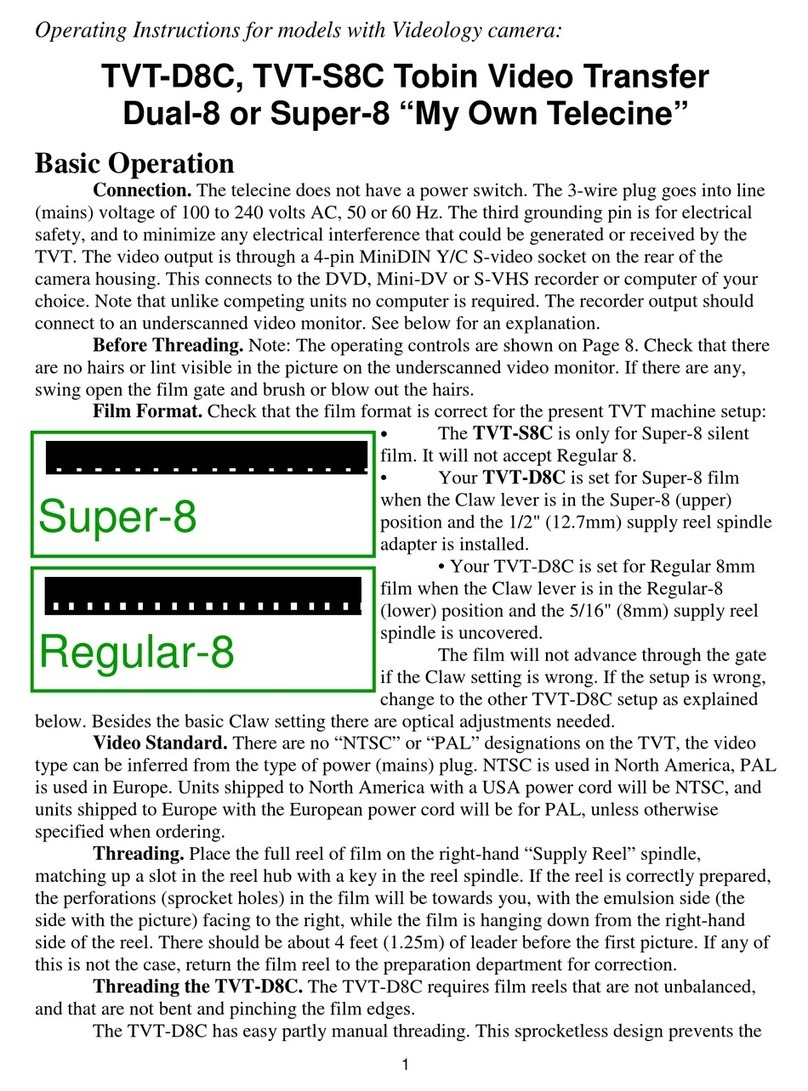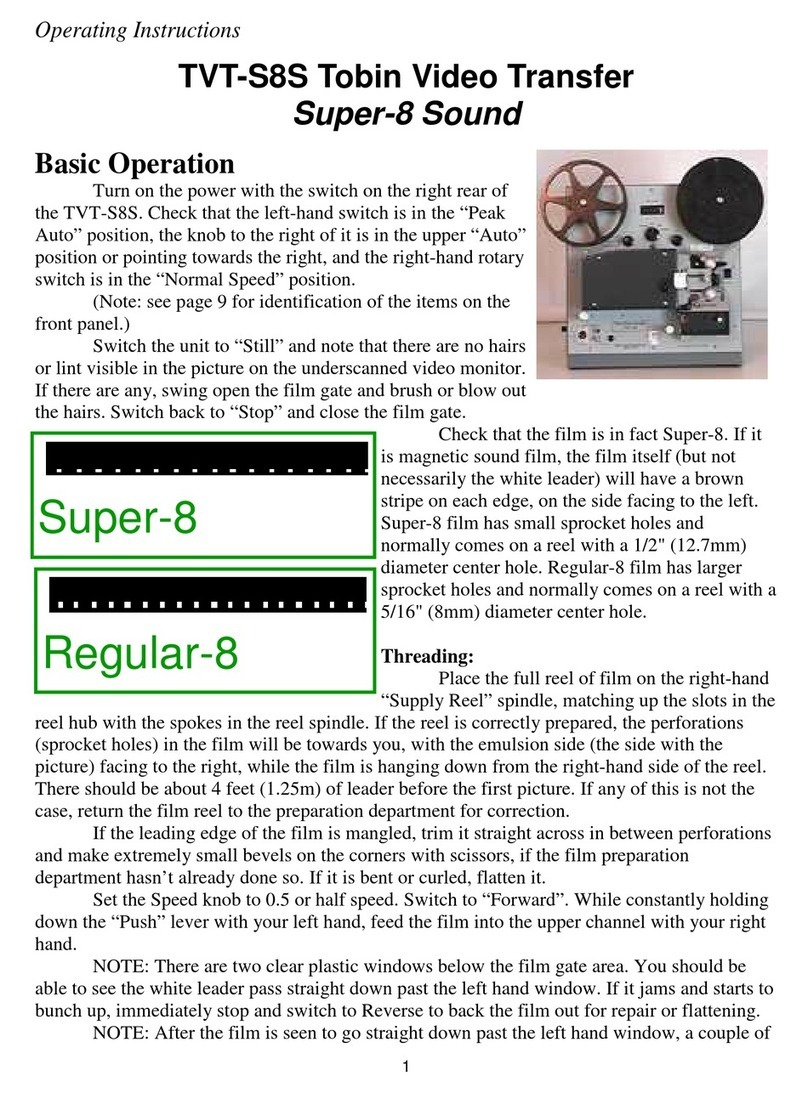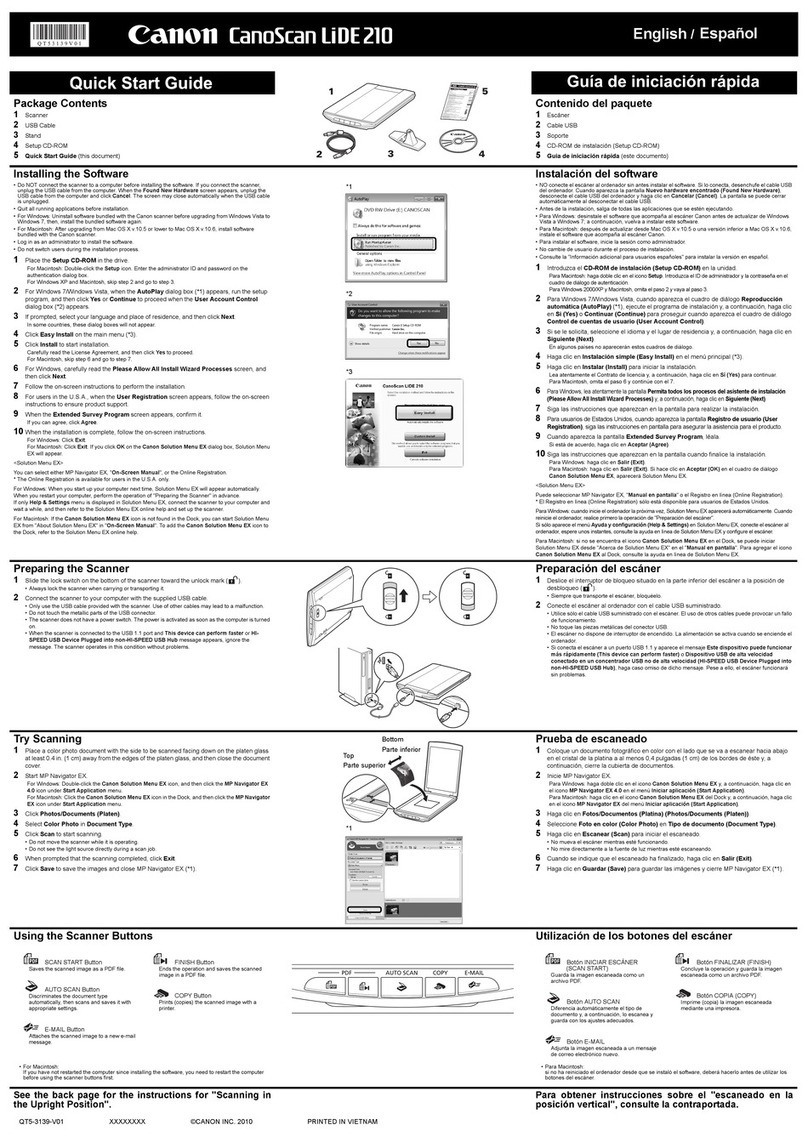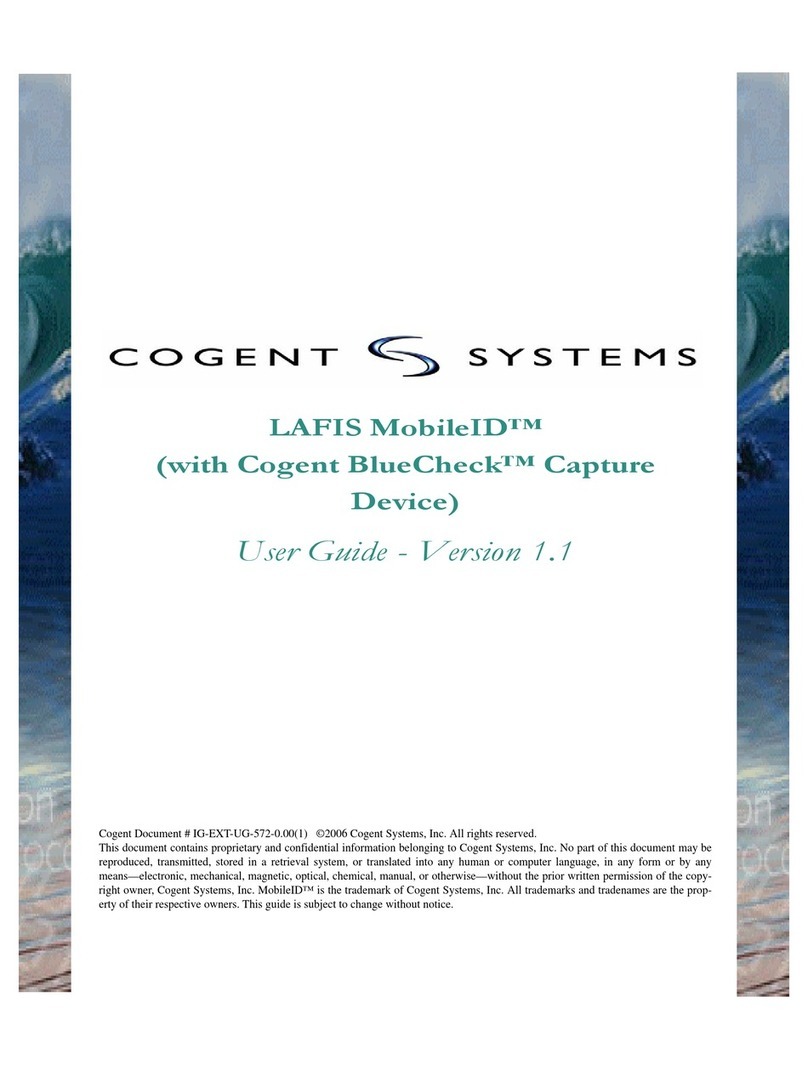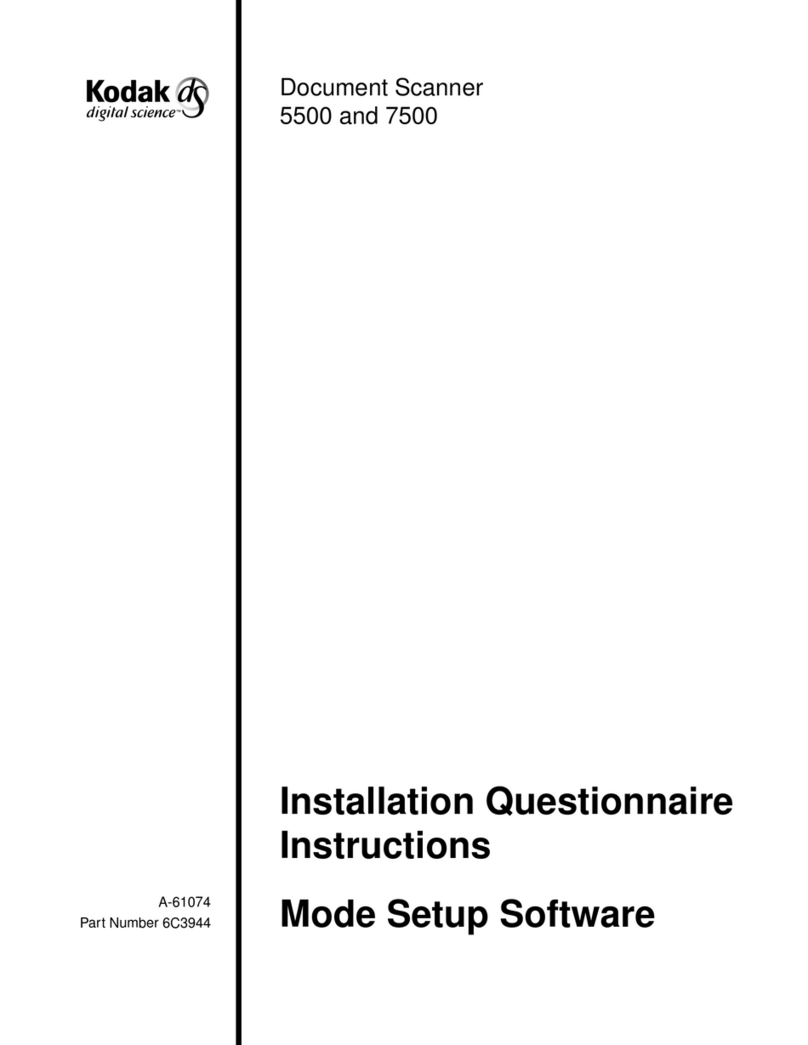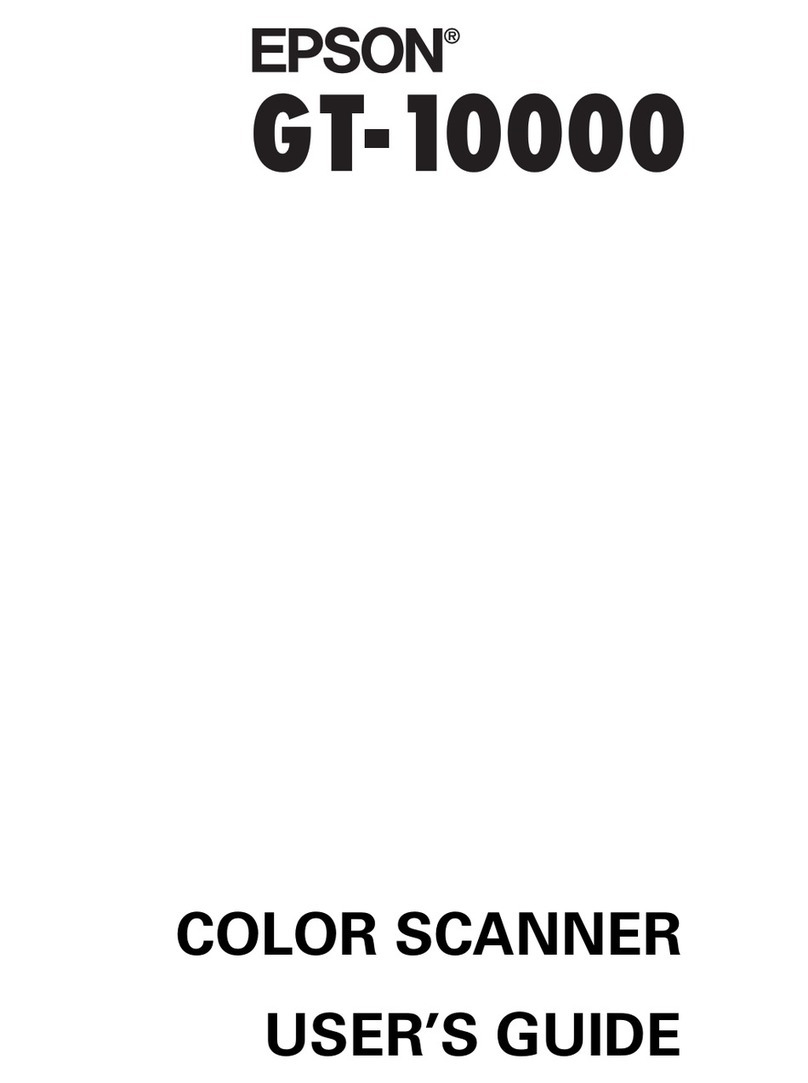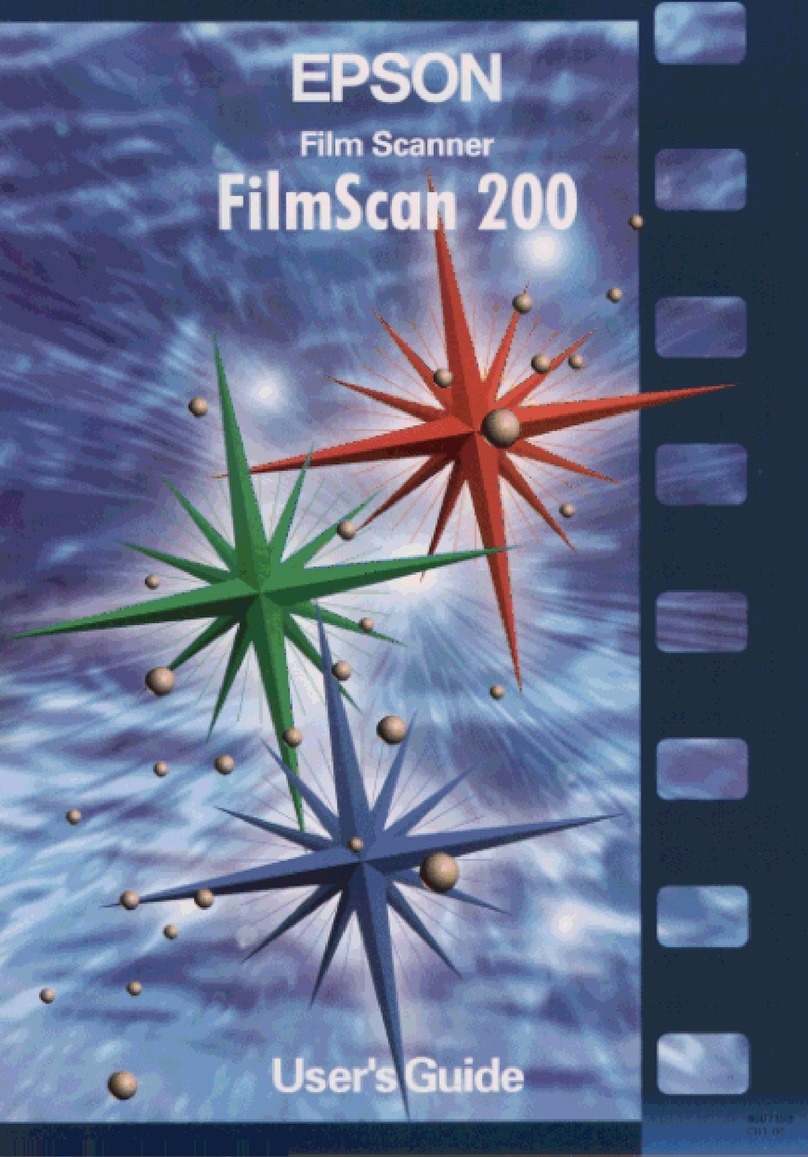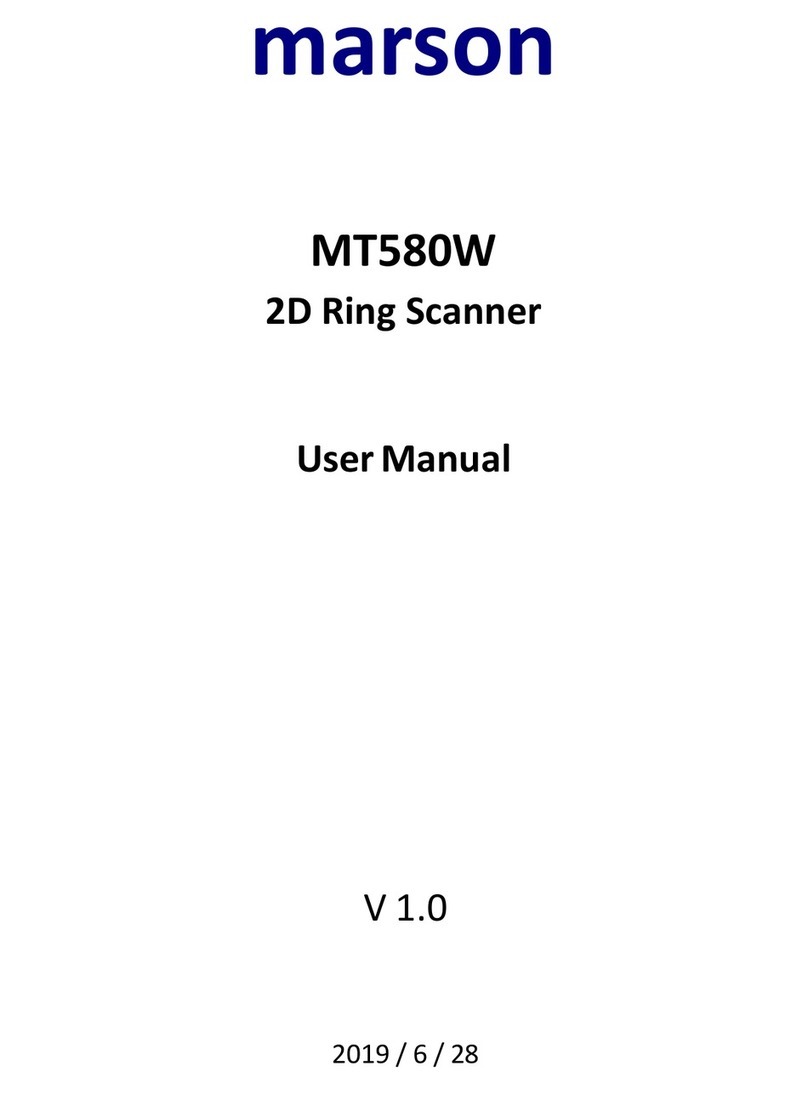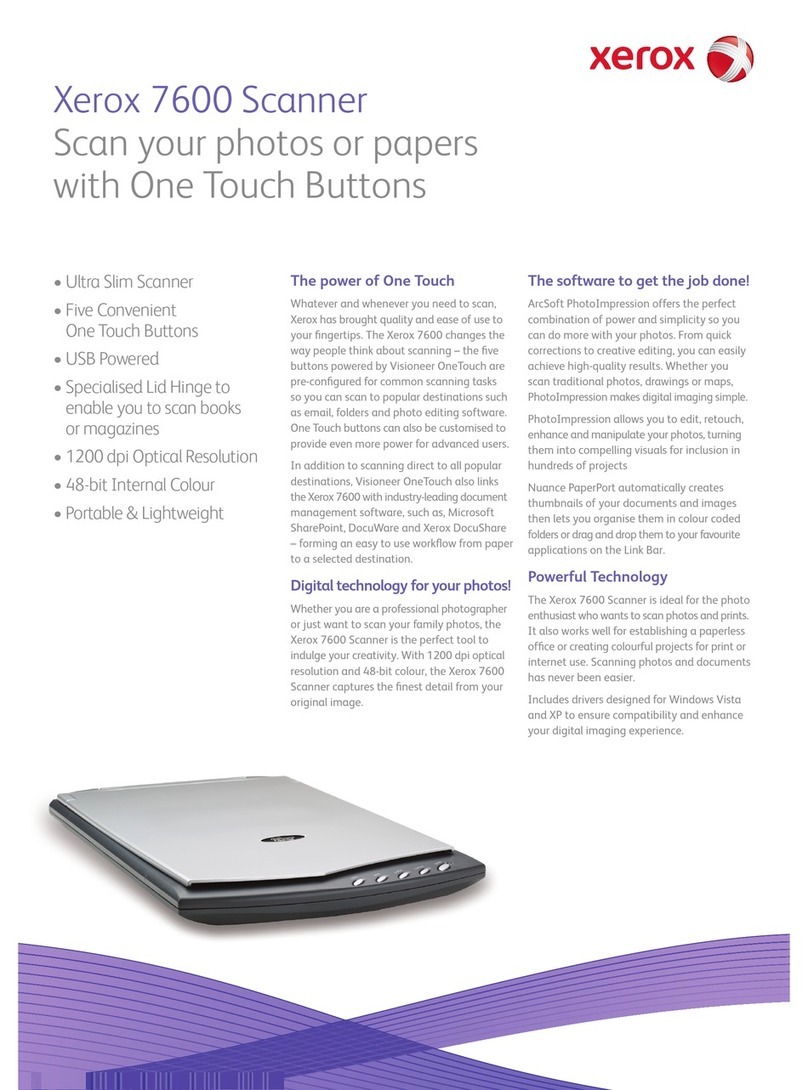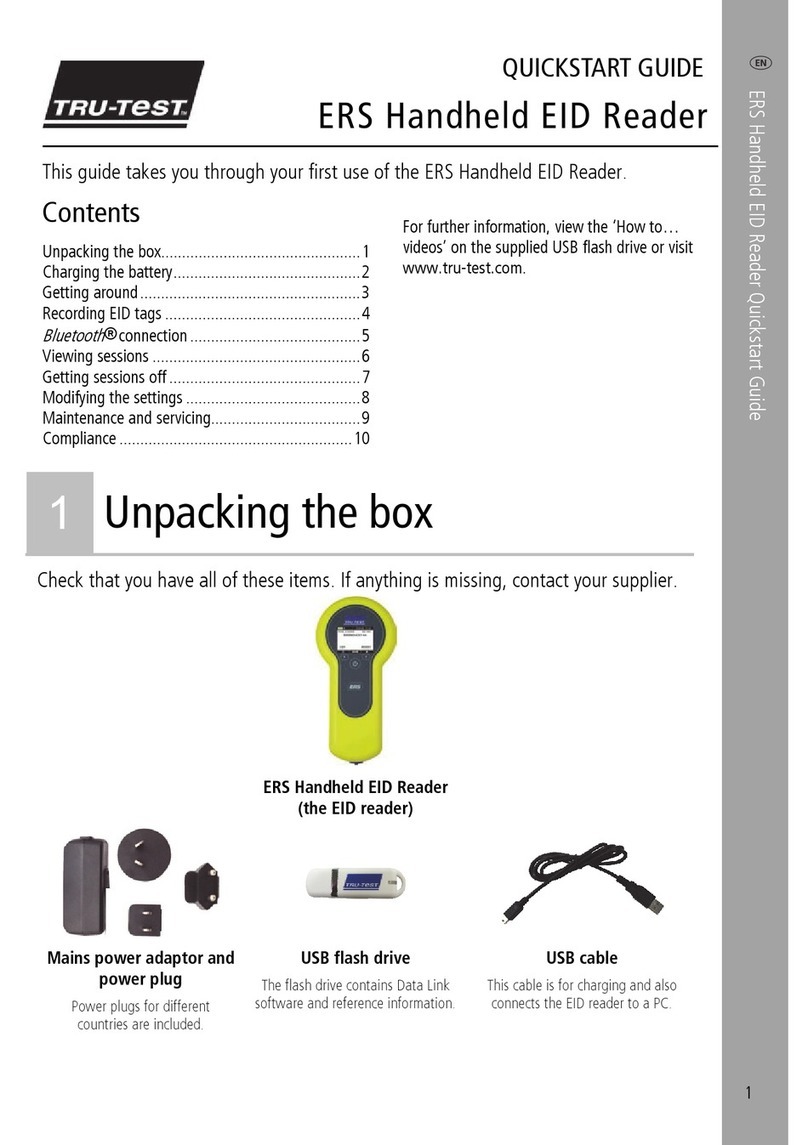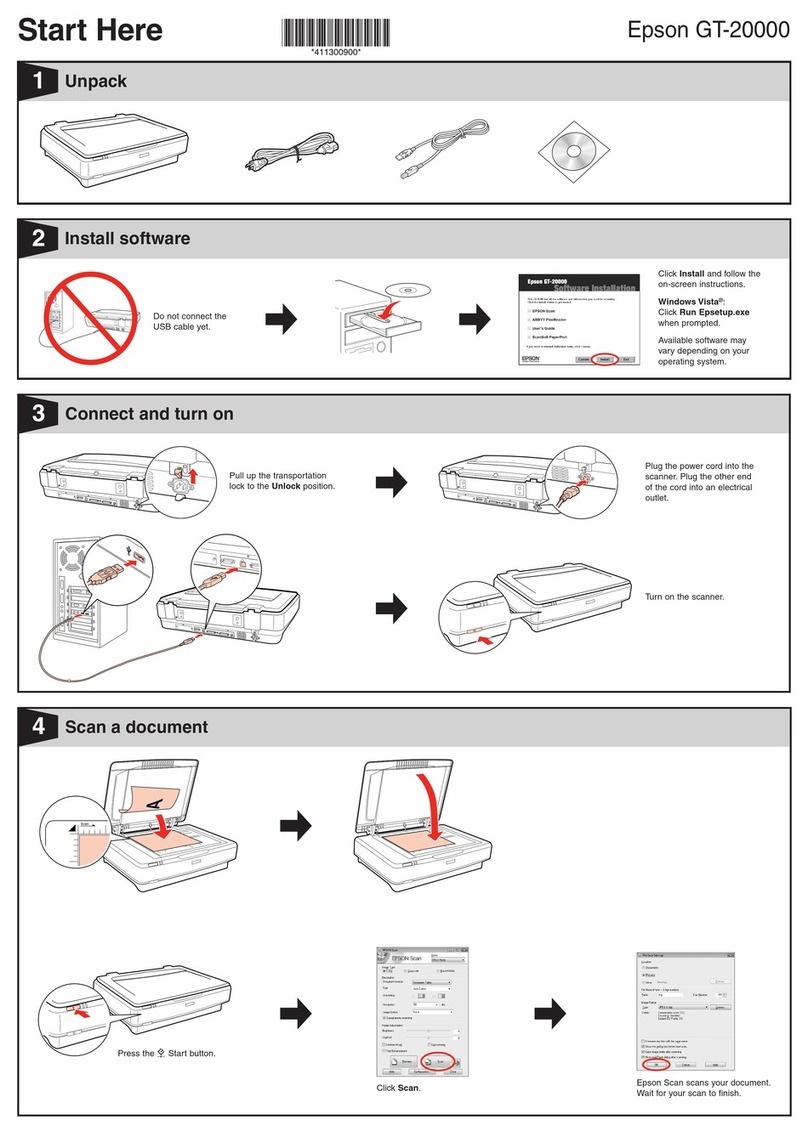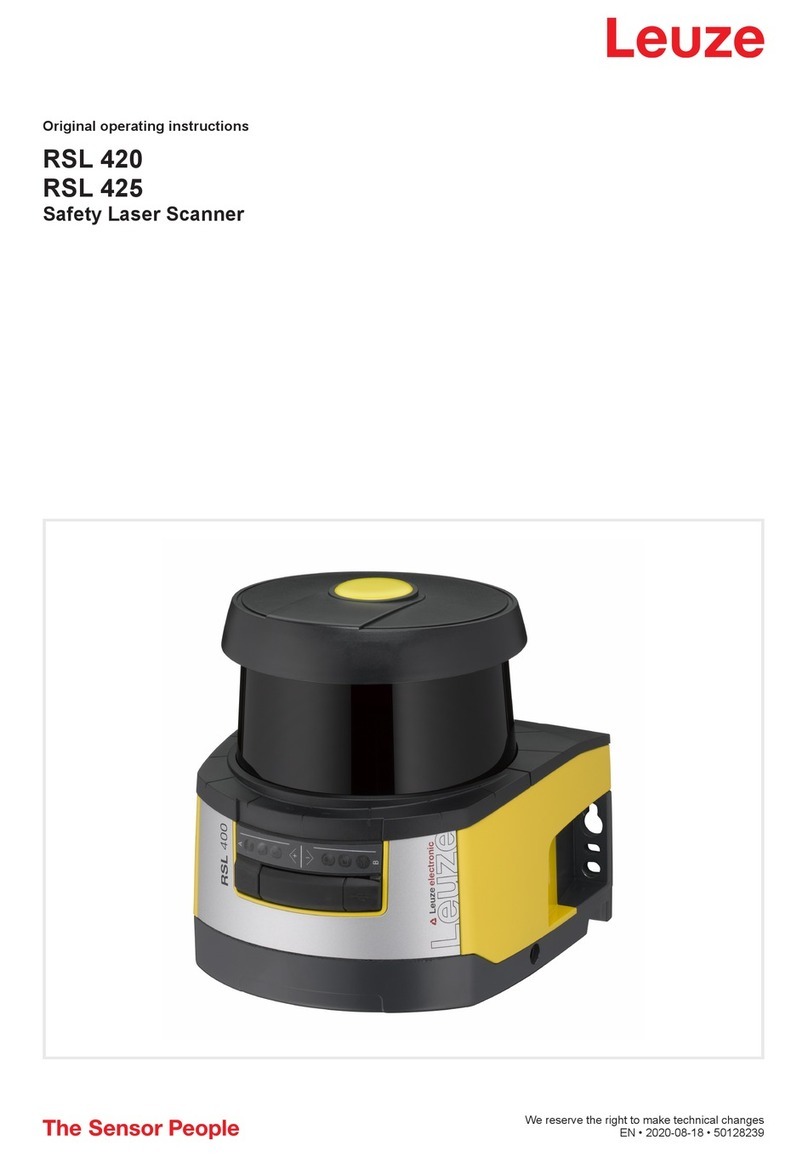Tobin TVT-8PHD C User manual

1
Operating Instructions with Imaging Source camera
Tobin TVT-8PHD C Progressive Scan
HD High Definition Telecine
Cautionary Notes:
1. To avoid personal injury, keep your fingers, hair, etc. away from moving
parts, especially the spinning shutter blade.
2. Dangerous voltage inside. Do not remove back cover. Refer servicing to
qualified personnel.
Basic Operation
NOTE: The TVT-8PHD C models are computer dependent. You
must have a computer and computer monitor connected in order to see and
record the picture. The computer must be the correct type and the software
must be installed before you can proceed further.
The TVT must be connected to AC power. Start the computer viewing and recording program by clicking
on the IC Capture 2.4 icon. Select this DFK 23U445 camera. Pick a suitable Size parameter in the program header
+/- so you can see the whole picture without cutting off the edges, and there are no scroll bars.
Note: see page 7 for identification of the controls and other parts.
Switch the unit to “Project” and note that there are no hairs or lint visible in the picture on the computer
monitor. Try both Format switch settings as separate
apertures are used for each. If there are any hairs, brush or
blow them out. A pipe cleaner may be helpful to dislodge dirt
that won’t blow out. Switch back to “Stop.”
Check that the film format is correct for the Format
switch setting:
•Super-8 film has small sprocket holes and large
pictures and normally comes on a reel with a 1/2" (12.7mm)
diameter center hole. Move the Format switch to the S8 or
Super position.
•Regular-8 film (also known as Standard 8) has
large sprocket holes and small pictures and normally comes
on a reel with a 5/16" (8mm) diameter center hole. Move the
Format switch to the R8 or Standard position.
You may need to change the adapter sleeve on the Supply
reel spindle to suit the reel provided. It slides on by matching up the
longer slots in the sleeve with the spokes of the reel spindle, and
pushing it on. To remove it, pull it straight off. Some spindles are dual
purpose and do not need changing.
NOTE: take care not to lose it as we were lucky to get the
one furnished and can not guarantee supplying replacements.
Automatic Threading:
Place the full reel of film on the right-hand “Supply Reel”
spindle, matching up the slots in the reel hub with the spokes in the reel spindle. Fold the tab over to prevent the
reel from falling off. If the reel is correctly prepared, the perforations (sprocket holes) in the film will be towards
you, with the emulsion side (the side with the picture) facing to the right, while the film is hanging down from the
right-hand side of the reel. There should be about 3 feet (1 m) of leader before the first picture. If any of this is not
the case, return the film reel to the preparation department for correction.
If the leading edge of the film is mangled, use the leader trimmer that we provide when one is available.
Or, use a scissors and trim the leader near the end straight across in between perforations and make little bevels on
the corners, if the film preparation department hasn’t already done so. If it is bent, flatten it.
Regular-8
Super-8
The image size on the monitor will change
according to format. The final size adjustment
will be made during computer editing.
Super-8 Regular-8

2
For models without a dedicated “Thread” switch position:
Switch to Forward. Push down the F (Forward, left hand) loop former until it locks in the down position.
Insert the leader into the slot, it will be pulled through by the sprockets and claw. After the film leader emerges and
starts to wrap around the Take-Up Reel, switch to Project or Lamp and the loop former will disengage.
For models with a dedicated “Thread” switch position:
Switch to Thread. Insert the leader into the slot, it will be pulled through by the sprockets and claw. After
the film leader emerges and starts to wrap around the Take-Up Reel, switch to Project or Lamp and the loop former
will disengage.
For both types:
Only a super-8 type reel spindle is provided for the Take-Up reel, since the film does not care which type
reel it is temporarily wound up on until rewound.
If the frameline (the dividing line between pictures on the film) shows, move the Framer knob or lever
while running Forward until it is not seen.
Note that the camera is continuously triggered by the TVT while running. This is so you can see the
image on the computer monitor and make any needed adjustments to exposure, framing, etc. The actual recording
is started and stopped with the radio buttons on the computer screen. To see the effect of the picture settings when
stopped, you must go into the camera menu and temporarily turn off Trigger operation. Then when finished,
restore Trigger. Or, on some mechanism models you can use the Still mode to see the picture if the shutter keeps
running to trigger the camera, during Still.
Switch to “Reverse” and run until the picture is all back on the supply reel and there is about 1 foot (.3m)
of leader film between the supply reel and the film gate, then switch to “Stop.” Note that in Reverse the image may
have frame blending, blur or flicker, depending on the exact model; this is normal as the shutter is correctly
synchronized only in Forward.
NOTE: The TVT-8PHD C has variable speeds and you can run at anything from dead slow up through 25
FPS (frames per second) with no effect on the result. The number of frames in the file will not be affected by the
running speed of the film when transferring, as one frame of film will always result in one frame of video. Film
that was photographed originally at say 16 or 18 FPS will still be 16p or 18p in the file, though you need to change
the AVI header to 16 or 18 FPS for it to play back at the right speed on the computer. You will need additional
editing or mastering in the computer for the material to be viewed at the correct video rate in the final tape or disc.
The film should be inspected, repaired, cleaned and lubricated before it comes to you for transfer. In case
a bad splice or multiple damaged perforations causes loss of the film loops, this will cause a chattering noise and
the picture will start jumping up and down. Press the F (Forward, on the left) button briefly to reset the loops. (The
film loops are needed in order to isolate the smooth motion of the sprockets from the jerky film movement through
the gate, pulled down rapidly by the claw.) If running in reverse, instead push the R (Reverse, on the right) loop
restoring button. If this doesn’t work, turn to “Stop” and also stop the computer recording. You can manually reset
the loops by removing the front cover, open each sprocket as necessary by pushing on the tab (down for the top
sprocket, up for the bottom sprocket) to open the sprocket shoe, and re-position the film on the sprockets so there
are free loops both above and below the film gate. Then resume the transfer.
To Record: Click on Capture, then Toggle Recording Info Dialog. Generally you will assign a file name and
select a compression format, or select Uncompressed if you don’t mind generating huge files. (Use the favorite
compression codec of your video editing department. Note however that DV compression is standard definition
and not high definition.) Click on the Start button to start recording. (While recording, a Stop button will appear.)
Switch the TVT-8PHD C to “Forward” and you will now be recording the film on the computer.
At the end of the film, switch to “Stop” and stop recording. Attach the end of the film straight across to
the supply reel, without going through the sprockets and gate, and turn the reel a couple of turns counter-
clockwise. Turn to Reverse to rewind the film. Remove the supply reel after it stops, and you are now ready to
transfer the next reel.
Note: if the mechanism has extra features such as Step, Slow or Still you might as well in most cases not
use them, as with most models the shutter continues to run at the same speed as before, and this will record
additional identical frames of video, which is a waste of memory. You can change the display rate in the editing
stage.
Other Needs

3
Film will be received from the public in various states of disrepair, with bad splices, winding turned over
on the reel, being mounted on the wrong type reel or the wrong way out, no leaders, etc. and a facility must be
provided for making the footage ready for transfer. This requires at the minimum a pair of film rewinds, with
adapters for regular-8 and super-8 reels, a supply of film leader and empty reels, a film splicer, and a way of
cleaning excess dirt off the film. Ideally there will be a light box for looking through the film, and a light above the
editing bench to reflect light off the film.
Refer to the first section of these instructions for a description of how the film should be wound on the
reel. There should be 3 feet of leader on the start for proper threading of the TVT, and enough leader on the end to
thread the film cleaning device. Torn film sprocket holes and crooked splices should be removed to prevent
transfer problems.
Small rolls should be spliced together for efficient transfer. A properly made cement splice, using fresh
cement, is preferred. The smoothest transit of splices occurs when you have made a beveled splice using an
(unfortunately discontinued) Agfa or Bolex splicer, where the total thickness at the splice is about the same as
unspliced film. (Fuji Single-8 and K-Mart Focal film was on polyester base and must be tape spliced.) When
making tape splices, ensure that the sprocket holes are not covered up and the tape is on straight, and on both sides
of the film.
We suggest using 400 foot (122 meter) reels, and cans or 7" size white 1/4" audio tape boxes. Usually if 7
small 50' rolls of regular-8 film, or 8 small 50' rolls of super-8 film, is wound on each reel, this will enable two of
the reels to fit on each 1 hour tape or disc with minimum waste and no need for time-consuming tape editing or
overlaps. Mark the leader on the head (beginning) of the reel with the customer’s name or job number, and the reel
number, to avoid mixups. Leader with a matte finish can be written on with pencil, while shiny leader can be
marked with a Sharpie or India ink. Ensure that that the cleaning step does not remove the reel identification.
Storage cans should be ventilated for slight air circulation, to prevent film deterioration from “vinegar syndrome.”
Advise the customer to keep his film in a cool, dry, dark place to prevent fungus growth. You want the film to be
in good condition so you can transfer it again when the next super generation of video equipment formats makes
the present transfer obsolete. :-)
After each reel is spliced and repaired, it is rewound through the film cleaner device on to the proper reel,
which restores the reel to being heads out instead of tails (foot or end) out, and sent to the transfer room. Note:
When using a liquid cleaner, view the rewinding film by reflected light to make sure it is dry again before it is
wound up, or else the film may dry with “shoreline” marks on it. You can wind quite fast if not using an excessive
amount of solvent.
Important note on lubrication:
Kodachrome films processed by Kodak usually cause no trouble. Some film types, or films developed by
cut-rate labs, are not lubricated in processing and can give an unsteady image and noisy running until lubricated as
described above. The cleaning fluid should have a small amount of wax dissolved in it to provide lubrication for
smooth transport through the TVT or through the customer’s projector. A suggested amount is a lump of candle
wax or beeswax the size of a pea ground up and dissolved in a pint (half litre) of solvent.
Cleaning solvents that are widely used include methyl chloroform (toxic fumes), perchloroethylene (dry
cleaning fluid) (toxic fumes), Freon TF (ozone depleting), or 99% isopropanol (isopropyl alcohol) (flammable).
There are also commercially mixed film cleaners with lubricant. Cleaning must take place in a ventilated area.
TVT Installation
For the USA version, plug into 115-120 volt AC (alternating current) at 50 or 60 Hz (Hertz, or cycles per
second.) 100 volt power (Japan) should still work but the maximum speed will be reduced. For the export version,
the unit will be wired for 230-240 volt AC 50 or 60 Hz.
Connect the USB 3.0 cable to the computer. The correct jack should be marked “USB3” or “SS” for
Super Speed.
Computer Requirements
You should have a modern computer with Intel dual-core processor i3 or better, running Windows XP,
Vista, 7 or 8 and with a factory original USB 3.0 jack. Also, 2 GB RAM, a Graphics card with 24 or 32 bits and
DirectX 9.0c or higher. The Linux operating system may also work with the Imaging Source software for that
operating system, but we have not tried it.
If you plan to do Uncompressed recording, you may need a RAID array to accept the huge resulting files.

4
Software Installation
The included disc is used to install the Imaging Source viewing and recording software on your Windows
computer. If the disc is missing, or if you want an updated version, you can download it from the Imaging Source
website: http://www.theimagingsource.com/en_US/products/cameras/usb-cmos-ccd-color/dfk23u445/ . Follow the
instructions on the paper sheet. Do not let the computer install generic software or drivers. Run the Usbcam driver
program first after connecting the camera, then the IC Capture program. Use the X86 version for a 32-bit
computer and the X64 version for a 64-bit model.
Linux software can also be downloaded from The Imaging Source.
You will also need mastering or “burning” software for making a DVD or Blu-Ray disc, or tape.
Mandatory Camera Settings
Following are the initial settings that must be programmed into your computer for proper operation of the
Imaging Source camera. Otherwise you will get flickering, blurred or skipped frames. Later you can experiment
with different Gamma, Gain, Shutter and other settings.
ΠActivate External Trigger
Disable All Property Automations
OK
Additional Settings: (NOTE: Available settings depend on camera model and software version. Set if
appropriate. If it does not show, disregard.)
These appear at the top of the program’s screen: File, Device, Capture, Effects, View, Window, Help and:
Model & Serial Number: (This is automatically received from the camera. )
Video Format: RGB32
Frame Rate: Set to the highest available value, 30 FPS or more. This governs the speed of the computer
and camera processing so it can keep up, and is NOT the actual transfer speed which is 12 to 25
FPS, determined by the TVT settings.
Flip Video: (Horizontal Flip)
The following tabs under Device are not used initially:
Binning: Not used
Drive Control: Not used
Noise Reduction: Disabled (to prevent frame blending)
Rotation: Not used
DeBayering: Not used
ROI (Region of Interest): Not used
The following appear under the Device Properties tab.
Color
Hue: 0
Saturation: 100
White Balance: Auto (Continuous automatic for wildly varying film quality) OR
One Push (Balances what is shown on the screen to an overall average grey, most
accurately giving a neutral balance when used with no film in the gate )
White Balance Mode: Grey world
Auto Preset: Any
Temperature Preset: Daylight
Temperature: 6500
White Balance manual settings: Can enter manually based on the Histogram graphs of R G B
Color Enhancement: Enable
Exposure
Brightness: 0
Contrast: 0
Gain: 0 dB (Can increase or click on Auto for very dark film)
Exposure: 1/200 second to 1/10,000 second (typically 1/800) to manually control brightness

5
level, OR click on Auto for automatic exposure control
Auto Reference: 60
Auto Max Value: 1/200 (Do not select Auto)
Highlight Reduction: (Seems to look better if you do not click on Enable)
Image
Sharpness: 0
Gamma: 70
Denoise: 0
Special
Trigger: Enable
Software trigger: (not used)
Polarity (leave unchecked)
Delay: 15 s
GPIO (Section not used)
Strobe (Section not used)
WDR (Wide Dynamic Range): (not used)
.Effects: (not used)
View: Status Bar
Window: (not used)
Help: (If you need help about the program)
To save all these settings, go to File: Save Configuration. The software will pick a general location, you enter the
camera model, TVT-PHD model, or some other identifier. Click OK.
You can reduce the image size so the whole video frame will show on the monitor, for adjusting the
framing, or you can enlarge the image to check focus and grain. Use the + / - buttons at the top.
If a lot of image processing is being done, you might need to use a faster shutter speed of say 1/250, 1/500
or 1/1000 etc. to give the computer enough time to do it, especially above 25 FPS.
You will note that the automatic color and automatic exposure changes occur in discrete steps, unlike the
smoother looking changes of most analog cameras. To avoid this, stop running, do a manual change, and resume
the transfer from the start of the scene.
After You’ve Captured the Film
When finished you have an AVI file that defaults at 29.97 FPS where each video frame is an individual
film frame - no pulldown or blurred frames. If you play back the file in Windows Media Player or VLC, it'll
probably play back fast. You can either change the frame rate (typically to 18 FPS) in the header with a free
program like AVIFrameRate or AVIFrate, or change it in your video editing software.
When displayed on an HDTV monitor set to 16:9 the image will be stretched. To fix this without video
editing requires the viewer to change his HDTV’s setting to 4:3, which is a bit of a nuisance and the procedure may
have been forgotten. To fill the 16:9 frame with an image, making it more convenient for the viewer, you could
crop the image or stretch the frame, with loss of information, resolution or natural proportions. Or, preferably you
can insert “pillarbox” black bars, blurred versions of the central image, or some sort of wallpaper, on the left and
right sides so the HDTV can be left at the accustomed 16:9 ratio with no film detail lost or mangled.
Other Information
Footage Count: The TVT-8PHD C does not have footage or running time counters. Generally the
original length of the film is not much of an issue with digital capture since the material will be edited down.
However the length can be computed from the frame count in the file’s Properties divided by the following
number: Super-8 film is 72 frames per foot and regular-8 is 80 frames per foot. For metric system fanciers, this is
262.47 frames per meter of regular-8 and 236.22 frames per meter of super-8.
Routine service:
After long use, the cams and other parts may need greasing. Refer to your authorized Chinon, Keystone or
Bell & Howell service provider for lubrication. The factory recommended lubricant should be applied to the cams
and followers. You may want to have applied a drop of light turbine oil to each bearing on the shutter and motor

6
shafts, unless something else is specified.
Service adjustments:
Focus, centering and magnification are factory set and locked in place, and should not be disturbed.
The Trigger Sensitivity adjustment should be set to output 7 volts from the phototransistor lower terminal
when the opening shutter blade when rotating forward is 1 cm or 3/8″ past the top of the aperture (counter-
clockwise looking from the light source.) This should suit the camera’s electronic shutter. The setting should
not need to be changed for many thousands of hours.
In case of odd symptoms, first check the voltage of the power supplies. The motor runs on unfiltered DC of
about 30 volts coming from a 35 volt AC transformer winding through a bridge rectifier and speed setting
resistor or rheostat, and will rise to 35+ volts at the forward-reverse switch input when stopped. The light
emitter and trigger circuitry is supplied from a 12 volt DC ±2.5% regulated power supply and it should not
change under any operating condition. NOTE: Use caution if measuring the motor circuit as many models use
a non-isolating autoformer and the voltages can be riding on dangerous 120 volt line voltage.
The light source is a white LED (light emitting diode) that should last for tens of thousands of hours and
outlive the rest of the TVT, so no spare is suggested or included.
Note that the camera actually receives DC power from the computer through the USB 3.0 cable, not from the
TVT’s own power supplies. It will become warm and its pilot light (if any) will be lit while the computer is on
and connected, even if the rest of the TVT is turned off.
If dust accumulates on the optics it should be removed with a clean camel’s hair brush or air blower.
Fingerprints must be removed immediately with lens cleaner and lens tissue, following the instructions
included with them.
Suggested Sources of Supplies
Tobin Cinema Systems Inc.
TVT-8PHD C Instr.pub rev 7-29-15
http://www.urbanskifilm.com

7
Supply Reel
Spindle
Take-Up Reel
Spindle
Supply Reel
Arm
Film Loop
Restorer
Film Loading
Slot
Film Format
Selector
Take-Up
Reel
Framer
Knob
USB 3.0
Cable
Power (Mains)
Cable
Speed
Knob
Main
Switch
Film Loop
Restorer
Film Loading
Slot
Upper
Sprocket
Opening
Tabs
Lens
Camera
Lower
Sprocket
Framer
Knob
Pressure
Plate
Film
Gate
Film Format
Selector
Shutter
Blade
Photocell
Diffuser
LED Light
Source
Optical
Chassis
Table of contents
Other Tobin Scanner manuals