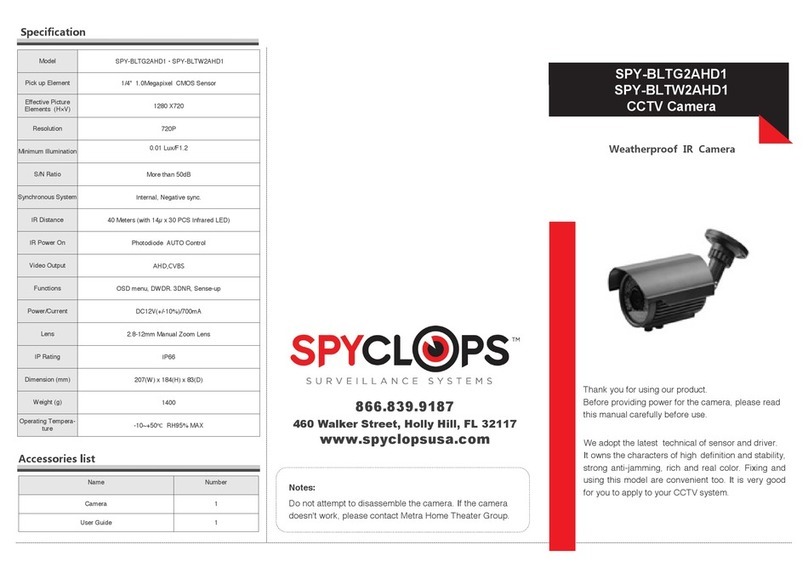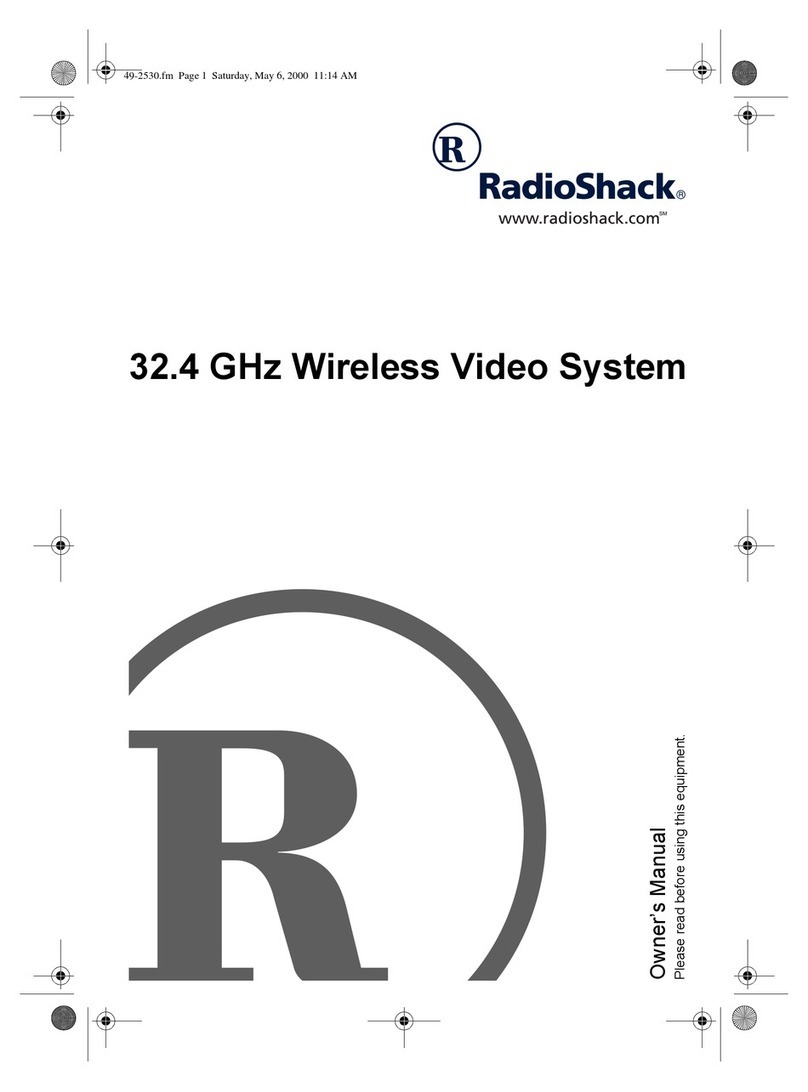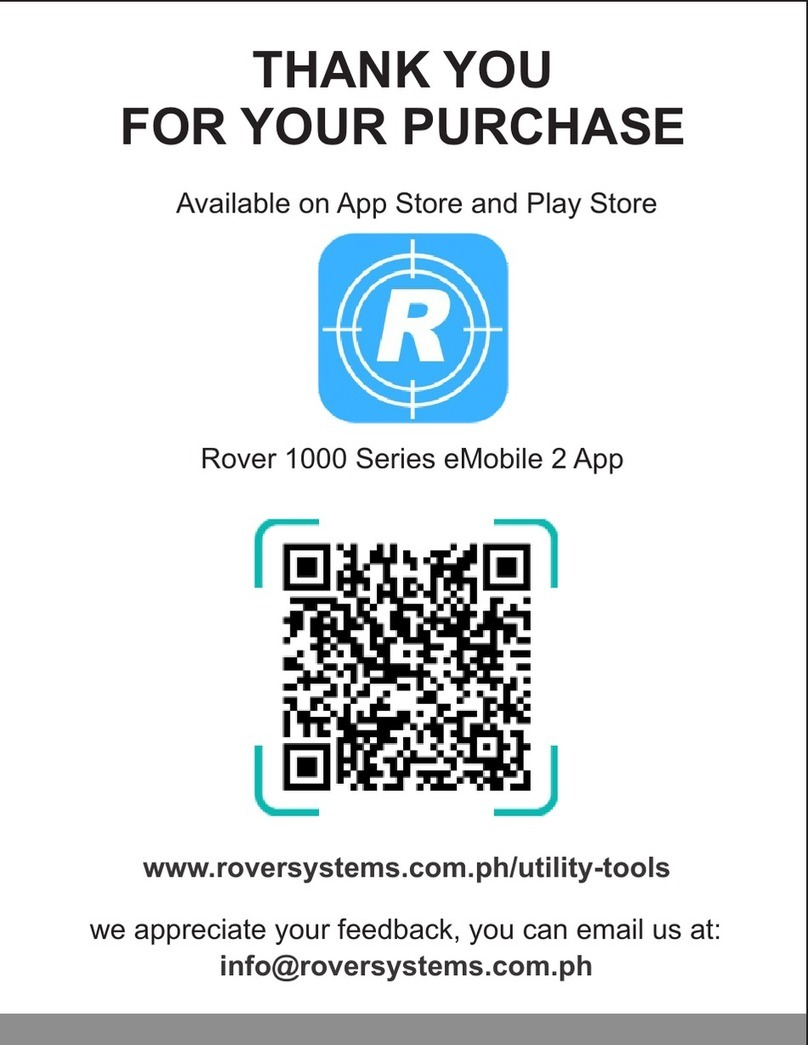Topens TC186R User manual

C030271 1 VER21a
User Manual of the WiFi Surveillance Camera
Built-in Remote Control (Model: TC186R)
1. Specifications
Pixel and resolution: 2M pixel (1080P)
Network connection: WiFi or Ethernet
Sensor and lens: CMOS, 6mm
Night vision mode: ICR infrared filter type
Night vision distance: 15m
2. Installation of the APP
You can search “LinkCraft” in Google Play or iOS APP store to download & install the
APP.
3. Installation of the Micro SD card
The camera supports an optional Micro SD card which storage could be up to
maximum 128GB. You can install the Micro SD card to recording the monitoring video
in the local card. You can find 4 screws on the bottom cover. Loosen the 4 screws and
you’ll find a card slot. Insert the Micro SD card into the card slot and then fix the little
plate back to the bottom cover to complete installation.
NOTE: The Micro SD card will record the monitor video after about 5 minutes when it’s
installed into the camera at the first time.

2
4. Check the WiFi signal before adding the camera to your phone
5. How to Add the Camera to the Android Phone
NOTE 1: The camera can access the network via WiFi or Ethernet cable. The
configuration steps are the same as the WiFi when using the Ethernet cable. You
can input any WiFi name and password when configuring it with the Ethernet
cable.
NOTE 2: You must finish the configuration in 5 minutes, or the camera will quit
the configuration automatically after that. Max. 50 cameras can be added to your
phone.
NOTE3: The antenna should be installed vertically before configuration.

3
5.1 Open the APP and then click “register” to register a user account. Input your mobile
phone number or your email address and set you own account password. Click “Get
Verification Code” to send a code to your phone or your email box. Please input the
received code to the blank bar of “Verification code”. Finally click “register” to complete
the registration.
NOTE 1: The APP will recognize the Country Code of the SIM card of your phone.
There is no need to input the Country Code when registering.
5.2 Ensure there is a WiFi network is available for your phone & the WiFi camera and
the phone has been accessed into the WiFi network before configuring.

4
5.3 Power on the camera. The PWR light of the camera will be on and the Status light
will flash slowly (blink once every 2 seconds). Press and hold the SET button for 1
second until the Status light flashes quickly (blink once every 0.5 seconds) and then
release.
5.4 Login into the APP and then click “+” to add a new WiFi camera. The APP will find
the camera automatically.
5.5 Click the device and it will jump to the WiFi configuring interface. And then you can
re-name the camera if you want. Then input the WiFi name& password and then click
“Start binding device..”. And then the phone will jump to the WLAN network connecting
interface. Find the “SmartDoorV2-XXXXX”WLAN network (XXXXX is the device ID, it
should be correspondence with the ID labeled on the cover of the camera) and connect
it to send the configuring parameters to the camera.

5
5.6 Click “BACK”function button of the phone to return to the LinkCraft APP once the
WLAN network switch back to the WiFi network which you intend to use for the camera.
And the APP will display a dialog box of “Binding is successful”.

6
5.7 Click “OK”to jump to the camera display interface after the binding is successful.
After waiting for a few seconds, the “online”status will turn to “Connected”which
indicates that the camera is properly connected to the network. You can’t touch the
device to get into the main control interface until the status turns to “Connected”.

7
6. How to Add the Camera to the iOS Phone
6.1 Register a user account and login into the APP refer to step 4.1 and ensure your
phone has been connected to a valid WiFi network similar as step 4.2.
6.2 Power on the camera. Indicator will flash RED and GREEN light alternately slowly
(1 second/once). Use a sharp tool to press and hold the SET button for more than 2
seconds until the indicator RED and GREEN light alternately quickly (0.5 second/once)
and then release.
6.3 Login into the app and then click “+” to add a new WiFi camera. The APP will notify
you to jump to the WiFi setting to connect the WiFi of the camera.
6.4 Jump to the Wi-Fi settings according to the notification. Find the WiFi name of
Smart Door-xxx and then connect it. Go back to the APP after connecting successfully.
And then you can input the WiFi password for the camera. Click binding device to
confirm. The APP will pop up a binding success dialog and also the camera will display

8
in the APP. After waiting for a few seconds, the status will turn to “connected”, now you
can get into the main control interface to control it.
Go back to the LinkCraft APP to input the WiFi password

9

10
7. How to Program the Camera to the Gate Opener
7.1 Click the camera to enter the monitor display and control interface when the status
displays “Connected”.
7.2 Program the camera to the control board of the gate opener. Press and release the
button for learning the remote control on the control board, the LED will be on or
displaying for programming. Then press the control button on the main control interface
of the APP twice, the LED will flash for 4 seconds then back to standby mode if
programming is successful. Now the gate opener can be operated through touching the
button on the APP main control interface.
Main Control Interface
Button for operating
the gate opener
Touch here to switch
4 keys. The 4 keys
are equal the 4 keys
of the remote control
of the gate opener.
Touch here to
get into the
control interface

11
NOTE: The 4 keys are equal the 4 buttons of the remote control of the gate
opener. The button B can be used to achieve the pedestrian mode if it’s a sliding
gate opener.
8. How to Share the Camera with Other Users
8.1 You can share the camera to any other person. The person which you intend to
share the camera should install the APP and register a user account. Click on the top
left corner of the APP's main interface to enter my circle settings and add a friend
account.

12
NOTE: You should choose the right country code when you add a mobile phone
user number to your circles. It can supports up to 40 users.
8.2 After the addition is completed, return to the main interface of the APP. Click the
setting iron to get into the enable/disable sharing interface. You can tick the user
account which you want to share. The account which has been shared should wait for
about 1 minute before entering the APP to operate.
7.3 You can also remove the device or remove sharing in the above setting interface as
needed.
9. Other functions
1: Touch to go back to the HOME.
2: No use for this model of camera.
3: No use for this model of camera.
4: Monitor screen capture which will be stored in your phone.
5: Shoot a short monitor video which will be stored in your phone.
6: No use for this model of camera.
7: No use for this model of camera.
8: Rotate the monitor screen 180o.

13
9: Maximize the monitor screen to full screen (The icon will display after touching
the main monitor image area).
10: Video playback if there is a Mini SD card installed in the camera.
11: View the photo and video which you take with the NO. 4 and NO.5 function of the
camera in your local device (mobile phone)
1
2
3
4
5
6
7
8
9, this icon will
only display after
touching the main
monitor image
window
10
11

14
TOPENS Website
www.topens.com
Any question, please do not hesitate to contact us:
E-mail: support@topens.com
Kindly include your Product Model, Purchasing Date & Site, Order #,
and your contact information. All your concerns will be replied within
24 hours.
Tel: +86 (571) 8908 0213 (China)
Mon-Fri 9:00AM-5:30PM (UTC +08:00)
Other Topens Security Camera manuals