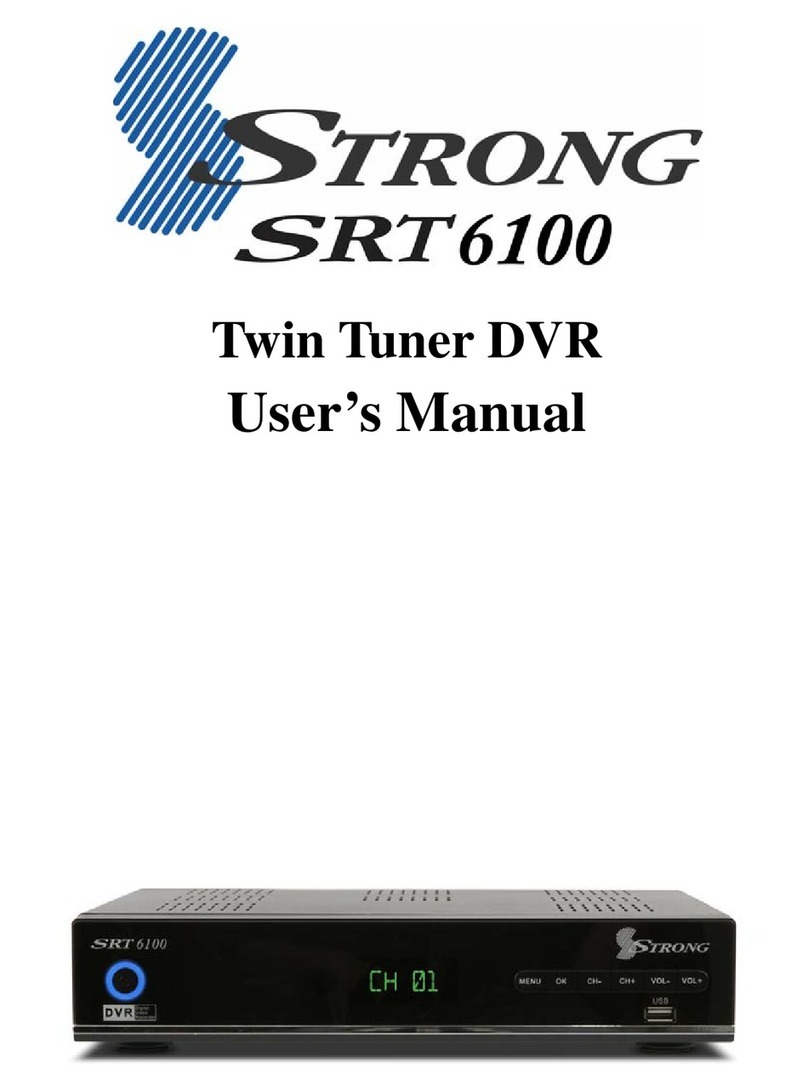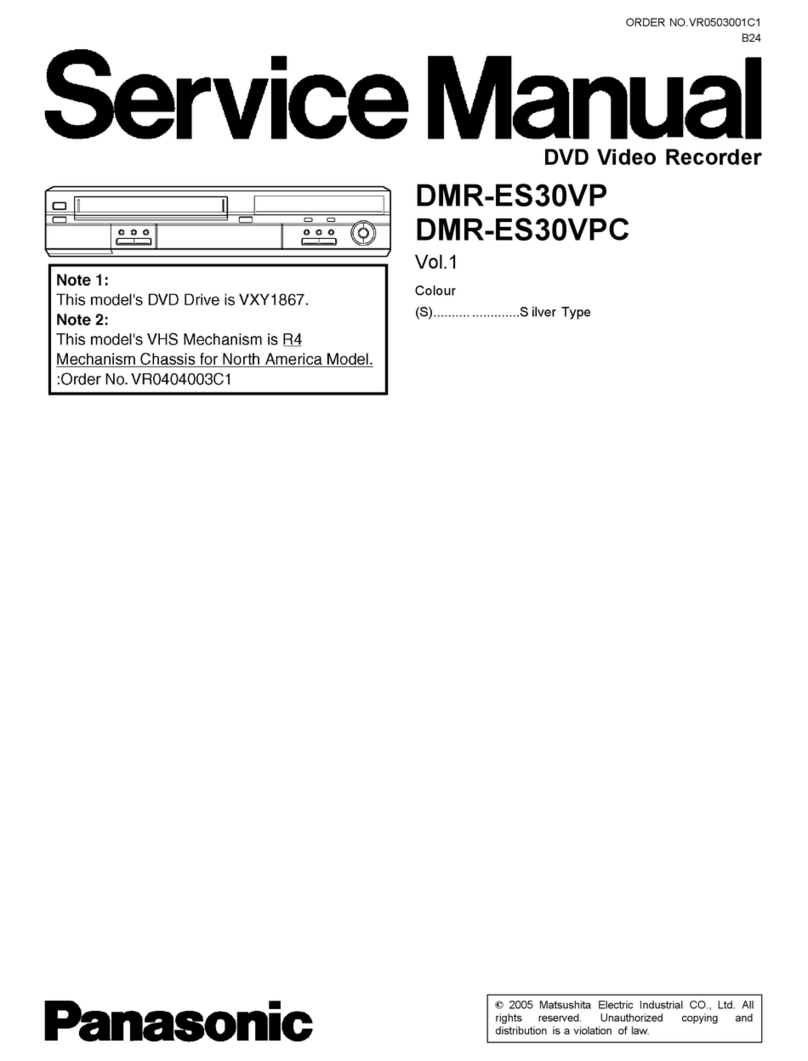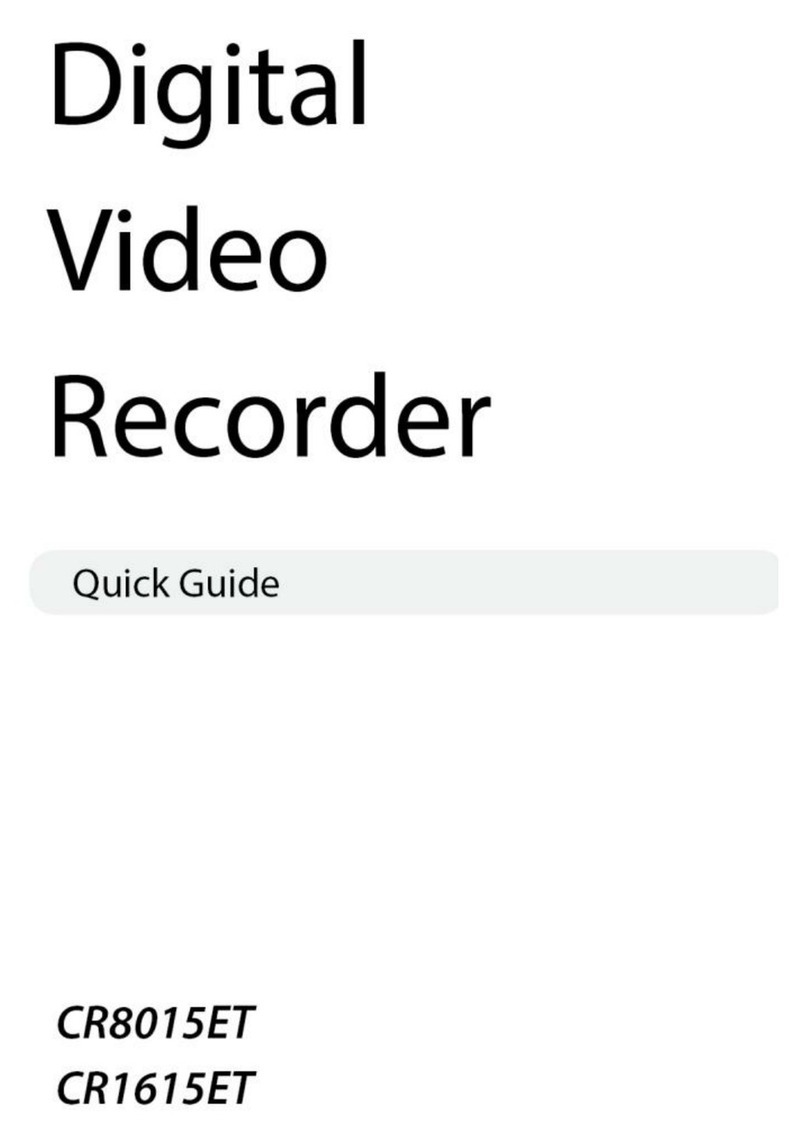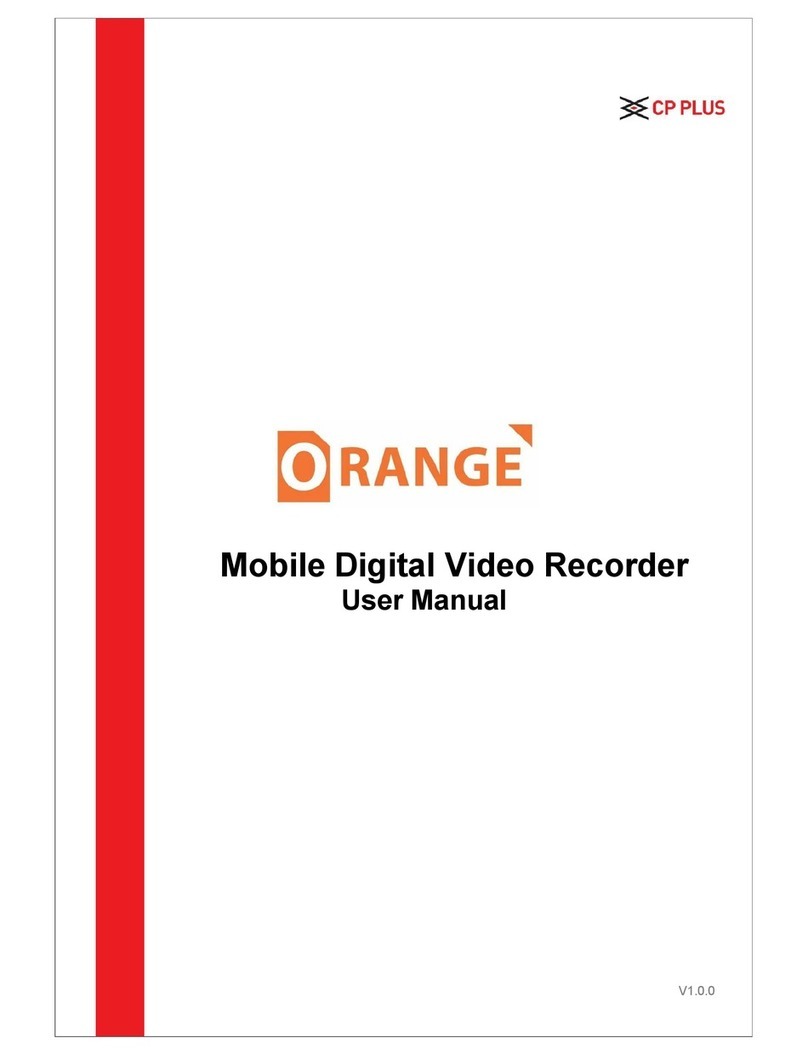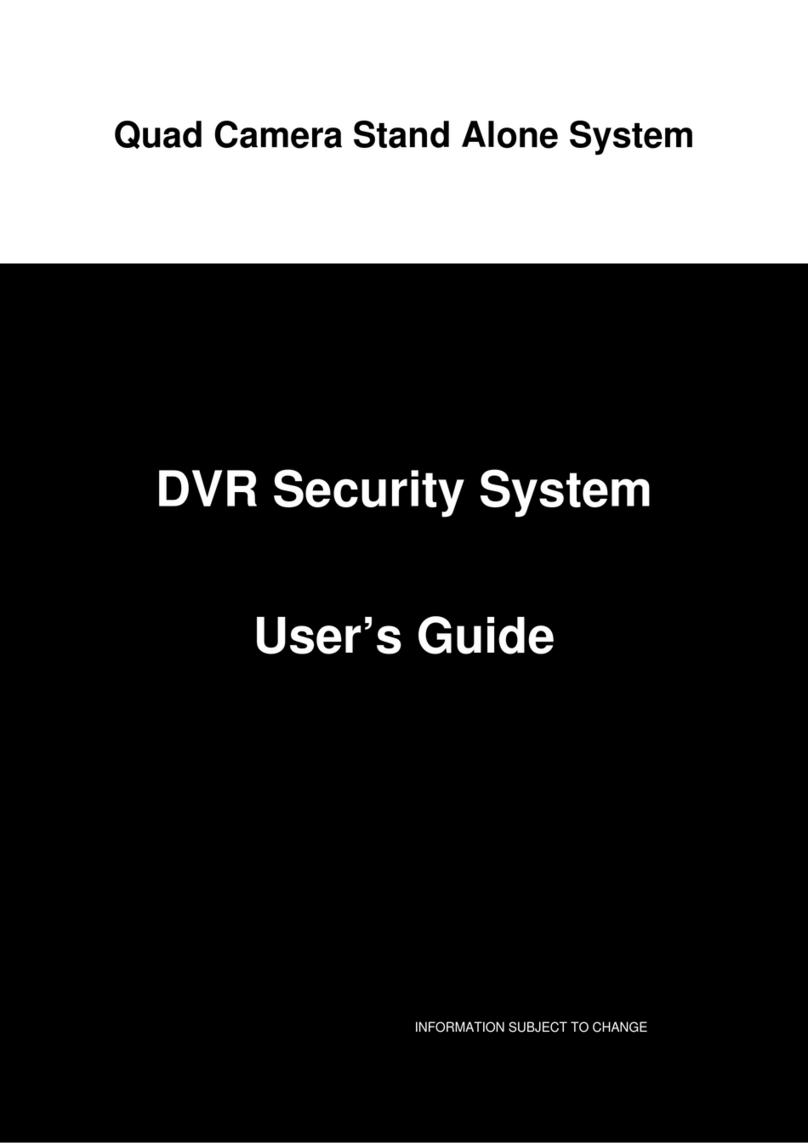Topion RX1100Series User manual

www.topion.co.kr
RX
RX1100
1100Series User
Series User’
’s Manual
s Manual
(
(Drive Recorder
Drive Recorder)
)

Contents
Contents
◆
◆◆
◆ Constitution of roduct 7
◆
◆◆
◆ roduct Standard 8
◆
◆◆
◆ Warranty and Liability 3
◆
◆◆
◆ Cautions during Use 4
◆
◆◆
◆ roduct Functions and Features 9
◆
◆◆
◆ Names and Functions of Each Component 12
◆
◆◆
◆ Installation Method 15
◆
◆◆
◆ Things to Know Before Use 17
◆
◆◆
◆ Installation Method of C Viewer 19
◆
◆◆
◆ How to Use C Viewer 23
◆
◆◆
◆ How to Make the Best Use of C Viewer 29
◆
◆◆
◆ roduct Warranty Certificate 31
◆
◆◆
◆ Main Functions of C Viewer 11

Warranty and Liability
Warranty and Liability
This product is an auxiliary device that records driving image of vehicle, being made
with a view to ensuring safe driving of drivers as well as to providing exact information
upon the occurrence of car accident.
Even though this device is made to record, play back and analyze the impacts,
accidents and images recorded at user’s discretion, however, it does not guarantee that
it will record every situation under any circumstances.
Upon the occurrence of an accident with very minor impact, G-sensor
built inside TO ION may not detect shock or impact given, thereby not
recording the accident. In this case, we recommend you to use manual
recording button to use.
We are exempt from liabilities for the case of damages caused by
device malfunction as well as data losses resulting from user’s misuse
or any other occasions, such as device destruction during car accident.

Cautions during Use
Cautions during Use
Thank you for purchasing our product. In case we intend to improve user friendliness
and performance of our product, contents or images of product in this user’s manual
can be subject to change without prior notice. Please refer to our website at
www.topion.co.kr
lease note the followings
lease take note that in case of severe accidents which involve the
product being damaged, video image could not be recorded.
Turn off the power of the product
Turn off the power of the product,
, if not in use for long time
if not in use for long time,
, in case you use the
in case you use the
product being connected to vehicle battery
product being connected to vehicle battery.
. It could result in dead battery or fire
It could result in dead battery or fire.
.
Please note that normal recording may not be achieved, especially inside tunnels,
upon severe backlight and during night time. Make sure you clean the car window
and front camera of the product, as dirt or foreign substances on it could affect
video picture quality
Use the correct voltage that is applicable to the specificatio
Use the correct voltage that is applicable to the specification of the product
n of the product.
In case you use voltage other than rated voltage (DC 12~24V), it could cause product
malfunction or fire.
Do not disassemble nor repair nor remodel at your own will. It could result in electric
shock or product malfunction.
Be cautious not to have liquid or foreign substance inside the product.
.
It could make the product go bad
It could make the product go bad,
, or cause breakdown
or cause breakdown,
, fire and electric shock
fire and electric shock.
.
Please manipulate the product after parking or stopping your vehicle at safe place
at any time. Manipulating the product while driving could cause carelessness of driver
for possible car accidents.
Do not impose severe impact on product nor throw it. Do not insert alien substances
into product.
. It may cause product damage
It may cause product damage,
, electric shock and
electric shock and/
/or fire
or fire.
.

Caution during Use
Caution during Use
SD Memory Card
RTS is exempt from being liable for any damage and loss of video data
saved in SD memory card.
Insert or take out SD memory card only after main power is off
Insert or take out SD memory card only after main power is off.
.
Inserting SD card into or separating SD memory card from the product, while power
is on, it may cause loss of video or SD card malfunctioning .
Use the recommended SD memory cards
Use the recommended SD memory cards.
. Use of SD memory cards we do not
recommend may cause bad video recording quality or even recorded video loss.
Keep important video data in safer media
Keep important video data in safer media (
(USB memory
USB memory,
, CD and HDD etc
CD and HDD etc.).
.).
It is likely that data recorded in SD card may be overwritten o
It is likely that data recorded in SD card may be overwritten or erased
r erased,
, in case you
in case you
keep the data in there for a long time
keep the data in there for a long time.
.
Do not take out SD memory card nor turn off power
Do not take out SD memory card nor turn off power,
, when the product is working
when the product is working,
,
such as data saving
such as data saving,
, copying and deletion within SD memory card
copying and deletion within SD memory card.
.
It could become the cause of video data loss or SD card malfunctioning.
Format SD memory card regularly
Format SD memory card regularly.
. Formatting more than twice a month allows you
to have more stable usage of the product.
Check recorded video data saved in SD memory card and clean it
Check recorded video data saved in SD memory card and clean it up on a regular
up on a regular
basis
basis.
. Cleaning the saved data once a week allows you to have more stable usage
of the product.
SD memory card is a consumable goods. We recommend you to replace it with a new
SD card regularly. Upon using it longer time than normal shelf life, part of memory sector
could be damaged, which might disable normal video data recording.

Caution during Use
Caution during Use
SD Memory Card
Use the SD card reader that supports SDHC 2.0, if you currently use C
that does not support SDHC 2.0.
When you format SD card, all the existing data will be erased, therefore,
you must back up important data.
Failure of not setting up SD card after formatting may lead longer loading
time. In addition, recording time data may not coincide with actual clock
time.
Avoid using the SD card supplied with TO ION for any other purposes.
When you use the SD card for the purpose of copying files that are not
related with TO ION or use it for personal issues, it might cause error, as
the SD card is only optimized for TO ION.
You are able to use compatible SD cards with TO ION. However, other
bad quality SD cards are not recommended, due to possible errors. RTS is
exempt from being liable for any possible problems associated with such
attempts.

Constitution of roduct
Constitution of roduct
Accessories Main features
Model
GPS Channel SD Card SD Card
Reader
Goose
Neck AV Cable Power Cable
RX1100 No 1CH 2GB
×
○ ○ ○
RX1100CE Built in 1CH 2GB
×
○ ○ ○
RX1100Pro Built in 2CH 4GB ○ ○ ○ ○
Manual Goose neck Power cable A/V cable
SD card reader

roduct Standard
roduct Standard
Windows 7 / Vista / XP OS
Over 1 Lux Optimal Illumination Level
15 seconds before and after accident Pre and Post Recording
Continuous or Event (Emergency/Manual) recording Recording Method
External SD memory 2GB – Approx. 60 times No. of Emergency Recording
2GB 2GB 4GB Default SD Card
640 x 4980 (VGA) Resolution
15 or 30 frames/ sec (30fps default setting) Recording FPS
Not Included Built in Built in GPS
512MB(DDR SDRAM) / 256MB (NAND Flash) RAM
MTEC Vision CPU
H.264 Compression
Built in MIC MIC
Built in RTC(Real Time Clock) Built in Clock
Max. 1 Watt Speaker
WAV Audio Recording
120 degrees Angle
Year, Month, Date, Hour, Minute, Second Time Stamp
Not support Not support Support Camera Input Port
GOM Player / Media Player Player
RX1100 RX1100CE
TOPION Viewer S/W
NTSC
1.3M Pixel CMOS Sensor
RX1100Pro
Viewer S/W
Video Output
Camera
Model

roduct Functions and Features
roduct Functions and Features
●
●●
●
Continuous (Regular) Recording
:
It records automatically in one to three minute time frame.
●
●●
●
Emergency(Event) Recording
:
Upon receiving severe impacts to vehicle, such as sudden braking, acceleration, sharp turning
or collision, it records 15 seconds before and after impacts given
●
●●
●
Manual Recording
:
Upon pushing manual button, it begins recording 15 seconds before and after the very moment
you push the button.
In case the SD card is full, it starts overwriting the first data successively (First-in, first-out).
☞
☞☞
☞ Recording Mode
Showing live images flip to a correct position, no matter how and where you set up the product,
either on the window or on dashboard.
lease note that you turn the power back on, in case you change product position.
☞
☞☞
☞ Automatic Image Correction
TOPION records voices as well as video images, via built in MIC. In addition, it allows you to
select voice recording and apply it, through TOPION Viewer S/W and setup button located
on the product.
☞
☞☞
☞ Voice Recording
Voice guidance TOPION offers also allows you to understand product condition, as it guides
if the product is working normal or abnormal.
☞
☞☞
☞ Voice Guidance

TOPION automatically checks storage space within Emergency Recording folder inside SD card.
In case it finds that memory space is insufficient, it sends voice warning every 30 minute
upon turning on the engine or during driving.
☞
☞☞
☞ Automatic Memory Capacity Check
Through A/V output port, you are able to connect external device such as GPS navigation,
and lively monitor what is being recorded.
You must check if A/V cable we provide is compatible with your external device, as you
might purchase compatible A/V cable to fit yours.
☞
☞☞
☞ Live Monitoring
roduct Functions and Features
roduct Functions and Features
☞
☞☞
☞ Standby and Slip Function
You are able to pause the product without turning off, by using PWR button on the main
product body.
☞
☞☞
☞ Built-in Emergency ower Supply
Even though the main power is cut by force, you are able to record the last video data
in process by emergency (event) recording mode (15 seconds before and after the occurrence
of event).
lease take note that in case of severe accidents which involve the product being damaged,
the last video image may not be recorded.
☞
☞☞
☞ Flexible Goose Neck
Strong 3M tape allows you to stick TOPION firmly. In addition, flexible goose neck helps
you to adjust camera angle more easily.
☞
☞☞
☞ Easy Setup
By using product buttons, PC viewer S/W or OSD, you are easily able to set up product functions.

By capturing still images while monitoring recorded video, user is able to keep them on file.
☞
☞☞
☞ Snapshot saving
Stronger management function by applying log in every time user wants to monitor.
☞
☞☞
☞ C Viewer Log-in
Main Functions of C Viewer
Main Functions of C Viewer
☞
☞☞
☞ I function
Users are able to monitor 2 recorded images with our PIP (Picture in Picture) function coming
from the built in, forward looking camera as well as from the connected external camera.
Furthermore, users are able to easily switch main and supplementary pictures by clicking on
the picture users want to see larger. (Available for RX1100 ro model only)
☞
☞☞
☞ Report forming
User is able to make a report of the snapshot images as well as to print the report.
TO ION recording time is based on 2GB SD card,30fps and 640x480(VGA) resolution
☞
☞☞
☞ Emergency/manual recording : Max. 100 events (50min.) with 30sec. per event
☞
☞☞
☞ Continuous(Normal) recording : Min. 1hr and 40min can be recorded
Tip

Name and Functions of Each Component
Name and Functions of Each Component
①
①①
①
Camera lens
②
②②
②
External camera-in
③
③③
③
A/V out
④
④④
④
ower-in
⑤
⑤⑤
⑤
Rear LED
⑥
⑥⑥
⑥
Speaker
⑦
⑦⑦
⑦
Record mode button
⑧
⑧⑧
⑧
Audio mode button
⑨
⑨⑨
⑨
ower standby button
⑩
⑩⑩
⑩
MIC
⑪
⑪⑪
⑪
SD memory card slot
⑫
⑫⑫
⑫
Bottom LED(blue)
⑬
⑬⑬
⑬
Manual record button
11
11
1
1
2
2
3
3
4
4
5
5
7
7
6
6
8
8
9
9
10
10
12
12
13
13

External camera in for rear side of vehicle
Output of video from external device such as
GPS navigation inside vehicle
☞ Real time monitoring of image being recorded live
Power supply to TOPION, by connecting it to
cigar jack
LED blinking every 0.5 second upon emergency
(event) recording and every second upon
Continuous(normal) recording
☞ When receiving GPS signal : Green LED blinking
☞ When NOT receiving GPS signal : Red LED blinking
Speaker for voice guidance
☞ Max. 1W sound voice output
Function
No.
Name
Image
Forward looking, built in camera
(1.3M Pixel CMOS)
Built-in camera
External
camera-in
A/V out
ower-in
Rear LED
(Red/Green)
2
2
3
3
4
4
5
5
6
6
7
7
8
8
9
9
1
1
Speaker
Record mode
button
Audio mode
button
ower standby
button
Changing record mode setup (Continuous,
Emergency)
Video image conversion output (built in and
external camera)
☞ Pushing the button more than 3 seconds
enables users to select video images to
show by connecting with external devices
(Available only for RX1100Pro)
Voice recording, voice guidance setup
and change
Standby setup as well as OSD menu selection
☞ Pushing the button more than 3 seconds
allows to change to standby mode, thereby
cutting continuous recording and external device’s
video output
☞ When you push the button short, OSD menu will
be displayed on screen of external device
Name and Functions of Each Component
Name and Functions of Each Component

Function
No.
Name
Image
Built in MIC works for voice recording
Blinking when saving Continuous (Normal),
Emergency (Event), Manual recording
Video out to connect with external device
such as GPS navigation
☞ Live monitoring of images being recorded
possible
Records 30seconds of image
(15seconds before and after event).
Built-in MIC
Bottom LED
(Blue)
SD Memory
Card Slot
Manual record
button
10
10
11
11
12
12
13
13
Name and Functions of Each Component
Name and Functions of Each Component

Make sure you turn off the engine before installation.
Especially, it is recommended to connect TOPION power to cigar jack
as the last.
Secure enough angle of forward looking camera during installation so as
not to block clear view with something like vehicle room mirror.
Be sure to check if you set TOPION correctly.
1. Installation rocedure
(1) Inserting SD card into the slot
(2) Fixing TOPION body to gooseneck
(3) Sticking TOPION to windshield or on dashboard
(4) Installing external camera (optional)
(5) Connecting power cable to TOPION body
(6) Connecting power cable to cigar jack cable and tidying up cable
2. Installation Method
Installation Method
Installation Method
(1) Inserting SD card into the slot
Insert SD card into TO ION slot
Insert SD card into TO ION slot.
.
In case you need to remove SD card from main
product body, push the SD card slightly, and it will
come out. Make sure vehicle power is off before
you do this.
(2) Fixing TO ION body to gooseneck
Fix TO ION to main body
Fix TO ION to main body.
.
Slide gooseneck into the fixed slot of TOPION until
you hear “click” sound.

(3) Sticking main body to windshield
Clean windshield or dashboard before you stick it to.
Remove double sided tape of windshield holder
and stick it.
(4) Fixing TO ION body and installing external camera
(optional)
After adjusting camera angle, fix TOPION’s position
by turning the locking lever of windshield holder.
Attach external camera to the right location, and
then connect it to external camera in port of
TOPION.
(5) Connecting power jack to TO ION body
Connect cigar jack cable to DC input port.
(6) Connecting power cable to cigar jack cable and
tidying up cable
Complete connecting power cable to cigar jack.
Then, tidy up power cable.
Installation Method
Installation Method

Things to Know Before Use
Things to Know Before Use
How to use
Tip
Default recording setting is “continuous recording.” Upon receiving impact (or
when using manual record button). It records total 30 seconds of image
(15 before and after the moment of impact received).
Maximum 100 events of 30 seconds can be saved. When it reaches over 100
events, it will overwrite the first-in data. Therefore, we recommend you to
back up important data into other external storage.
Tip
When the SD card is full, it will start overwriting the first in data in consecutive order.
1. Insert SD memory card into the card slot of TOPION, and turn
on the engine to provide power to the product.
2. When the power is connected, it will initiate function. Then, you will hear a voice saying
“you’ve selected continuous recording!” From this, continuous recording is on.
If you hear a message saying “SD card is full,” then please back up your
important data into an other external storage.
3. Rear LED during continuous recording is working as below, depending on
GPS reception.
In normal G S reception : blinking in green
In case of no G S reception : blinking in red
RX1100 model does not provide built-in G S. Therefore, there is only red
LED blinking.

AV Cable Jack
LED indication
In operation
Bottom LED
(blue)
G S
reception
Upon selecting
“continuous recording”
Blinking
(in every
second)
Upon receiving
impact from
“G-sensor” or
after pushing “manual
recording button”
Blinking
(in 0.5
second)
Recording
mode
Continuous
Emergency /
Manual
○
○○
○
×
××
×
×
××
×
○
○○
○
Rear LED
(red/green)
Red LED blinking
(in every second)
Green LED
blinking
(in every second)
Green LED
blinking
(in every second)
Red LED blinking
(in every second)
During emergency or manual recording stand-by, rear LED is either blinking
in red(with no G S reception) or in green(with G S reception), while
bottom LED is blinking in blue.
Things to Know Before Use
Things to Know Before Use
Main input
Input for monitor (G S navigation)
No Signal
No Signal
You are able to connect AV cable to the device in which it uses same pin map, and supports
AV output port.
However, please check it before, as each device might use different pin map.

Installation Method of C Viewer
Installation Method of C Viewer
Minimum Spec.
Component
Windows X / Vista / Win 7
OS
Over Direct X 8.1b
Graphic
Over 200MB
HDD Space
Over entium4 / 1GHz
C U
Over 512MB RAM
Memory
Compatible C Spec.
Installation
Topion.exe running
Double click using left mouse
button of Topion.exe” file
located inside SD card,
then it will run the .exe file.
When the file is running, it will
display initial installation
screen on PC.
“ ”Click “next.”
You will easily find “Topion.exe file by using SD memory card and SD card
reader that are included in the TO ION package.

Installation
Topion Viewer install
Click “next”
button, and it will start
installation.
Restart System
When the installation is
complete, it will show a
Message, as seen on the
Right. Then click “Yes” to
restart PC.
Installation Method of C Viewer
Installation Method of C Viewer
This manual suits for next models
3