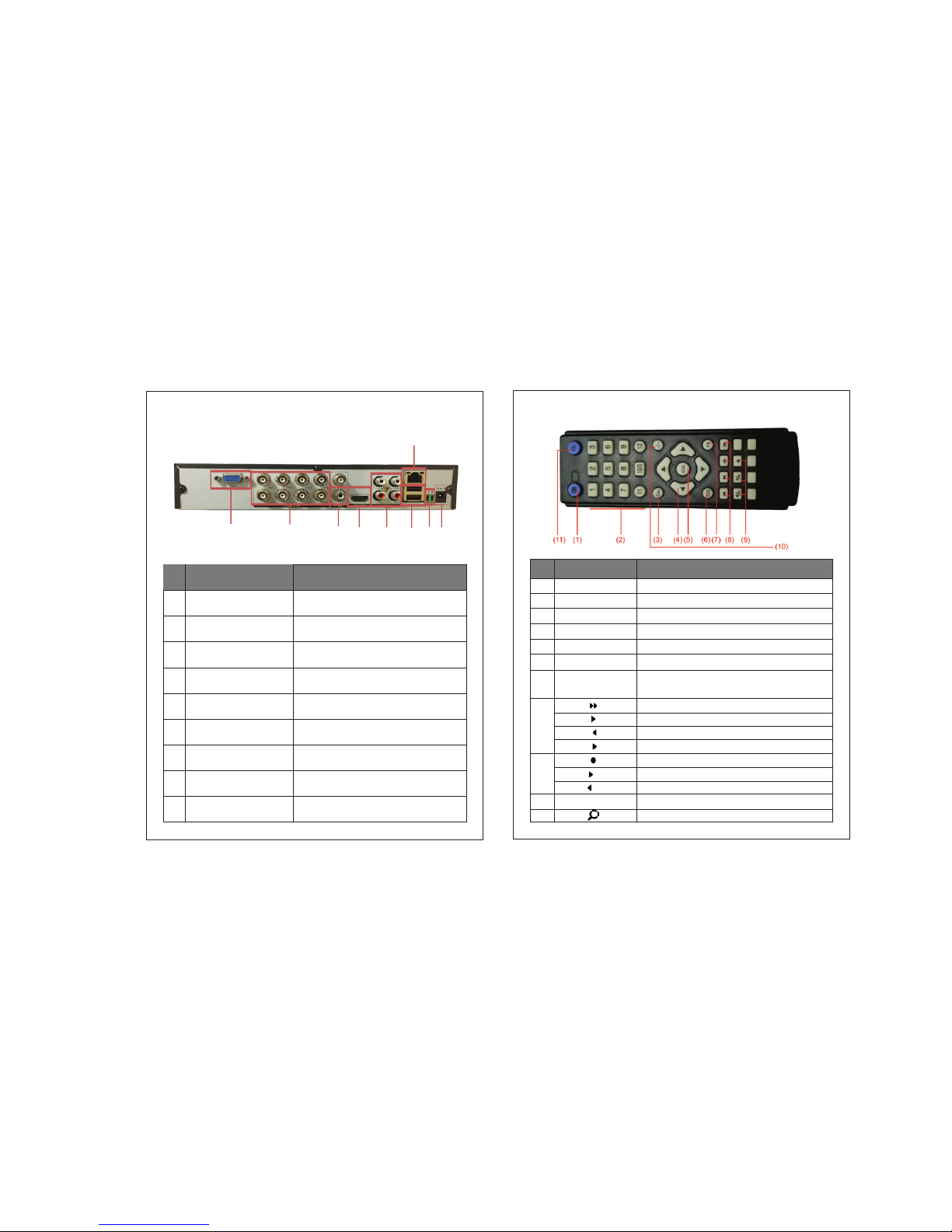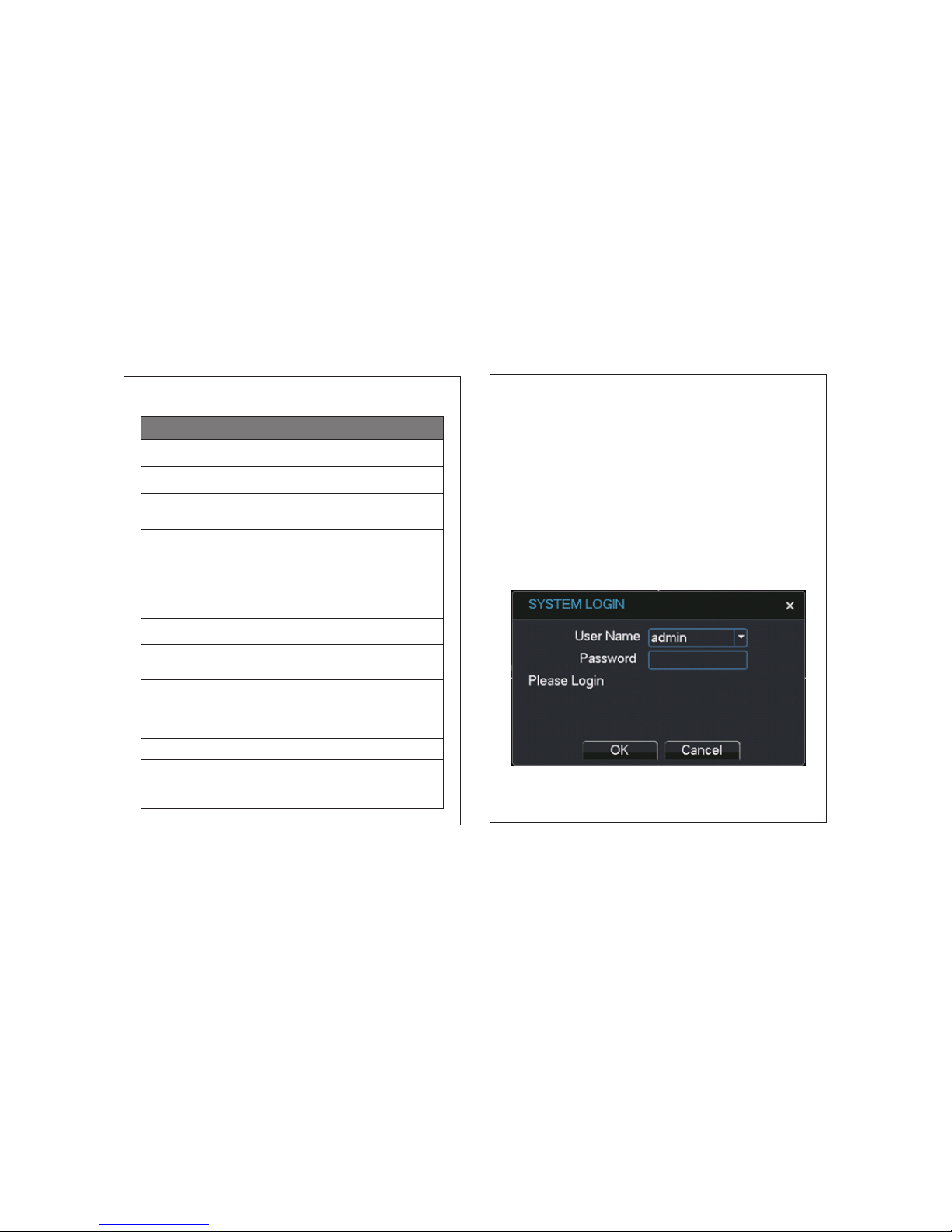3. Put DVR user name and password.
4. Go to Monitor>>>>double click on root and you will find the device
which is just added.
5. Double click on camera number to view the live feed of th
at particular camera on your screen.
(ii) Domain : works on DDNS server.
1. User needs to fill domain name (created on step 2 of 8.2) in Domain
/IP field.
2. Enter port no. 34567 in device port field.
3. Put DVR user name and password.
4. Go to Monitor>>>>double click on root and you will find the device
which is just added.
5. Double click on camera number to view the live feed of that particular
camera on your screen.
(iii) Cloud : works on Plug n Play cloud.
1. User needs to enter cloud ID in CloudID field.
2. Put DVR user name and password.
3. Go to Monitor>>>>double click on root and you will find the device
which is just added.
4. Double click on camera number to view the live feed of that particular
camera on your screen.
8.5 DVR access through Mobile application.
For live feed of your wallcam on your mobile, you may download any of
the following three apps on your smartphone (iOS and Android and
follow the following steps.):
1. Using Cloud (P2P): Install XVR or TOPSVIEW or FOSTON application on
your Android/iOS phone.
a. Go to Local Login and click on add device.
b. Select GID in ‘Type’ field for Cloud hosting and put device name.
c. Put DVR serial number/cloud ID in GID field.
d. Enter DVR user name and password and enter number of channel as
per DVR and click on start preview to view live feed.
2. Using DDNS : Install XVR or TOPSVIEW or FOSTON application from your
Android/iOS app store.
a. Go to Local Login and click on add device.
b. Select IP in ‘Type’ field for DDNS hosting and put device name.
c. Put domain name (which is created in step 2 of 8.2.)in ‘Address” field.
d. Enter port 34600 (Default port).
e. Enter DVR user name and password and enter number of channel as
per DVR and click on start preview to view live feed.
Note:
• For detailed operation introduction, please download detailed manual
from our website www.videoconwallcam.com
• All the designs, software and user interface are subject to change
without prior written notice.
• All trademarks and registered trademarks mentioned are the properties
of their respective owners.
• If there is any uncertainty or controversy, please refer to the final
explanation of us
• Please visit our website or contact your local service engineer for more
information.
• The user interface may change for different smart phone apps, the
above is an illustration to configure one of the smart phone