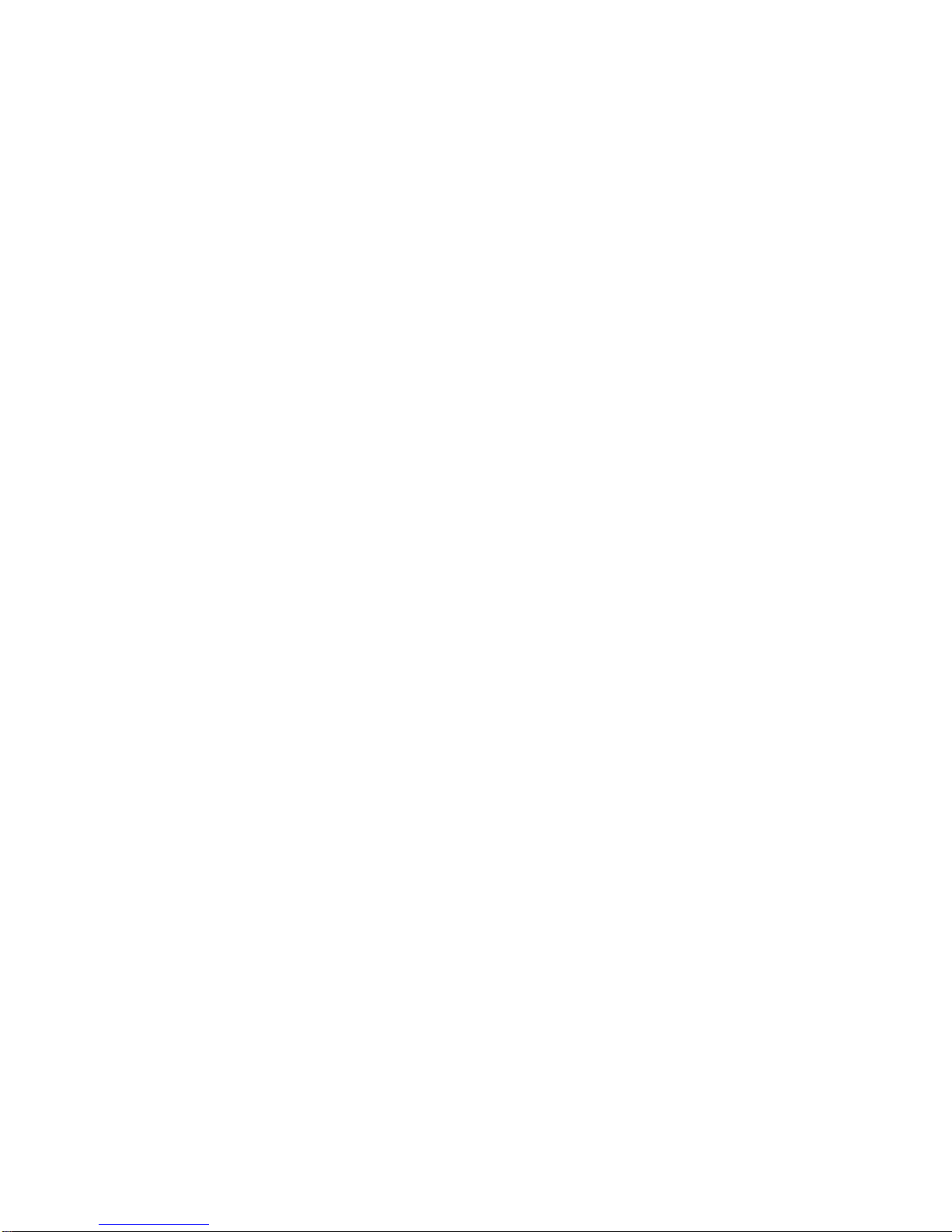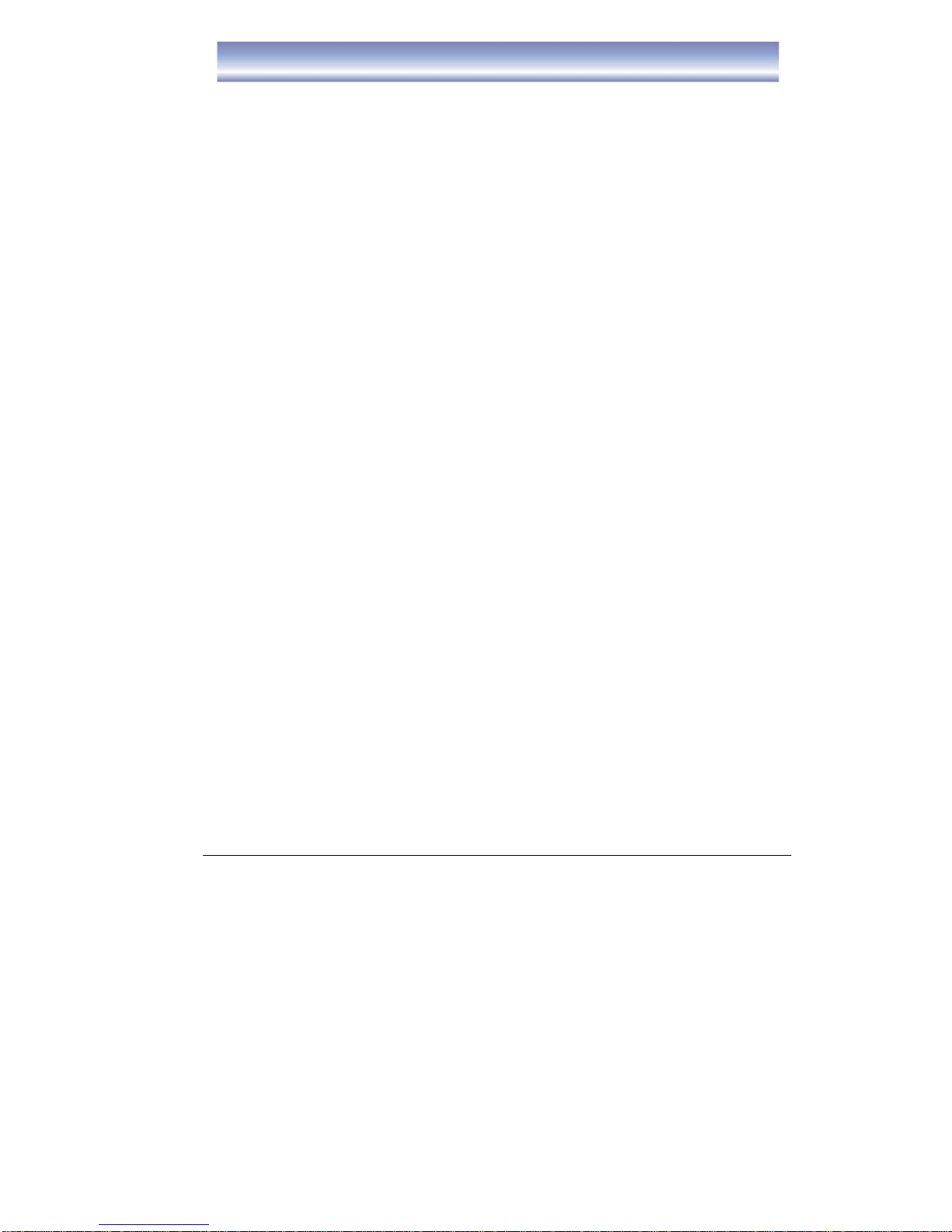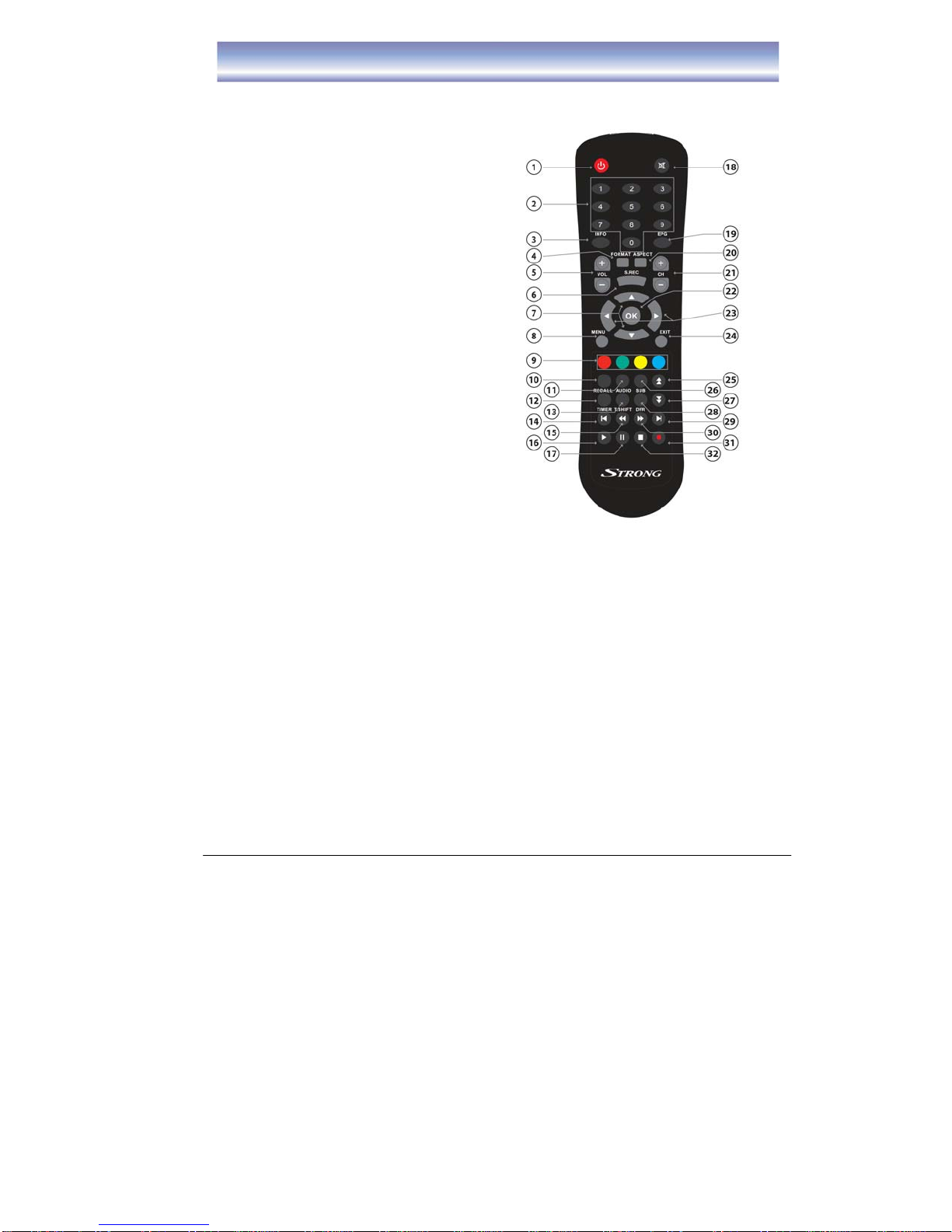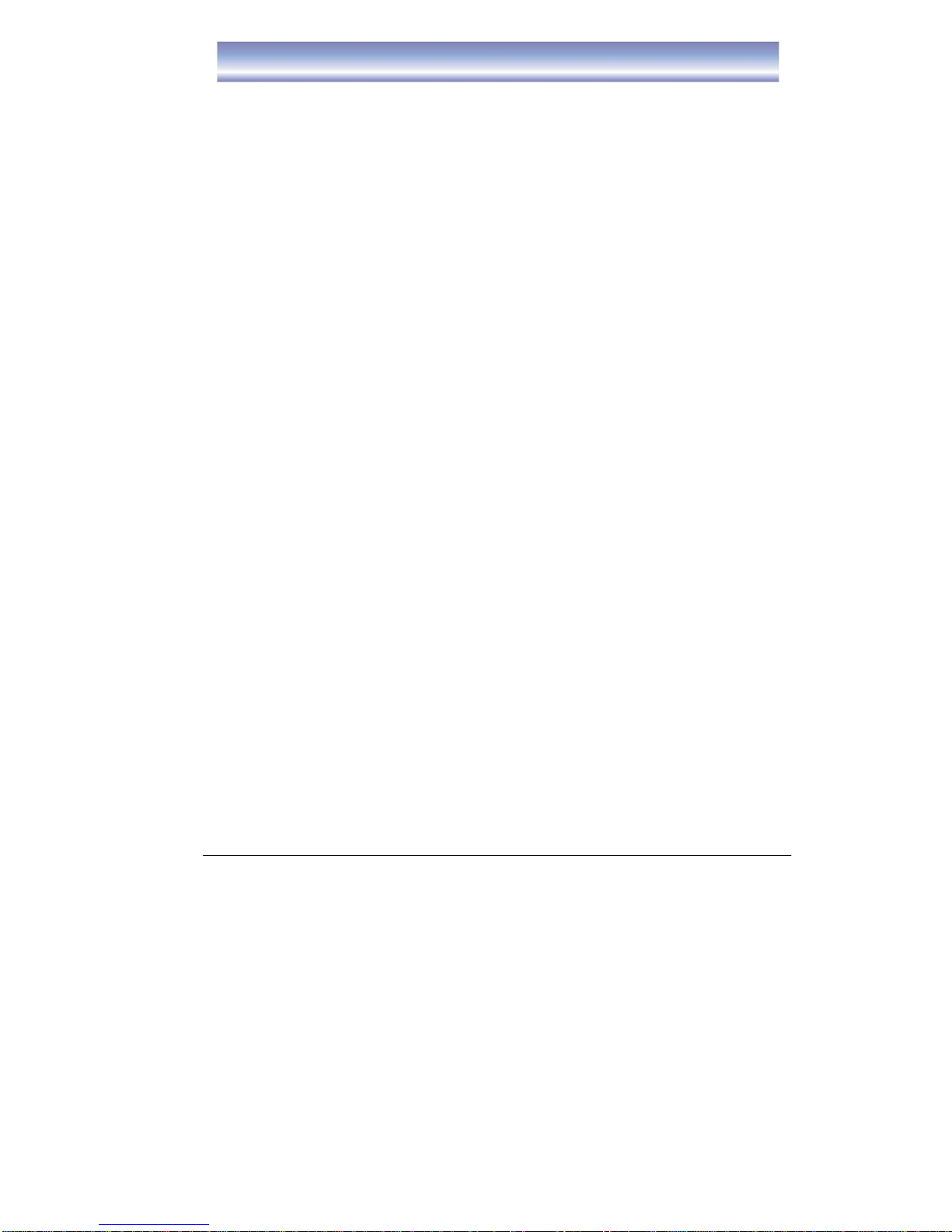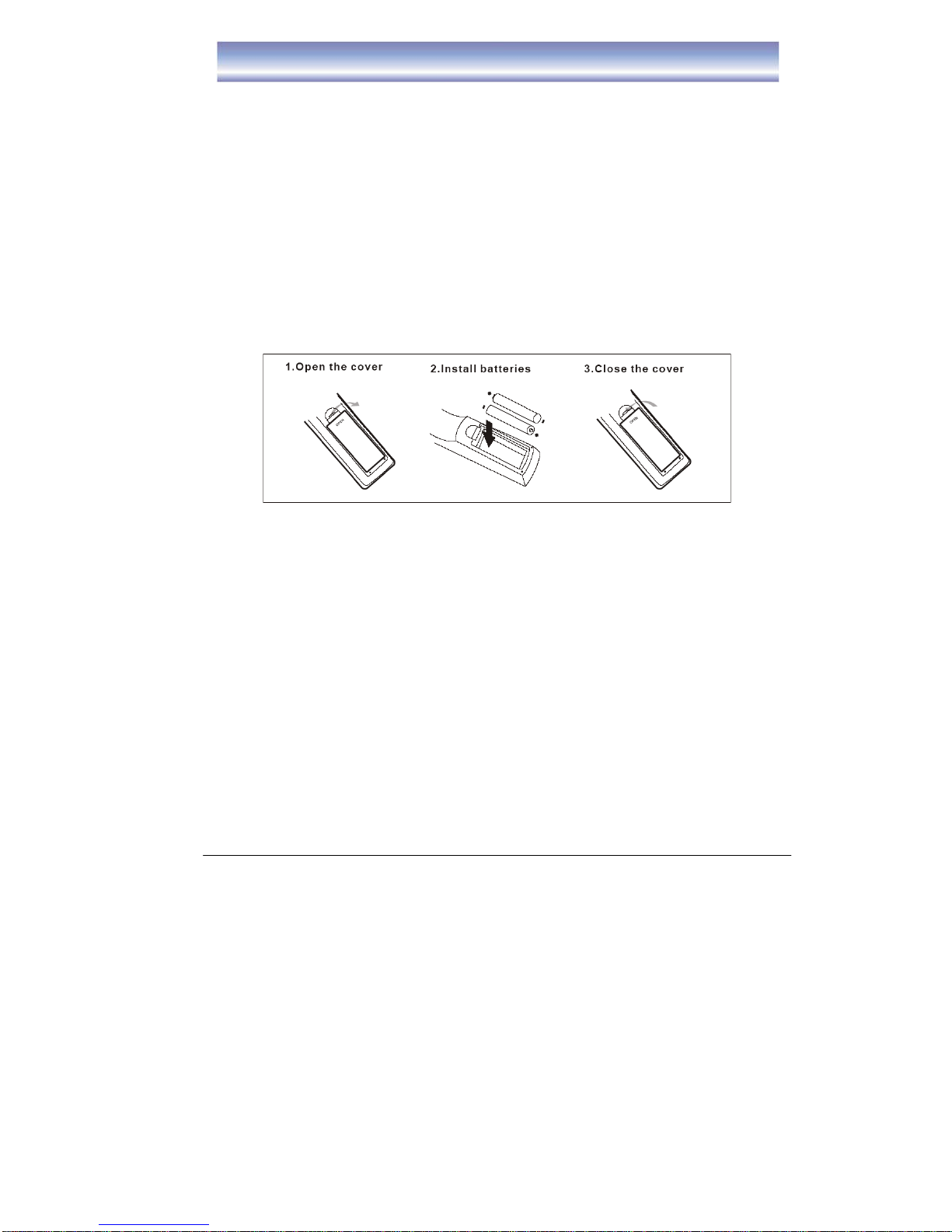5
Remote Control
Remote key functions:
1. POWER: To turn the standby mode
ON/OFF.
2. Numeric buttons (0-9): To enter
numeric options in menus and to enter a
channel number directly.
3. INFO: To display the current program
information.
4. FORMAT:To switch between the
different video resolution options
(1080p, 1080i, 720P, 576i supported).
5. VOL+/-: To control the level of the
volume, up or down.
6. S.REC: To select series recording
7. ▲▼: To change the program up or
down or to move the selection up/down
in the menu mode.
8. MENU:To enter into the main menu,
Press again to return to previous menu.
9. 4 COLOR KEYS: Used in DVR
function.
10. RECALL: To view the previous
program.
11. AUDIO: To display the Audio info of the
selected program.
12. TIMER: To add a new timer for
recording.
13. TIMESHIFT: To activate and cancel time shift feature.
14. SKIP BACK: To skip back 30 seconds of a recorded program during playback
(in time shift or DVR mode).
15. REW: To rewind a recorded program during playback or time shift (supported 2X,
4X, 8X, 16X, 32X, 64X).
16. PLAY: To play a recorded program or to resume time shift.
17. PAUSE:To pause the current program and activate Timeshift or recorded
program during playback. Press again to resume program or playback.
18. MUTE: To mute the sound, press again to restore sound.
19. EPG:To access Electronic Program Guide
20. ASPECT: To change aspect ratio(16:9, 4:3 letter box, Pan Scan)
21. CH+/-: To change the channel up or down.