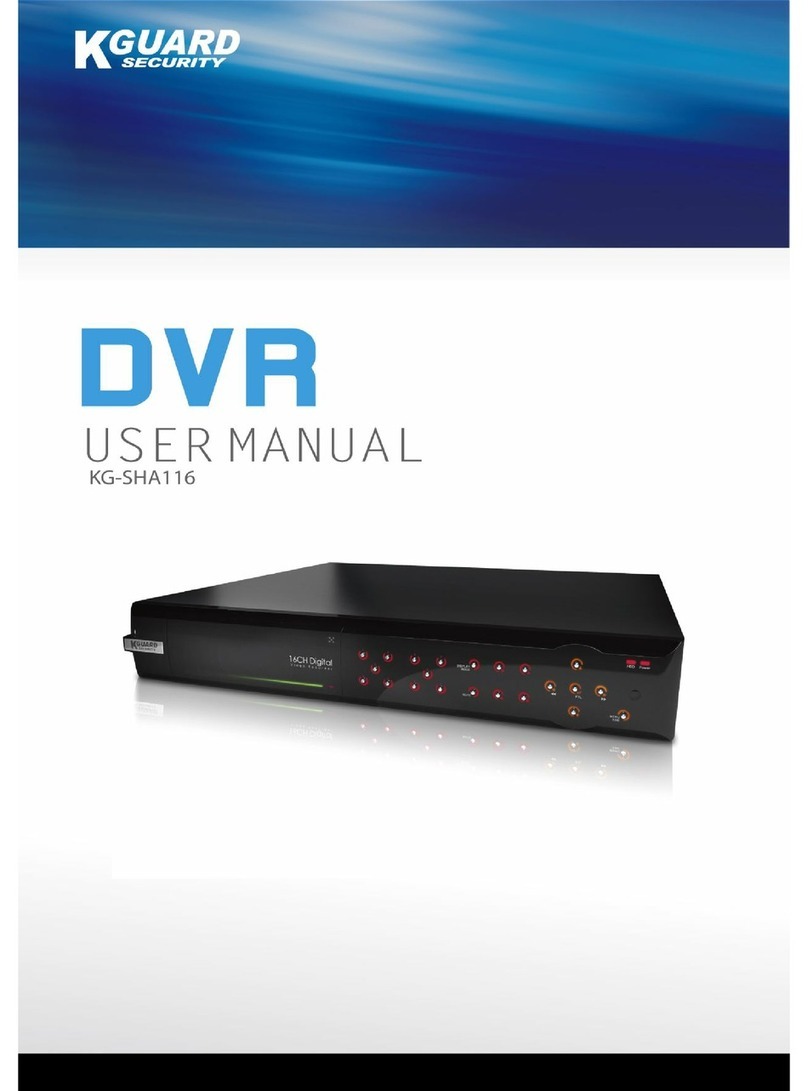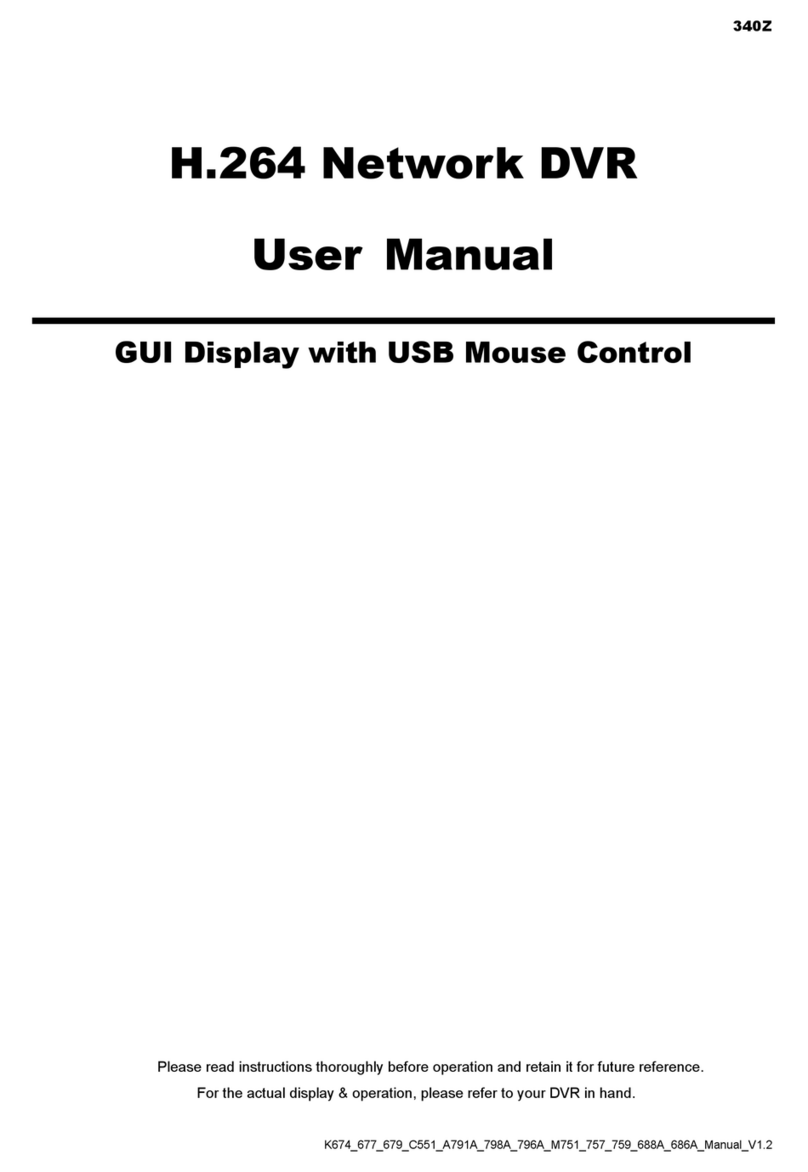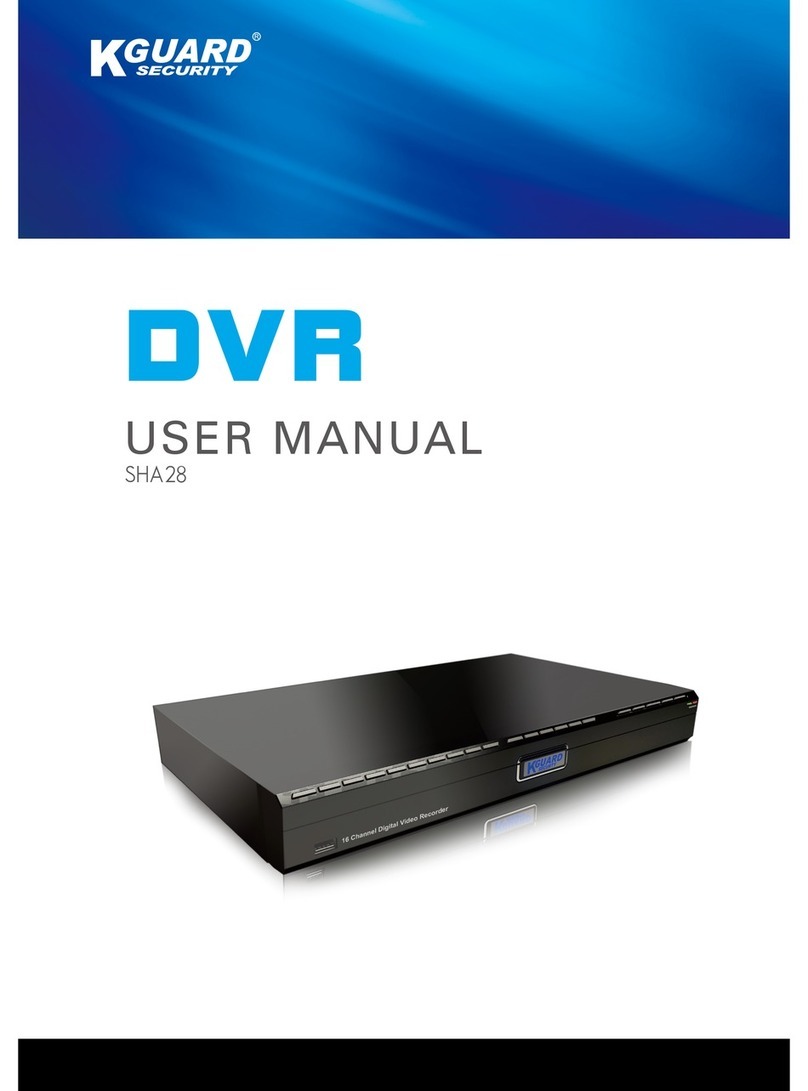Quad Camera DVR
8
2. Camera Connections and Cabling
There are four Cameras included with this unit, each of whichhas aBNC connector topass
the image data into the DVR unit and a power connector to provide power for the Camera.
There are four BNC cables (18 meters long) provided to attach the Cameras to the DVR
unit.
There is one 5 to 1 Splitter supplied, which has five connectors for attaching to each of the
cameras and one connector for the DVR unit.
The DVR unit has five BNC connectors on the rear panel CH1, CH2, CH3 and CH4. The
Cameras attach to one of these four connecters.
The fifth connector is labelled video out. This is used to attach an external monitor, in order
to display the video output from the DVR unit.
Note: The system needs to be connected to a TV or Monitor and the hard drive must be
formatted before the unit can be connected to a PC via the USB cable. Otherwise you
will see an error stating “no vineyard drives or devices detected”.
You will need a cable and possibly an adapter to connect your DVR unit to a TV
or Monitor depending on what input connection the TV or Monitor requires.
Input Required Adapter Required Maplin Part Code
VGA CCTV to VGA Adaptor N78CQ
Composite BNC-Phono Video Lead L47BA
SCART SCART-Phono Adapter + BNC-Phono Lead L83BA + L47BA
Digital Video Recorder