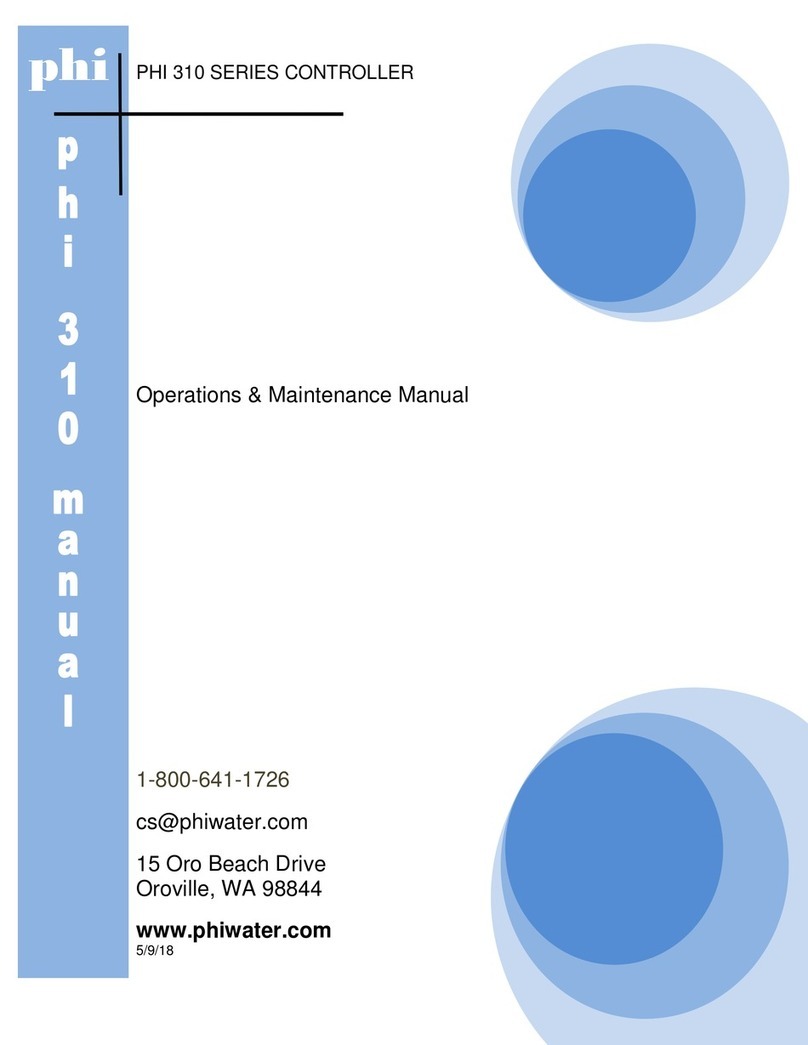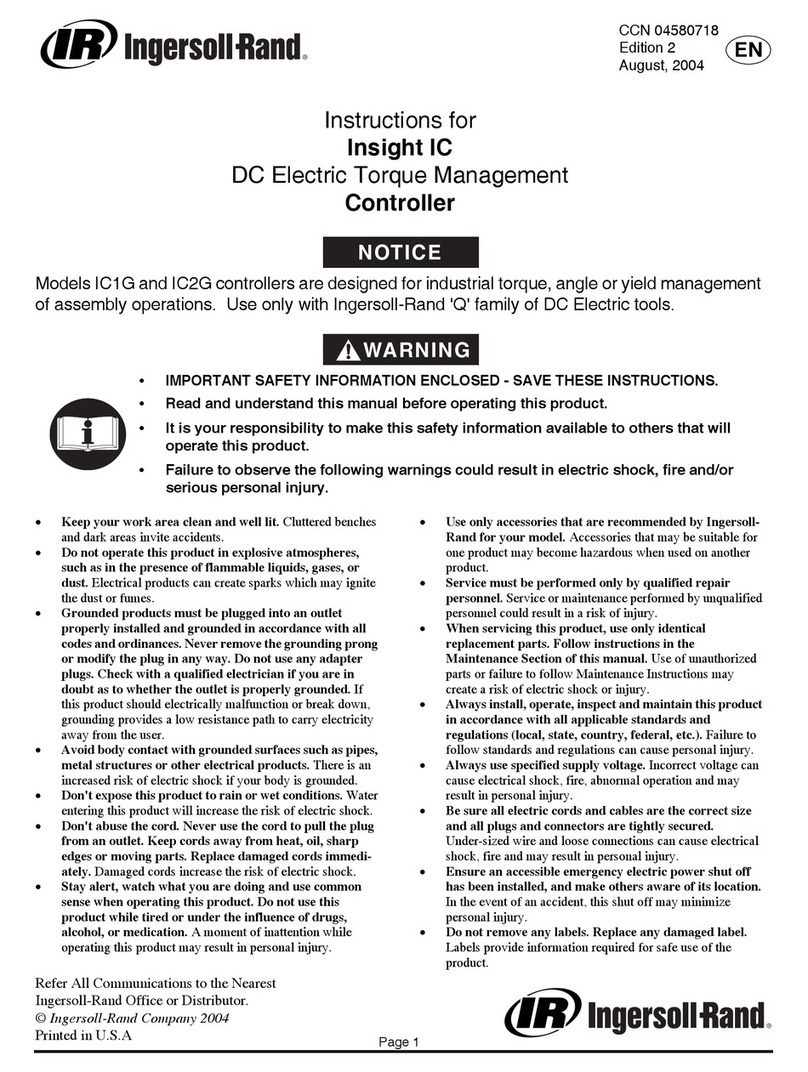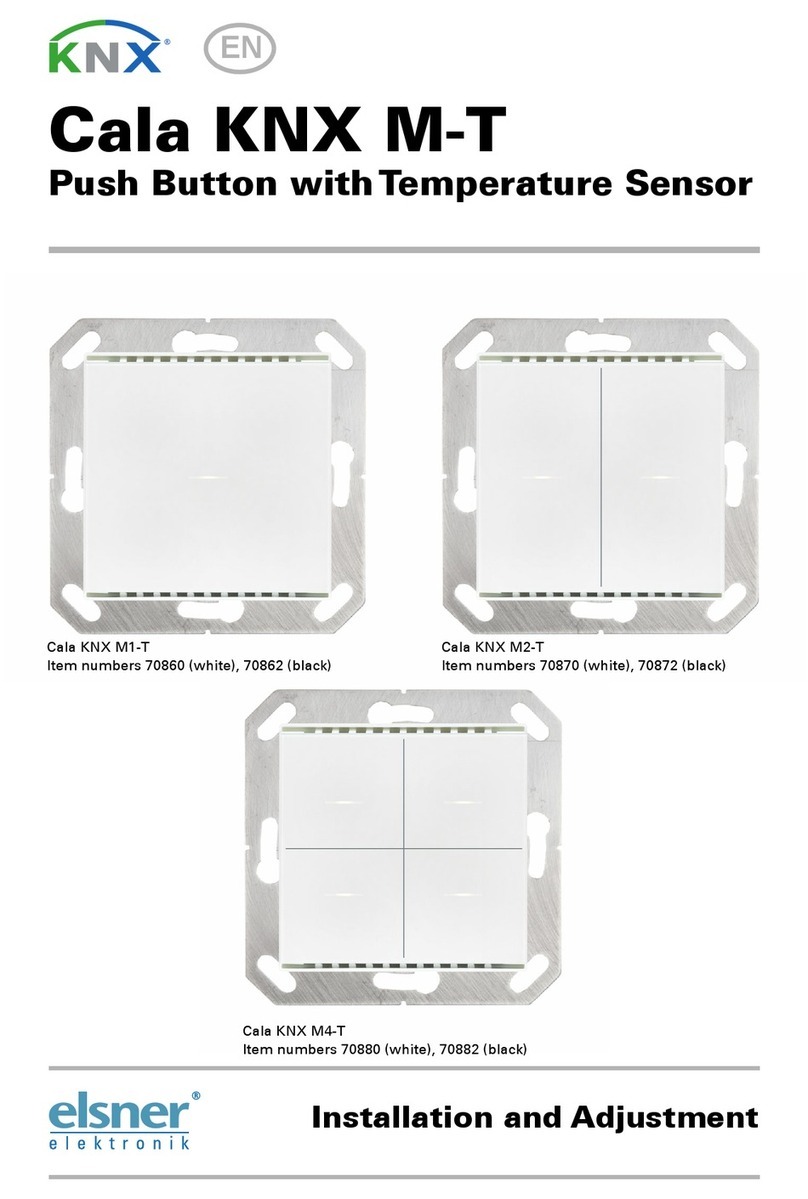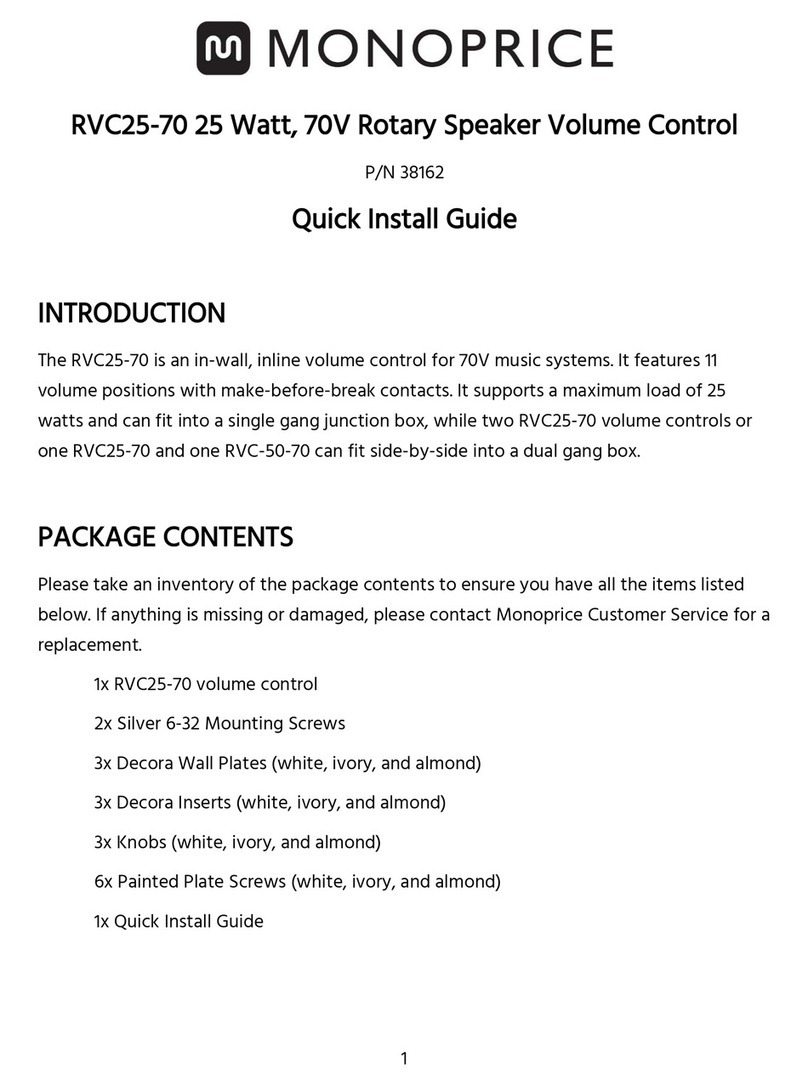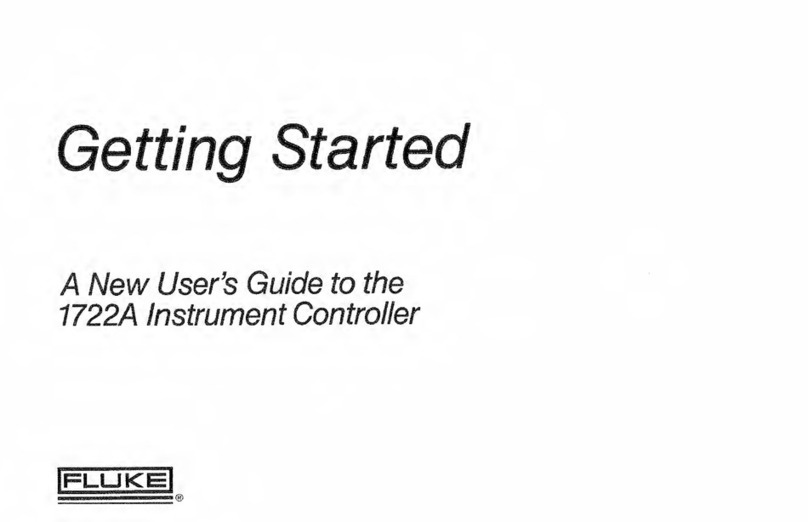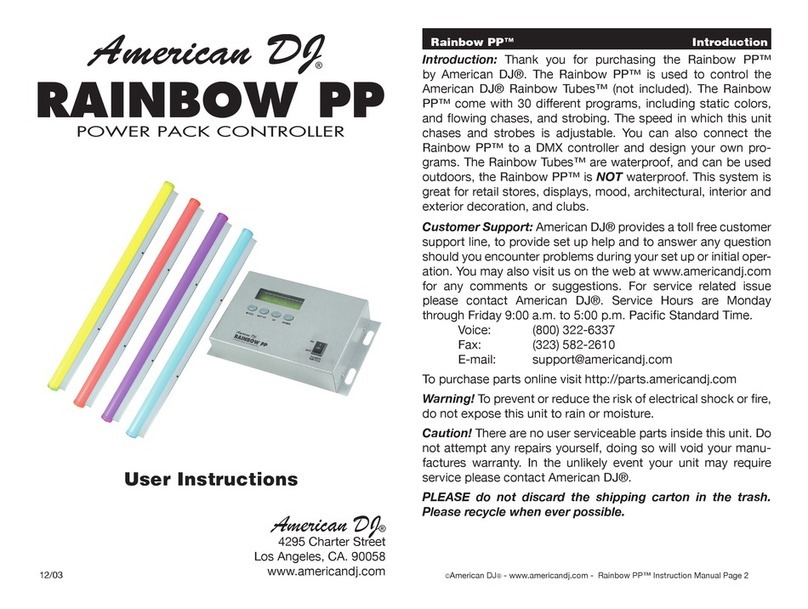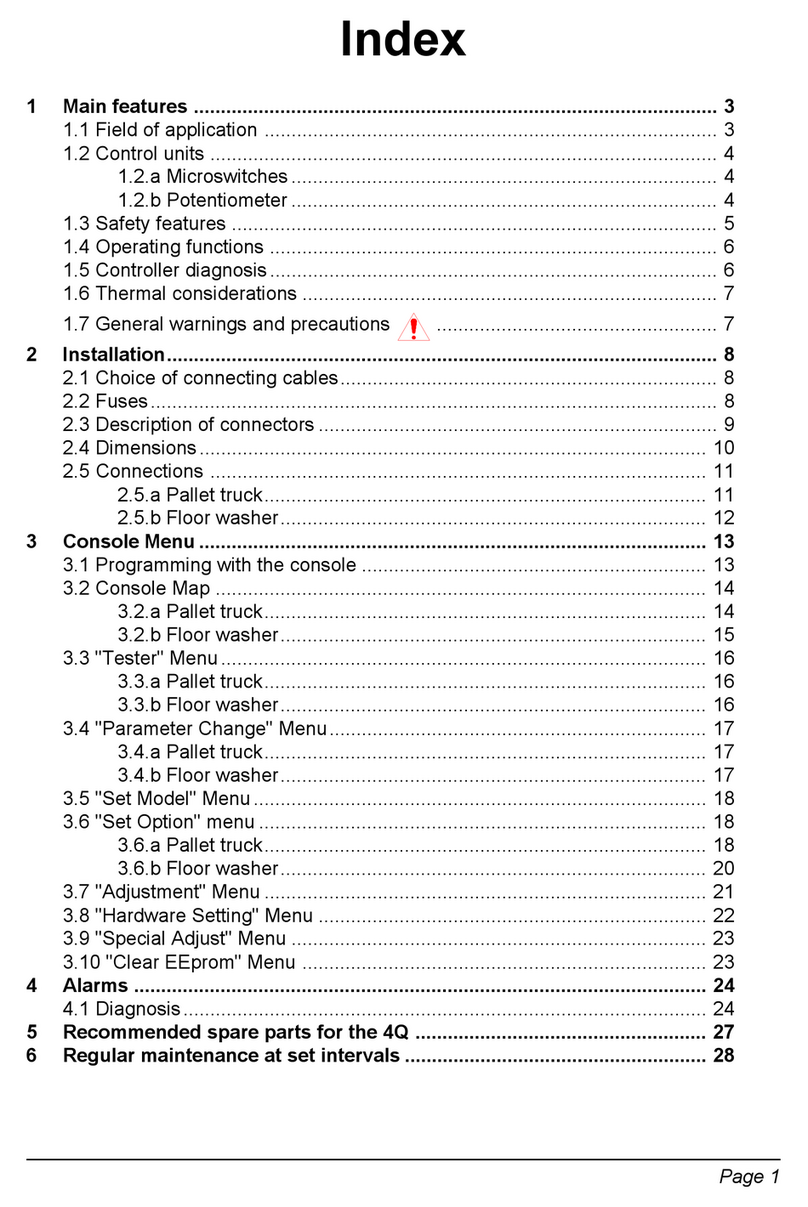Topkodas PROGATE User manual

PROGATE
Cellular Gate Access Controller
Quick setup guide
GSM gate controller PROGATE could be used for remote
control of gates, barriers and other equipment. With free
short call, SERANOVA app, SMS, iButton keys,
RFID cards, Wiegand keypad code.
1. Specifications
Technology platform: LTE CAT-1 or GSM/GPRS/EDGE
Administrators: up to 8 can receive SMS and Call
Users database (Phones, iButton, RFID, Codes): up to 800
Power supply:
AC 10-24 V 50 Hz ~ 200 mA max / DC 10-30 V 200 mA max
Current consumption in idle state w/o external devices
connected: up to 50mA
Number of inputs: 2
Zone: NC, NO or EOL=5.6kΩ (settable)
Analog: 0-30V (settable)
Number of I/O input/output: 2
Open Drain 24V/1A
Zone: NC, NO or EOL=5.6kΩ (settable)
Relay Output: 1A 30 V DC, 0.5A 125 V AC
Wiegand interface:
26-bit Wiegand format
8-bit Keypad PIN/CODE format
Maxim’s 1-Wire® interface:
iButton Keys DS1990A; temperature sensors DS18b20
Aosong 1-wire Humidity/Temperature Sensor AM23xx
Buffer for unsent events: up to 3072 events
Nonvolatile flash Event LOG: up to 3072 events
Dimensions: 73x62x26mm
Operating temperature range: -20…+55 °C
Module weight: 70g
Package weight: 90g
Humidity: 0-90% RH @ 0… +40°C (0-90% RH @ +32…
+104°F) (non-condensing)
2. LED indication
Name
Indication variations
Meaning
POWER
(green)
Watchdog blinking, on
50ms,off for 1000ms
The module is functioning.
Off
No power voltage.
NET (yellow)
Lights continuously
Modem is registered
Flashes, remains lit for
50ms, turns off for 300ms
Modem is being registered to the
network.
Blinking fast, 50ms on,
and off for 50ms
PIN code of SIM card error. PIN
code request should be removed
Off
Modem failed to register to the
network.
DATA (red)
Lights continuously
Module contains unsent reports to
the user or to the server.
Off
All reports has been send.
RELAY(blue)
On/Off
Relay state On/Off
3. Quick set up of the controller
1.Insert nano-SIM card. Turn off PIN code
requests
2.Screw GSM antenna,
3.Connect power supply 10-30VDC
Note: the USB power supply can only be used for
configuration. It is not sufficient to power the modem.
4. Call to the module.
Note: The first one to call the controller will become the system administrator.
Device will turn on the RELAY output for 2 seconds. The phone number will be
stored in the module’s memory automatically. The caller will receive a greeting
SMS with the IMEI of the module. At this moment all calls from different phone
number will be rejected. The controller can be installed without any additional
configuration if such operation mode is acceptable.
5. Configuration and control methods:
SERA2 - configuration software via USB or internet remote
https://www.topkodas.lt/Downloads/SERA2_Setup.exe
SERANOVA - Free WEB app https://seranova.eu/login
SMS –configuration with INST commands.
Complete SMS commands can be found in full
Installation & Programming manual
Manualhttps://www.topkodas.lt/product/progate-4g
3.1. Add/Edit/Delete Users to receive SMS/DIAL
Using SMS commands:
Add/Edit User SMS/DIAL communication:
INST000000˽001˽N#TEL#SMS#DIAL#
001= command; N = user index 1-8; TEL = telephone number international format without (+); SMS =
notifications event filter; DIAL = event filter; #= delimiter
Event filter from left to right 0-disabled; 1-enabled:
1. Alarm/Restore (CID 100 group)
2. System Open/Close (CID 400 group)
3. System Troubles (CID 300 group)
4. Sensor1-Sensor32 Alarm/Restore
5. Test Events (CID 600 group)
6. Other Events
7. Input/Zone1 Alarm/Restore
8. Input/Zone2 Alarm/Restore
9. Input/Zone ...n etc.
e.g. INST000000˽001˽1#37066666666#0000000000#0000000000#
This example disable all SMS and DIAL notifications.
Delete SMS/DIAL user by index:
INST000000˽002˽ID ID = user index number from 1 to 8
Add user to remote control output Arm/Disarm:
INST000000˽004˽ID#TEL#OUT#OPT#NAME#
004= command code (enter user‘s telephone number for remote control via short call)
ID = user index 1-800, TEL = user‘s phone #; OUT= output number 1-32. 0-disabled
OPT = 0 –disabled 1 –enabled, Sequence from the left to the right
1. User Enabled
2. Enable Arm/Disarm system by call
NAME = User Name
e.g.INST000000˽004˽1#37066666666#1#10#Jon#
Delete all user data by index:
INST000000˽006˽ID ID = user‘s index number from 001 to 800.
Using SERA2 Configuration software via USB or internet:
3.2. Setting parameters using SERA2 software
With SERA2 software you can change the controller’s settings
(if default settings are not enough)
1. Download the configuration software SERA2 from
https://www.topkodas.lt/downloads/ and install it.
2. Connect the controller to a computer using a mini USB
cable.
3. Launch the configuration software SERA2. The program will
automatically recognize the connected device and will
4. Automatically open the controller configuration window.
5. Click Read to see current controller parameters
Note: The button [Read] will make the program read and show
the settings currently saved on the device.
The [Write] button will save the settings to the flash memory.
The button File> [Save] will save the configurationto file for later
use. This allows to quickly configure multiple devices with the
same settings.
The button File> [Open] will allow to choose a configuration file
and open saved settings.
To revert to the default settings, go to Update FW without
checking the Preserve settings checkbox.
4. SERANOVA app
With SERANOVA app users will be able to administrate users
and control remotely. They will also be able to see the system
state and receive push Notifications, all event messages.
Free WEB SERANOVA app https://seranova.eu/login
Scan QR code and install SERANOVA app.
SERANOVA
Login. New Customer? Please create an account.

4.1. SERA cloud service
To use the SERANOVA app or the SERA2 remote
connection. The SERA cloud service needs to be activated by
using the SERA2 or SMS command e.g. INST000000˽010˽1.
By default this service is activated.
Imortant! If there is no data plan on your SIM card. [SERA
Cloud service] must be deactivated. Using SERA2 or SMS
command: INST000000˽010˽0 Otherwise the module will stop
working due to a lost data connection.
SMS command to set APN DATA/GPRS/LTE network settings
INST000000˽008˽APN#LOGIN#PSW#
e.g.INST000000˽008˽internet### where apn=’internet’;
4.2. Ways to get device IMEI (UID)
- First call to module. The caller will receive a greeting SMS
with the IMEI of the module.
- By SMS sending command. INST000000˽100˽1
- Run SERA2 and device to USB. [SERA2> System Options>
System Info]
4.3. Add new system to the app
- Enter the IMEI (UID)
- Enter App key. Default 123456.
- Enter user access code. Default 123456. Without a user
access code, user unable to control system.
- Enter system SIM phone number
- Enter system name.
- Press [Save]
4.4. How to add additional system
A SERANOVA user can add an unlimited number of systems.
Go to SYSTEMS> [Add new system]
4.5. Add a new user
- Before adding a new user to the system. The new user must
download the SERANOVA app and create an account
- System owner/admin goes to SERANOVA>Menu>Users>
[Add new User]. Fill all required fields: email, user code,
output, user permissions …
4.6. How to add the System manually
The user must log in to SERANOVA account with the same
email that the admin added to user list. Then the admin has to
tell PROGATE details IMEI, user access code. And only then
the user will be able to add the system to their app see: 4.3 Add
new system to the app
5. Installation & wiring
5.1. Mounting types
Wall mounting. (No need to open enclosure!)
-Velcro stick- on adhesive fasteners
-DIN Rail mounting
-Flush mounting over electric wall box
Following the connecting diagram, connect the relay contact to
the device you wish to control and connect the power supply:
All wiring should be done with the power supply disconnected!
5.2. Wiring diagram for automatic gate opener
Usually the contacts you
need to connect from gate
control unit to the
PROGATE module are a
certain input (x IN) and
common terminal (COM).
The automatic gate has a
gate state position output
(OUT) that shows when the
gates are closed and when
they are open. The
intermediate relay K1 is
turned on when the gates are
open and it activates the
PROGATE IN1 input. The state of the PROGATE module’s IN1
input gives precise information about the state of the gates
(when the gates are closed and when they are open).
6. Wiegand keypad & RFID card reader
wiring
- Connect Wiegand keypad
as shown in the Fig
- How to configure Wiegand
keypad:
- Install SERA2 software.
Device> PROGATE
- Connect the module to the
computer via mini USB cable
A) Enter RFID Keycard codes
manually.
In that case, you have to:
1. Go to “Users& Remote Control”
table. Enter RFID Keycard number and other required
parameters
2. Enter RFID Keycard codes for users.
3. Select RFID Keycard action OUT/ARM/DISARM, etc.
4. Write the configuration into the module by pressing “Write”
icon
B) Enter RFID Keycard codes automatically via SERA2
software.
1. Press [Learn iButtons/RFID mode] in:
SERA2> System Options> General System Options. .
2. Write configuration by pressing “Write” icon.
C) Enter RFID learning/ deleting mode by sending SMS
message
If you need to enter RFID learning / deleting mode by sending
SMS message, you have to send:
INST000000˽063˽S
S= keys entering/deletion mode.
0- Disable
1- Keys learning mode,
2- Keys deleting mode,
7. iButton Keys
Maxim-Dallas iButton keys (iButton
DS1990A –64 Bit ID)) can be used
to control selected output or
ARM/DISARM alarm system. Up to
800 iButton keys can be assigned
to the system.
iButton keys can be assigned in the
same way as RFID. See: 6
8. Remote control
8.1. Control with phone
call
The first one to call the controller
will become the system administrator. Call the number of the
SIM card inserted into the controller. The controller
automatically rejects the call and turns on the RELAY output for
2 seconds and will be the only one who can administer and
control the controller with free short call,
SMS commands.
8.2. Control using SERANOVA
app
- How to start SERANOVA app read
paragraph 4 SERANOVA app
- Add an output widget and set the output
parameters: name; pulse/level; icon; and
other...
- If the gate is controlled by impulse.
Select the input associated with the gate
position sensor to reflect the actual state
of the gate.
8.3. Control with SMS messages
Control the RELAY output with this SMS command:
Activate or deactivate selected output
USER123456˽021˽N#ST
021= command code (Activate or deactivate selected output N)
N = output number 1-32; ST= output mode: 0 –deactivated output, 1- activated
output
e.g. USER123456˽021˽1#1 Activate OUT1
Output pulse activation for the time interval
USER123456˽022˽N#TIME#
022= command code, N = output number 1-32; TIME = 0-999999 Time
interval in seconds for the output activation.
e.g. USER123456˽022˽2#5# Activate OUT2 for 5 seconds
This Quick Start Guide provides only basic
information about the device. For more
detailed information, please refer to the full
manual:
Installation & Programming Manual
https://www.topkodas.lt/Downloads/media/Manuals/PROGATE_UM_EN.pdf
Enter a valid email address of a user who already has a SERANOVA
account. The system will automatically be added to the user's account.
It is possible to enter RFID Keycard codes
manually or automatically via SERA2 software
of SMS messages as defined below
1W
COM
NC
IN2/D1
IN1/D0
+5V
AC/DC
AC/DC
C
DC10-30V
AC12-24V
Max 0.2A
IO2
NO
IO1
1-WIRE
Sensors
iButton
RELAY Inputs
WIEGAND
Reader
Inputs/
Outputs
PROGATE
12V
COM
D1
D0
1
Black
2 3
4 5 6
7 8 9
ESC 0ENT
Red
White
Green
DC 10-16V,0.5A
D1
COM
NC
IN2/D1
IN1/D0
+5V
AC/DC
AC/DC
C
DC10-30V
AC12-24V
Max 0.2A
IO2
NO
IO1
1-WIRE
Sensors
iButton
RELAY Inputs
WIEGAND
Reader
Inputs/
Outputs
PROGATE
24V
IN
0V
COM
Gate control unit
Gate position
K1
Other manuals for PROGATE
1
Other Topkodas Controllers manuals
Popular Controllers manuals by other brands
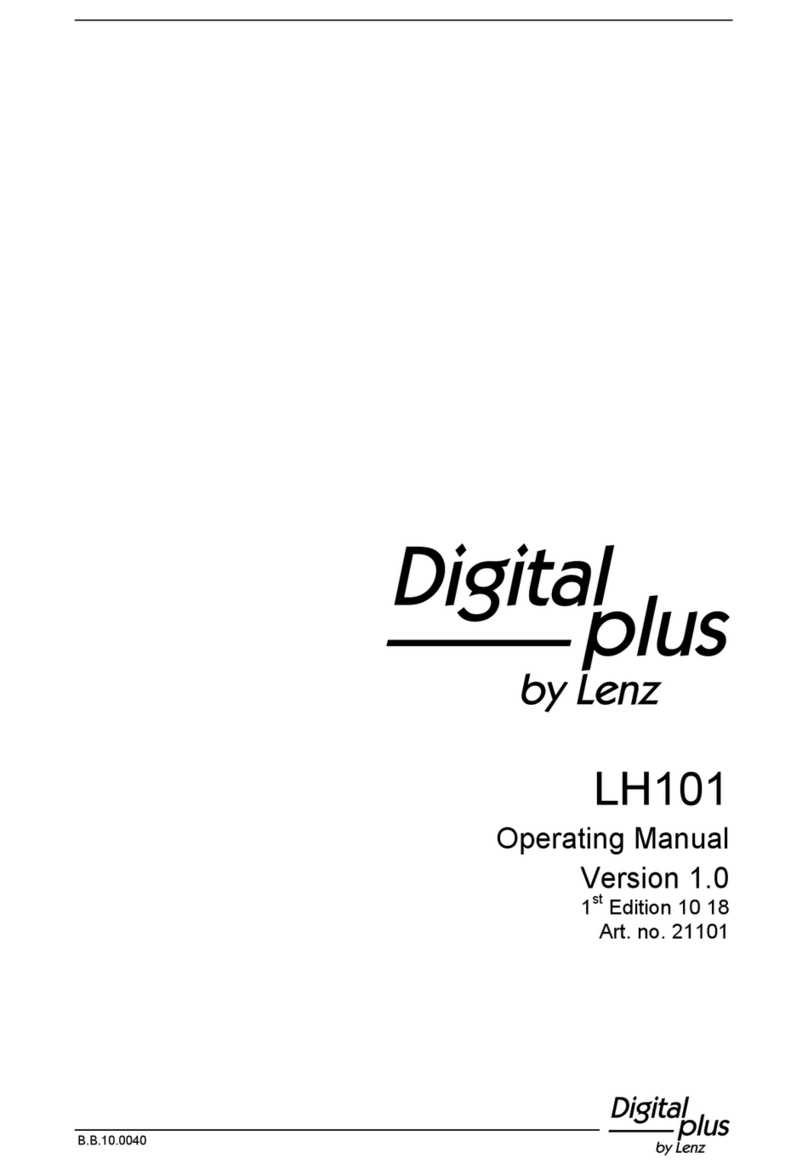
Lenz
Lenz Digital plus LH101 operating manual

YASKAWA
YASKAWA JOHB-GA50 installation manual
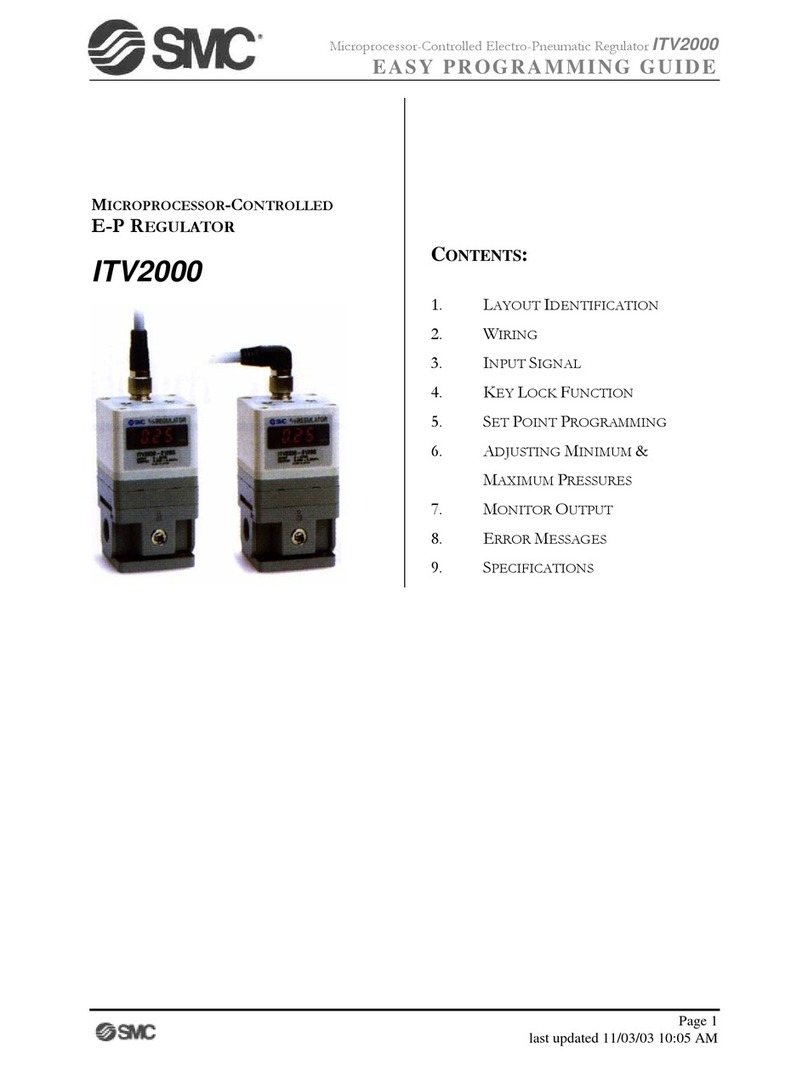
SMC Networks
SMC Networks ITV2000 series Easy Programming Guide

All Motion
All Motion EZ Stepper Ez4Axis quick guide

Carel
Carel WB000S series quick start guide
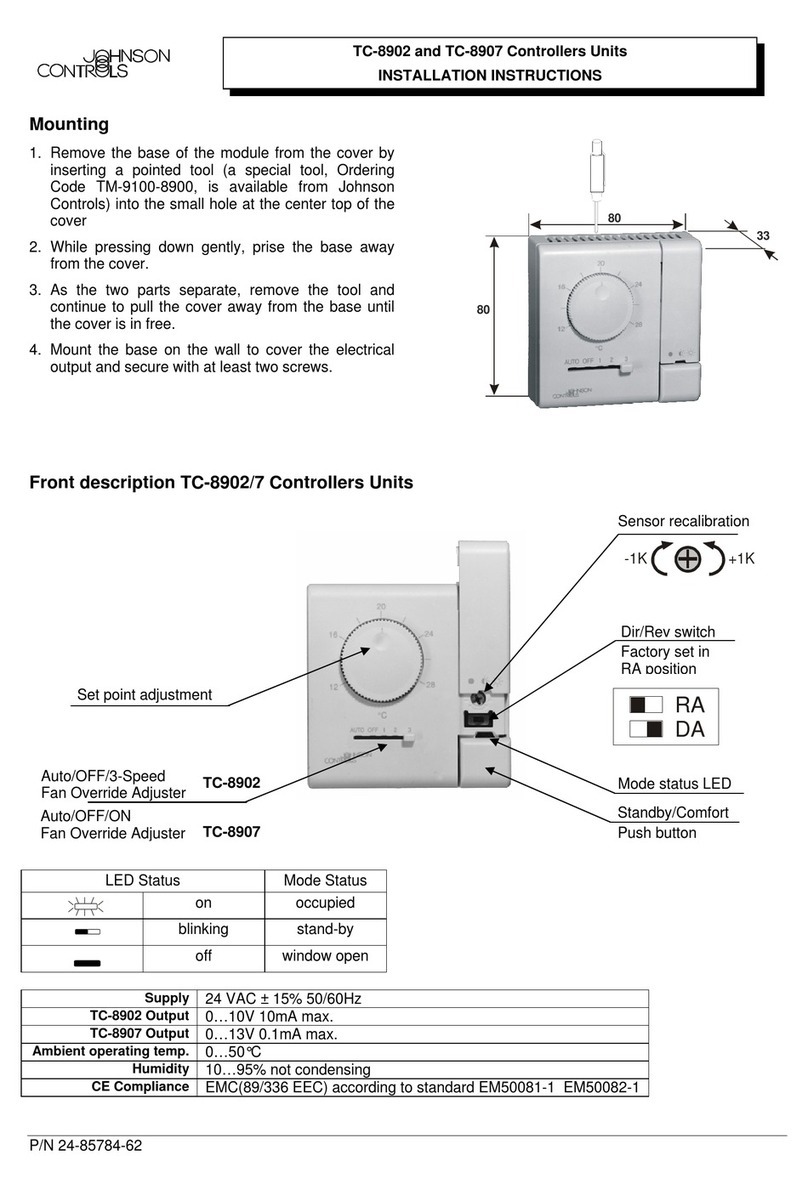
Johnson Controls
Johnson Controls TC-8902 installation instructions