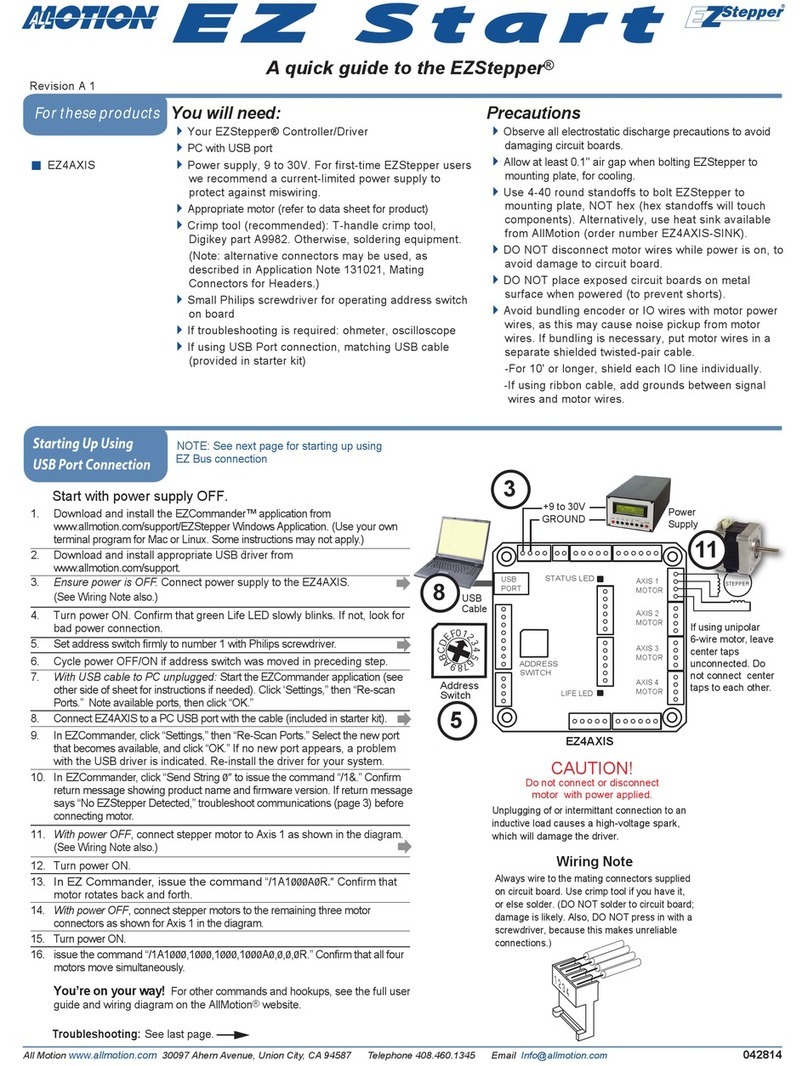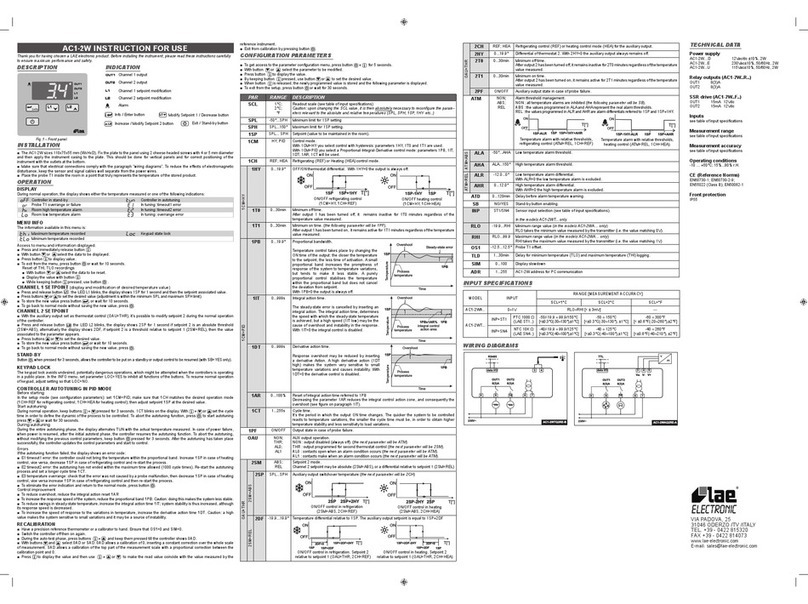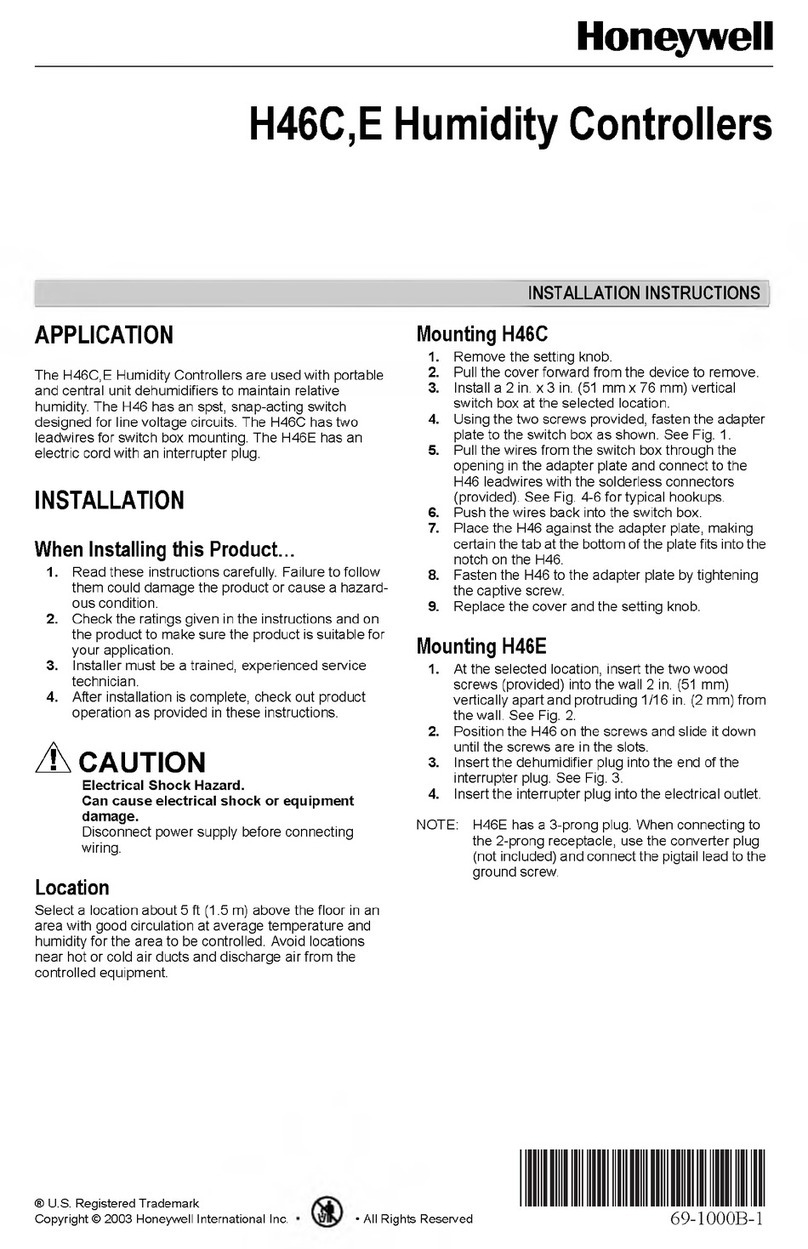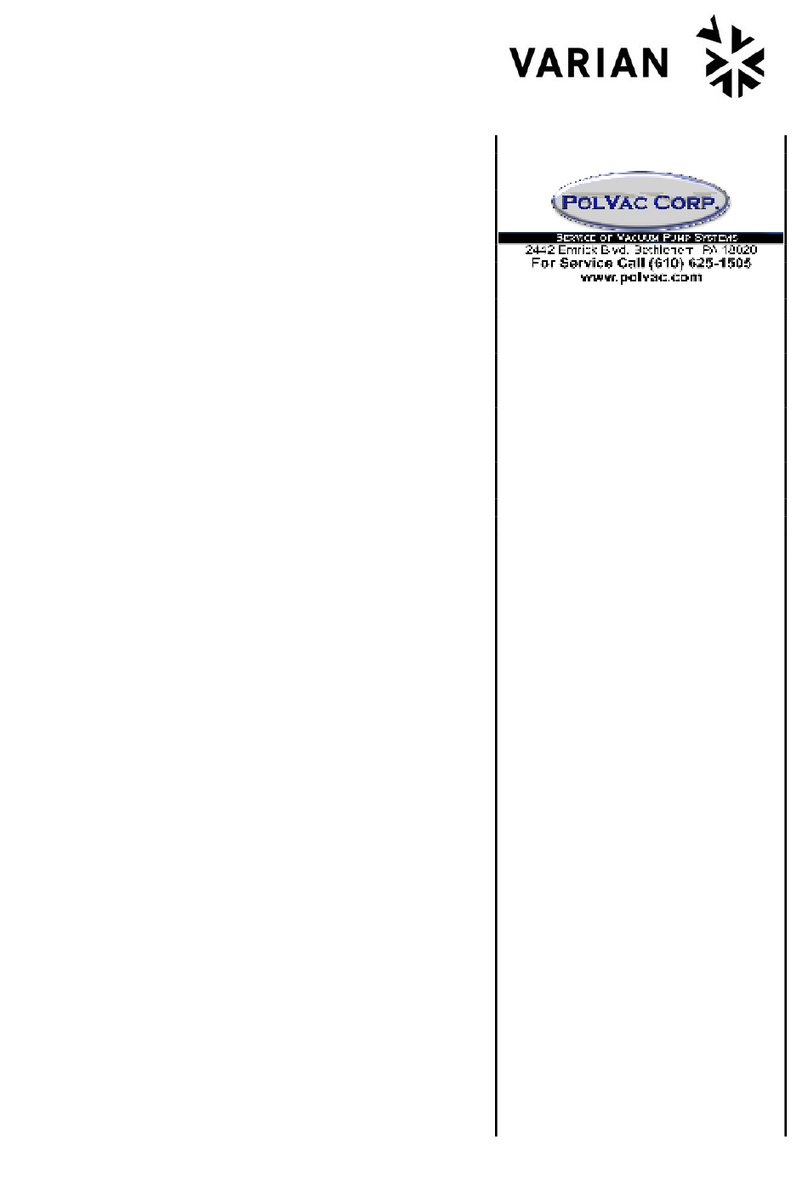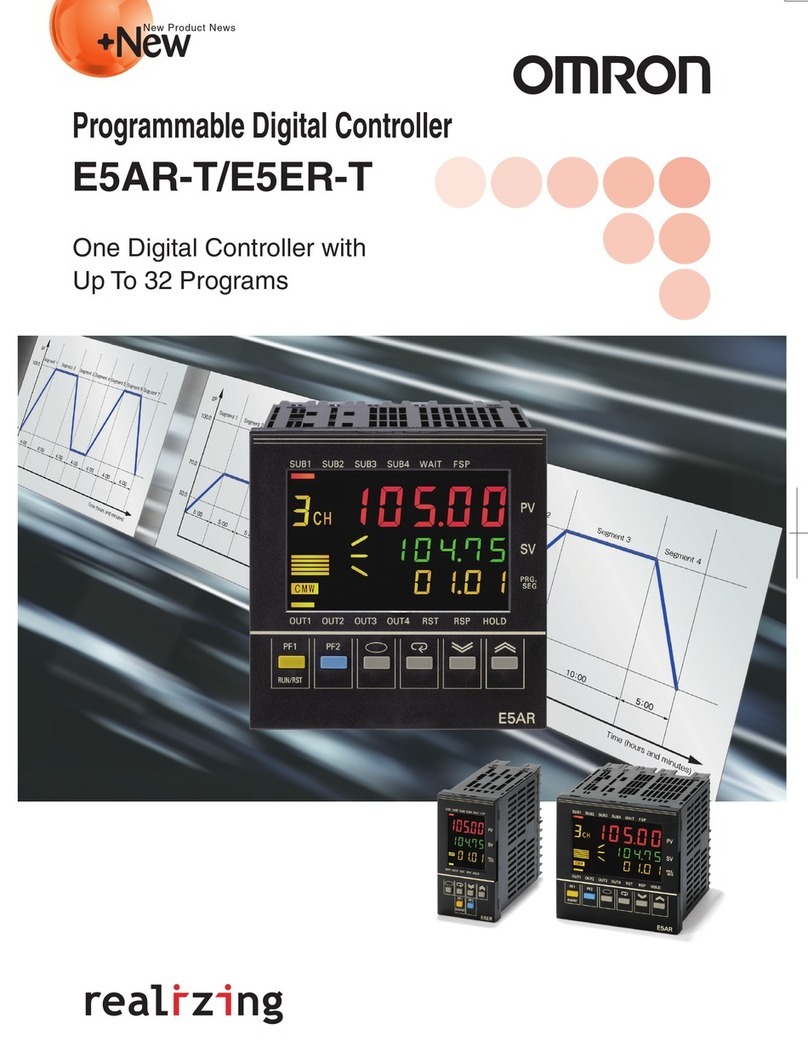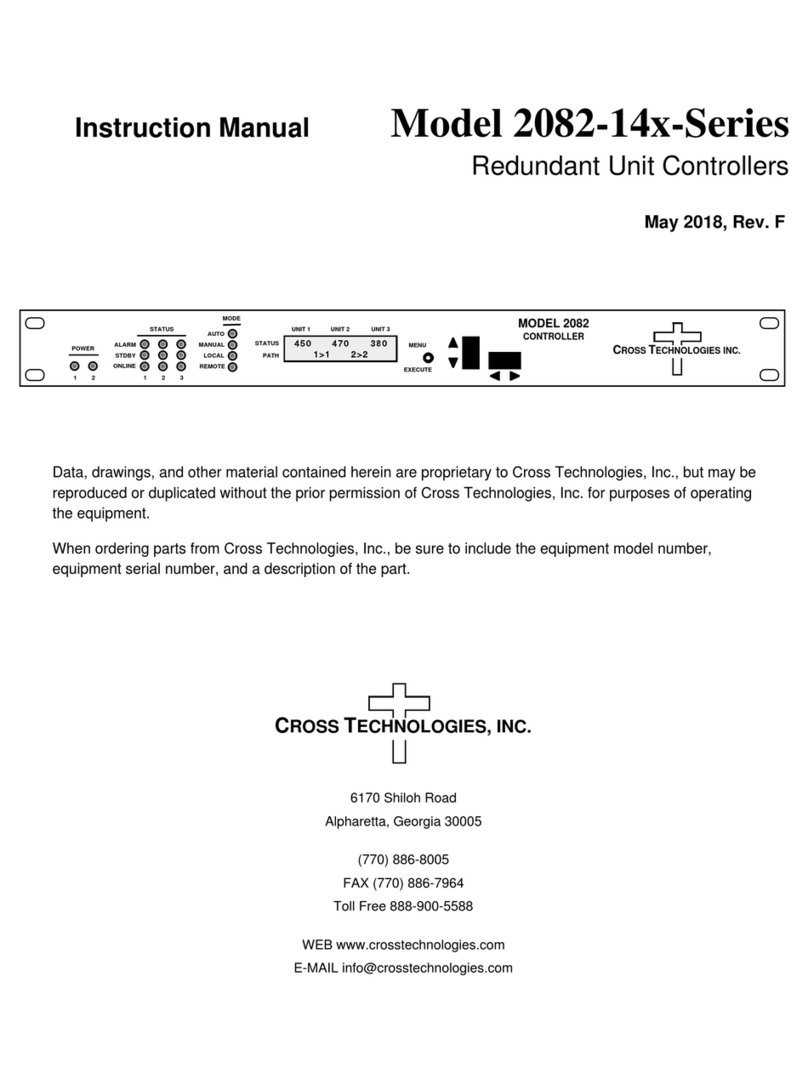All Motion EZ Stepper Ez4Axis User manual

EZ17
EZHR23
EZHR17
EHR17EN
You will need:
Your EZStepper
®
Controller/Driver and stepper motor.
A motor rated at about 1/4 of supply voltage is best.
RS232 to RS485 Converter or USB to RS485 Converter, with
cables supplied
PC with port to match cable supplied, with USB driver
installed if USB to RS485 Converter is being used.
Power supply, 12 to 40V. For first-time EZStepper users we
recommend a current-limited power supply to protect
against miswiring.
HyperTerminal application (For Windows 98, download
HyperTerminal Private Edition 4.0+
from
www.hilgraeve.com
.
This corrects echo problem in Windows 98 version.)
Crimp tool (recommended): T-handle crimp tool, Digikey
part A9982. Otherwise, soldering equipment.
Small Philips screwdriver for operating address switch
If troubleshooting is required: ohmeter, oscilloscope
Precautions
Observe all electrostatic discharge precautions to avoid
damaging circuit boards.
Allow at least 0.1" air gap when bolting EZStepper to
motor, for cooling.
Use 4-40 round standoffs to bolt EZStepper to motor,
NOT hex (Hex standoffs will touch components).
DO NOT disconnect motor wires while power is on, to
avoid damage to circuit board.
DO NOT place EZStepper board or RS485 Converter
on metal surface when powered (to prevent shorts).
DO NOT run Palm Pilot Hotsync on the computer. It
will take over the comm port.
Avoid bundling encoder or IO wires with motor power
wires, as this may cause noise pickup from motor
wires. If bundling is necessary, put motor wires in a
separate shielded twisted-pair cable.
-For 10' or longer, shield each IO line individually.
-If using ribbon cable, add grounds between signal
wires and motor wires.
Start with power supply OFF.
1. Connect power supply to RS485 Converter.
Turn power ON. Confirm current is less than 100mA.Turn power OFF.
2. Connect EZ Stepper to RS485 converter.
If using EZ Start kit, use cable provided. If not using kit, wire mating 4-
pin connectors pin-to-pin per the markings on the connector. (See
Wiring Note below.)
Turn power ON. Ensure current is less than 0.25A, and green Life LED
blinks. If not, look for bad power connection. Turn power OFF
.
3. Connect stepper motor to middle
four pins of the motor connector
as shown in diagram:
(See Wiring Note below.)
4. Set address switch firmly to number 1 with Philips screwdriver.
5. Turn power ON. Motor should execute a factory stored
command. If this doesn't occur, check for poor motor
connections.
6. Connect RS485 Converter to the pc.
7. Start HyperTerminal or the EZCommander™ application (see
other side of sheet for HyperTerminal).
8. Issue the command /1P10000R <CR> and observe result.
This command tells motor to move to absolute position
10000 microsteps.
You're on your way! For other commands and hookups,
see the full command set and wiring diagram on our website.
STEPPER
MB
MB
MA
MA
"MA" and "MB" are
marked on bottom of
circuit board.
Troubleshooting
See other side of sheet.
If using unipolar
motor, leave center
taps unconnected.
CAUTION!
Always turn off power before
connecting or disconnecting motor
to avoid damaging circuit board.
A quick guide to the EZStepper
®
starter kit
This guide applies when using the RS232-to-RS485 Converter, or the USB-to-RS485 Converter after USB driver is installed.
All Motion www.allmotion.com 5501 Del Oro Court, San Jose, CA 95124 Telephone 408.460.1345 Email [email protected]
Revision C1
EZ Start
E Z S t a r t
Wiring Note
Always wire to the mating connectors supplied on
circuit board. Use crimp tool if you have it, or else
solder. (DO NOT solder to circuit board; damage is
likely. Also, DO NOT press in with a screwdriver,
because this makes unreliable connections.)
1 2 3 4
Typical board
shown. Yours
may vary.
RS232 to RS485
Converter shown.
AB
2
3
12-40V
Power Supply +
+BA
Life LED
EZStepper
RS485 Converter
5
8
4
6
Stepper
Motor
Computer
Comm Port
DB9 or USB cable
supplied
For these products
Starting up

2Open HyperTerminal by following this (typical) path:
Start/All Programs/Accessories/ Communications/ HyperTerminal/ HyperTerminal
The path shown is for Windows XP.
1Make sure no other programs are using the comm port you
will be connecting to with HyperTerminal.
4Select connection. Click OK. Note
that USB uses higher port number. 5Make the port settings shown above.
Click Apply, then click OK.
7Click the ASCII Setup button on the
Settings tab.
8Make selections shown above. Click
OK, then click OK again.
Your commands and responses will
appear together as separate pairs.
3Name the new connection and
select an icon. Click OK.
Make sure address switch is detented exactly on position number 1.
(After resetting, power must be cycled to establish new address).
Turn off Palm Pilot Hotsync or other applications that use the comm port.
Re-check that correct com port is selected.
Issue "reconnect" command from HyperTerminal.
Confirm good ground between PC and power pupply. First measure
resistance with power off; then check for voltage drop with power on.
Repair poor ground connections.
Issue command /1<CR> and verify that the response " " is received. If
ok, motor connection may be miswired or loose. If not, continue to next item.
Check continuity of communication data to EZStepper board at point 1
in diagram below. If not present, check at other points shown. Suspect
failed component or faulty wiring/connector between point where signal
is present and last point where signal is absent.
If motor does not
respond to commands:
AB
RS485 Converter
EZ Bus cable
Serial cable
2
3
End of cable
(DB9 male)
4
Computer port
(if DB9)
Pins A & B 1
Pins A & B
EZ Stepper
23
At the A & B pins , see
pulses same width as at
DB9, but 3V P-P and
centered on +2.5V.
NOTE: Signal presence at point 1
suggests problem in motor, EZStepper
board, or wiring to motor.
RS232-to-RS485 Converter
shown.
NOTE: Points 3 and 4 do not
apply when using USB-to-485
Converter.
If motor misses steps at high speed:
Increase either the Move current or the supply voltage.
To increase Move current, issue an "m" for Fast Move Current and/or "l"
command (lower case L) for Slow Move Current. Example: /1m75 = set
current to 75% max.
Step misses typically happen in the middle of a move, where the motor
"catches" in the beginning and end, but stalls in the middle.
If motor direction is not consistent:
Check that coils of motor are securely connected at both ends.
This is typically caused when one of the coils has a loose connection.
You can also use the EZCommander™ Windows application to control your stepper motor. To obtain the application, visit the part of our website for your product.
At DB9 connectors
pins 3 and 2, see 12V
P-P pulses 100 µsec
wide (@9600 baud)
+BA
9Click File/Save to store
this connection. Now you're
ready to send commands.
You can open this connection
later by choosing File/Open
from the HyperTerminal menu.
To change connection properties
later, first click the
Call/Disconnect
icon to terminate
the connection.
6In HyperTerminal, choose
File/Properties.
All Motion www.allmotion.com 5501 Del Oro Court, San Jose, CA 95124 Telephone 408.460.1345 Email I[email protected]
010906
E Z S t a r t
Starting HyperTerminal
Troubleshooting
Other All Motion Controllers manuals
Popular Controllers manuals by other brands

Ruida Technology
Ruida Technology BWK301R operating instructions

BRIDGEWERKS
BRIDGEWERKS Mag Mate user manual

PAW
PAW FC3.10 Installation and operation instruction

Gilbarco
Gilbarco PAM 5000 Quick step guide
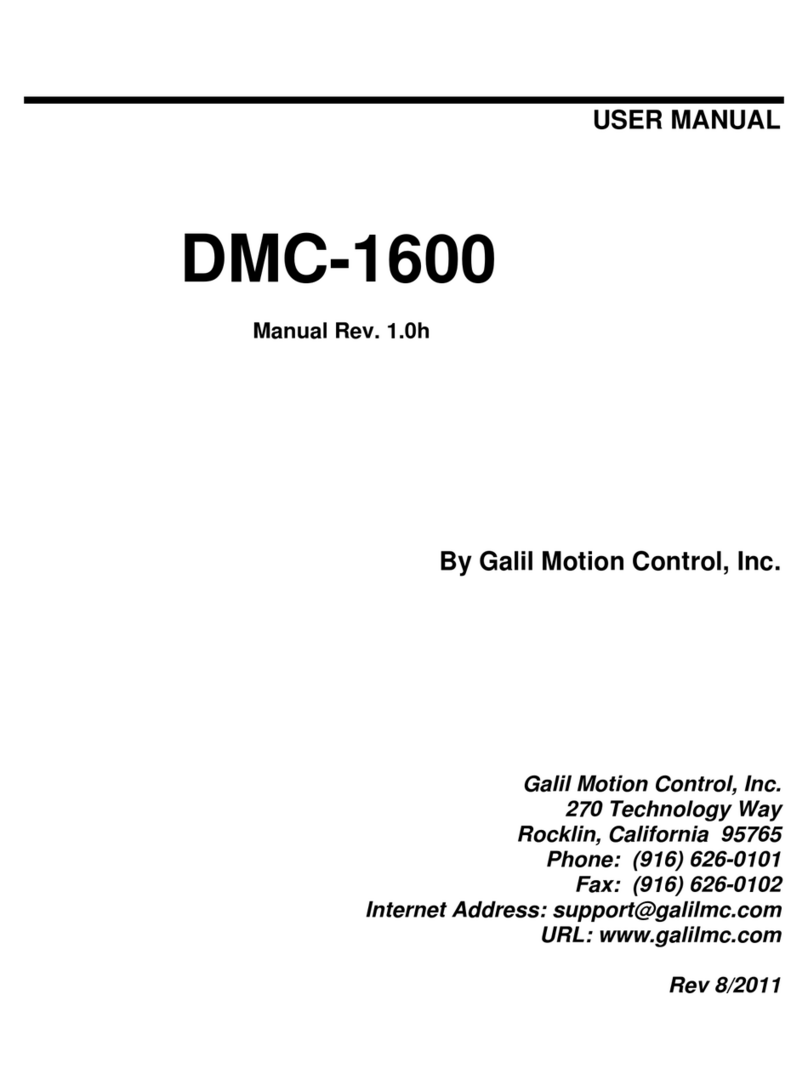
Galil Motion Control
Galil Motion Control DMC-1600 Series user manual
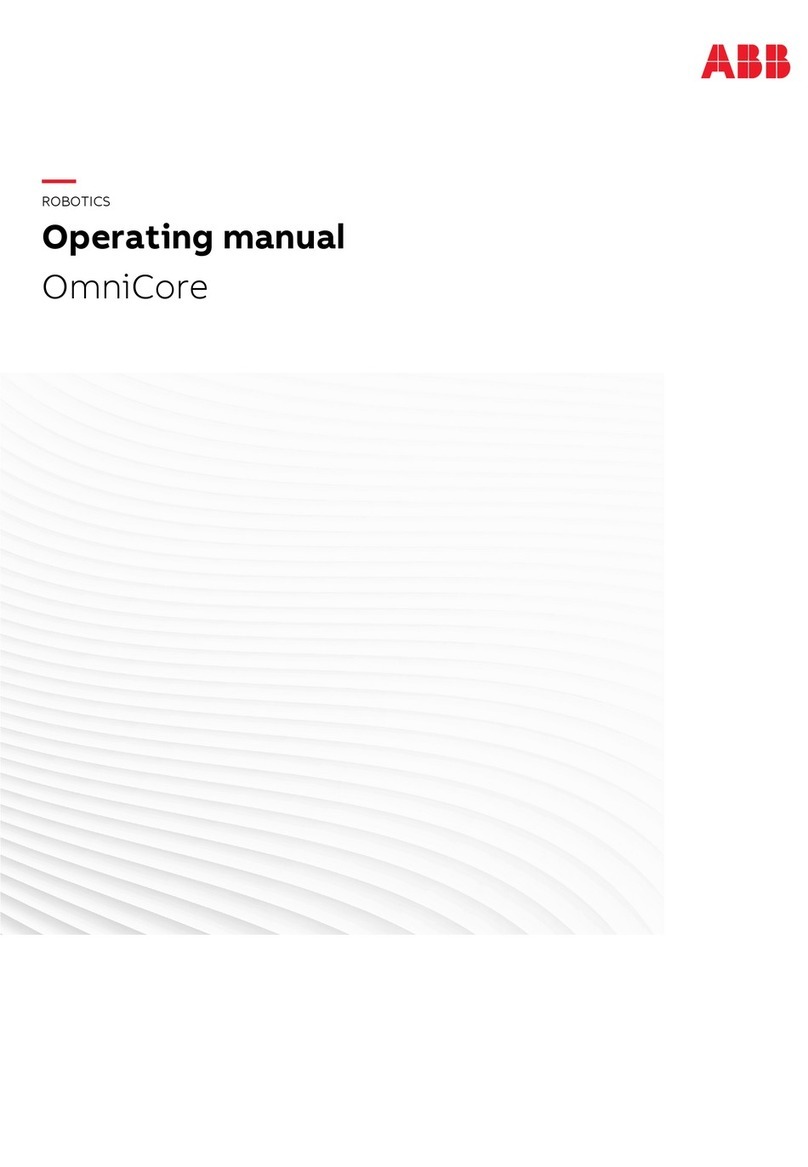
ABB
ABB OmniCore S Series operating manual