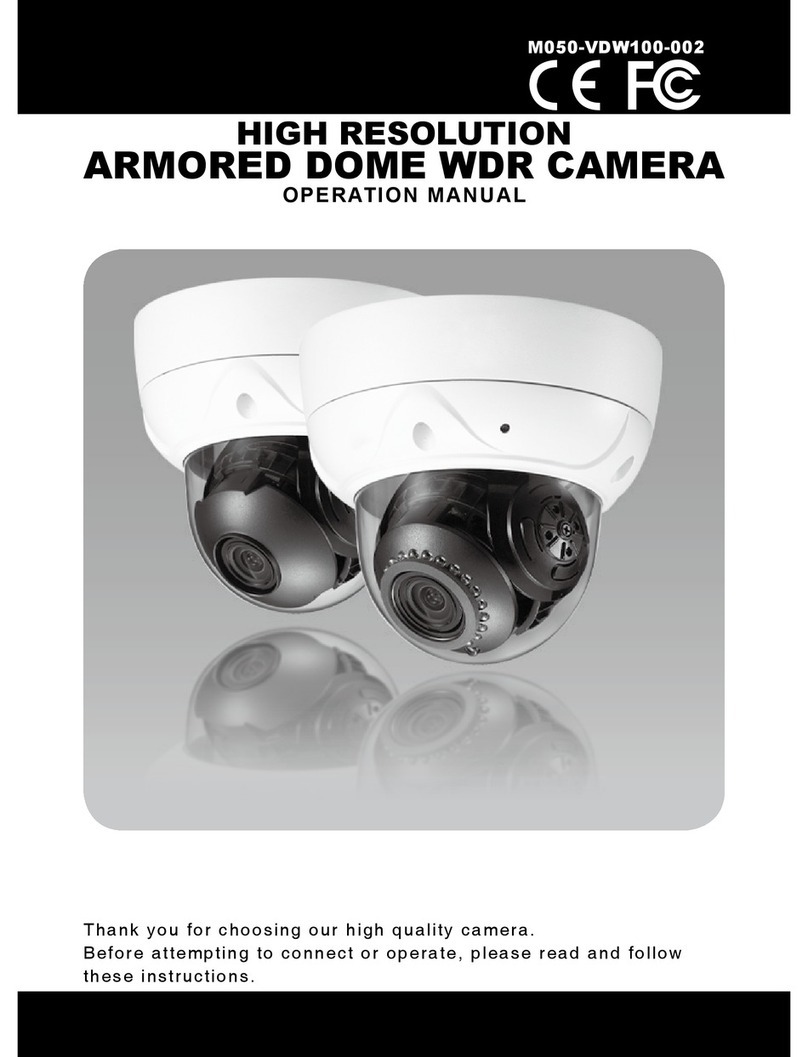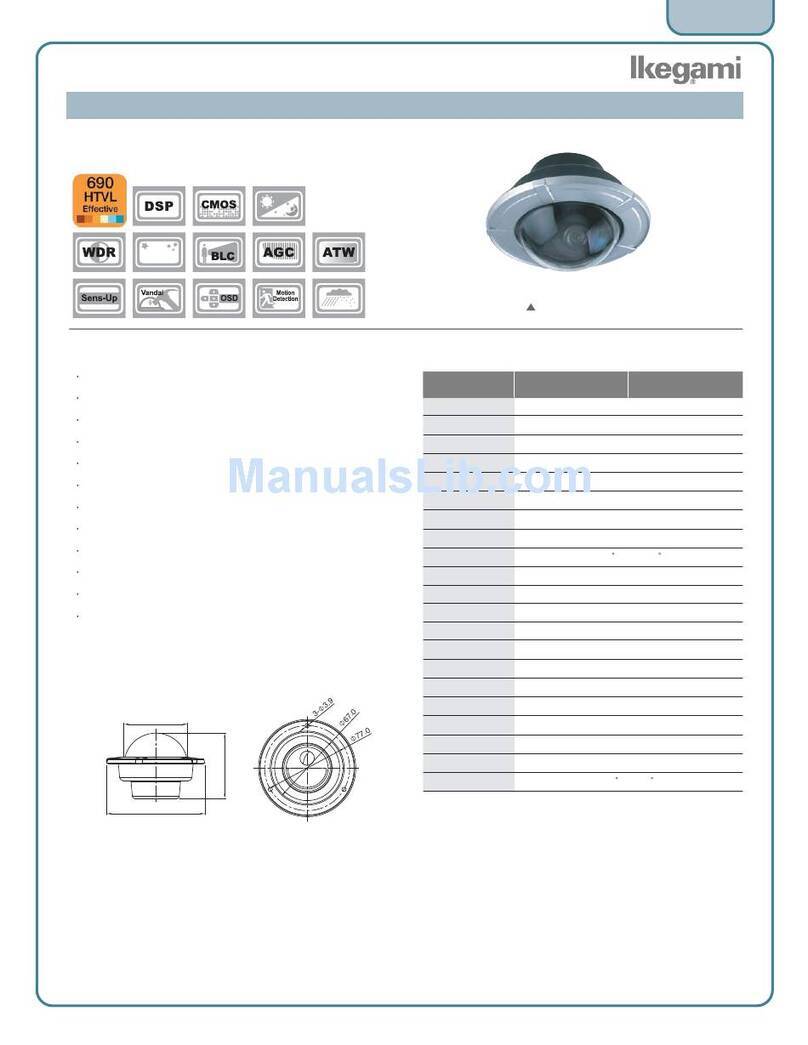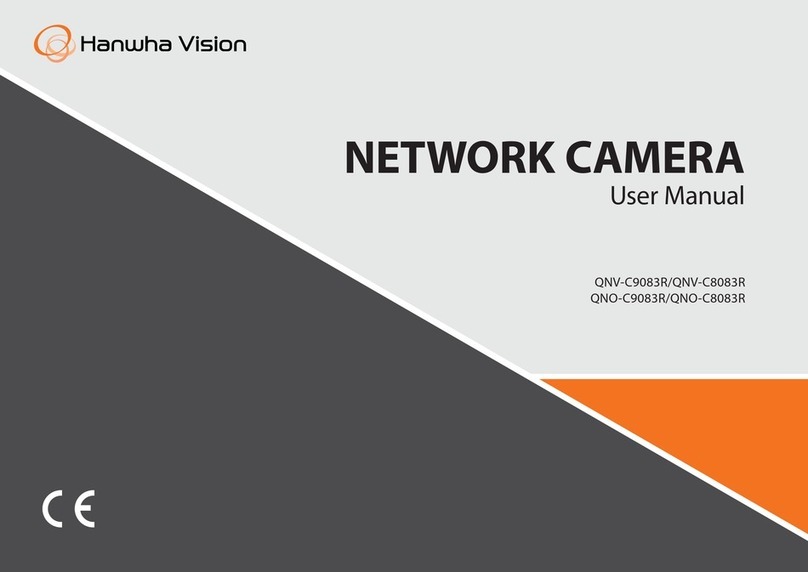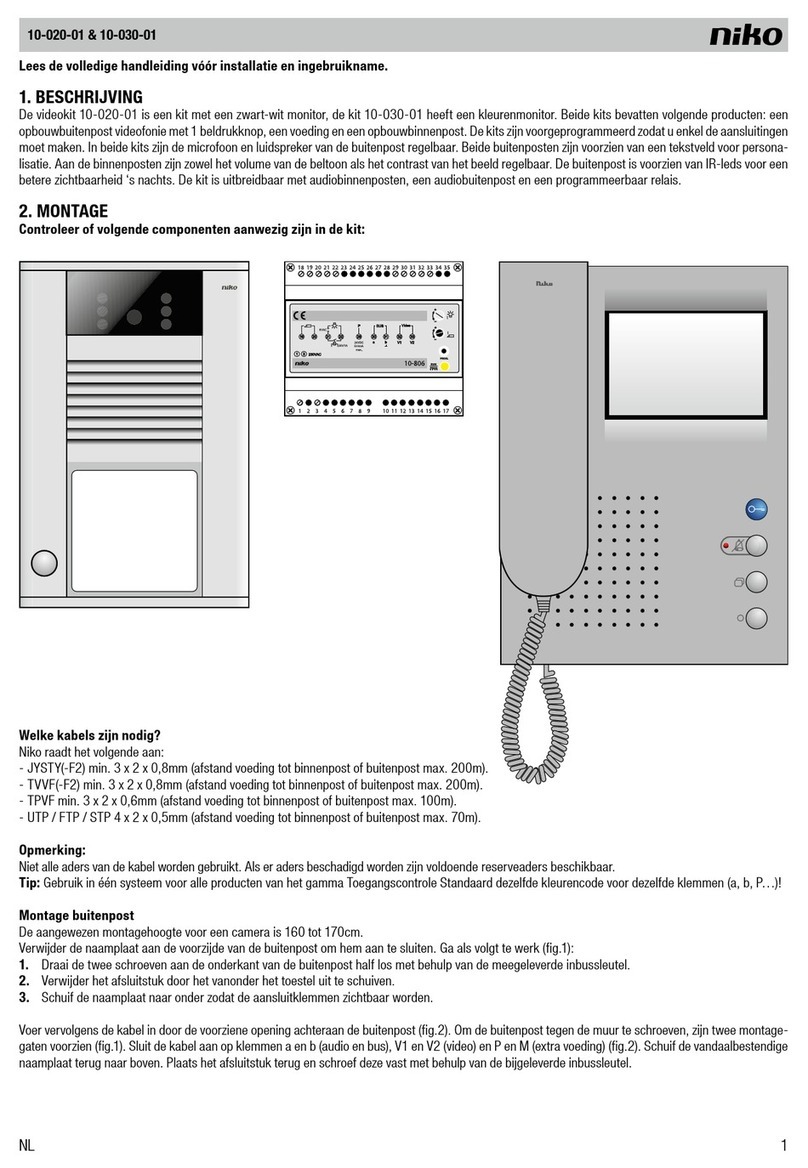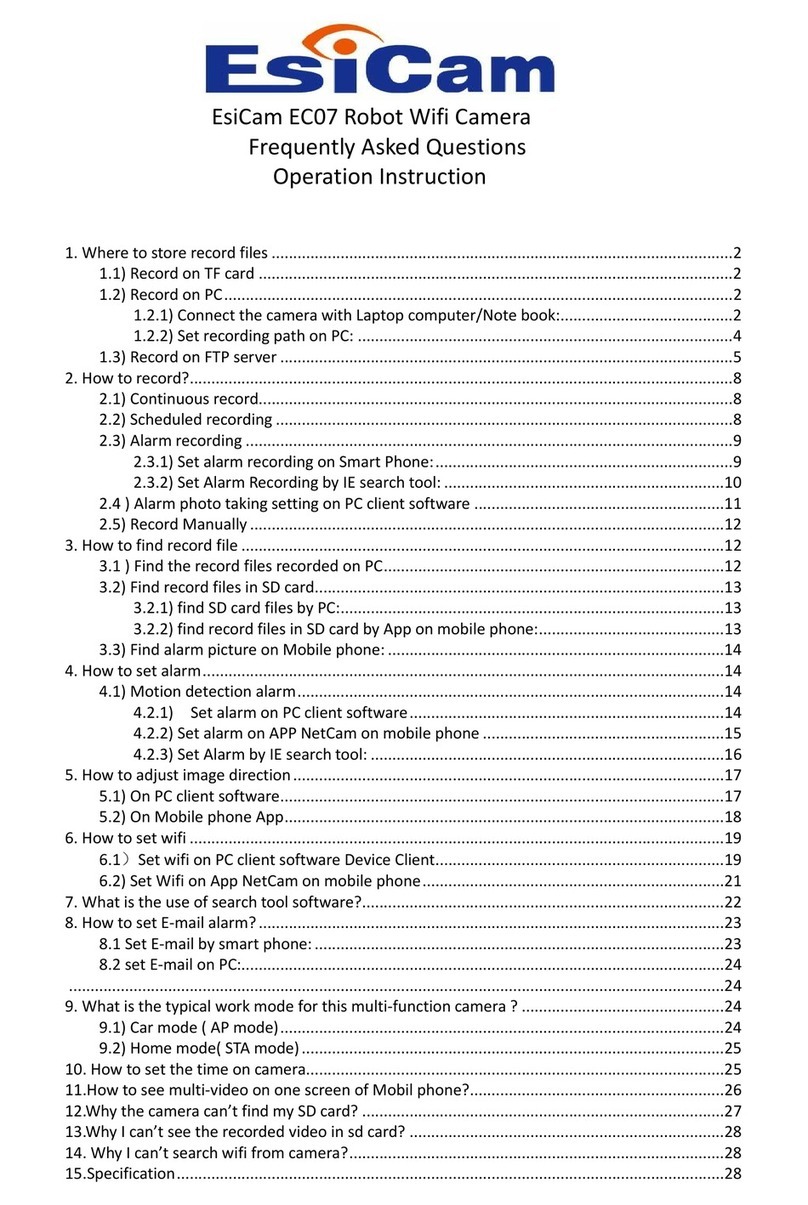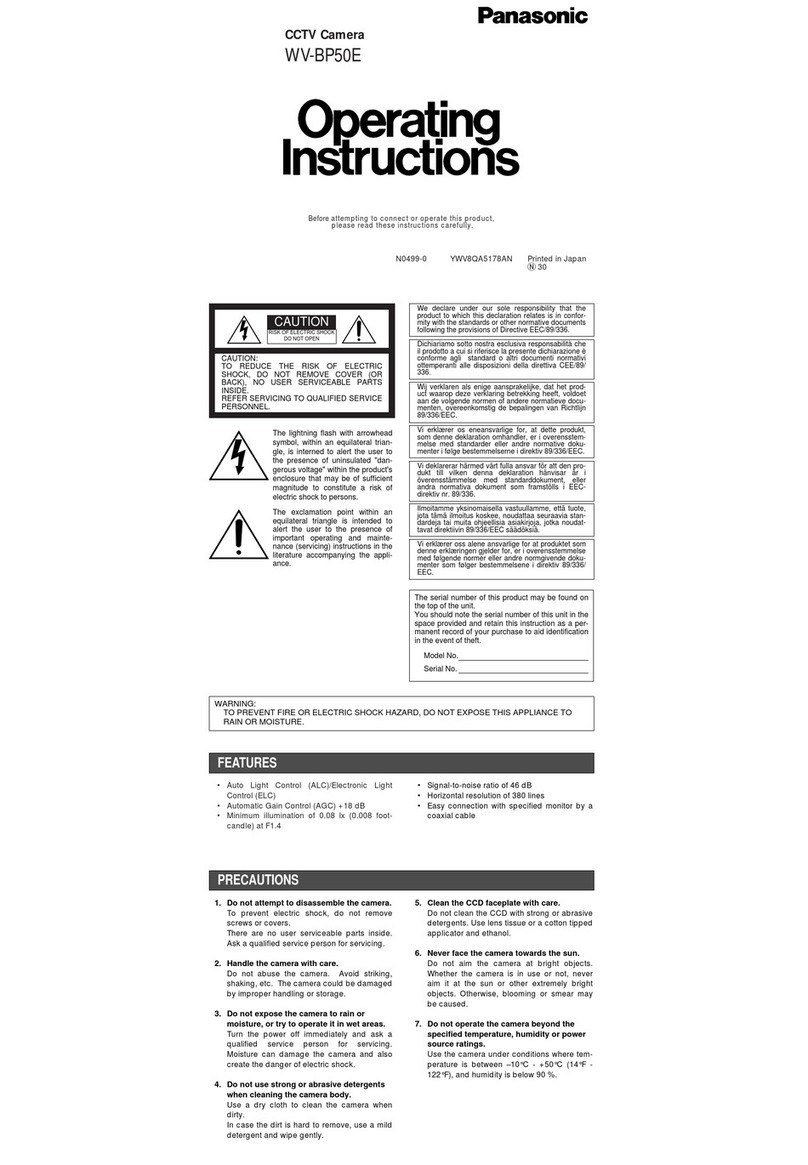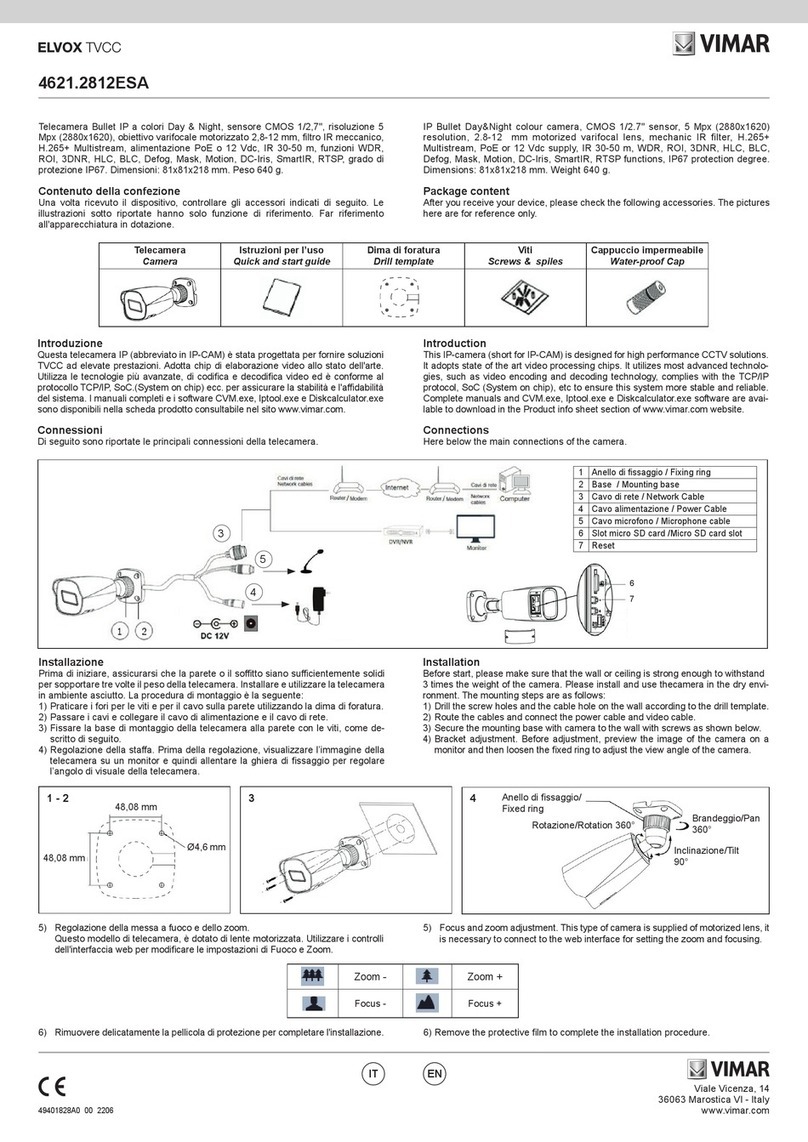Topodome TD-Sx Series User manual

User Manual
Pan/ Tilt/ Zoom Security Camera
TD-Sx Series

Topodome Security Camera TD-Sx series
User Manual V1.2.1
Email: [email protected]
Website: www.topodome.com
2
Revision Record
No.
Version
Add/Fix
Chapter
Content
1
V1.2
Add
3.4.5.3
Preset and Patrol Features
2
V1.2.1
Fix
3.4.5.3
Preset and Patrol Features
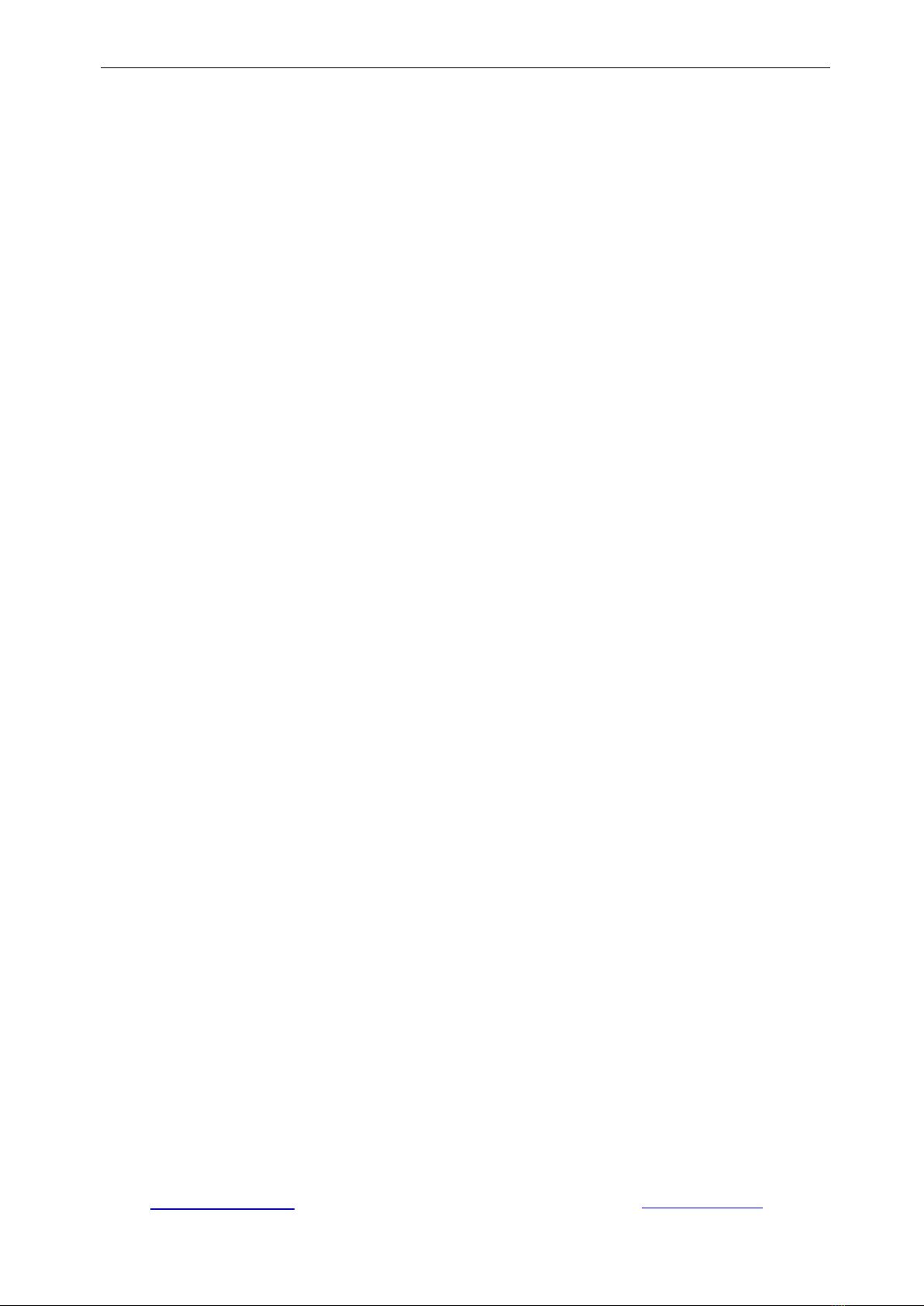
Topodome Security Camera TD-Sx series
User Manual V1.2.1
Email: [email protected]
Website: www.topodome.com
3
Contents
Thank you for your purchase!............................................................................................................ 5
Important Warnings......................................................................................................................................5
1. Features............................................................................................................................................ 6
1.1. Overview........................................................................................................................................6
1.2. Main Features............................................................................................................................... 6
2. Camera Setup Guide.............................................................................................................................. 7
2.1. Hardware Installation................................................................................................................... 7
2.2. Software Installation.....................................................................................................................7
2.3. Installed on the buildings.............................................................................................................7
2.4. Default Username and Password.............................................................................................. 8
3. Setup Camera with Mobile Phones.............................................................................................. 9
3.1. Download and Install CamHiPro App on your mobile phone................................................ 9
3.2. Set up a new camera....................................................................................................................9
3.2.1. Run the APP of "CamHipro"..........................................................................................10
3.2.2. Installing new camera with cable connected..............................................................11
3.2.3. Installing new camera without cable connected........................................................ 14
3.3. Install a camera in use............................................................................................................... 17
3.4. How to use the features of CamHiPro App............................................................................... 20
3.4.1. Main interface of APP...................................................................................................... 20
3.4.2. Live window of the APP................................................................................................... 20
3.4.2.1. Basic layout of the portrait video window 1.................................................................20
3.4.2.2. Basic layout of the portrait video window 2.................................................................21
3.4.2.3. Basic layout of the portrait video window 3.................................................................21
3.4.2.4. Basic layout of the Landscape video window.............................................................22
3.4.2.5. Features of the Toolbar................................................................................................ 22
3.4.3. Functions of control buttons............................................................................................ 22
3.4.4. Settings of the Camera.................................................................................................... 23
3.4.5. Video Files on Local Phone and SD Card..................................................................... 32
3.4.5.1. Video Files on SD Card................................................................................................ 33
3.4.5.2. Video Files on Local Phone..........................................................................................34
3.4.5.3. Preset and Patrol Functions......................................................................................... 34
4. Setup Camera with CMS Software.............................................................................................36
4.1. Download and Install HiP2P Client Software on your computer........................................ 36
4.2. Install Local Cameras (Same LAN) with HiP2P Client.........................................................37
4.3. Install Remote Cameras (Not Same LAN) with HiP2P Client............................................. 40
4.4. Delete Cameras in HiP2P Client............................................................................................. 41
4.5. Control the PZT Camera with PTZ & Preset Panel.............................................................. 42
5. Install Cameras with Web Browser on Computer.................................................................... 43
5.1. Search Tool for Windows OS...................................................................................................43
5.2. Search Tool for Mac OS........................................................................................................... 44
5.3. Local Access via IE10 or IE11 web Browser......................................................................... 46
5.4. Local Access via Edge.............................................................................................................. 48
5.5. Local Access via Firefox........................................................................................................... 49
5.6. Local Access via Chrome......................................................................................................... 49
5.7. Local Access via Safari............................................................................................................. 50
5.8. Control Panel for Edge/ Firefox/ Chrome/ Safari.................................................................. 51
5.9. Remote Web Access................................................................................................................. 51
6. Access Camera via NVR/ RTSP/ Blue Iris................................................................................ 52
6.1. ONVIF access.............................................................................................................................52
6.2. RTSP access.............................................................................................................................. 52
6.3. Blue Iris access.......................................................................................................................... 53
7. Web Interface for Operation........................................................................................................ 54

Topodome Security Camera TD-Sx series
User Manual V1.2.1
Email: [email protected]
Website: www.topodome.com
4
7.1. Live page..................................................................................................................................... 54
7.2. Settings........................................................................................................................................56
7.2.1. Media settings................................................................................................................. 56
7.2.2. Network............................................................................................................................ 57
7.2.3. Alarm.................................................................................................................................58
7.2.4. Advance........................................................................................................................... 60
7.2.5. System..............................................................................................................................63
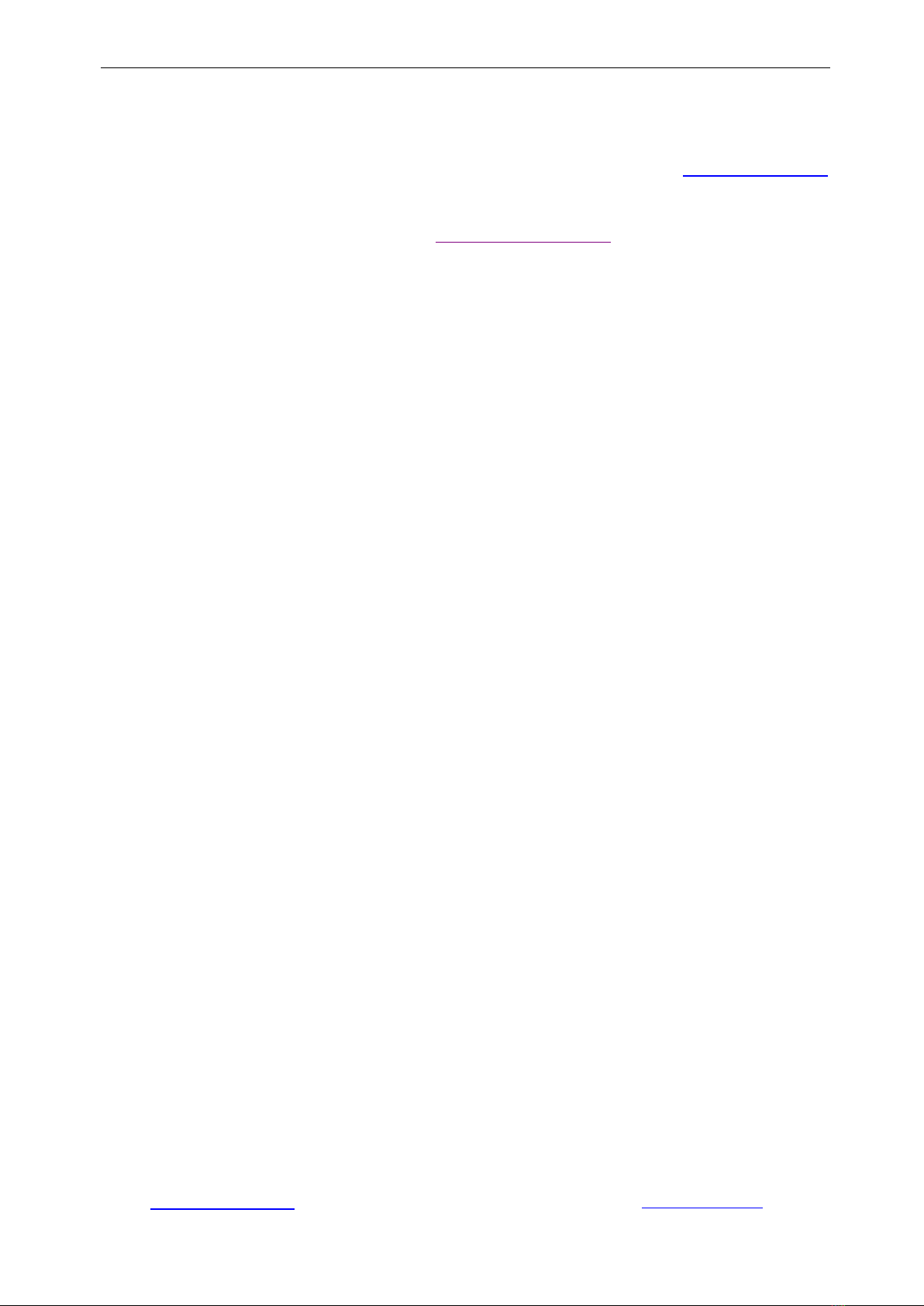
Topodome Security Camera TD-Sx series
User Manual V1.2.1
Email: [email protected]
Website: www.topodome.com
5
Thank you for your purchase!
This manual will explain in detail the usage and precautions of the Topodome security camera. If you
cannot get the answers to your questions from the manual, please visit the website www.topodome.com
and go to support for details.
To contact Topodome support, please email to support@Topodome.com
Important Warnings
1) In order to confirm the safety of use, please be sure to modify the default factory password after
completing the software and hardware installation of the camera. If you do not modify the password,
you will be in danger of being logged in illegally.
2) Please ensure your password is at least 8-10 characters long and contains a combination of
lowercase characters, uppercase characters as well as numbers.
3) Please ensure your 2.4G Wi-Fi password not include special characters like" \ " & = ", these are not
supported by Topodome cameras. If your Wi-Fi password includes any of these special characters,
please login your router to change Wi-Fi password and remove these special chars.
4) When camera is powered on, it will take about one minute to finish the start-up procedure, in this time,
your APP or CMS software or browsers will not operate the camera, and you can not reset the camera
in this time also.
5) Please note that after the first installation of the camera in the mobile APP, it will default to the
smooth mode (SD), which is to ensure the speed of browsing; if you want higher definition, please
click and switch to the HD mode.
6) The time zone of the camera is GMT+8 when it leaves the factory, please modify the time zone to
make it consistent with your time zone, otherwise your video file will show the wrong time.
7) Please use the Intelligent tracking function in the APP software with caution. Sometimes it may cause
false alarms and change the monitoring angle of the camera.
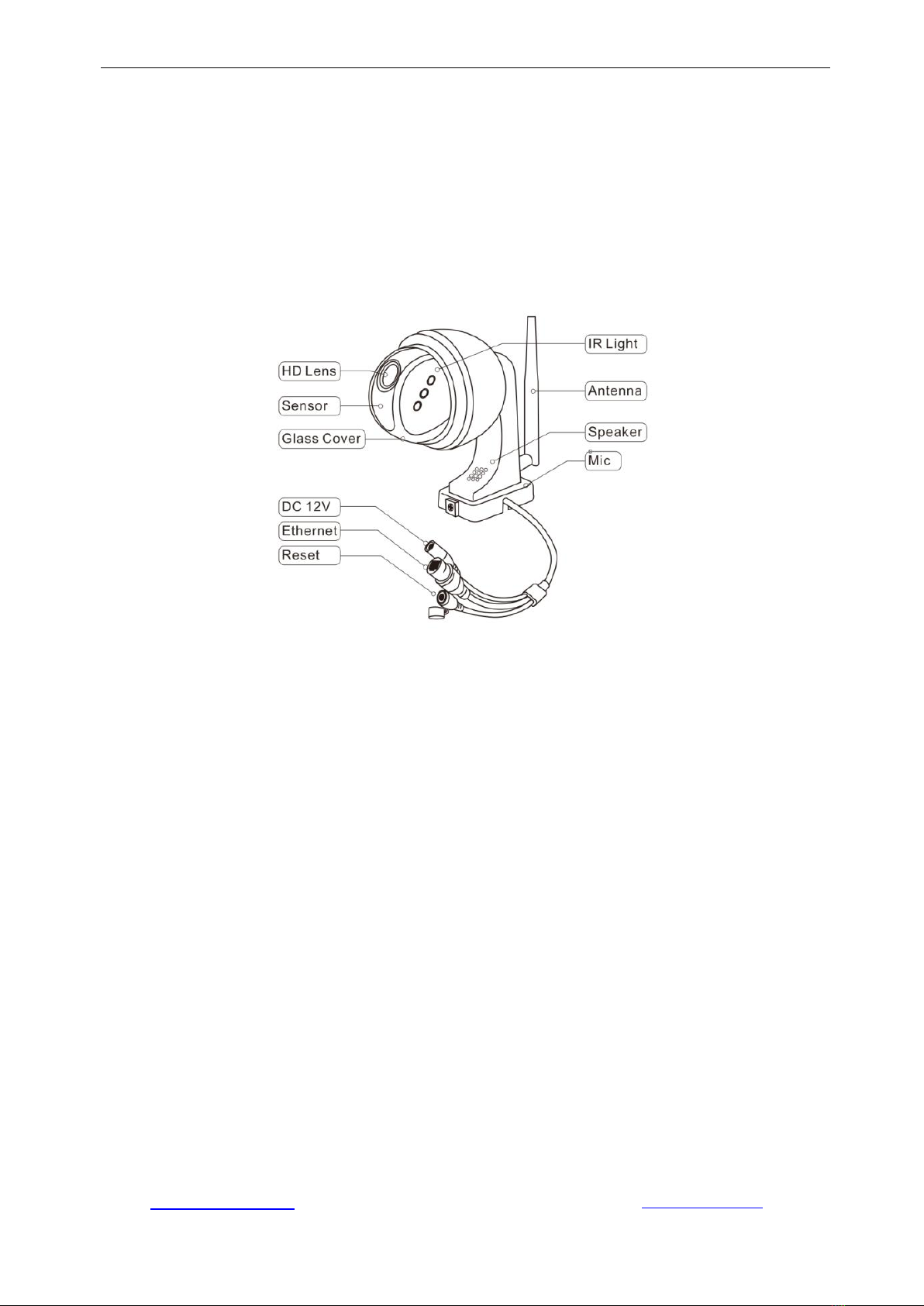
Topodome Security Camera TD-Sx series
User Manual V1.2.1
Email: [email protected]
Website: www.topodome.com
6
1. Features
1.1. Overview
Topodome Security camera, suitable for various applications, including home, office and small
business. Topodome camera can not only meet the needs of ordinary households, but also can use
enhanced functions to connect to some professional software and equipment to achieve higher
efficiency.The following are the basic appearance and functions of the TD-Sx series cameras.
1.2. Main Features
Video Resolution: 2560x1920@25fps (TD-SxxC); 1920x1080@25fps (TD-SxxA, TD-SxxB)
PTZ: 320° pan, 90° tilt, 2x Digital Zoom (TD-S10A); 355° pan, 120° tilt, 5x Optical Zoom (TD-S21C)
Two-way audio with built-in microphone and speaker
Night Vision for TD-S10A: 6x array IR LEDs & 132ft(40m) night vision
Night Vision for TD-S21C: 10x dual mode IR LEDs; IR Mode: B/W image and up to 196ft(60m)
White-light Mode: Color image and up to 115ft (35m)
Wi-Fi compliant with IEEE 802.11b/g/n, 2.4GHz band
Support WEP,WPA-PSK and WPA2-PSK Encryption
Support recording and playback via micro SD Card, up to 128GB
Be compatible with ONVIF Protocol and Blue Iris Software
Support Humanoid Detect and pushing alarm information to App
Support motion detection alert and pushing notification
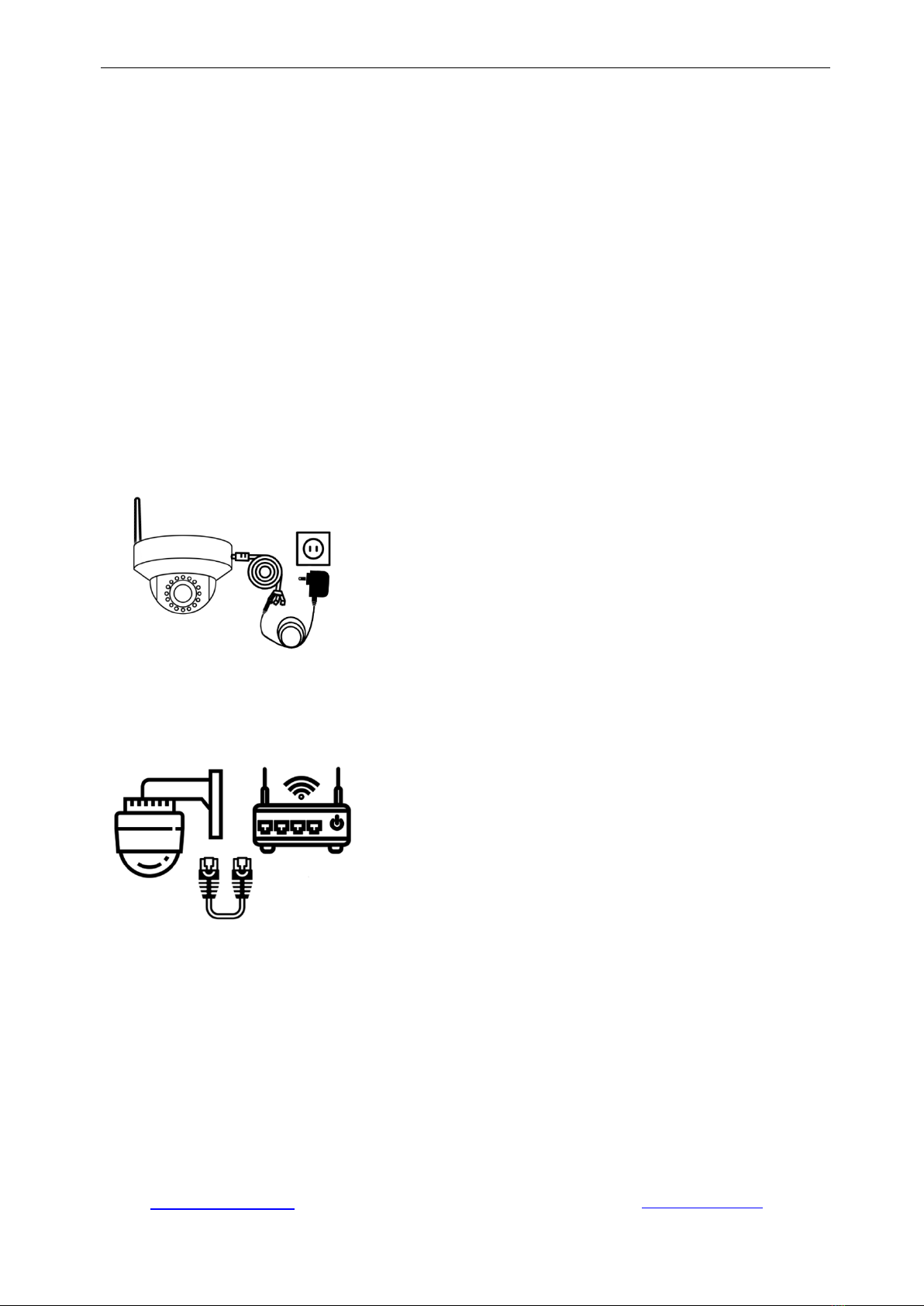
Topodome Security Camera TD-Sx series
User Manual V1.2.1
Email: [email protected]
Website: www.topodome.com
7
Support motion detection event recording via micro SD card or FTP
Support schedule recording via local micro SD card
Support IE/Firefox/Chrome/Safari browsers
H.264/ H.265 high profile video compression format
2. Camera Setup Guide
Installing the camera requires two parts: hardware installation and software installation. In just a
few simple steps, you can get online video from your mobile phone or PC.
2.1. Hardware Installation
2.1.1 Please pay attention to plug the power adapter into the AC socket, and then connect the
DC interface of the camera to the power adapter. And please take out the antenna in the
package, find the interface on the camera, and tighten it.
2.1.2 If it is more convenient to connect the camera to the router with a network cable, we
strongly recommend this first. Of course, you can also connect the hotspot signal of the camera
to complete the installation. This method is described in detail later.
2.2. Software Installation
There are three modes of camera software installation: 1) Installation via App "CamHiPro" 2)
Installation via professional CMS software 3) Installation via browser.
2.3. Installed on the buildings
Topodome TD-Sx series camera bracket has a detachable mounting piece. When installing, the
customer can fix the mounting piece on the wall first, and then insert the camera bracket into the
mounting piece to easily complete the installation.
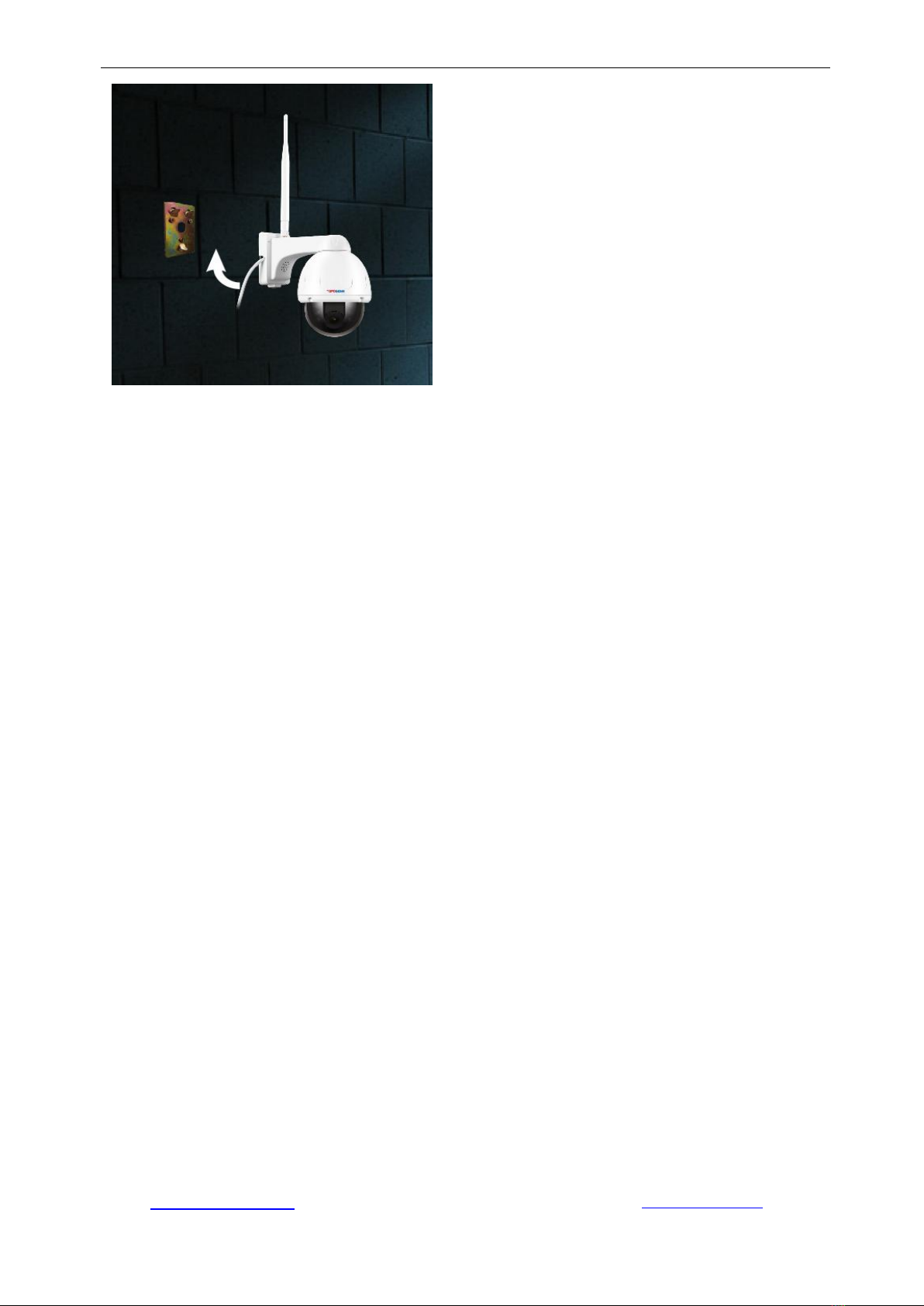
Topodome Security Camera TD-Sx series
User Manual V1.2.1
Email: [email protected]
Website: www.topodome.com
8
2.4. Default Username and Password
To login to the system for the first time, use one of the following default username/password
combinations. Once you’ve successfully logged in, it is highly recommended to change the
password for security reasons.
Username: admin
Password: admin
Note:
1. Changing the password for admin account is necessary with prompt during initial setup.
2. The password is case sensitive.
3. If you forget the username/password, or fail to login the camera with any usernames/passwords
you know, press the hard reset button of the device for 5-10 seconds, the camera will restore
factory settings (you can hear music play) and you can login it with default password.
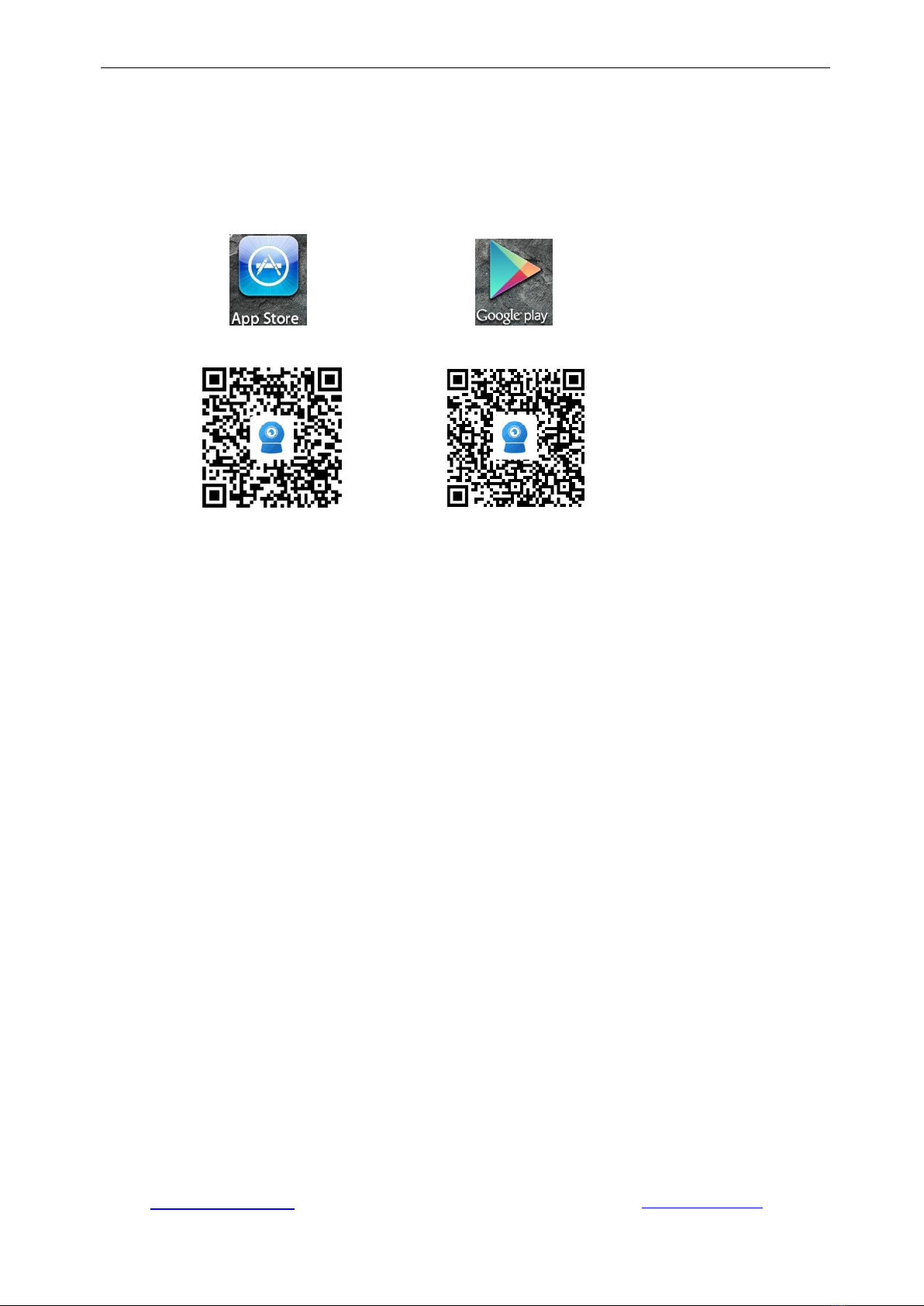
Topodome Security Camera TD-Sx series
User Manual V1.2.1
Email: [email protected]
Website: www.topodome.com
9
3. Setup Camera with Mobile Phones
3.1. Download and Install CamHiPro App on your mobile phone
To access your camera on a mobile device, please search and download the "CamHiPro"App
from Apple Store or Google Play, and then install it.
IOS Version Android Version
Note:
1. The software interface on this manual may be slightly different from the actual downloaded
software, which is caused by the version.
2. Currently the camera supports 2.4GHz band only. So if you have a dual band router, please
only connect to 2.4G band.
3. The username and password are case sensitive.
3.2. Set up a new camera
Before installing your new camera, please confirm that you have connected the power
adapter and installed the antenna according to the above instructions.
If you are not familiar with hotspot installation, we strongly recommend that you use a
network cable (prepared in the box) to connect the camera to the router and complete the
first installation. Then you can configure the wireless connection and finally realize the
wireless connection of the camera to the internet.
If you don't want to connect the network cable, you can follow the hotspot installation method
to complete the software installation of the camera, but it should be noted that the camera
must be close to the router during installation to prevent poor signal from causing installation
failure.

Topodome Security Camera TD-Sx series
User Manual V1.2.1
Email: [email protected]
Website: www.topodome.com
10
3.2.1. Run the APP of "CamHipro"
After the camera is powered on, please run the app "CamHipro" to enter the installation interface.
Tap the "add device" button, then choose "IP camera" option.
If this is the first installation of your camera, please select: "New device"; if you have already
completed an installation before, please select "Device in use"", and refer to Chapter 3.3.
Now, please click "new device" and continue click "Power is on, next step".
Choose "IP camera"

Topodome Security Camera TD-Sx series
User Manual V1.2.1
Email: [email protected]
Website: www.topodome.com
11
3.2.2. Installing new camera with cable connected
Please select "Connected network cable", and the APP will automatically search for connected
cameras and display them in the list. Please note that if you have installed multiple Topodome
cameras in same LAN, more than one camera UID number will appear in the list. Please check
the label on the new camera and select the camera to be installed according to the UID number
on the label, it should be "SSXX-number-letter.
Tap the UID number of the new camera to enter the device login window, where you need to
enter the correct user name and password. The default user name and password are "admin"
and "admin". If the default password is incorrect, it may be that the user name or password of the
camera has been modified (Please reset the camera refer to the Chapter 2.4).
If the login password is OK, then tap "Add to" and you will go to wireless configuration page.
Label on camera
WiFi Select
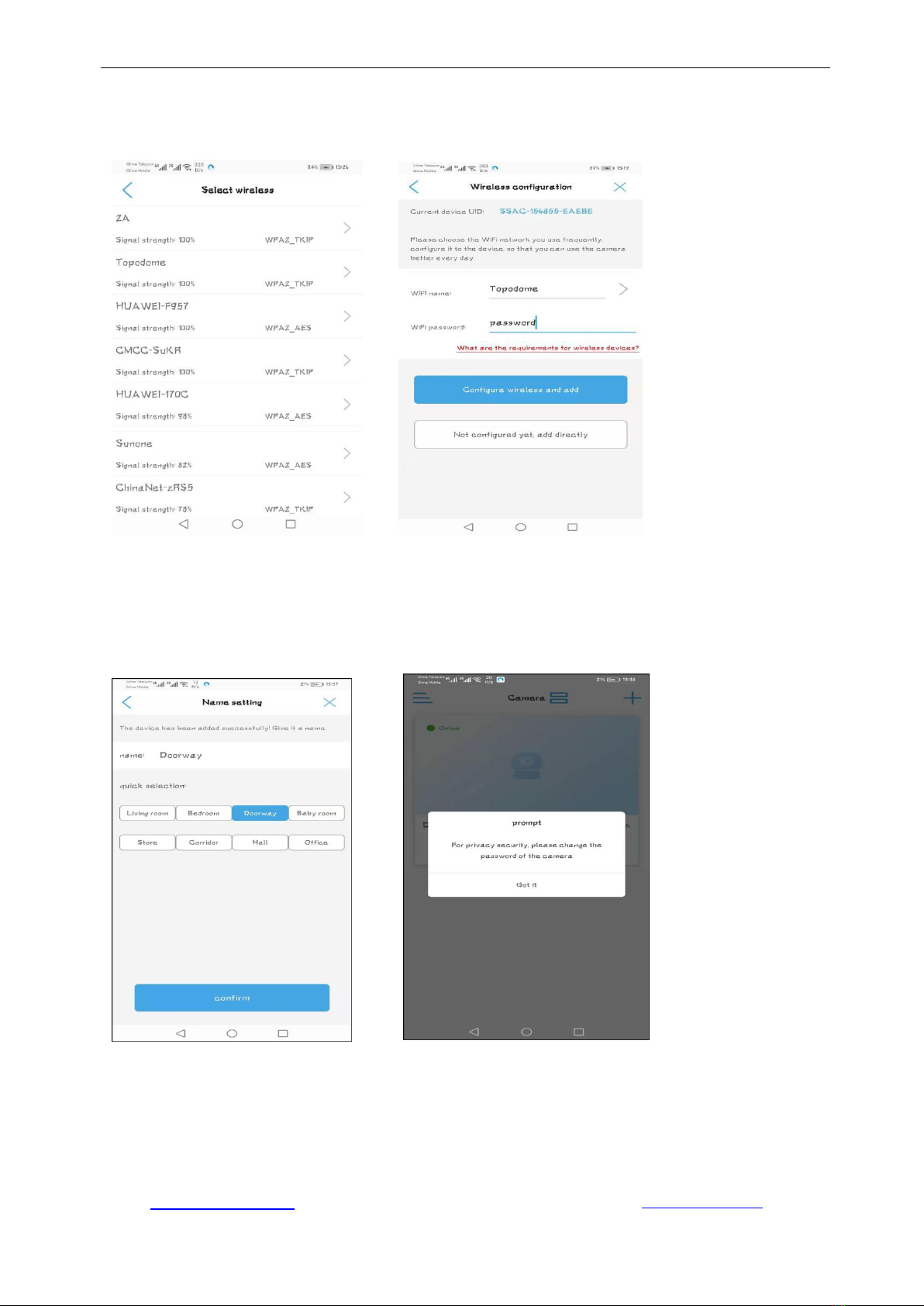
Topodome Security Camera TD-Sx series
User Manual V1.2.1
Email: [email protected]
Website: www.topodome.com
12
Click the symbol ">" next to wifi name to enter the list of wireless routers, where the wireless
router names around your camera are displayed, please Be Careful to choose 2.4G wireless
SSID, if you choose 5G wireless SSID, wireless configuration will be invalid.
Please enter the correct login password of 2.4G wireless network and click "Configure wireless
and add" to complete the wireless configuration; if you do not want to configure the wireless
connection now, you can click "Not configured yet, add directly", but if you want to use the
wireless connection, this step must be completed before you unplug the network cable.
Name your camera with your label or one of the default labels.
After clicking the "confirm" button, a prompt to modify the default password will appear. You can
complete the password modification in the camera's setting menu.
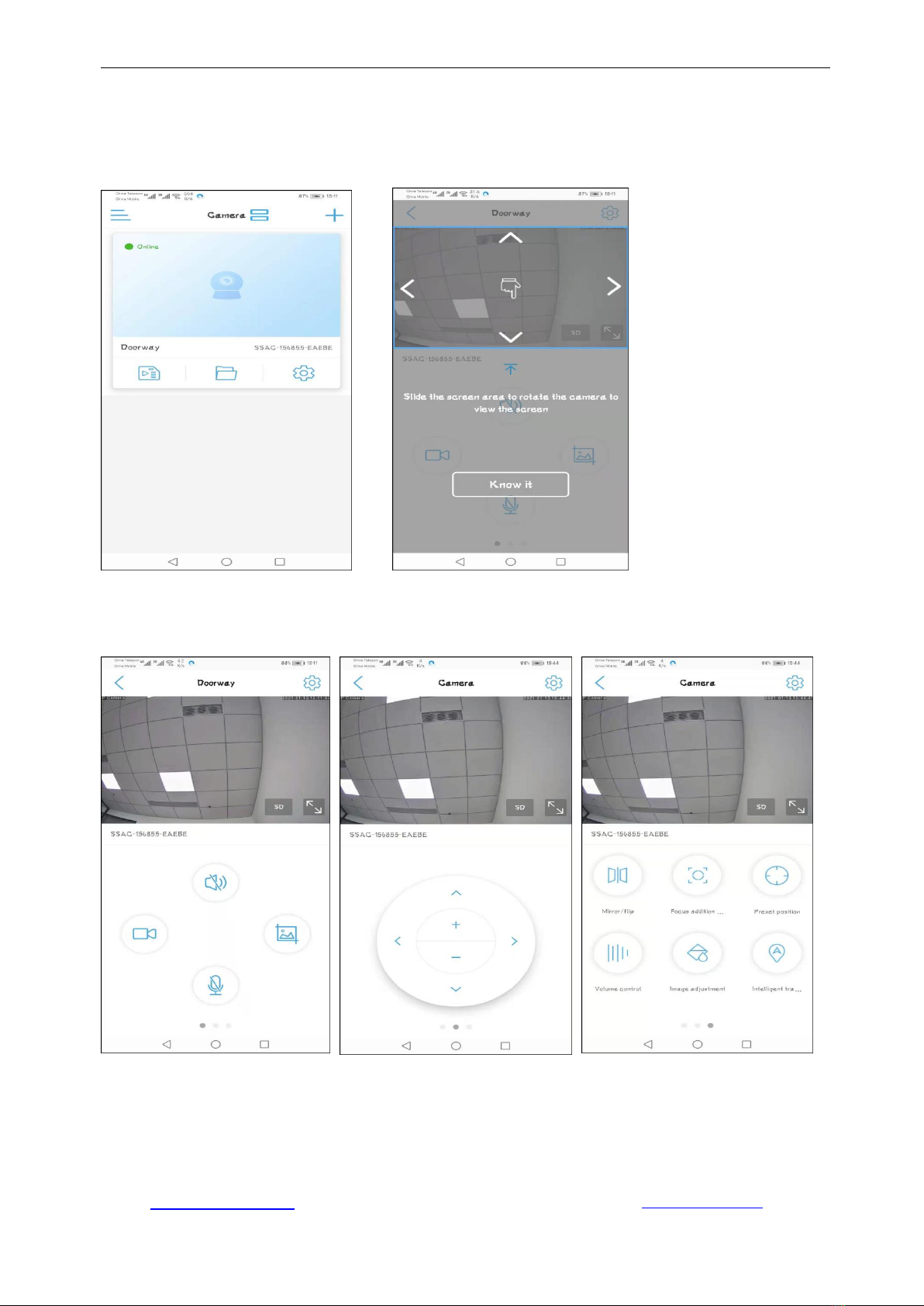
Topodome Security Camera TD-Sx series
User Manual V1.2.1
Email: [email protected]
Website: www.topodome.com
13
At this time, on the control panel of the camera, "Online" should be displayed, indicating that the
camera has been successfully connected to the router.
Click any blank space on the control panel to enter the video and control interface. You will see
a prompt to slide your finger to control the camera rotation.
Tap the "Know it", you will enter the control menu, just slide the windows with finger, you can find
three control panels, including: 1) Screenshots/ Videos/ Dual Voice Control 2) Pan/ Tilt/ Zoom 3)
Mirror/ Focus/ Preset/ Volume control/ Image adjustment/ Intelligent track
Note: In the table in chapter 3.2.4, a simple function description will be made for each function.

Topodome Security Camera TD-Sx series
User Manual V1.2.1
Email: [email protected]
Website: www.topodome.com
14
3.2.3. Installing new camera without cable connected
If you did not choose to connect the network cable for configuration in Chapter 3.2.2, but choose
"Not connected to the network cable", then you will need to connect the phone to the hotspot of
the camera to complete the subsequent wireless network configuration.
First, tap"not connected to the network cable", then choose AP network equipment and tap"Go
add".
There are some differences between Android phones and iPhones in the way of connecting to the
camera’s hotspot. Android phones support direct search and connection to hotspots, but Apple
phones can only connect to hotspots manually. When the hotspot is successfully connected, later
steps are the same for Android phones and iPhones.
-Android Phone Connect to Camera’s Hotspot
After "Go add", "discover device hotspots" step will appear, if your camera just powered on,
please wait for a minute, the Camera Hotspots Name will appear in the list. Tap the Hotspots
name, fill the default password "01234567" for connecting the hotspots automatically.
Choose
not
connect
cable
Default
password is
"01234567"
Choose
AP
network
devices
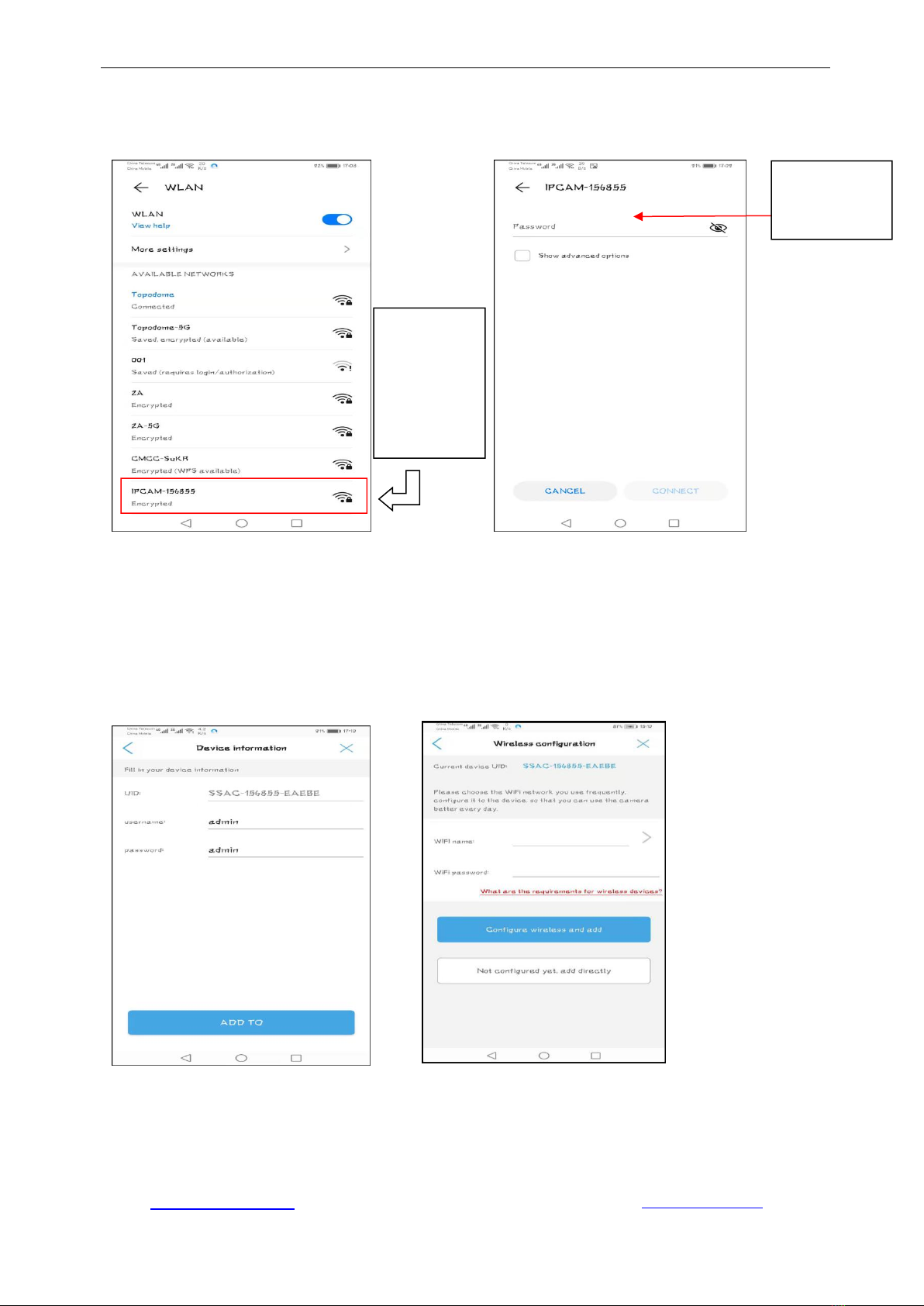
Topodome Security Camera TD-Sx series
User Manual V1.2.1
Email: [email protected]
Website: www.topodome.com
15
In some cases, the hotspot will not be displayed in the list immediately. Or clicking "Go to
connect" for auto connecting failed. At this time, you can manually connect to the hotspot to
complete this step (the way is the same as the Apple mobile phone).
As above photos, please manually switch to WLAN of the Android phone, find the new camera
Hotspots name: IPCAM-xxxxxx (xxxxxx is same as the label of camera), fill the password
"01234567", then click "Connect", Android phone will connect to the camera’s hotspots.
Switch back to the CamHiPro App, you can find the device login page, and keep the default
user and password as “admin”, tap “Add To”, App will jump to wireless setup page, the following
steps please refer to the Chapter 3.2.2.
Note: ①You will not find any hot spots if the camera has connected the router with the Ethernet
cable. ②If the hotspot keeps not appearing, please press the reset button of the camera for more
than 5 seconds to clear the original configuration and restart the operation from the first step.
Choose the
name of
Hotspots:
IPCAM-
xxxxxx
in the
WLAN
Default
password is
"01234567"
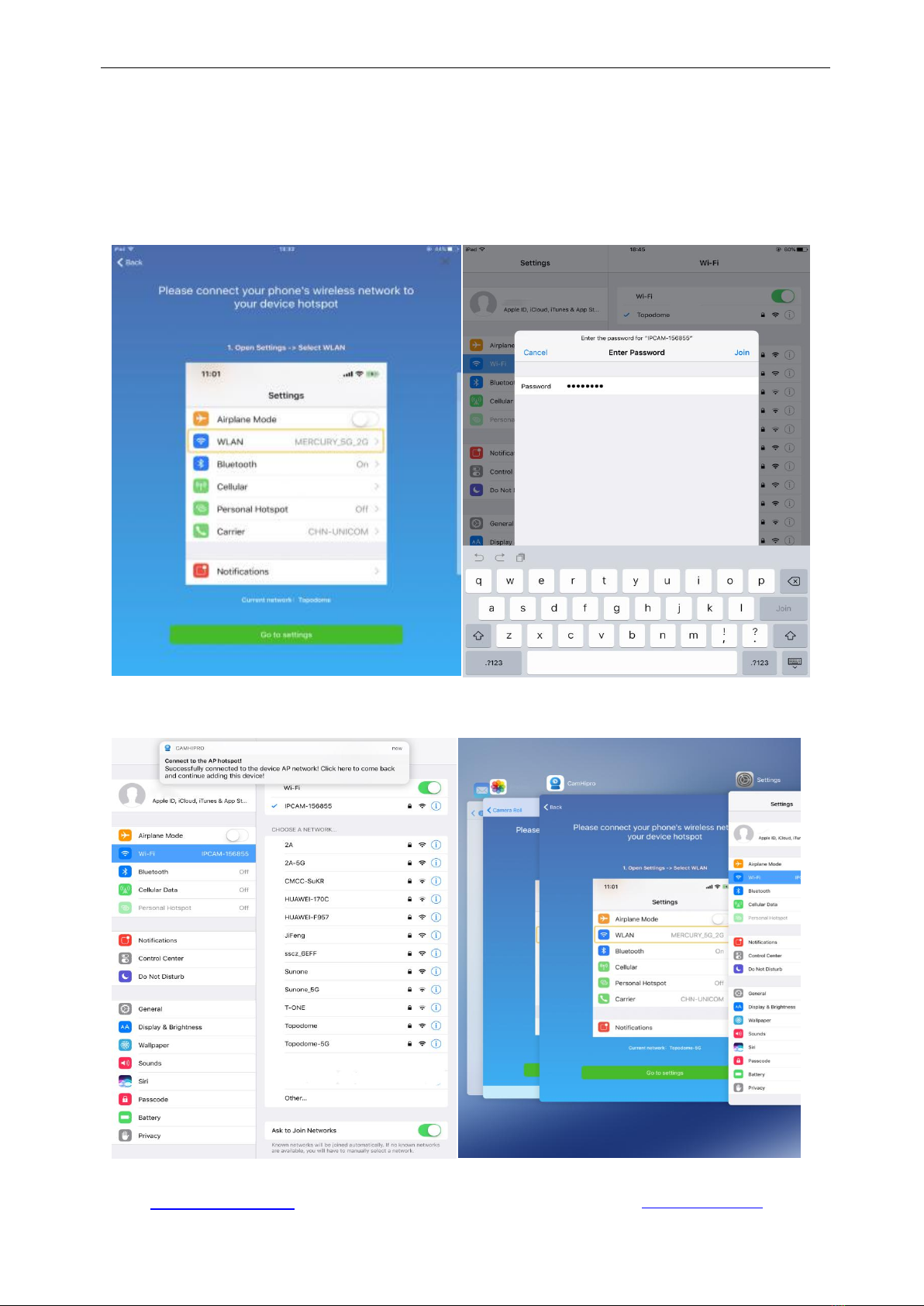
Topodome Security Camera TD-Sx series
User Manual V1.2.1
Email: [email protected]
Website: www.topodome.com
16
-iPhones Connect to Camera’s Hotspot
For Apple mobile phones, connecting to the camera hotspot can only be done manually, and the
process is also very simple. First, go to the setting function of the iPhone or iPhone tablet, find the
WLAN setting, and find the SSID name "IPCAM-xxxxxx" (same as your camera label).
Click the SSID and input the default password "01234567", then tap "Join".
When the hotspot is successfully connected, the system will prompt to return to the APP software
and continue with the following steps.
Now the APP software will display the login interface, please use the default user name and
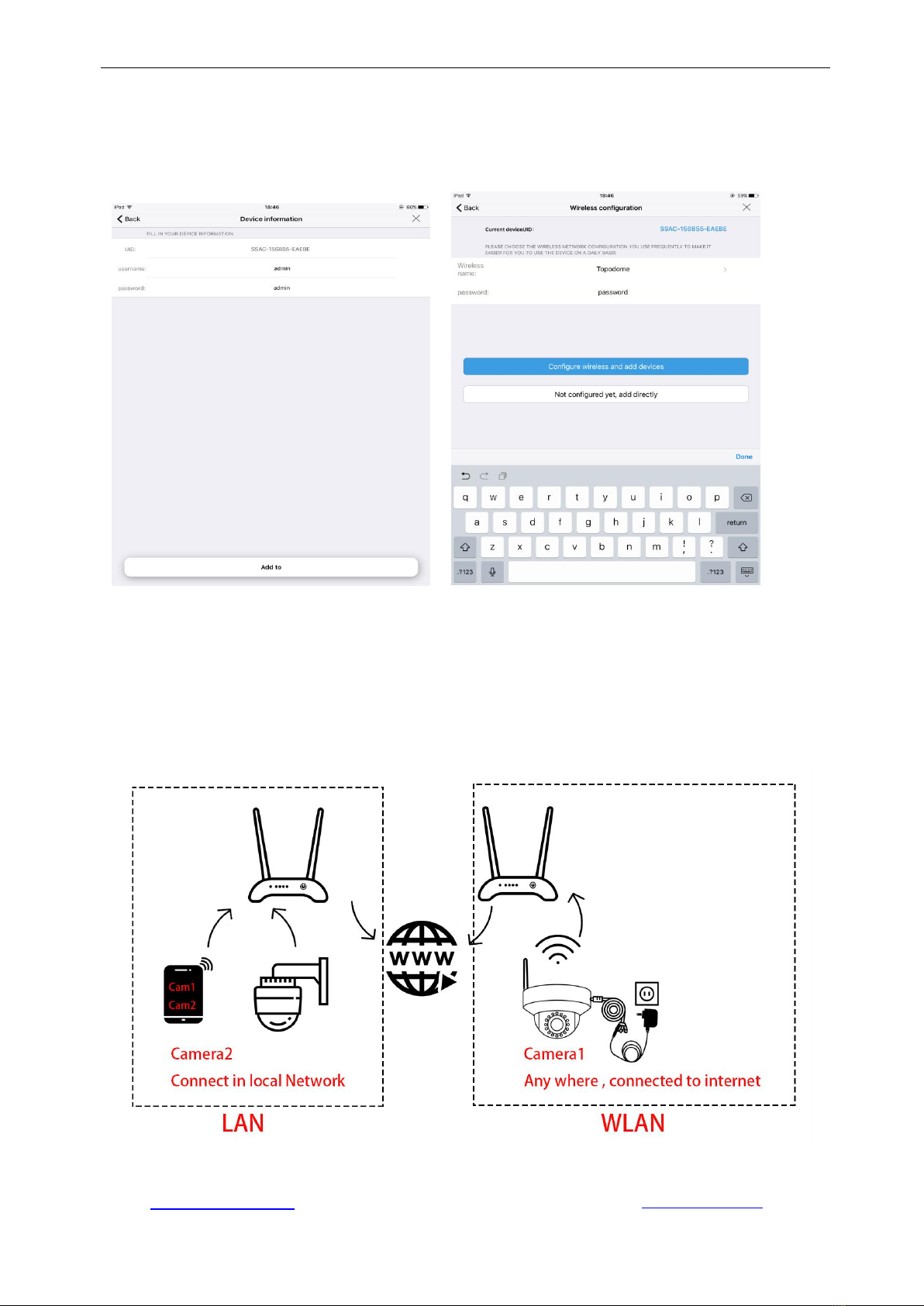
Topodome Security Camera TD-Sx series
User Manual V1.2.1
Email: [email protected]
Website: www.topodome.com
17
password "admin" to log in to the camera.
After tap the "Add to", wireless configuration page will appear and please choose your 2.4G
wireless network and input the password of your home/ office WiFi.
The following steps please refer to the Chapter 3.2.2.
3.3. Install a camera in use
When your camera has been set up and connected to the Internet, you can skip the steps of
network configuration, and just enter the UID number and password to add the camera to
the APP software.
At this time, the camera may be by your side, or it may not be in the LAN, but anywhere in
the world, but you need to ensure that it is connected to the Internet at this time.

Topodome Security Camera TD-Sx series
User Manual V1.2.1
Email: [email protected]
Website: www.topodome.com
18
But be aware that if your family or colleagues have changed the password or username
during the first installation, you must enter the latest login information, or you will not add the
camera successfully.
When installing a camera that is already in use, you need to select "Device in use" in the
following steps.
1) For the cameras that not locate in LAN network (remote cameras), please input the
UID of camera manually, and input latest password, click “confirm add”.
2) For the cameras that in the LAN network, just click Search nearby devices or Scan
QR code, you can add the camera easily.
Scan the QR code on the Label Search the nearby devices

Topodome Security Camera TD-Sx series
User Manual V1.2.1
Email: [email protected]
Website: www.topodome.com
19
Tap the "Confirm add", the setup will be finished soon, please refer to the related steps in the
Chapter 3.2.2, you can install the camera on more than one mobile phones.
Please double check the
username and password here,
your family or colleagues
maybe has changed the login
password on first setup.

Topodome Security Camera TD-Sx series
User Manual V1.2.1
Email: [email protected]
Website: www.topodome.com
20
3.4. How to use the features of CamHiPro App
3.4.1. Main interface of APP
3.4.2. Live window of the APP
3.4.2.1. Basic layout of the portrait video window 1
Tap the blank
area and enter
the live windows
Table of contents
Other Topodome Security Camera manuals