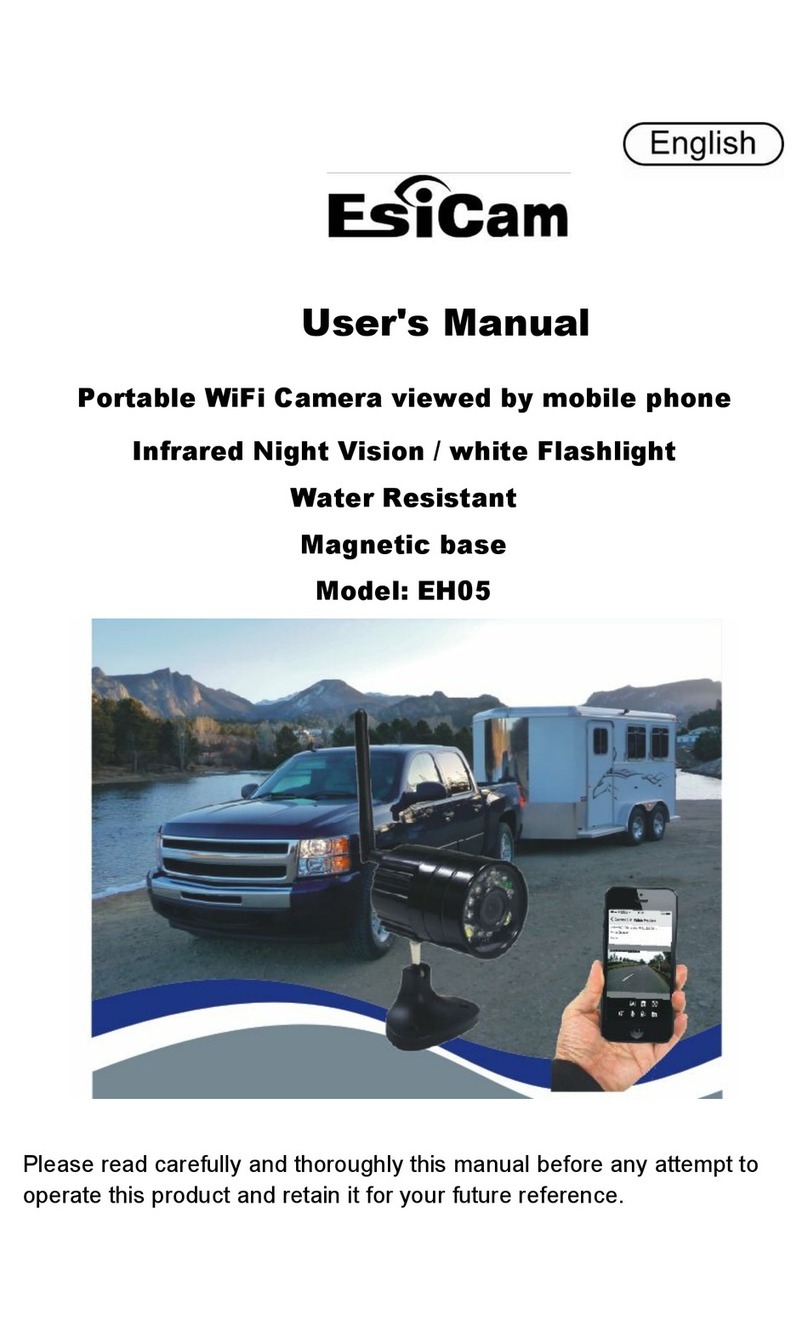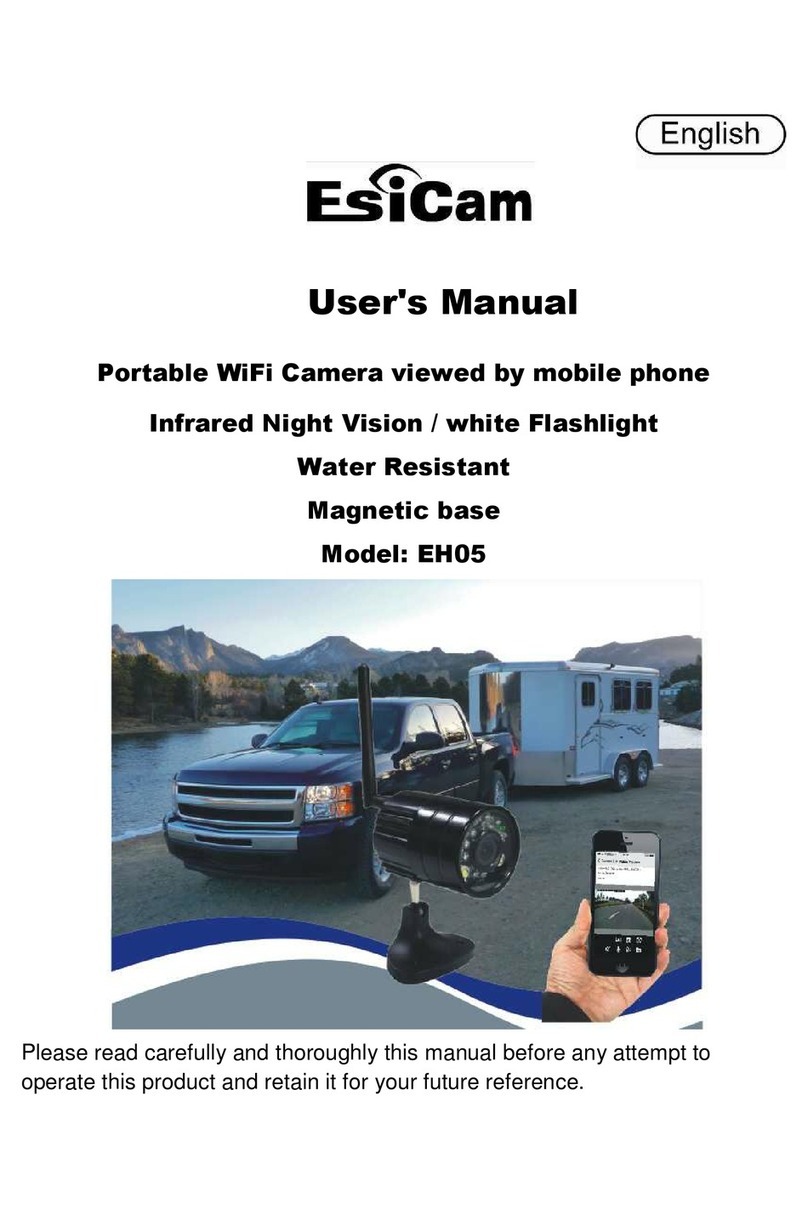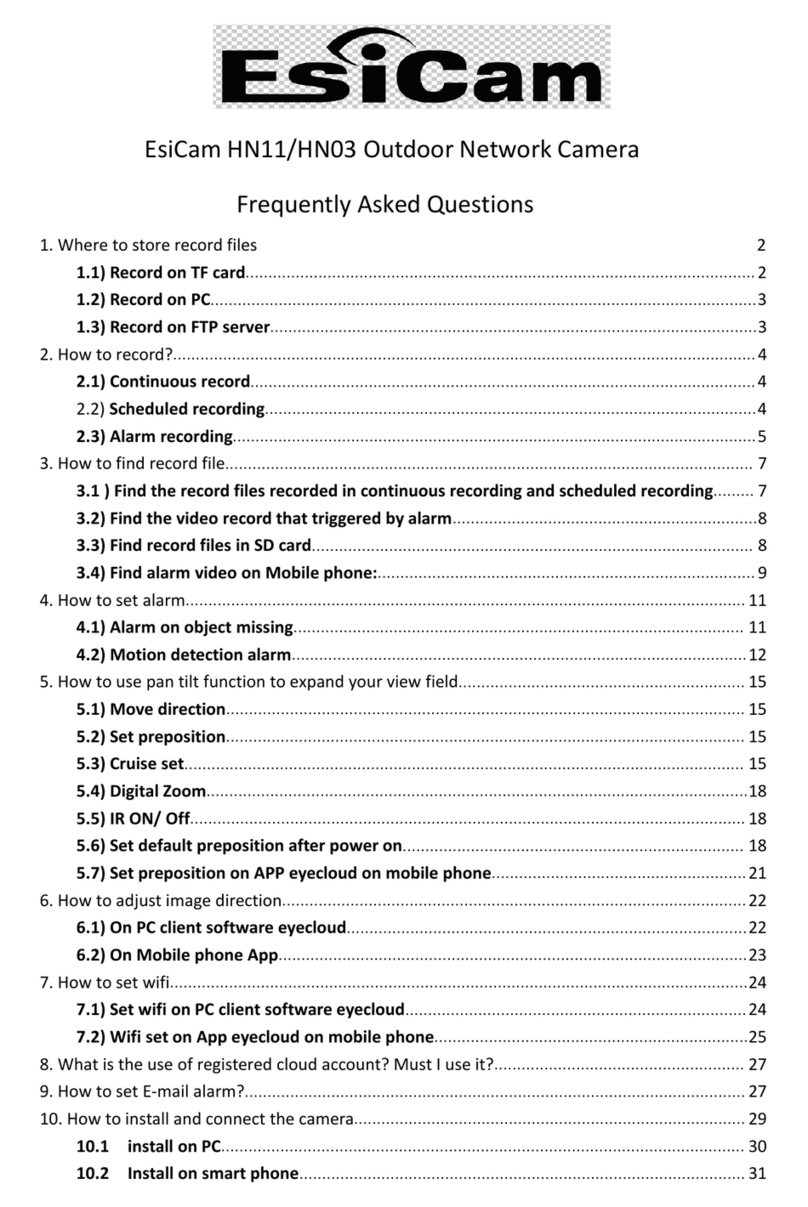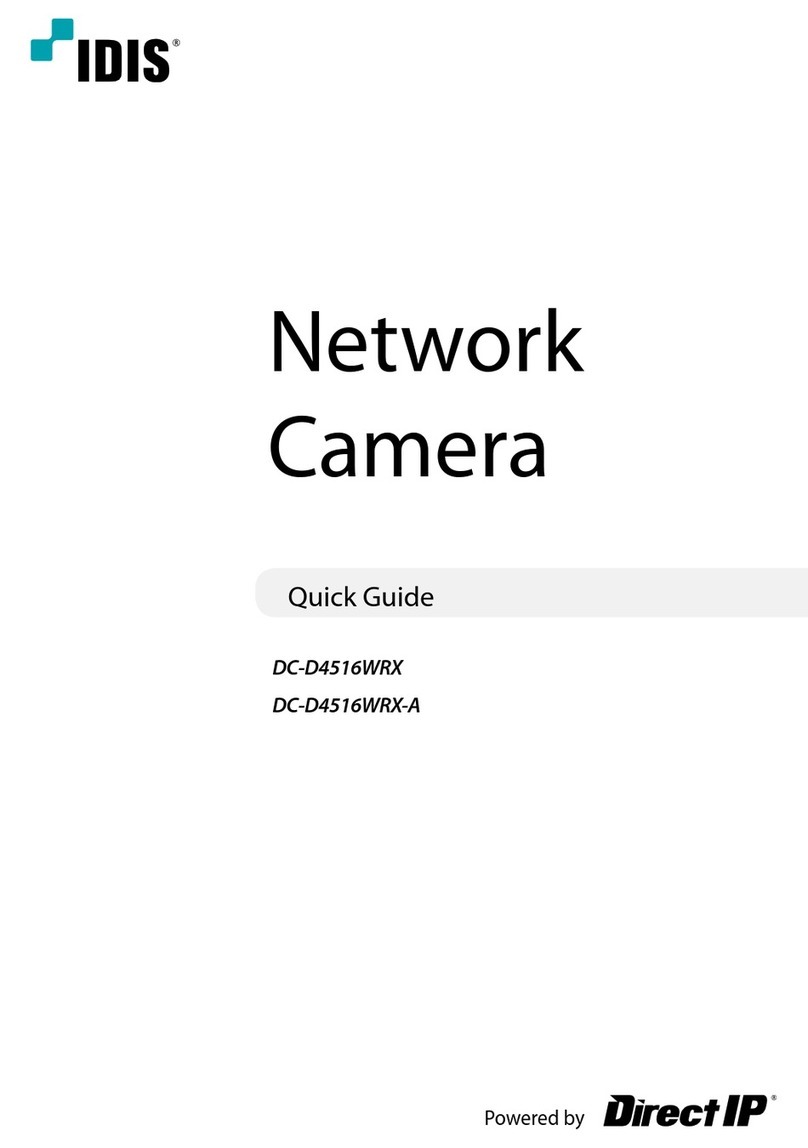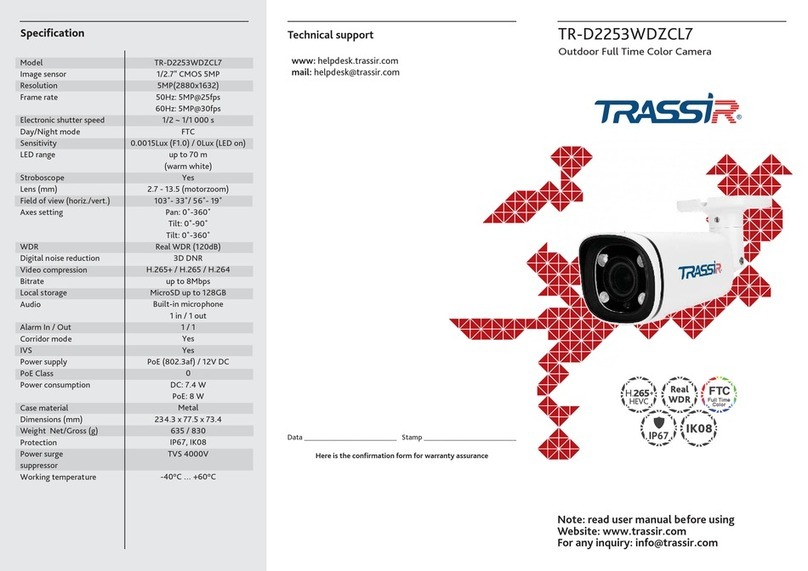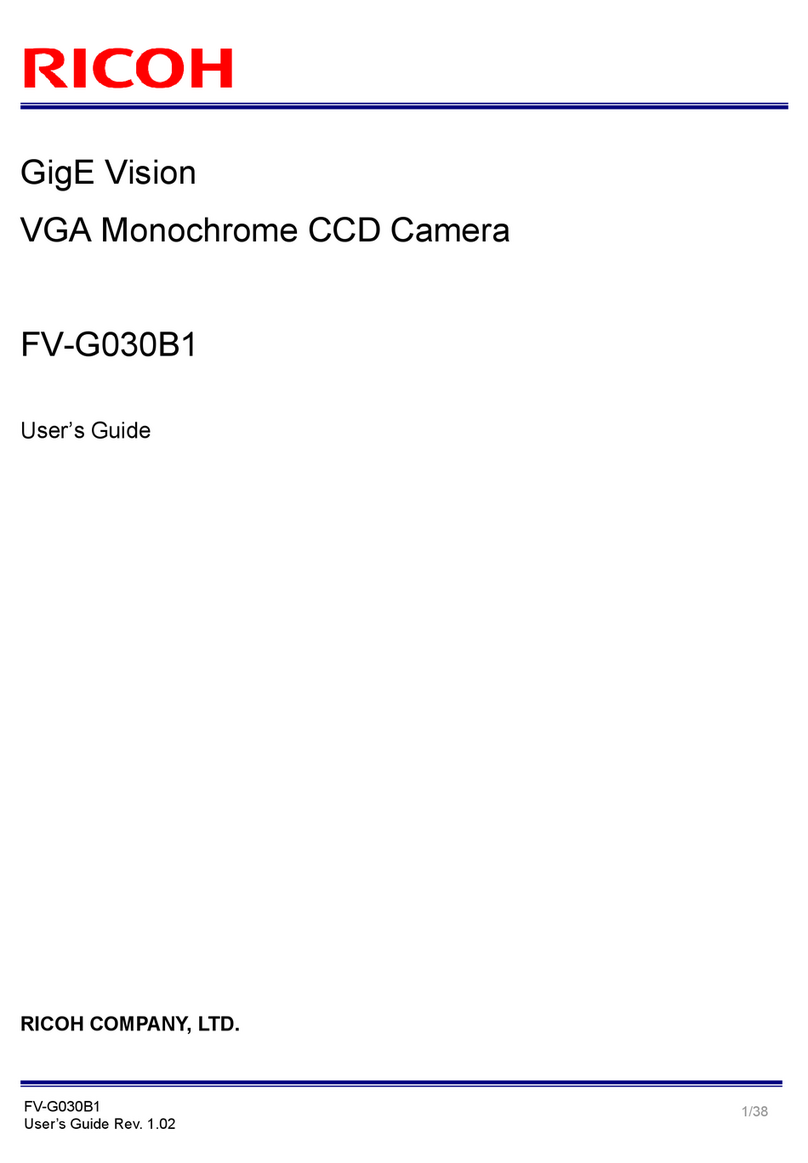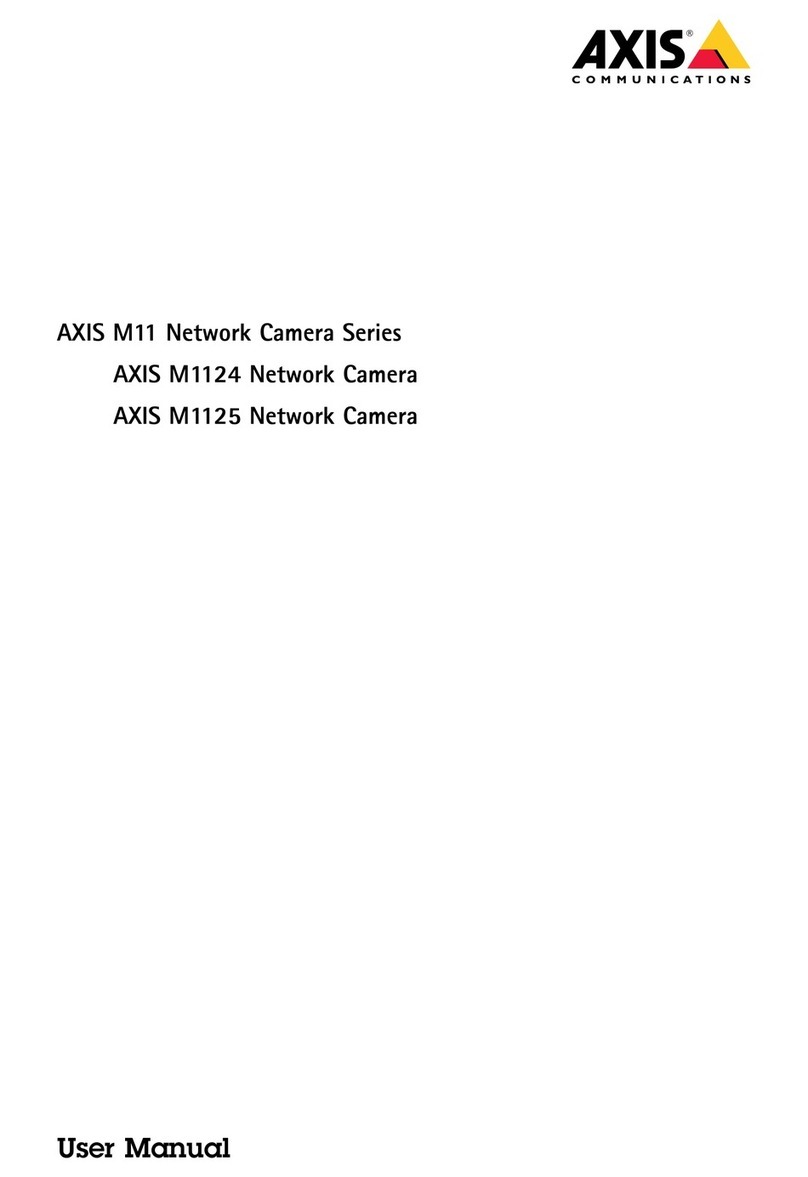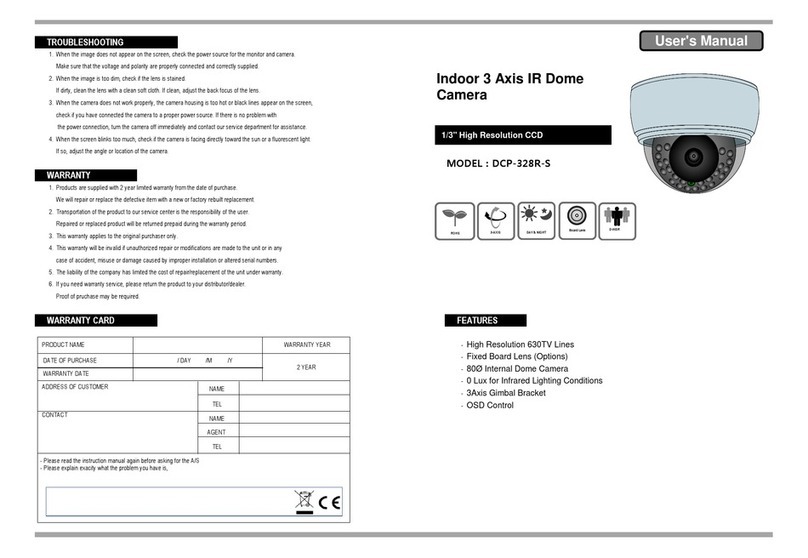ESICAM EC07 User manual

EsiCam EC07 Robot Wifi Camera
Frequently Asked Questions
Operation Instruction
1. Where to store record files ........................................................................................................... 2
1.1) Record on TF card .............................................................................................................. 2
1.2) Record on PC ...................................................................................................................... 2
1.2.1) Connect the camera with Laptop computer/Note book: ........................................ 2
1.2.2) Set recording path on PC: ....................................................................................... 4
1.3) Record on FTP server ......................................................................................................... 5
2. How to record? .............................................................................................................................. 8
2.1) Continuous record.............................................................................................................. 8
2.2) Scheduled recording .......................................................................................................... 8
2.3) Alarm recording ................................................................................................................. 9
2.3.1) Set alarm recording on Smart Phone: ..................................................................... 9
2.3.2) Set Alarm Recording by IE search tool: ................................................................. 10
2.4 ) Alarm photo taking setting on PC client software .......................................................... 11
2.5) Record Manually .............................................................................................................. 12
3. How to find record file ................................................................................................................ 12
3.1 ) Find the record files recorded on PC ............................................................................... 12
3.2) Find record files in SD card ............................................................................................... 13
3.2.1) find SD card files by PC: ......................................................................................... 13
3.2.2) find record files in SD card by App on mobile phone: ........................................... 13
3.3) Find alarm picture on Mobile phone: .............................................................................. 14
4. How to set alarm ......................................................................................................................... 14
4.1) Motion detection alarm ................................................................................................... 14
4.2.1) Set alarm on PC client software ......................................................................... 14
4.2.2) Set alarm on APP NetCam on mobile phone ........................................................ 15
4.2.3) Set Alarm by IE search tool: .................................................................................. 16
5. How to adjust image direction .................................................................................................... 17
5.1) On PC client software ....................................................................................................... 17
5.2) On Mobile phone App ...................................................................................................... 18
6. How to set wifi ............................................................................................................................ 19
6.1)Set wifi on PC client software Device Client ................................................................... 19
6.2) Set Wifi on App NetCam on mobile phone ...................................................................... 21
7. What is the use of search tool software? .................................................................................... 22
8. How to set E-mail alarm? ............................................................................................................ 23
8.1 Set E-mail by smart phone: ............................................................................................... 23
8.2 set E-mail on PC:................................................................................................................ 24
........................................................................................................................................................ 24
9. What is the typical work mode for this multi-function camera ? ............................................... 24
9.1) Car mode ( AP mode) ....................................................................................................... 24
9.2) Home mode( STA mode) .................................................................................................. 25
10. How to set the time on camera ................................................................................................. 25
11.How to see multi-video on one screen of Mobil phone? ........................................................... 26
12.Why the camera can’t find my SD card? .................................................................................... 27
13.Why I can’t see the recorded video in sd card? ......................................................................... 28
14. Why I can’t search wifi from camera? ....................................................................................... 28
15.Specification ............................................................................................................................... 28

1. Where to store record files
There are 3 ways to store the recording files:
1.1) Record on TF card
If you have installed TF card ( storage card) on your camera, you can record on card, it is
24hours continuously, loop recording ( new files will overwrite the old files when it is full), the
files length is 64M every file, the file is with extension .264 . you can take out the card and play it
on PC. Or you can download it to PC by Device Client software to paly it. For HD video, 1 hr have
160M byte size, 32G SD card can record 8.3 days. Alarm recording files also store in the card.
You can use this function as Car DVR or driving recorder. You can view driving record on your
phone.
Note: SD card is not included in camera when sell, you have to install it by yourself.
1.2) Record on PC
In order to save more recording files, You
can record the video on the specified path
on your PC: run “device client” software on
Laptop computer.
1.2.1) Connect the camera with Laptop
computer/Note book:
Connect the camera by choose same wifi
name “XLTxxxxxx “from camera
Input wifi password “ 0123456789”. So the
camera will be in the same network with
Lattop computer.
You also can connect the camera to wireless
router by wifi setting menu on camera, then
set your computer to connect to router ,so the camera will be in the same network with
computer.
Add camera by Device Set->
*Please click “Open search tools”.
*Please Click “Search” and you will get camera list under same lan.

Click the camera which you found in the list, user name: admin, no paasord.

*You could add another or more cameras by click “add”
*If the camera’s icon is yellow,that means it’s disconnect with pc .
*Please drag the icon to right window,after connect,the icon will become green. The
camera now is online .
1.2.2) Set recording path on PC:
Go to menu: system set--> , set the path on your computer to store the record files, you also
can specify the path to store picture, video. You can define the length of files, recording time
length, reserved disk space. If you have a mirror of cloud disk on local disk, you can set path to
this mirror disk path so you will have a cloud back up disk and recording files.

1.3) Record on FTP server
You have a option to record it on FTP server if you ever set up FTP server, this setting aviable
both on smart phone and PC client ,
1.3.1) FTP set on smartphone:
Pls Run APP “NetCam” , connect the camera,go to the camera setting

menu , click“ FTP setting”,

Fill the related info : ip address of server and its port, passowrd.
1.3.2) FTP set on Pc client:
Double click on line camera which you want to set, enter setting menu.
Setting--->FTP:

2. How to record?
They are some ways to record:
2.1) Continuous record
the record will go on continuously
Run smart phone App “Netcam”, go to setting-->SD setting
choose enable “timer recording”, choose ” record coverage”. it will recording with non stop
all days until the Max limit size, then overwrite the old files. You can utlize this function to use
camera as Car DVR, then check the video files on your phone. (When the camera is on line on
your smart phone , check “ message” menu, you will find recorded files with time stamp, it
indicating “ from TF card”, click it to play the video)
2.2) Scheduled recording
On PC client software, you can set recording on specified week date and time,
*After the camera is online,please double click the green camera’s name. It will pop up a
menu, choose “ sd recording schedual”, choose” timer recording”, define the time you
want to record.

2.3) Alarm recording
This recording will start when alarm ( motion detection alarm, sound detection alarm) is
triggered.
2.3.1) Set alarm recording on Smart Phone:
Go to setting gear, enable “motion detection armed” ,“ alarmed record”. You also can enable
“ upload image on alarm” to take picture when alarm is triggered. You can check this video and
picture in the “Message” center on smart phone. Go to 3.3.2) for How to do this in details.

2.3.2) Set Alarm Recording by IE search tool:
2.3.2.1) install the IE brower search tool software “ search tool”
Install the camera “search tool” software on PC ( could download from www. Netcam360.com),
clcik “ refresh” to find the camera in LAN with computer. Double click the camera you find,
login the camera with:
User name: admin
No Password
Choose “firefox “ to enter camera:
2.3.2.2 ) alarm setting
Go to setting gear, click and choose “ alarm service setting:

Choose “ motion detection armed”, “ alarm recording”
2.4 ) Alarm photo taking setting on PC client software
On PC client software Device Client ,Alarm setting only can trigger picture taking, not video
recording:
You can chhose upload image when alrm is triggered. You also can specify the alarm action
time range.
Click Setting -->alarm, choose “ motion detection”, “ upload image when alarm is
triggered”.

Select the alarm scheduler (week day & time it can alarm when motion is detected).
Action after alarm: you can choose “take picture”, “Mail notification”
2.5) Record Manually
You can also manually record video anytime by push record button when you see the video
on PC client software, App on smart phone:
Record manually with App on smart phone:
PC client software record button:
3. How to find record file
3.1 ) Find the record files recorded on PC
click the setting Playback-->local search, then you will get a list of video files recorded on PC. Click
the files you can play the video.

You can specify the date range that you want to search files.
You also can find recording files on the specified path you set before to store the video and
picture on PC.
3.2) Find record files in SD card
3.2.1) find SD card files by PC:
Click setting menu -->system-->Play back --->“ remote search”, you will find files listed in the SD
card, click to play the video file. Click “ download” , then you can download the flies from sd card
to PC to have a local view.
The video is 65M byte for one file. It is recorded continuously on SD card and in loop recording
mode.( the older files will be over written after sd card is full)
3.2.2) find record files in SD card by App on mobile phone:
Run App “Netcam”, in setting menu, choose “messages” ,Choose the camera which you want to
see files, files will show in list, click to play:

In this meaasge window, you can find recording files from TF card ( You normally check this
when use it as car DVR or driving recorder),the recording files you record manually(indicatig
“From Local”, it is on phone’s memory), also can find alarm videos and continuous recording
files( it will have a indication : from TF card )and pictures which taking when alarm was triggered,
and the picture you took manually.
3.3) Find alarm picture on Mobile phone:
Alarm video is only supported when you ever set the alarm video by IE search tool PC,or App on
smart phone, you can also get alarm picture in the message center above.
alarm pictures is the picture tooked when alarm was triggered.
4. How to set alarm
4.1) Motion detection alarm
4.2.1) Set alarm on PC client software
When camera is online, double click the camera name you want to set, choose “alarm ”
Choose “ alarm triggered by motion detection”

Select the alarm schedule (week day & time it can alarm when motion is detected).
Action after alarm: you can choose “upload image when alarm is triggered”( take
picture)”, “ alarm mail notification” . Alarm recording set only avaliable by IE search tool, see
below.
4.2.2) Set alarm on APP NetCam on mobile phone
Go to system> alarm setting, enable “motion detect armed”, the sensitive level can be
adjusted. enable “ alarm mail notification” if you want get alarm email when alarm is triggered.

4.2.3) Set Alarm by IE search tool:
Install the camera search tool software on PC ( could download from www. Netcam360.com),
clcik “ refresh” to find the camera in LAN with computer. Double click the camera you find,
login the camera with:
User name: admin
No Password
Choose “firefox “ to enter camera:

Go to setting gear, click and choose “ alarm service setting:
Choose “ motion detection armed”, if you want get alarm video,pls enable “ alarm recording”.
5. How to adjust image direction
There is 2 ways to adjust image direction:
5.1) On PC client software
Go to main setting page, choose “mirror”, the image will change lefe to right. Choose”
reverse” the video will be upset down:

5.2) On Mobile phone App
Enter video screen, click to get setting menu. choose vertical mirror, or horizontal mirror.
This function is very useful when you use the camera as Car DVR, BACKUP CAMERA ,you can get a
normal view even you put the camera upset down, or face to the tail.
Other functionbutton: take snap, record, spearker on/off, video resolution setting
Android Phone interface:

6. How to set wifi
If you want the camera work with wireless router to get access to internet or extend the
transmission distance, you need a wireless router and then set wifi of the camera to make it
connect to your wifi router.
6.1)Set wifi on PC client software Device Client
If your Laptop computer has connected to camera by camera’s wifi XLTxxxxx, you can set the
camera to hook to wireless router:
Double click the on line camera you want to set, a setting menu will pop up
Choose” wifi” , “ scan”, the wifi signal around you will list, choose the wifi name you want to use,
iput the password, click “ done”

after setting completed,the camera Will restart,it will cost around one minute,then you
will hear voice reminder that “wifi connected ” “ welcome to use” to know camera
start working and the camera wifi setting is completed successfully.
Table of contents
Other ESICAM Security Camera manuals