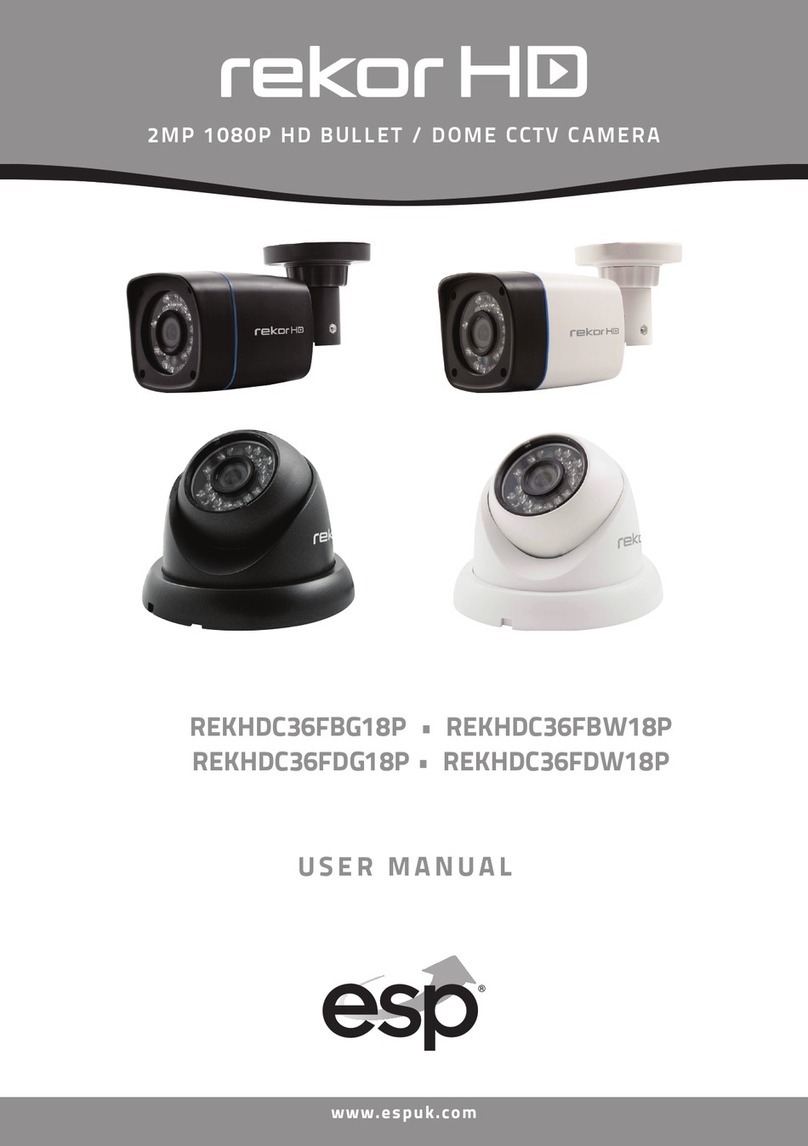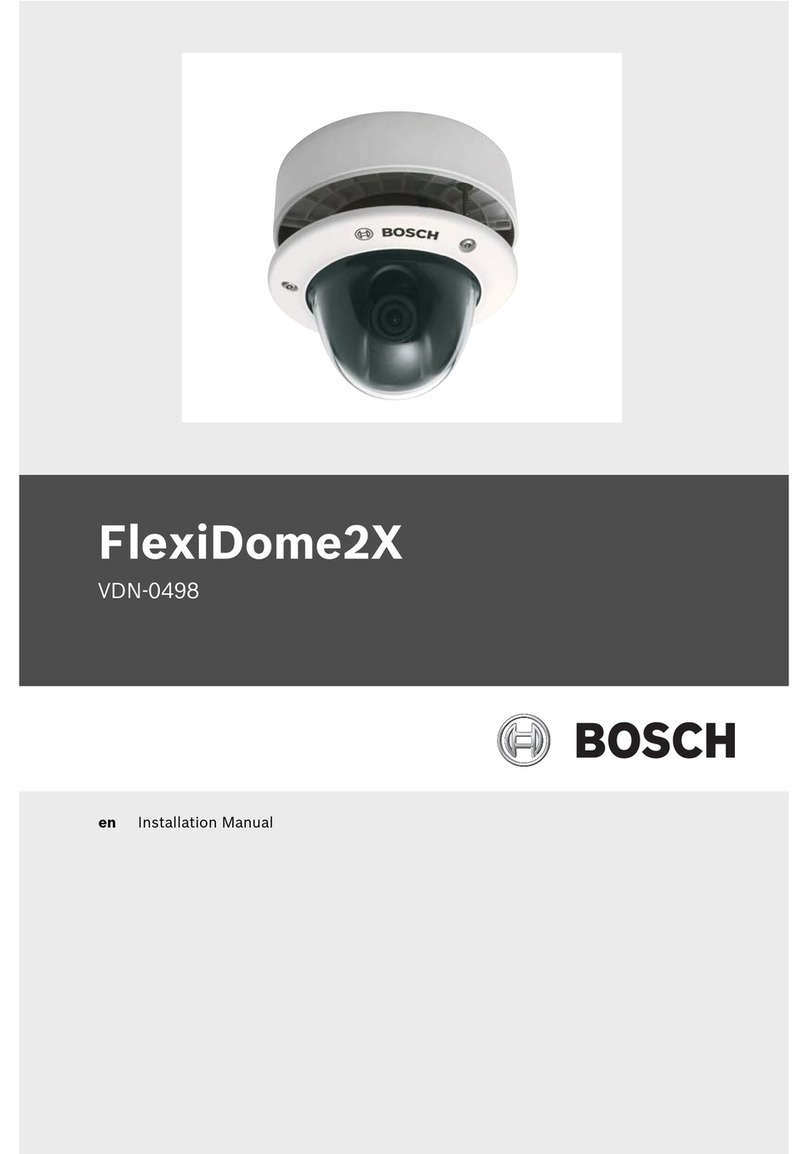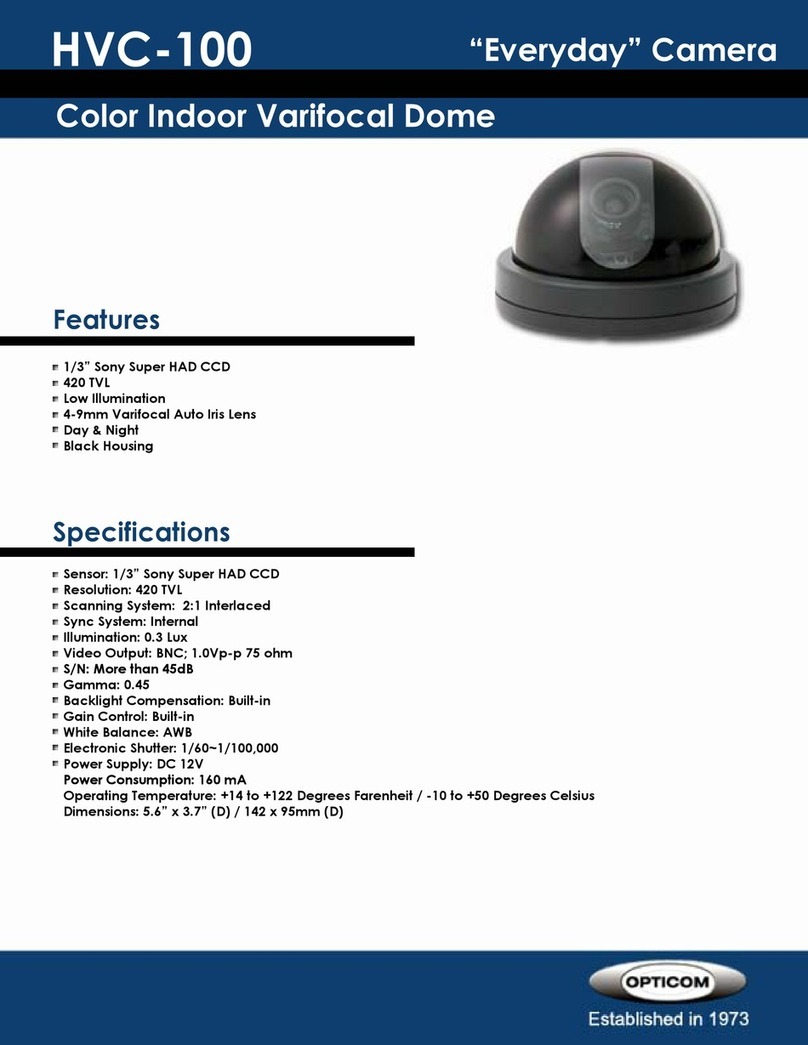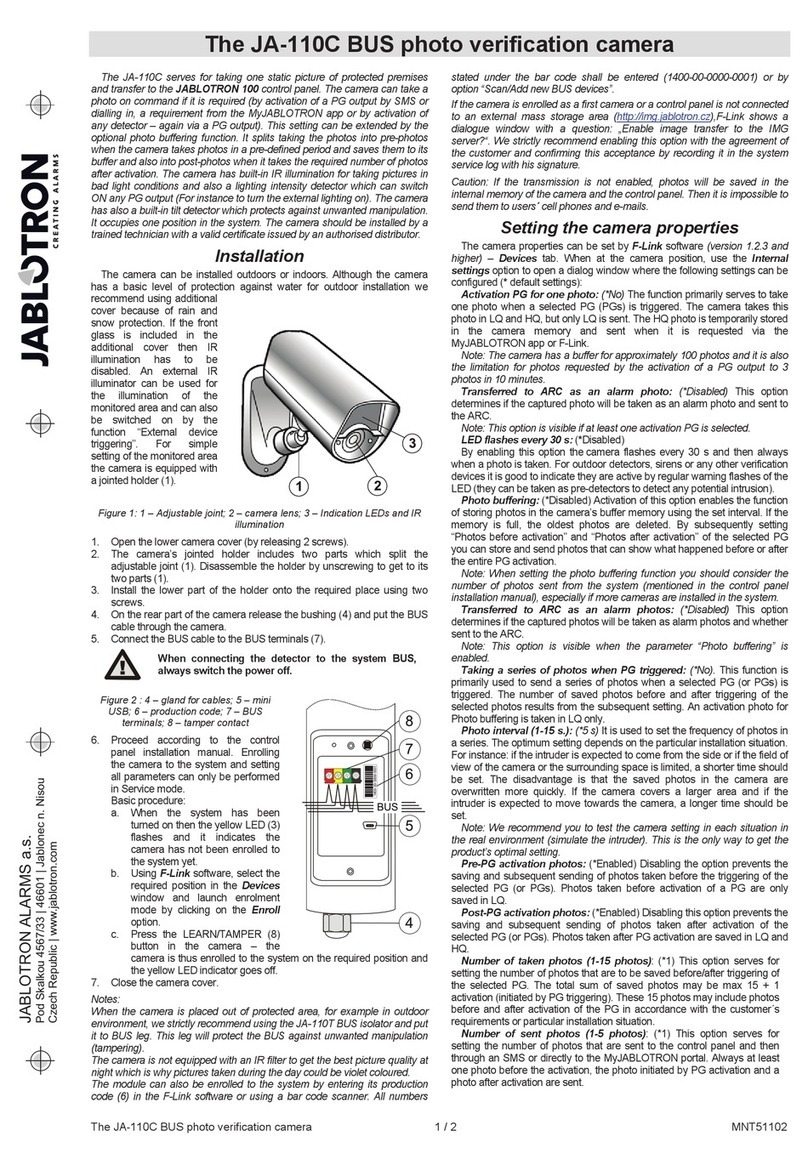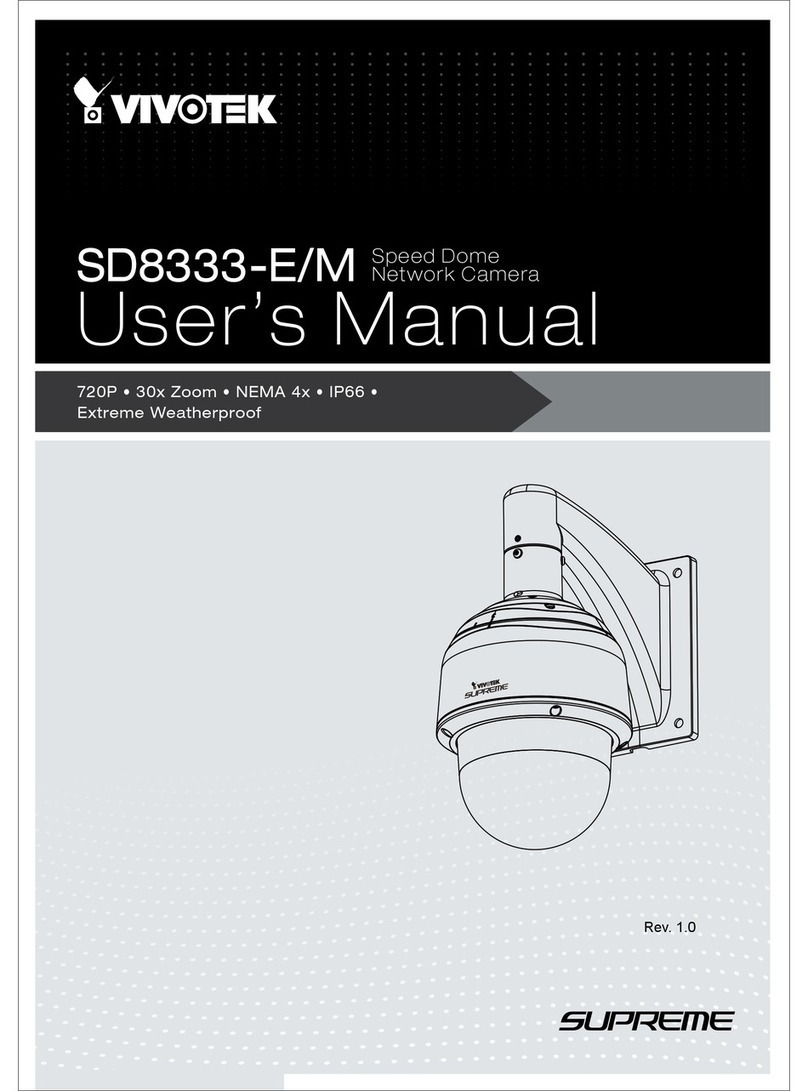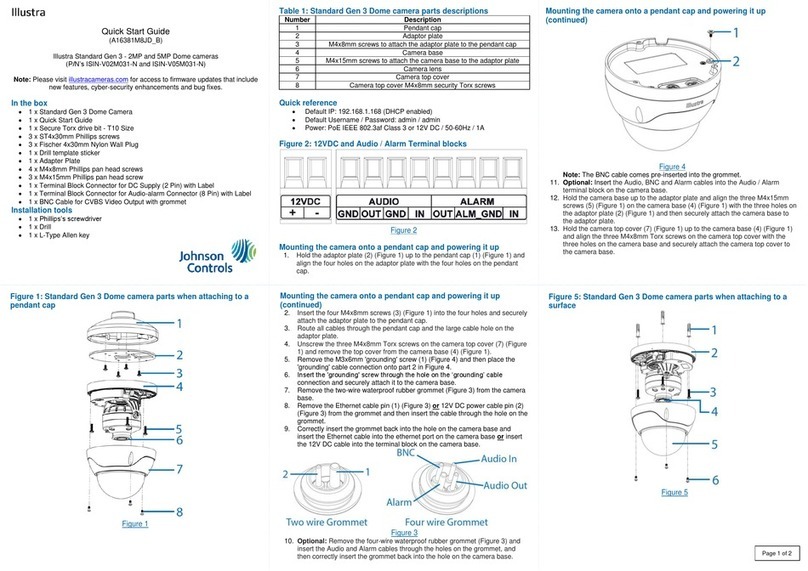Topodome J Series User manual

Quick Installation Guide
J Series/ M Series /S Series
IP Security Camera
(EN)
For a complete product manual and installation software, please
visit TOPODOME official website.
www.topodome.com
Copyright © 2020 Topodome, All rights reserved
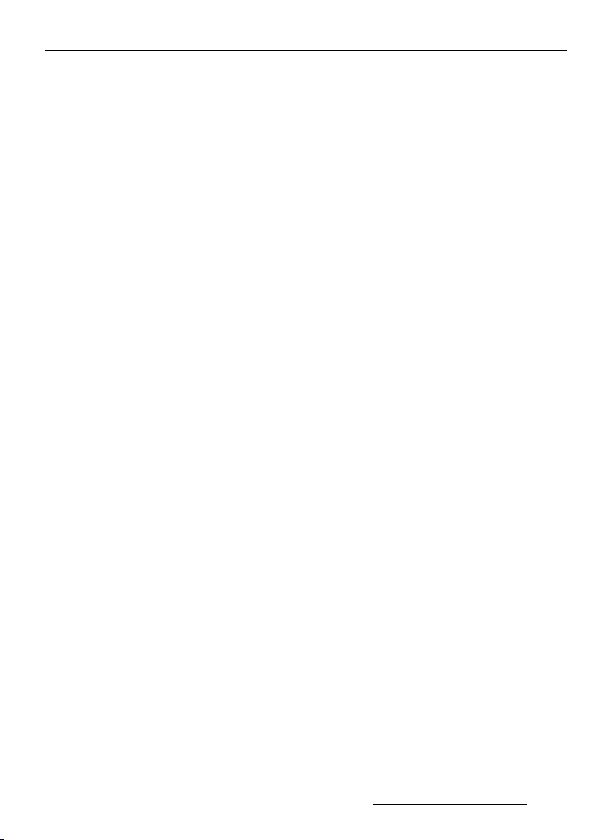
Topodome Quick Installation Guide QIG-En-V1.0
1
www.topodome.com Tech support email support@topodome.com
General Introduction
Topodome IP Security Cameras include J series, M series
and S series products.
These cameras can be installed in various places, walls,
backyards, indoors and corridors. These series of products
can be viewed with the same mobile APP or computer
software, providing customers with convenient and safe
services.
These series of products support wired and wireless
connections. It should be noted that wireless connections
only support 2.4G wireless.
Each camera is delivered with below accessories:
Package Contents
IP Security Camera x1
Power Adapter x1
Network Cable x1
Wi-Fi Antenna x1
Quick Installation Guide x1
Installation Screws x4

Topodome Quick Installation Guide QIG-En-V1.0
3
www.topodome.com Tech support email support@topodome.com
Important Tips:
1.The suitable use environment temperature is -20 to 60
degrees Celsius, please avoid using in an environment that
exceeds this range.
2.These products only support 2.4G wireless network.
Please make sure that your wireless router supports 2.4G
wireless and does not activate MAC filtering (For Mac
address of camera, please refer to 3.1 section) or firewall. If
you have set these security settings for the router, please
make sure to add the camera to the white list.
3.When installing the cameras, please avoid placing the
lens close to reflective glass or white walls, which may
overexpose the graphics.
4.Please make sure that the installation area has a good
wireless signal. You can check the strength of the wireless
signal in the wireless setting function of the CamHi pro
APP. It is ideal if the strength is higher than 70%.
5.When the PTZ type camera is powered on, it will
automatically rotate. Please do not turn it by hand at this
time. After the startup process is over and the installation is
complete, you can control its rotation or zoom through the
mobile phone, browser or CMS software.

Topodome Quick Installation Guide QIG-En-V1.0
4
www.topodome.com Tech support email support@topodome.com
Start Installation of the Camera
These cameras can be installed by a smartphone/ tablet
(Android or iOS), or by a PC (Windows or Mac OS). Please
finish the hardware installation first and begin the software
configuration refer to the below guide.
1. Hardware installation
1.1 Mount the Wi-Fi antenna and make it stand vertically.
1.2 Connect the camera’s DC socket with the power
adapter, the camera will turn on automatically.
1.3 Before configuring the camera, you should wait for
about one minute until the startup process is over.
Fig1.1 Connect to the AC/DC adapter

Topodome Quick Installation Guide QIG-En-V1.0
5
www.topodome.com Tech support email support@topodome.com
1.4 During the camera configuration process, if you use a
mobile phone or tablet device, you can choose to
connect the camera to the router with a network cable,
or choose not to connect the network cable. Instead,
connect the camera's hotspot first, and then set up a
wireless connection with the router.
1.5 If you are using a PC for configuration, you must
connect the camera to the router with a network cable
(you can find the network cable in the gift box).
Fig1.2 Connect the camera to router with Ethernet cable
LAN Port

Topodome Quick Installation Guide QIG-En-V1.0
6
www.topodome.com Tech support email support@topodome.com
2. Smart Phone Installation Method
2.1 Download and Install CamHi Pro App.
Search "CamHiPro" on App Store or Google Play, or scan
the QR code to download CamHiPro App and install it on
your Phone/ Tablet.
2.2 Add Camera to Your Phone and Login the
Camera.
Scan the left QR code to directly
download the iOS App from App
Store
Scan the left QR code to directly
download the Android App from
Google Play

Topodome Quick Installation Guide QIG-En-V1.0
7
www.topodome.com Tech support email support@topodome.com
Run the CamHiPro App on the phone. Tap "Click Add
Camera", then tap "IP camera".
2.2.1 If it is for the first installation, go to "New device",
then tap "Power is on, next step". Here you can choose
"Connected network Cable" or "Not connected the network
cable".
-Connected network Cable:
a. Ensure the camera has been connected to the router
with a network cable, tap the "Connected network cable",
new device UID and IP address will display on list, select
your camera by tapping the UID Code for going to the
interface of device information.
Tips:
You can find the UID Code on the
label of the camera, which is under a
QR code.
Fig1.3 UID and QR Code
b. Enter the username and password (both are "admin"
for factory default setting, the password is case sensitive).
c. Tap "Add to", the next page will display "wireless
configuration", please click the symbol ">" beside the
"WiFi name" input field, tap the 2.4G wireless SSID of

Topodome Quick Installation Guide QIG-En-V1.0
8
www.topodome.com Tech support email support@topodome.com
yours, input the WIFI password, then tap "Configure
wireless and add".
Fig2.1 Wireless configuration
d. When WiFi configuration is successful, you can
choose Camera Name from default options or input yours.
e. If you decide not to configure the Wireless and click
the "Not configured yet, add directly", will skip the
configuration of WiFi, you have to finish this step later in
camera settings when you want to connect to the router via
wireless mode .
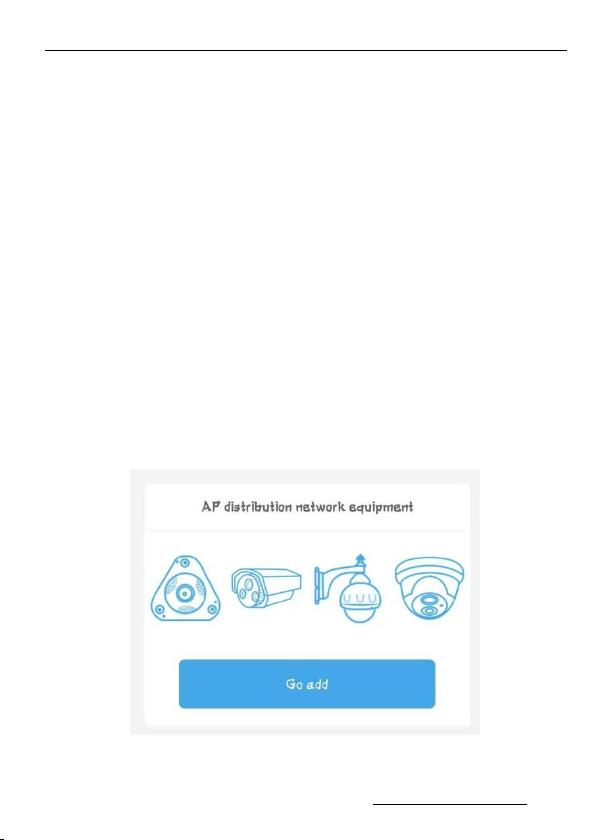
Topodome Quick Installation Guide QIG-En-V1.0
9
www.topodome.com Tech support email support@topodome.com
f. Now the camera device page will appear, please tap
the Video Windows of the camera and enter the Control
Panel of your camera.
g. In the Control Panel, you can implement functions
such as video recording, screenshots, two-way voice and
image adjustment. If your camera model supports PTZ,
then you can achieve rotation and zoom functions.
--Not Connected to the network Cable:
Important note: In this step, the camera should have an antenna
installed and placed not far from the wireless router.
a. After tapping "Not connected to the network cable",
you have to choose the camera shapes, please tap the
option as below, tap "Go add".
Fig2.2 Choose camera shapes

Topodome Quick Installation Guide QIG-En-V1.0
10
www.topodome.com Tech support email support@topodome.com
b. For Android phones, next step will display "Discover
device hotspots" , and WiFi hotspot "IPCAM-xxxxxx" will
appear in the hotspots list (xxxxxx is same as the UID
middle number, Fig1.3), default password is "01234567".
It is recommended to connect to the hotspot manually.
Fig2.3 Hotspots Connection
c. For Apple phones, next step will display the guide of
how to connect the hotspot step by step. Please switch to
the WLAN Settings of your phone and connect to the
hotspot "IPCAM-xxxxxx" manually(password: "01234567").
Note: ①You will not find any hot spots if the camera has
connected the router with the Ethernet cable. ②If the hotspot
keeps not appearing, please reset the camera and repeat the
operation from the first step.
d. Now return to the CamHiPro and go to the next page ,

Topodome Quick Installation Guide QIG-En-V1.0
11
www.topodome.com Tech support email support@topodome.com
input device login information, username and password
(both are "admin" for factory default setting).
e. Click "Add to", the "Wireless configuration" page
will pop, please finish this step refer to Fig1.4, the camera
will play music when connected to the router successfully.
f. Name your camera and go to the camera list page, tap
the camera you have added, enter Control Panel to
operate the camera (more details please refer to the
manual book on the www.topodome.com).
2.2.2 If the camera has been added successfully before
and you want to connect it with another mobile phone, go
to "Device in use" and add the camera with UID.
a. You can fill the UID manually, or scan the QR code
(refer to Fig1.3).
b. Also you can tap "Search nearby devices", the
camera in the LAN will be found and listed with UID
code and IP address.
c. Pay attention to the login username and password of
the camera, maybe you have modified it during the
first installation.
d. Tap "Confirm add", name your camera and go to the
camera list. At this time, if "Online" appears in the
upper left corner of the camera screen, the installation

Topodome Quick Installation Guide QIG-En-V1.0
12
www.topodome.com Tech support email support@topodome.com
is successful, Congratulations!
Fig2.4 Add camera in use
2.3 Change the default Password of the Camera
For security reasons, after the installation is complete, it is
strongly recommended that you modify the default login
password. You can modify it through the mobile App or
through the browser. The mobile APP only allows you to
modify the login password, and the login username and
password can be modified simultaneously on the browser.

Topodome Quick Installation Guide QIG-En-V1.0
13
www.topodome.com Tech support email support@topodome.com
Fig2.5 Camera settings
Tap the "Gear Icon" in the camera panel, the function
settings page will pop out, go to the "Change Password"
option, input your new password and tap "Apply".
Caution: ①Changing password or username will force the camera
offline on phones or PCs, users have to login again with a new
password or username. ②If you lost the password or username,
please reset the camera by pressing the reset button 5-10
seconds, then re-install the camera again.
Click here and
enter camera
function settings

Topodome Quick Installation Guide QIG-En-V1.0
14
www.topodome.com Tech support email support@topodome.com
2.4 Modify Wireless Configuration via App
You can modify the WIFI configuration via APP anytime. Go
to "functions settings", tap "Wireless setting".
a. You can get the Wi-Fi list near your device, if you want
to change a new Wi-Fi network, just choose the new
SSID and input the login password to connect again.
b. If you have modified the login password of the old
WiFi network, then the camera will offline. Please
connect the camera to the router with a network cable,
when the camera logs in again, modify the login
password of WiFi in wireless settings.
c. If you will not connect the camera with a network cable,
then you have to reset the camera and install it again.
Fig2.6 Modify Wireless Settings

Topodome Quick Installation Guide QIG-En-V1.0
15
www.topodome.com Tech support email support@topodome.com
3. Personal Computer Installation Method
If you want to install the camera by a PC for the first time,
please finish the hardware installation. Refer to Fig1.1 and
Fig1.2 (connect a network cable to router and power on).
3.1 Find IP address of the Camera
Please download the software of "Search
Tool" from www.topodome.com/support
and install it on PC. A shortcut icon will
appear on the desktop.
Click "next", IP address/UID/MAC address of all cameras
will be listed in the windows.
Fig3.1 Search Tool

Topodome Quick Installation Guide QIG-En-V1.0
16
www.topodome.com Tech support email support@topodome.com
3.2 Install the camera with CMS Software
1. Please download the CMS software from the URL of
www.topodome.com/support, the software named
HiP2P Client.
2. After the CMS software is installed, a
shortcut will appear on the desktop.
Double click and run the software.
3. Click the green "+" button at the top of the main screen,
a login window will pop up, please keep the password
area empty (there is No default password), and then

Topodome Quick Installation Guide QIG-En-V1.0
17
www.topodome.com Tech support email support@topodome.com
click "OK" to log in to the software.
4. When the software starts, it will automatically search
and add all cameras in the local area network. If the
default username and password of the camera are still
"admin", the camera will be added automatically; if the
username and password of the camera have been
modified, the software will display "password error",
you need to manually modify the password and
complete the installation.
5. Click the gear icon (Setting button), the device
management window will pop up, where you can
modify the device information or add a new camera
remotely.
6. Modify device information: Click the gear button,
choose camera UID and click "Modify device", then
input new password or username.

Topodome Quick Installation Guide QIG-En-V1.0
18
www.topodome.com Tech support email support@topodome.com
7. Add New Device: If the camera is not in the LAN, you
need to directly add the UID to connect, click the
"Input UID" button, then manually enter the UID of
new camera, input right username and password, click
"OK" and the new camera will be added to camera list.
8. Now you have successfully completed the installation
of the camera on CMS software, and then you can
view the camera, or set PTZ,Preset,Image setting etc.
9. For other advanced software settings, such as
Alarm Settings, Video playback, Wi-Fi settings or
record management, please visit Topodome official
website www.topodome.com for more details.
3.3 Login the Camera via Browser in LAN
1. Search the IP address of cameras referred to Fig3.1,
then double-click the camera name and the login page
will pop up in the default browser. You can also enter
the IP address in the address bar of other browsers to
open the login page.
2. The best browser for these cameras is the IE browser
such as IE11 or IE10. Other browsers including Edge,
Firefox and Google Chrome, will stop supporting the
Adobe Flash Player, please refer to manual book.
3. When the login menu pops up, input default username

Topodome Quick Installation Guide QIG-En-V1.0
19
www.topodome.com Tech support email support@topodome.com
"admin" and default password "admin".
4. For IE11 and edge browsers, when the camera is
installed for the first time, a plug-in installation prompt
will appear.The name of the plug-in is ClientPlusSetup.
If there is no prompt, you can click "Setup software"
on the login page to start the plug-in installation.
Notes: Please disable firewall or virus clean software on your
computer before installing the plugin, for some firewall software
will stop the installation of the plugin.
5. After successfully installing the plugin, please refresh
the page or login again, the video page will appear in
IE11 browser. For security reasons, please modify the
login password immediately in settings.
Fig3.2 IE Control Page
This manual suits for next models
2
Table of contents
Other Topodome Security Camera manuals