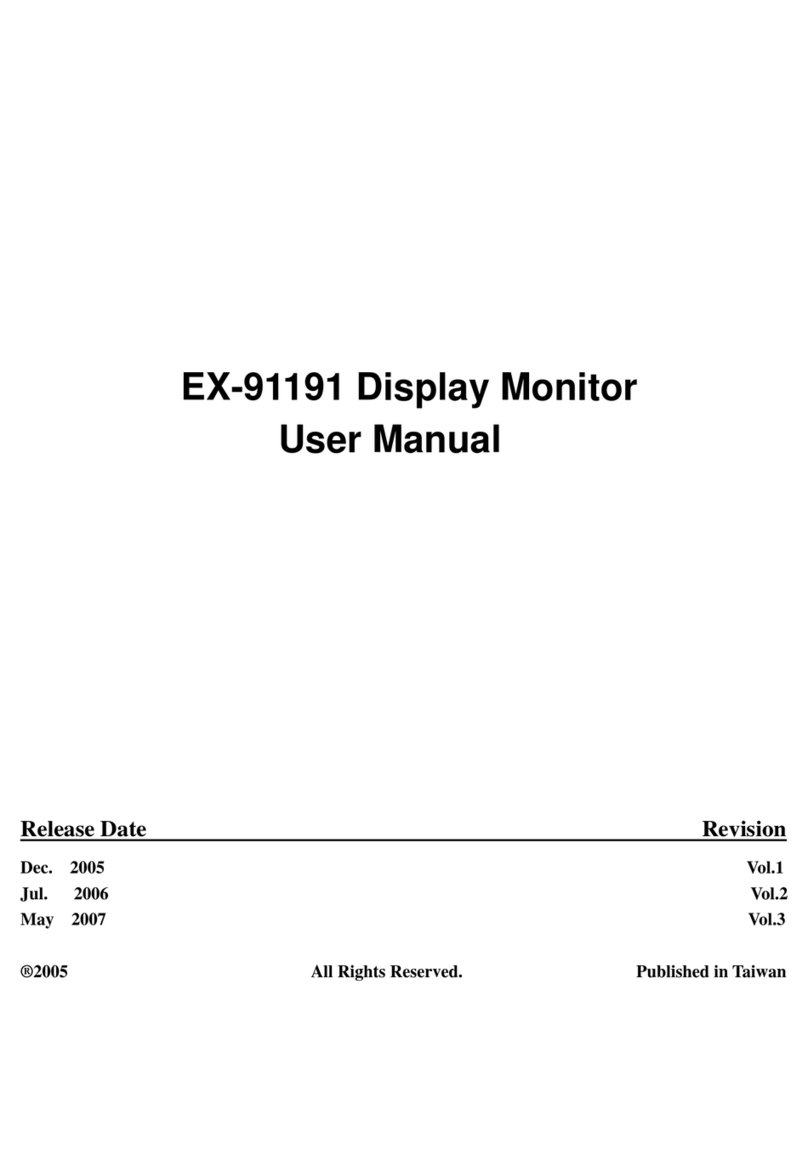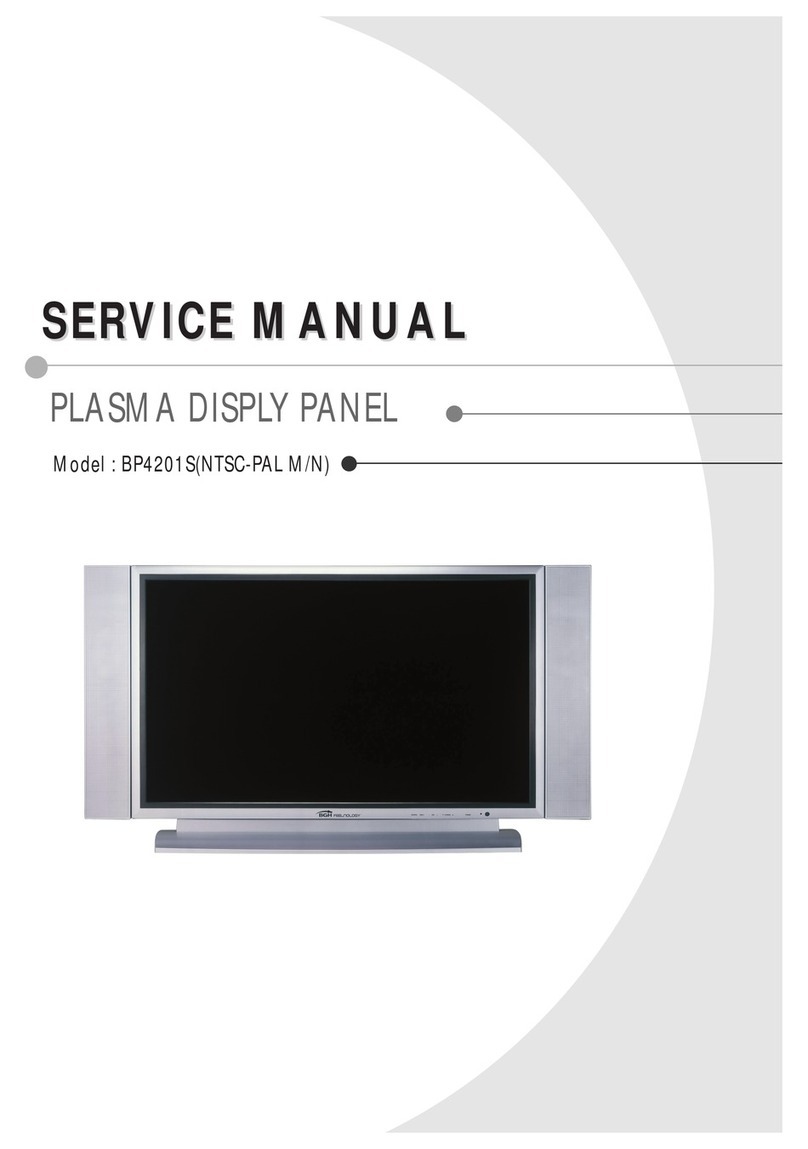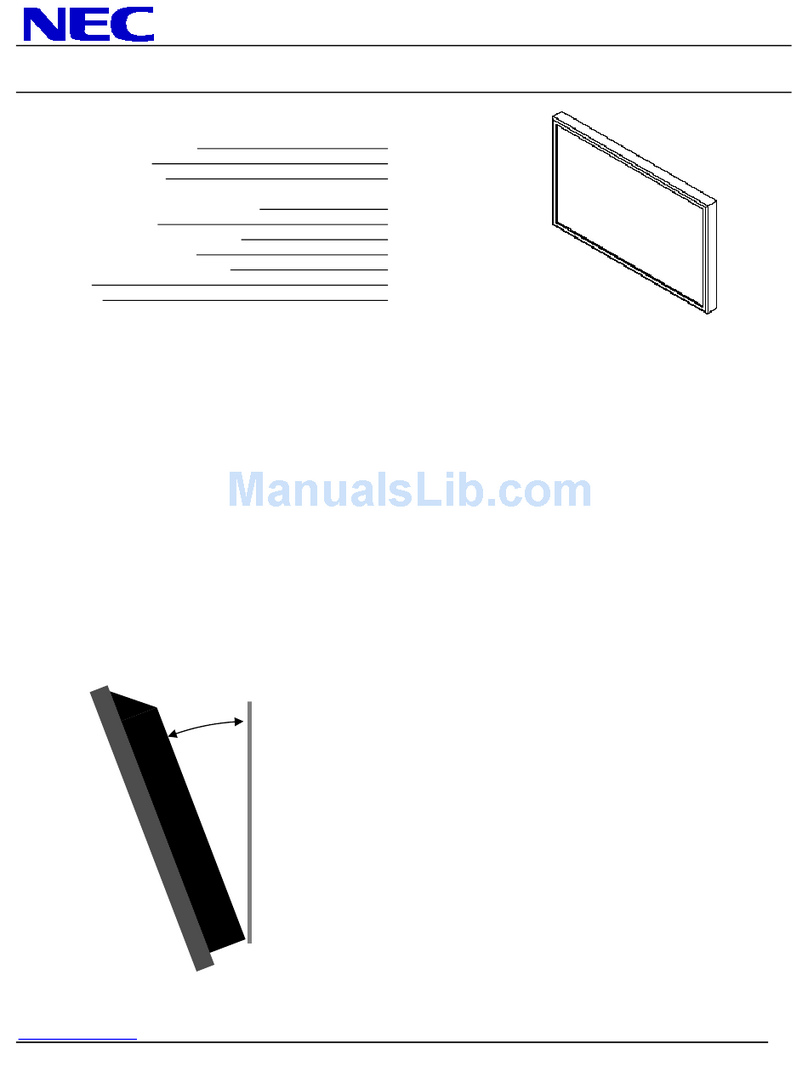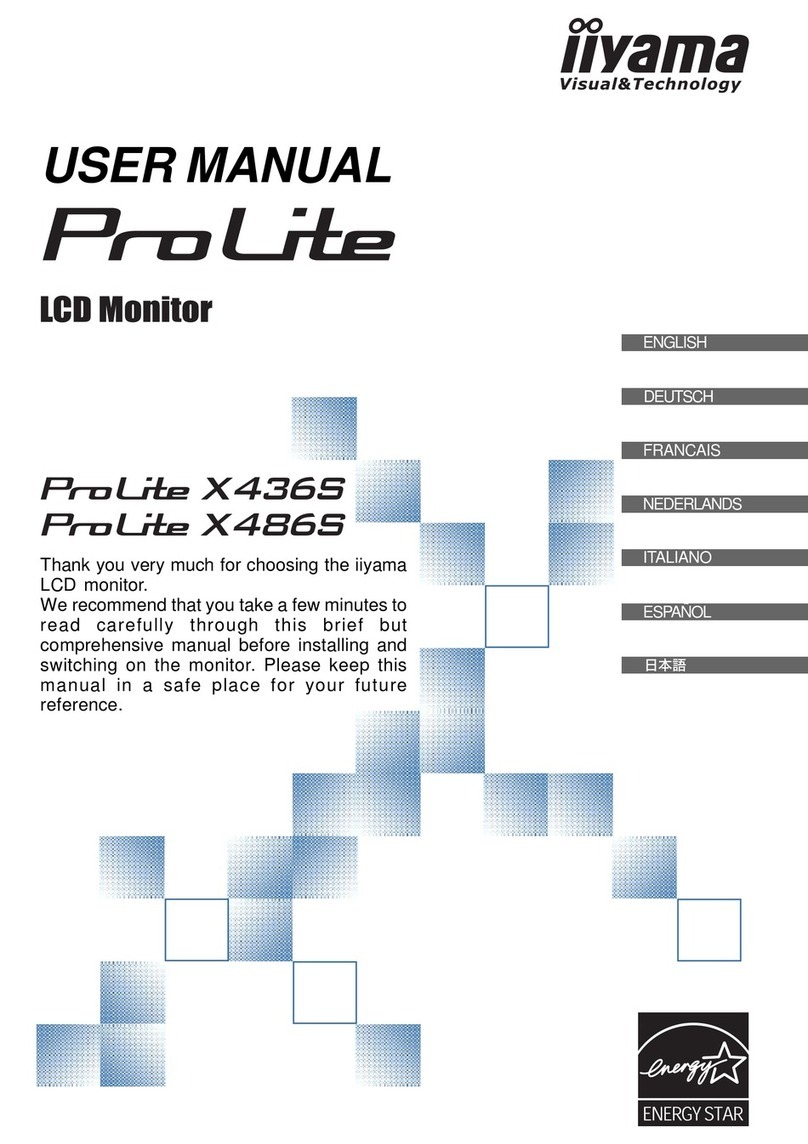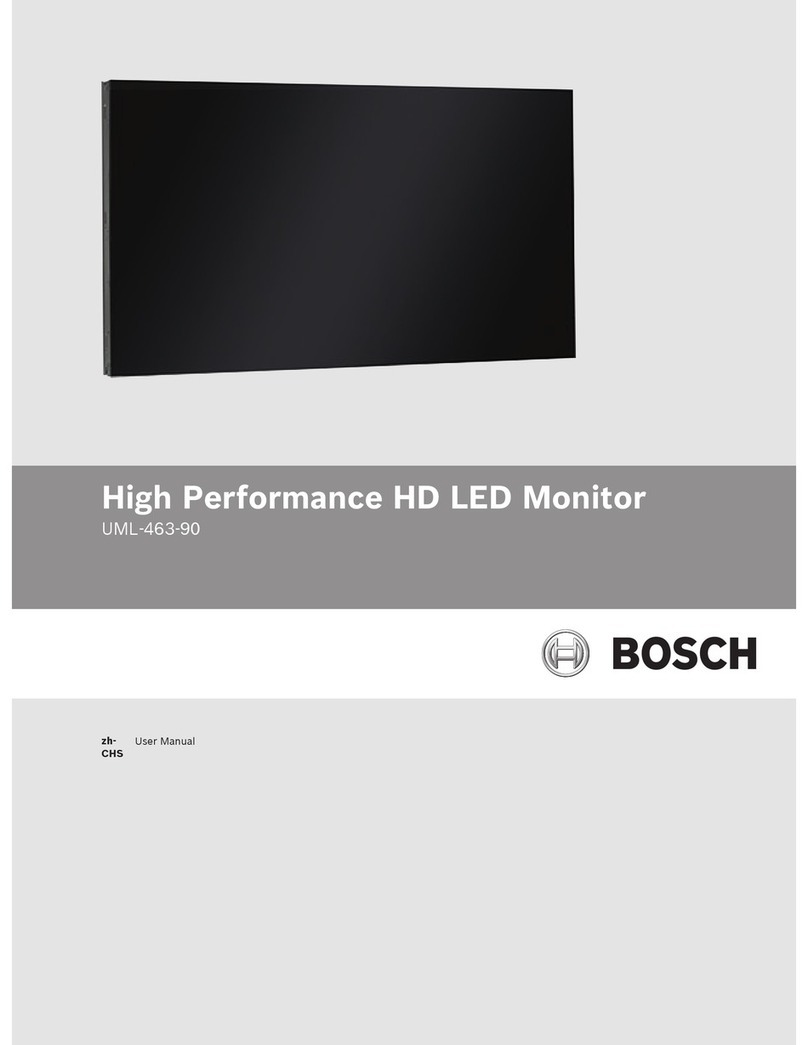TOPSCCC EX-91151 User manual

EX-91151 User Manual 1
EX-91151 Display Monitor
User Manual
ReleaseDate Revision
Sept. 2005 V0.1
May 2007 V0.2
®2005 All Rights Reserved. Published in Taiwan

EX-91151 User Manual 2
Warning!___________________________________
This equipment generates, uses and can radiate radio frequency energy and if not installed and
used in accordance with the instructions manual. It may cause interference to radio communications.
It has been tested and found to comply with the limits for a ClassA computing device pursuant to
FCC Rules, which are designed to provide reasonable protection against such interference when
operated in a commercial environment. Operation of this equipment in a residential area is likely
to cause interference in which case the user at his own expense will be required to take whatever
measures may be required to correct the interference.
Disclaimer
This information in this document is subject to change without notice.
Electric Shock Hazard – Do not operate the machine with its back cover removed. There are
dangerous high voltages inside.

EX-91151 User Manual 3
Table of Contents______________________
Warning!…………………………………………………………………………….……..….2
Disclaimer………………………………………………………………….…………………2
Chapter1 GettingStarted
1.1 Features………………………………………………………….…..…..…4
1.2 Specifications…………………………………………....……………...….4
1.3 Dimensions…………………………………...………………………….…6
1.4 Brief Description...................................................................................7
1.5 Display Mode……………………………………………………………….8
Chapter2 OSD
2.1 Front Panel Controls………….………………………………….…..…….9
2.2 OSD Controls………………………………………………………………..9
2.3 Main Menu…..……………………………………………………………..10
2.4 AD Board (TB-6020) OSD Functions……………………………………12
Figures
Figure 1.1: Dimensions of EX-91151..……………………..………………..6
Figure 1.2: Front View…..….………………………………………………….7
Figure 1.3: Rear View…………………..……………………………………...8
Appendix
Panelmounting…..…………………………………………………………….13
VESAmounting..…...………………………………………………………….13

EX-91151 User Manual 4
Chapter 1_____________________________
1.1 Features
● 15” TFT XGA LCD with luminance of 400 cd/m2
●Front panel NEMA 4/IP 65 rated
●Resistive touch screen (optional)
●Panel mount/VESA mount
●DVI, Video or S-Video input
● Supports wide-ranging resolutions from 640x480 to up to 1600x1200
with auto phase and auto position
1.2 Specifications
Display
● Display: 15” color active TFT flat panel display
● Maximum resolution: 1024 x 768 (native mode)
● Maximum colors: 16.2M
● Luminance: 400 cd/m2(EX-91151)
● Viewing angle: 170˚(H), 170˚(V) for EX-91151W; 140°(H), 125°(V) for EX-91151
● Backlight life: CCFL 4 tubes (EX-91151); 50,000 hrs
● OSD controls/indicators: automatic screen, setup (OSD), brightness,
contrast, horizontal/vertical position, image lock, color balance,
video information, power on and sync detection
● Touch screen: resistive antiglare
● OS compatibility: Win 95/98, XP, 2000, NT4.0, QNX, Linux
● Internal Power Adapter: Input: 100~240±10%V AC, full ranging
Output: 12V DC @5A
Mechanical
● Construction: steel chassis and aluminum front panel
● Mounting Options: panel mount/VESAmount
● OSD on the front side
● Dimensions: 390(W) x 310(H) x 65.5mm (D)
● Cutout Dimensions: 305.8(W) x 290mm (H)
● Weight: 5.32kg

EX-91151 User Manual 5
Environmental
● Operating temperature: 0 to 50℃ (32to 122℉)
● Storage temperature: -20 to 60℃(-4 to 140℉)
●Relative humidity: 10 to 95% @40℃, non-condensing, without touch screen
●Vibration: 1G peak, 5~500Hz (at random)
●Shock: 15G peak acceleration (11 msec.duration)
●EMC: CE, FCC Class A

EX-91151 User Manual 6
1.3 Dimensions
Figure 1.1: Dimensions of the EX-91151

EX-91151 User Manual 7
1.4 Brief Description of the EX-91151
The EX-91151 features an excellent viewing ability for monitoring and control applications. It is
available with resistive touch screen that is easy to use and maintain.
The front panel of the display monitor is sealed with gasket for NEMA 4/IP 65 rating when it is
panel-mounted in a NEMArated cabinet or enclosure.
Figure 1.2: Front View of the EX-91151
Figure 1.3: Rear View of the EX-91151

EX-91151 User Manual 8
1.5 Display Mode
Display Mode Hori. Sync (KHz) Vert. Sync. (Hz)
31 60
VGA 640 x 480 38 72
38 75
35 56
SVGA 800 x 600 38 60
48 72
47 75
48 60
XGA 1024 x 768 56 70
60 75
1152 x 864 68 75
64 60
SXGA
1280 x 1024 80 75

EX-91151 User Manual 9
Chapter 2_____________________________
2.1 Front Panel Controls
Power switch: To turn ON or OFF the power
Shift the icon to the right side or shift it up
Shift the icon to the left side or shift it down
Menu: To enter OSD menu for related icon and item.
Auto Button: One-touch auto adjustment
2.2 OSD Controls
To make any adjustment, select the following:
1. Press (Menu) to show the OSD menu or disable the OSD menu.
2. Select the icon that you wish to adjust with the ( / or +/-) key in the menu.
3. Press (Menu) and then choose the item with the ( / or +/-) key.
4. Press (Menu) and then adjust the quality with the ( / or +/-) key.

EX-91151 User Manual 10
2.3 Main Menu
In the Main menu, there are the following items:
zColor
zImage Setting
zPosition
zOSD Menu
zLanguage
zMisc
zExit
For Color, check out the following:
zContrast
zBrightness
zColor Adjust
zColor Temp
zBack
For Image setting, check out the following:
zClock
zPhase
zGamma
zSharpness
zBack

EX-91151 User Manual 11
In the Position, there are the following:
zH. Position
zV. Position
zBack
In the OSD menu, there are:
zOSD H. Pos.
zOSD V. Pos.
zOSD Timer
zBack
In the Language menu, there are:
zEnglish
zFrances
zGermany
zSpanish
zTraditional Chinese
zSimplified Chinese
zJapanese
In the Misc menu, there are:
zSignal Source
Select VGA: Analogue VGA Input
Select DVI: Digital DVI-D Input
Select AV: Composite Video Input
Select SV: S-Video Video Input
zReset
zBack

EX-91151 User Manual 12
2.4 AD Board (TB-6020) OSD Functions
1.) Getting into Burn-in Mode
Before setting into a burn-in mode, first disconnect the AC power cord. Then press (don’t let them go)
the buttons until the AC power cord is connected and the “RGB” appears on the top left corner
of your screen. Now it can be put into the burn-in mode for changing colors.
2.) Getting Out of Burn-in Mode
Before getting out of the burn-in mode, please first disconnect the AC power cord. Then press the
button (If not workable, press the button and don’t let them go) until the AC power cord is
connected. Please don’t let your fingers go until the AC power cord is connected again and the
wording of “RGB” appears on the top left corner of your screen, and wait for 3 second. Under the
non-signal entry situation, if is seen, exit is thus successfully made.
When the Burn-in Mode is Unable to Eradicate…
1.) If the “RGB” is still on the top left corner of the screen, press to enter “Miscellaneous” and
choose “Reset”, and then Yes, and press . When the screen goes black, disconnect power and
repeat the above steps.
2.) If the “RGB” is not found, disconnect the AC power cord first. Then press the buttons
(don’t let them go) until the AC power cord is connected, and wait for 2 to 3 seconds. When
“RGB” appears, repeat the above steps.
3.) Functions of OSD Keys
Auto Adjust Up/Left Down/Right Power
Menu/Entry Power Indicator
Cable Not Connected

EX-91151 User Manual 13
Appendix_____________________________
Panel Mounting
The EX-91151 display monitor is designed to be panel-mounted as shown in Figure A. Just carefully
place the unit through the hole and tighten the given 8 screws from the rear to secure the mounting.
Figure A: Panelmounting of the EX91151
VESA 75 Mounting (optional)
The EX-91151 display monitor can be VESA-mounted as an option. Just carefully mount the arm onto
the rear of the unit by fastening the given four screws as shown in Figure B.
Figure B: VESA-mounting of the EX-91151
Table of contents
Other TOPSCCC Monitor manuals