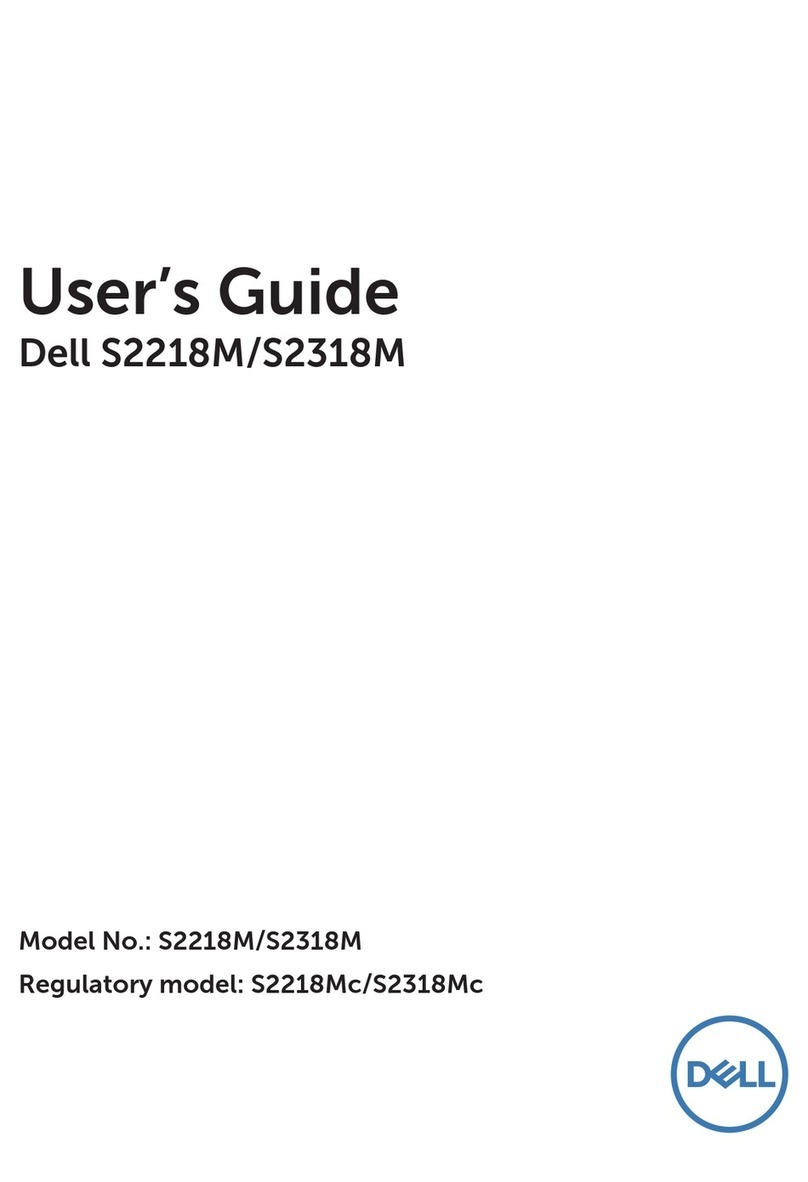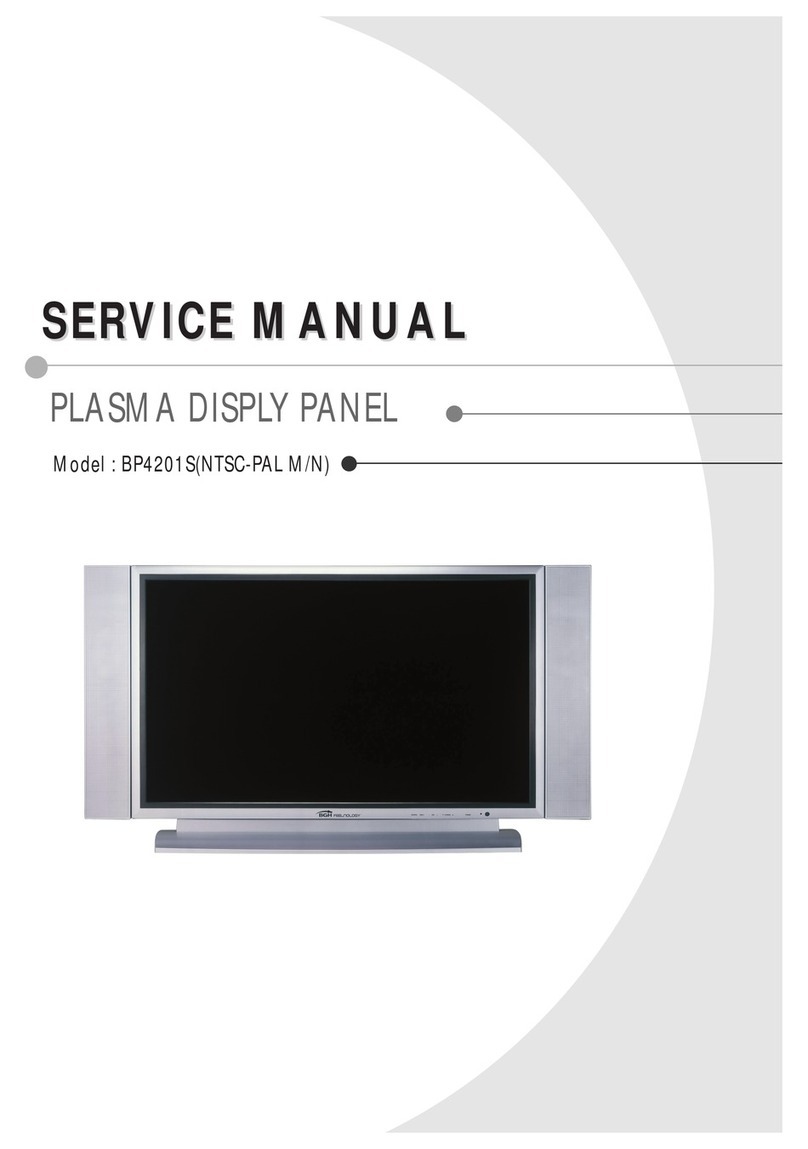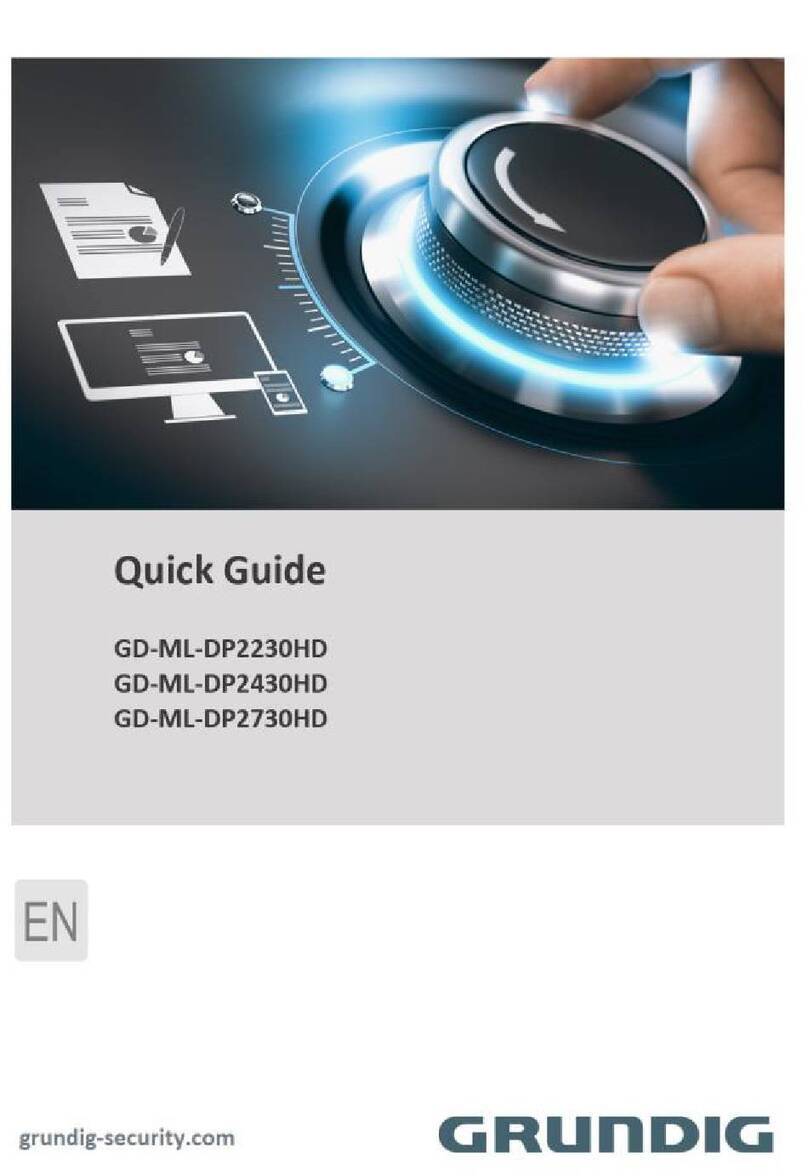TOPSCCC EX-91191 User manual

EX-91191 Display Monitor
User Manual
ReleaseDate Revision
Dec. 2005 Vol.1
Jul. 2006 Vol.2
May 2007 Vol.3
®2005 All Rights Reserved. Published in Taiwan

EX-91191 User Manual 1
Warning!_____________________________
This equipment generates, uses and can radiate radio frequency energy and if not installed and
used in accordance with the instructions manual, it may cause interference to radio communications.
It has been tested and found to comply with the limits for a ClassA computing device pursuant to
FCC Rules, which are designed to provide reasonable protection against such interference when
operated in a commercial environment. Operation of this equipment in a residential area is likely
to cause interference in which case the user at his own expense will be required to take whatever
measures may be required to correct the interference.
Disclaimer
This information in this document is subject to change without notice.
Electric Shock Hazard – Do not operate the machine with its back cover removed. There are
dangerous high voltages inside.

EX-91191 User Manual 2
Table of Contents______________________
Warning!_____________________________............................... 1
Disclaimer....................................................................................... 1
Chapter 1_____________________________.............................. 3
1.1 Features..................................................................................................................................3
1.2 Specifications..........................................................................................................................3
1.3 Dimensions .............................................................................................................................5
1.4 Brief Description of the EX-91191...........................................................................................6
1.5 Display Mode ..........................................................................................................................7
Chapter 2_____________________________.............................. 8
2.1 Front Panel OSD Functions ....................................................................................................8
2.2 OSD Controls..........................................................................................................................9
2.3 Main Menu ...................................................................................................................10
Chapter 3_____________________________............................ 12
3.1 Optional Touch Screen Features...........................................................................................12
3.2 Windows 98/ME Driver Installation for 9036 Controller Board ..............................................12
3.3 Uninstall the PenMount Windows 98/ME Driver....................................................................26
3.4 Windows 2000/XP Driver Installation for 9036 Control Board...............................................27
3.5 Configuring the PenMount Windows 2000/XP Driver............................................................30
3.6 Uninstall the PenMount Windows 2000/XP Driver ................................................................37
3.7 Software Function Description ..............................................................................................38
Appendix_____________________________............................ 41
Panel/VESA Mounting.................................................................................................................41
VESA Mounting (optional)...........................................................................................................42

EX-91191 User Manual 3
Chapter 1_____________________________
1.1 Features
● 19” SXGA color TFT LCD monitor
● Heavy-duty steel chassis
● NEMA 4/IP65-compliant aluminum front panel
● OSD on the front panel
● Long backlight lifetime of 50,000 hours
● Panel or VESA mount
● DVI, composite video and S-video input (optional)
● Power Input: 100~240V AC
● Resistive touch screen (optional)
1.2 Specifications
Display
● Display: 19” SXGA color TFT LCD monitor
● Maximum resolution: 1600 x 1200 with auto phase and auto position
● Maximum colors: 256K
● Dot size (mm): 0.294 x 0.294
● Luminance: 300 cd/m²
● Viewing angle: R/L 140(Typ.), U/D 140(Typ.)
● Backlight lifetime: 50,000 hours
● Control: OSD on the front panel
● Touch screen: resistive (optional)
Mechanical
● Construction: heavy-duty steel chassis
● NEMA 4/IP65-certified front panel
● Mounting type: panel or VESA mount
● Auto recognition of input signal
● Dimensions(WxHxD): 460 x 68.4 x 400mm (18” x 15.8” x 27”)

EX-91191 User Manual 4
Environmental
● Operating temperature: 0 to 45℃ (32 to 113℉)
● Storage temperature: -20 to 60℃ (-4 to 140℉)
● Relative humidity: 10 to 95% @40℃, non-condensing
● Vibration: 1G peak, 10~150Hz
● Shock: 10G peak acceleration (11 msec.duration)
● Certification: CE, FCC Class A
Ordering Information
EX-91191 19” SXGA industrial display monitor
Option Resistive touch screen

EX-91191 User Manual 5
1.3 Dimensions
Figure 1.1: Dimensions of the EX-91191
Figure 1.2: I/O Functions of the EX-91191

EX-91191 User Manual 6
1.4 Brief Description of the EX-91191
The EX-91191 is a 19" SXGA color TFT LCD monitor that comes with a dot size of 0.294 x 0.294mm,
viewing angle of 140 (H) degrees and 140 (V) degrees, and more outstanding features, thus giving
you the best in monitoring and control applications.
The front panel of the display monitor is sealed with gasket for NEMA 4/IP 65 rating when it is
panel-mounted in a NEMA rated cabinet or enclosure. It can also be VESA-mounted. It is optional to
be equipped with a resistive touch screen.
Figure 1.3: Front View of the EX-91191

EX-91191 User Manual 7
`Figure 1.4: Rear View of EX-91191
1.5 Display Mode
Display Mode Hori. Sync (KHz) Vert. Sync. (Hz)
31 60
VGA 640 x 480 38 72
38 75
35 56
SVGA 800 x 600 38 60
48 72
47 75
48 60
XGA 1024 x 768 56 70
60 75
1152 x 864 68 75
SXGA 1280 x 1024 64 60

EX-91191 User Manual 8
80 75
Chapter 2_____________________________
2.1 Front Panel OSD Functions
Auto Adjust Up/Left Down/Right Power
Menu/Entry Power Indicator
Power switch: To turn ON or OFF the power
Shift the icon to the right side or shift it up
Shift the icon to the left side or shift it down
Menu: To enter OSD menu for related icon and item.
Auto Button: One-touch auto adjustment
1.) Getting into Burn-in Mode
Before setting into a burn-in mode, first disconnect the AC power cord. Then press (don’t let them go)
the buttons until the AC power cord is connected and the “RGB” appears on the top left corner
of your screen. Now it can be put into the burn-in mode for changing colors.
2.) Getting Out of Burn-in Mode
Before getting out of the burn-in mode, please first disconnect the AC power cord. Then press the
button (If not workable, press the button and don’t let them go) until the AC power cord is
connected. Please don’t let your fingers go until the AC power cord is connected again and the
Cable Not Connected

EX-91191 User Manual 9
wording of “RGB” appears on the top left corner of your screen, and wait for 3 seconds. Under the
non-signal entry situation, if is seen, exit is thus successfully made.
2.2 OSD Controls
To make any adjustment, select the following:
1. Press (Menu) to show the OSD menu or disable the OSD menu.
2. Select the icon that you wish to adjust with the ( /or +/-) key in the menu.
3. Press (Menu) and then choose the item with the ( /or +/-) key.
4. Press (Menu) and then adjust the quality with the ( /or +/-) key.
1.) If the “RGB” is still on the top left corner of the screen, press to enter “Miscellaneous” and
choose “Reset”, and then Yes, and press . When the screen goes black, disconnect power
and repeat the above steps.
2.) If the “RGB” is not found, disconnect the AC power cord first. Then press the buttons
(don’t let them go) until the AC power cord is connected, and wait for 2 to 3 seconds. When
“RGB” appears, repeat the above steps.
3.) Functions of OSD Keys

EX-91191 User Manual 10
2.3 Main Menu
In the Main menu, there are the following items:
zColor
zImage Setting
zPosition
zOSD Menu
zLanguage
zMisc
zExit
For Color, check out the following:
zContrast
zBrightness
zColor Adjust
zColor Temp
zBack
For Image setting, check out the following:
zClock
zPhase
zGamma
zSharpness
zBack

EX-91191 User Manual 11
In the Position, there are the following:
zH. Position
zV. Position
zBack
In the OSD menu, there are:
zOSD H. Pos.
zOSD V. Pos.
zOSD Timer
zBack
In the Language menu, there are:
zEnglish
zFrances
zGermany
zSpanish
zTraditional Chinese
zSimplified Chinese
zJapanese
In the Misc menu, there are:
zSignal Source
Select VGA: Analogue VGA Input
Select DVI: Digital DVI-D Input
Select AV: Composite Video Input
Select SV: S-Video Video Input
zReset
zBack

EX-91191 User Manual 12
Chapter 3_____________________________
3.1 Optional Touch Screen Features
zRS-232 interface
zTouch controller is DMC9000
zDesign for the best touch performance and easy configuration
zPnP or Non-PnP mode selectable
zDesign for best cost arrangement
zSupporting 2048x2048 pen device resolution
z19200 or 9600 baud rate transmission selectable
zUpgraded noise handling mechanism (3 level scheme)
zFixed and high-speed sampling rate
zTouch screen cable, RS-232 with power cable connectors onboard
3.2 Windows 98/ME Driver Installation for 9036 Controller
Board
Before installing the Windows 98/ME driver software, you must have the Windows
98/ME system installed and running on your computer. You must also have the 9036
PenMount Serial Interface controller board installed. Contents of the PenMount
Windows 98/ME driver folder are listed below:
SETUP.EXE
DMC9000.INF
DMC9000.VXD
If you have an older version of the PenMount Windows 98/ME driver installed in your
system, please remove it first. Follow the steps below to install the PenMount Windows
98/Me driver.
1. When the system first detects the controller board, a screen appears that shows
“Unknown Device.” Do not use this hardware wizard. Press Cancel.

EX-91191 User Manual 13
2. Install the PenMount Windows 98/ME driver onto your system from the CD-ROM:
3. Awelcome message for the PenMount utilities setup program appears. Select “Next”.

EX-91191 User Manual 14
4. The Software License Agreement screen appears. Select "Yes".
5. The Information screen appears. Select "Next".

EX-91191 User Manual 15
6. The Choose Destination Location screen appears. This installs PenMount Utilities in
the folder: C:\Program Files\PenMount\Win9x. Select "Next” or modify the folder
name to the one you would like to use.
7. The Select Program Folder screen appears. The default is "PenMount Utilities".
Select "Next” or change it.

EX-91191 User Manual 16
8. The Start Copying Files screen appears. Select "Next" to copy files to the system.
9. The Setup Complete screen appears. Select "Finish".

EX-91191 User Manual 17
10.The “Restarting Windows” screen appears, choose “Yes, I want to restart my
computer now,” and “OK.”
Configuring the PenMount Windows 98/Me Driver
Upon restarting, the computer automatically finds the new 9000 controller board. The
touch screen is connected but not calibrated. Follow the procedures below to carry out
calibration.
1. After installation, click the PenMount Monitor icon “PM” in the menu bar.
2. When the PenMount Control Panel appears, click “Calibrate.”
PenMount Control Panel
The functions of the PenMount Control Panel are explained in the following sections.

EX-91191 User Manual 18
Calibrate
This function offers two ways to calibrate your touch screen. ‘Standard Calibration’
adjusts most touch screens. ‘Advanced Calibration’ adjusts aging touch screens.
Standard Calibration
Click this button and arrows appear pointing to
red squares. Use your finger or stylus to touch
the red squares in sequence. After the fifth red
point calibration is complete. To skip, press
‘ESC’.
Advanced Calibration Advanced Calibration uses 4, 9, 16 or 25 points
to effectively calibrate touch panel linearity of
aged touch screens. Click this button and
touch the red squares in sequence with a
stylus. To skip, press ESC’.
NOTE: The older the touch screen is, the more Advanced Mode calibration points you need
for an accurate calibration. Use a stylus during Advanced Calibration for greater
accuracy.

EX-91191 User Manual 19
Table of contents
Other TOPSCCC Monitor manuals