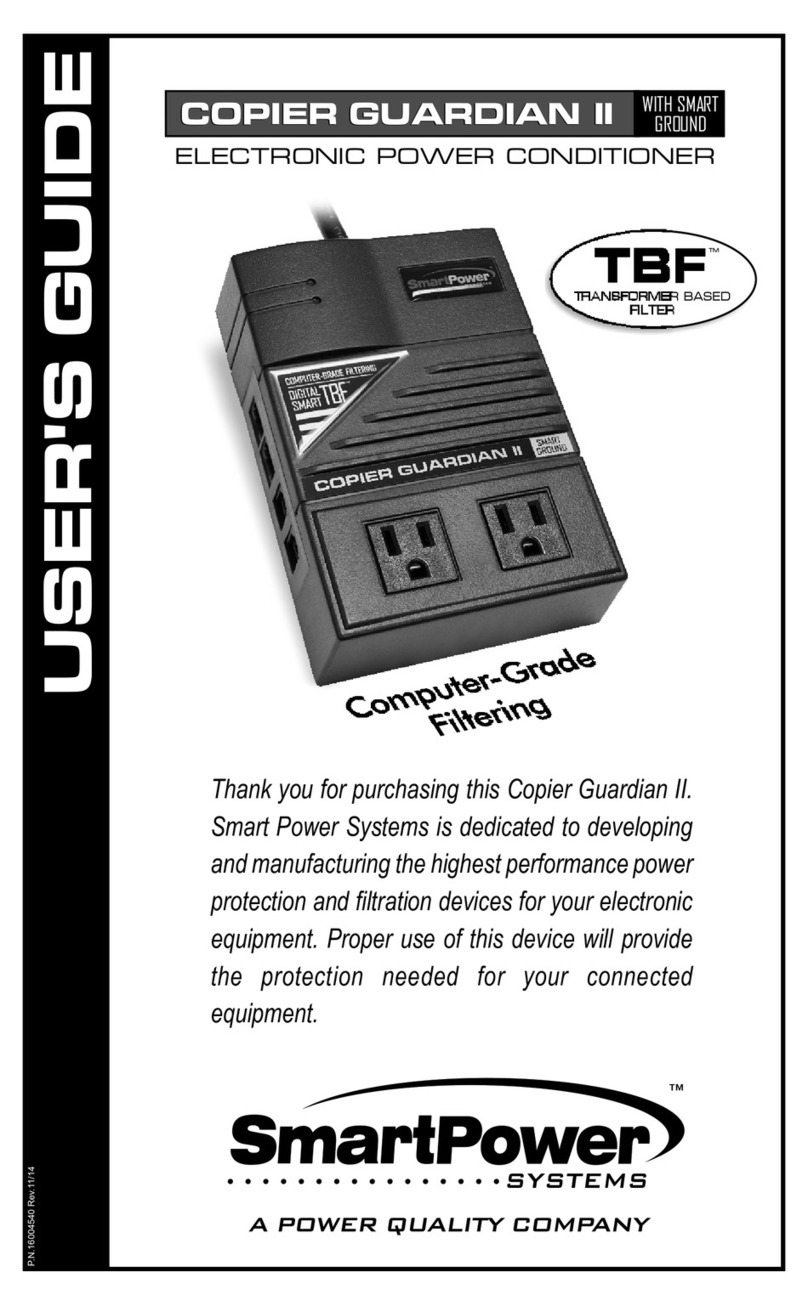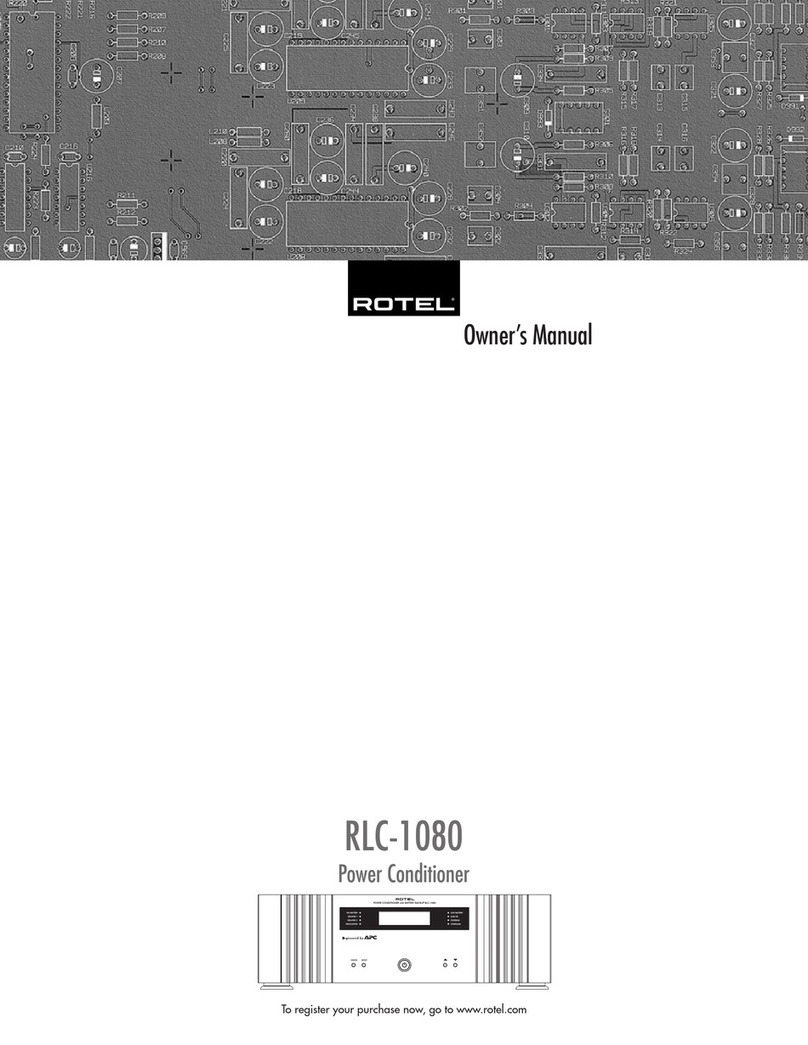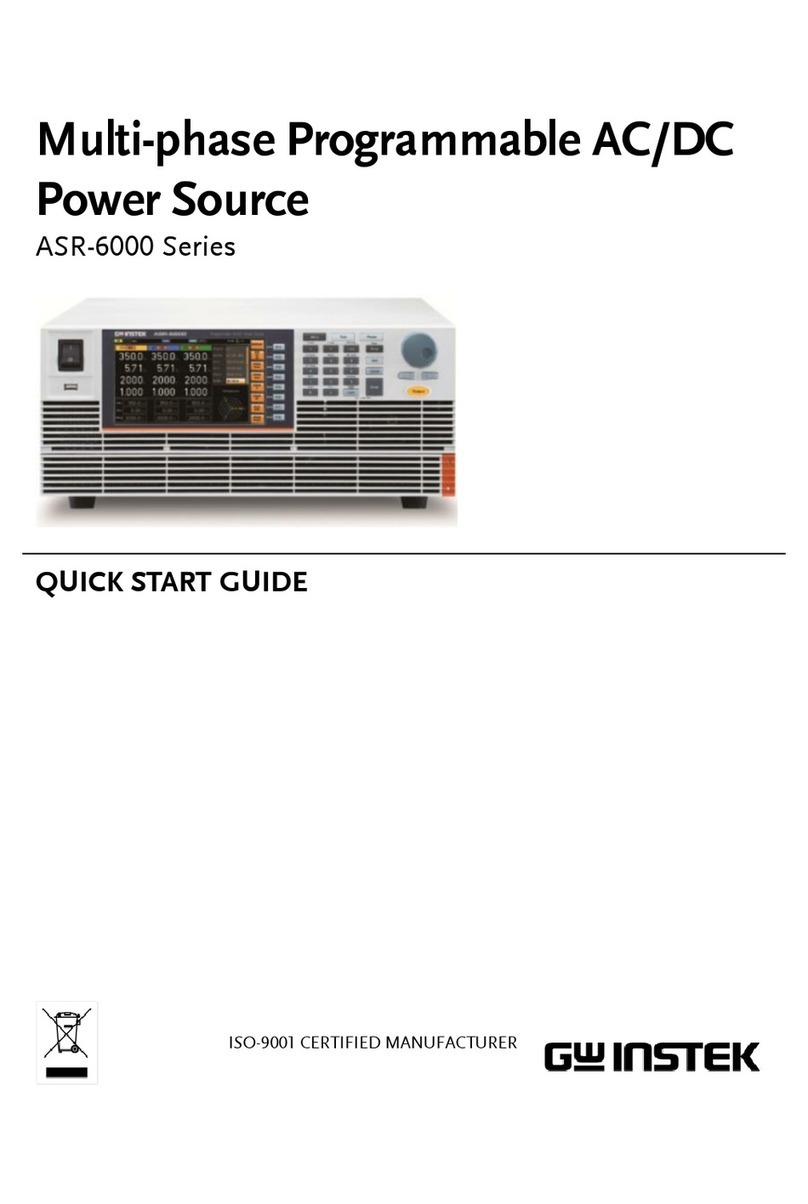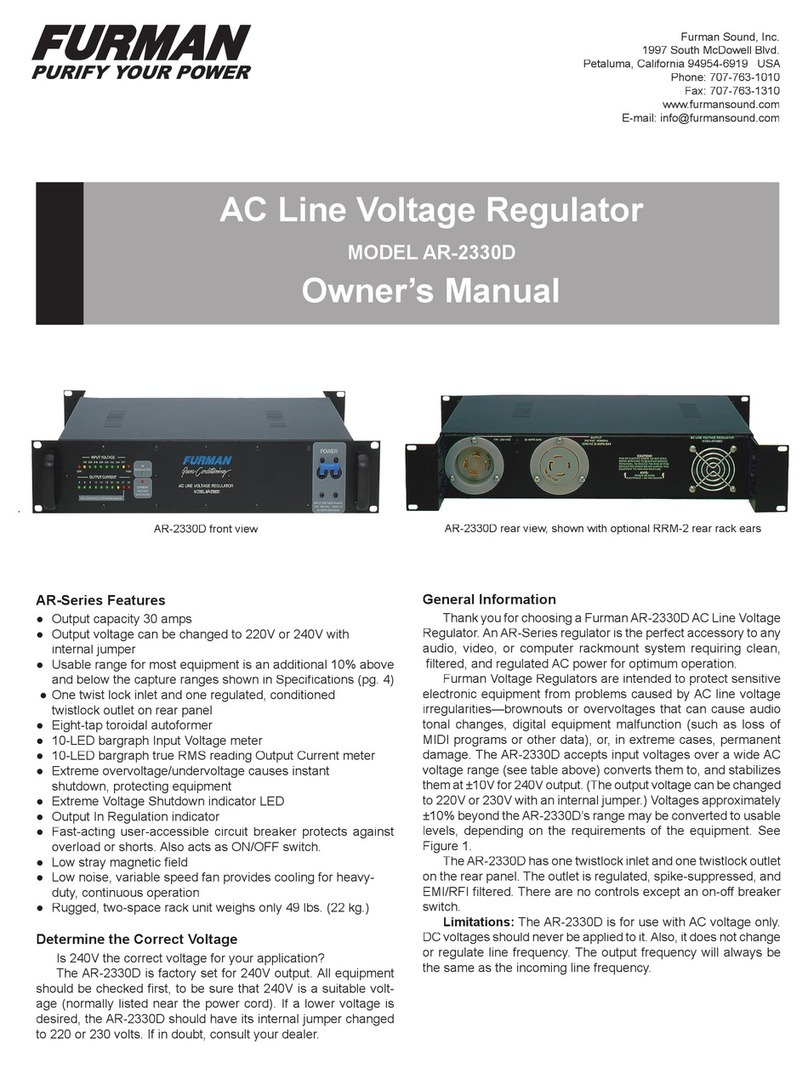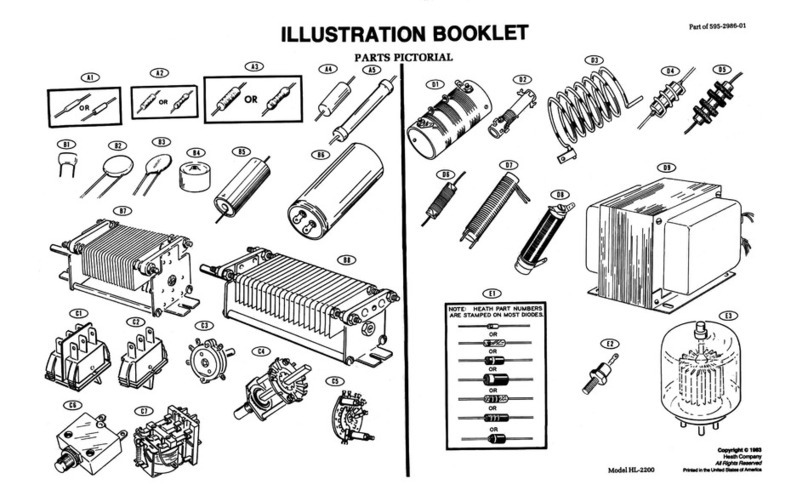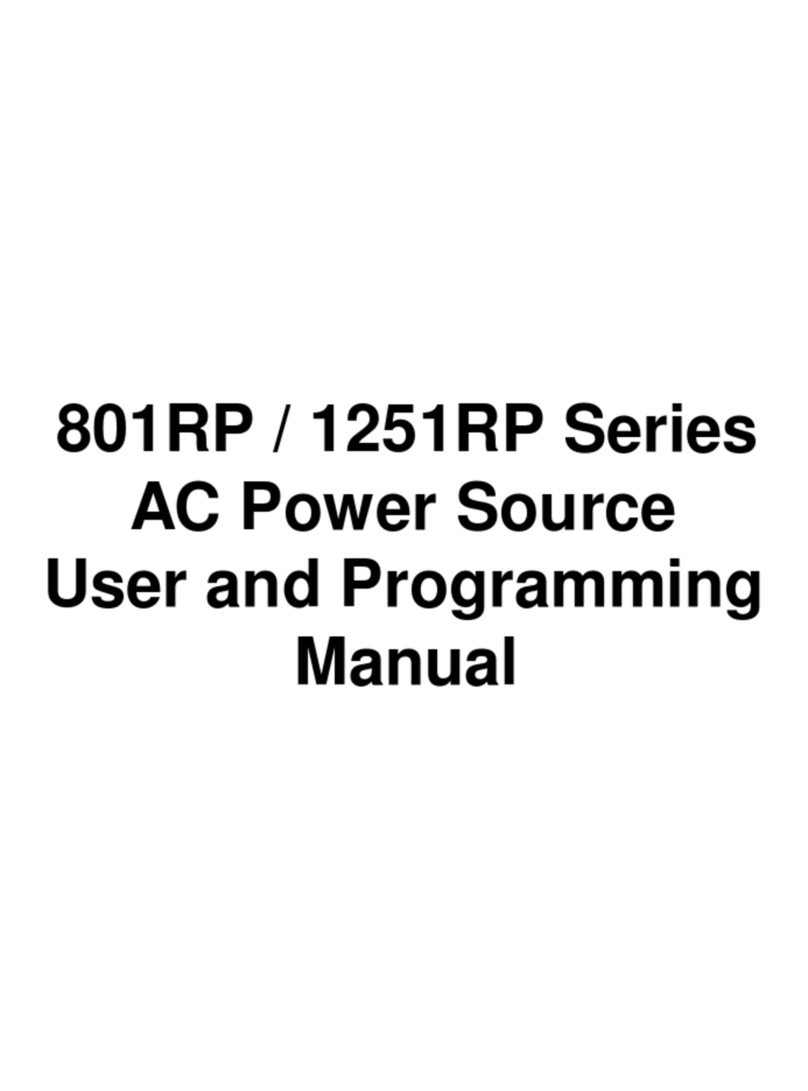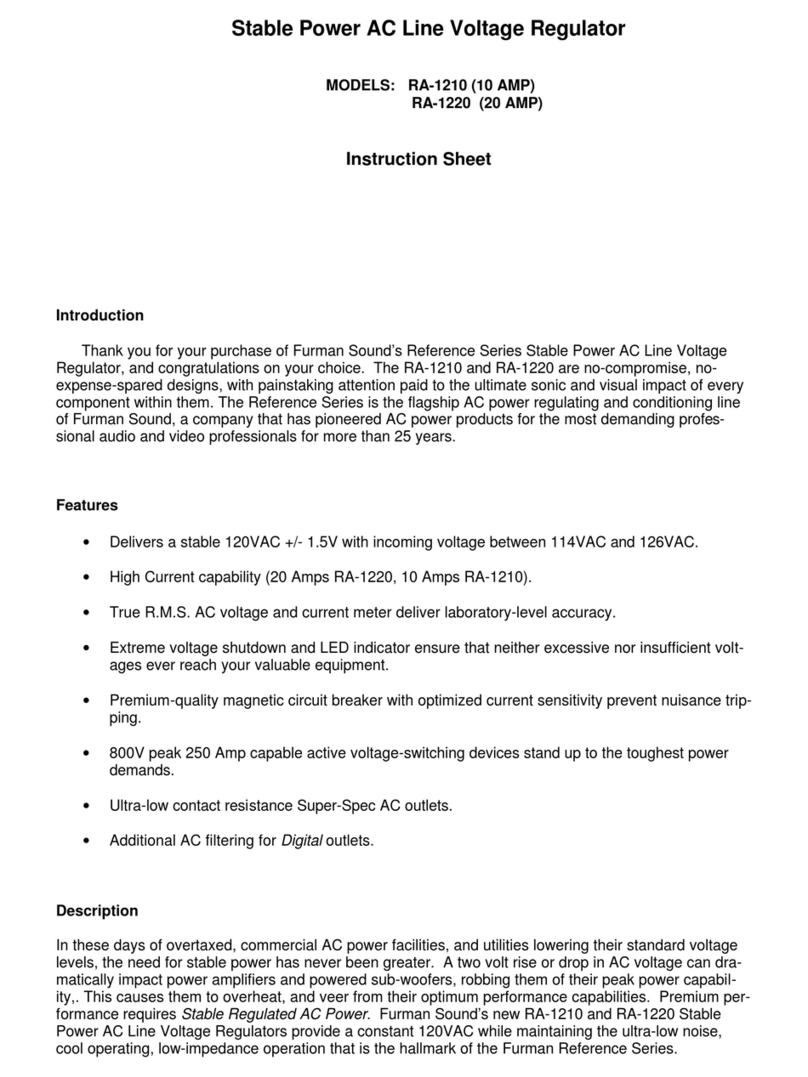Torc PowerHub User manual

User Manual
Intelligent Power Distribution
Single Unit
Web Configuration Utility
Rack Mounted Units
The PowerHub power distribution modules provide eight outputs at 5V, 12V or
24V, and are controlled over Ethernet for easy integration with unmanned and
autonomous vehicle computer systems. The modules are capable of distributing
up to 500W and are available in standalone or rackmount configurations.

PowerHubTM User Manual, Version 1.2
1
TABLE OF CONTENTS
1ASSIGNMENT OF LIABILITY ....................................................................................................... 3
2GENERAL SAFETY INFORMATION............................................................................................ 4
3PACKAGE CONTENTS.................................................................................................................... 5
4POWERHUB OVERVIEW .............................................................................................................. 6
5POWERHUB SPECIFICATIONS ................................................................................................... 7
5.1 Electrical specifications ............................................................................................................................. 7
5.2 Interface / Contact Ratings...................................................................................................................... 11
5.3 Visual Indicators...................................................................................................................................... 11
5.4 Environmental......................................................................................................................................... 11
6WEB-BASED CONFIGURATION................................................................................................12
6.1 The Status Tab......................................................................................................................................... 12
6.2 The Output Settings Tab.......................................................................................................................... 14
6.3 The Network Settings Tab ....................................................................................................................... 15
7ADVANCED COMMUNICATION PROTOCOL.........................................................................16
7.1 PuTTY configuration ................................................................................................................................ 17
8POWERHUB DETAIL ...................................................................................................................19
8.1 Front View............................................................................................................................................... 19
8.2 Rear View................................................................................................................................................ 20
8.3 Connector Pinouts................................................................................................................................... 21
8.4 Remote Enable Connection ..................................................................................................................... 23
9PHYSICAL DIMINSIONS AND MOUNTING ............................................................................23

PowerHubTM User Manual, Version 1.2
2
9.1 Rack mount Faceplate Dimensions.......................................................................................................... 24
9.2 Standalone Mounting Configuration ....................................................................................................... 26
10 LIMITED WARRANTY .............................................................................................................27

PowerHubTM User Manual, Version 1.2
3
1ASSIGNMENT OF LIABILITY
WARNING: DO NOT OPERATE UNTIL USER MANUAL IS REVIEWED AND UNDERSTOOD. PRODUCT USE IS
SUBJECT TO STRICT TERMS AND CONDITIONS. SEE CUSTOMER AGREEMENT FOR ADDITIONAL USE
RESTRICTIONS. OPERATING PRODUCT IN VIOLATION OF USER RESTRICTIONS COULD RESULT IN
PRODUCT MALFUNCTION, PROPERTY DAMAGE, AND PERSONAL INJURY INCLUDING DEATH.
NOTICE: USER ASSUMES ALL RISKS ASSOCIATED WITH POSSESSION OR USE OF PRODUCT AND RELATED
SYSTEMS. USER AGREES TO INDEMNIFY, DEFEND AND HOLD HARMLESS TORC FROM ANY DAMAGES
ARISING OUT OF POSSESSION OR USE OF PRODUCT AND RELATED SYSTEMS. TORC IS NOT LIABLE FOR
ANY DAMAGES OF ANY KIND.

PowerHubTM User Manual, Version 1.2
4
GENERAL SAFETY INFORMATION
The following symbols are used throughout the user manual to indicate a particularly hazardous
condition.
WARNING: Indicates a hazardous condition that could result in serious injury or loss of
life if not performed properly.
CAUTION: Indicates a hazardous condition or procedure that could result in damage to
this product, or loss related to equipment malfunction.
NOTE: A note indicates information that may not be applicable regarding system safety
but needs to be known for best system performance.
Read this manual before using the PowerHub.
Make sure to read this manual in its entirety before using the PowerHub. Failure to follow the
instructions and warnings contained in this manual could result in damage to the unit or the
external devices it is connected to.
Do Not Operate With Suspected Failures.
If you suspect there is damage to the product, contact TORC Technologies to have it inspected
before further use.
Do Not Attempt to Modify or Disassemble.
To avoid shock hazard and/or damage to the product, do not attempt to open the case, make
modifications, or repair the device. Opening, modifying or repairing this device will void any
applicable warranty and could prevent the device from operating properly.
Do Not Operate in Wet/Damp Conditions.
To avoid shock hazard and/or product malfunction, do not operate in a wet or damp
environment.

PowerHubTM User Manual, Version 1.2
5
2PACKAGE CONTENTS
After unpacking the contents of the PowerHub system, please verify the contents of the package
includes the following items:
PowerHub™Module with Faceplate
Network Cable
User Manual
Starter Kit
Remote Enable Jumper
Input Connector and Pins
Output Cables (x4) (single output cable displayed)
Mounting Bracket (Standalone Only)
Figure 1: PowerHub Package Contents (standalone faceplate with optional mounting bracket)

PowerHubTM User Manual, Version 1.2
6
3POWERHUB OVERVIEW
The TORC PowerHub provides computer controlled power distribution designed for applications
in unmanned systems. The PowerHub is available with a 12V, 24V, or 48V nominal input, and a
5V, 12V, or 24V nominal output. Convenient control over Ethernet allows each of the 8 outputs
to be switched and monitored remotely. An intuitive web interface allows the user to directly
configure and use the PowerHub during testing and development. In addition, a simple TCP
protocol allows for advanced computer control. The PowerHub provides unmanned systems
developers with a compact and highly functional power conditioning and distribution solution,
allowing them to focus on more complex design and control tasks.

PowerHubTM User Manual, Version 1.2
7
4POWERHUB SPECIFICATIONS
4.1 Electrical specifications
PH482401
Parameter
Min
Typ
Max
Unit
Notes
Operating input voltage
36
48
60
Vdc
Adjusted output voltage
19.2
24
26.4
Vdc
nominal input; full load; 25°C
Output Power
500
W
nominal input; 24VDC output
Output ripple
75
mV
p-p; nominal input; full load
Load regulation
0.02
0.2
%
nominal input; no load to full
Efficiency
85
%
nominal input; full load; 25°C
Disabled power consumption
0.05
W
remote disable
Enabled power consumption
1.3
W
outputs off, no load
13.3
W
outputs on, no load
PH481201
Parameter
Min
Typ
Max
Unit
Notes
Operating input voltage
36
48
60
Vdc
Adjusted output voltage
10.5
12
16.5
Vdc
nominal input; full load; 25°C
Output Power
400
W
nominal input; 12VDC output
Output ripple
85
mV
p-p; nominal input; full load
Load regulation
0.02
0.2
%
nominal input; no load to full
Efficiency
87
%
nominal input; full load; 25°C
Disabled power consumption
0.05
W
remote disable
Enabled power consumption
1.3
W
outputs off, no load
15.3
W
outputs on, no load
PH480501
Parameter
Min
Typ
Max
Unit
Notes
Operating input voltage
36
48
60
Vdc
Adjusted output voltage
4.5
5
5.5
Vdc
nominal input; full load; 25°C
Output Power
400
W
nominal input; 12VDC output
Output ripple
80
mV
p-p; nominal input; full load
Load regulation
0.02
0.2
%
nominal input; no load to full
Efficiency
82
%
nominal input; full load; 25°C
Disabled power consumption
0.05
W
remote disable
Enabled power consumption
1.3
W
outputs off, no load
12.6
W
outputs on, no load

PowerHubTM User Manual, Version 1.2
8
PH242401
Parameter
Min
Typ
Max
Unit
Notes
Operating input voltage
18
24
36
Vdc
Adjusted output voltage
19.2
24
26.4
Vdc
nominal input; full load; 25°C
Output Power
400
W
nominal input; 24VDC output
Output ripple
80
mV
p-p; nominal input; full load
Load regulation
0.02
0.2
%
nominal input; no load to full
Efficiency
86
%
nominal input; full load; 25°C
Disabled power consumption
0.05
W
remote disable
Enabled power consumption
1.3
W
outputs off, no load
16.3
W
outputs on, no load
PH241201
Parameter
Min
Typ
Max
Unit
Notes
Operating input voltage
18
24
36
Vdc
Adjusted output voltage
10.5
12
16.5
Vdc
nominal input; full load; 25°C
Output Power
320
W
nominal input; 12VDC output
Output ripple
160
mV
p-p; nominal input; full load
Load regulation
0.02
0.2
%
nominal input; no load to full
Efficiency
85
%
nominal input; full load; 25°C
Disabled power consumption
0.05
W
remote disable
Enabled power consumption
1.3
W
outputs off, no load
11.6
W
outputs on, no load
PH240501
Parameter
Min
Typ
Max
Unit
Notes
Operating input voltage
18
24
36
Vdc
Adjusted output voltage
4.5
5
5.5
Vdc
nominal input; full load; 25°C
Output Power
400
W
nominal input; 5VDC output
Output ripple
152
mV
p-p; nominal input; full load
Load regulation
0.02
0.2
%
nominal input; no load to full
Efficiency
80
%
nominal input; full load; 25°C
Disabled power consumption
0.05
W
remote disable
Enabled power consumption
1.3
W
outputs off, no load
12.5
W
outputs on, no load

PowerHubTM User Manual, Version 1.2
9
PH122401
Parameter
Min
Typ
Max
Unit
Notes
Operating input voltage
10
24
36
Vdc
Adjusted output voltage
19.2
24
26.4
Vdc
nominal input; full load; 25°C
Output Power
200
W
nominal input; 24VDC output
Output ripple
315
mV
p-p; nominal input; full load
Load regulation
0.02
0.2
%
nominal input; no load to full
Efficiency
82
%
nominal input; full load; 25°C
Disabled power consumption
0.05
W
remote disable
Enabled power consumption
1.3
W
outputs off, no load
17.6
W
outputs on, no load
PH121201
Parameter
Min
Typ
Max
Unit
Notes
Operating input voltage
10
24
36
Vdc
Adjusted output voltage
10.5
12
16.5
Vdc
nominal input; full load; 25°C
Output Power
160
W
nominal input; 12VDC output
Output ripple
220
mV
p-p; nominal input; full load
Load regulation
0.02
0.2
%
nominal input; no load to full
Efficiency
81
%
nominal input; full load; 25°C
Disabled power consumption
0.05
W
remote disable
Enabled power consumption
1.3
W
outputs off, no load
18
W
outputs on, no load
PH120501
Parameter
Min
Typ
Max
Unit
Notes
Operating input voltage
10
24
36
Vdc
Adjusted output voltage
4.5
5
5.5
Vdc
nominal input; full load; 25°C
Output Power
175
W
nominal input; 5VDC output
Output ripple
280
mV
p-p; nominal input; full load
Load regulation
0.02
0.2
%
nominal input; no load to full
Efficiency
74
%
nominal input; full load; 25°C
Disabled power consumption
0.05
W
remote disable
Enabled power consumption
1.3
W
outputs off, no load
19.7
W
outputs on, no load

PowerHubTM User Manual, Version 1.2
10
CONTROL AND SENSING
Parameter
Min
Typ
Max
Unit
Notes
Current limit accuracy
0.5
A
25 deg C
Voltage set point accuracy
2
5
%
of nominal output
Temperature accuracy
1
deg C
Output fault shutoff time
2
ms
Output shorted
Aux supply output current
500
mA
Remote enable logic high
Remote enable logic low
2
60
0.8
V
V
Internal 100k pull-down
Internal 100k pull-down
OUTPUT DERATING
The PowerHub is both current limited and power limited. When operating below the nominal
output voltage, the current is constant and the maximum output power is reduced. When
operating above the nominal output voltage, the power is constant and the maximum output
current is reduced. Exceeding the PowerHub output ratings will cause it to not function
properly until corrected. Refer to Figure 2 for operation outside the nominal output voltage.
Figure 2: PowerHub Output Derating Curves

PowerHubTM User Manual, Version 1.2
11
4.2 Interface / Contact Ratings
INPUT CONNECTION
Connector Part Number: Molex 42820-2212
Mating Part Number: Molex 42816-0212
Max Current: 48.0 Amps
OUTPUT CONNECTIONS
Connector Part Number: Molex 39-30-1022
Mating Part Number: Molex 39-01-3028
Max Current Per Output: 9.0 Amps
REMOTE ENABLE CONNECTION
Connector Part Number: Molex 43650-0303
Mating Part Number: Molex 43645-0300
Max Current: 5.0 Amps
ETHERNET CONNECTION
Standard RJ-45 jack, supporting CAT5, CAT5e, and CAT6 network cables
SERIAL DATA CONNECTION
Standard female DE-9 jack, RS-232 serial communication
4.3 Visual Indicators
Output Status Indication: Bicolor LEDs,
GREEN –output on
RED –overcurrent fault
4.4 Environmental
Operational Temperature: -20°C to 60°C
Operational Humidity: 5% to 90%, non-condensing
Operational Shock Rating: 98 m/s2

PowerHubTM User Manual, Version 1.2
12
5WEB-BASED CONFIGURATION
All settings on the PowerHub can be controlled through the web-based configuration utility. To
access the utility, launch a web browser on a computer that is connected to the PowerHub and
enter the PowerHub IP address into the address field. The factory default IP address is
192.168.0.150. If the IP address is forgotten, refer to section 8.2 for instructions on how to
reset the factory defaults.
5.1 The Status Tab
When the configuration page is loaded, the status tab will be displayed as shown below in Figure
3. The status tab displays the current state of each output, the measured input and output
voltages, the internal temperature of the unit, and the fan status. This page is configured to
automatically refresh once every two seconds.
Figure 3: The status tab of the web based configuration utility.
The output status reflects the current state of each output. The possible states are ON, OFF,
and ERR. When the output is set to the ON state, the positive output terminal is connected to
the output voltage via a solid state relay. In the OFF and ERR states, the positive output
terminal is disconnected from the output voltage and left floating.

PowerHubTM User Manual, Version 1.2
13
The current draw and fault current limit for each output is displayed with 100mA resolution.
The fault current limit can be used as a software configurable fuse to ensure that if a particular
output draws higher current than expected, the output is disabled. This prevents one
malfunctioning device from overloading the PowerHub and causing all outputs to be current
limited.
The PowerHub output and input voltages are measured internally and displayed with 10mV
resolution. These voltages are displayed as a reference, confirming the current state of the
module.
The internal temperature of the PowerHub corresponds to the exhaust air temperature and is
provided with 1oC resolution. If the internal temperature of the PowerHub is too high, the
module will shutdown. To resume operation the input power must be cycled using the Master
power switch on the front panel or by the remote enable connection.
Finally, the fan status is displayed as OK if the fans are operating as expected and ERR if one or
both of the cooling fans have stalled. The fan status is only a warning to the user and the
outputs will remain active until the module overheats. If a fan error is detected, the maximum
operational temperature of the PowerHub will be reduced until the error is cleared.

PowerHubTM User Manual, Version 1.2
14
5.2 The Output Settings Tab
The output settings tab provides the interface to control the function of the PowerHub. The
user can turn outputs ON or OFF, set the current limit, and adjust the desired output voltage.
Figure 4 displays the output settings tab.
Figure 4: The Output Settings tab of the PowerHub Configuration menu.
After the output settings page is loaded, the ON and OFF radio buttons reflect the current state
of each output. Clicking on the radio buttons for each output will command an on or off state.
If an output fault has occurred, the output state will be displayed as OFF and the error can be
reset by selecting the ON radio button for that channel. Settings will be applied only when the
“Save Settings” button is selected.
Current limits can be adjusted by typing the desired value in the text box. The current limit may
be entered with a 100mA resolution from 0.0 to 9.0A per channel.
Each of the 5V, 12V, and 24V PowerHub units allow the output voltage to be adjusted around
the nominal output voltage of the module. The range of acceptable voltages is displayed in
parenthesis next to the text box where it is entered.
The PowerHub settings can be saved in two ways: default settings or current operation settings.
If saved as default settings, the saved settings will be the power-up configuration of the
PowerHub. Current operation settings, on the other hand, will be lost when the PowerHub is
turned off. To save the output settings as default, select the “Apply These Settings on Restart”
checkbox before saving the changes.

PowerHubTM User Manual, Version 1.2
15
Pressing the “Save Settings” button will apply the output settings selection. If the user navigates
to another tab before saving, the changes will not applied.
When the “Display Defaults” button is pressed, the current power-up configuration is displayed.
5.3 The Network Settings Tab
The PowerHub can be configured to be accessed as a part of any network by changing the
configurations on the Network Settings tab of the PowerHub configuration menu. The factory
defaults are:
IP Address: 192.168.0.150
Subnet Mask: 255.255.255.0
Gateway: disabled (0.0.0.0)
Figure 5: The Network Settings configuration tab.

PowerHubTM User Manual, Version 1.2
16
6ADVANCED COMMUNICATION PROTOCOL
In addition to the web interface, the PowerHub also accepts ASCII commands over TCP
(firmware v1.1 and above). The commands are made up of a command word and one or more
arguments separated by spaces. A carriage return (0x0D) followed by a new line (0x0A) denotes
the end of each complete command and terminates each response. Only NVT ASCII characters
are valid, and any telnet option requests will trigger a WONT or DONT response (See RFC 854 for
details). This permits the use of either a standard telnet client or a raw TCP connection to port
23.
The serial port may also be used for sending and receiving advanced communications protocol
messages (firmware v1.2 and above). It is configured for 115200 baud, 8 data bits, no parity, 1
stop bit, and no flow control.
The following commands are available:
ON - Switches an output to the ON state.
Usage: “ON <output numbers, separated by spaces>\r\n”
Example: “ON ALL\r\n” will turn all outputs on
Example: “ON 1 8 4\r\n” will turn outputs 1, 8, and 4 on.
OFF - Switches an output to the OFF state
Usage: “OFF <output numbers, separated by spaces>\r\n”
Example: “OFF ALL” will turn all outputs off
Example: “OFF 1 5 3\r\n” will turn outputs 1, 5, and 3 off.
STATUS - Displays system status
Usage: “STATUS <option>\r\n”
Options:
OUT –Current output state
Example: “STATUS OUT\r\n”
could return “OUT ON OFF OFF ERR ON ON OFF OFF\r\n”
IOUT –Current output amperes
Example: “STATUS IOUT\r\n”
could return “IOUT 1.2 0.0 0.0 0.0 8.5 0.1 0.0 0.0\r\n”
VOUT –Current output voltage
Example: “STATUS VOUT\r\n” could return “VOUT 13.8\r\n”
VIN –Current input voltage.
Example: “STATUS VIN\r\n” could return “VIN 55.0\r\n”
FAN –Current fan state
Example: “STATUS FAN\r\n” could return “FAN OK\r\n” or “FAN ERR\r\n”

PowerHubTM User Manual, Version 1.2
17
TEMP –Current temperature in degrees Celsius
Example: “STATUS TEMP\r\n” could return “TEMP 25\r\n”
IP –Current IP address
Example: “STATUS IP\r\n” could return “IP 192.168.0.150\r\n”
PowerHub configuration options such as current limits, desired voltage, and network settings
are currently only accessible using the web-based configuration utility.
The freely available telnet/ssh client, “PuTTY” can be used to test the PowerHub advanced
communication protocol. The necessary setup required to use the PuTTY client is outlined in the
following section.
6.1 PuTTY configuration
To configure the PuTTY telnet client for testing the PowerHub advanced communication
protocol, follow the steps outlined below.
In the “Session” menu, enter the IP address of the PowerHub and select the “Telnet” connection
type (will auto-fill Port 23), shown in Figure 6. If desired, these settings can be saved for future
use by clicking the “Save” button. Once configured, click the “Open” button to create a TCP
connection to the PowerHub.

PowerHubTM User Manual, Version 1.2
18
Figure 6: The session tab of the PuTTY configuration menu.
Commands can now be entered into the PuTTY console, validating the PowerHub control over
the TCP communications protocol. A screenshot from an example PuTTY session is included as
Figure 7.
Figure 7: An example using PuTTY to control the PowerHub.

PowerHubTM User Manual, Version 1.2
19
7POWERHUB DETAIL
7.1 Front View
Item
Description
1
Output Indicator LEDs (x8)
2
Input Fans (x2)
3
10-32 Threaded Mounting locations (x4)
4
Master ON/OFF Switch, Circuit Breaker
Figure 8: Front View of the PowerHub
On the front face of the PowerHub, there are indicator LEDs (1) for each of the eight outputs.
These LEDs will illuminate GREEN when the corresponding output is enabled and RED if an
overcurrent fault is detected on the output. If the LED is off, the output is OFF. The left most
LED corresponds to output one and the right most LED corresponds to output eight.
The two fans (2) provide forced air cooling of the internal electronics and are turned on
automatically anytime an output is active. Internal fan speed monitoring ensures both fans are
functioning properly. The direction of air flow through the PowerHub is from front to rear.
Four mounting holes (3) on the face of the PowerHub are the primary method of attaching the
device mounting brackets. These holes are threaded for a 10-32 machine screw.
The rocker switch (4) on the front of the PowerHub serves as a dual purpose as the Master
ON/OFF switch and a resettable circuit breaker. This breaker interrupts all input current to the
PowerHub, protecting against a short circuit condition. With the Master Switch in the ON
position, the PowerHub is powered and outputs are under software control via the Ethernet
interface. If the Master Switch is in the OFF position, the PowerHub is disabled and in a zero
power mode.
Table of contents