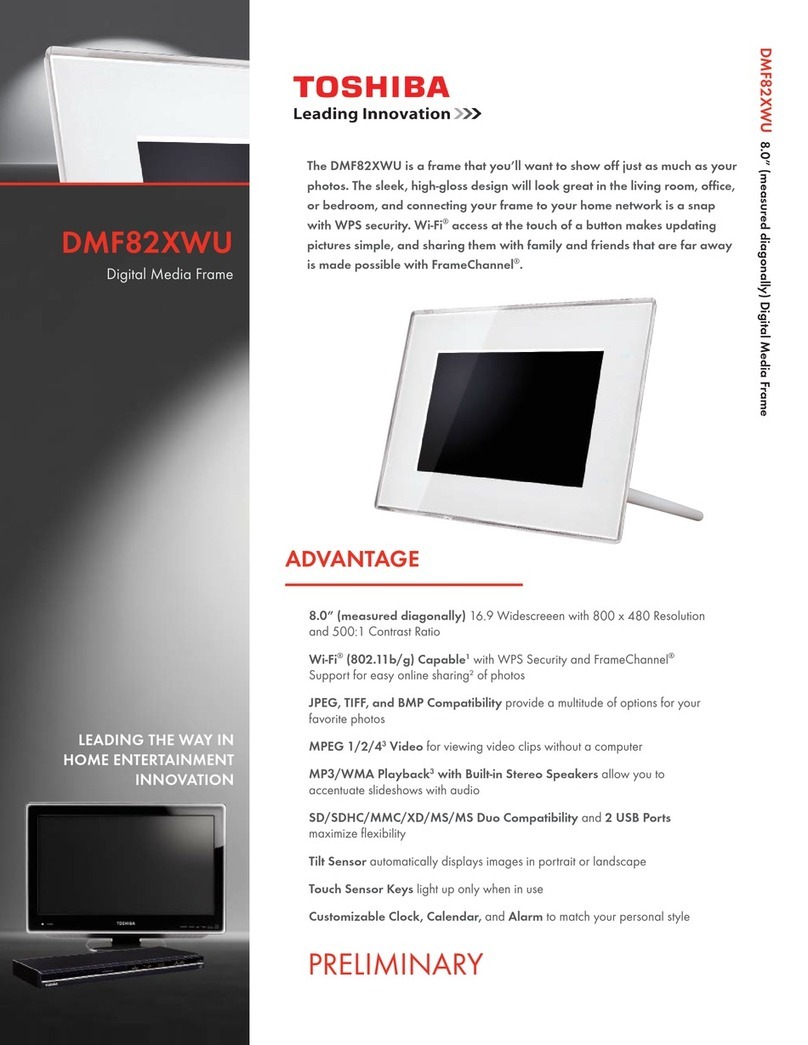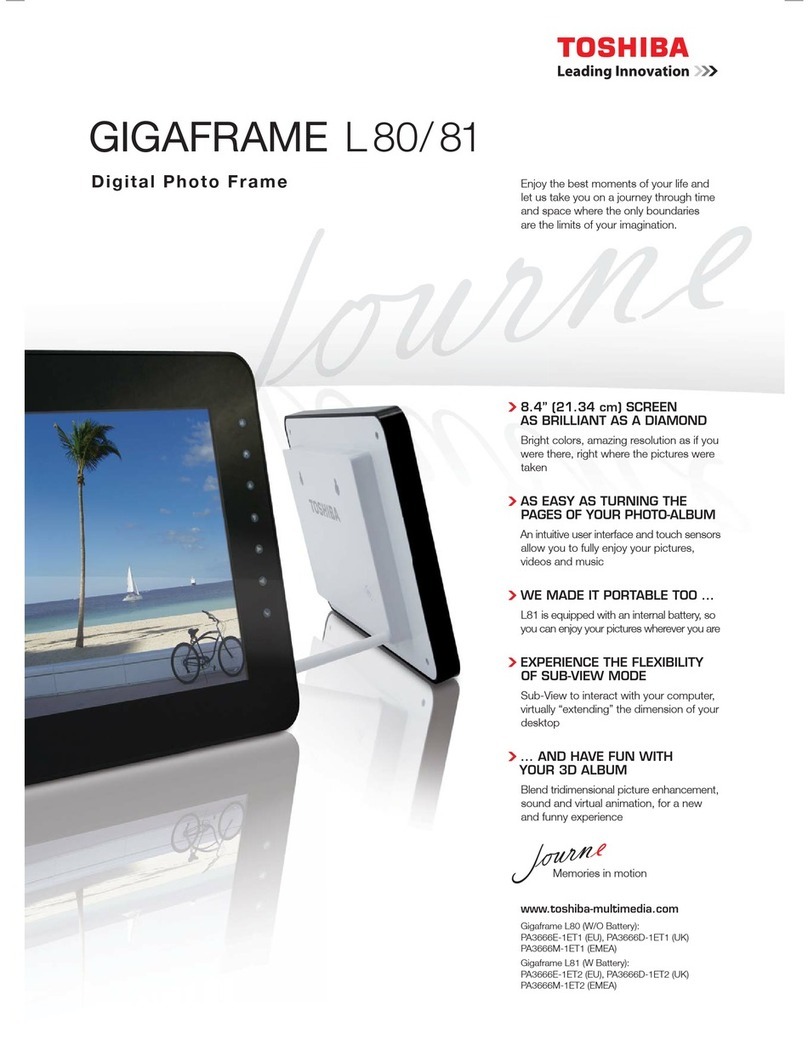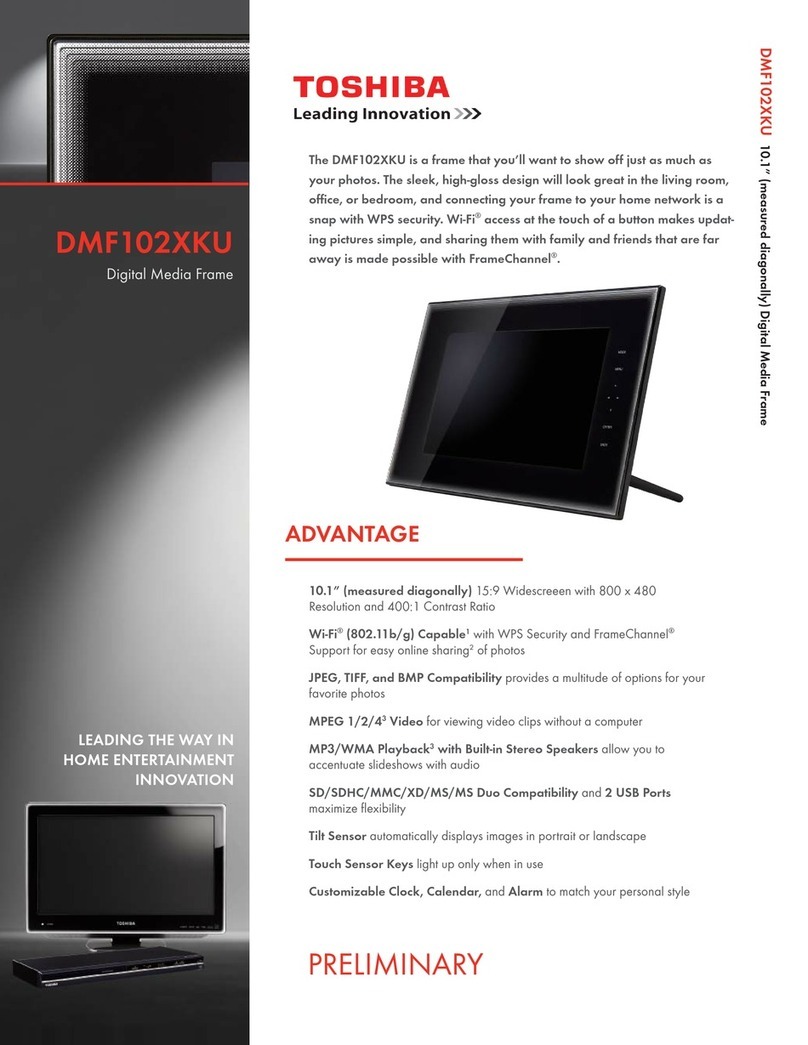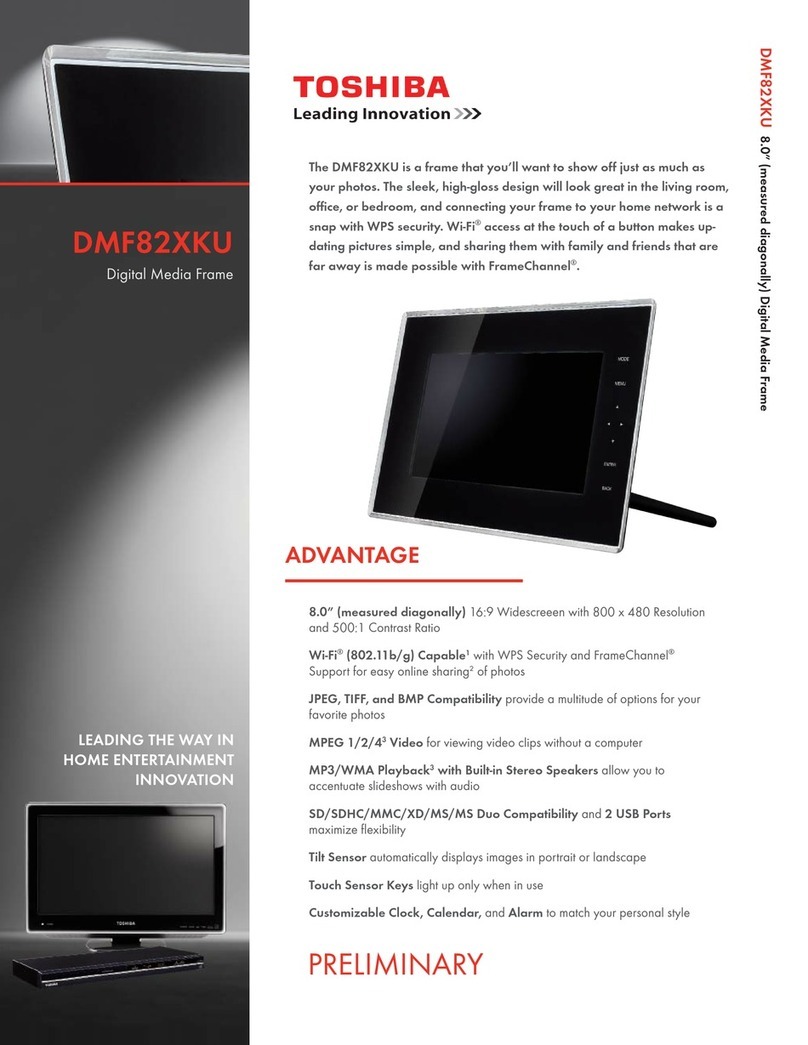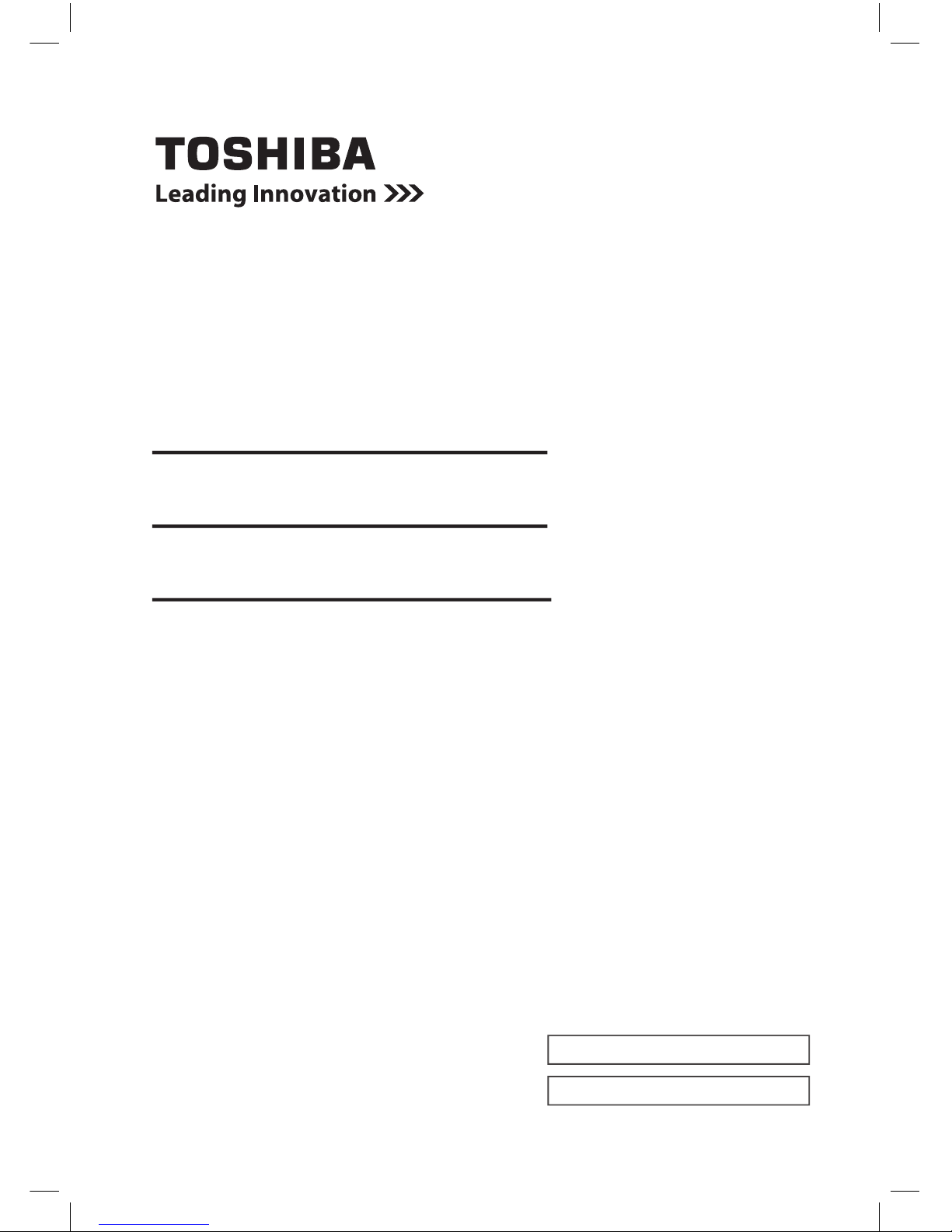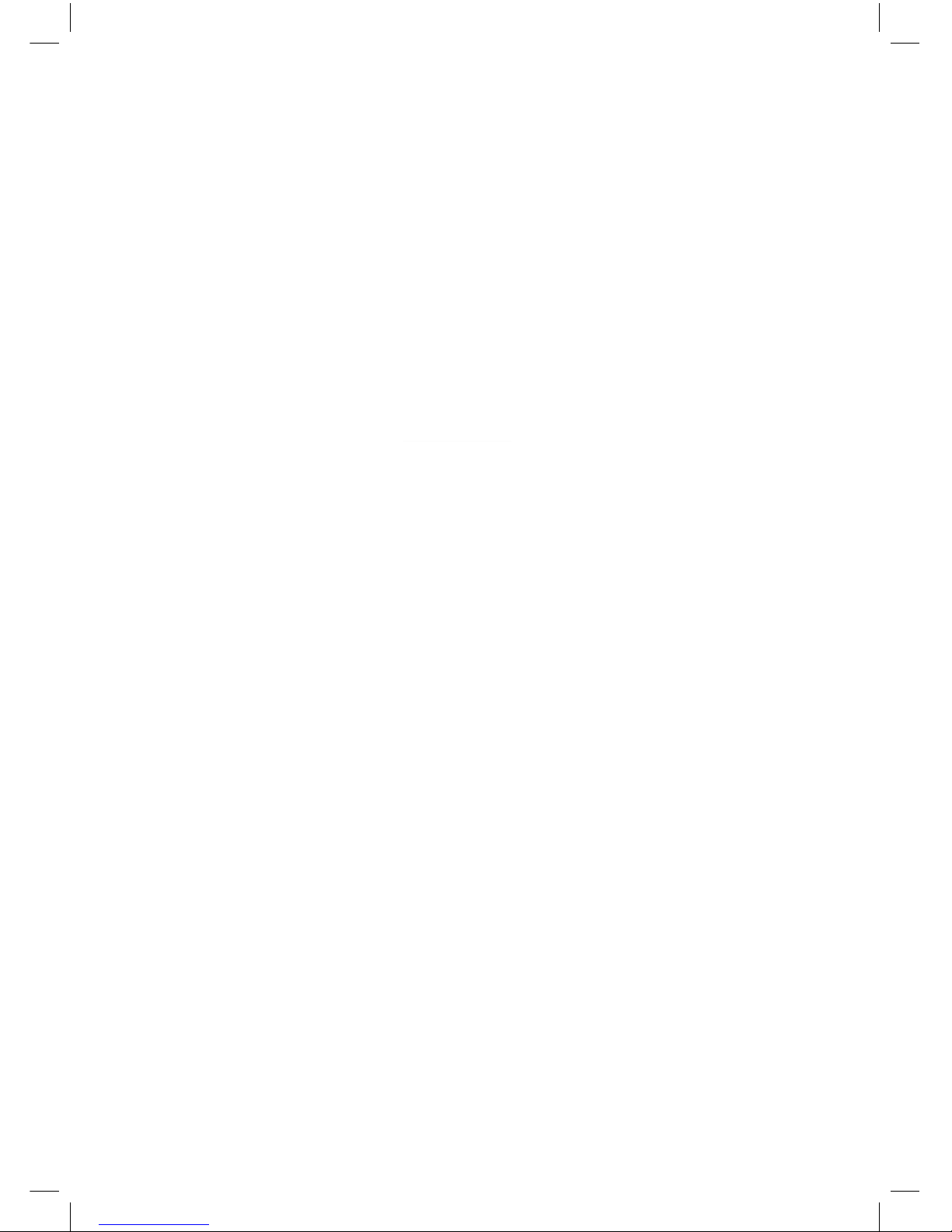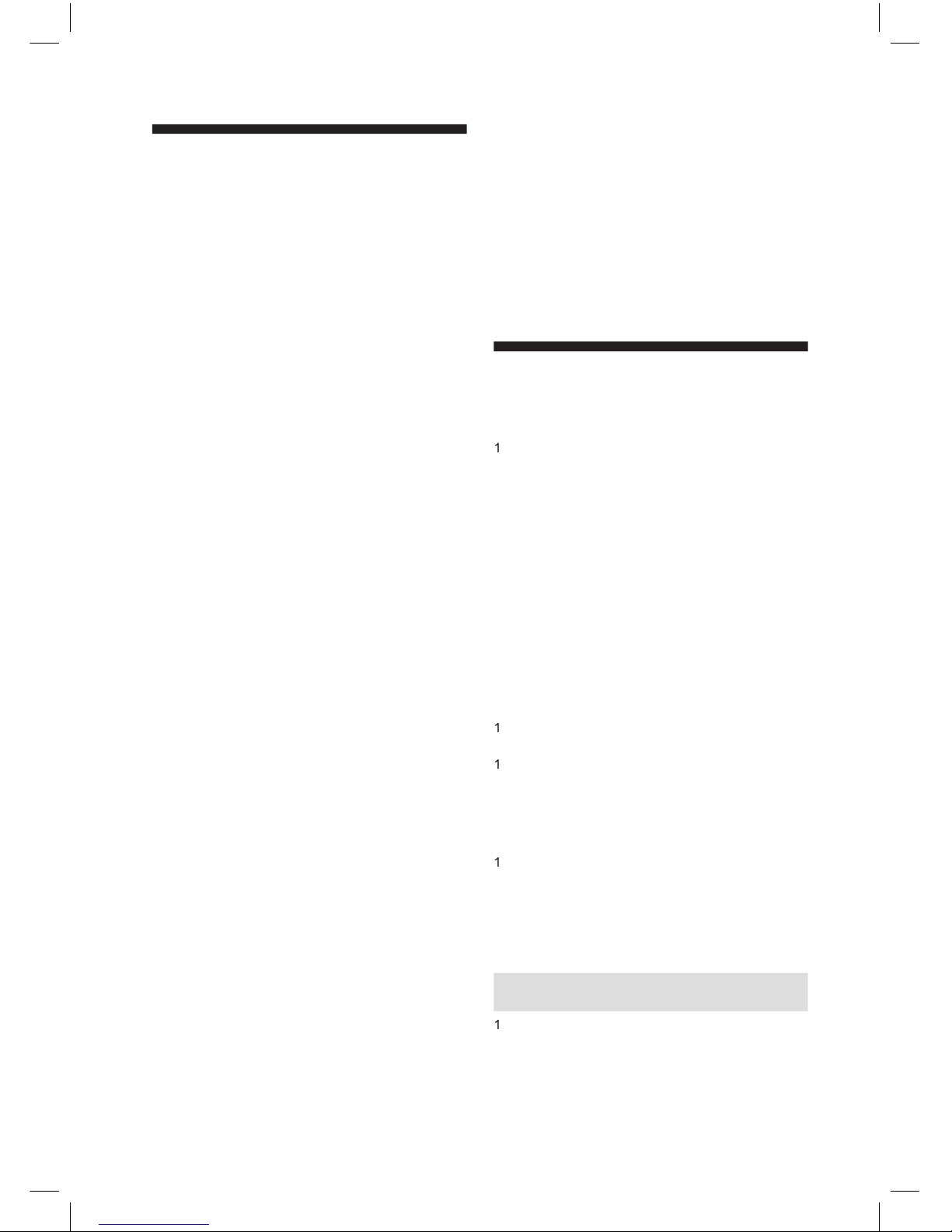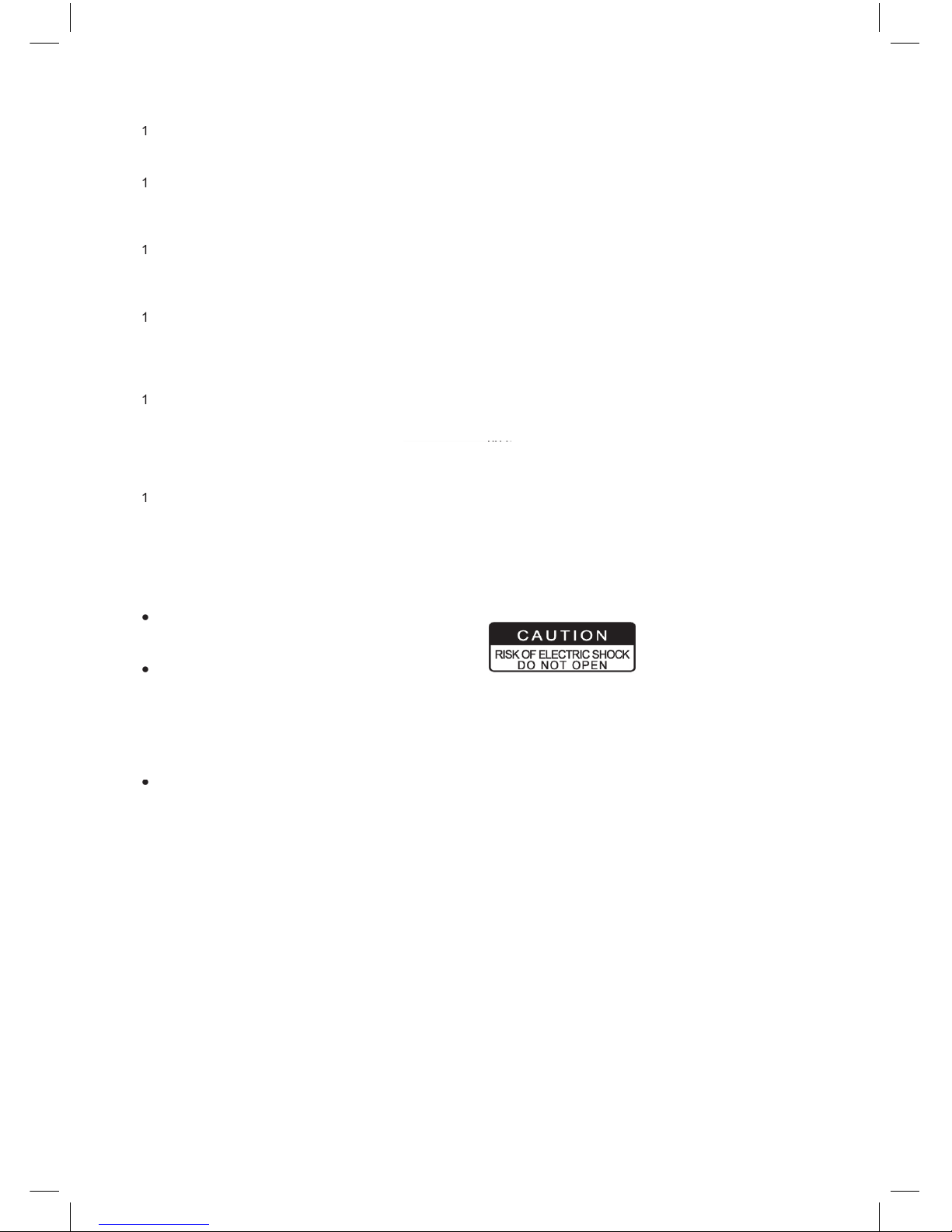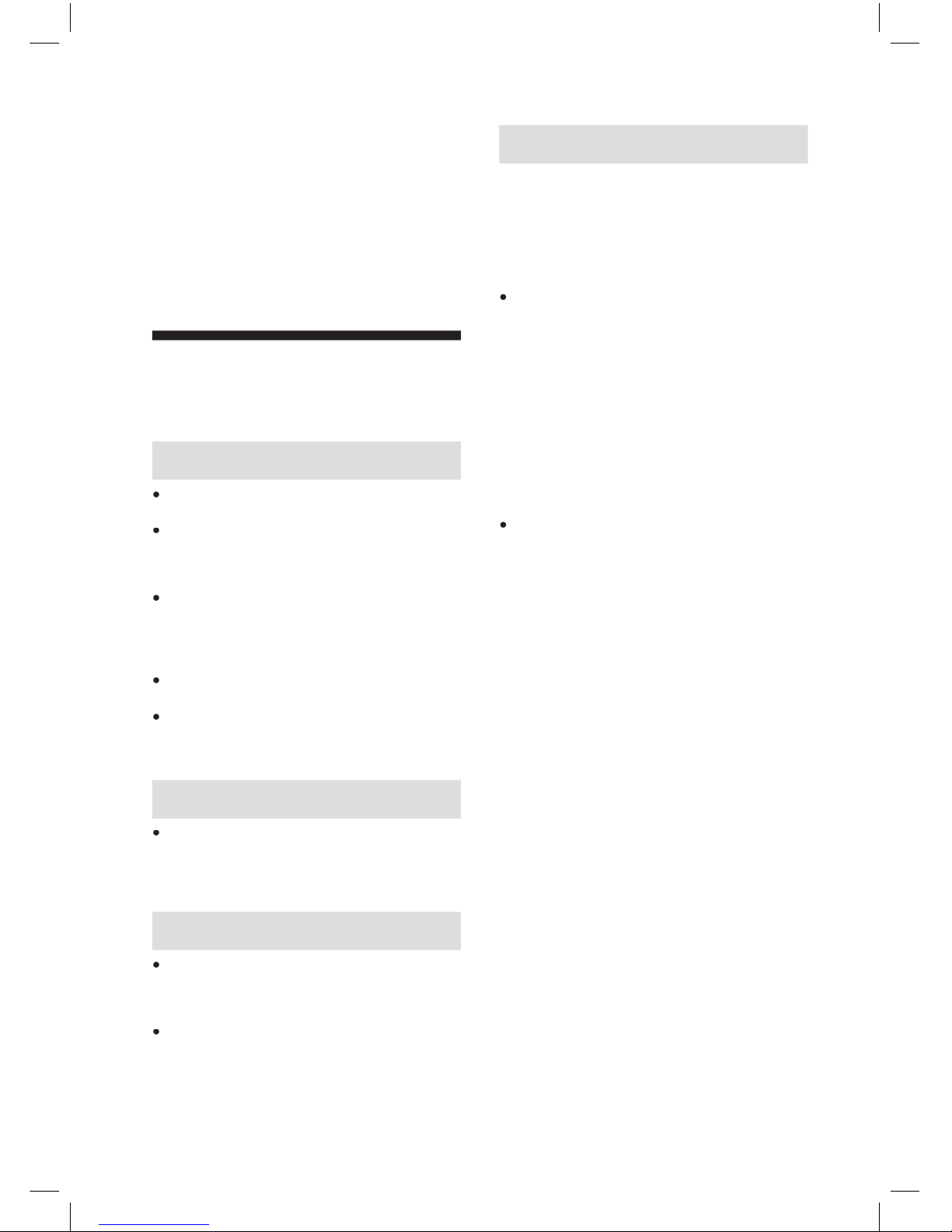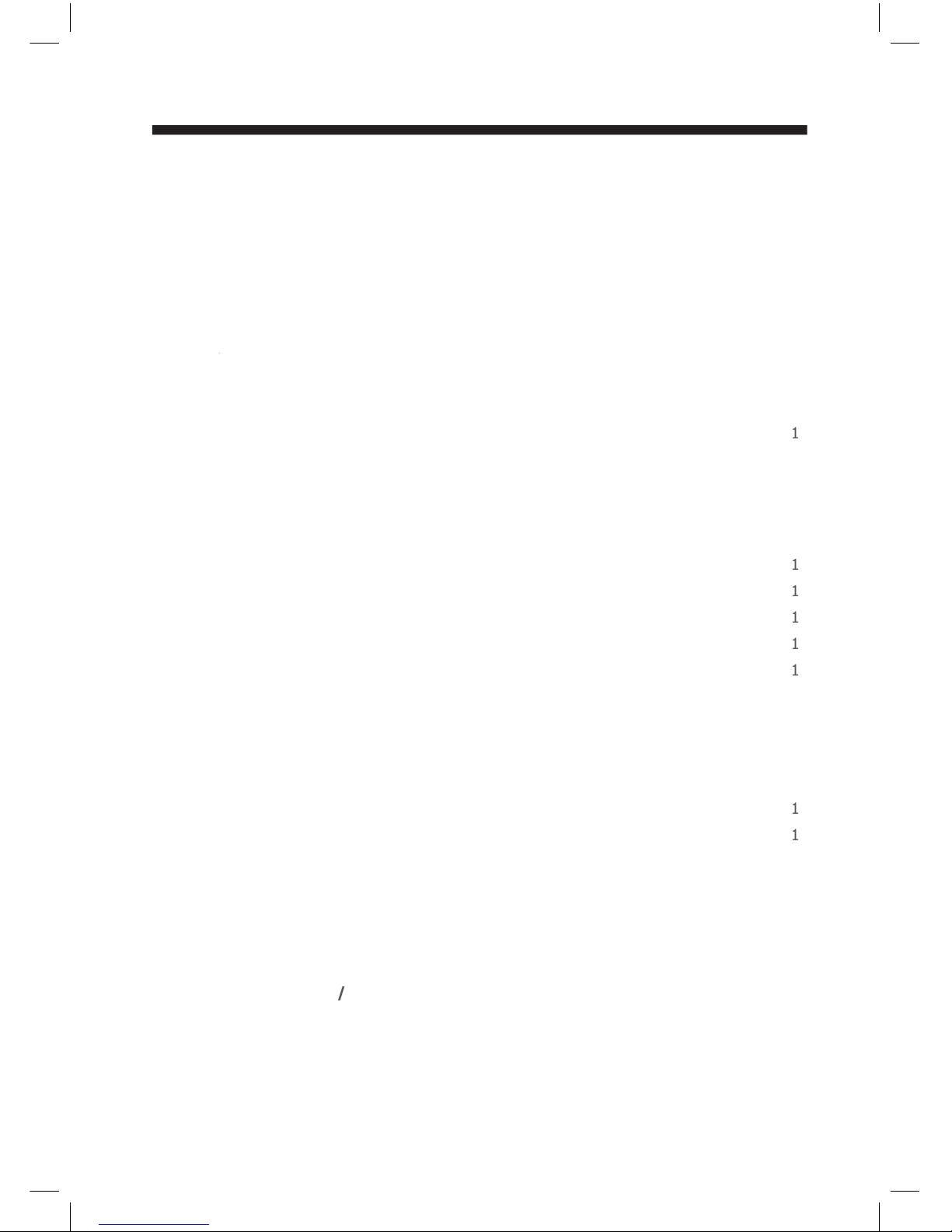) The remote control battery contains Perchlorate
Material - special handling may apply. See www.
dtsc.ca.gov/hazardouswaste/perchlorate
) Keep coin-shaped batteries out of children’s
reach. Be careful not to ingest internally, especially
by children, as doing so may cause poisoning.
) Do not install the battery backwards. Follow the
instructions for battery replacement.
) Do not charge, heat, open, or short-circuit the
batteries. Do not throw the batteries into a fire.
) Do not leave a dead or exhausted battery in the
) If you do not use the remote control for a
long period of time, remove the battery to avoid
possible damage from battery corrosion.
5. After unpacking coin-shaped batteries, store
them in poly bags, etc. separately one by one when
unused. If you leave them unwrapped, they may
be short-circuited by contact with metal objects,
be short-circuited by contact with metal objects,
resulting in battery leakage, heat or bursting. This
may cause burns or injury. The batteries must be
completely discharged when they are deposited in
collection containers for old batteries. If a charge
remains, countermeasures to prevent short circuits
6. To reduce the risk of fire or electric shock, do
not expose this apparatus to rain or moisture.
7. Following mark means “CAUTION - RISK OF
ELECTRIC SHOCK - DO NOT OPEN”.
8. Wireless Communication
) Turn off the digital media frame power in
locations where a person using a pacemaker may
he radio waves generated by the product may
affect the operation of the pacemaker.
) Keep the product away from the location of the
pacemaker by at least 22 cm.
he radio waves generated by the product may
affect the operation of the pacemaker.
) Turn off the digital media frame power inside
hospitals and other medical facilities or near
electrically operated medical equipment.
he radio waves generated by the product may
negatively affect medical equipment, causing
malfunction and eventual accident.
) Turn off the digital media frame power near
automatic doors, fire alarms and other automatic
he radio waves generated by the product
may negatively affect such equipment, causing
malfunction and eventual accident.
) Turn off the digital media frame power on
airplanes or in other locations where the product
may cause radio interference.
4. Do not overload wall outlets; extension cords,
or integral convenience receptacles as this can
result in a risk of fire or electric shock.
5. Apparatus shall not be exposed to dripping or
splashing and no objects filled with liquids, such
as vases, shall be placed on the apparatus and/or
6. Do not place a vessel containing liquid (such as
a vase), or a metal object on top of the apparatus.
Fire or Electric shock may result if liquid or metal
objects enter the apparatus.
7. Do not rest the product on your lap or other
parts of body. The product may become warm
during use. Even low temperatures may cause
personal injury when exposed to your skin for
8. Use the supplied AC adaptor to operate
the product. Substitute devices not specified by
the manufacturer may result in fire or product
malfunction. Do not cover the AC adaptor with a
blanket or place it near heating or on electric carpet
9. WARNING: To prevent the spread of fire,
keep candles or other open flames away from this
0. CAUTION: If the digital media frame is dropped
and the cabinet or enclosure surface has been
damaged or the digital media frame does not
operate normally, take the following precautions:
ALWAYS turn off the digital media frame and
unplug the AC adaptor to avoid possible electric
NEVER allow your body to come in contact with
any broken glass or liquid from the damaged digital
media frame. The LCD panel inside the digital
media frame contains glass and a toxic liquid. If the
liquid comes in contact with your mouth or eyes, or
your skin is cut by broken glass, rinse the affected
area thoroughly with water and consult your doctor.
ALWAYS contact a service technician to inspect
the digital media frame any time it has been
1. Use the digital media frame in a location that
facilitates the immediate removal of the plug if there
is a malfunction or failure.
2. Do not allow children to scratch, lick or put the
memory card into their mouth. Keep the memory
card out of the reach of children. Injury to the child
or malfunction may result.
3. Should you ever notice a strange odor, smoke,
or excessive heat coming from the digital media
digital media frame, remove the AC adaptor.
Continued use in this state might cause fire, electric
shock, or burns. For details on repair, consult
Toshiba Customer Service.
) CAUTION: Danger of explosion if battery is
incorrectly replaced. Replace only with the same