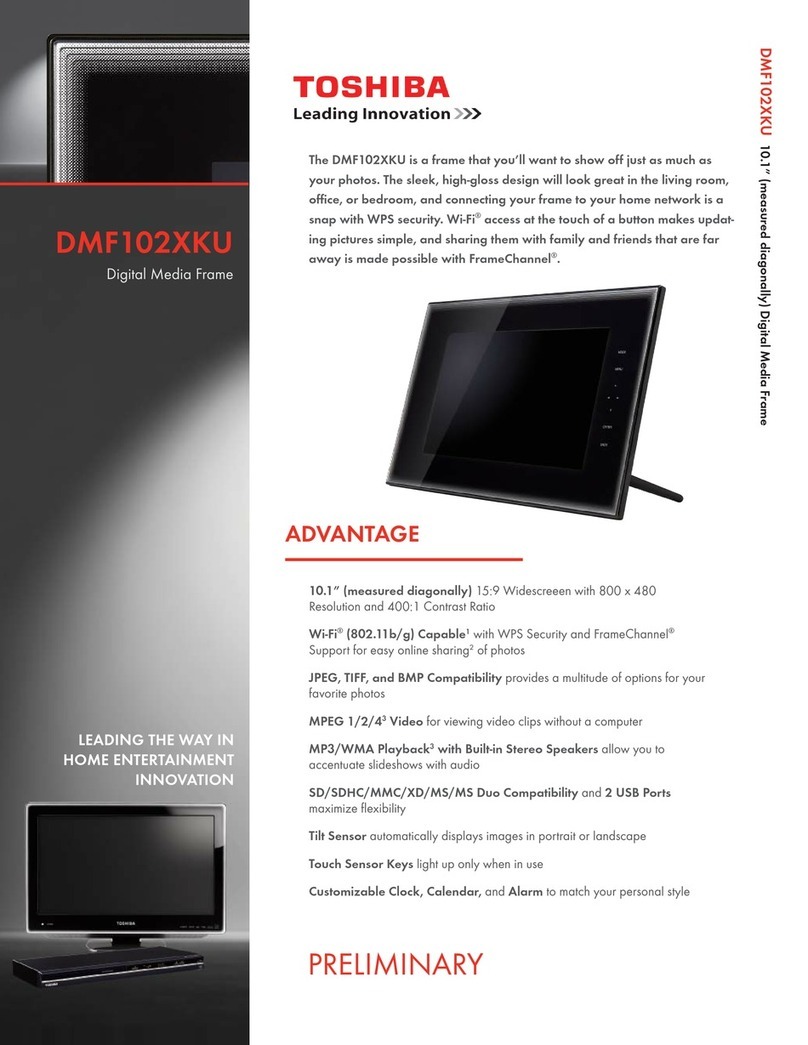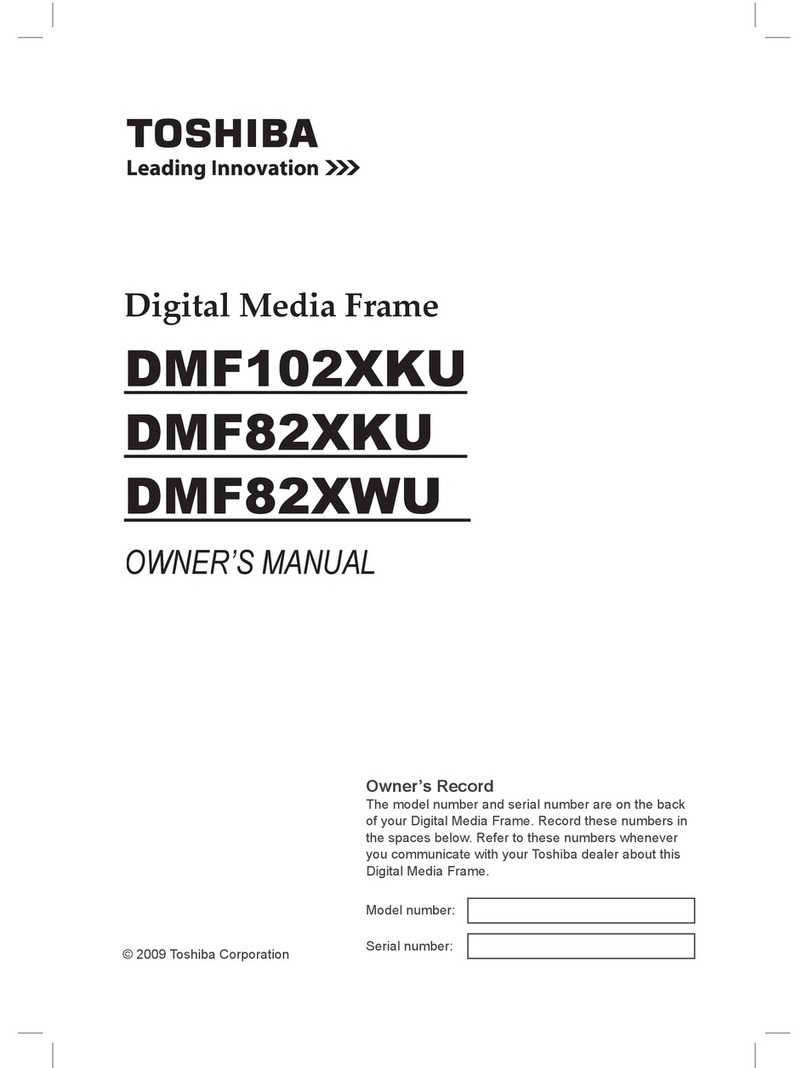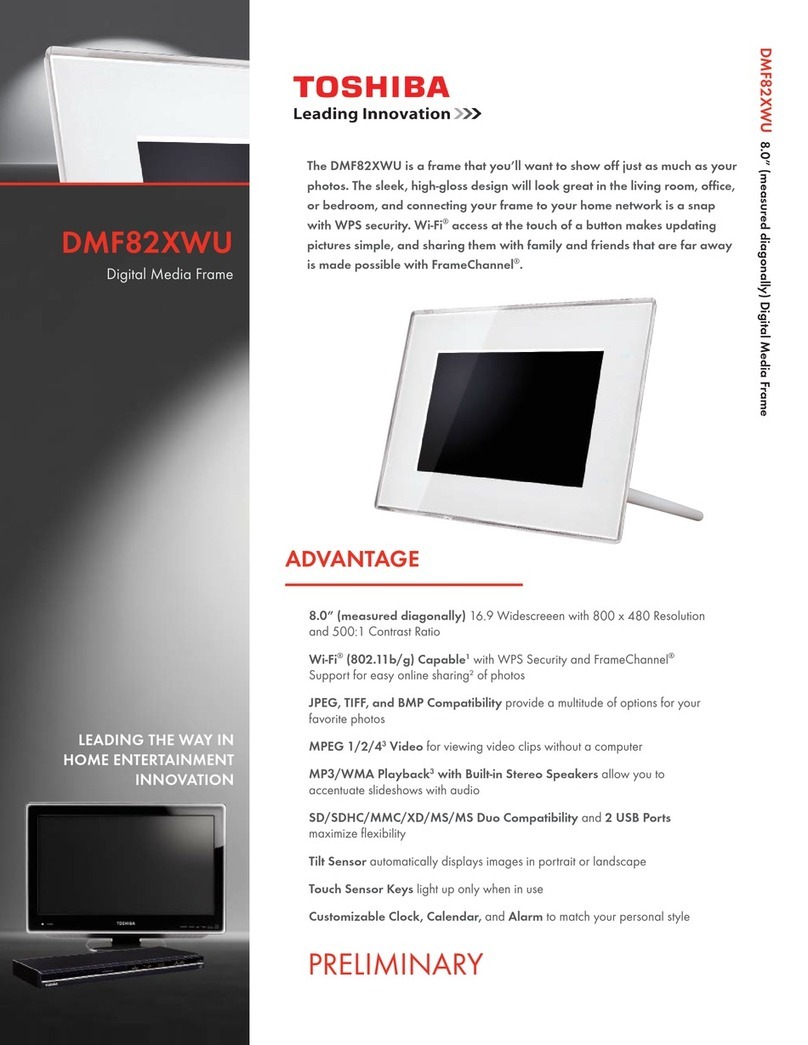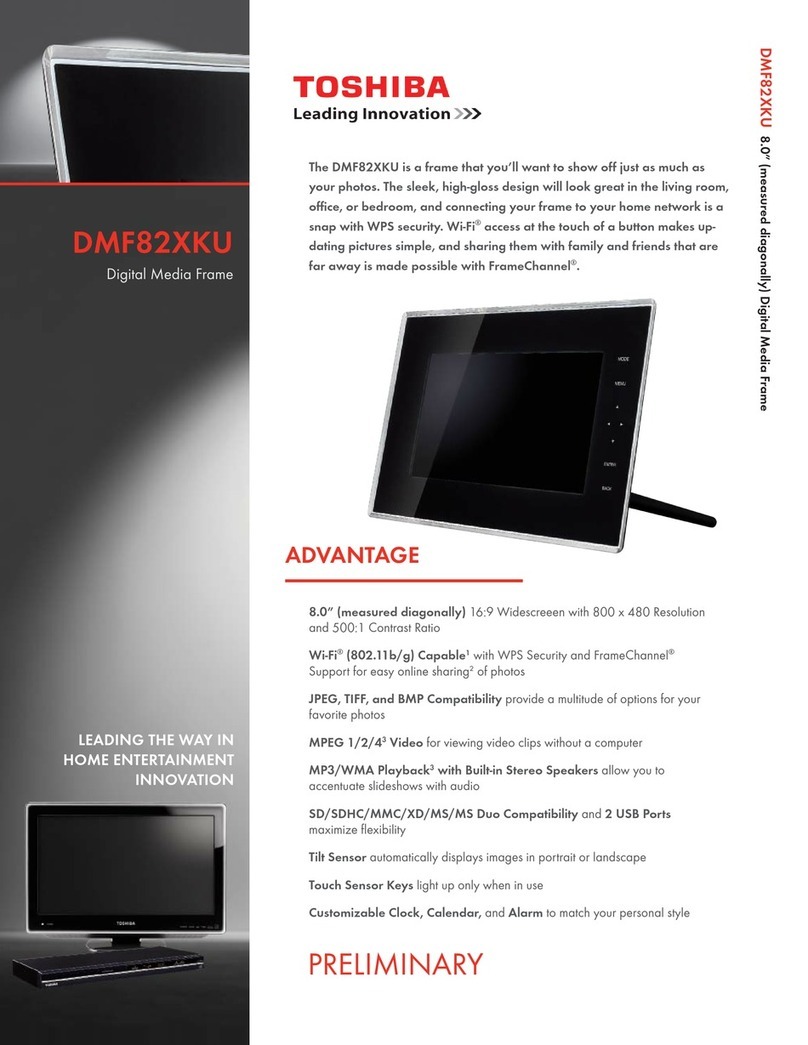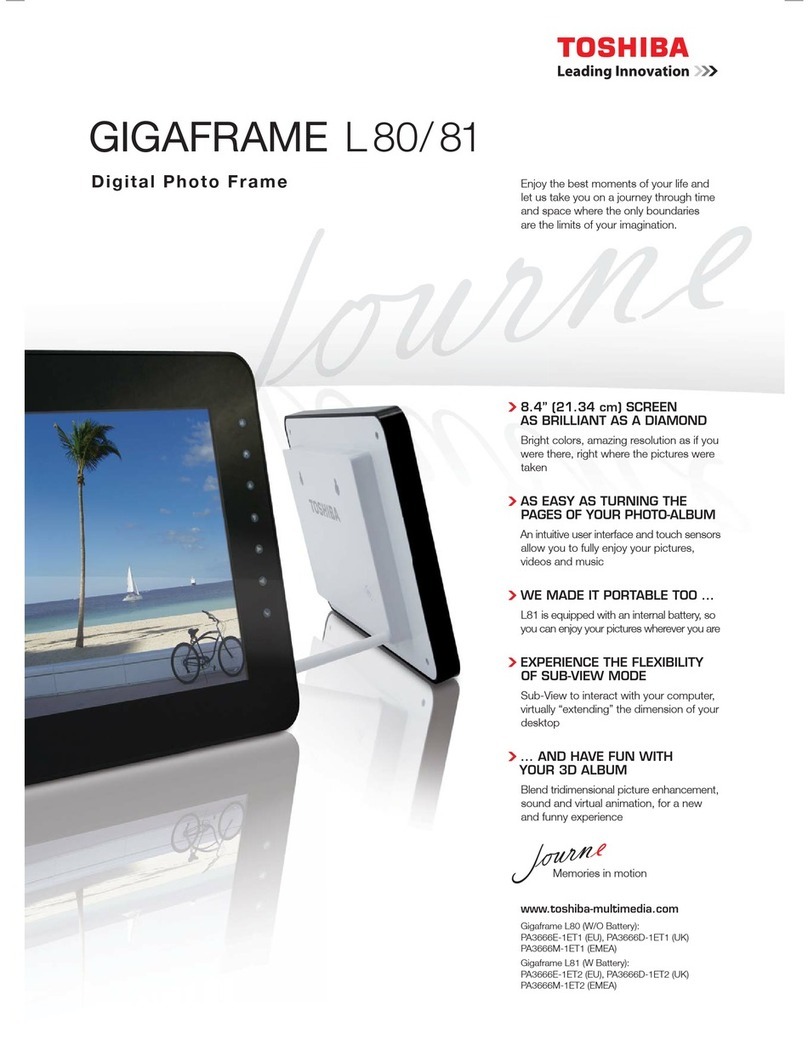EN-2 User’s Manual
Gigaframe L80 / L81
Table of Contents
Introduction............................................................................................ 4
Check the components......................................................................... 4
Important Information ........................................................................... 5
Safety Instructions.......................................................................... 5
System Requirements .................................................................... 5
Gigaframe Overview.............................................................................. 6
Front View........................................................................................ 6
Bottom View .................................................................................... 6
Rear View......................................................................................... 7
Left View .......................................................................................... 7
Getting Started....................................................................................... 8
Placing the Unit............................................................................... 8
Connecting to the A/C Power......................................................... 8
Turning on the Gigaframe .............................................................. 8
Charging the battery (included with some models)..................... 8
Connections .................................................................................... 9
Memory Card:.................................................................................9
USB Connection .............................................................................9
Basic Operations................................................................................. 10
Photo Mode ................................................................................... 10
Slideshow Sequence ....................................................................10
Transition Effect............................................................................11
Frequency.....................................................................................12
Background Color.........................................................................13
Effect.............................................................................................14
Rotate ...........................................................................................15
Time and Date Mode ..................................................................... 16
Set Time and Date........................................................................16
Set Alarm Clock and Alarm Tone..................................................18
Adding Photos to the Photo Calendar...........................................20
Photo + Audio Mode ..................................................................... 21
Video Mode.................................................................................... 22
Video Playback Mode Icons Definition..........................................23
Audio Mode ................................................................................... 24
One click playing................................................................................. 25
Copy and Delete Files ......................................................................... 26
Sub View Function .............................................................................. 29