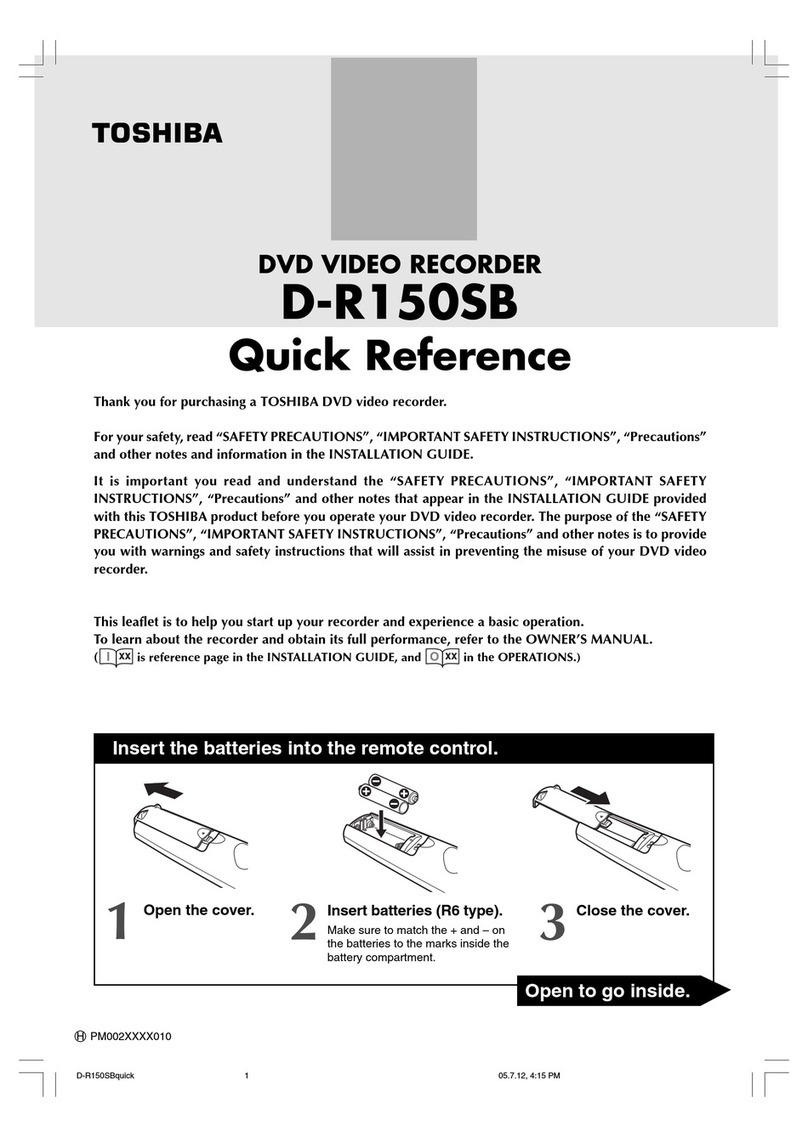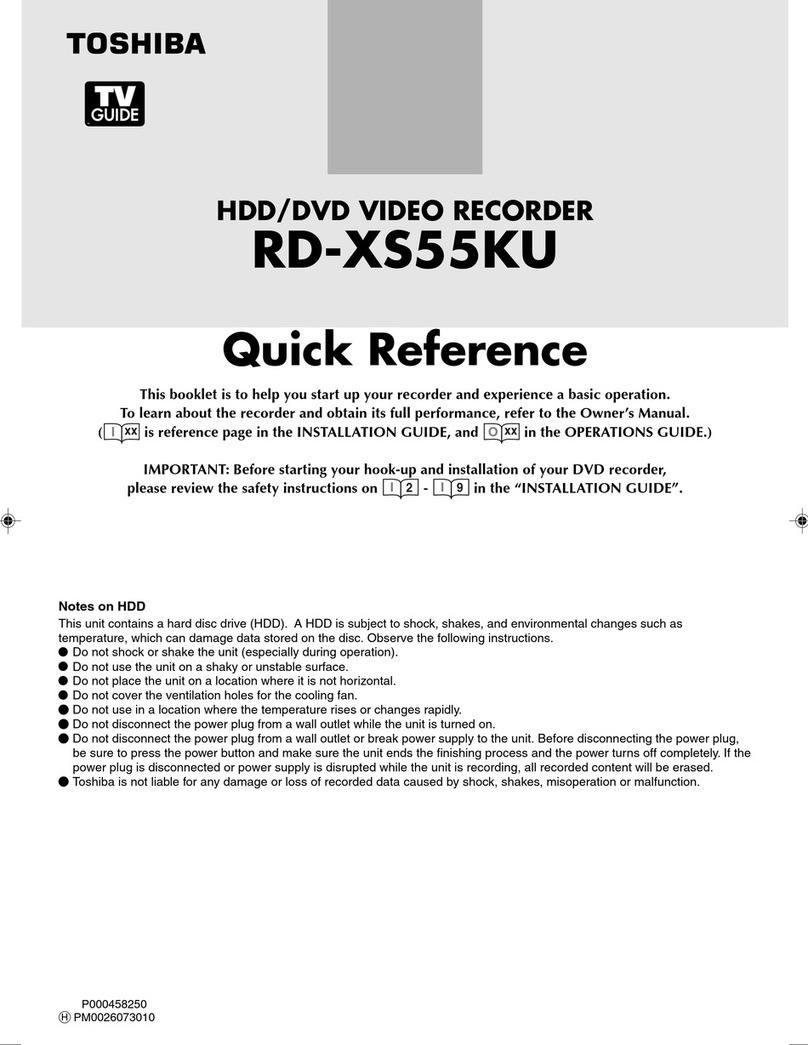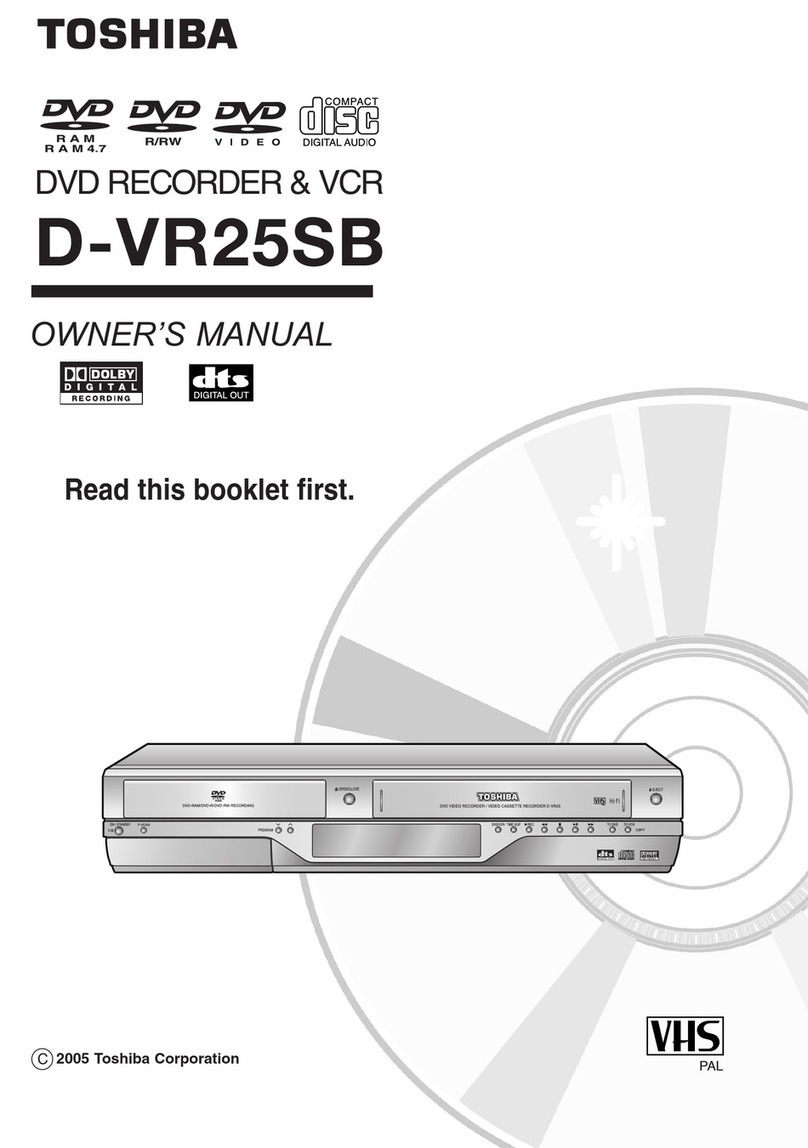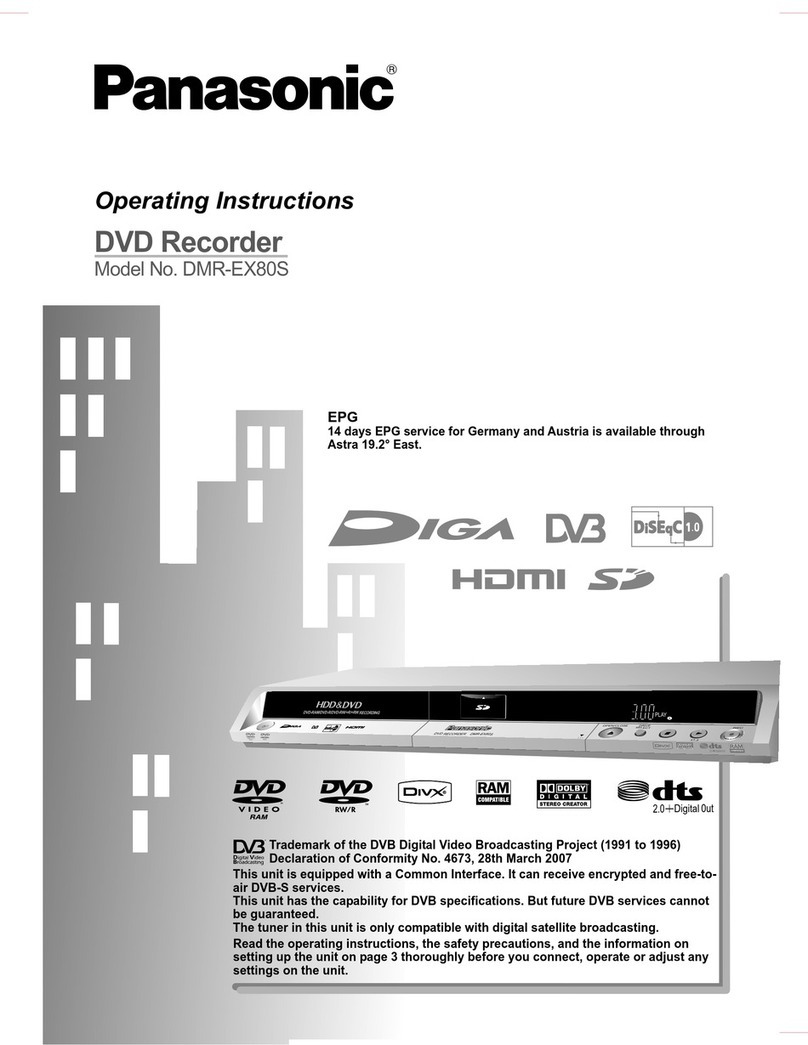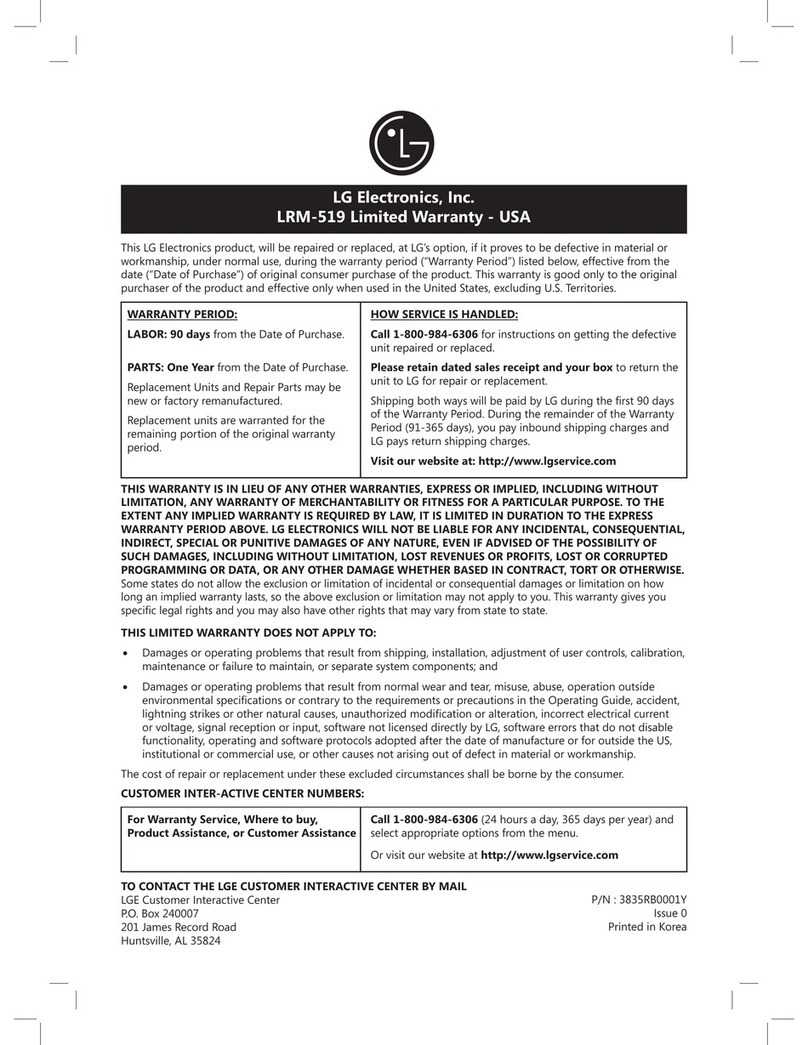:ront Panel
gSfclM^ DVD-VIDEO CD-DA CD-RW
PACT Jlp.'JMPAST COMPACT pJISf
s@ fflJog© (flosui fflJD:
Hdsl
f;- .vDIGITAL AUDIO
MAW.MM CL^iri
Type of title
Icon
itle |
con 1
CD-RW/-R CD-RW/-F
gg is atrademark of DVD Format/Logo Licensing Corporation.
DivX, DivX Certified, and associated logos
are tra demarks of DivX, Inc. and are used
under license.
-Official DivX® Certified product; Plays DivX® 6.0, DivX® 5,
DivX® 4, DivX® 3, and DivX®VOD video content (in
compliance with DivX Certified™ technical requirements).
•Discs containing the DivX® files with the DivX® GMC (Global
Motion Compensation) playback feature, which is DivX®
supplemental function, cannot be played back on this unit.
*This unit cannot play back the disc contents protected
by Windows Media Digital Rights Management (DRM).
Unplayable Discs
The following discs will not play back on this unit.
•CD-ROM •Compact Disc-Interactive (CD-I)
•Video Single Disc (VSD) •DVD-ROM
•DVD-audio •Unfinalized disc
•DVD contains MP3, WMA or JPEG files
-DVD-R recorded in VR format or non compatible
recording format
On the following disc, the sound may not be heard.
°Super audio CD -Only the sound on the CD layer can be
heard. The sound on t£ie high-density super audio CD
layer cannot be heard.!'
Colos* System;
DVD is recorded in different color systems throughout
the world. The most common color system is NTSC
(which is used primarily in the United States and Canada).
This unit uses NTSC, so DVD you play back must be
recorded in the NTSC system. You cannot play back DVD
recorded in other color systems.
HHhh -- - 1HBbL jhe unit can also be turned on by pressing these buttons.
JPEG DivX® 1.1/0 ON/STANDBY button
/SflffS Press to turn the unit on and off.
If timer programmings have been set, press to set the
~„D..., nunit in timer-standby mode.
LD KVV/-K jDisc trav
CD-RW/-R Place adisc when the disc tray is opened.
DVD+RW/+R ,AOPEN/CLOSE button*
Press to open or close the disc tray.
The number inside the globe refers to region of the work 4. Infrared sensor window
ADVD labeled for aspecific region can only play back on Receive signals from your remote control so that you
the unit with the same region code. can control the unit from adistance.
CD-RW/-R
DVD-RW/-R
DVD+RW/+R
Following discs are recommended for good recording
quality and are proven to be compatible with this unit.
However, depending on the media condition, the unit
may not read the disc properly.
Verbatim DVD+R 8x, DVD+RW 4x, DVD-R 8x, DVD-RW 2
JVC DVD-RW 4x
Maxell DVD+R 4x/8x/1 6x, DVD-R 8x/1 6x
SONY DVD+R 4x/8x/1 6x, DVD+RW 4x
TDK DVD+R 4x/8x/1 6x
Performance of any other discs are not guaranteed.
can control the unit from adistance.
5.144 (SKIP) button
During playback, press once midway through a
chapter or track to go back to the beginning of the
current chapter or track. When pressed twice in quick
succession, playback will start from the preceding
chapter or track.
During playback, press and hold for 1.5 seconds to
fast reverse.
When playback is paused, press to play back reverse
step by step.
When playback is paused, press and hold for 1.5
seconds to slow reverse.
•Toshiba is not liable for any damage or loss caused directlj S.P’H (SKIP) button
or indirectly by the malfunction of this recorder, including During playback, pre
without limitation, any one of the following: During playback, pi
•Failure to record contents intended to be recorded by ^ast f° rward-
the consumer.
•Failure to edit contents as intended by the consumer.
•When aDVD-RW/-R, DVD+RW/+R disc created on this ^ear Panel
recorder is used (e.g., insertion, playback, recording or 1
editing) in another DVD player, recorder or personal
computer drive. J,
•When aDVD-RW/-R, DVD+RW/+R disc that is used in x
the manner described in the immediately preceding
bullet point is used again in this recorder. iy
•When aDVD-RW/-R, DVD+RW/+R disc that was
recorded in another DVD recorder, or in apersonal
computer drive is used in this recorder. I'
•Some functions may not work with personal computer discs, i,VIDEO IN jack (11
)
*licrc mthir j. _i*
During playback, press to skip to the next chapter or track.
During playback, press and hold for 1.5 seconds to
fast forward.
15 14* 13
When playback is paused, press to play back advance
step by step.
When playback is paused, press and hold for 1.5
seconds to slow forward.
.Display
Refer to "FRONT PANEL DISPLAY GUIDE" on page 17.
.HDMI indicator
Lights up and indicates the HDMI output mode when
HDMI output is on.
,DV IN jack (L3)
Use to connect the DV output of external device with
aDV cable.
.AUDIO input jacks (12)
Use to connect external device with aRCA audio
cable.
.VIDEO input jack (L2)
Use to connect external device with aRCA video
cable.
.S-VIDEO input jack (L2)
Use to connect the S-video output of external device
with an S-video cable.
.1) REC button
Press once to start arecording. Press repeatedly to
start one-touch timer recording.
.PLAY button*
Press to start or resume playback.
.0 STOP button
Press to stop playback or recording.
Discs recorded in this recorder may not operate as expected
on other DVD players, recorders or personal computer
drives.
Because of problems and errors that can occur during the
creation of DVD and CD software and/or the manufacture
of DVD and CD discs, Toshiba cannot assure that this DVD
Video Recorder will successfully play every disc bearing the
Use to connect external device with aRCA video
cable.
2. VIDEO OUTjack
Use to connect aTV monitor, AV receiver or other
device with aRCA video cable.
3. COMPONENT VIDEO OUTPUT jacks
Use to connect aTV monitor with component video
inputs with acomponent video cable.
7. S-VIDEO OUT jack
Use to connect the S-video input of aTV monitor, AV
receiver or other device with an S-video cable.
8. AUDIO OUT jacks
Use to connect aTV monitor, AV receiver or other
device with aRCA audio cable.
9. S-VIDEO IN jack (LI)
Use to connect the S-video output of external device
with an S-video cable.
Introduction