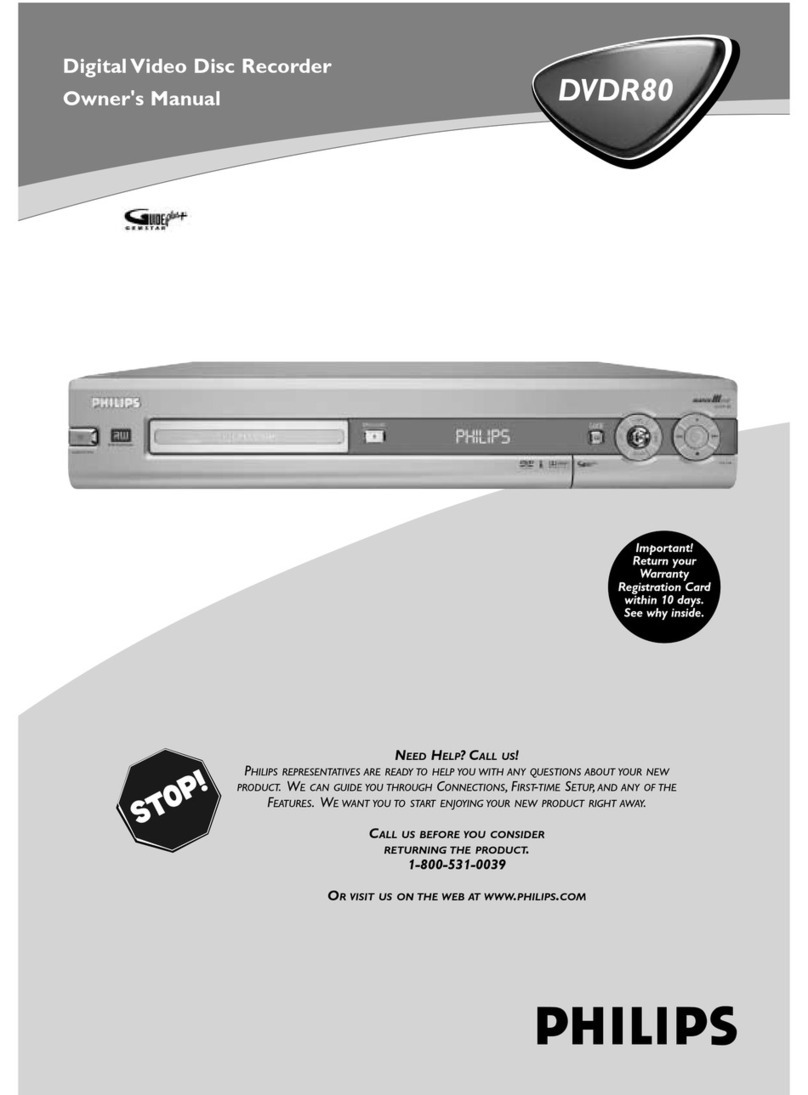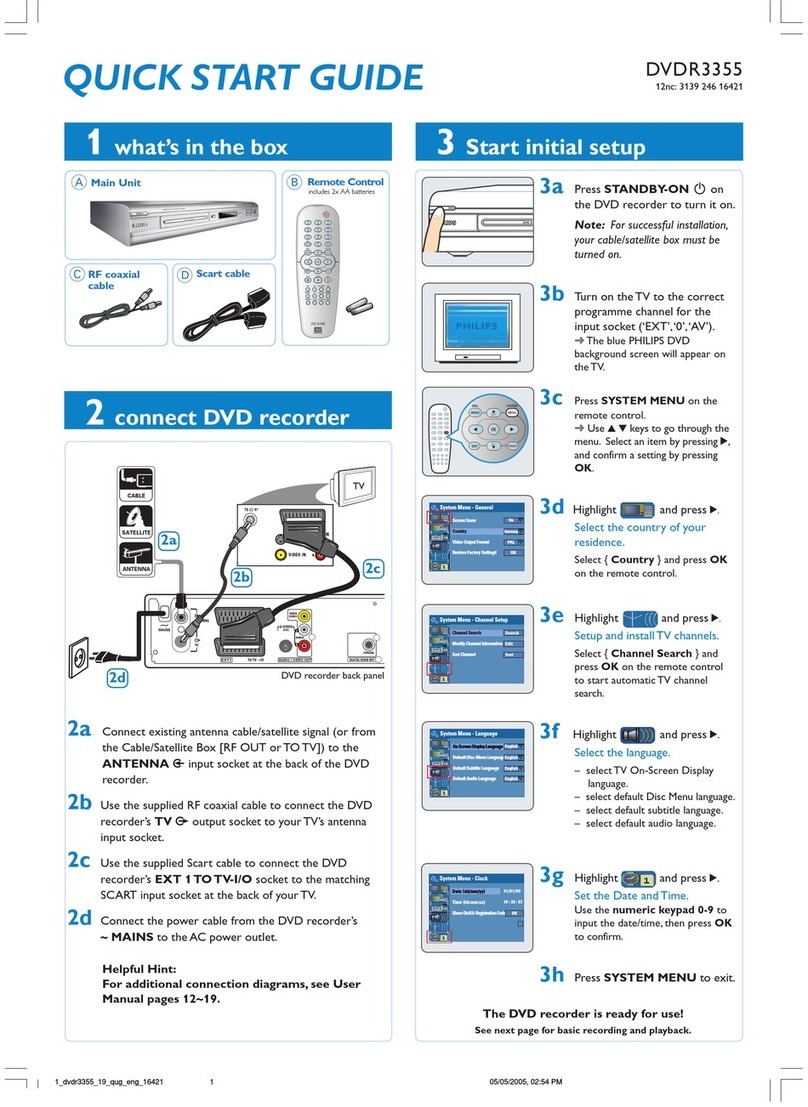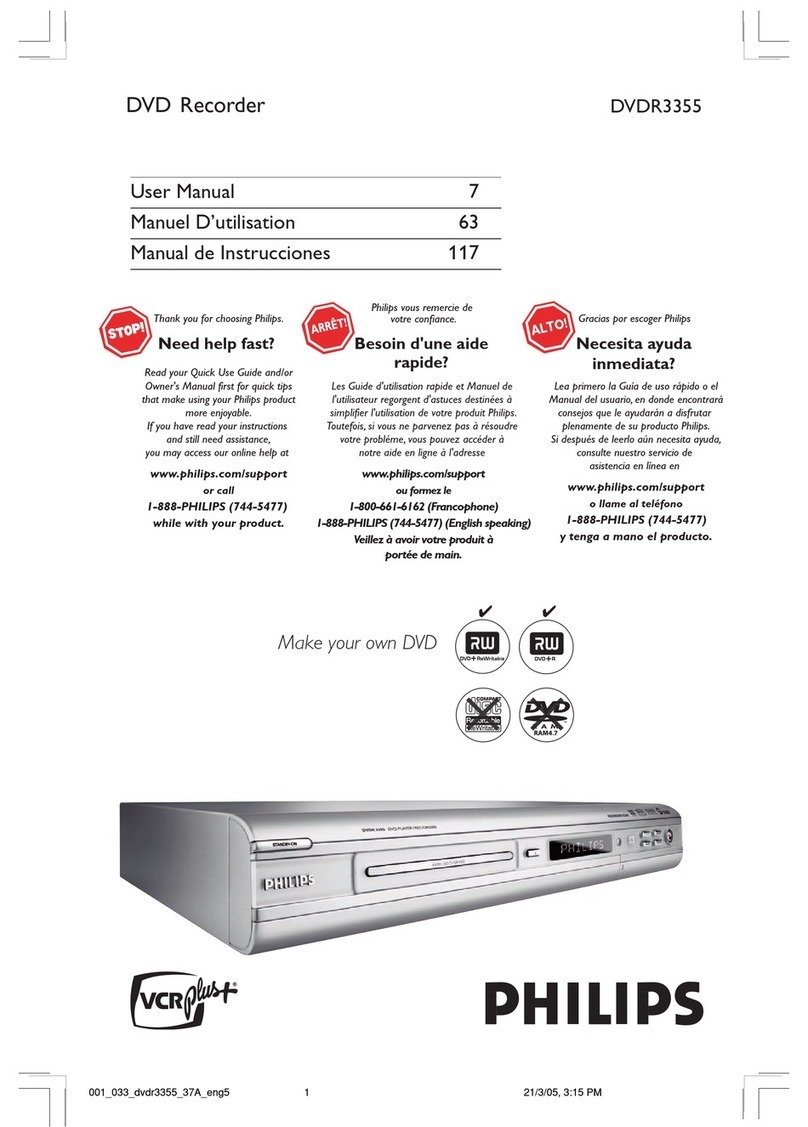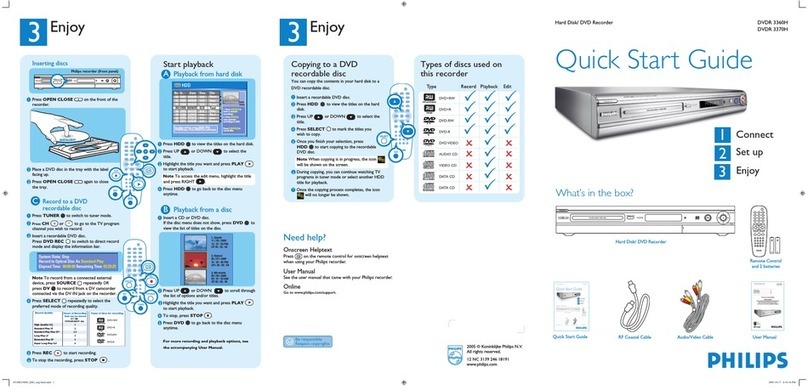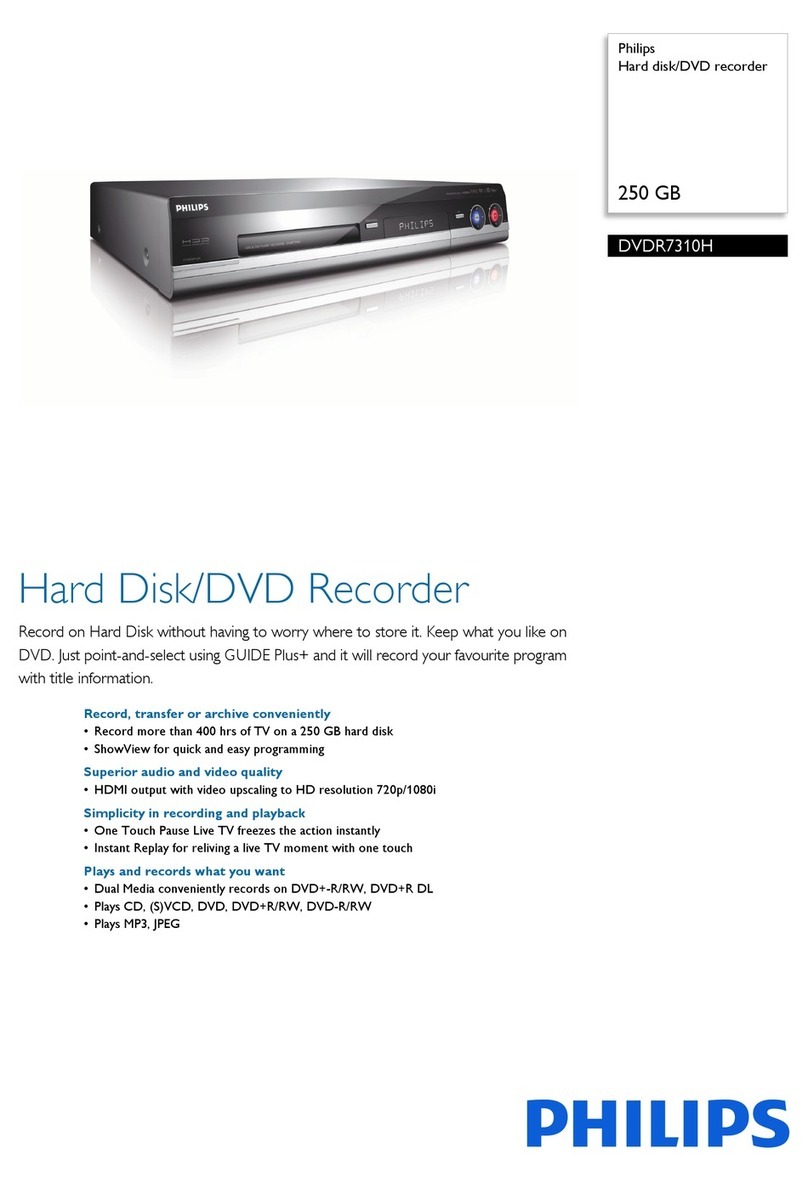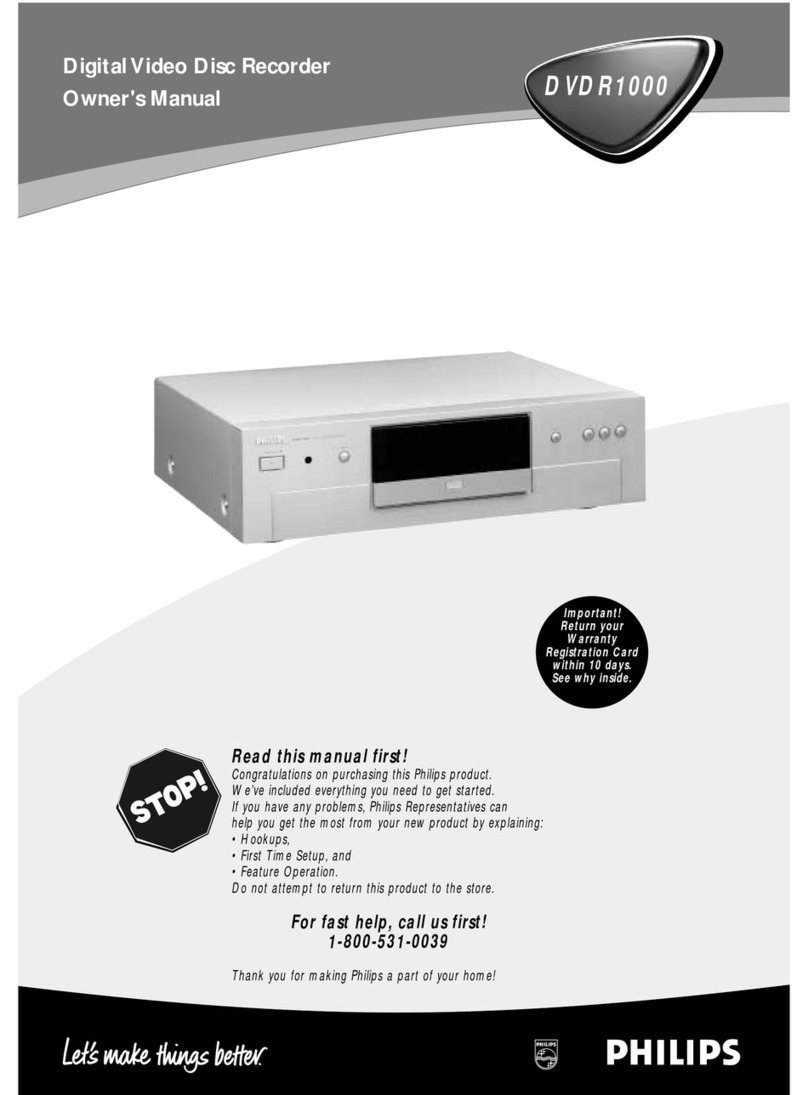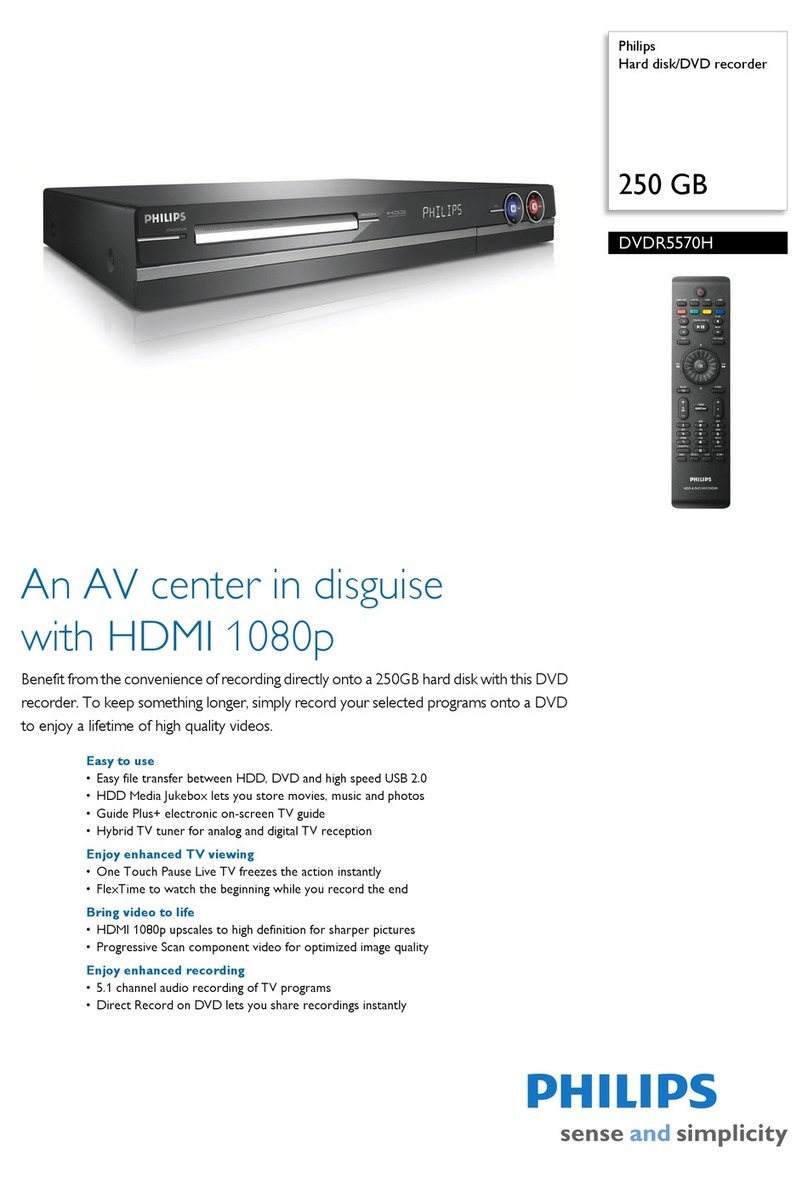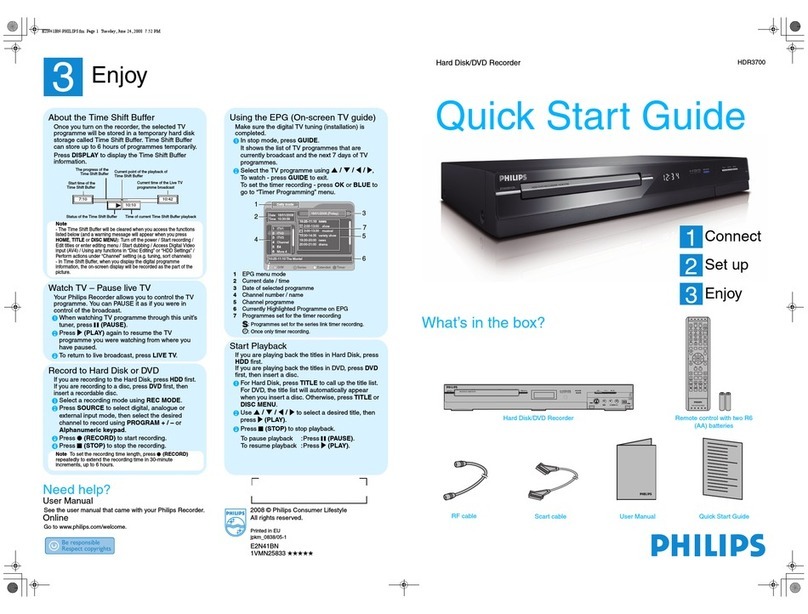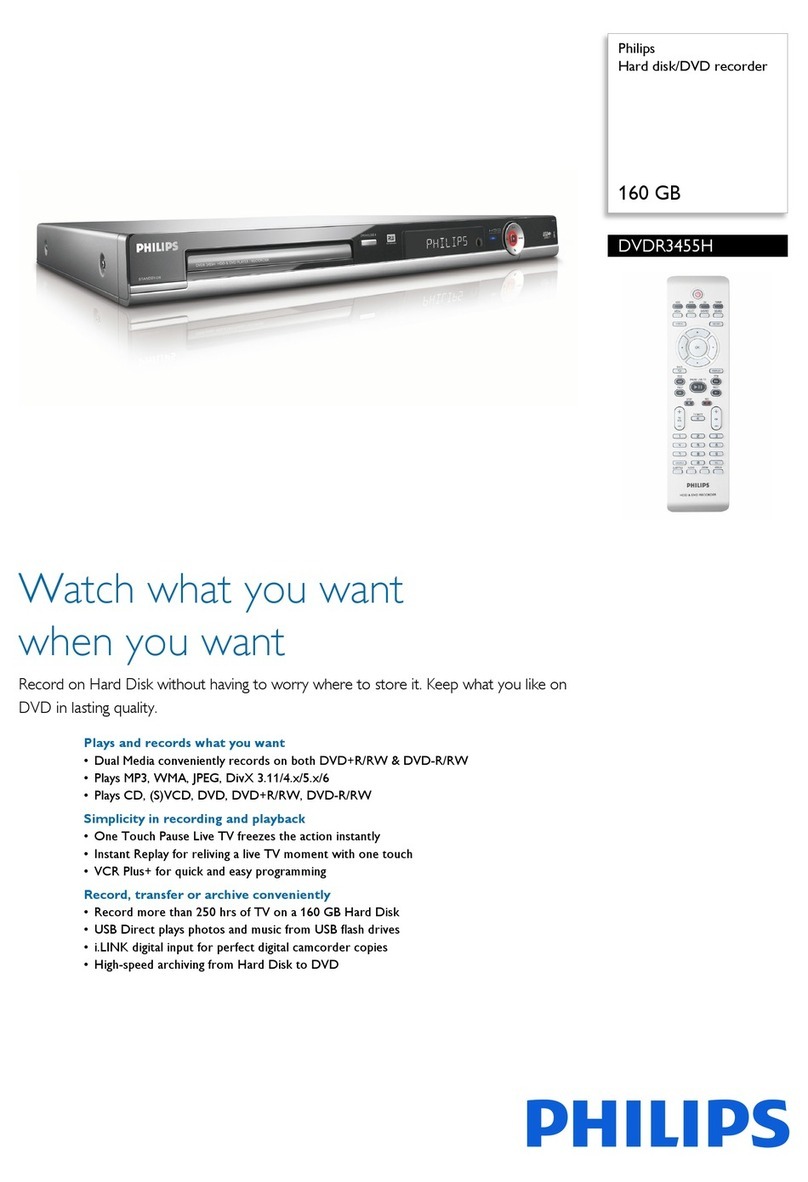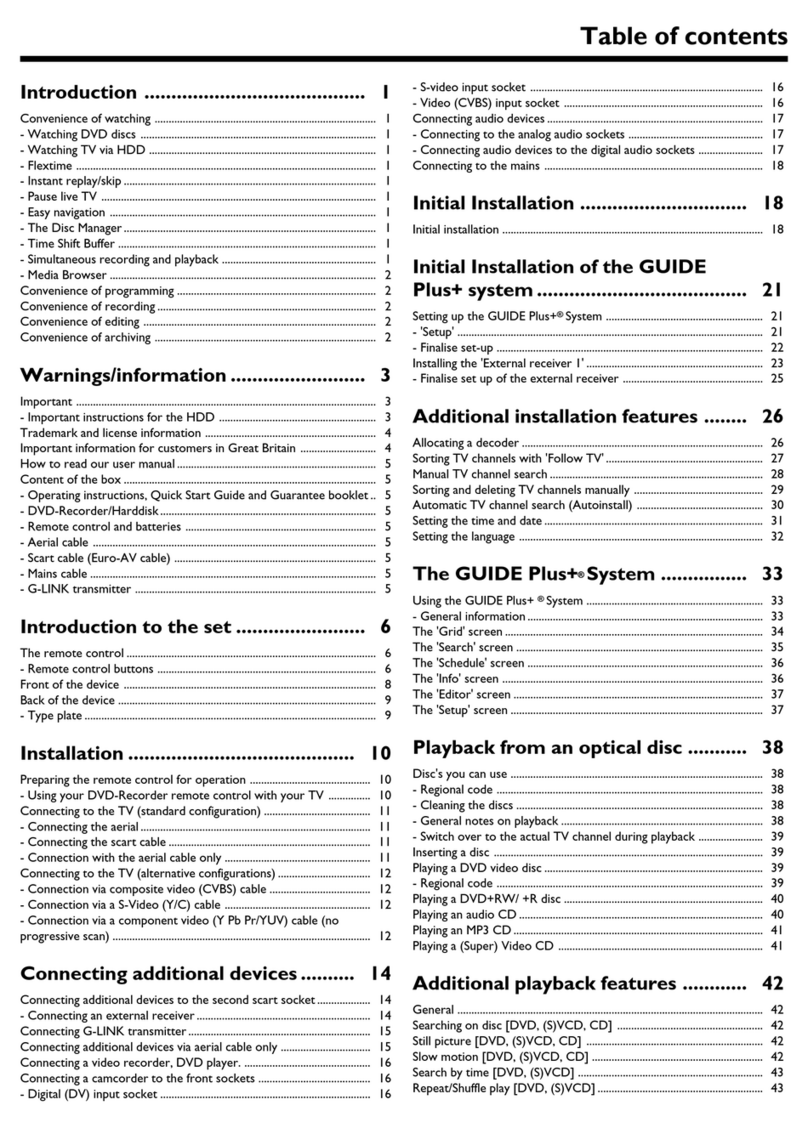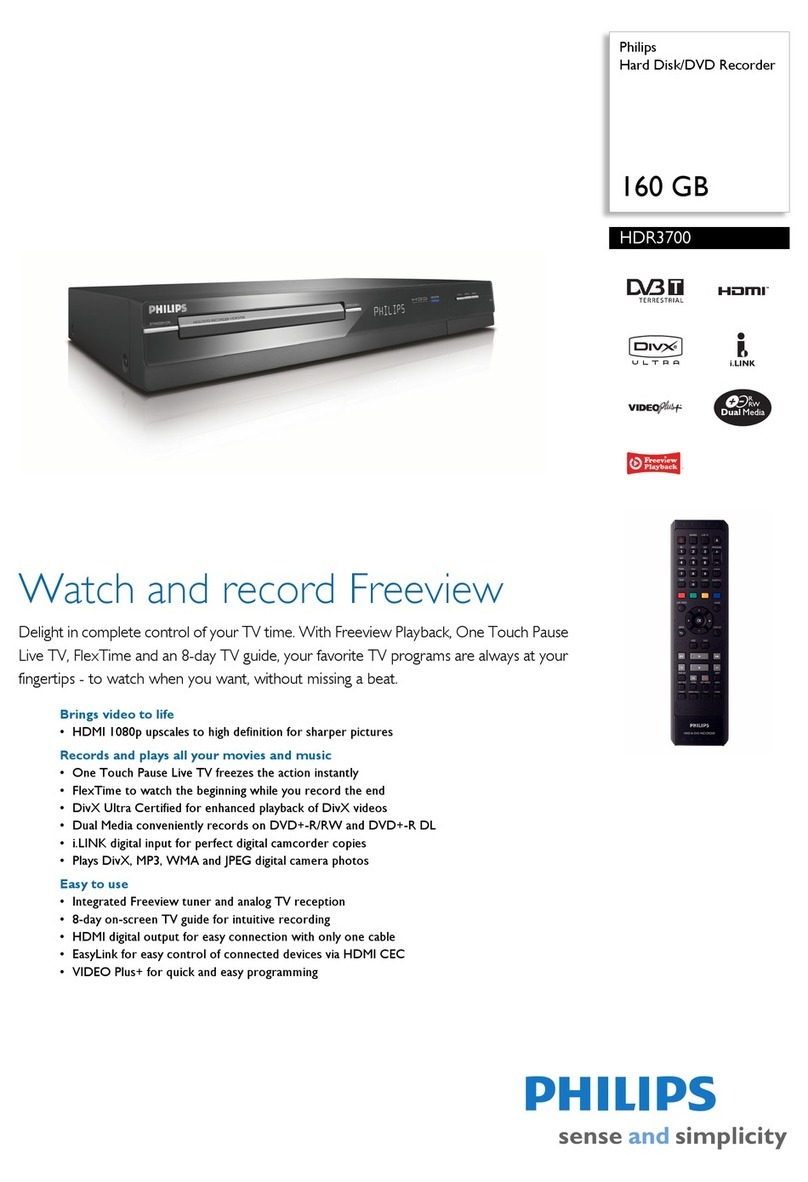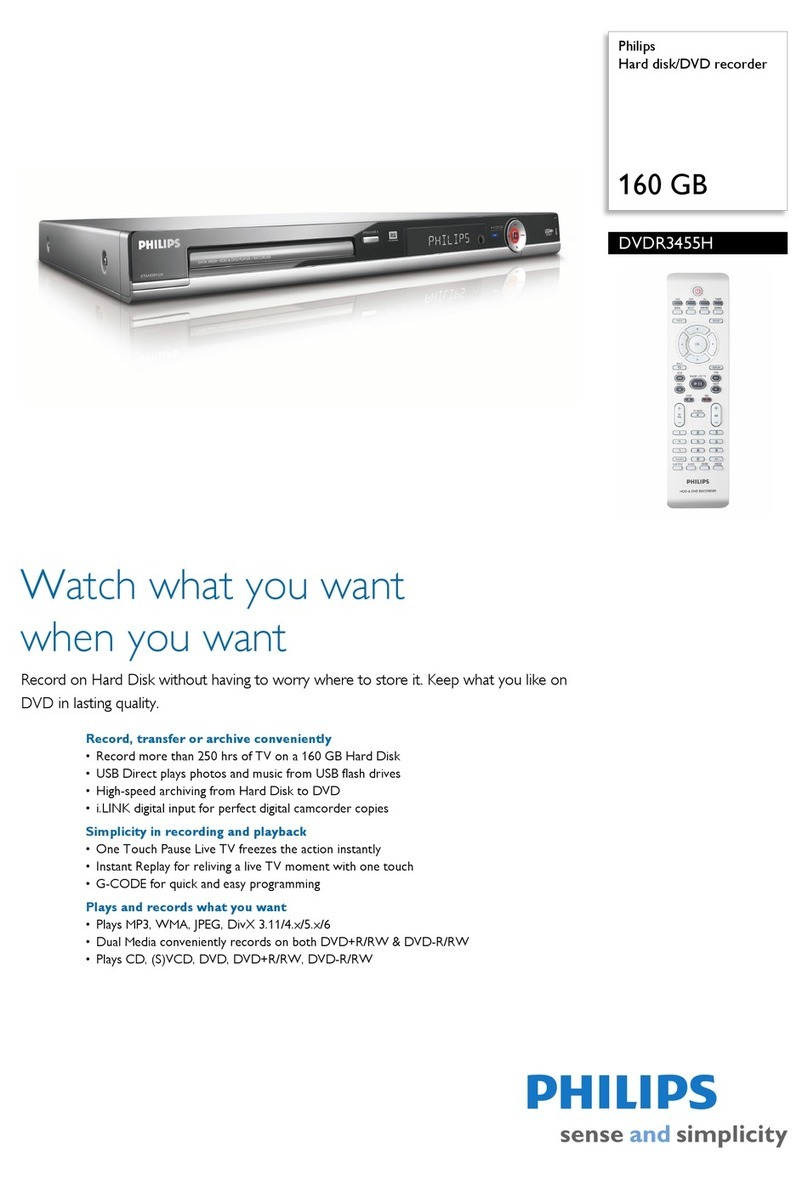English
INST LL TION 9
Connecting to audio equipment
Connecting to /V receiver or /V
amplifier with digital Multi-channel
decoder
The best possible so nd q ality is obtained by
connecting yo r DVD recorder to an A/V receiver with
M lti-channel decoder (Dolby Digital, MPEG 2 and DTS).
Digital Multi-channel sound
Digital M lti-channel connection provides the optim m
so nd q ality. For this yo need a M lti-channel A/V
receiver that s pports one or more of the a dio types
s pported by yo r DVD recorder (MPEG 2, Dolby
Digital and DTS). For this yo can check the receiver
man al and the logos on the front of the receiver.
lConnect the recorder’s digital a dio o tp t to the
corresponding inp t on the receiver. Use a digital
coaxial cable (7) or a digital optical a dio cable (8).
If yo do not own a digital coaxial a dio cable (not
s pplied), yo may se the s pplied video cable (4).
Note:
If the audio type of the digital output does not match the
capabilities of your receiver, the receiver will produce a
strong, distorted sound. The audio type of the DVD disc in
play is displayed in the Status indow, when changing the
language. 6 Channel Digital Surround Sound via digital
connection can only be obtained if your receiver is equipped
with a Digital Multi-channel decoder.
If yo cannot connect yo r DVD recorder to an A/V
receiver with M lti-channel decoder, choose one of the
following alternatives.
Connecting to a receiver equipped with
two channel digital stereo (PCM)
lConnect the recorder’s digital a dio o tp t to the
corresponding inp t on yo r receiver. Use the
s pplied video (CVBS) cable (7) or an optional
digital optical a dio cable (8).
lAfter installation yo will need to activate PCM on
the DVD recorder’s digital o tp t (see ‘User
Preferences’).
Connecting to a receiver equipped with
Dolby Pro Logic
lConnect the recorder to the TV set and connect the
recorder’s a dio Left and Right o tp t sockets to the
corresponding inp ts on the Dolby Pro Logic
A dio/Video receiver, sing the a dio cable s pplied (6).
lMake the appropriate So nd settings for Analog e
O tp t in the ser preferences men .
Connecting to a TV set equipped with a
Dolby Pro Logic decoder
lConnect the recorder to the TV set as described in
chapter ‘Connecting to a TV set’.
Connecting to a receiver with two channel
analogue stereo
lIf yo have a receiver with two-channel analog e
stereo witho t any of the above mentioned so nd
systems, connect the a dio Left and Right o tp t
sockets to the corresponding sockets on yo r
receiver, amplifier or stereo system. Use the a dio
cable s pplied (6).