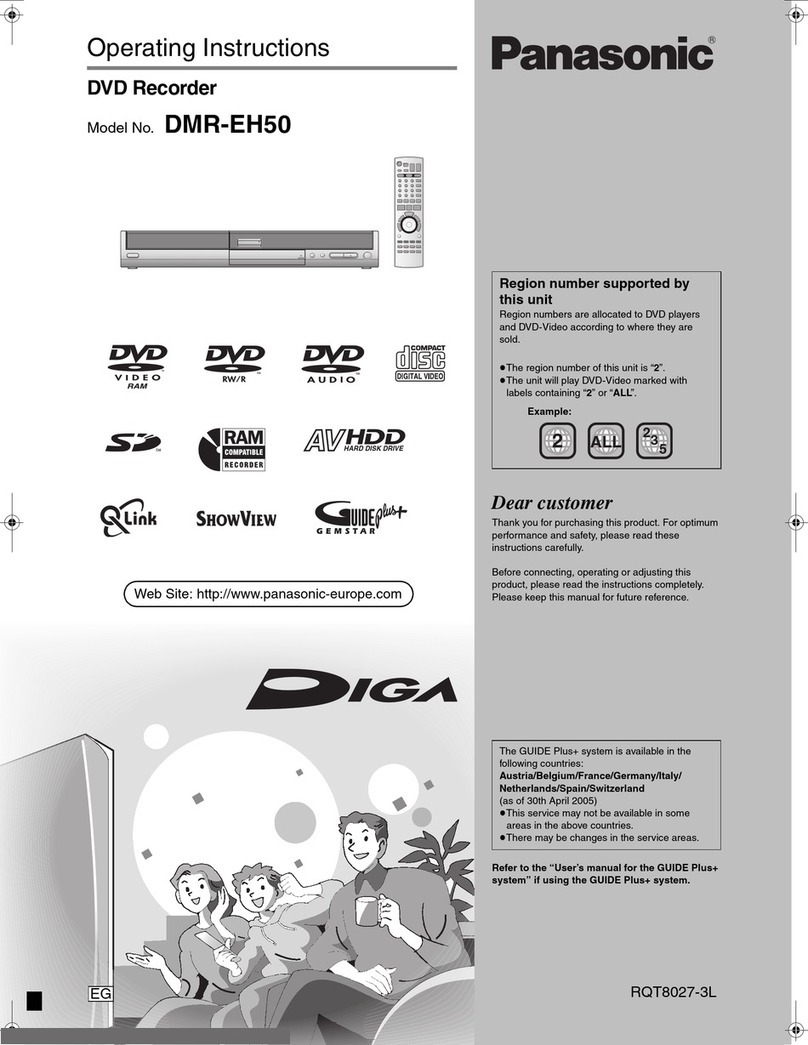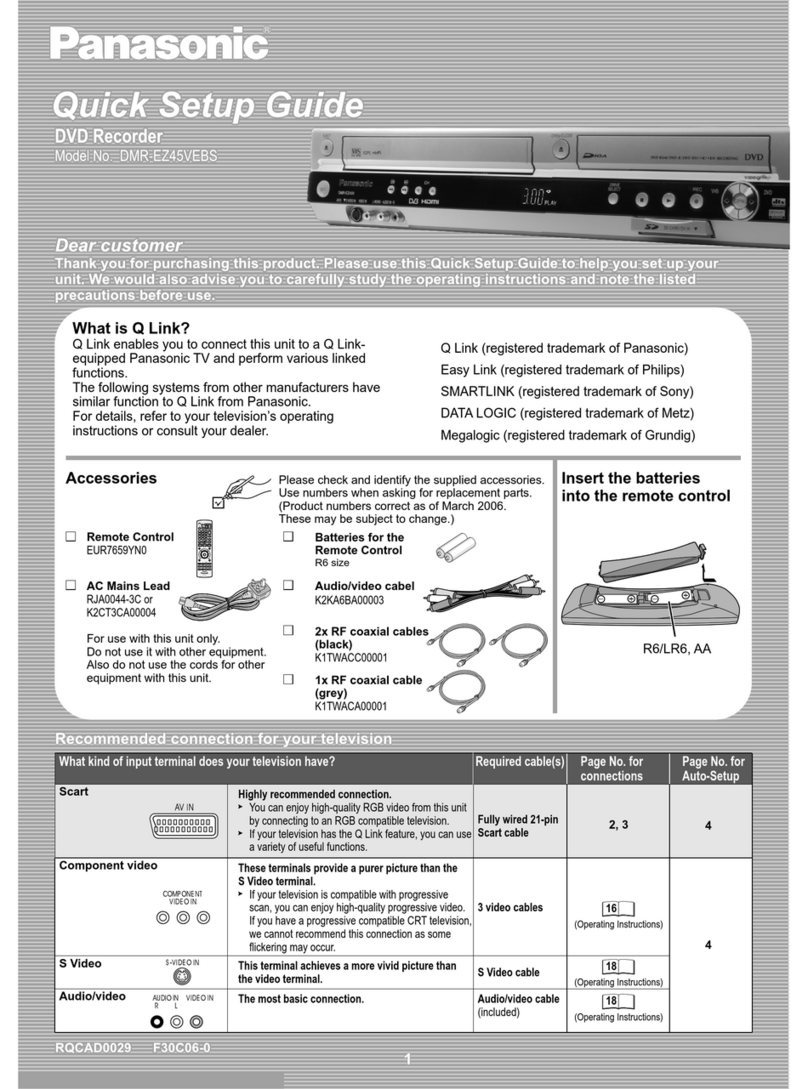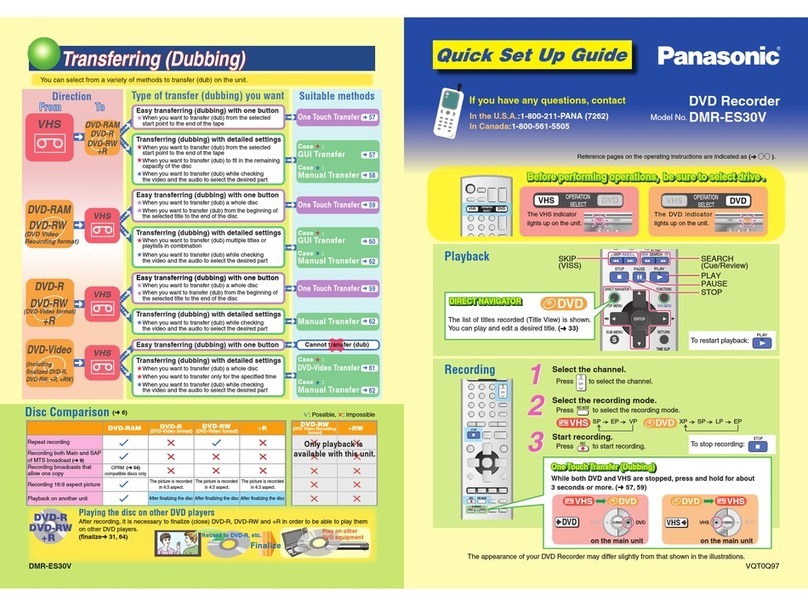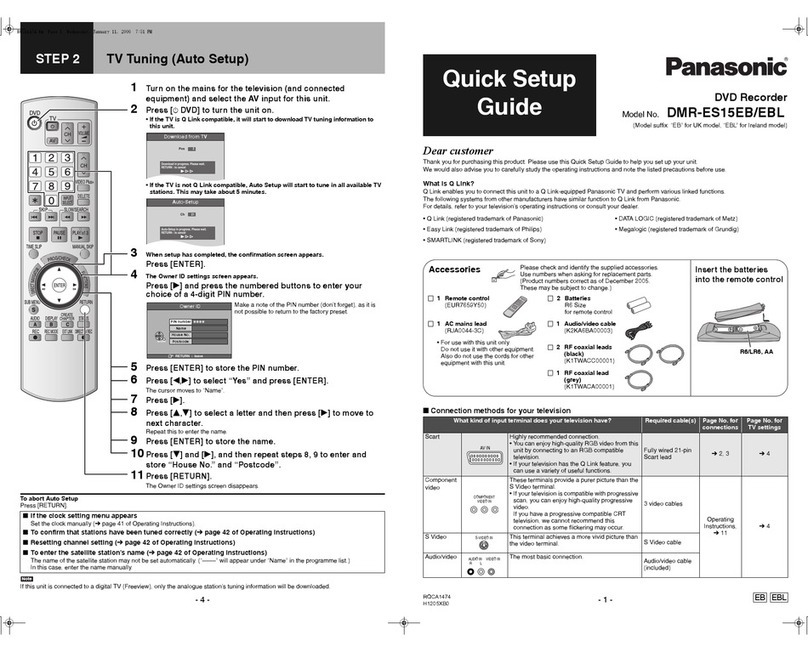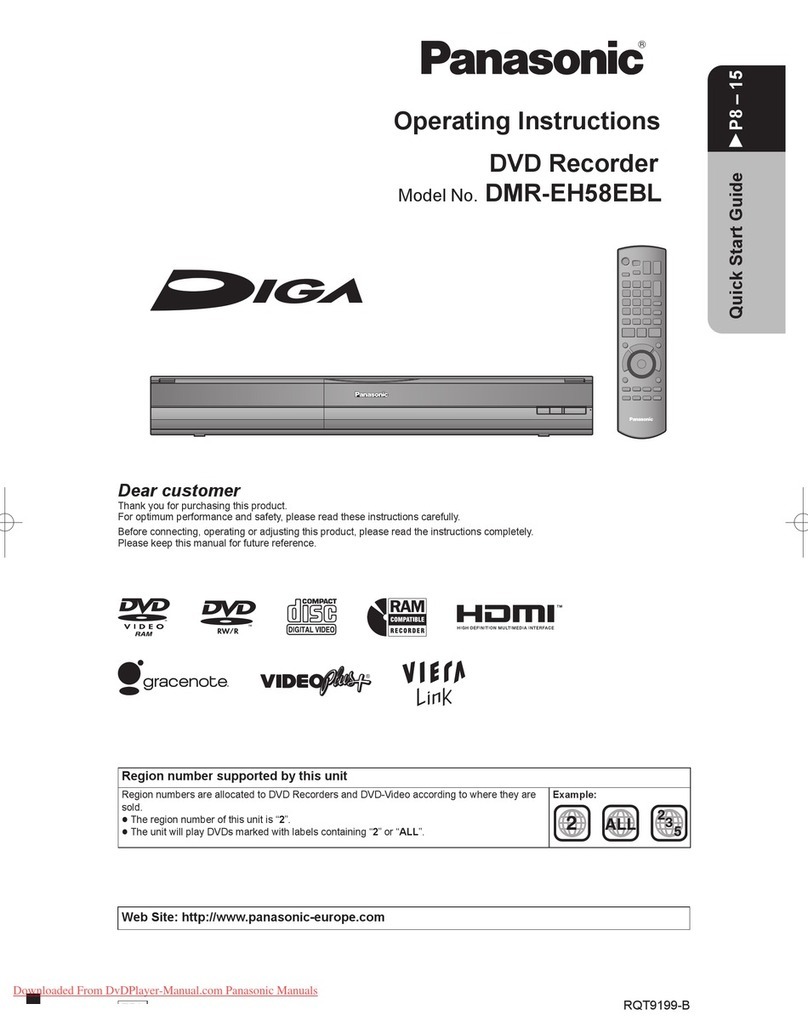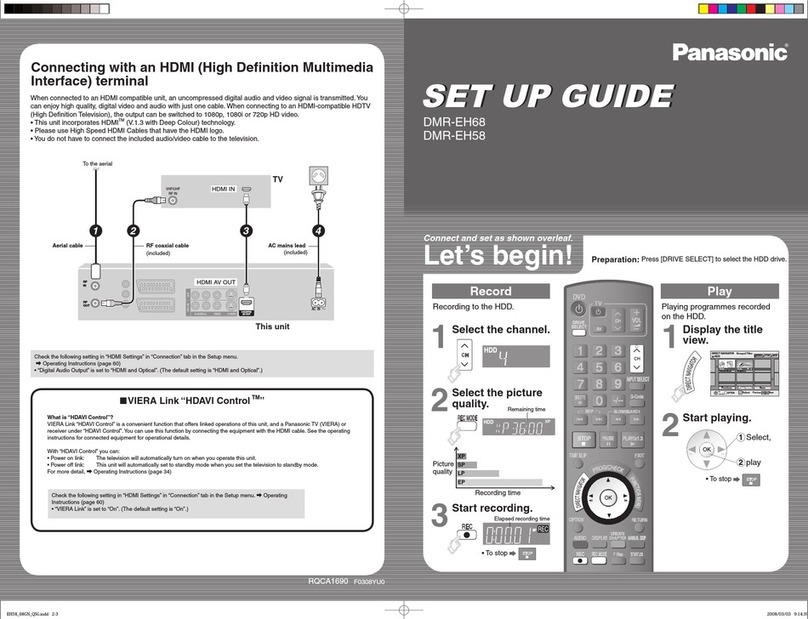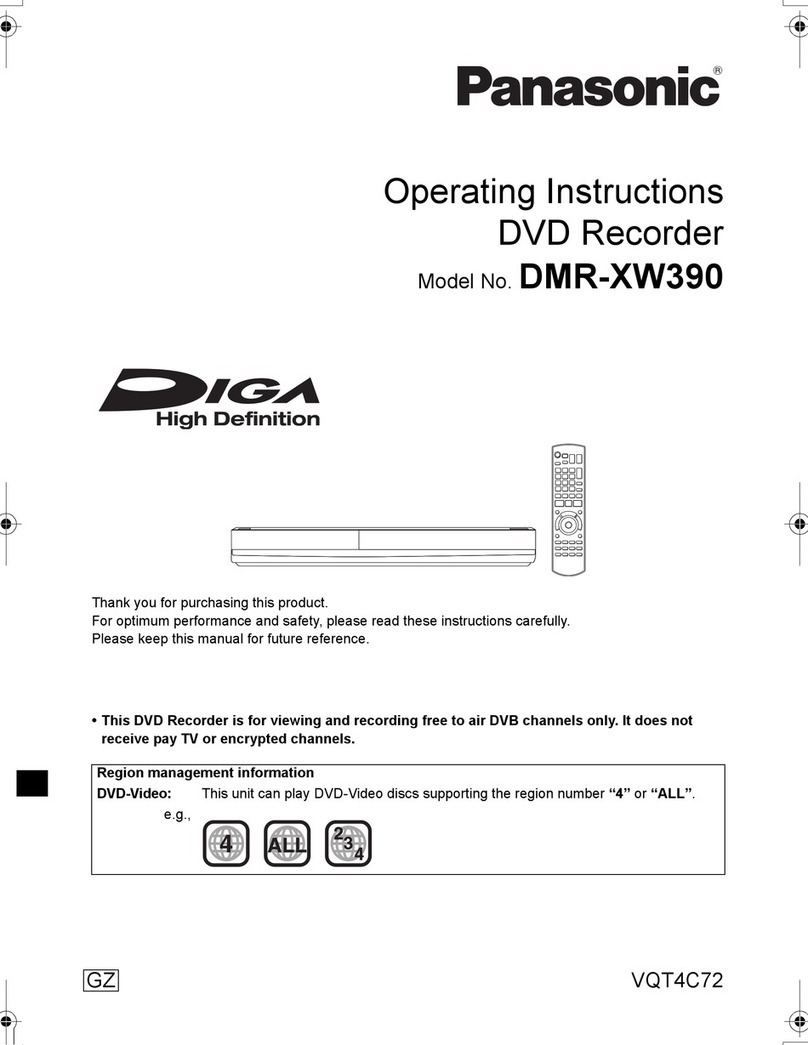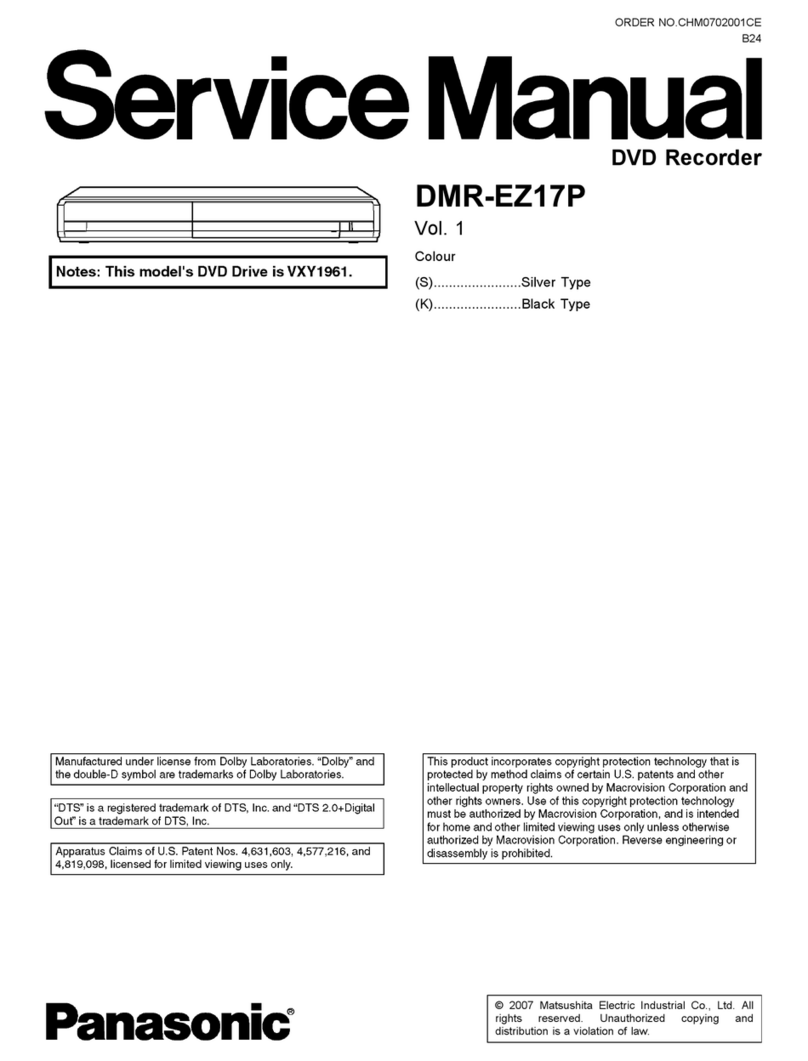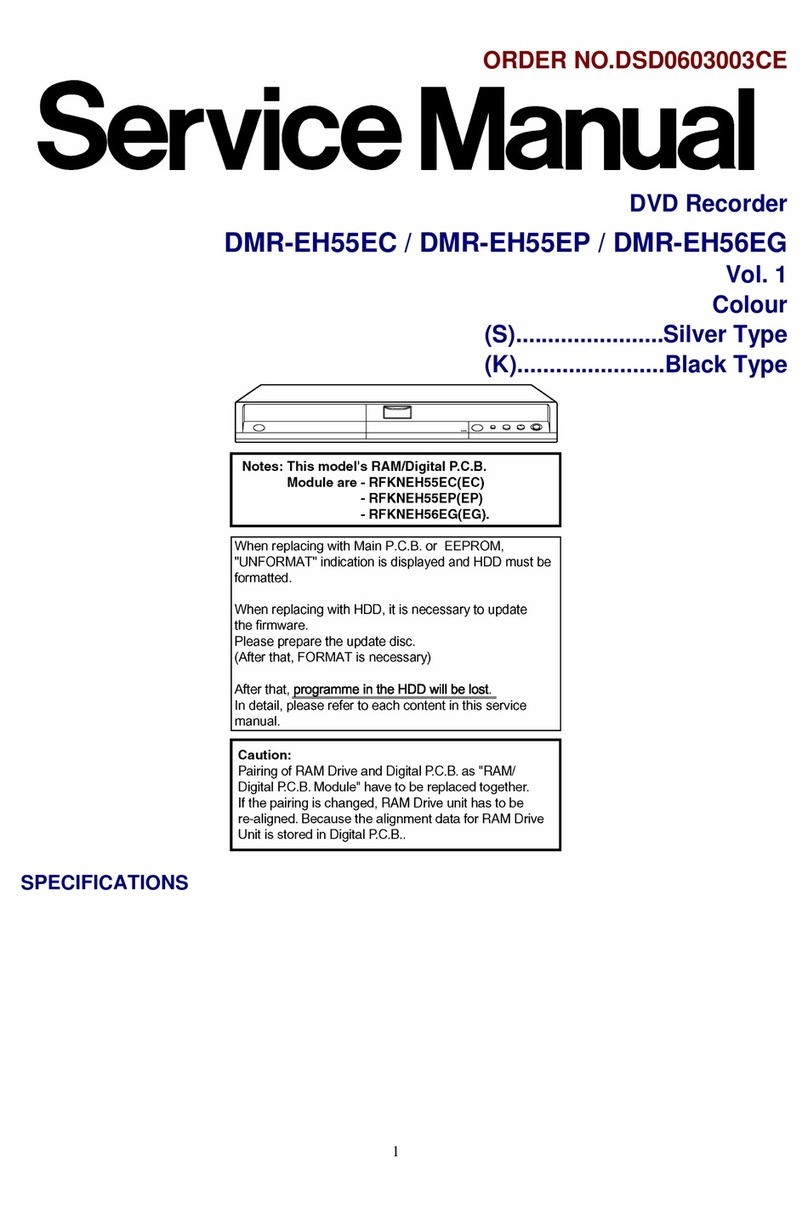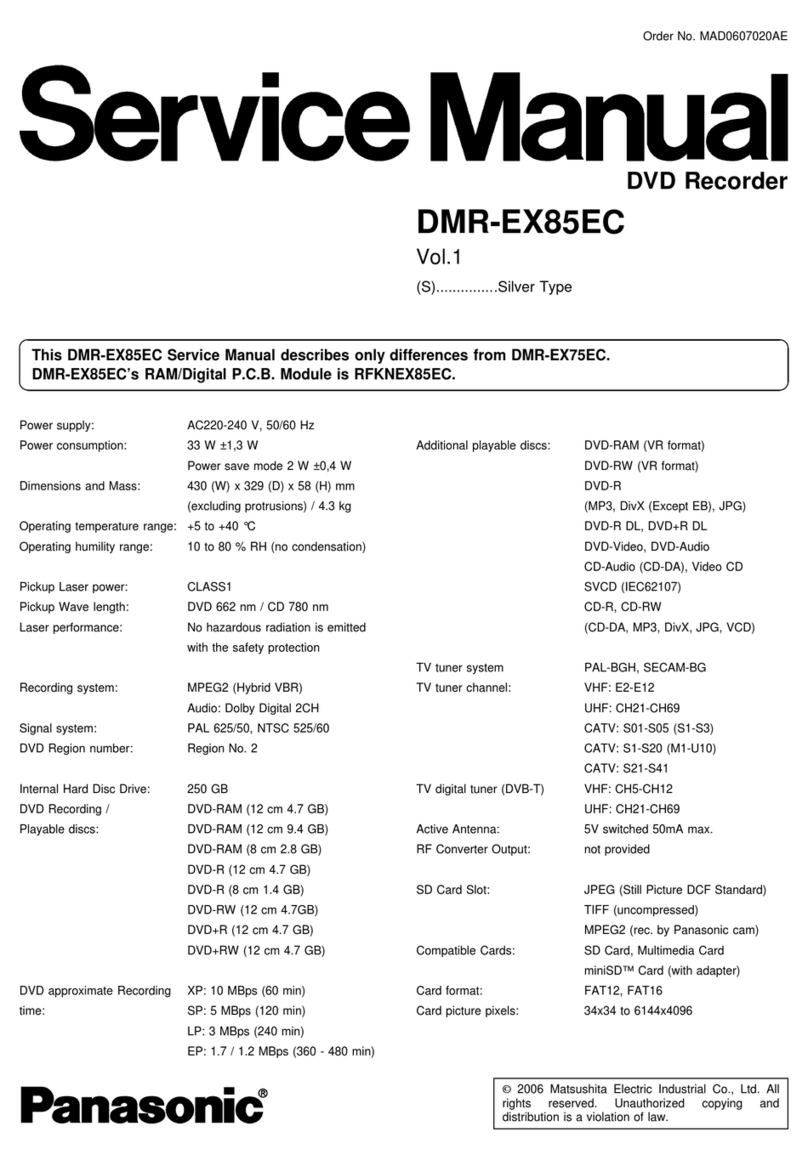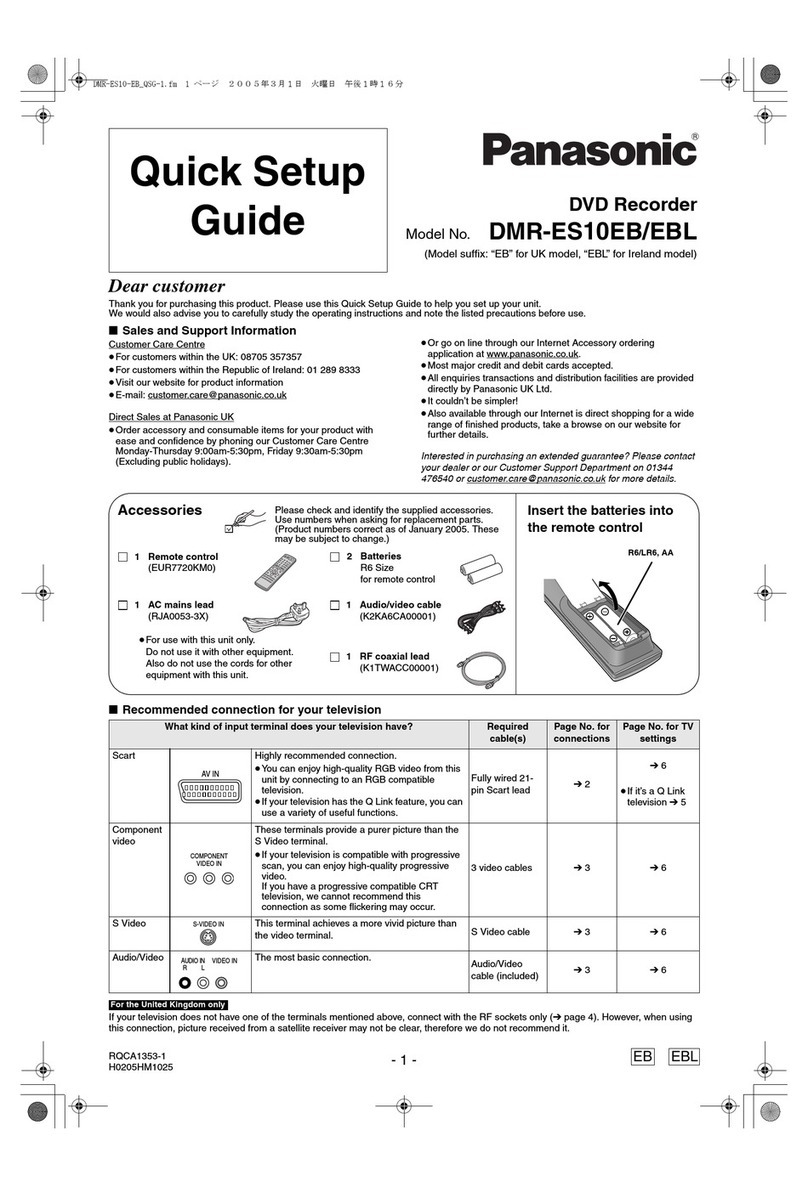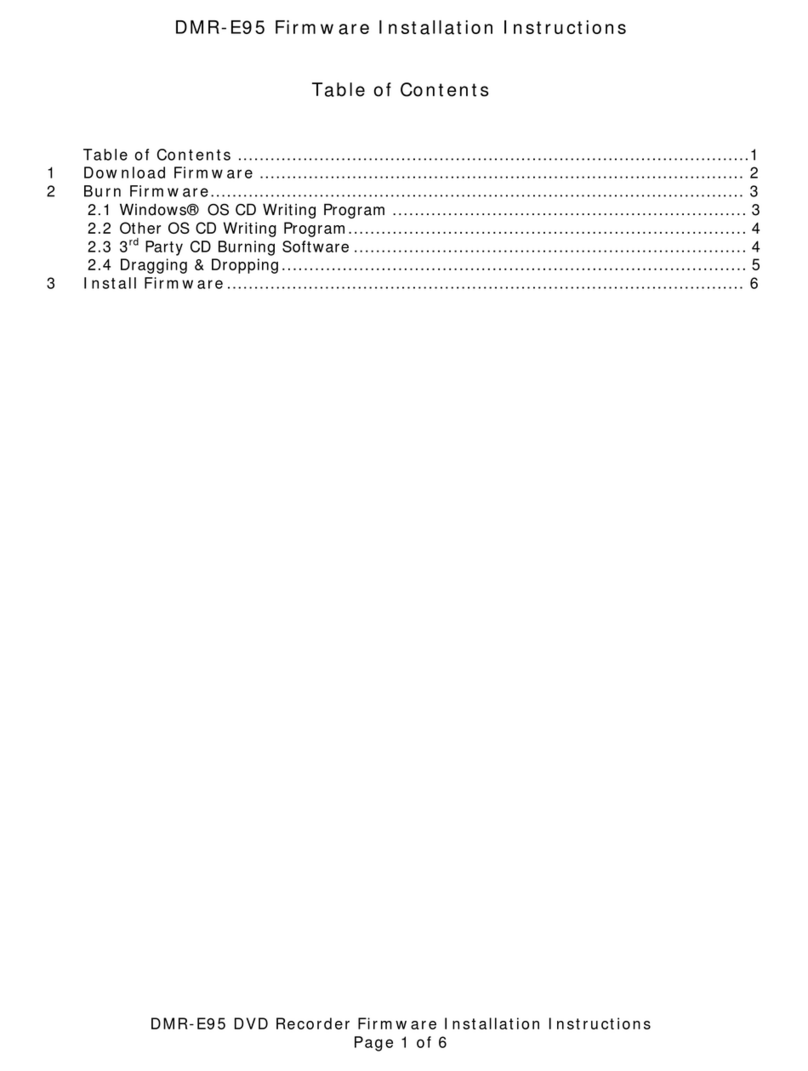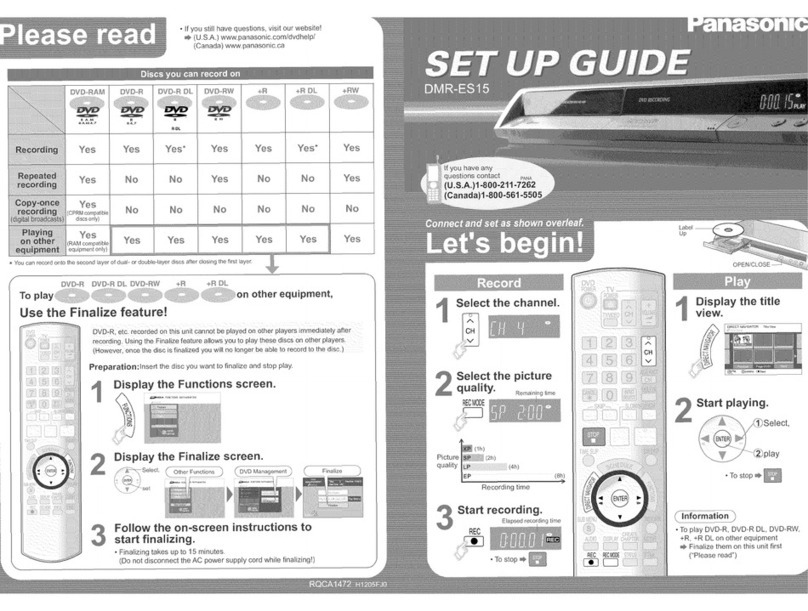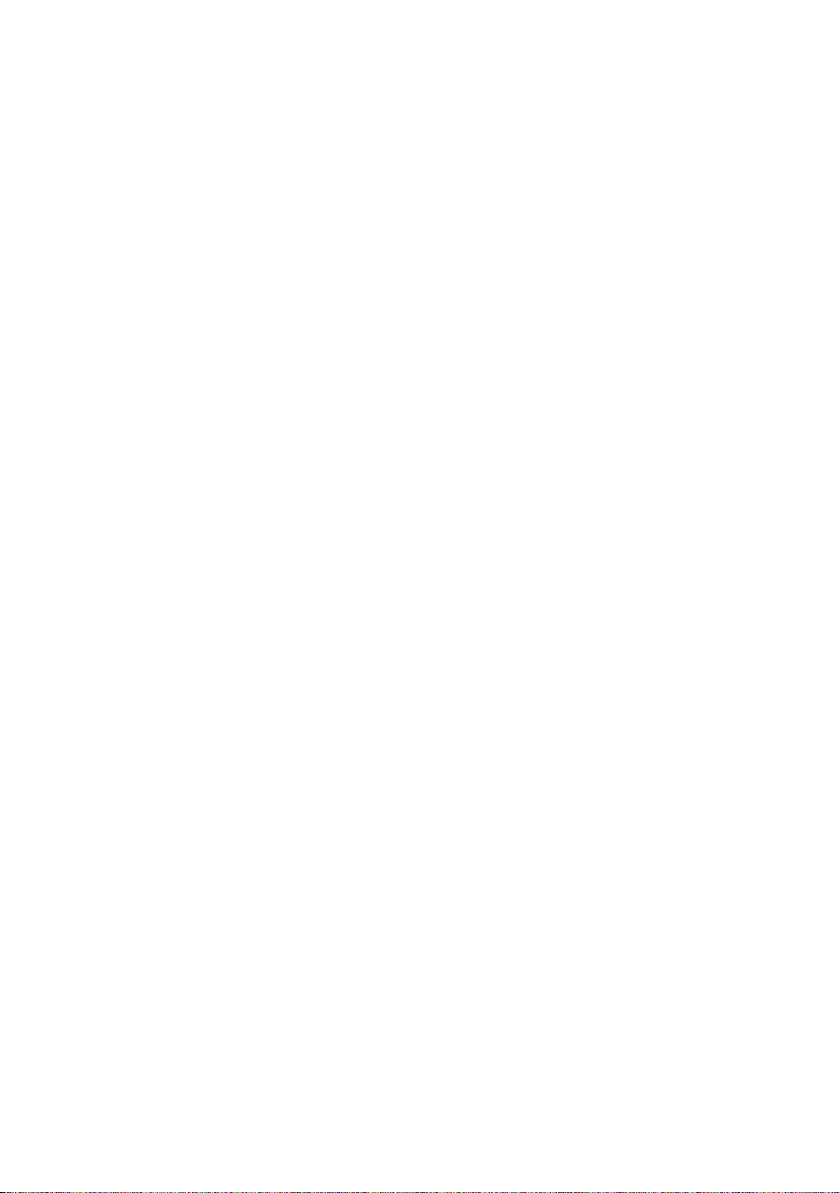SQT0134
4
Table of contents
Safety precautions . . . . . . . . . . . . . . . . . . . . . .2
Supplied accessories . . . . . . . . . . . . . . . . . . . .3
Getting started
HDD and media information . . . . . . . . . . . . . . .6
- Recordable/playable contents . . . . . . . . . . . . . . . . .6
- Recording mode . . . . . . . . . . . . . . . . . . . . . . . . .8
- Notes . . . . . . . . . . . . . . . . . . . . . . . . . . . . . . . .9
Unit care . . . . . . . . . . . . . . . . . . . . . . . . . . . . .11
Control reference guide . . . . . . . . . . . . . . . . .12
Connection . . . . . . . . . . . . . . . . . . . . . . . . . . .14
- Basic connections . . . . . . . . . . . . . . . . . . . . . . .14
- Amplifier/receiver connections . . . . . . . . . . . . . . .15
- Network connection . . . . . . . . . . . . . . . . . . . . . .17
Settings . . . . . . . . . . . . . . . . . . . . . . . . . . . . . .18
- TV operation buttons . . . . . . . . . . . . . . . . . . . . .18
- Easy Setting . . . . . . . . . . . . . . . . . . . . . . . . . . .19
- Easy Network Setting . . . . . . . . . . . . . . . . . . . . .19
FUNCTION MENU screen . . . . . . . . . . . . . . .20
Watching broadcasts
Watching broadcasts . . . . . . . . . . . . . . . . . . .21
- Using Channel List . . . . . . . . . . . . . . . . . . . . . . .21
- Using TV Guide system. . . . . . . . . . . . . . . . . . . .22
- Using channel information . . . . . . . . . . . . . . . . . .22
- Operations while watching broadcast . . . . . . . . . . .23
- REWIND LIVE TV/PAUSE LIVE TV . . . . . . . . . . . .23
Recording
Recording TV programmes. . . . . . . . . . . . . . .25
- Operation during Recording . . . . . . . . . . . . . . . . .26
Timer recording. . . . . . . . . . . . . . . . . . . . . . . .27
- Manually programming timer recording . . . . . . . . . .28
- Timer recording options. . . . . . . . . . . . . . . . . . . .28
- Timer recording from channel information . . . . . . . .29
- Remote recording from outside . . . . . . . . . . . . . . .29
- Notes on timer recording . . . . . . . . . . . . . . . . . . .29
- To confirm and edit a timer programme . . . . . . . . . .30
Playing back video
Playing titles on the HDD . . . . . . . . . . . . . . . .31
- DIRECT NAVIGATOR (VIDEO) screen . . . . . . . . . .31
Playing titles on the media . . . . . . . . . . . . . . .33
Operation during play . . . . . . . . . . . . . . . . . . .35
- General operations. . . . . . . . . . . . . . . . . . . . . . .35
- 3D video playback . . . . . . . . . . . . . . . . . . . . . . .37
Editing video
Deleting/Editing recorded titles . . . . . . . . . . . .38
- Deleting. . . . . . . . . . . . . . . . . . . . . . . . . . . . . .38
- Editing . . . . . . . . . . . . . . . . . . . . . . . . . . . . . .38
Copying video
Copying titles . . . . . . . . . . . . . . . . . . . . . . . . .42
- Copying from media other than HDD with
DIRECT NAVIGATOR . . . . . . . . . . . . . . . . . . . .44
- Copying titles with copying list . . . . . . . . . . . . . . .44
- Notes for copying. . . . . . . . . . . . . . . . . . . . . . . .47
- Copying a finalised disc. . . . . . . . . . . . . . . . . . . .48
- Copying Title Playing . . . . . . . . . . . . . . . . . . . . .49
- Copying HD Video (AVCHD) to the DVD-R in
High Definition . . . . . . . . . . . . . . . . . . . . . . . . .49
Photo and Music
Playing photos . . . . . . . . . . . . . . . . . . . . . . . .50
- Photo Menu screen . . . . . . . . . . . . . . . . . . . . . .50
- Photo play option. . . . . . . . . . . . . . . . . . . . . . . .51
- Slideshow settings . . . . . . . . . . . . . . . . . . . . . . .51
Editing photos . . . . . . . . . . . . . . . . . . . . . . . . .52
Copying photos. . . . . . . . . . . . . . . . . . . . . . . .53
- Selecting and copying the photos . . . . . . . . . . . . .53
- Copying automatically. . . . . . . . . . . . . . . . . . . . .53
Playing music . . . . . . . . . . . . . . . . . . . . . . . . .54
- Copying music (MP3) to HDD . . . . . . . . . . . . . . . .54
- Playing music recorded on HDD . . . . . . . . . . . . . .55
- Operations during music play . . . . . . . . . . . . . . . .56
Editing music/playlist . . . . . . . . . . . . . . . . . . .57
Network
Smart Home Networking (DLNA) . . . . . . . . . .58
- Using this unit as Server . . . . . . . . . . . . . . . . . . .58
- Using this unit as Client. . . . . . . . . . . . . . . . . . . .59
- Using this unit as Media Renderer . . . . . . . . . . . . .61
Enjoying Network Service. . . . . . . . . . . . . . . .62
With Other Equipment
Recording from external equipment . . . . . . . .63
Copying the HD Video (AVCHD) . . . . . . . . . .64
Registering the external HDD (USB HDD) . . .65
- Connecting the USB HDD . . . . . . . . . . . . . . . . . .65
- Disconnecting the USB HDD . . . . . . . . . . . . . . . .65
- Registering the USB HDD . . . . . . . . . . . . . . . . . .66
DMRXW440GL_eng.book 4 ページ 2014年2月6日 木曜日 午前11時29分