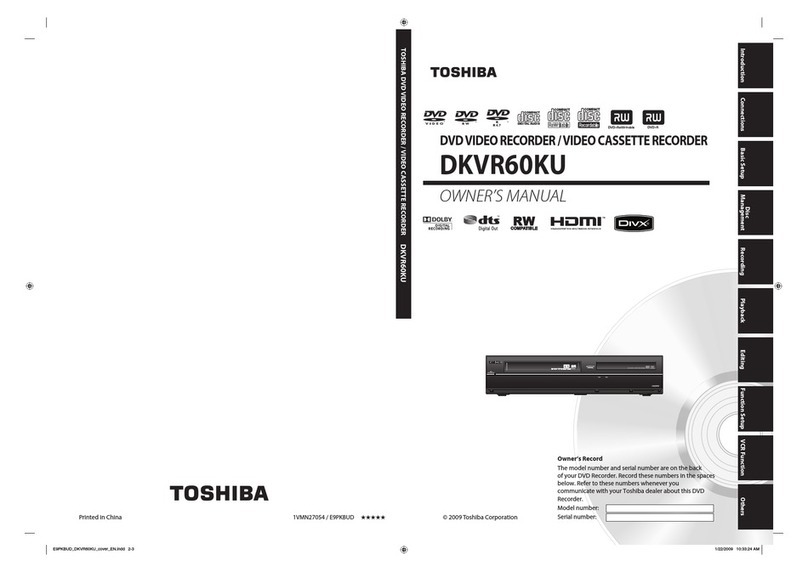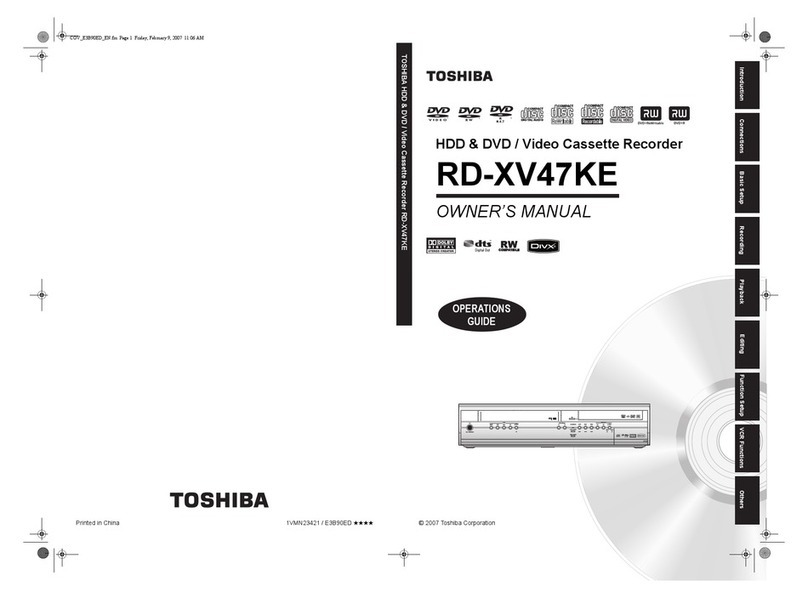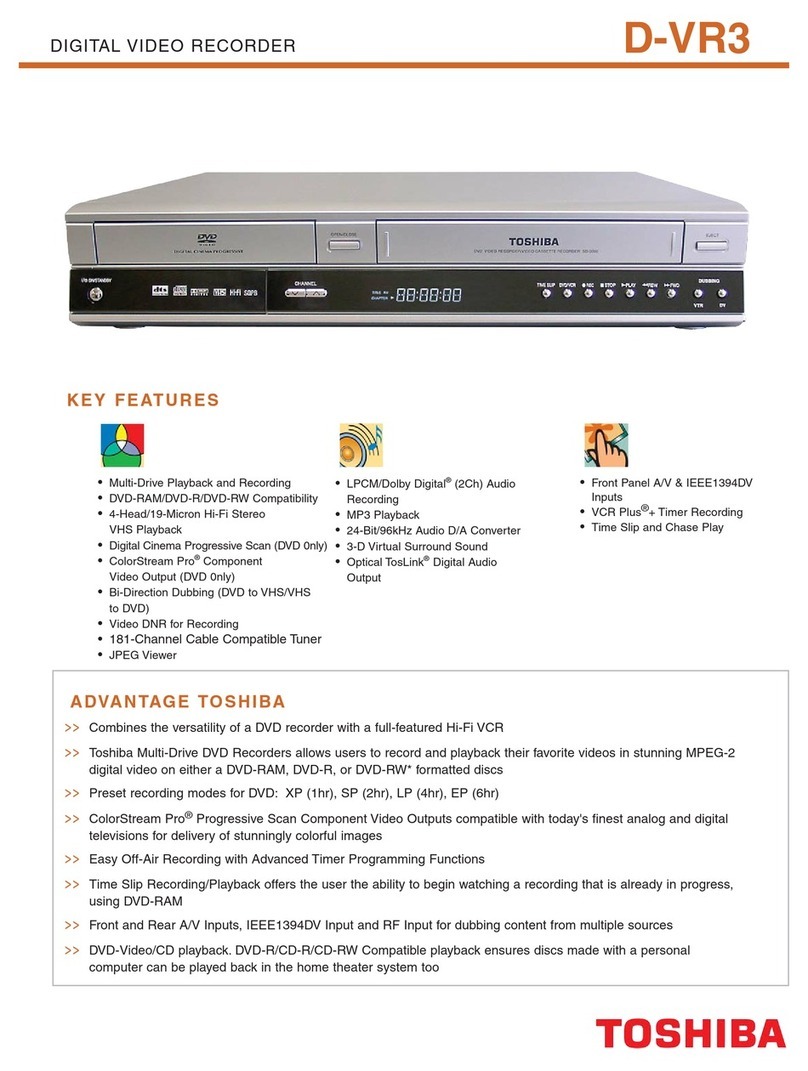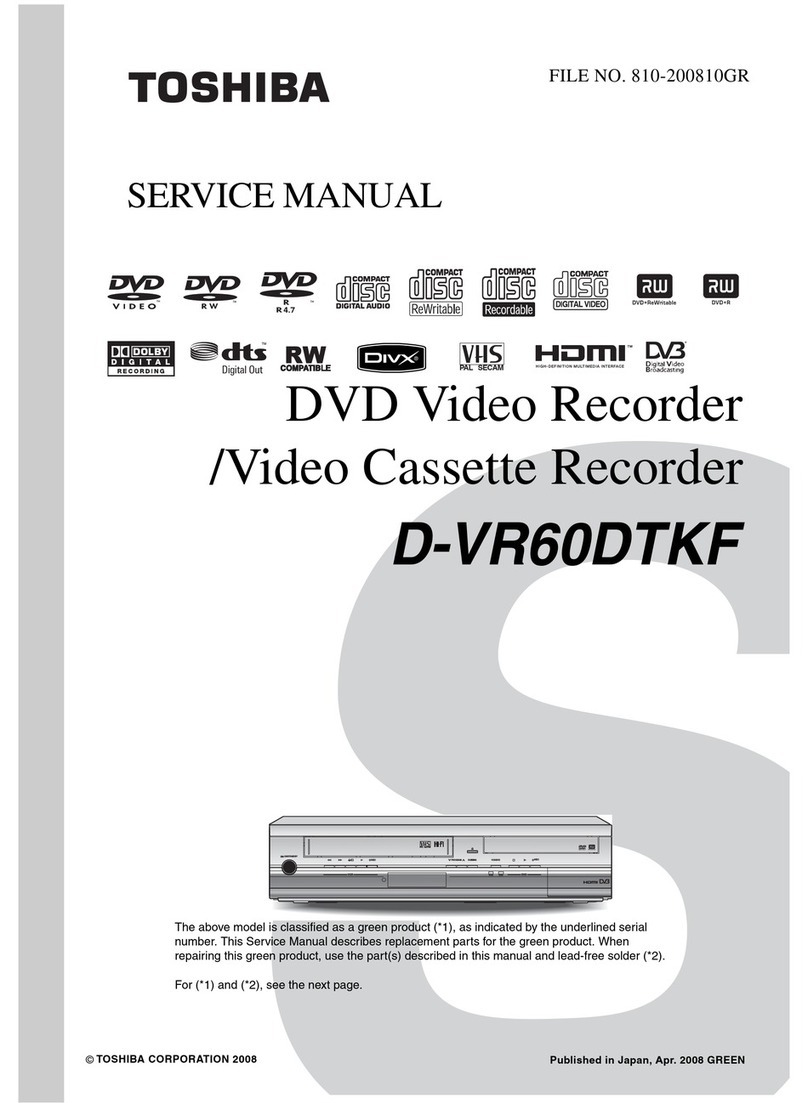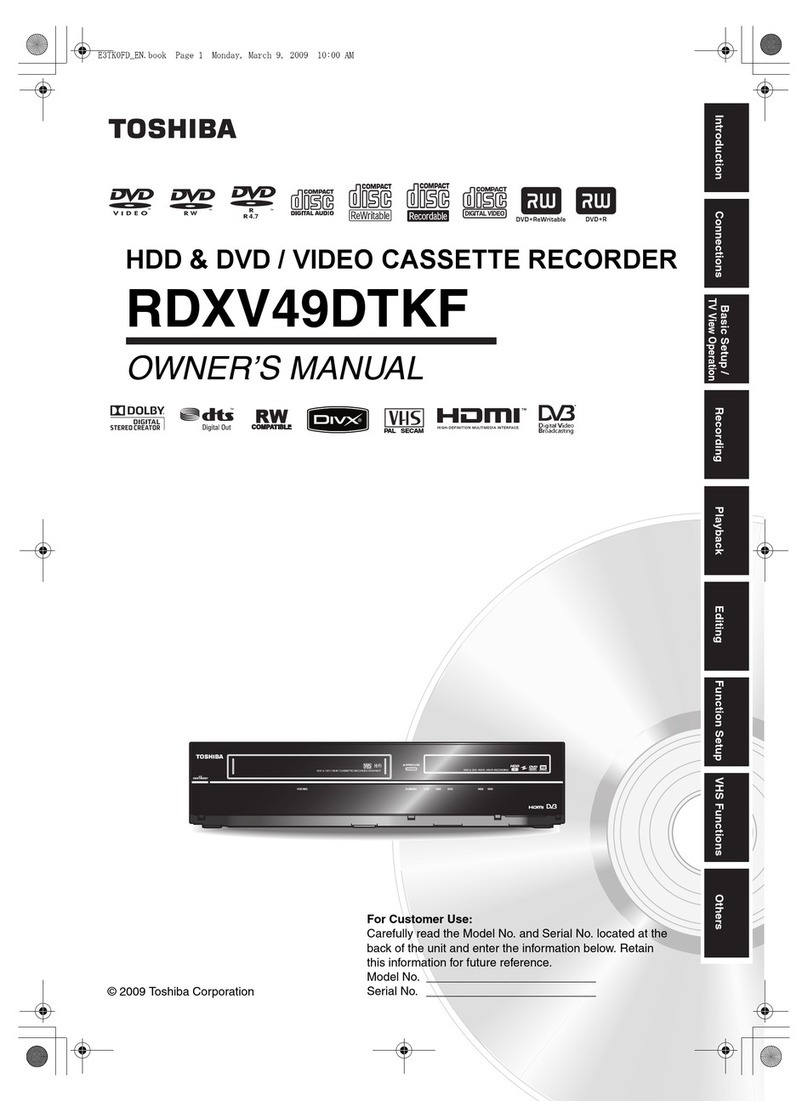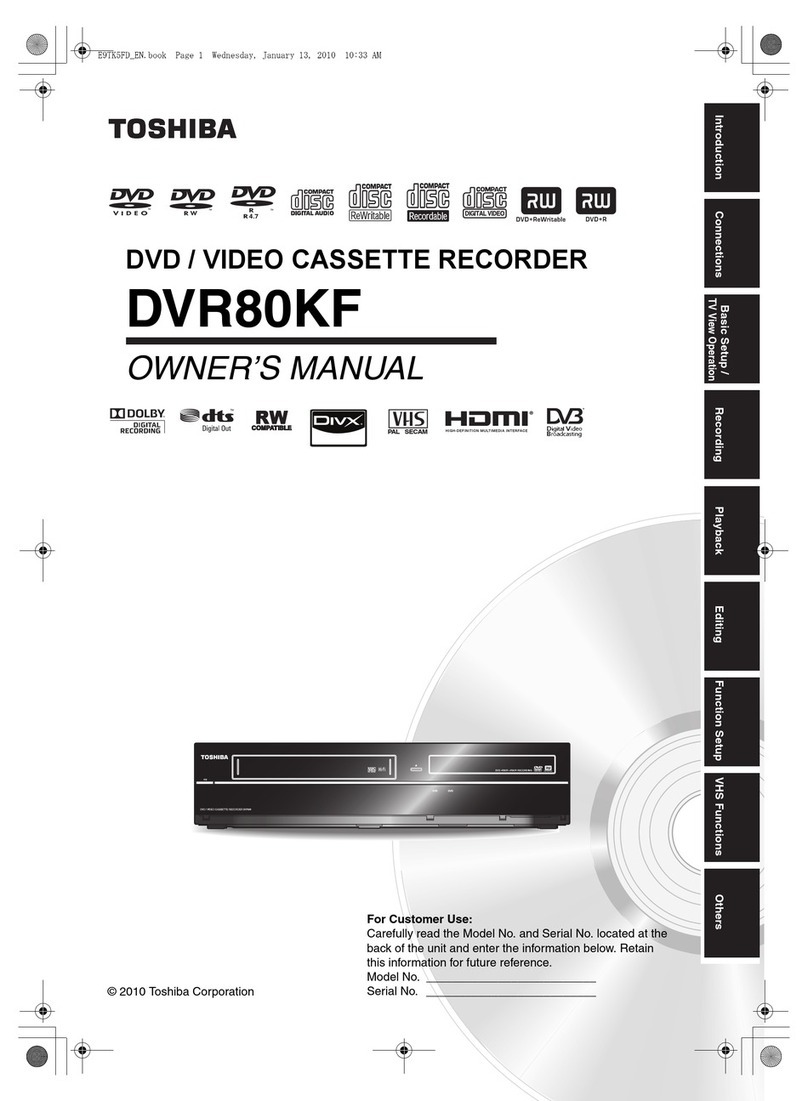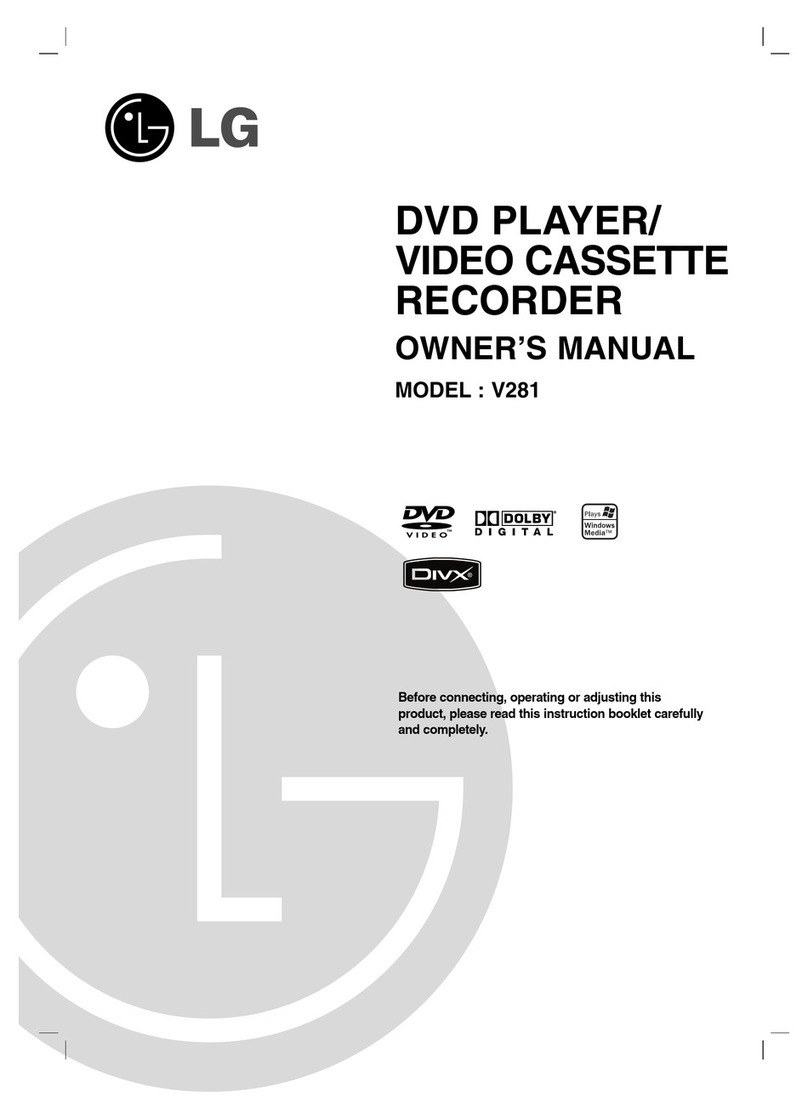~--
,-
I
I."
rii
,
'<
'0-
III
;~
l _
:<
t'l
::lO
."
'5
f'I
.
=~
o
':::l
,
-n
C
::l
f'I
::!'.
o
::l
VI
ro
....
c
"0
,m
,0..
i
_.
,
....
1-'
'j
,l.O
,
i
!
co
III
,
VI
,
_.
i"
jVl
i~
Ie
I"
o
...
::r
,'1)
...
,Vl
51
l_.
__
EN
IR
Signal Check
[I]
DOLBY.
Manufactured under license from
Dolby Laboratories. Dolby and
the
DIGITAL
tdouble-D symbol are trademarks
of
RECORDING Dolby Laboratories.
Dolby
Digital
Recording
"Dolby" Digital Recording enables consumers
to
record
high-quality video with stereo sound on recordable
DVD
discs.
The technology, when utilized instead
of
PCM
recording, also
saves
recordable disc
space,
allowing for
highervideo resolution or extended recording time on
each
DVD.
DVDs
created using Dolby Digital Recording
will play back on
all
DVD-video players."
Note:
This
is
true when
the
players are compatible
with
actual recordable
DVD
discs.
Manufactured under
license
under
u.s.
Patent
#:
5,451,942
&other
U.s.
and
~db
worldwide patents
issued
&pending.
DTS
and
DTS
Digital Out
are
registered
Digital
Out
trademarks and the
DTS
logos and
Symbol
are
trademarks
of
DTS,
Inc.
©1996-2008
DTS,
Inc.
All
Rights
Reserved.
HDMI,
the
HDMIIogo
and High-
Hi:Jml'·
Definition Multimedia Interface
are trademarks
or
registered
HIGH-DEFINITION MULTIMEDIA
INTERFACE
trademarks
of
HDMI Licensing
LLC.
DivX,
DivX Certified, and associated logos
Em
are
trademarks
of
DivX, Inc. and
are
used
under license.
"WMA" (Windows Media Audio)
is
anew audio codec
developed by Microsoft'" in the United States
of
America.
•When adisc becomes dirty, clean
it
with
acleaning
cloth. Wipe the disc
from
the center
to
out. Do
not
wipe
in acircular motion.
•Do
not
use
solvents such
as
benzine, thinner,
commercially available cleaners, detergent, abrasive
cleaning agents
or
antistatic spray intended
for
analog
records.
Automatically cleans video heads
as
you insert
or
remove acassette,
so
you can
see
aclear picture.
•Playback picture may become blurred
or
interrupted
while the
TV
program reception
is
clear. Dirt accumulated
on the video heads after along period
of
use,
or the
usage
of
rental
or
worn tapes can cause this problem. If
astreaky
or
snowy picture appears during playback, the
video heads in your unit may need
to
be cleaned.
1.
Please visit
your
local
AudioNideo
store and purchase a
good
quality
VHS
video head cleaner.
2.
If
avideo head cleaner does
not
solve
the
problem,
please consult your dealer
or
an Authorized Service
Center.
Cleaning the
Disc
Lens
If
this
unit
still does
not
perform properly although you
refer
to
the
relevant sections and
to
'TROUBLESHOOTING" in this owner's manual,
the
laser
optical pickup
unit
may be dirty. Consult your dealer
or
an Authorized Service Center for inspection and
cleaning
of
the
laser optical pickup unit.
Disc Handling
•Handle the discs
so
that
fingerprints and dust
do
not
adhere
to
the
surfaces
of
the
discs.
•Always store the disc in its protective
case
when
it
is
not
used.
Auto
Head
Cleaning
~~,
'Note
I
•Remember
to
read
the
instructions along
with
the
~
~ideo
head
cleaner before
use.
Ii
•Clean video heads
only
when
problems occur. J
-.--...
Maintenance
•Wipe
the
front
panel and
other
exterior surfaces
of
the
unit
with
asoft, slightly
damp
cloth.
•Never use asolvent, thinner, benzene
or
alcohol
to
clean
the
unit. Do
not
spray insecticide liquid near
the
unit. Such chemicals may discolor
the
surface
or
damage the unit.
Cleaning
Discs
Servicing
•Please refer
to
relevant topics on
"TROUBLESHOOTING"
on pages 103-106 before returning
the
product.
•
If
you need
to
call acustomer service representative,
please
know
the
model
number
and serial
number
of
your
product
before you call. This information
is
displayed on
the
back
of
the product. Also, please take
a
moment
to
identify
the problem you are having, and
be prepared
to
explain this
to
the
representative.
If
you
believe the representative will need
to
help you
with
operations, please stay near
the
product. Our
representatives will be happy
to
assist you.
Cleaning the Cabinet