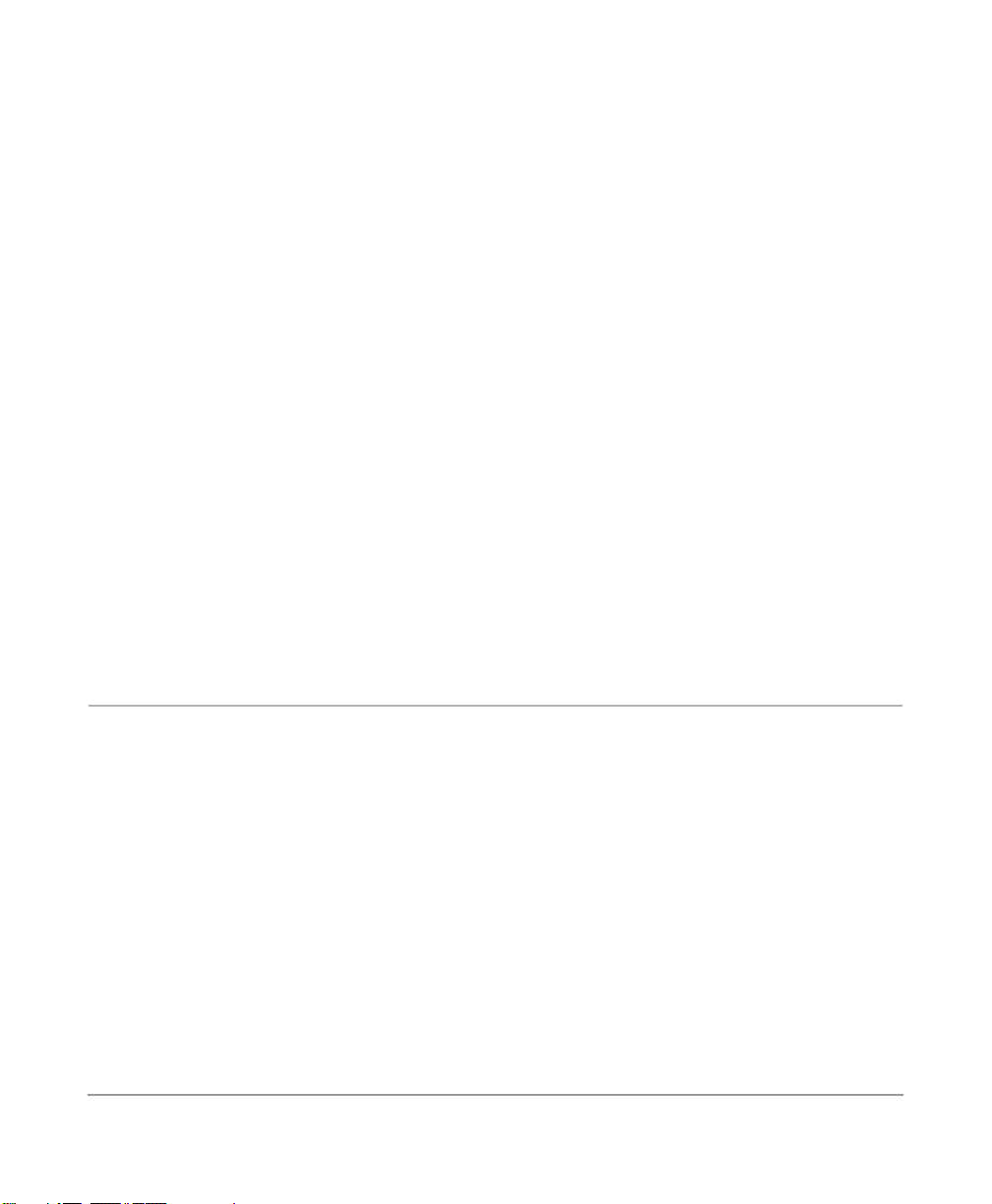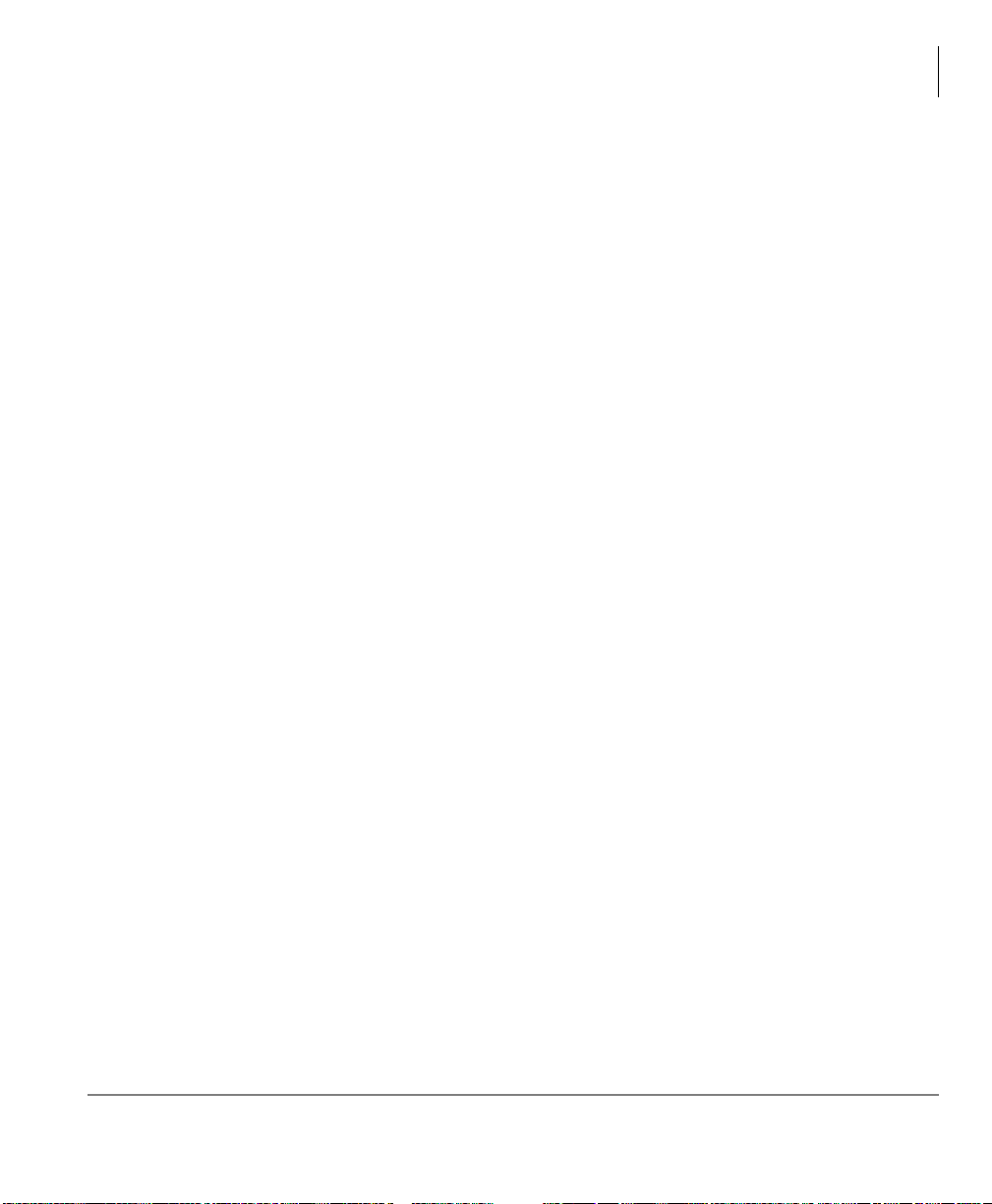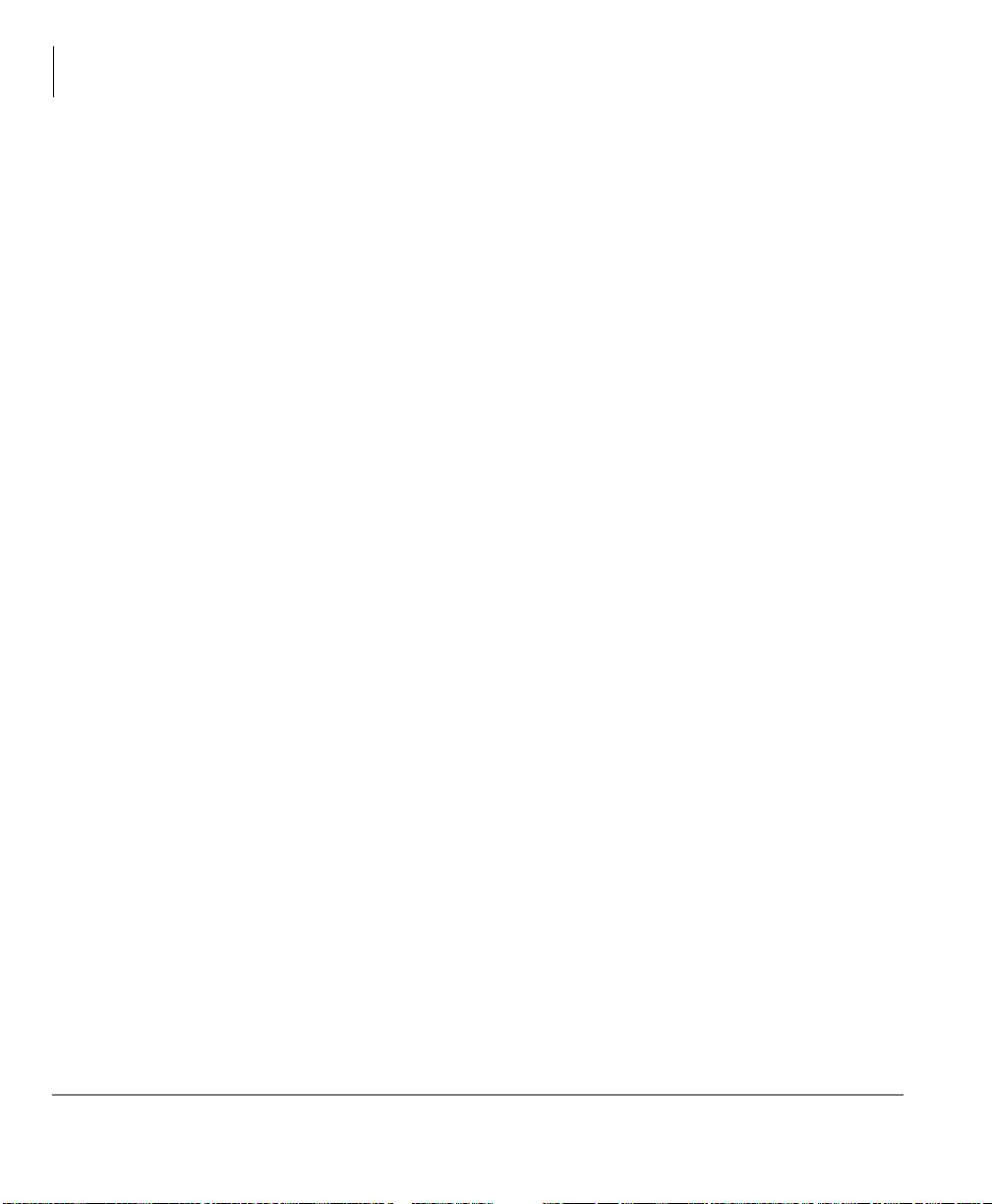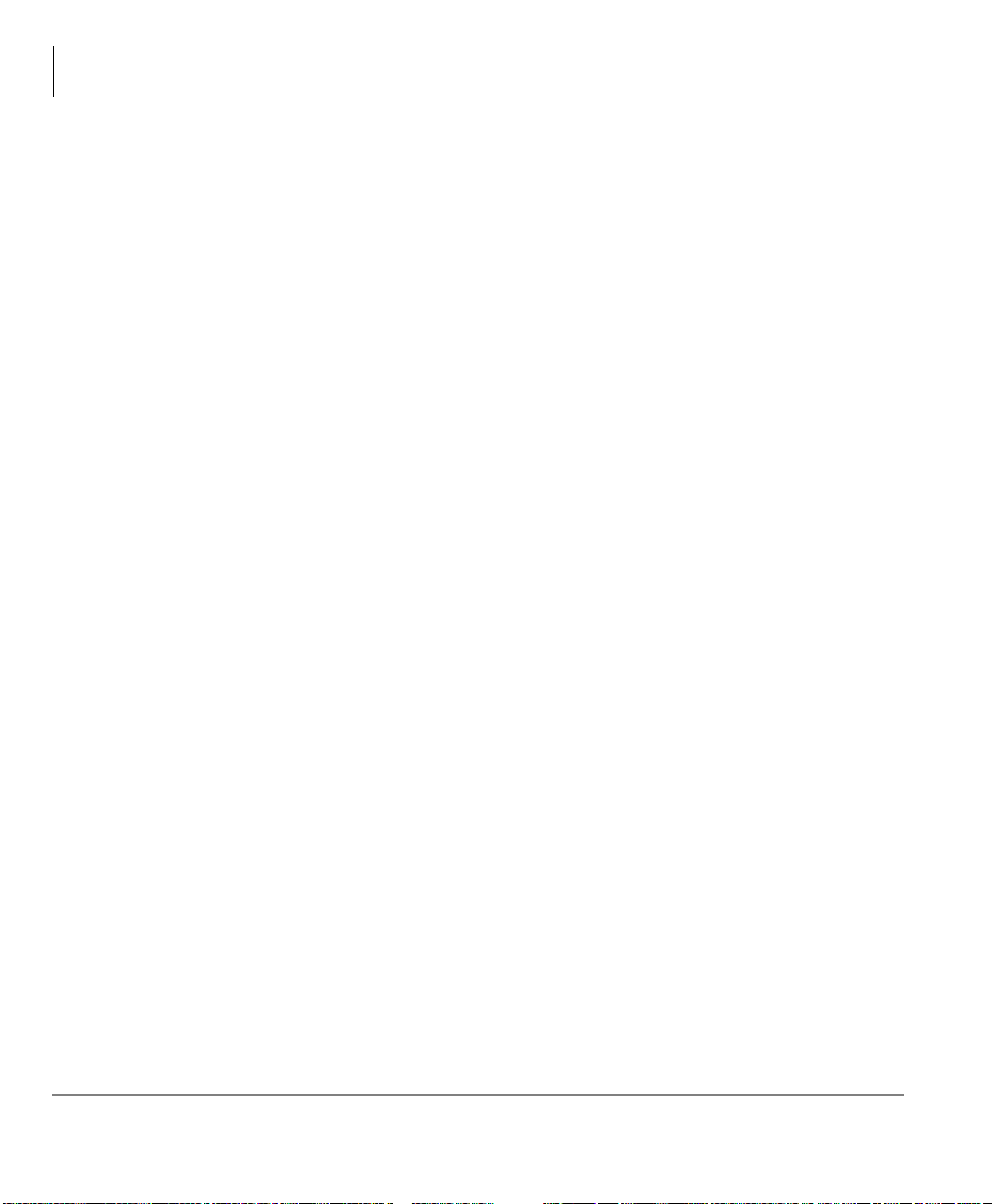Contents
Chapter 2 - Console Controls
ii Strata DK PC Attendant Console 5/00
Chapter 2 –Console Controls
Night Transfer....................................................................................................................14
Automatic Night Transfer..................................................................................................16
Position Busy .....................................................................................................................17
Console Overflow..............................................................................................................18
Background Music Over External Speakers......................................................................19
Privacy ...............................................................................................................................19
Privacy Release..................................................................................................................20
Call Forward ......................................................................................................................20
Internal Call Forward......................................................................................................20
External Call Forward.....................................................................................................22
Call Forward Fixed.........................................................................................................23
Line Group Restrictions.....................................................................................................24
Timed Reminders...............................................................................................................25
Date and Time....................................................................................................................26
Volume Control .................................................................................................................27
Chapter 3 –Basic Calling
Incoming Calls...................................................................................................................30
Incoming Call Types.......................................................................................................31
Answered Call Options...................................................................................................32
Transferring Calls ..............................................................................................................34
Taking Notes About a Call.............................................................................................38
Using Department Search with Call Transfer.................................................................39
Voice Mail .........................................................................................................................40
Placing Calls ......................................................................................................................42
Voluntary Account Codes..................................................................................................44
Calling Options..................................................................................................................45
Setting or Cancelling Automatic Callback.....................................................................46
Busy Override and Off-Hook Call Announce (OCA)....................................................47
Dialing for Others ..............................................................................................................48
Dialing a Number for a Caller........................................................................................48
Performing Through Dialing for a User .........................................................................49
Conference Calls................................................................................................................50