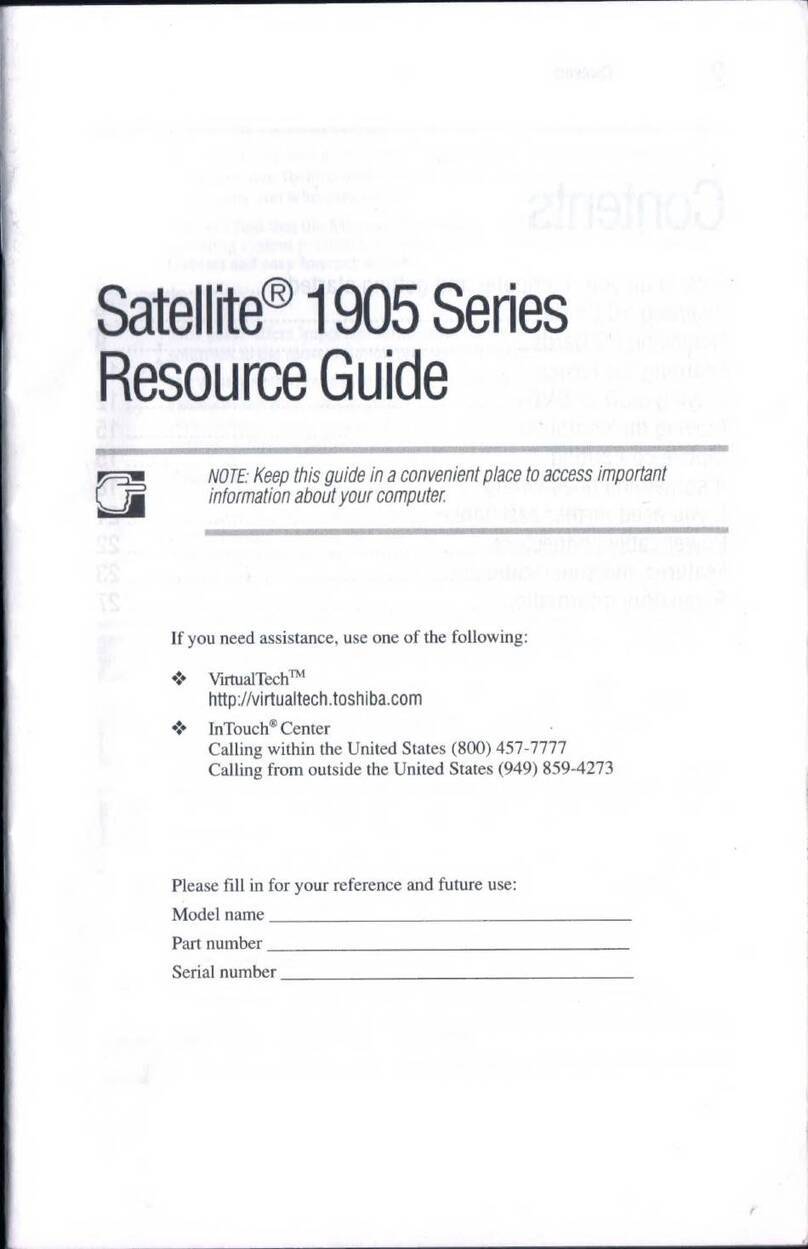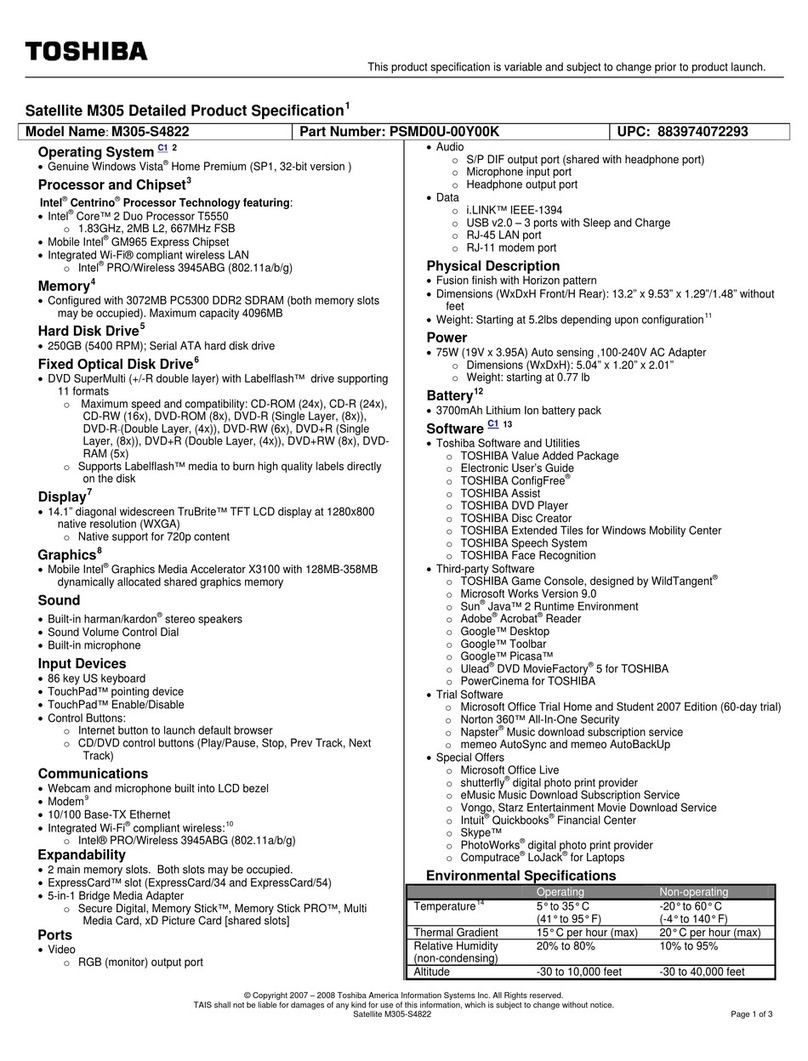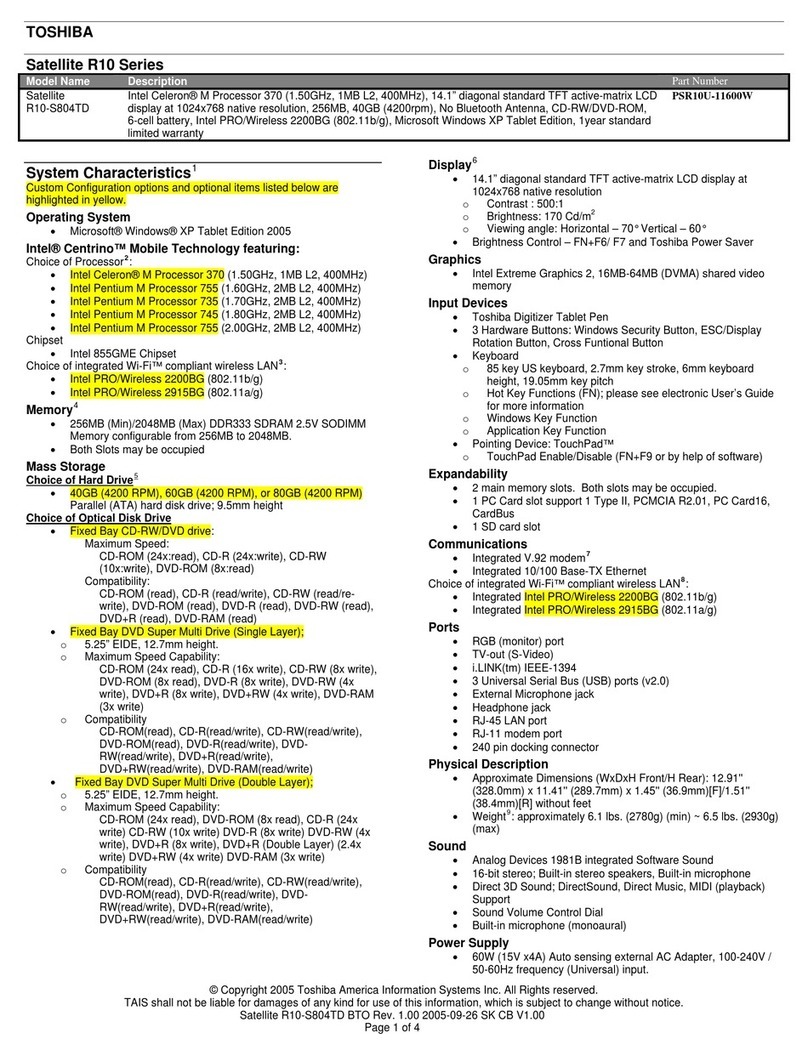Toshiba Satellite L755 Installation instructions
Other Toshiba Laptop manuals
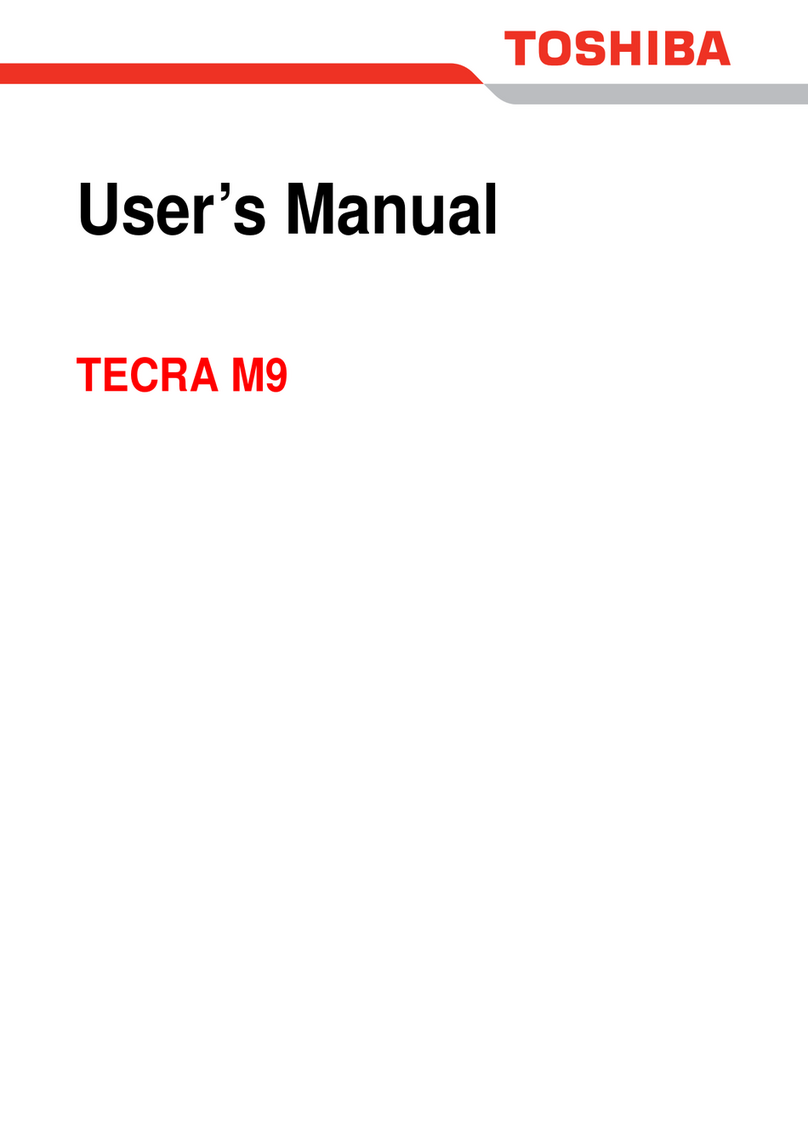
Toshiba
Toshiba Tecra M9 User manual
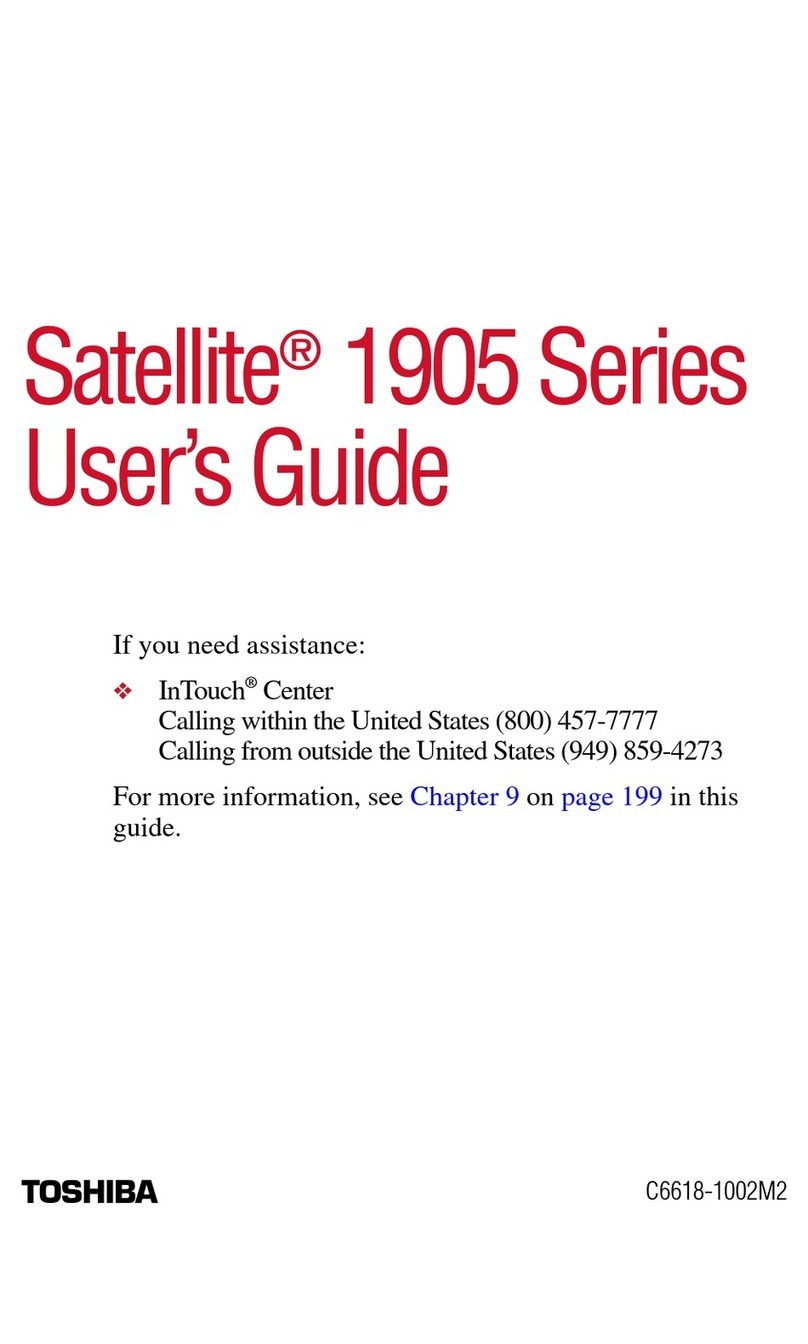
Toshiba
Toshiba 1905-S277 User manual
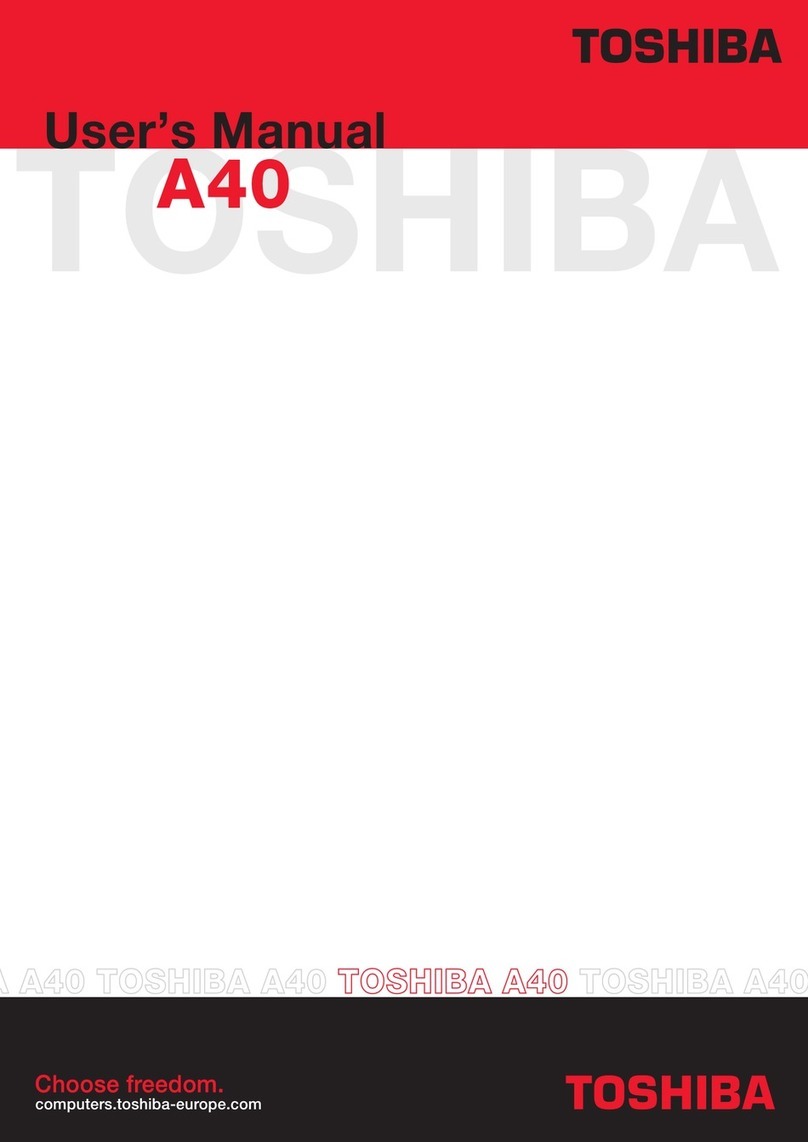
Toshiba
Toshiba Satellite A40 User manual
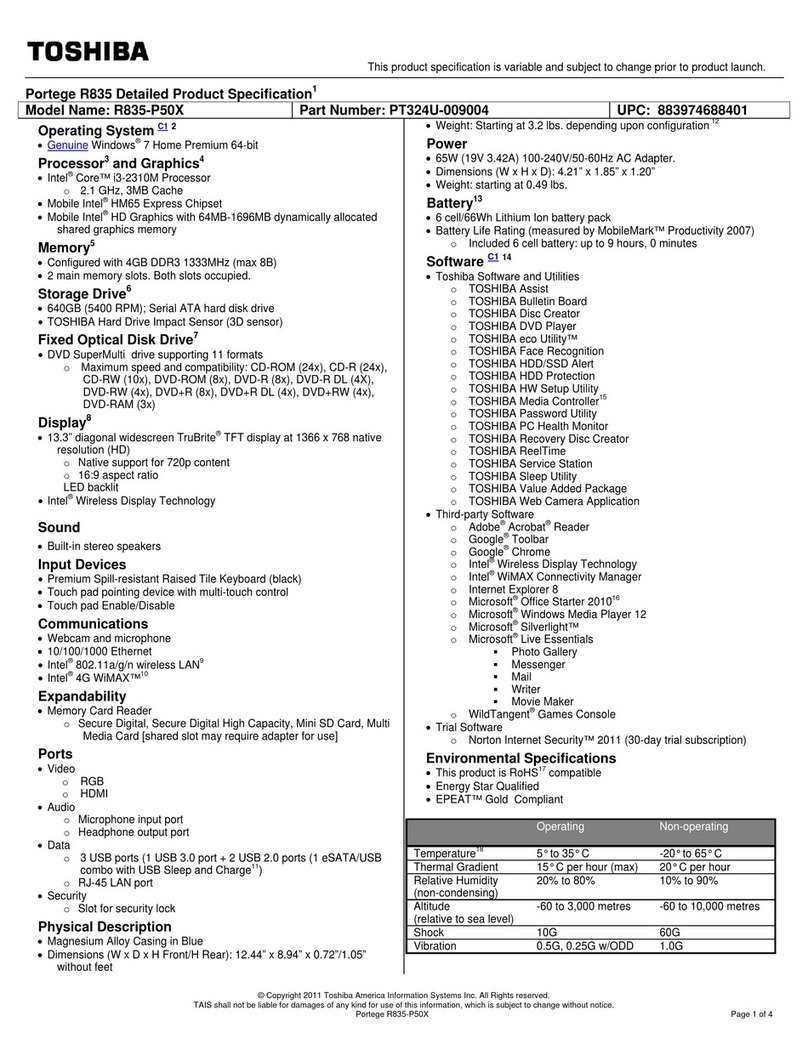
Toshiba
Toshiba Portege R835-P50 User manual

Toshiba
Toshiba Satellite S50-C Series User manual
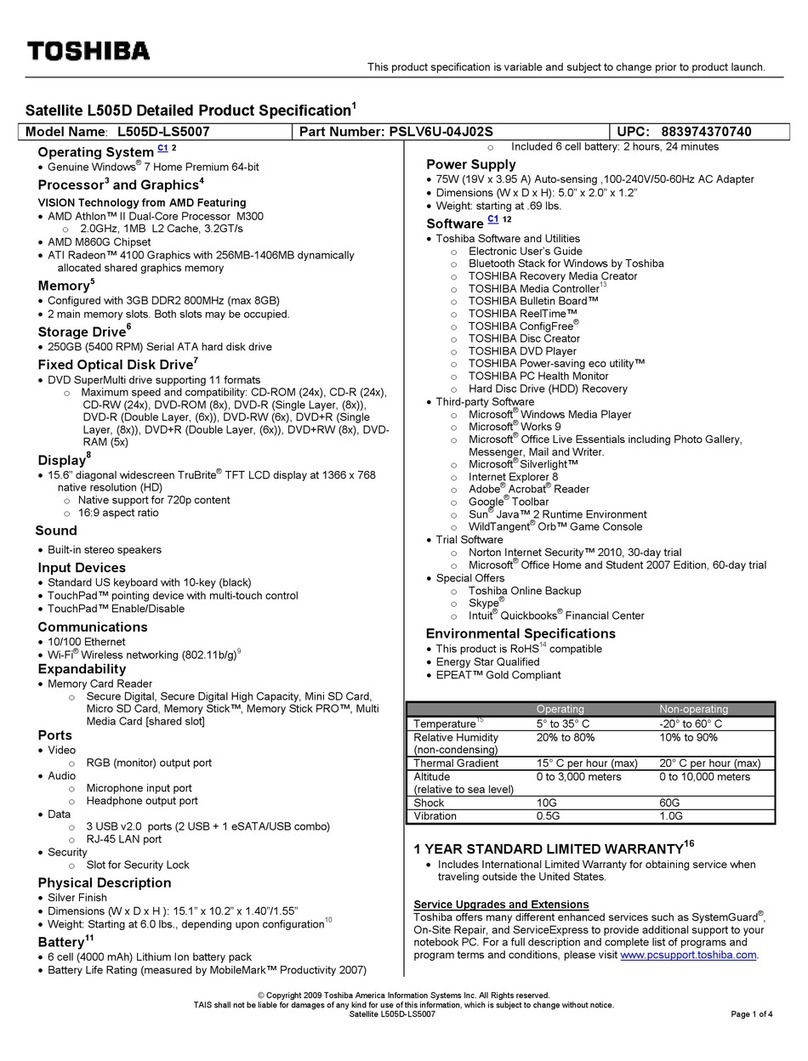
Toshiba
Toshiba L505D-LS5007 User manual
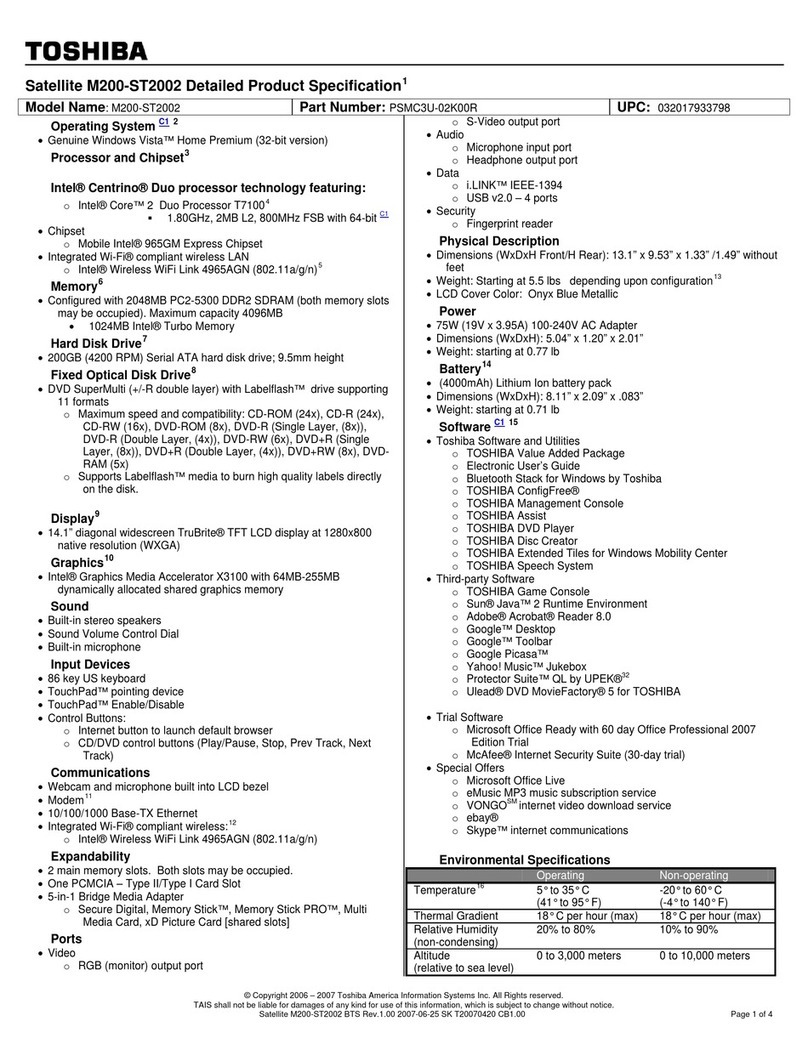
Toshiba
Toshiba M200-ST2002 User manual

Toshiba
Toshiba Satellite M300 User manual

Toshiba
Toshiba Satellite Pro L300-SP5803 User manual
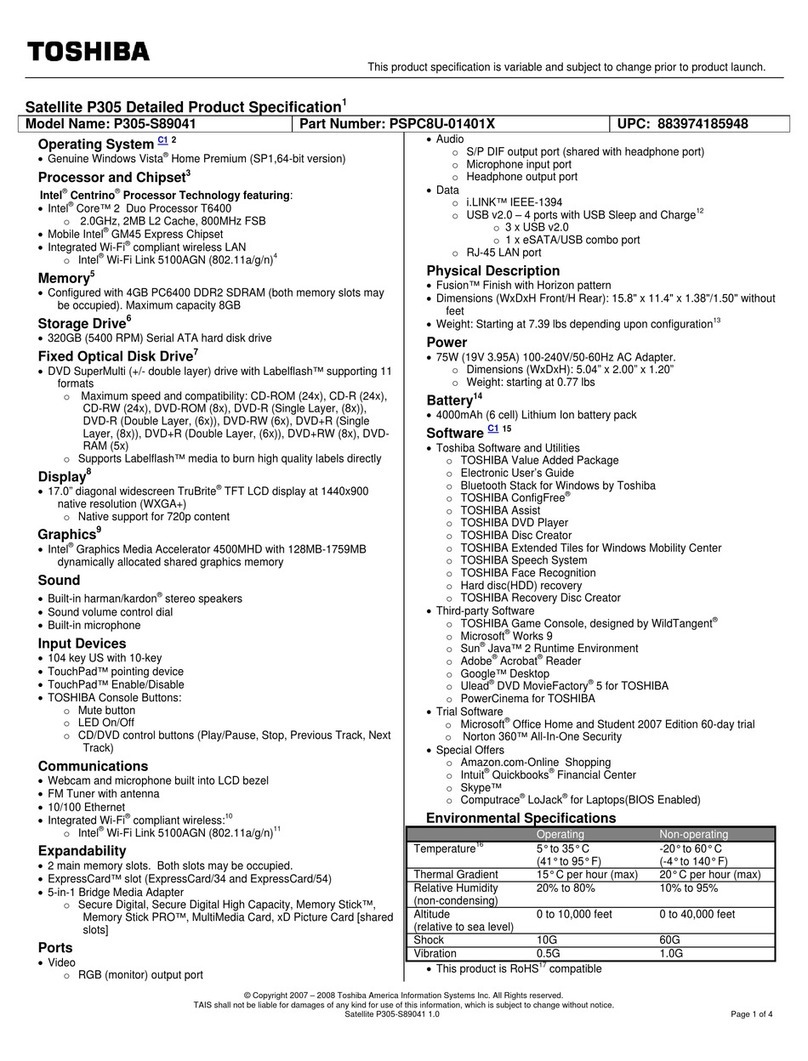
Toshiba
Toshiba Satellite P305 User manual
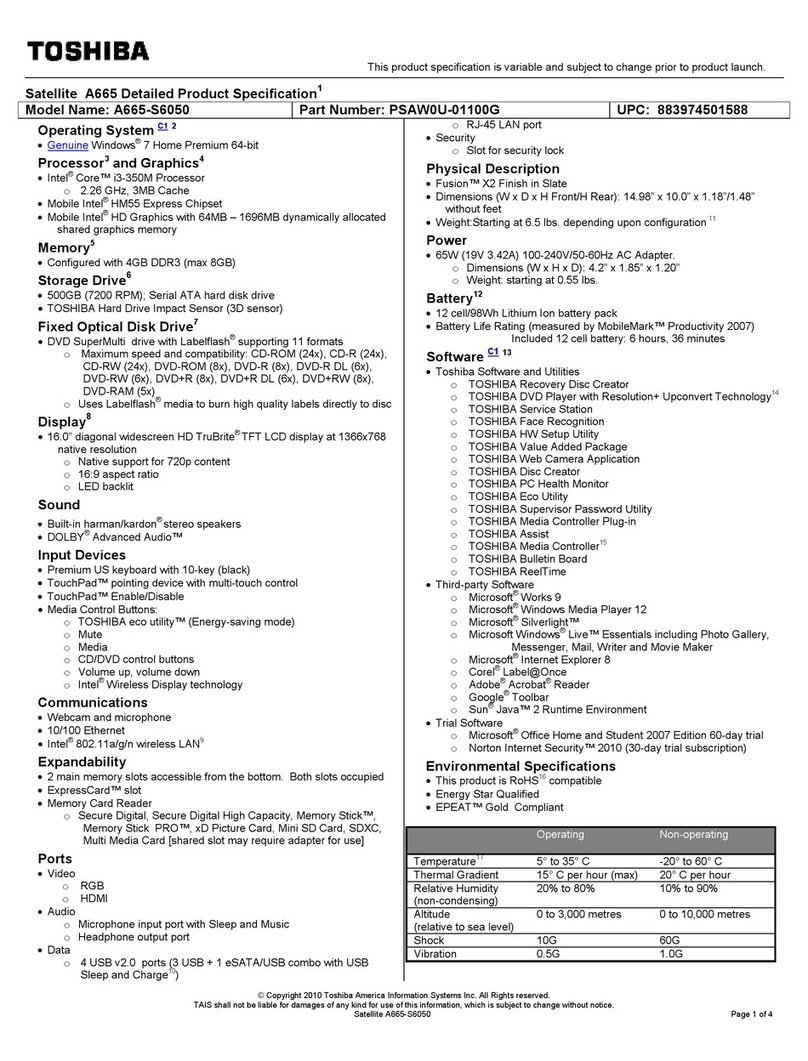
Toshiba
Toshiba A665-S6050 User manual

Toshiba
Toshiba Satellite L50 User manual
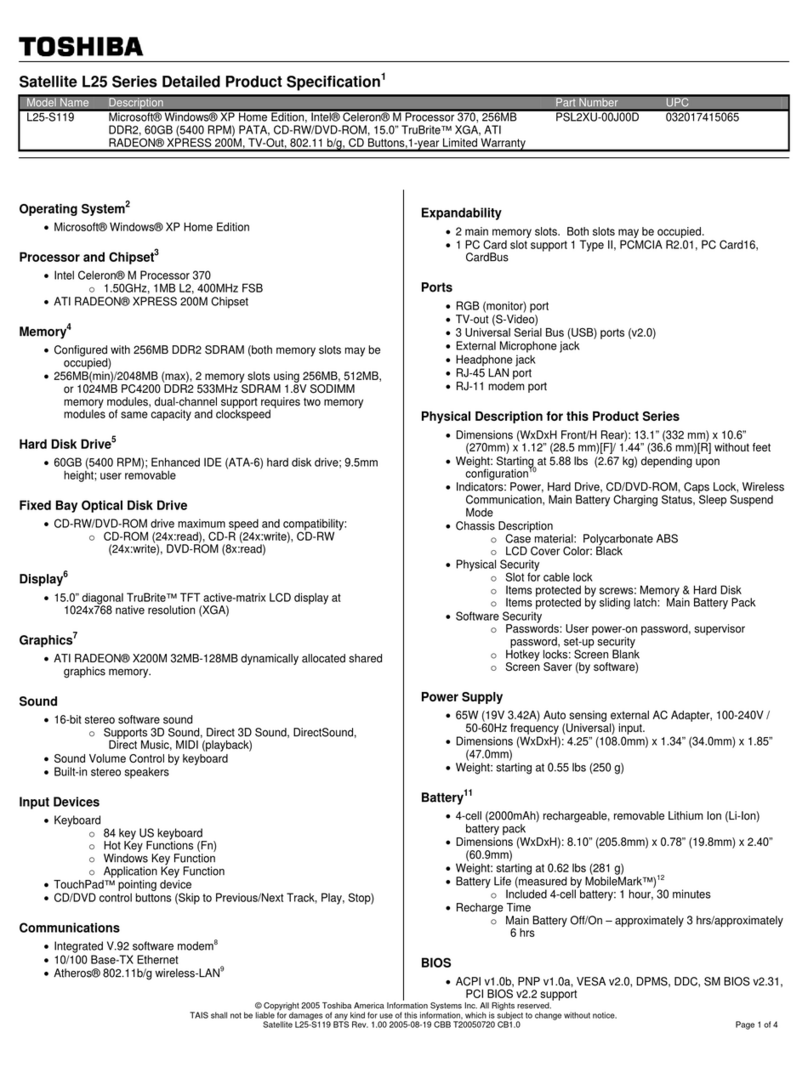
Toshiba
Toshiba L25-S119 User manual
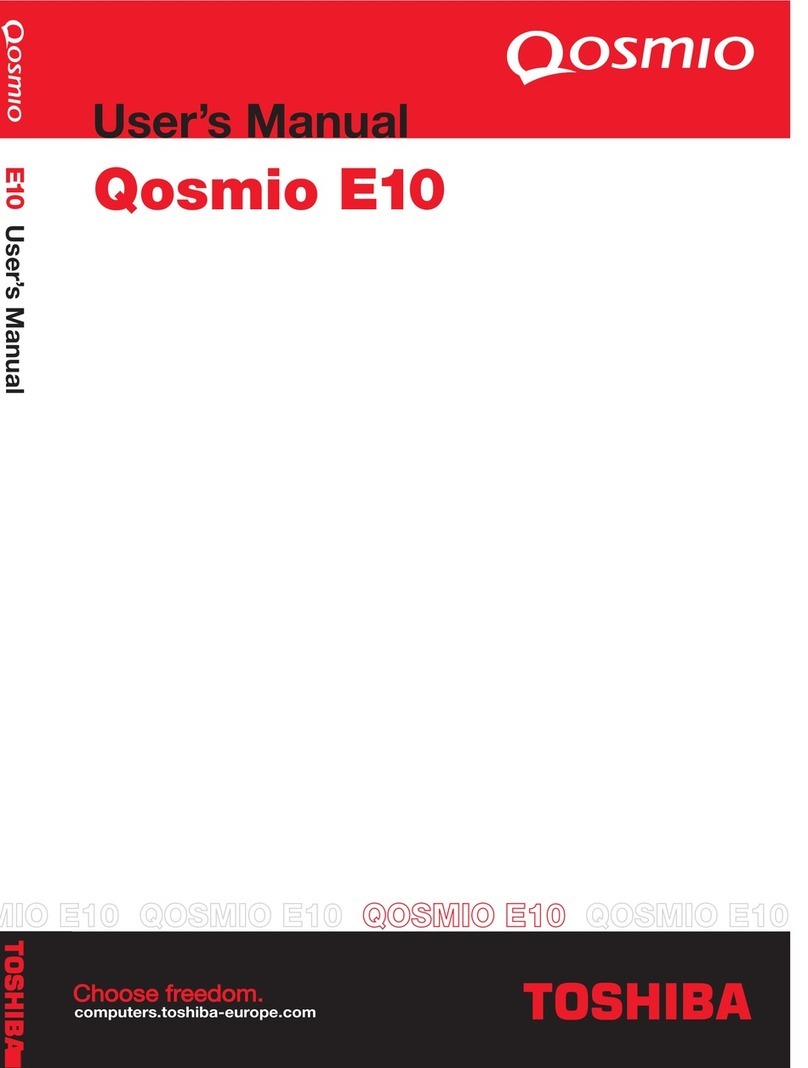
Toshiba
Toshiba Qosmio E10 User manual
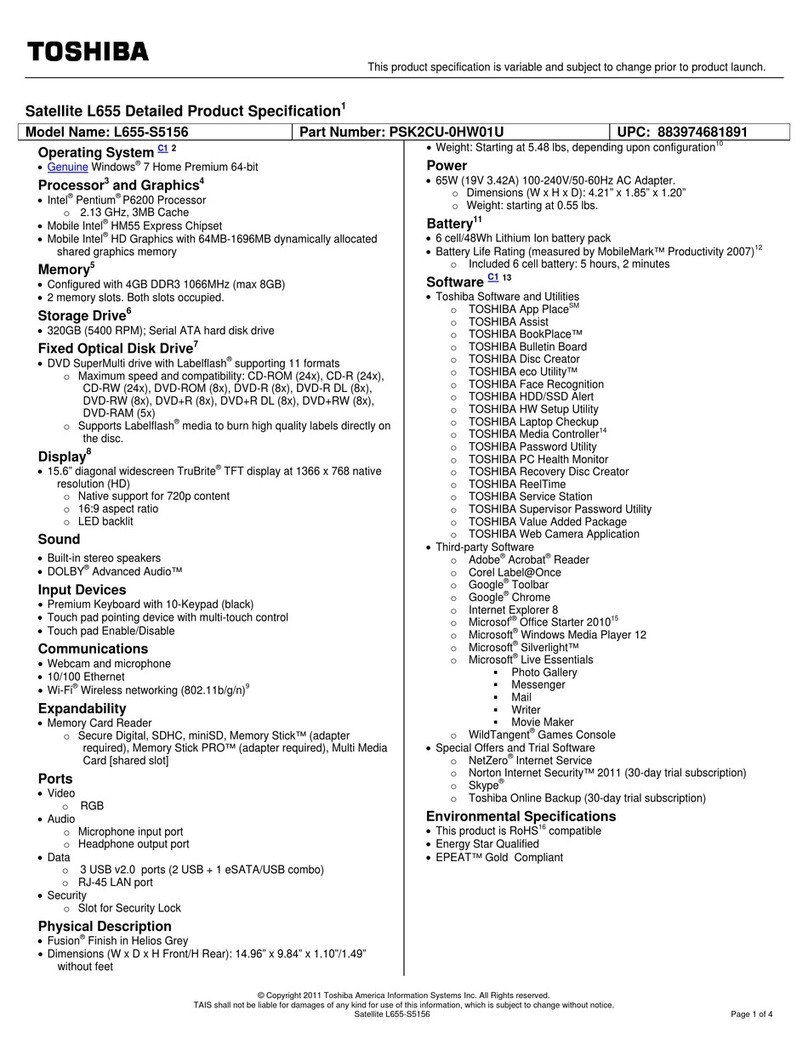
Toshiba
Toshiba L655-S5156 User manual
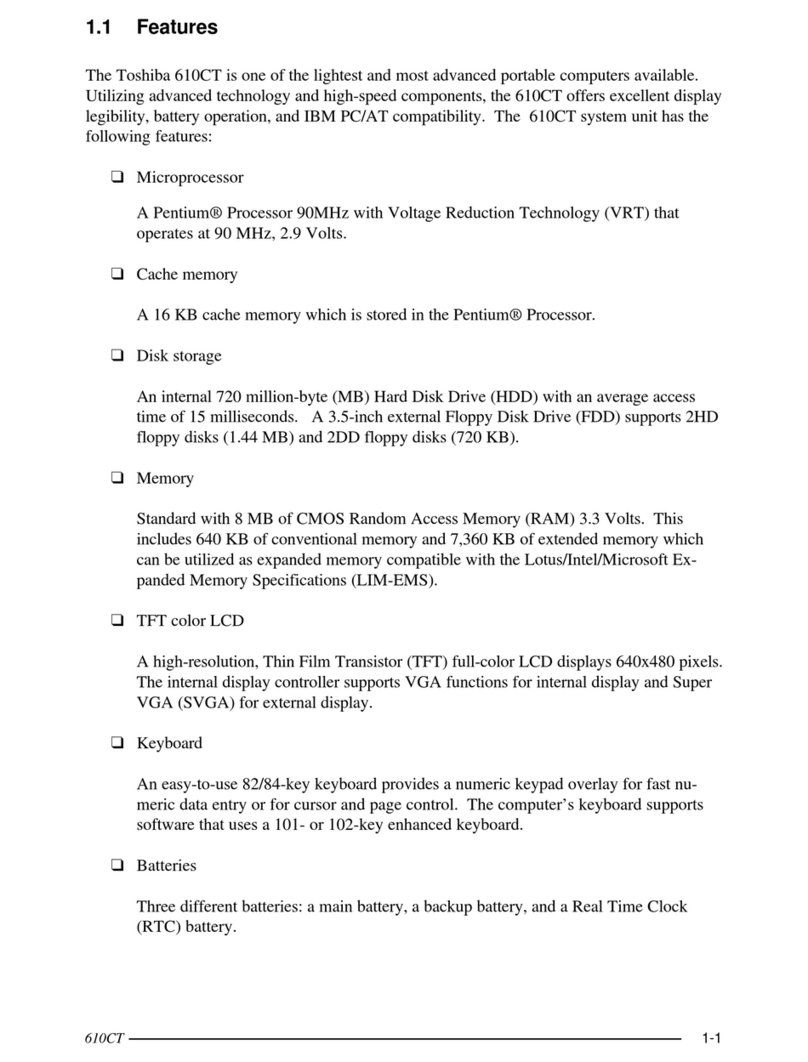
Toshiba
Toshiba Portege 610CT User manual
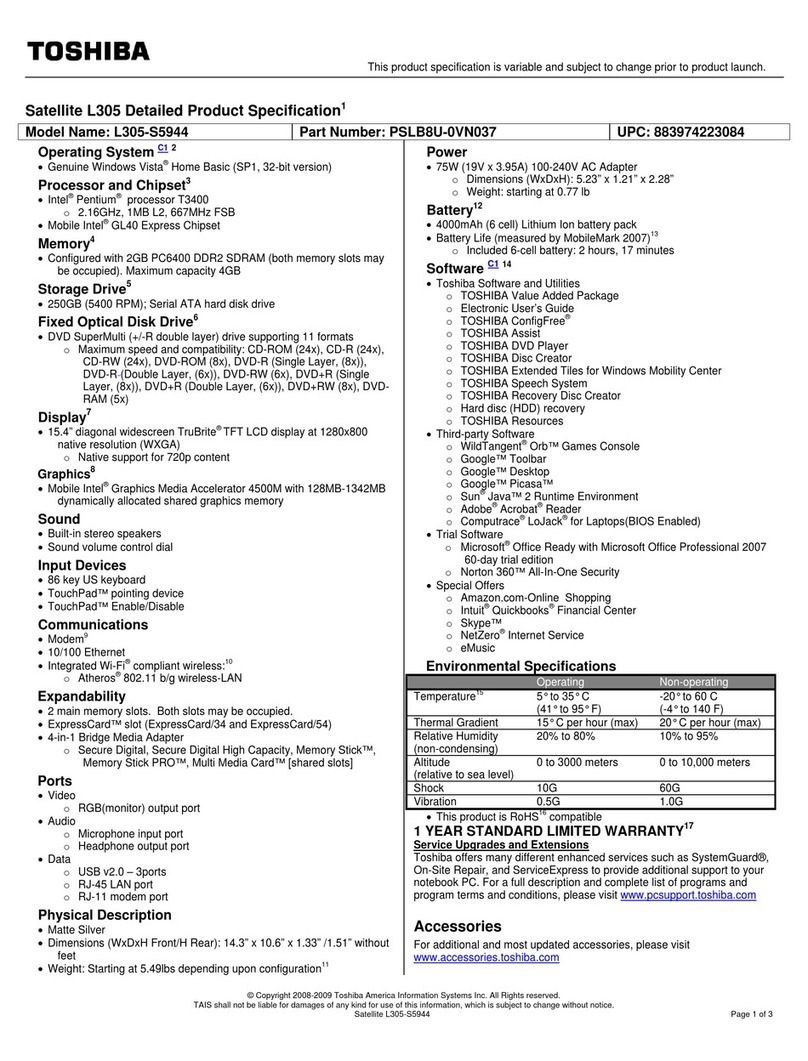
Toshiba
Toshiba L305-S5944 User manual
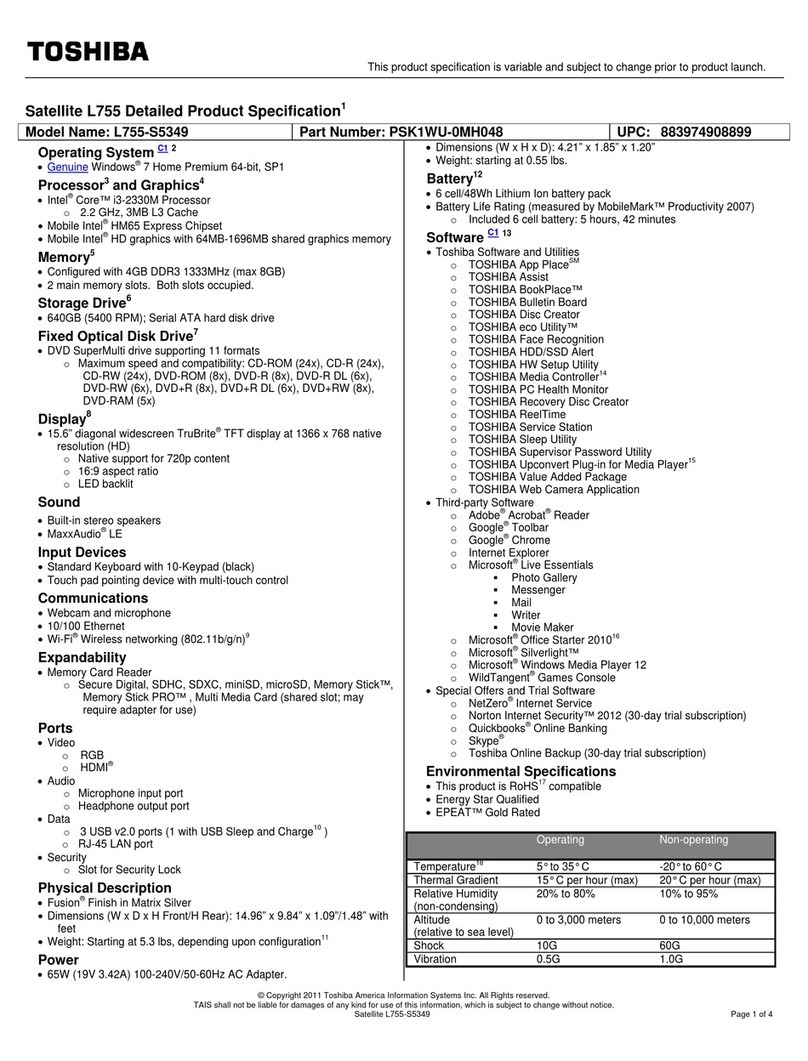
Toshiba
Toshiba Satellite L755-S5349 User manual
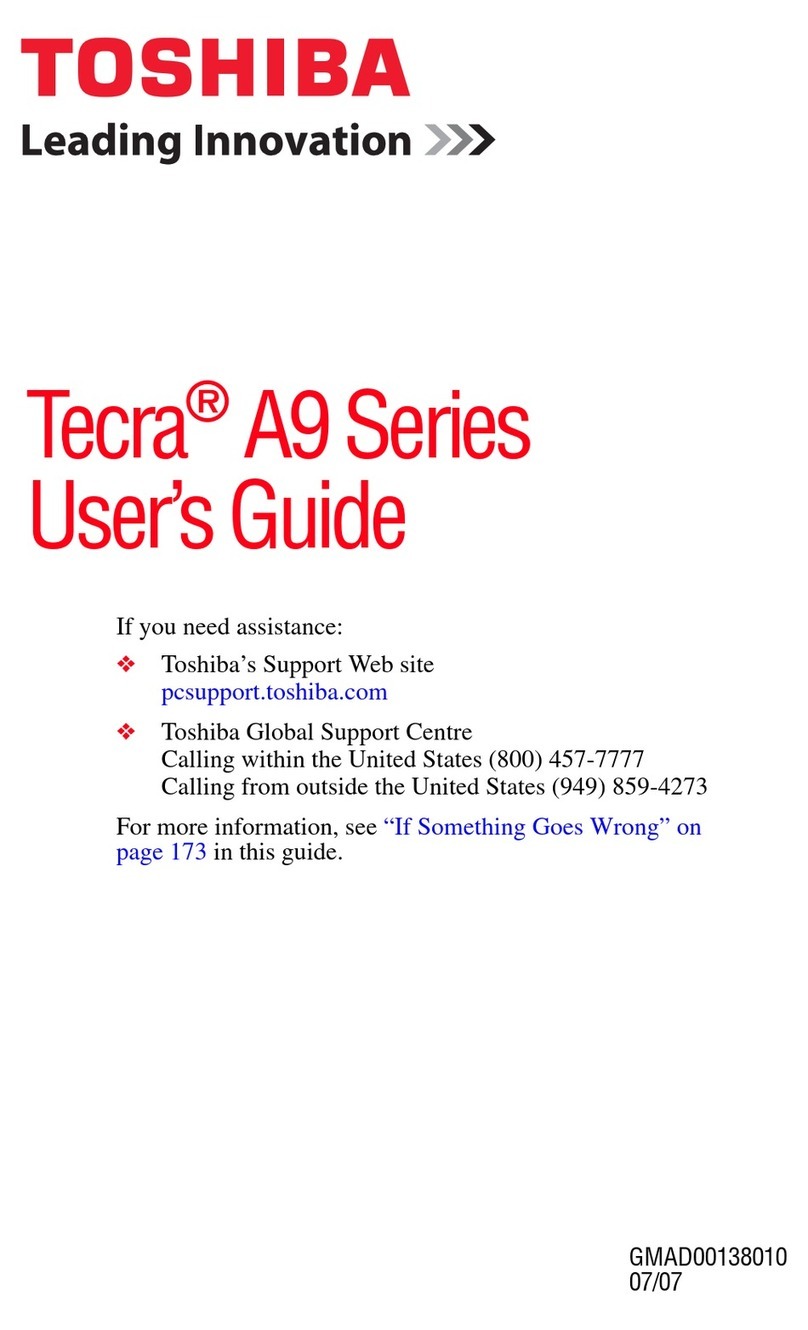
Toshiba
Toshiba A9-S9012X User manual

Toshiba
Toshiba Satellite C650D Series User manual