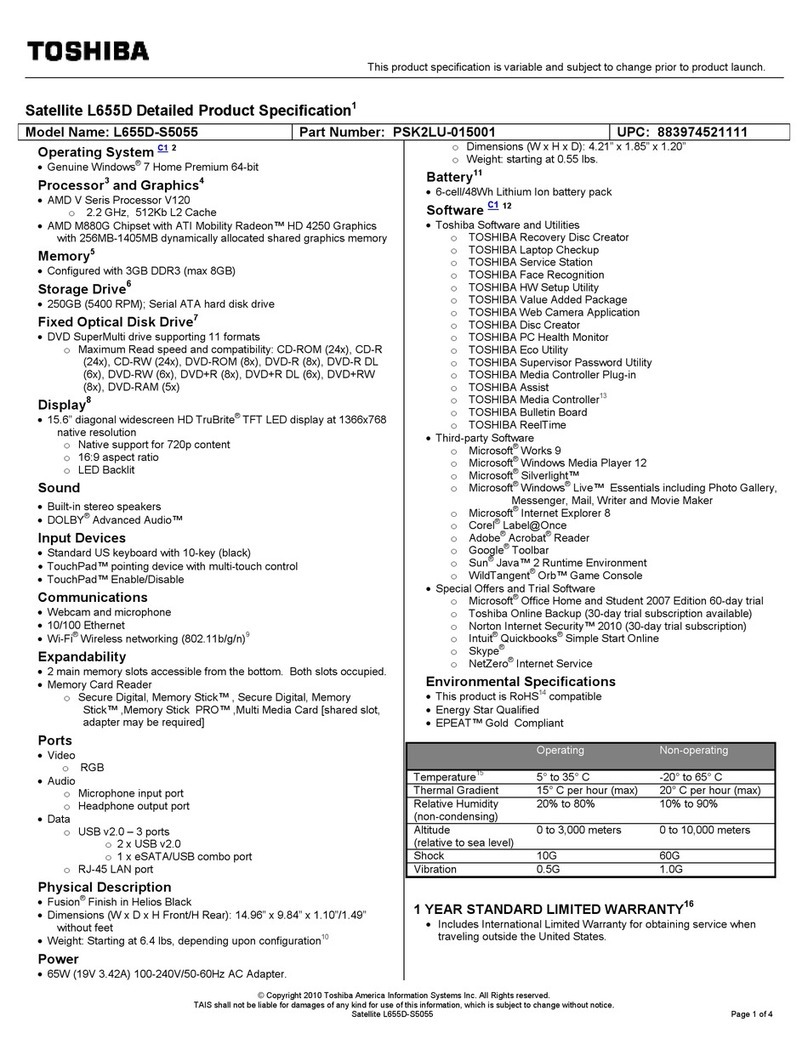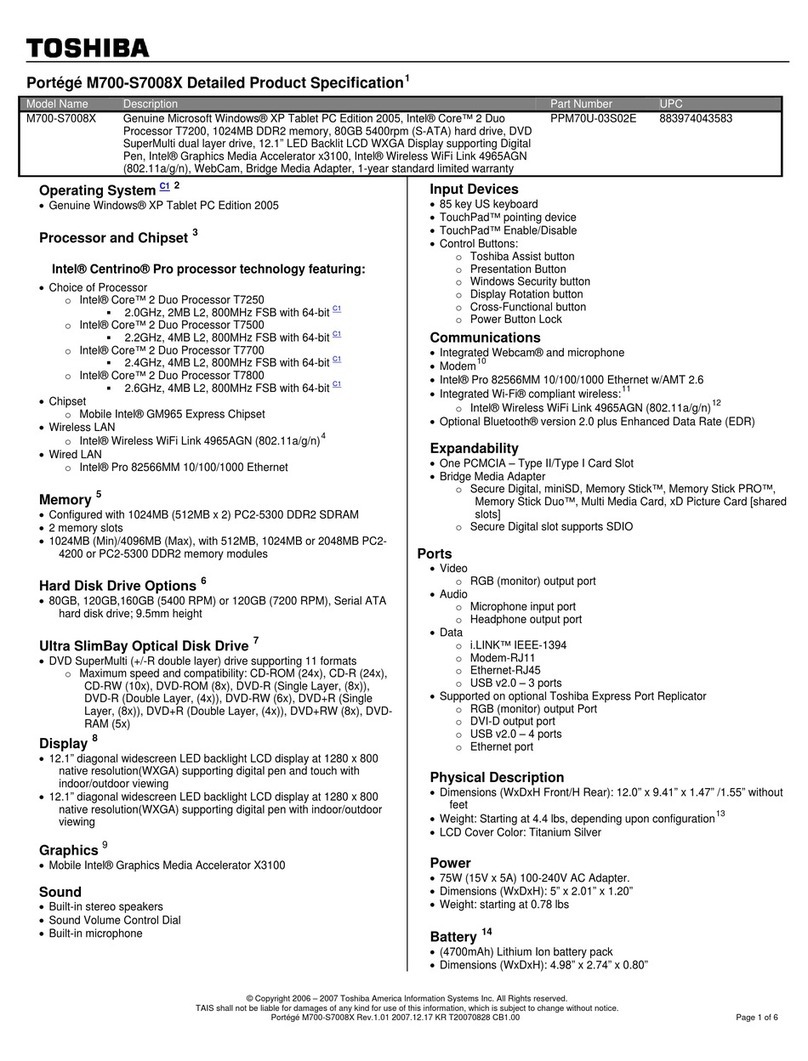Toshiba T-Series T3200 User manual
Other Toshiba Laptop manuals

Toshiba
Toshiba mini NB300 User manual

Toshiba
Toshiba Qosmio M0026290 User manual

Toshiba
Toshiba T4700CS User manual
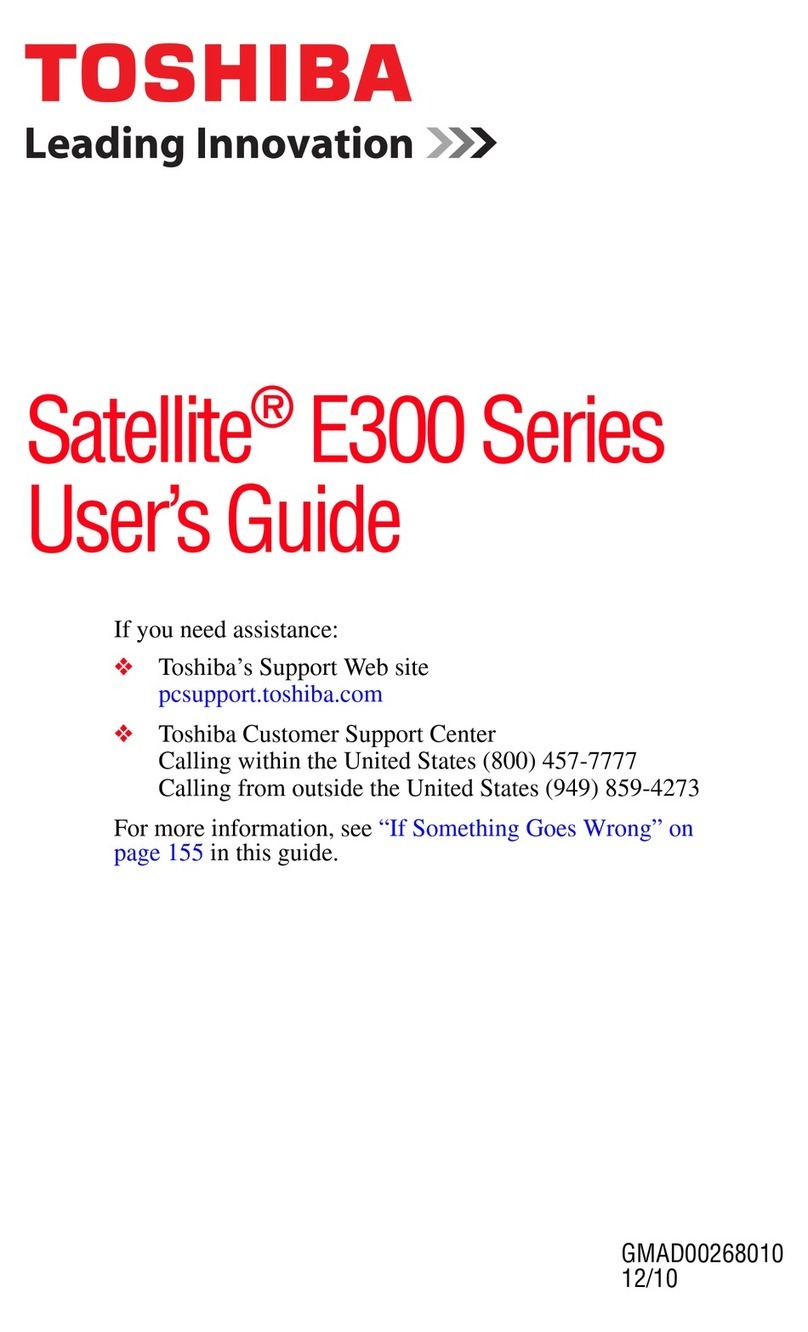
Toshiba
Toshiba E305-S1990X User manual
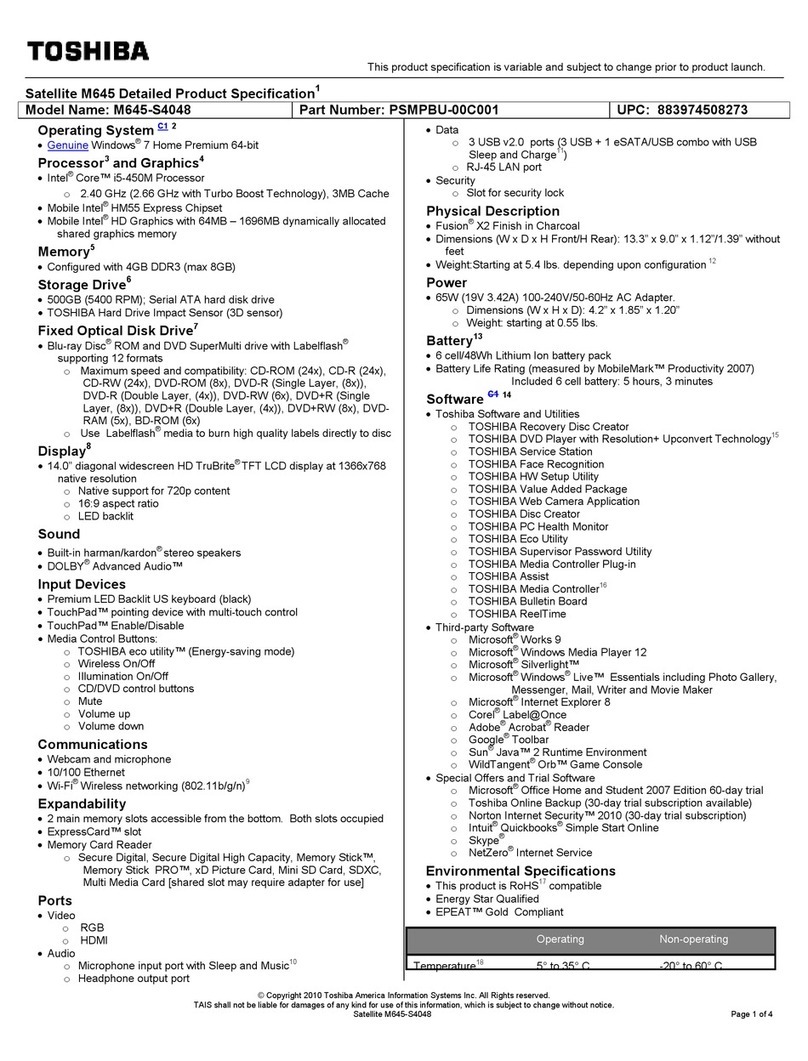
Toshiba
Toshiba M645-S4048 User manual
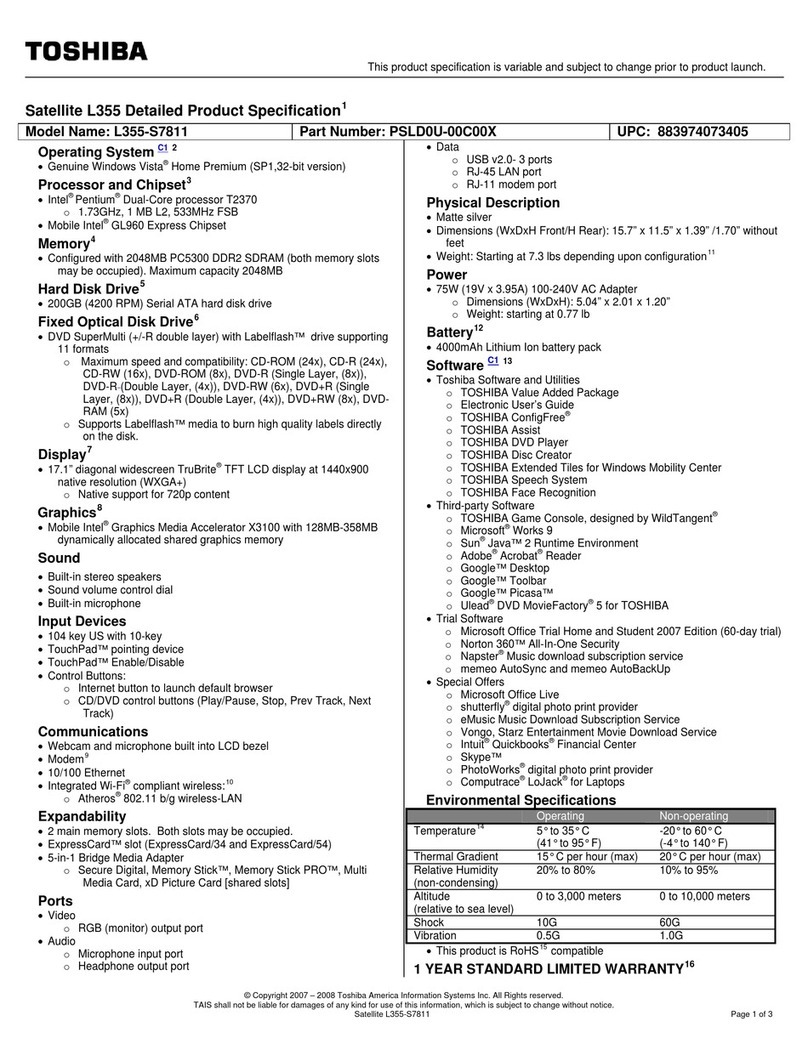
Toshiba
Toshiba Satellite L355-S7811 User manual
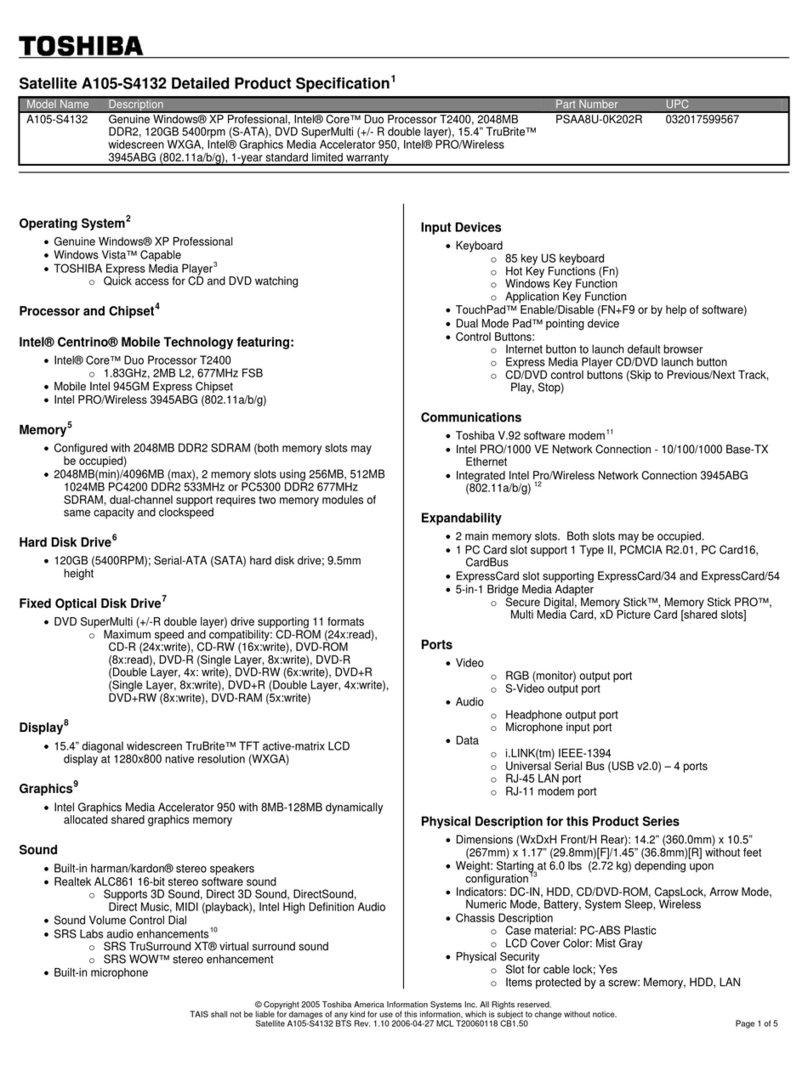
Toshiba
Toshiba A105-S4132 User manual
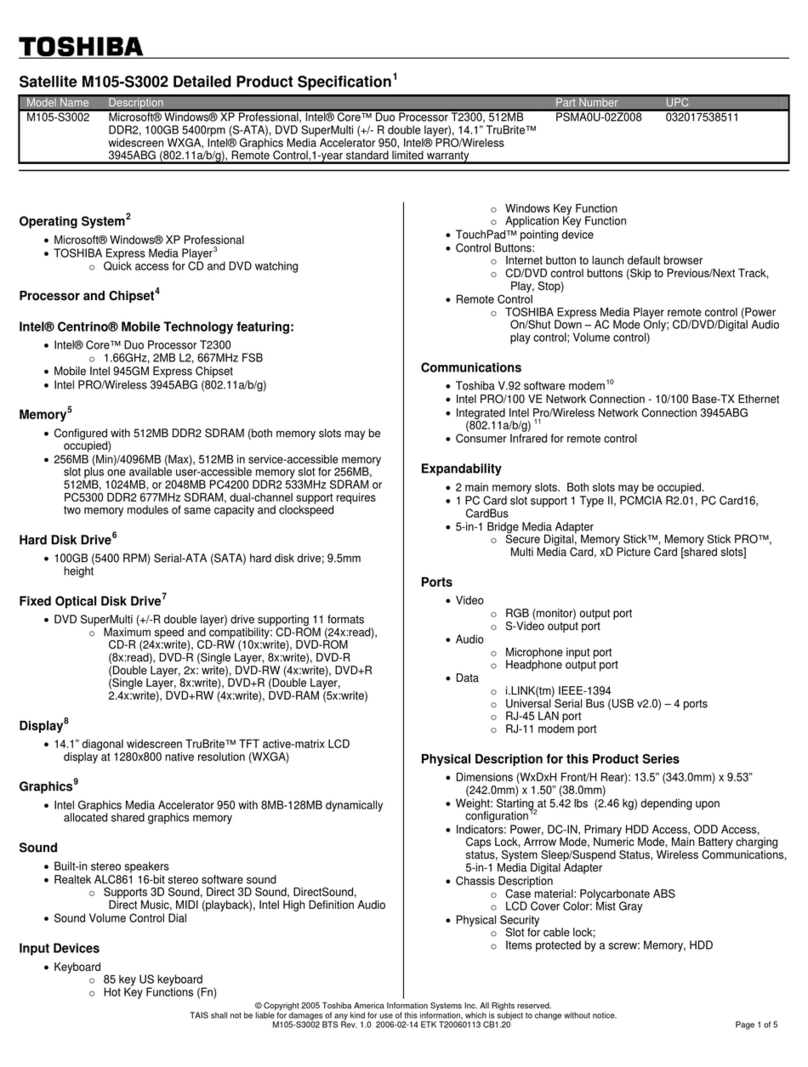
Toshiba
Toshiba Satellite M105-S3002 User manual

Toshiba
Toshiba Satellite Pro L730 User manual

Toshiba
Toshiba Portege R400-S4932 User manual

Toshiba
Toshiba L300-EZ1522 User manual
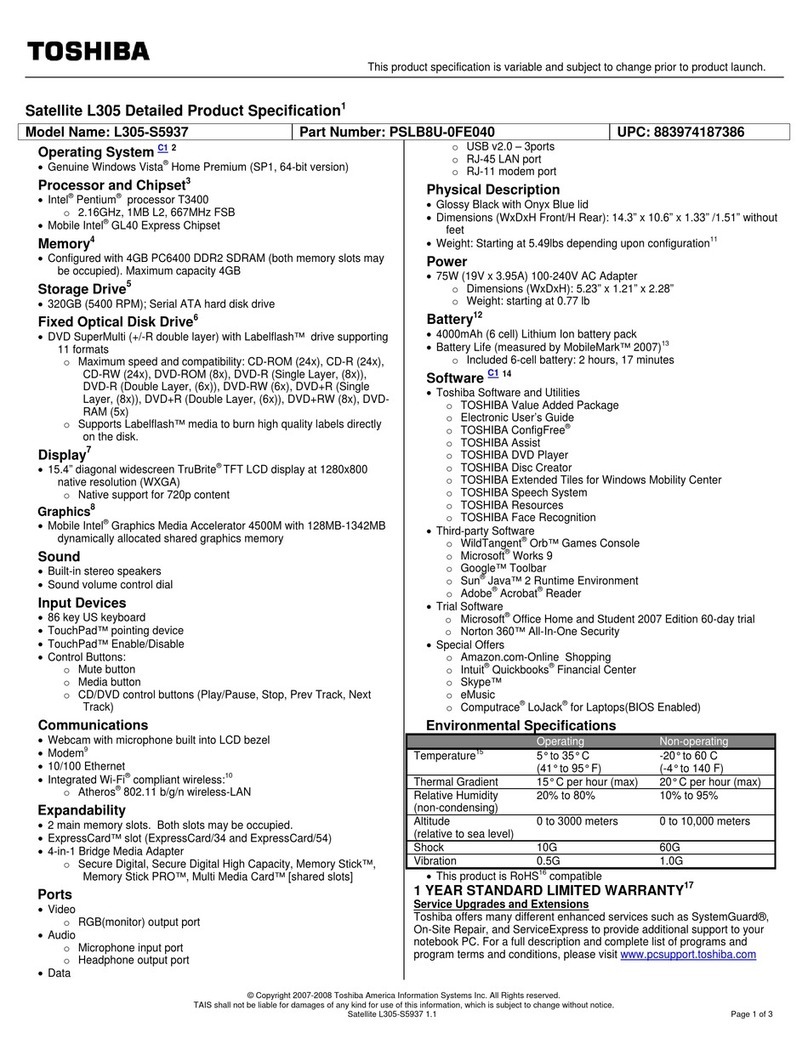
Toshiba
Toshiba L305-S5937 User manual
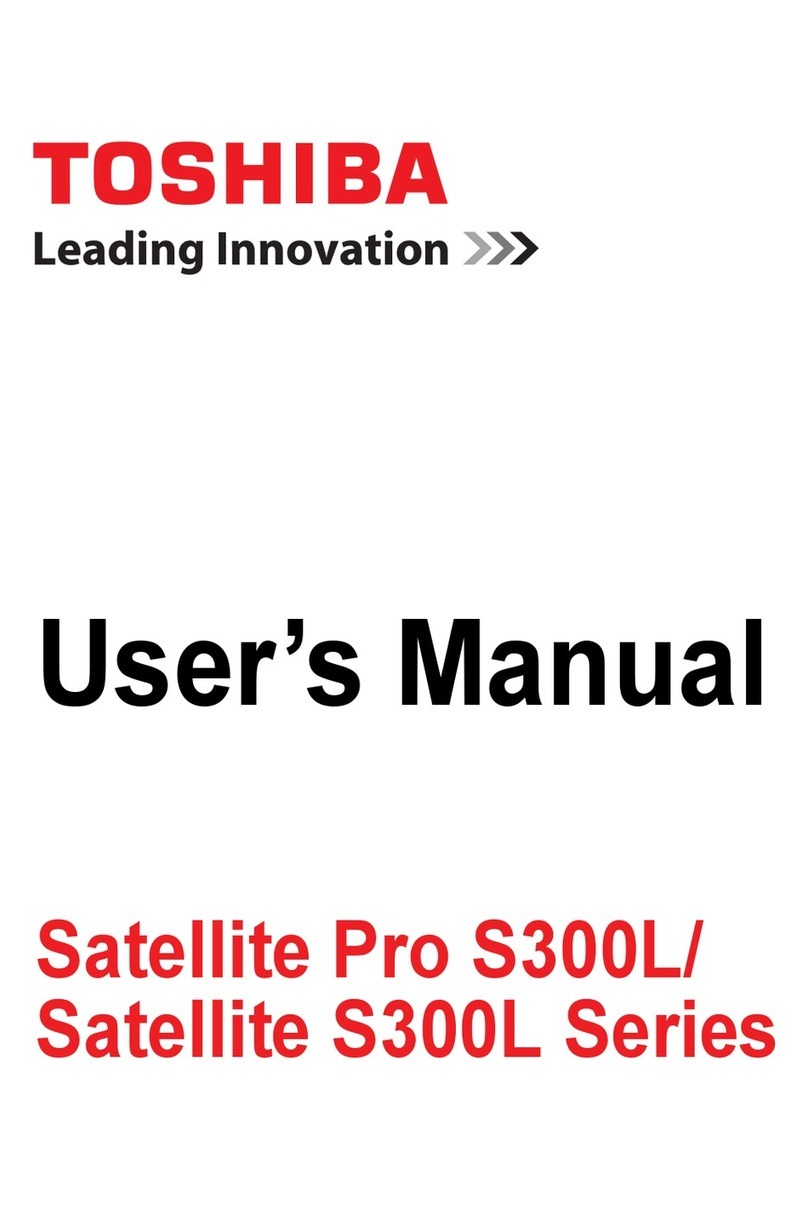
Toshiba
Toshiba Satellite Pro S300L User manual

Toshiba
Toshiba Satellite Pro S300L-SP5919C User manual
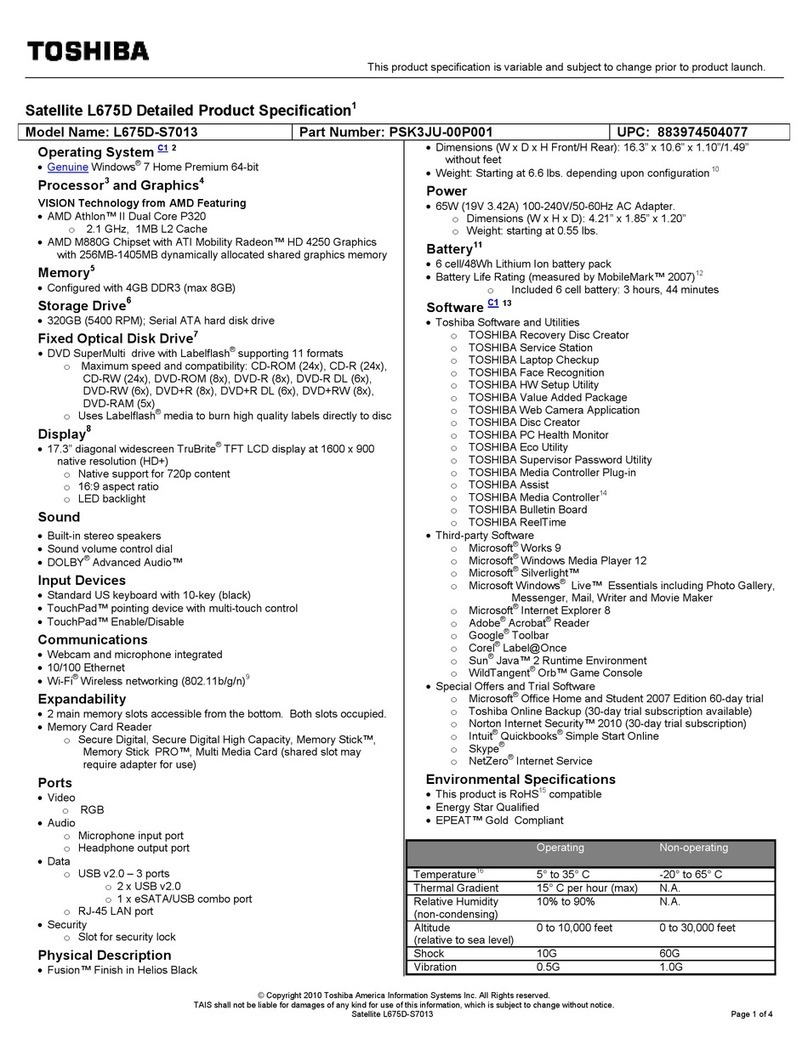
Toshiba
Toshiba L675D-S7013 User manual
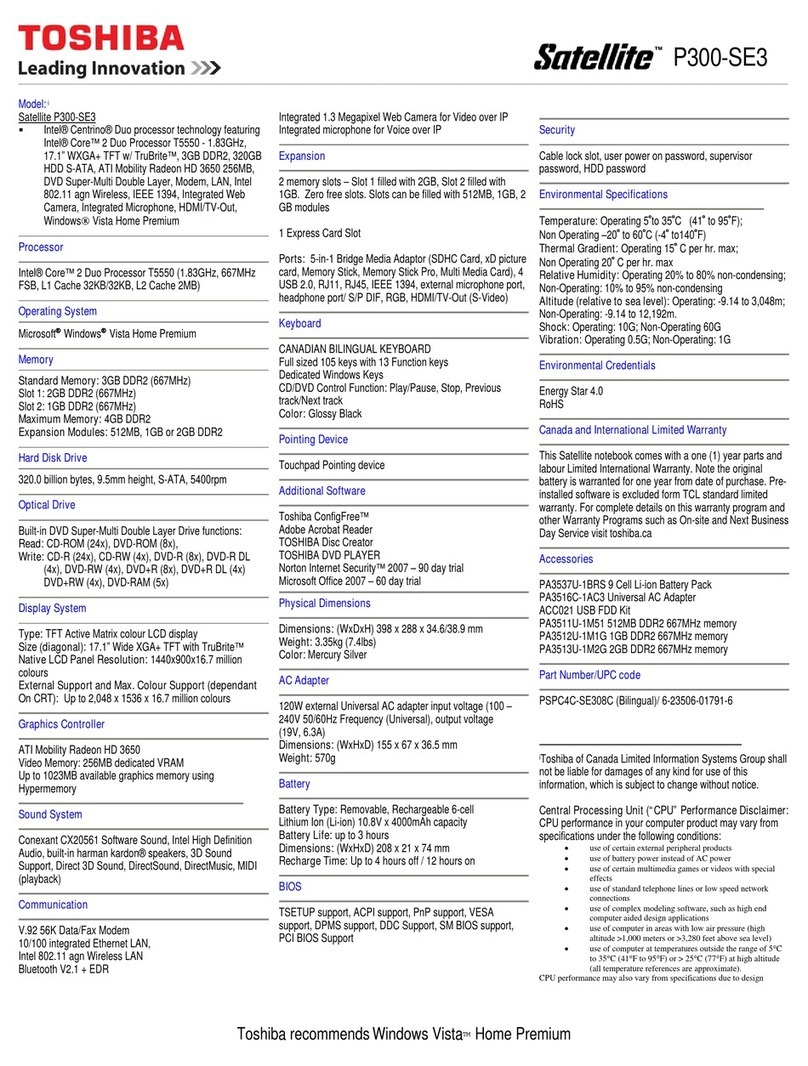
Toshiba
Toshiba Satellite P300-SE3 User manual
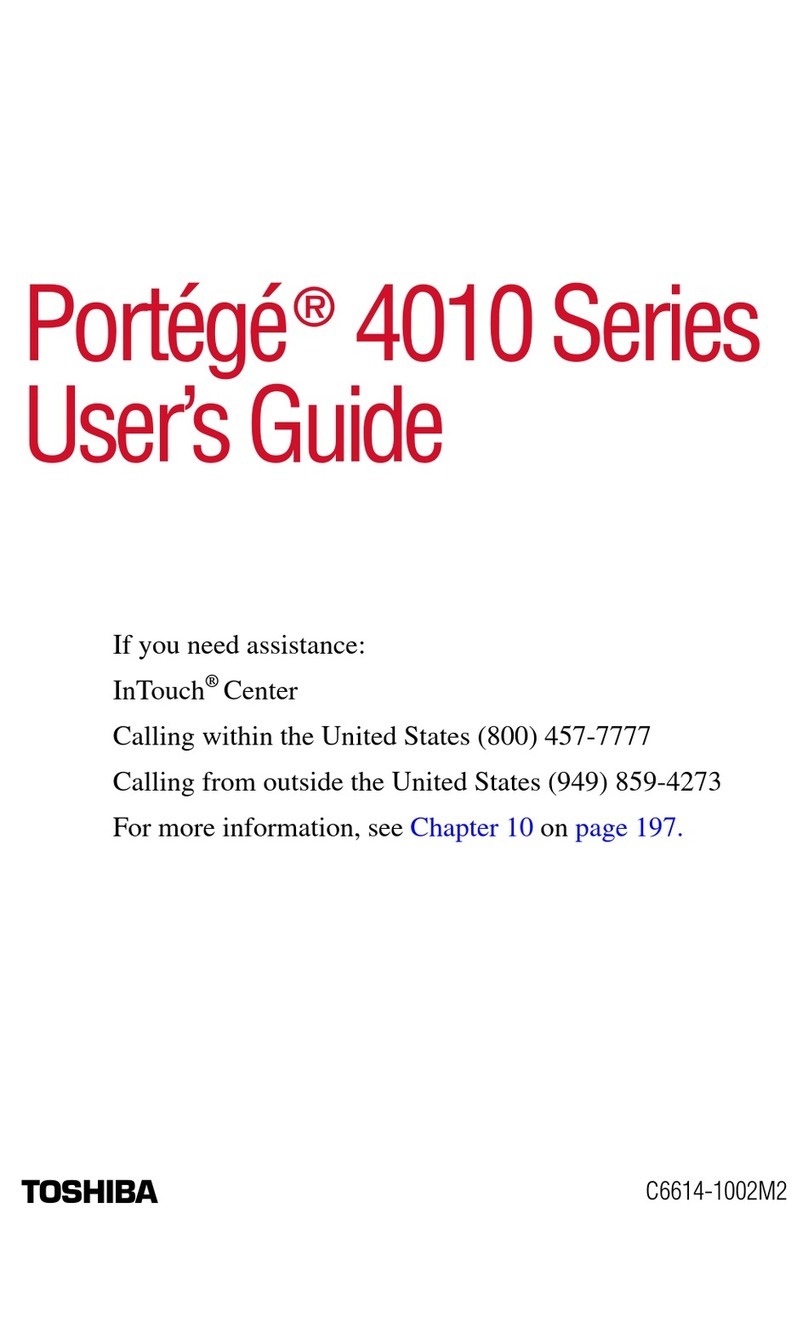
Toshiba
Toshiba Portege 4010 User manual
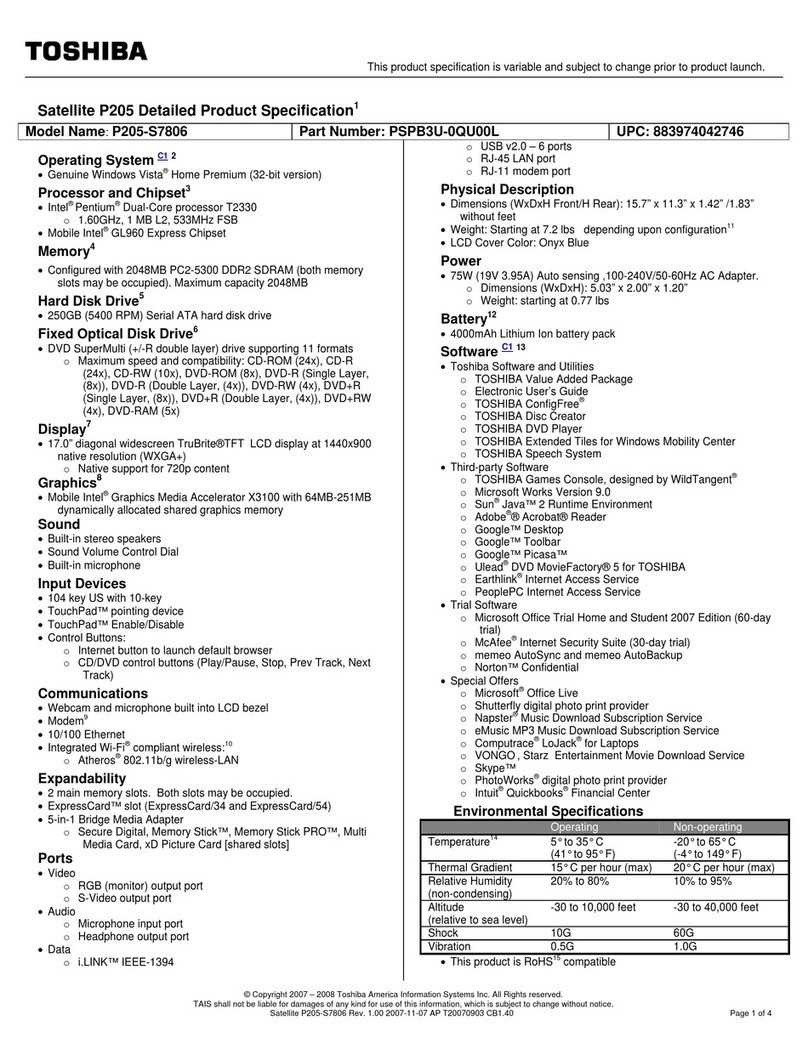
Toshiba
Toshiba Satellite P205 User manual
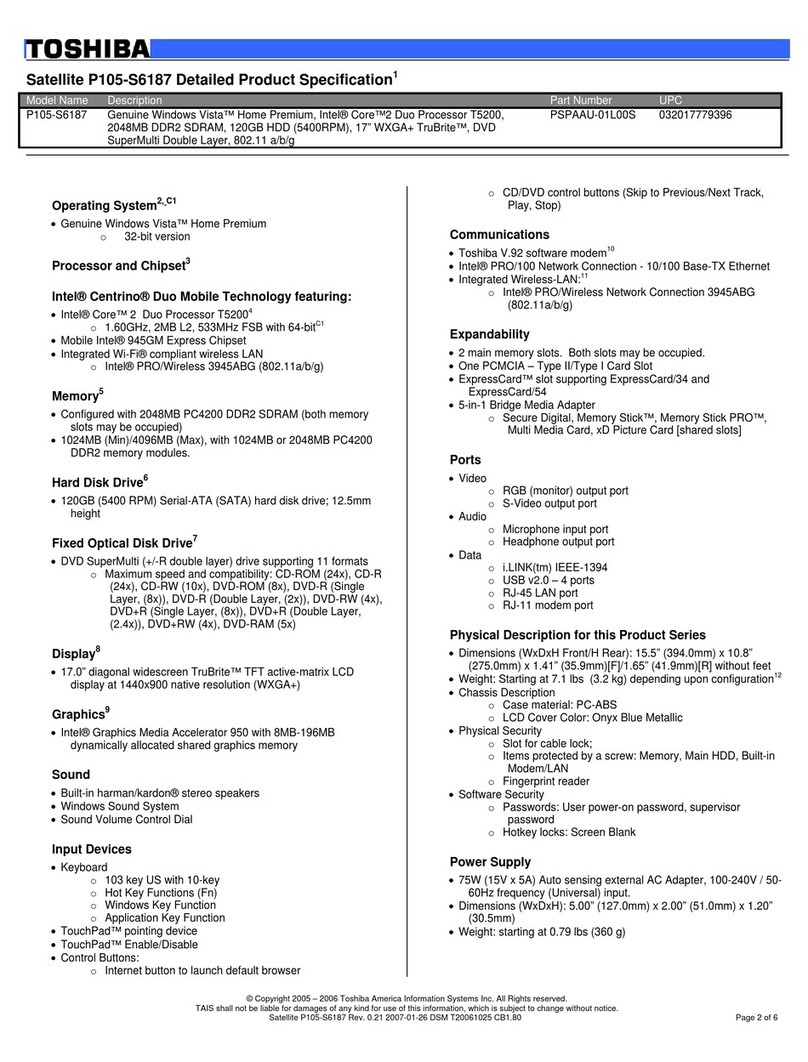
Toshiba
Toshiba Satellite P105-S6187 User manual

Toshiba
Toshiba U405-S2911 User manual