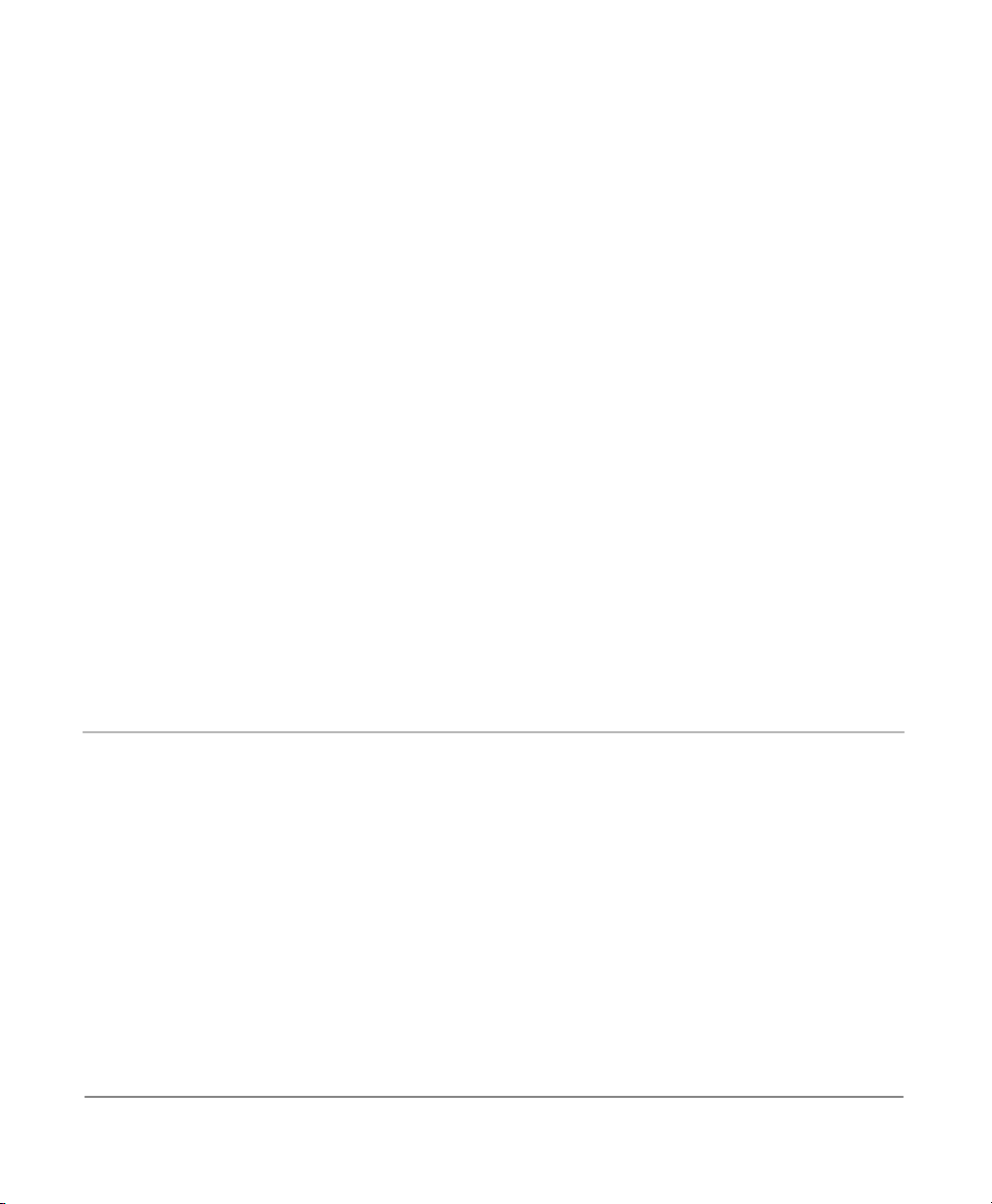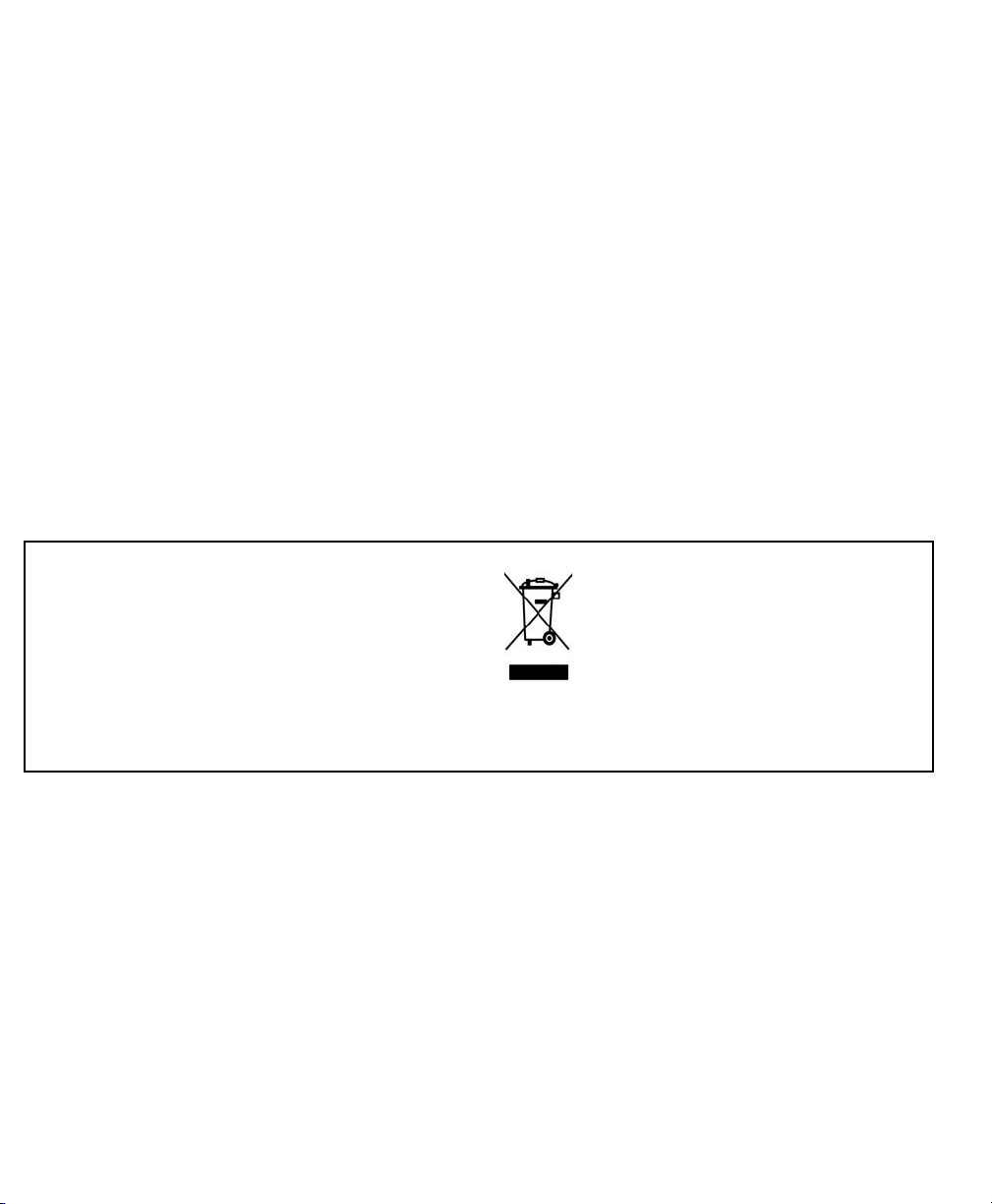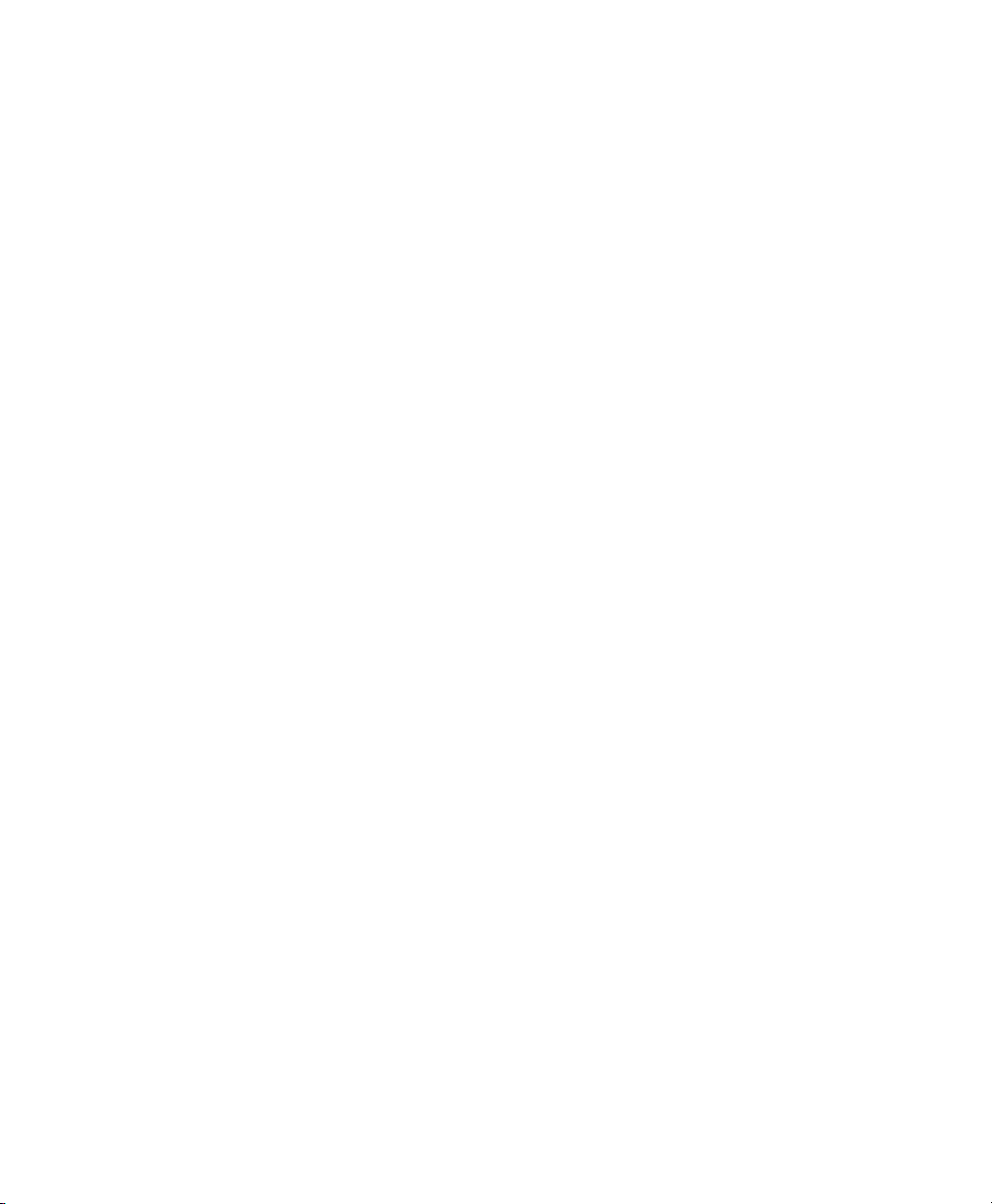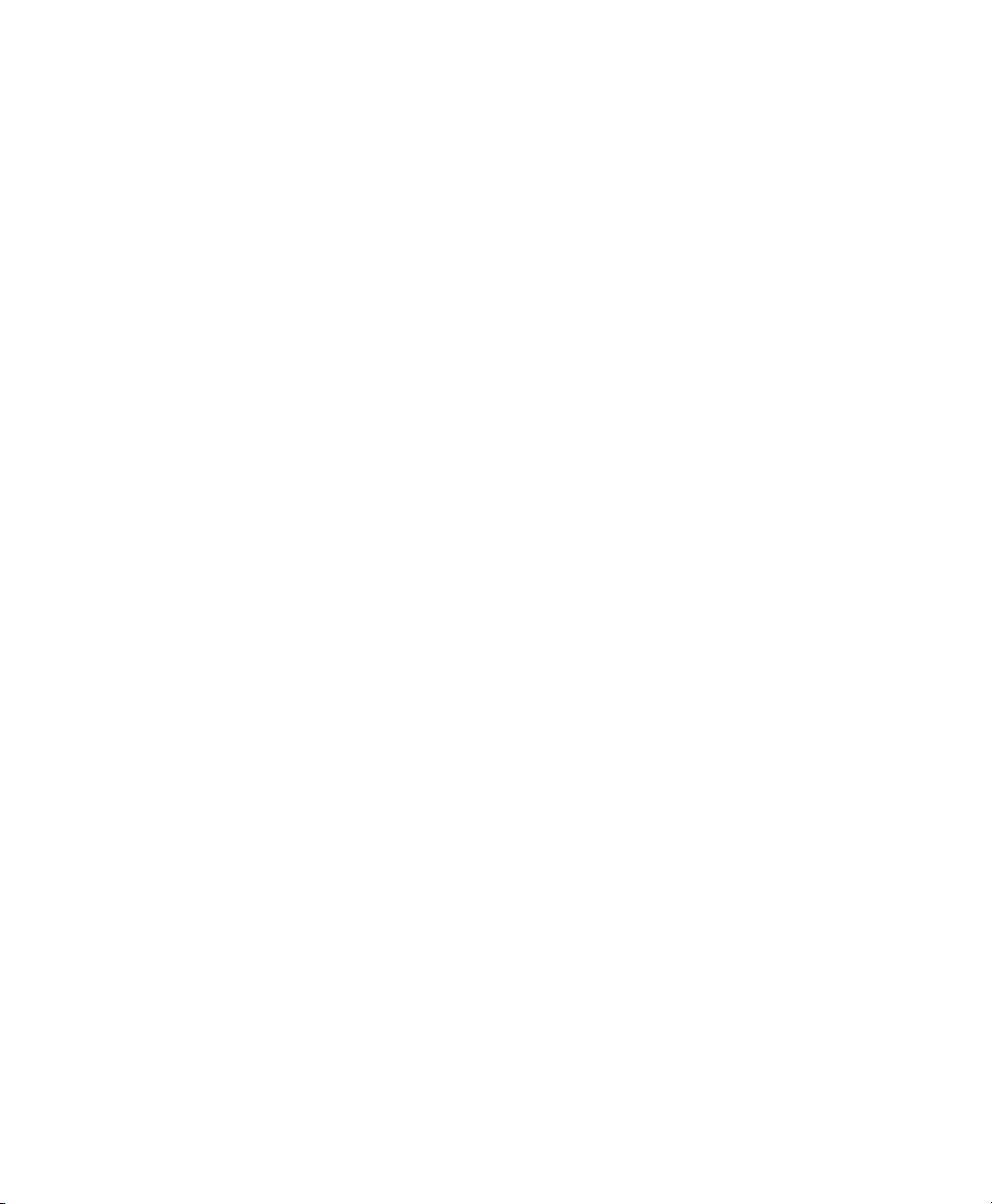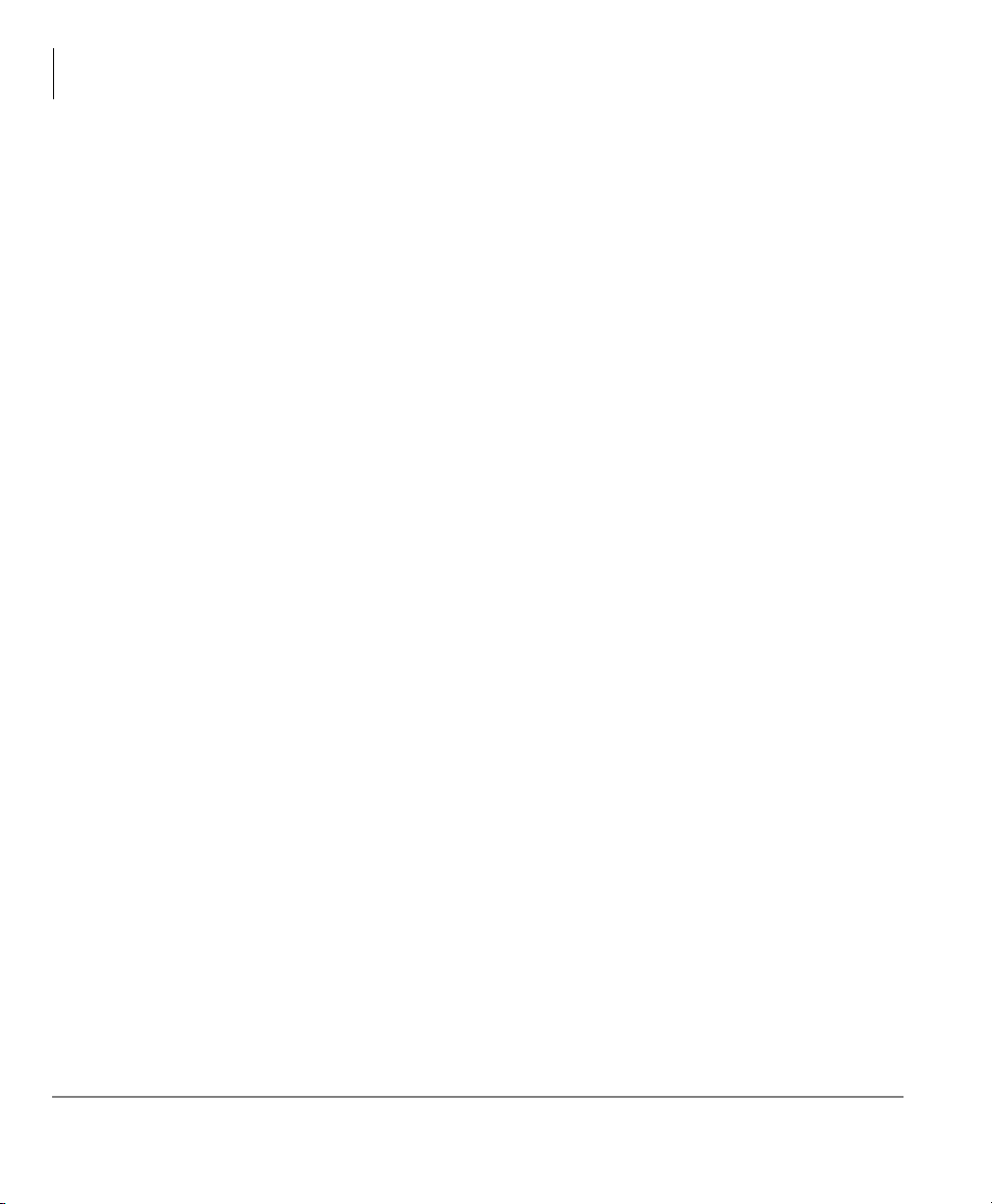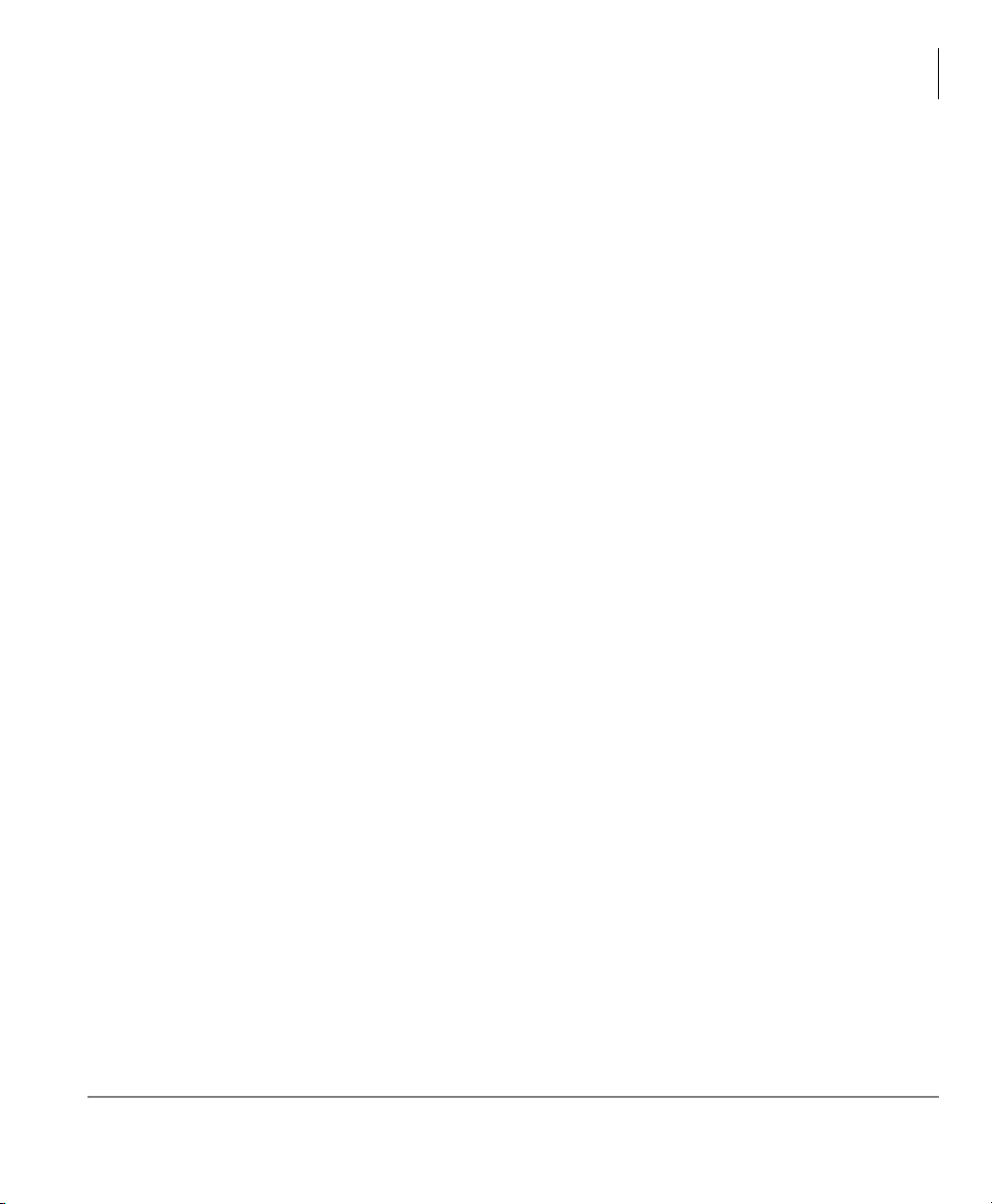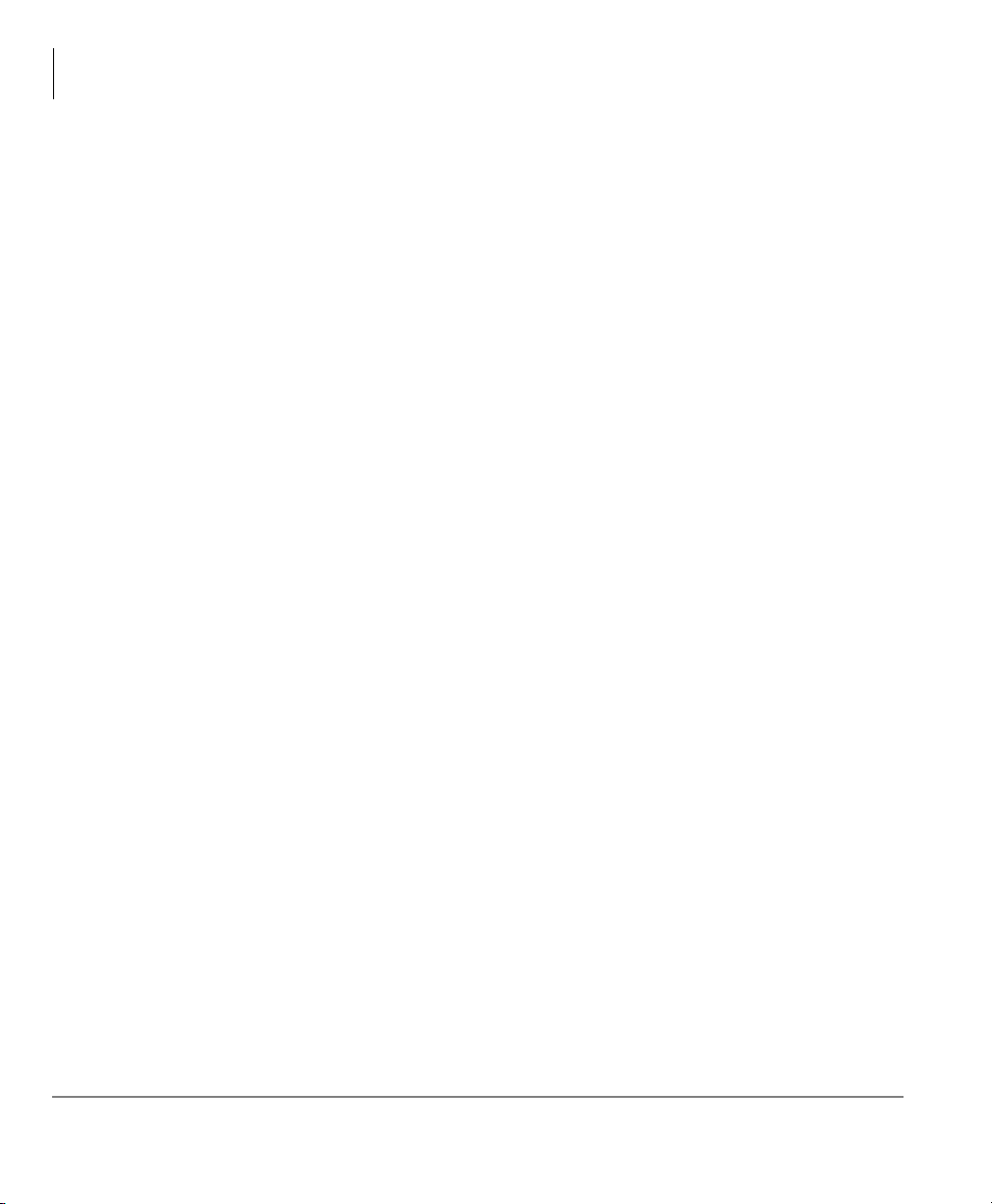LICENSE AGREEMENT
Toshiba Information Systems (UK) Limited acting through its Business Communications Division ("TIU") - License Agreement. IMPORTANT: This License
Agreement ("Agreement") is a legal agreement between the customer ("You") and TIU in respect of any switches, processors or other telecommunication
products made available by TIU from time to time each of which is a "Product" for the purposes of this Agreement. Carefully read this Agreement. Use of
any software or any related information (collectively, "Software") installed on or shipped with a Product or otherwise made available to you by TIU in whatever
form or media, will constitute your acceptance of the terms of this Agreement, unless separate terms are provided by the Software supplier. If you do not
agree to the terms of this Agreement, do not install, copy or use the Software and promptly return it to the location from which you obtained it in accordance
with applicable return policies provided with the Software. Except as otherwise authorized in writing by TIU, the Software is licensed for distribution only to
end-users pursuant to this Agreement.
1.License Grant. The Software is not sold; it is licensed upon payment of applicable charges. TIU hereby grants You a personal, non-transferable and non-
exclusive right to use the copy of the Software provided under this Agreement. You agree You will not copy the Software except as necessary to use it on
one Product at a time at one location. Any such copy shall in all respects be subject to the terms and conditions of this Agreement and shall be deemed to
form part of the Software. Modifying, translating, renting, leasing, selling, charging, copying, distributing, transferring, assigning sub-licensing or otherwise
dealing with or encumbering all or part of the Software, or any rights granted hereunder; using the Software on behalf of any other persons or making the
Software available to any other persons; and/or removing or altering any proprietary notices, labels or marks from the Software are all strictly prohibited. You
agree that violation of these prohibitions will cause irreparable harm to TIU and provide grounds for TIU to seek injunctive relief, without notice, against You
or any other person in possession of the Software. You shall notify TIU immediately if You become aware of any unauthorized possession or use of the whole
or any part of the Software by other persons. You and any other person whose possession of the Software violates this Agreement shall promptly surrender
possession of the Software and Password to TIU, upon demand. Furthermore, you hereby agree not to create derivative works based on the Software.
2.Reservation of Rights. All rights not expressly granted by TIU to You under this Agreement are expressly reserved to TIU and/or its suppliers, and You
acknowledge and agree that You are granted no right or benefit under or pursuant to this Agreement unless expressly stated.
3.Intellectual Property. You acknowledge that all rights of whatever nature in and to the Software are owned by and belong to TIU and/or its suppliers and
that You will not acquire any rights to the Software, except the license expressly set forth above. The Software is protected under national patent, copyright,
trade secret, and/or other proprietary laws, as well as international treaties. Any transfer, use, or copying of the software in violation of the Agreement con-
stitutes infringement of copyright and/or other rights.
4.No Reverse Engineering. You agree that you will not attempt, and if you employ employees or engage contractors, you will use your best efforts to prevent
your employees and contractors from attempting to reverse compile, reverse engineer, modify, adapt, translate or disassemble the Software in whole or in
part (except and only to the extent that such activity is expressly permitted by applicable law).
5.Termination. Any failure to comply with the terms and conditions contained in this License or termination of TIU's arrangements with its suppliers will result
in the automatic termination of this License without notice from TIU and the reversion of the rights granted hereunder back to TIU..
6.Limited Warranty. TIU warrants that any media on which the Software is furnished is free from defects in material and workmanship under normal use for
a period of ninety (90) days from the date of delivery to You. Subject to the foregoing the Software is provided "as is" without warranty of any kind. Further
to the maximum extent permitted by applicable law, TIU and its suppliers disclaim and hereby exclude all conditions, warranties and other terms with regard
to the Software, including, but not limited to, any conditions, warranties and other terms of non-infringement of third party rights, year 2000 compliance, mer-
chantability, satisfactory quality, and fitness for a particular purpose, relating to the ownership of the Software or as to price in every case whether express
or implied by statute, common law, custom, collaterally or otherwise. The entire risk as to the quality and performance of the Software is with You. Neither
TIU nor its suppliers, represent or warrant that the functions contained in the Software will meet your requirement or that the operation of the software will
be uninterrupted or error-free. You accept that the Software was not designed and produced to your individual requirements and that You were responsible
for its selection.
7.Limitation Of Liability. TIU's entire liability and your sole and exclusive remedy under this Agreement shall be at TIU's option replacement of the media
containing the Software or refund of the price paid. To the maximum extent permitted by applicable law, in no event shall TIU or its suppliers be liable to
You for damages for loss of profits or revenues or any consequential, special, incidental or indirect loss or damages (including claims for personal injury,
business interruption, loss of business information/data) or any other pecuniary loss of any kind howsoever arising (whether in breach of contract, negligence
or other tort, or otherwise) out of the use or inability to use the Software, even if TIU or its supplier has been advised of the possibility of such damages. In
no event shall TIU or its suppliers be liable for any claim by a third party. TIU shall, however, accept liability for death or personal injury caused by its own
negligence and as otherwise required by applicable law.
8.Governing Law and Jurisdiction. This Agreement shall be governed and construed in accordance with the laws of England. The Parties irrevocably submit
to the exclusive jurisdiction of the English Courts in respect of any matter, claim or dispute arising under, out of, from or in connection with this Agreement.
9.Export Laws. This Agreement relates to Products, Software and/or technical data that may be controlled under the United States Export Administration
Regulations and may be subject to the approval of the United States Department of Commerce prior to export. Any export, directly or indirectly, in contra-
vention of the United States Export Administration Regulations, or any other applicable law, regulation or order, is prohibited.
10.United States Government Restricted Rights. The Software is provided with Restricted Rights. Use, duplication, or disclosure by the United States
Government, its agencies and/or instrumentalities is subject to restrictions as set forth in subparagraph (c)(1)(ii) of The Rights in Technical Data and
Computer Software Clause at DFARS 252.227-7013 (October 1988) or subparagraphs (c)(1) and (2) of the Commercial Computer Software - Restricted
Rights at 48 CFR 52.227-19, as applicable.