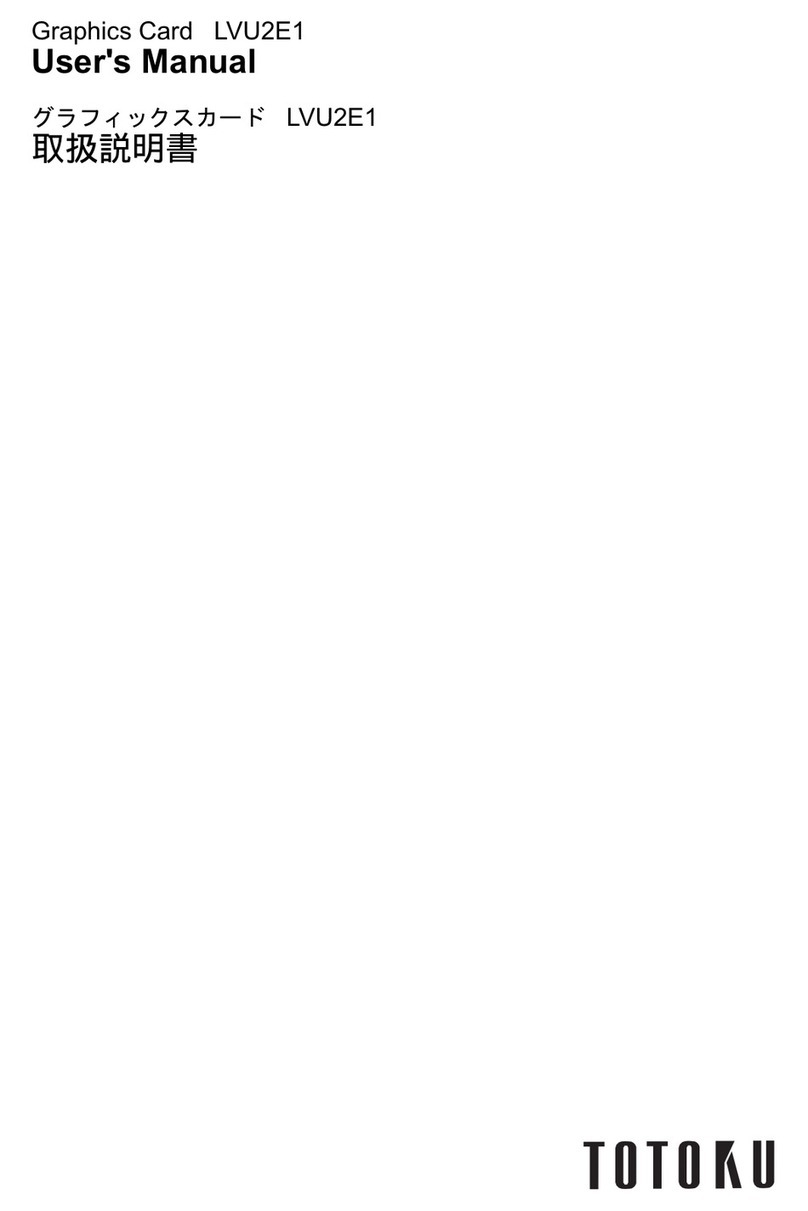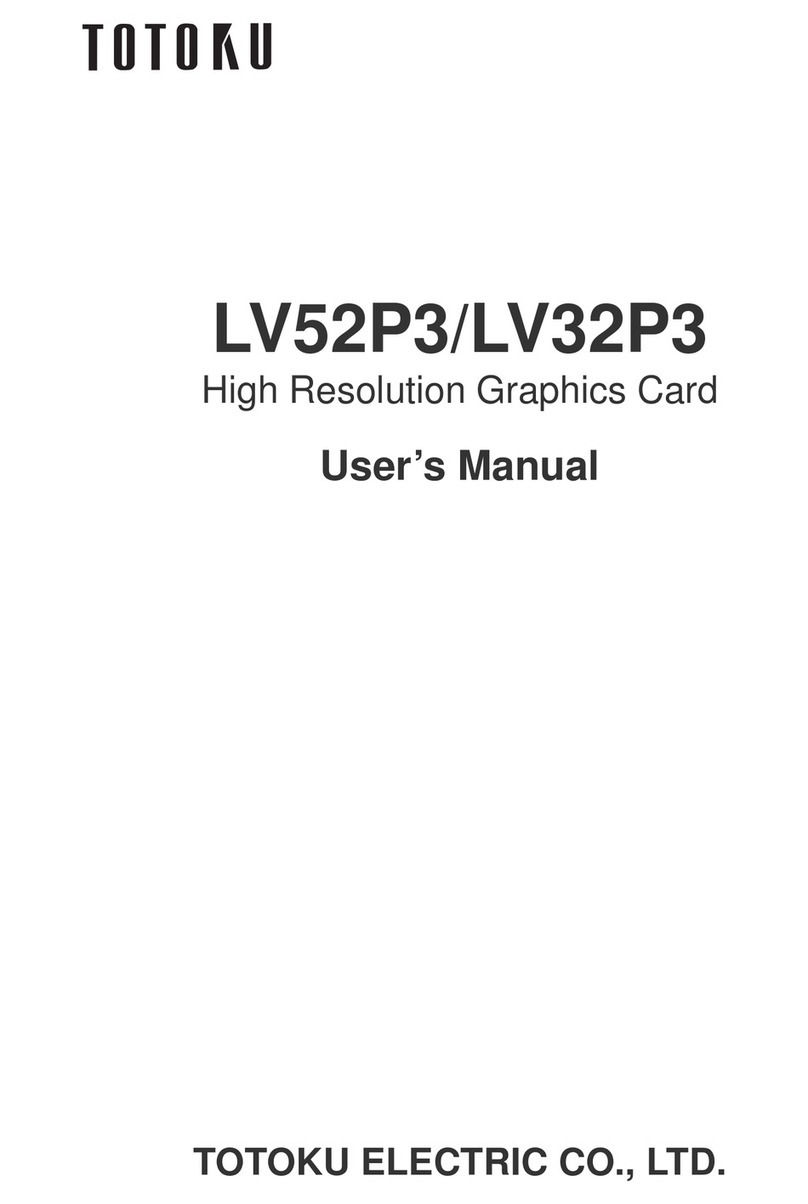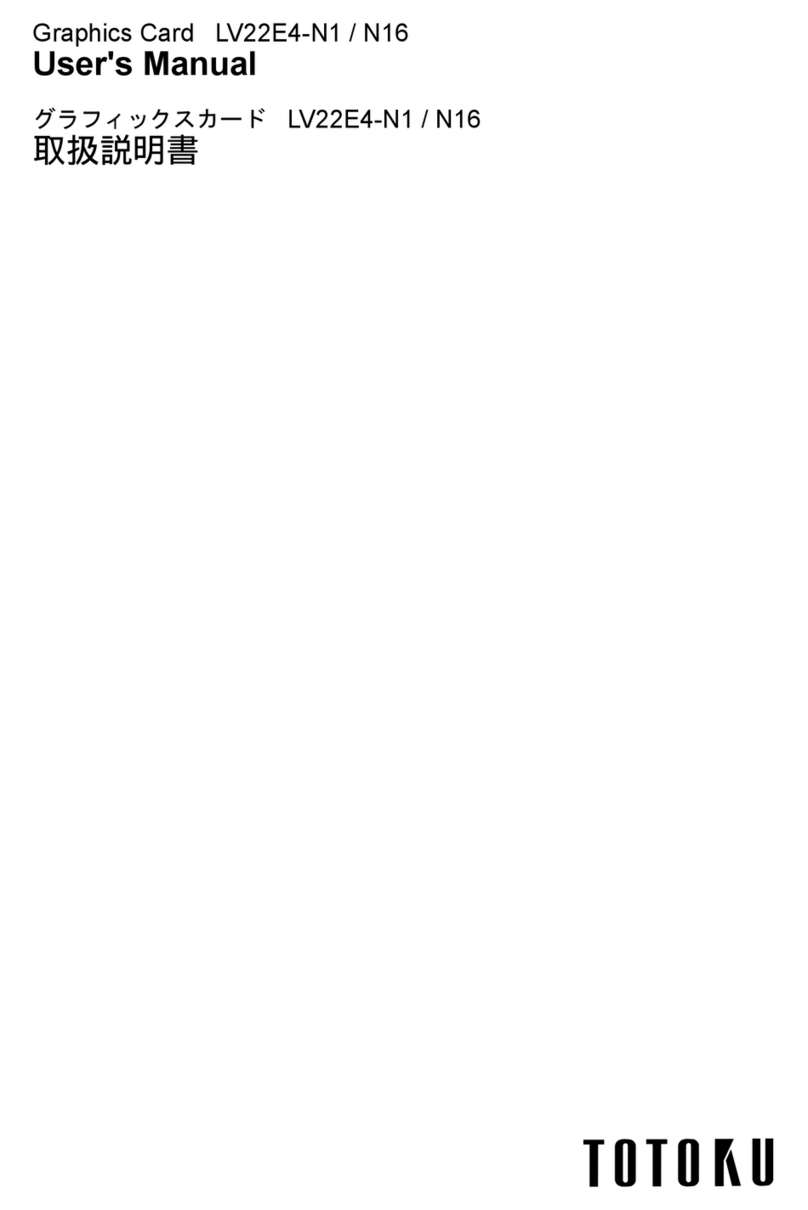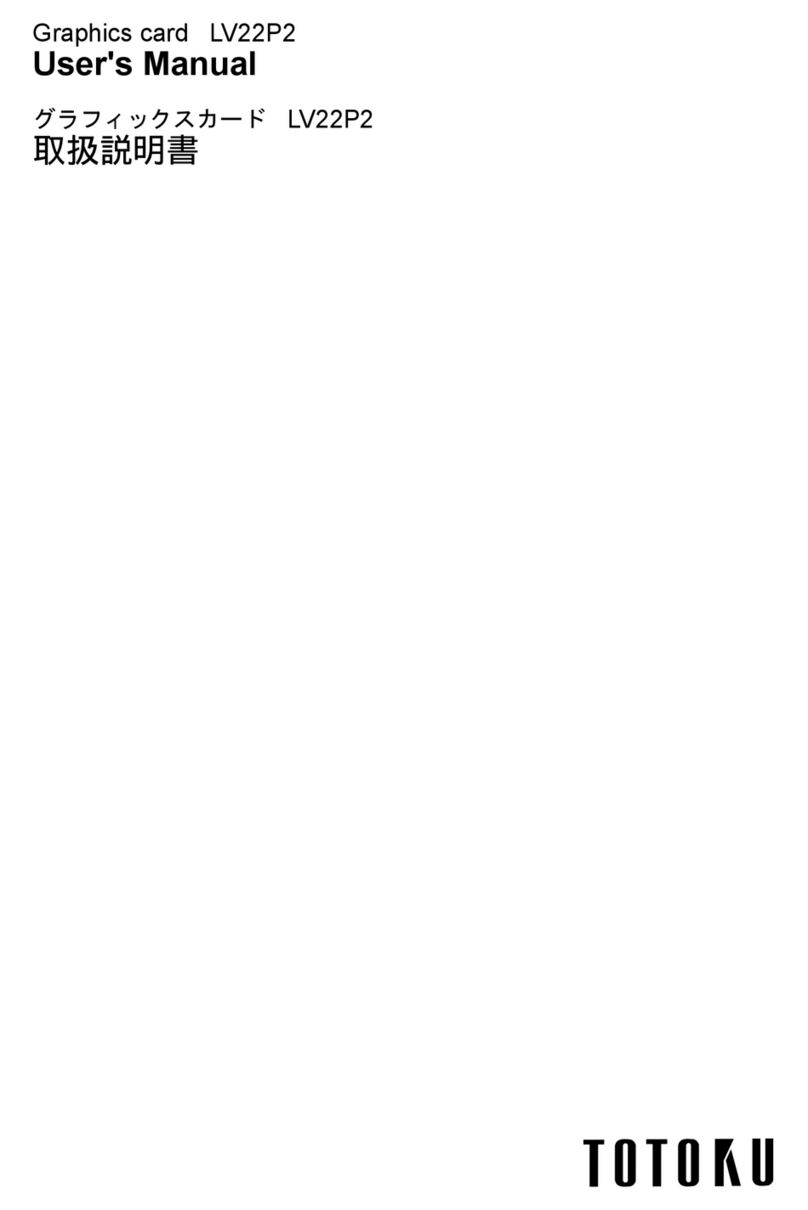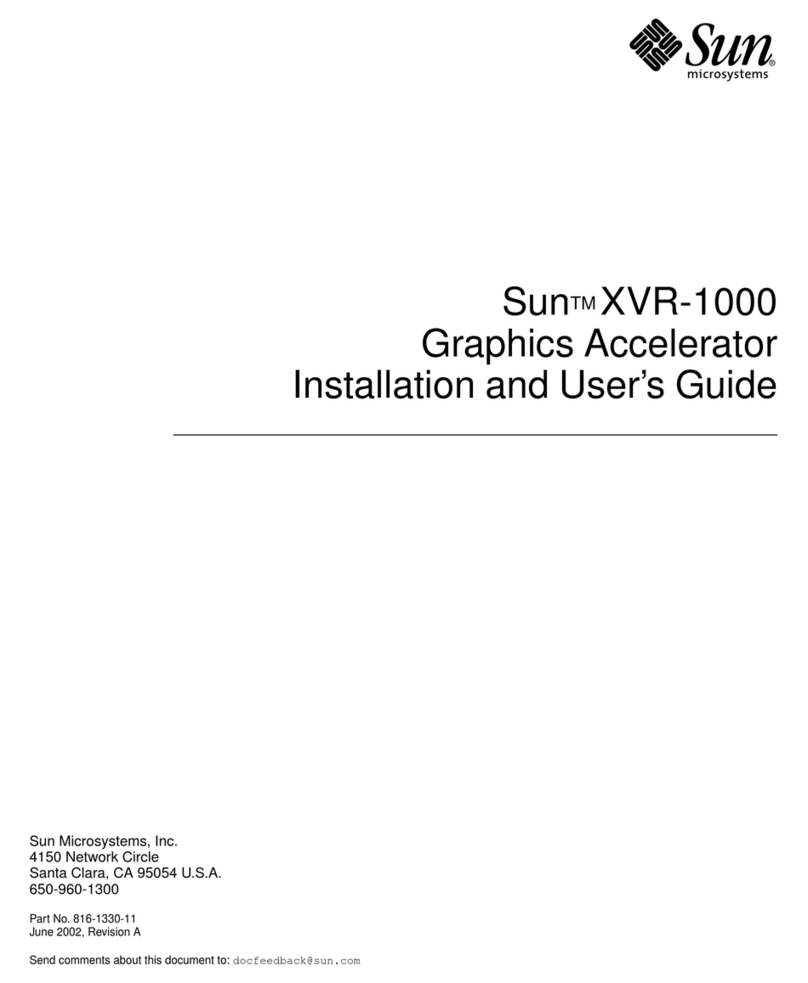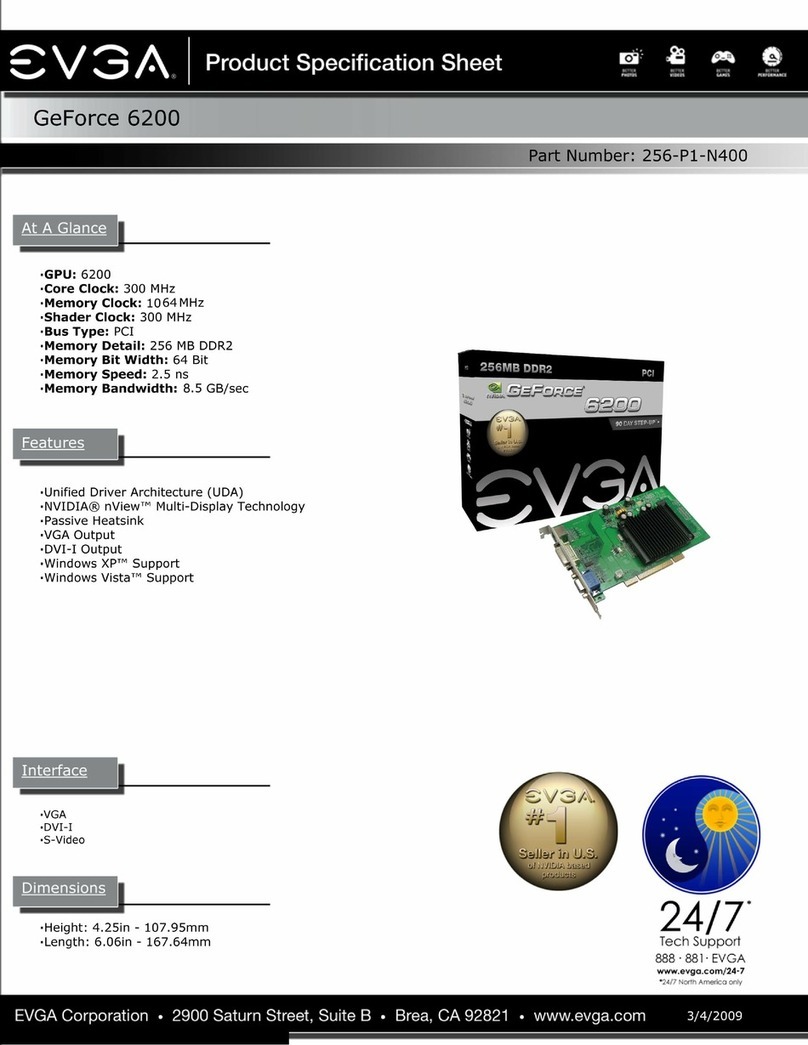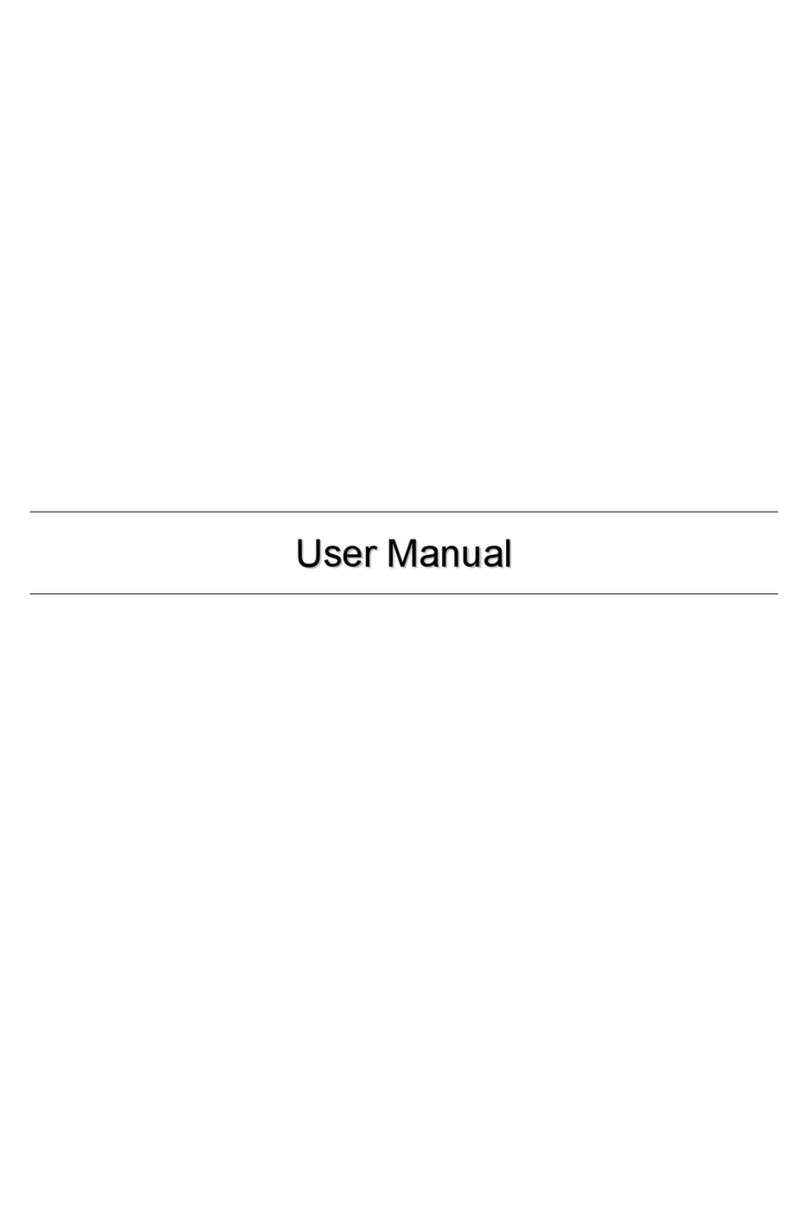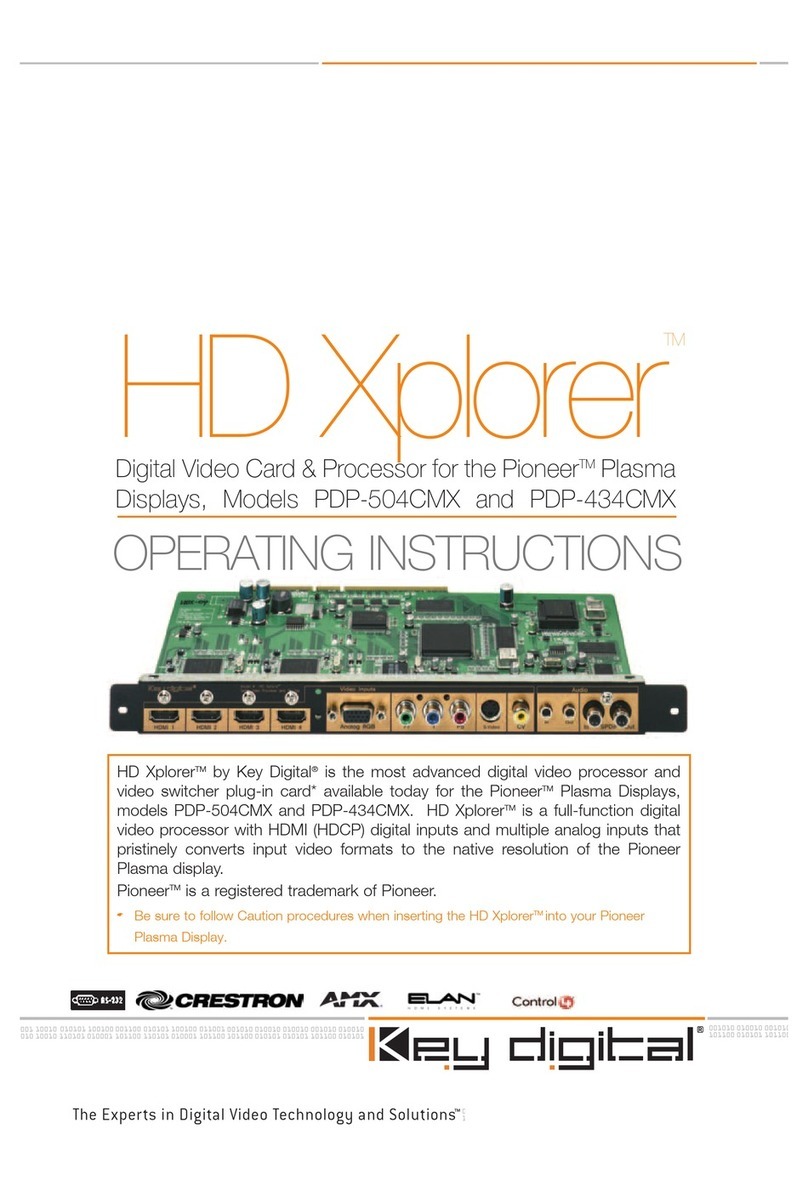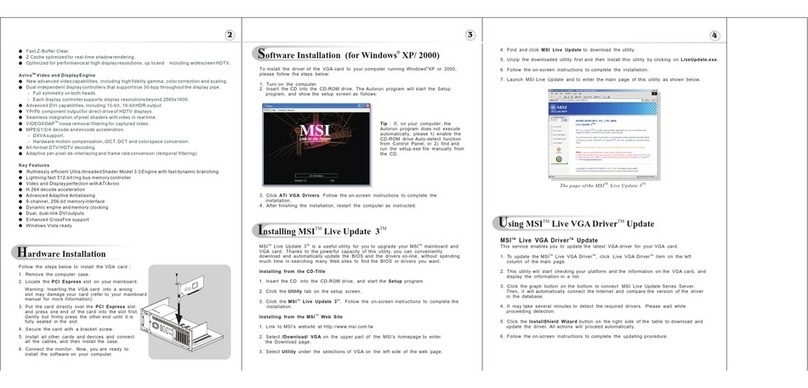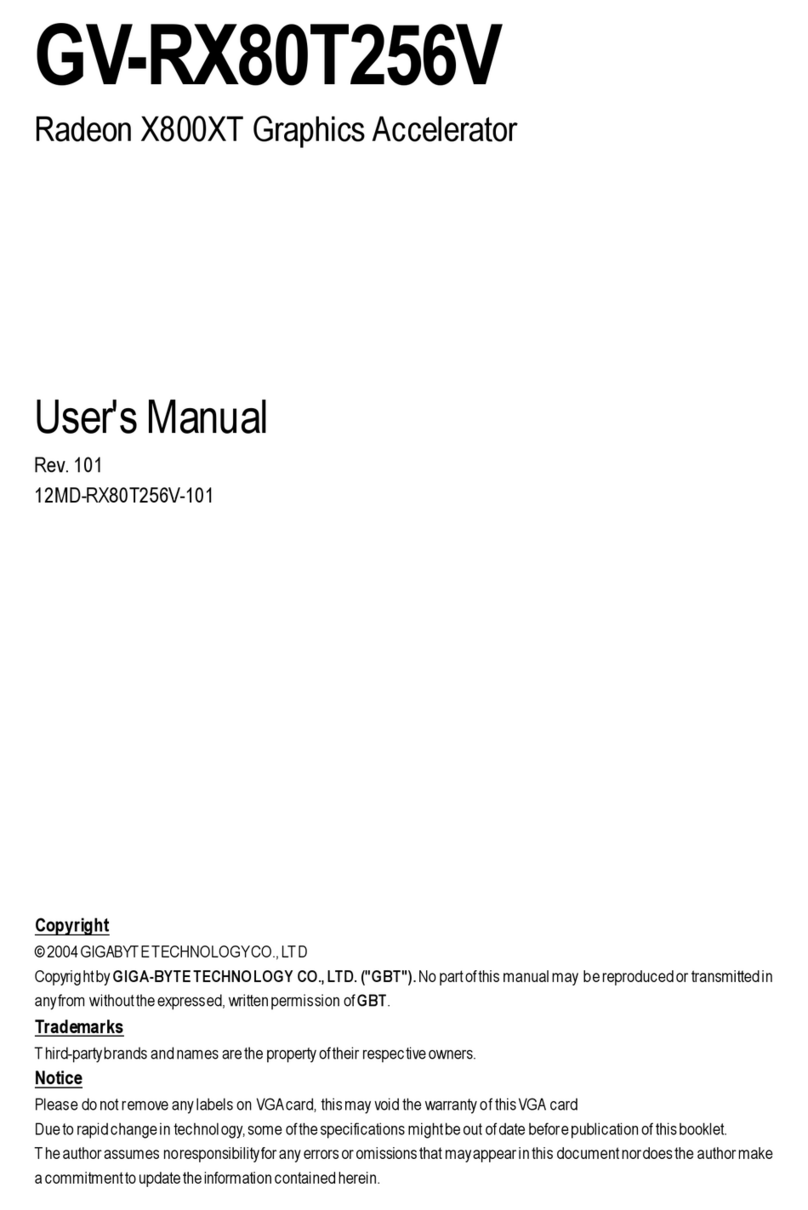Totoku LV32P1 User manual

Graphics card LV32P1/LV52P1
User's Manual
グラフィックスカード LV32P1/LV52P1
取扱説明書


- 1 - ENGLISH
Graphics Card LV32P1/LV52P1
User's Manual

- 2 -
ENGLISH
FCC Information
FCC (U.S. Federal Communications Commission)
This equipment has been tested and found to comply with the limits for a Class A digital
device, pursuant to part 15 of the FCC Rules. These limits are designed to provide
reasonable protection against harmful interference in a residential installation. This
equipment generates, uses, and can radiate radio frequency energy, and if not installed
and used in accordance with the instructions, may cause harmful interference to radio
communications. However, there is no guarantee that interference will not occur in a
particular installation. If this equipment does cause unacceptable interference to radio or
television reception, which can be determined by turning the equipment off and on, the
user is encouraged to try to correct the interference by one or more of the following
measures:
- Reorient or relocate the receiving antenna.
- Increase the separation between the equipment and receiver.
- Connect the equipment into an outlet on a circuit different from that to which the
receiver is connected.
- Consult your dealer or an experienced radio/TV technician for help.
FCC Warning
To assure continued FCC compliance, the user must use a grounded power supply cord
and the provided shielded video interface cable with bonded ferrite cores. Also, any
unauthorized changes or modications to this monitor would void the user's authority to
operate this device.
Responsible Party Located within the United States
Totoku North America, Inc.
1425 Greenway Dr., Ste. 565
Irving, TX 75038, U.S.A
Tel: (469)-442-0122
CE Certication
This device complies with the requirements of the EMC directive 89/336/
EEC "Electromagnetic Compatibility."
Warning
- When using at 240 V in United States, supply must be from center-tapped, 240 V,
single phase circuit.
- Concerning disposal of waste, please consult the dealer you have purchased this
device from.

- 3 - ENGLISH
Contents
Introduction .............................................................................................. 4
Package contents...............................................................................................4
Hardware requirements......................................................................................4
Safety precautions .............................................................................................4
Hardware Installation............................................................................... 5
Disconnecting power cables ..............................................................................5
Installing the graphics card ................................................................................5
Connecting the display.......................................................................................6
Connecting the power cables.............................................................................6
Software Installation and Setup ............................................................. 7
Windows 2000/XP
Installing the software ......................................................................................7
Setting up display settings ...............................................................................8
Windows NT4.0
Installing the software ....................................................................................10
Setting up display settings .............................................................................10
Multi-Display Modes .............................................................................. 12
About multi-display modes ...............................................................................12
Changing Multi-Display modes (Windows 2000/XP only) ................................13
Color Modes ........................................................................................... 14
About color modes ...........................................................................................14
Changing color modes
Windows 2000/XP..........................................................................................15
Windows NT4.0 .............................................................................................16
Q & A ....................................................................................................... 17
Prior to installation............................................................................................17
Installation ........................................................................................................17
Uninstallation....................................................................................................19
Display settings ................................................................................................19
Miscellaneous ..................................................................................................20
Technical Specications ....................................................................... 22
* Company and product names mentioned herein may be the trademarks of their
respective owners.

- 4 -
ENGLISH
Introduction
This user's manual explains how to use this graphics card along with TOTOKU LCD
displays.
Package contents
Conrm that the following items are included:
Graphics card................1
Driver CD ......................1
User’s Manual...............1 (this manual)
Hardware requirements
• PC/AT compatible computer with a processor equivalent to or higher than Intel Pentium III
(recommended: Pentium 4 at 1.3GHz or higher)
• 64bit/66MHz or 32bit/33MHz PCI slot (recommended: 64bit/66MHz PCI slot)
• Microsoft Windows 2000/XP/NT4.0 (SP6)
• System memory: 256MB or more (384MB or more for Windows NT4.0)
(recommended: 512MB or more)
• Hard disk space: 20MB or more
• CD-ROM drive
• TOTOKU ME/CCL series LCD display(s)
Safety precautions
Please take the following precautions for your safety in using this graphics card.
• Do not repair or alter the product. It could cause a re, electric shock, and/or other injuries.
• If any abnormalities are observed such as odor, sound, and overheat, turn the power off
and unplug it immediately. It could cause a re and/or electric shock otherwise.
• Do not touch the product with wet hands. It could cause an electric shock.
• This product is easily damaged by static electricity. Be careful when installing, storing,
and handling.
• Do not touch the electric terminals directly.
• Keep this product away from magnetized places and objects.
• Do not leave this product on the oor. If you accidentally step on it, you could get
injured or it could damage the product.
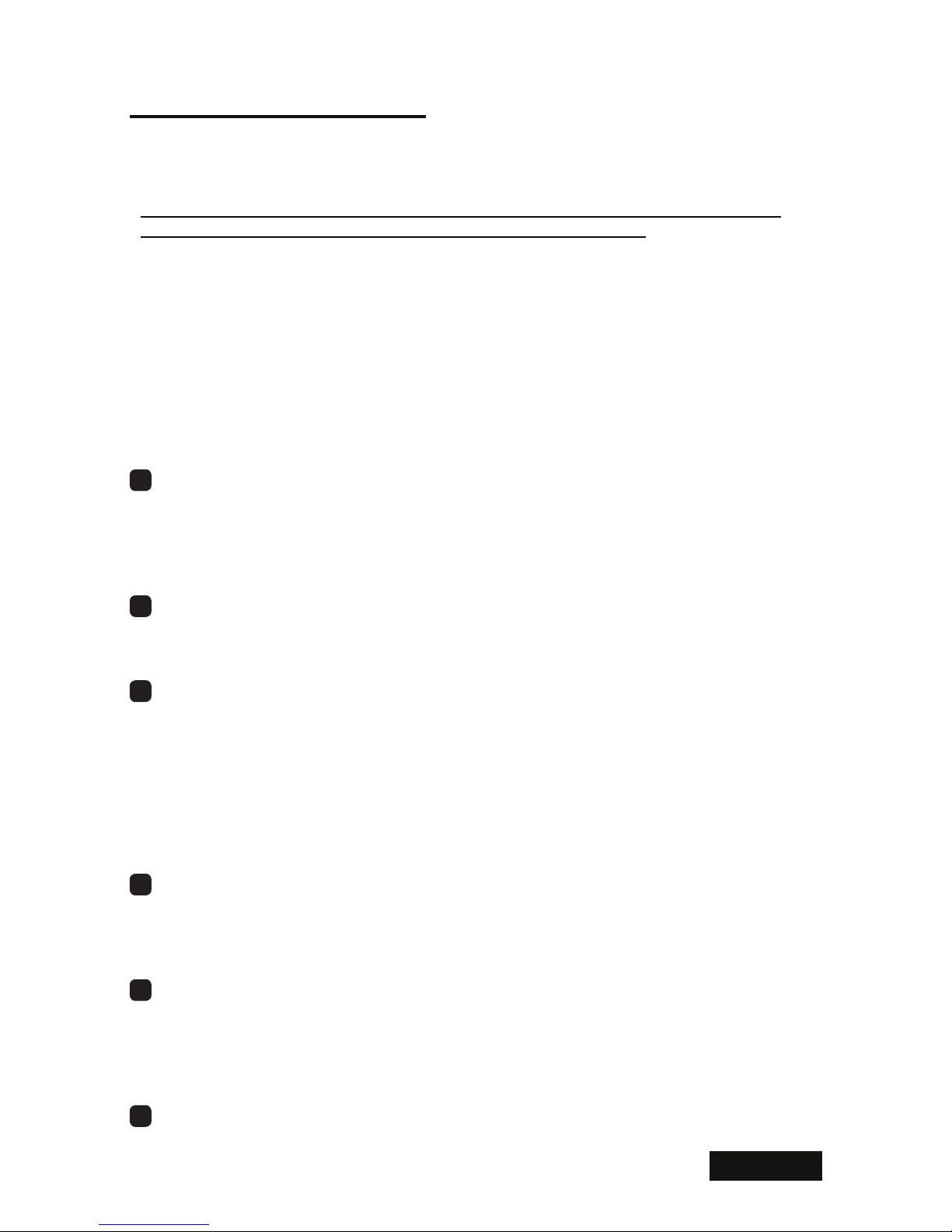
- 5 - ENGLISH
Hardware Installation
Notices
Please read the following notices before installing the graphics card.
• Make sure that your operating system is installed properly.
• Uninstall all previously installed drivers and display-related software such as Pivot.
• Log in as a user with administrative privileges to install the driver.
• Remove all currently installed graphics cards.
• Make sure to disable an on-board graphic controller if your computer has one. Consult
the computer manufacturer on how to disable it.
• Proper operation of this graphics card is not guaranteed when used with other graphics
cards for a multi-display setup. If an error occurs, see Q&A in this manual.
Disconnecting power cables
Disconnect your computer and peripheral devices from the power sources.
Installing the graphics card
1Remove the cover of the computer. (See the instruction manual for your computer.)
Caution: ESD (Electrostatic Discharge) Breakdown
Static electricity could damage delicate components of the computer and the graphics
card. Discharge static electricity by touching metal parts of the computer prior to
installation. Do not touch electric parts or terminals.
2Remove any existing graphics card(s), if any, and/or a bracket from the slot.
Caution: Burn
Internal parts may be hot if the computer has been turned on previously.
3 Install the graphics card in the slot on the computer rmly so that it does not touch
any part of the computer.
Caution: Ventilation
Ensure the proper airow to cool the graphics card by, for example, leaving the
adjacent slot unoccupied. Keep the computer's internal cables away from the cooling
fan or keep things away that could get caught in the fan. (Labels are easy to peel off
when heated.)
Important: Using the graphics card without its fan working could cause a failure.
4Secure the bracket to the chassis of the computer.
Note: If the bracket is not installed completely, the DVI cable cannot be inserted all
the way in. You can connect the DVI cable supplied with the display to the graphics
card rst, and then secure it to the chassis.
5When installing more than one LV32P1/LV52P1, repeat the above steps until all cards
are installed.
Note: There is a limit to the number of the cards one computer can take depending
on the types of cards, operating systems, and display drivers. Do not exceed the
number limit.
6Put the cover back on the computer.
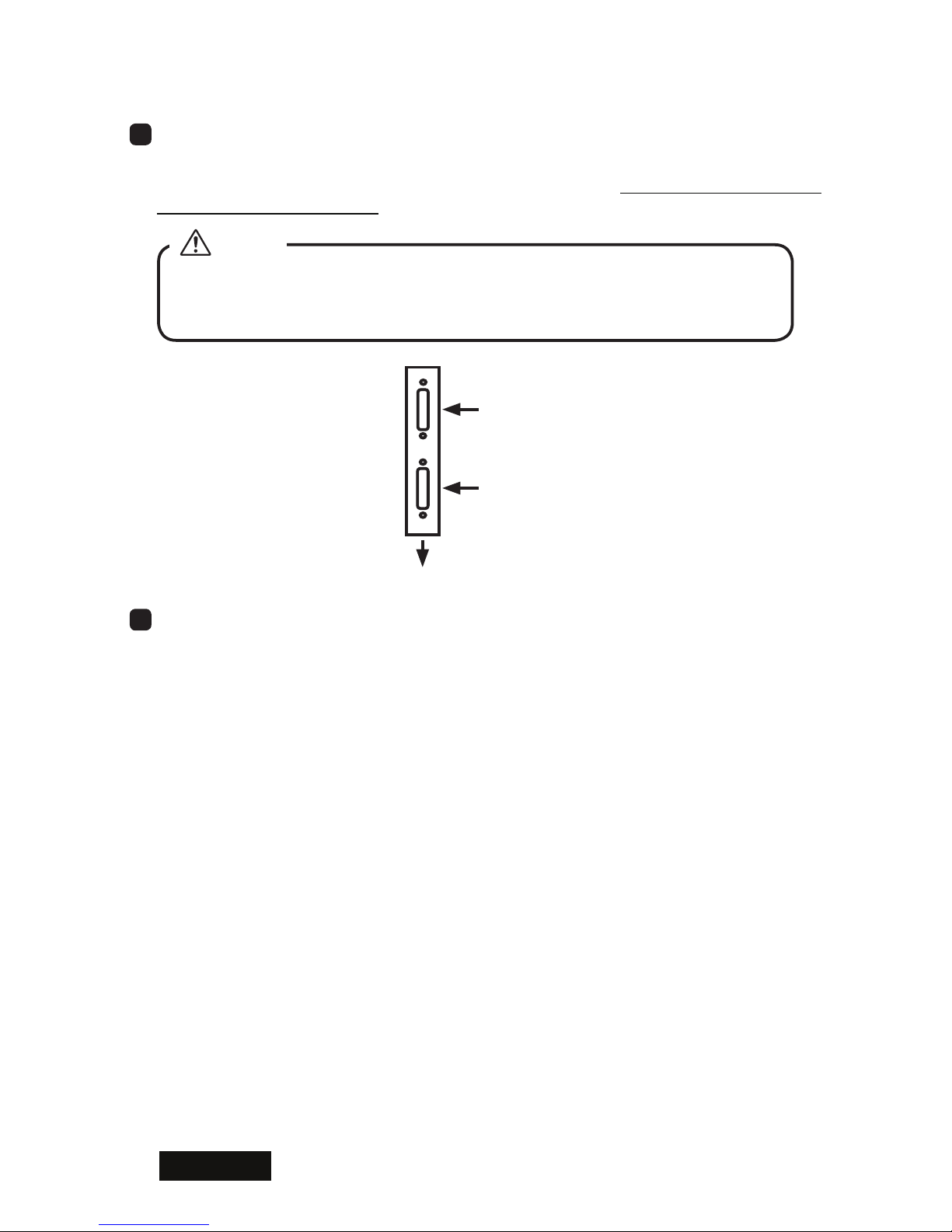
- 6 -
ENGLISH
Connecting the display
1Connect the DVI cable supplied with the display between the graphics card's DVI
connector and the display and tighten the screws.
Note: This graphics card has two DVI connectors: A and B. Make sure to connect the
rst display to Connector A.
Do not connect/disconnect the DVI cable while the display is turned on. It could
cause a graphics card failure. Connect/disconnect the DVI cables with the
display disconnected.
Caution
A
B
Connect the rst display
(on the left)
PCI Slot
DVI Connector A
Connect the second display
(on the right)
DVI Connector B
2When using multiple displays, connect them properly.
Connecting the power cables
Plug power cables from the computer, the display(s) and other peripheral devices to the
wall outlets.

- 7 - ENGLISH
Software Installation and Setup
Follow the instructions below for software installation and display setup. See Q&A if any
problem occurs.
Windows 2000/XP
Installing the software
1Turn on the display and start up the computer in VGA mode.
2 Conrm that the VGA boot screen appears followed by the Windows startup screen.
3 Log into Windows as a user with administrative privileges.
4When the Found New Hardware Wizard starts up, cancel it.
Note: One of the following messages appears depending on your OS. Cancel the
wizard properly according to the message you see on your screen.
Welcome to the Found New Hardware Wizard (Windows 2000/XP): Click "Cancel."
Digital Signature Not Found (Windows 2000): Click "No" and "Finish."
Hardware Installation (Windows XP): Click "Stop Installation" and "Finish."
5 Insert the driver CD in the CD-ROM drive on your computer.
6If not installed yet, install Microsoft .NET Framework 2.0 by running the following le
according to the on-screen instructions.
Note: Microsoft .NET Framework 2.0 is necessary to display the PowerDesk-HF
menu.
DriverCD/Microsoft/dotnetV20x86.exe
7Select an appropriate display driver from the followings:
Gray mode in portrait orientation : DriverCD/XP2K/Gray/Portrait/Setup.exe
Color mode in portrait orientation : DriverCD/XP2K/Color/Portrait/Setup.exe
Color mode in landscape orientation: DriverCD/XP2K/Color/Landscape/Setup.exe
Gray mode in landscape orientation : See the Color Modes section for how to set to
32 bit color mode.
Install it by following the on-screen instructions:
Digital Signature Not Found (Windows 2000): Click "Yes."
Hardware Installation (Windows XP): Click "Continue Anyway."
Note: During installation, the screen may go blank. Please wait for a moment. To use
displays in independent mode, put a check next to the name of this card to enable
independent mode on the Matrox Display Driver Settings screen (You can also
change modes after installation). Leave the Found New Hardware Wizard alone when
it starts up during installtion. (The display gets recongized as a Plug and Play Monitor
and its generic drivers will be installed automatically.)
8Restart the computer.
Windows 2000/XP

- 8 -
ENGLISH
Setting up display settings
Make sure to restart the computer before moving on to the next.
1 Log into Windows as a user with administrative privileges.
2 Conrm that the PowerDesk-HF icon is added in the taskbar.
Note:
• It takes about 30 seconds for the icon to appear on the taskbar.
• When another graphics card coexists, the icon may not appear. In that case, select
the display connected to this card on the Settings tab in the Display Properties
dialog box.
3Set the resolution and color depth for each display connected to this card by following
the instructions below.
1) Select the Settings tab in the Display Properties dialog box.
Select a display icon, and the Display section shows display and card information.
If it shows "Plug and Play Monitor on Matrox/TOTOKU LV...," it indicates that the
display is connected to this card. If it shows "Default Monitor on Matrox/TOTOKU
LV...," it means that there is no display connected.
2) Select a display that is connected to this card and set an appropriate screen
resolution.
Predetermined Resolution
Resolution Landscape Portrait Display Graphics Card
5MP 2048 x 2560 2560 x 2048 ME511L, ME551i2 LV52P1
3MP 1536 x 2048 2048 x 1536
ME315L, CCL316,
ME351i, CCL350i,
ME355i2, CCL352i2
LV32P1
Note:
• Make sure "Extend my Windows desktop onto this monitor" is checked.
Windows 2000/XP

- 9 - ENGLISH
Windows 2000/XP
• The Color quality slider does not work when 8 bit is selected in Windows XP. To
set a resolution, select Advanced>Adapter(tab)
, select an appropriate resolution
in the List All Modes section, and click "OK."
• You can have only one screen orientation in a multi-display setup.
• When a resolution higher than 1024 x 768 cannot be setd using the slider, which is
likely to happen when multiple cards are installed, select Advanced>Monitor(tab),
uncheck "Hide modes that this monitor cannot display," and click "OK." Set a
desired resolution on the Display Properties screen and click "OK.".
4
5
6
1
2
3
7
Plug and Play Monitor
3) Select a display that says "Default Monitor on Matrox/TOTOKU LV..." in the Display
section, and uncheck "Extend my Windows desktop onto this monitor" so that this
display icon become inactive.
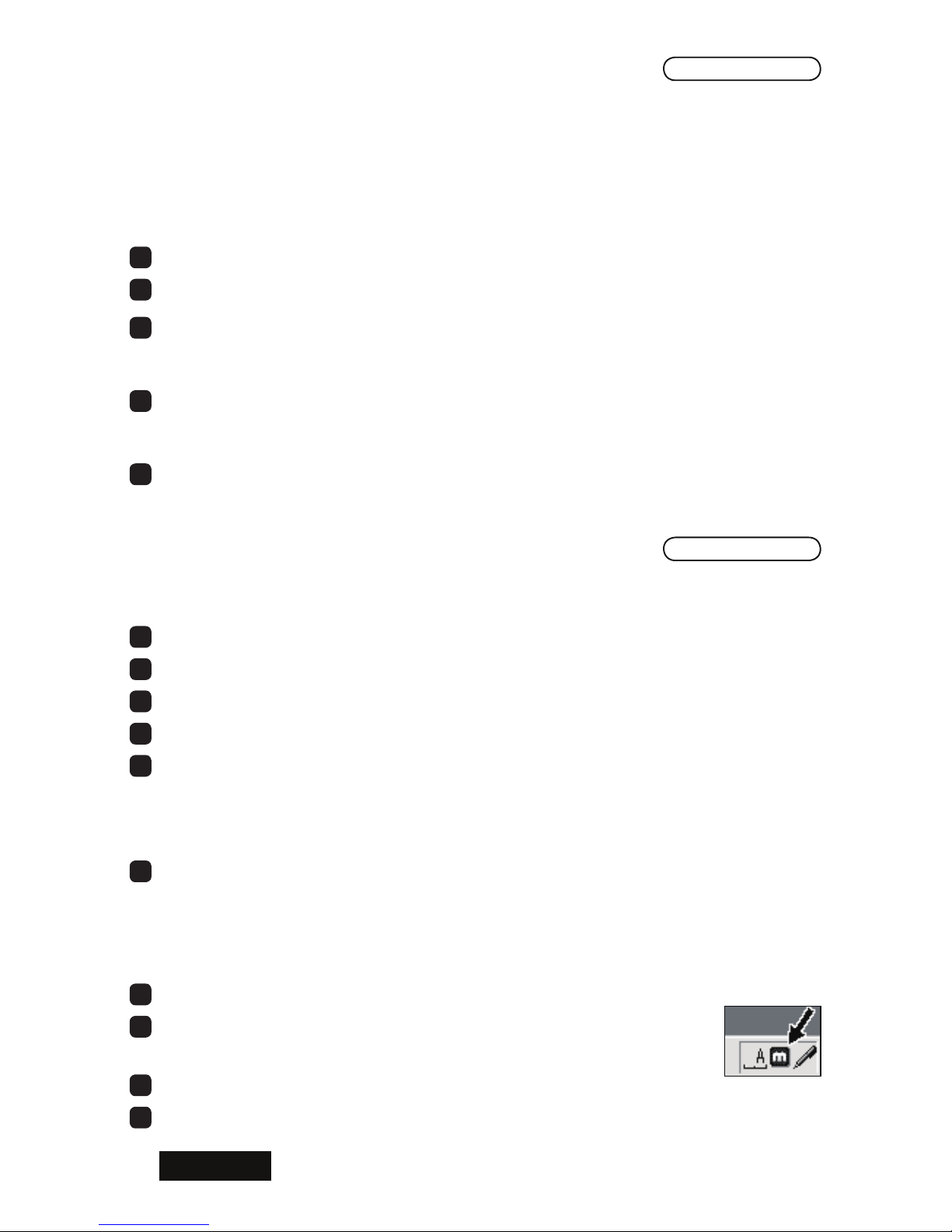
- 10 -
ENGLISH
4) To use the display in color mode, set 32 pit color in the Color quality section.
Note:
• In Windows 2000, select "True Color." In Windows XP, select "Highest (32 bit)."
• Only 8 bit (256 colors) is available for grayscale modes.
5) If another display is connected to this card, repeat step 2.
6) Click "OK" to apply the all settings.
4If necessary, change grayscale modes (see the Grayscale Modes section).
5If necessary, change multi-display modes (see the Multi-Display Modes section).
6When in a multi-display setup, check the physical arrangement of displays: select
Display Properties>Settings(tab) and click "Identify." If necessary, rearrange
displays by dragging the icons and click "Apply."
7When in a multi-display setup, conrm your primary display: select Display Proper
ties>Settings(tab), select the subject display's icon, check "Use this device as the
primary monitor," and click "OK."
8 Remove the driver CD from the CD-ROM drive.
Windows NT4.0
Windows NT4.0
Installing the software
1Turn on the display and start up the computer in VGA mode.
2 Conrm that the VGA boot screen appears followed by the Windows startup screen.
3 Log into Windows as a user with administrative privileges.
4 Insert the driver CD in the CD-ROM drive on your computer.
5Select and install an appropriate driver by following the on-screen instructions.
Gray mode : DriverCD/NT4/Gray/Setup.exe
Color mode : DriverCD/NT4/Color/Setup.exe
Note: During installation, the screen may go blank. Please wait for a moment.
6Restart the computer.
Setting up display settings
Make sure to restart the computer before moving on to the next.
1 Log into Windows as a user with administrative privileges.
2 Conrm that the PowerDesk-HF icon is added in the taskbar.
Note: It takes about 30 seconds for the icon to appear on the taskbar.
3When the Invalid Display Settings screen pops up automatically, close it.
4And close the Display Properties dialog box that also pops up automatically.
Windows 2000/XP

- 11 - ENGLISH
Windows NT4.0
5Follow the instructions below to set the screen resolution and color depth settings.
1) Double-click the PowerDesk-HF icon in the taskbar to display the Matrox Display
Properties dialog box and select the Settings tab.
2) Select a display mode:
Single display : click the Single Display button.
Two displays : click the Multi-Display Desktop button.
3) Set a resolution using the slider in the Display area section.
Predetermined Resolution
Resolution Landscape Portrait Display Graphics Card
5MP 2048 x 2560 2560 x 2048 ME511L, ME551i2 LV52P1
3MP 1536 x 2048 2048 x 1536
ME315L, CCL316,
ME351i, CCL350i,
ME355i2
LV32P1
4) To use the display in color mode, set 32 pit color in the Color palette section.
Note: Only 256 colors (8 bit) is available for grayscale modes.
5) Click "OK" to apply the all settings.
6If necessary, change grayscale modes (see the Grayscale Modes section).
7When in the multi-display setup, check the physical arrangement of displays.
8 Remove the driver CD from the CD-ROM drive.

- 12 -
ENGLISH
Multi-Display Modes
About multi-display modes
The following modes are available:
● Independent Mode: two displays working independently and separately
● Stretched Mode: two displays combined into one desktop
● Single Display Mode: only one display working
Mode 1 Display/card 2 Displays/
card
4 Displays on 2 Cards
(2 Displays/card)
Independent
Mode 2
11221 3 4
Stretched
Mode 12
1
Single Display
Mode 1
Independent Mode allows two displays to work independently and separately, which is a
very common multi-display conguration in Windows 2000 and XP. Each Display needs
to be set up separately.
Stretched Mode is where two displays, connected to the same card and running at
the same resolution, are combined into one wide screen desktop. This conguration is
usually used in Windows NT4.0.
Note: Four displays that are connected to two cards cannot be combined into one wide
screen desktop.

- 13 - ENGLISH
Changing multi-display modes (Windows 2000/XP only)
1Display the PowerDesk-HF menu by double-clicking the PowerDesk-HF
icon in the taskbar.
2Select "Multi-Display Setup."
Note: When only one graphics card is installed, the graphics card icon does not appear.
3Select a multi-display mode.
Stretched Mode : Select "2 displays, Stretched mode."
Independent Mode : Select "2 displays, Independent mode."
Single Display Mode: Select "1 display."
4Repeat step 3 for another card, if any, and click "Yes."
Note: When switching from or to Independent Mode, restart the computer.
5 Conrm your multi-display mode settings.
Stretched Mode:
1) Check the physical arrangement of the two displays.
2) Select Display Properties>Settings(tab) and check the display icons and their
resolutions.
Independent Mode:
1) Select Display Properties>Settings(tab) and check the display icons and their
resolutions.
2) Select PowerDesk-HF>Grayscale Settings and check the display mode for each
display.
Windows 2000/XP

- 14 -
ENGLISH
Grayscale Modes
About color modes
The following modes are available:
8 bit Grayscale (256 shades of gray)
• Fixed linear gray palette (default)
• Fixed non-linear gray palette
• Programmable gray palette (not recommended)
Color
• 32 bit color mode
• 16 bit color (not recommended)
• 8 bit color (not recommended)
Note:
• The unrecommended modes do not support 8 bit grayscale (256 shades of gray).
• See the table below for the names of color modes in different operating systems.
Windows 2000 Windows XP Windows NT
32 bit Color True Color Highest (32 bit) True Color
16 bit Color High Color Medium (16 bit) High Color
8 bit Color 256 Colors Low (8 bit) 256 Colors
Use 32 bit color for color displays.
8 bit grayscale and 32 bit color are available for monochrome displays. We recommend
xed linear gray palette or xed non-linear gray palette if you prioritize drawing speed.
To avoid color palette-related problems in a multi-display setup that includes a color
display, use 32 bit color. Please note, however, the drawing speed in 32 bit color mode
may be slower than in gray palette modes. When used in combination with certain
applications (viewers), the drawing speed may become much slower.
The 32 bit color mode is recommended for multi gradation display with the use of certain
applications (viewers) or when using OpenGL.

- 15 - ENGLISH
Changing grayscale modes
Windows 2000/XP
1Display the PowerDesk-HF menu by double-clicking the PowerDesk-HF
icon in the taskbar.
2Select "Grayscale Setup."
Note: When only one graphics card is installed, the graphics card icon does not appear.
3Select a color mode.
8 bit grayscale mode: Select "Use 256 shades of gray" and select either "Fixed linear
gray palette" or "Fixed non-linear gray palette."
32 bit color mode : Select "Use color."
4 Repeat step 3 for other displays, if any, click "OK," and restart the computer.
5 Conrm your grayscale mode settings.
8 bit Grayscale Mode: Select PowerDesk-HF>Grayscale Setup and check the
settings for each display.
32 bit Color Mode : Select Display Properties>Settings(tab) and check the settings
for each display. If necessary, select "True Color" in Windows
2000 or select "Highest (32 bit)" in Windows XP.
Note: In a multi-display setup, the color depth settings for secondary displays may
be set to 256 colors in the Display Properties dialog box.
Windows 2000/XP

- 16 -
ENGLISH
Windows NT4.0
1Display the PowerDesk-HF menu by double-clicking the PowerDesk-HF
icon in the taskbar.
2Select the Grayscale tab.
3Select a color mode.
8 bit grayscale mode: Select "Use 256 shades of gray" and select either "Fixed linear
gray palette" or "Fixed non-linear gray palette."
32 bit color mode : Select "Use color."
4 Click "OK" and restart the computer.
5 Conrm your color mode settings.
8 bit Grayscale Mode: Select Matrox Display Properties>Grayscale(tab)
32 bit Color Mode : Select Matrox Display Properties>Settings(tab) and check if
"True Color" is selected in the Color palette section.
Windows NT4.0

- 17 - ENGLISH
Q & A
Prior to installation
What are the supported operating systems?
Windows 2000/XP/NT4.0 (SP6)
How many displays can this card take?
2 displays per graphics card
In Windows 2000/XP : Up to 4 displays on 2 cards guaranteed
In Windows NT4.0 (SP6): Up to 2 displays on 1 card guaranteed
What are the supporting TOTOKU displays?
LV32P1: ME315L, CCL316, ME351i, CCL350i, ME355i2, CCL352i2
LV52P1: ME511L, ME551i2
Note: Two different models cannot be connected to the same card for a multi-display
setup.
What are the supported resolutions?
5MP (2048 x 5260, 2560 x 2048): LV52P1 + ME511L/ME551i2
3MP (1536 x 2048, 2048 x 1536): LV32P1 + ME315L/CCL316/ME351i/CCL350i/
ME355i2/CCL352i2
Is the multi-display setup possible using multiple graphics cards?
Yes, in Windows 2000/XP. However, we do not guarantee proper operation of this
card with any other graphics card(s).
Is this card (64bit PCI card) compatible with a 32bit PCI slot?
Yes, though we recommend a 64bit/66MHz PCI slot. It is technically possible as long
as the 32bit PCI slot accepts this card. Also make sure that there is enough room
inside the computer for the 190mm x 107mm card.
Would the drawing speed the same between 64bit/66MHz and 32bit/32MHz PCI slots?
No. A 64bit/66MHz PCI slot is capable of transfering data at twice the speed of a
32bit/32MHz PCI slot. Please note that the data transfer speed of a 64bit/66MHz PCI
slot is as fast as a 32bit/32MHz PCI slot.
Is this card compatible with OpenGL?
Yes, when set to 32 bit color (and 16 bit color). However, there are some restrictions.
Please check the performance on your system. OpenGL is not supported in any 8 bit mode.
Installation
Which display driver should I use?
Use the supplied driver or the designated customized driver for TOTOKU displays. We
do not guarantee proper operation when other display drivers are used.
The VGA boot screen (POST) does not appear.
Check for the followings:
• The display is not turned on, or the signal cable is not connected properly.
• The display is not connected to the right card: output is from the on-board VGA
adapter or another graphics card.
• The system BIOS's VGA Boot setting is either "AGP primary" or "on-board VGA primary."

- 18 -
ENGLISH
• Another graphics card including the on-board VGA is conicting.
• The display is not connected to DVI Connector A on this card.
Can I reinstall the display driver by overwriting?
No. Make sure to uninstall an existing driver before updating it or when adding/
removing cards, or changing slots, and reinstall it.
(Prior to driver installation) The Windows startup screen doesn't look right: it is plain
white screen or it shows horizontal misalignment.
Restart the computer in VGA mode.
The new graphics card doesn't get recognized as new hardware.
Check for the followings:
• The graphics card is not inserted all the way in the slot.
• The display driver may be installed already. Uninstall the existing driver before
installing the latest one.
• Another graphics card may be conicting. Remove it to see if the problem resolves.
•
Check Device Manager. If the Other devices section shows "[!] Video Controller (VGA
compatible)," the graphics card is detected. Install it from there.
• Windows NT does not detect new hardware by plug-and-play.
I can't install the display driver because the graphics card doesn’t get recognized.
Conrm that the card is inserted all the way in the slot. Make sure the card and/or the
display driver is correct. If another graphics card coexists, remove it.
I can't install the display driver when another graphics card is installed.
Remove another card once, insert this card (2 cards max.), install and set up the
display driver. Now remove this card, insert another card in another slot, install and
set up a display driver. Put this card back into the slot where it was inserted.
My computer freezes at the Windows startup screen when restarting after the driver is
installed.
This happens when another graphics card coexists. Remove another card once, insert
this card (2 cards max.), install and set up the display driver. Now remove this card,
insert another card in another slot, install and set up a display driver. Put this card
back into the slot where it was inserted.
The screen blanks out at the Windows startup screen when restarting after the driver
is installed.
This happens when the old driver (Ver. 1.4.x.x) is used on LV32P1 (Rev. E and later)
or LV52P1 (Rev. D). Use a driver version 1.5.x.x or later.
My computer freezes at the Windows startup screen when I try to add another card
after setting up this card.
Remove this card once. Insert another card in another slot, install and set up a driver
for it, and put this card back into the slot where it was inserted.
The display goes blank momentarily during driver installation.
Wait for a while.
This manual suits for next models
1
Table of contents
Languages:
Other Totoku Video Card manuals