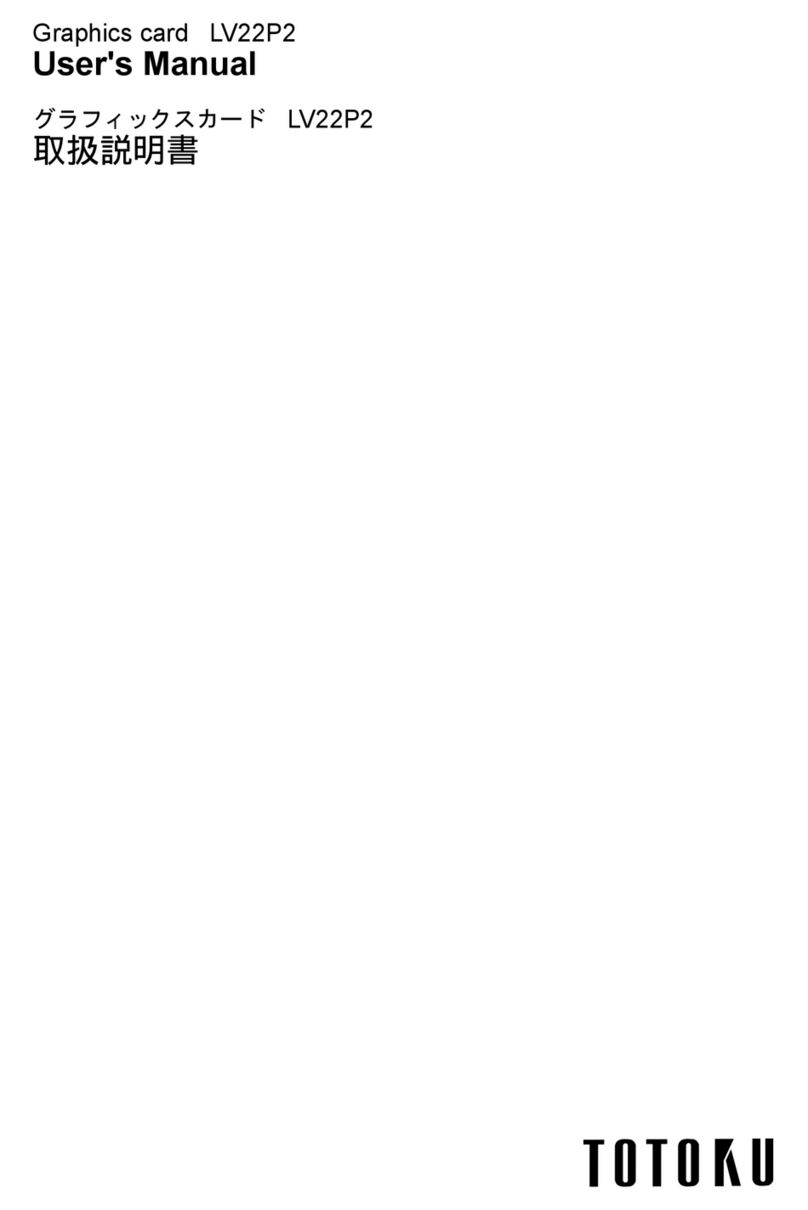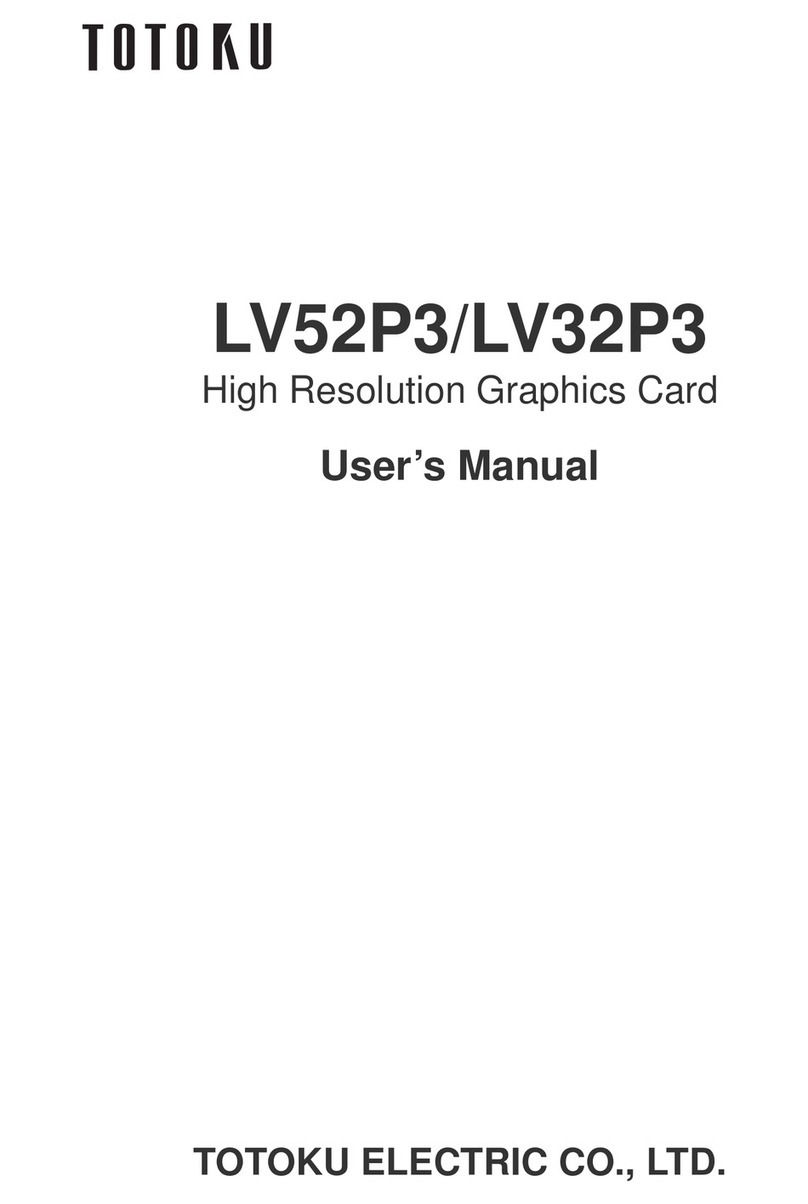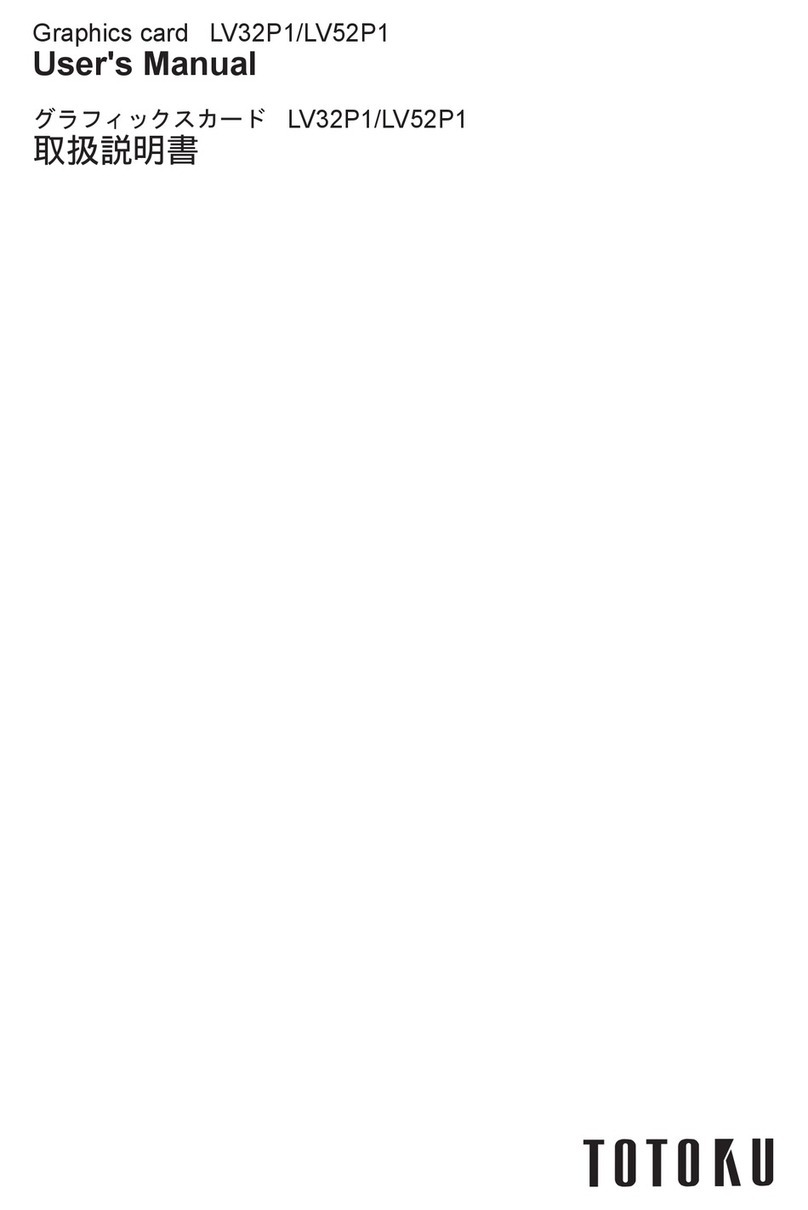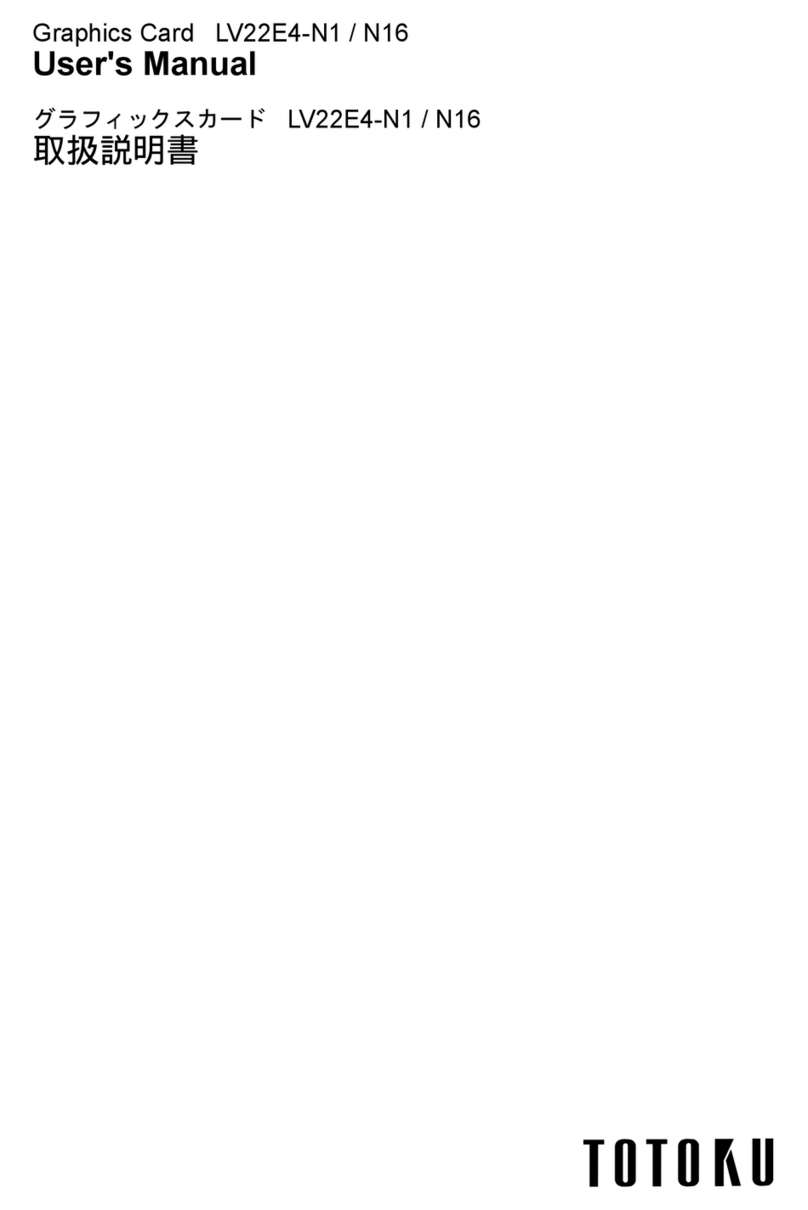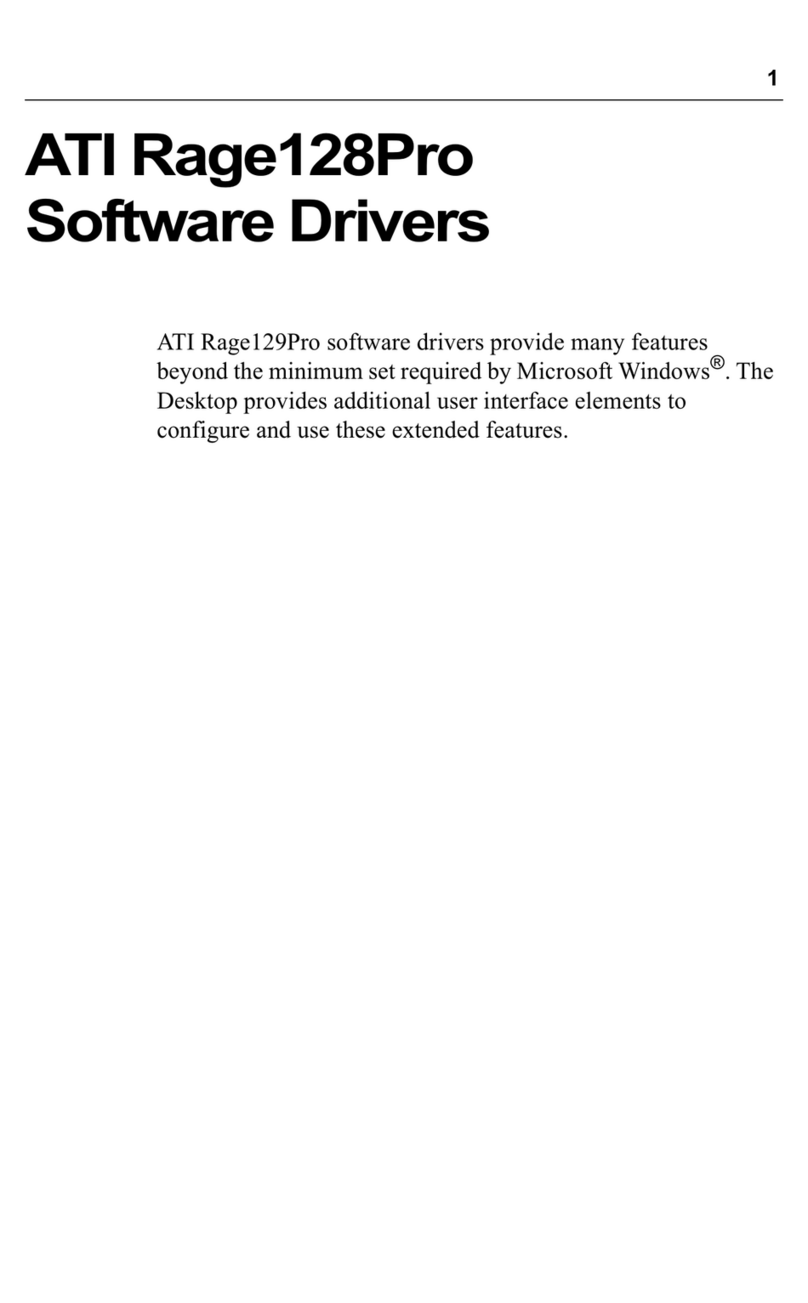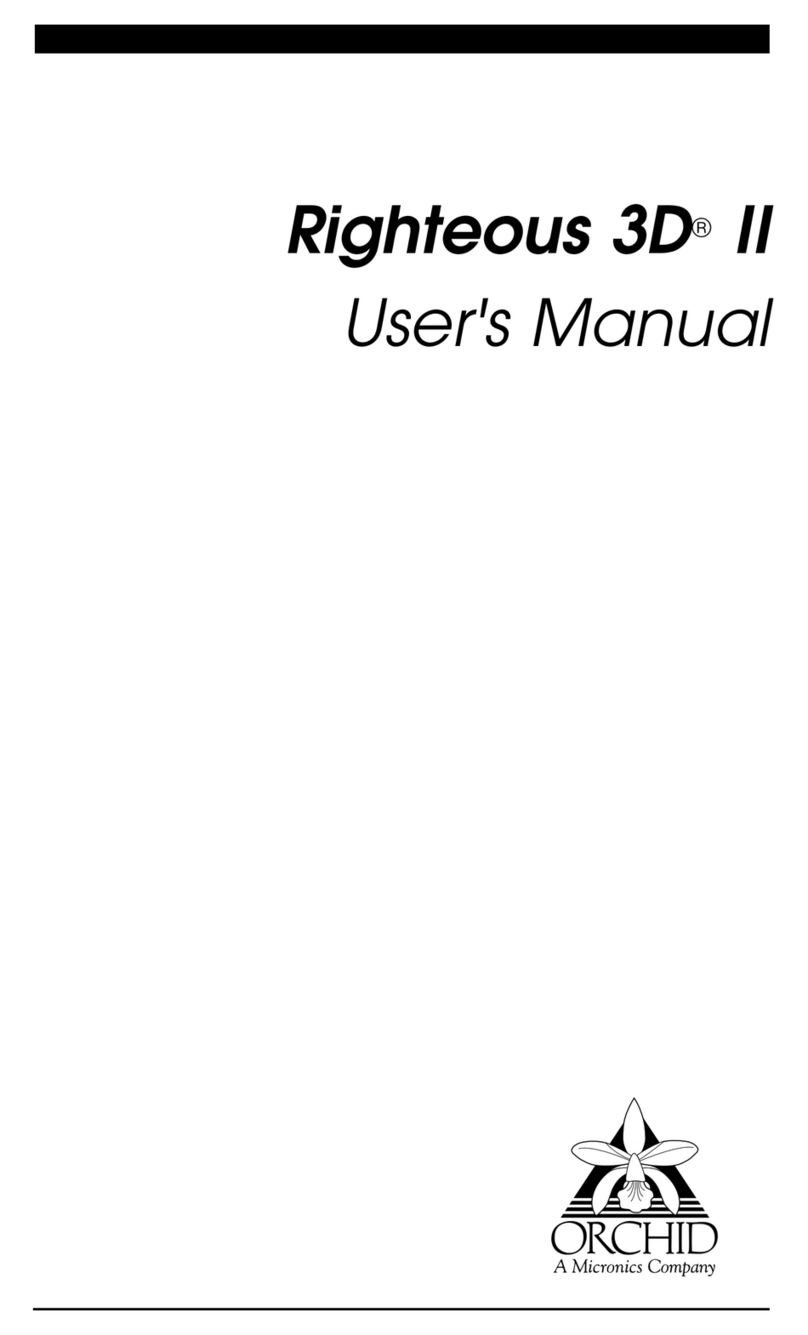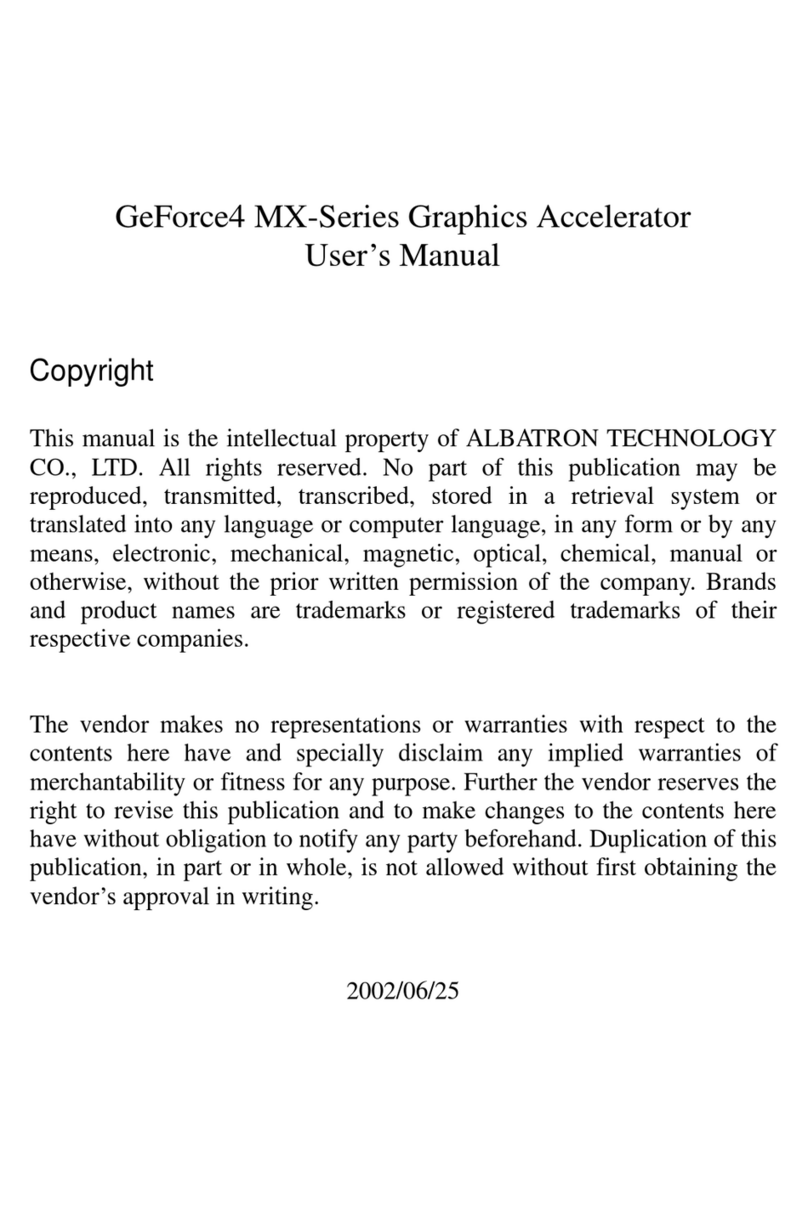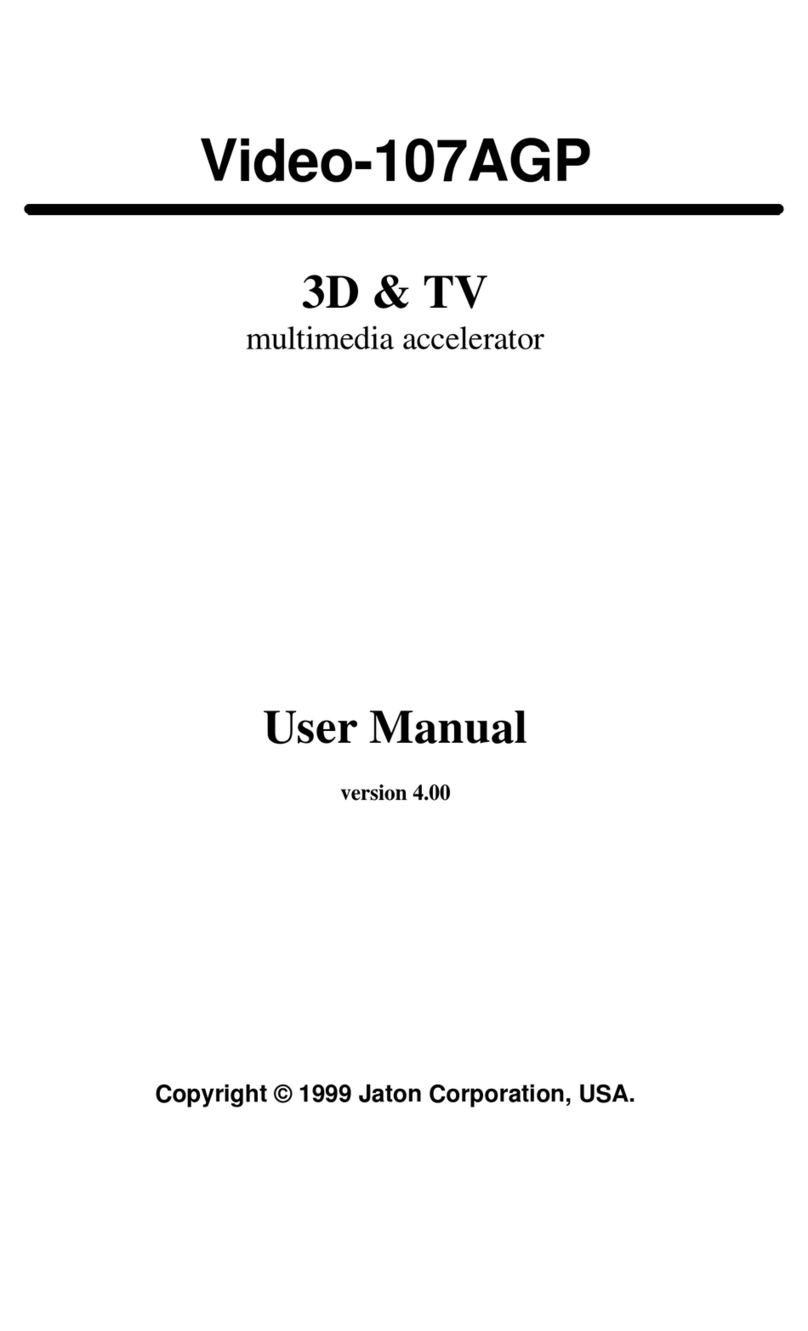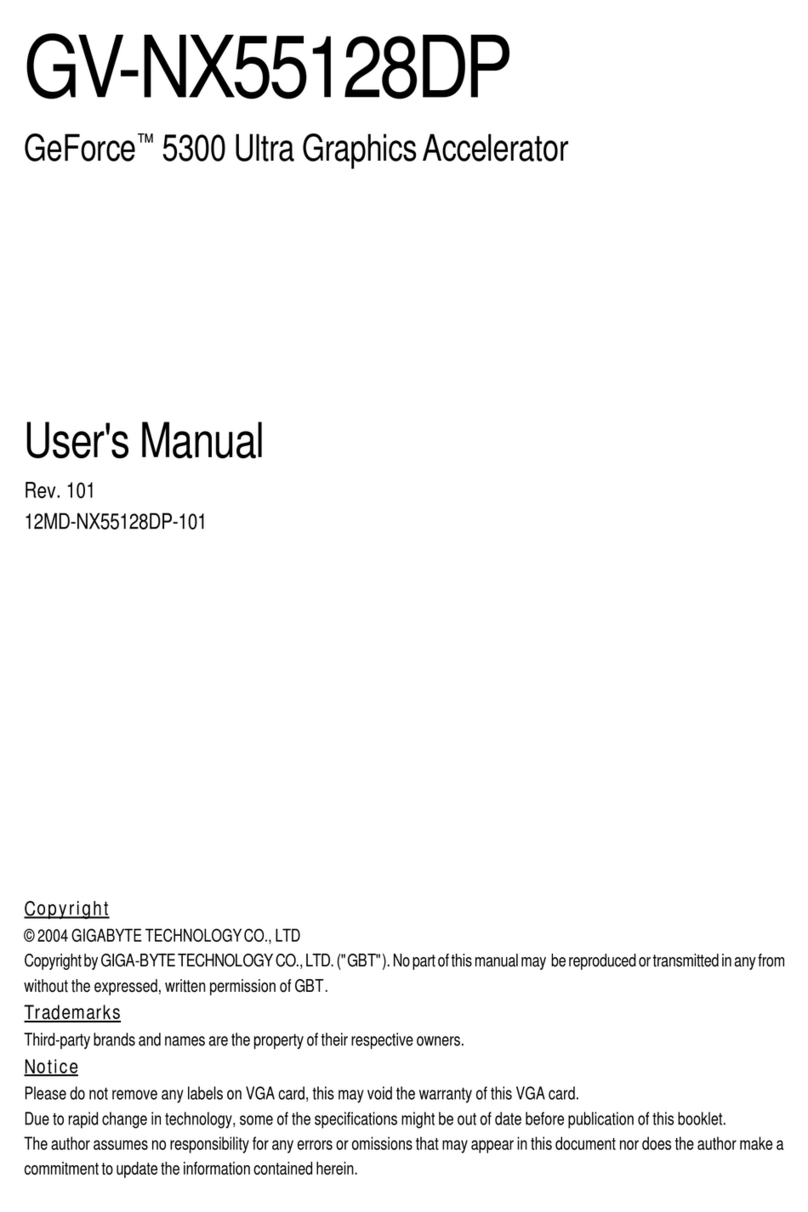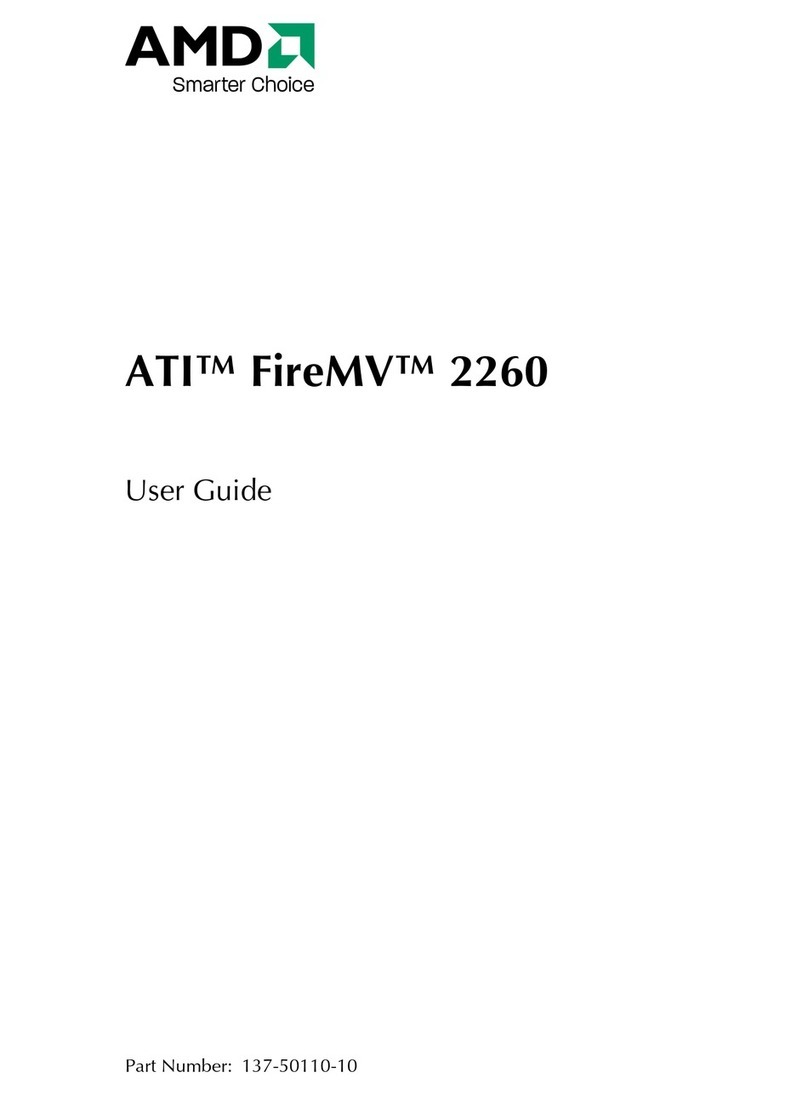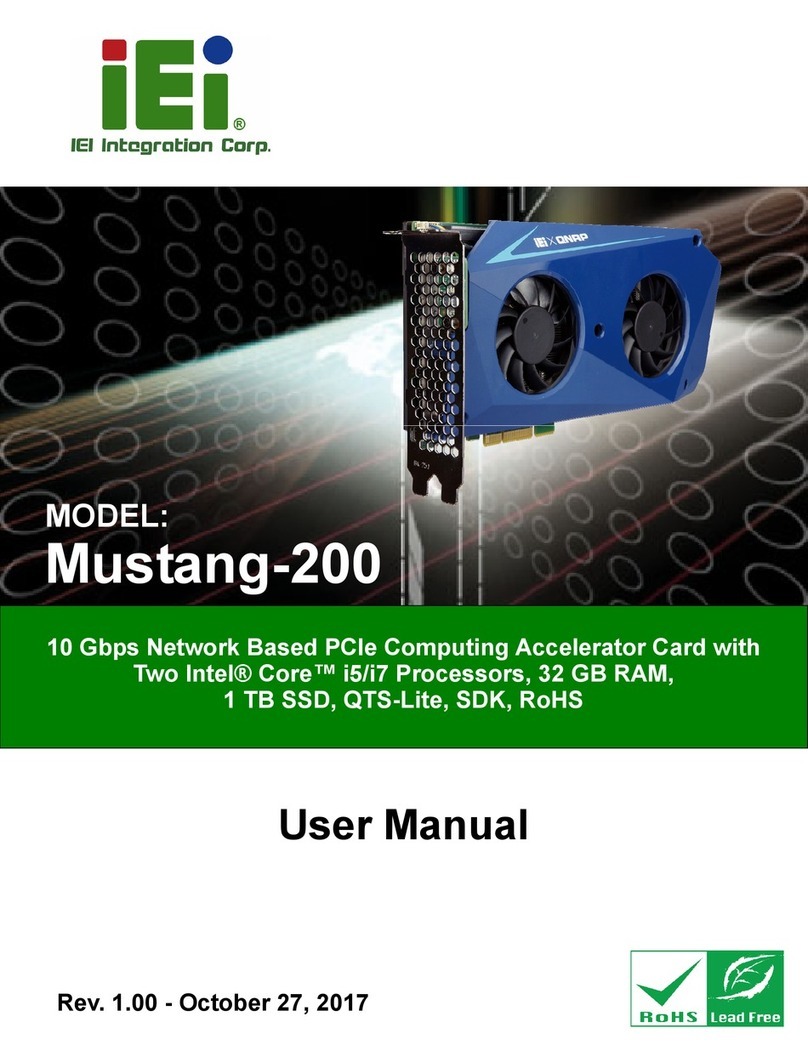Totoku LVU2E1 User manual

Graphics Card LVU2E1
User's Manual
ࠣࡈࠖ࠶ࠢࠬࠞ࠼ LVU2E1
৾ե୰ྶ
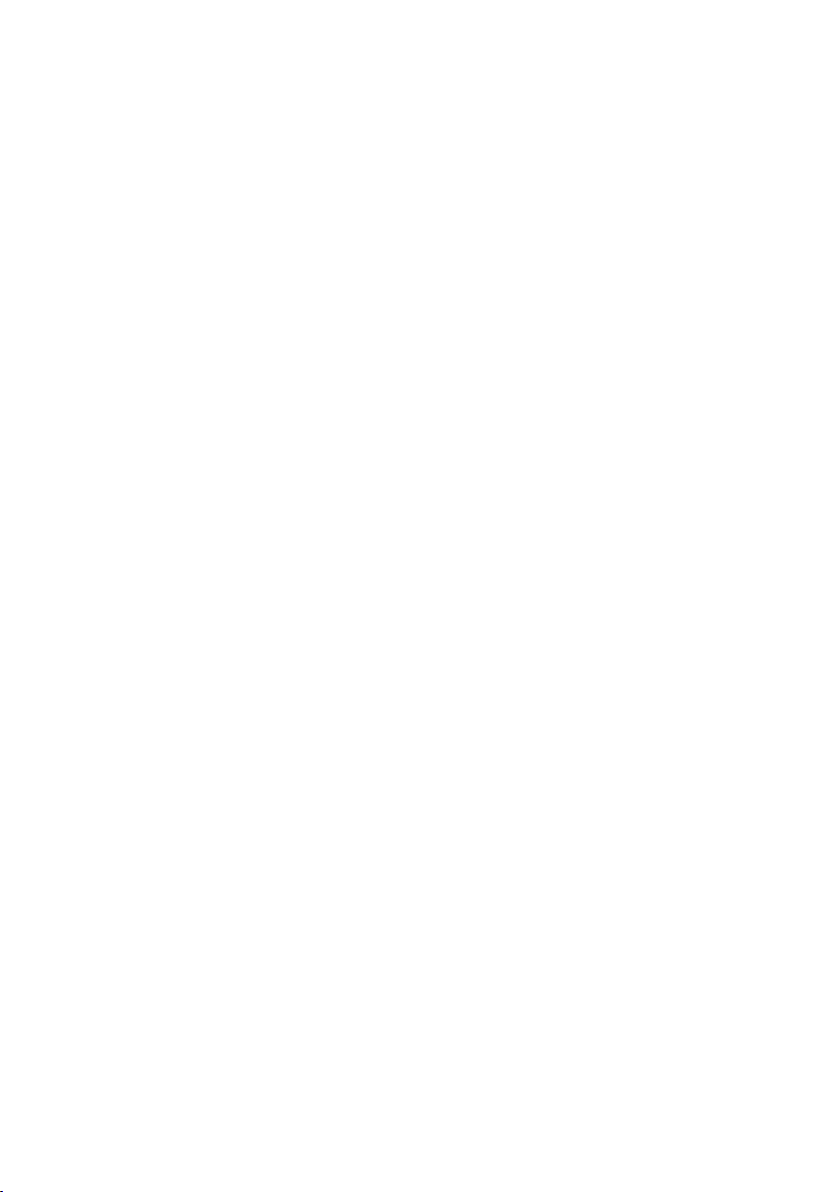
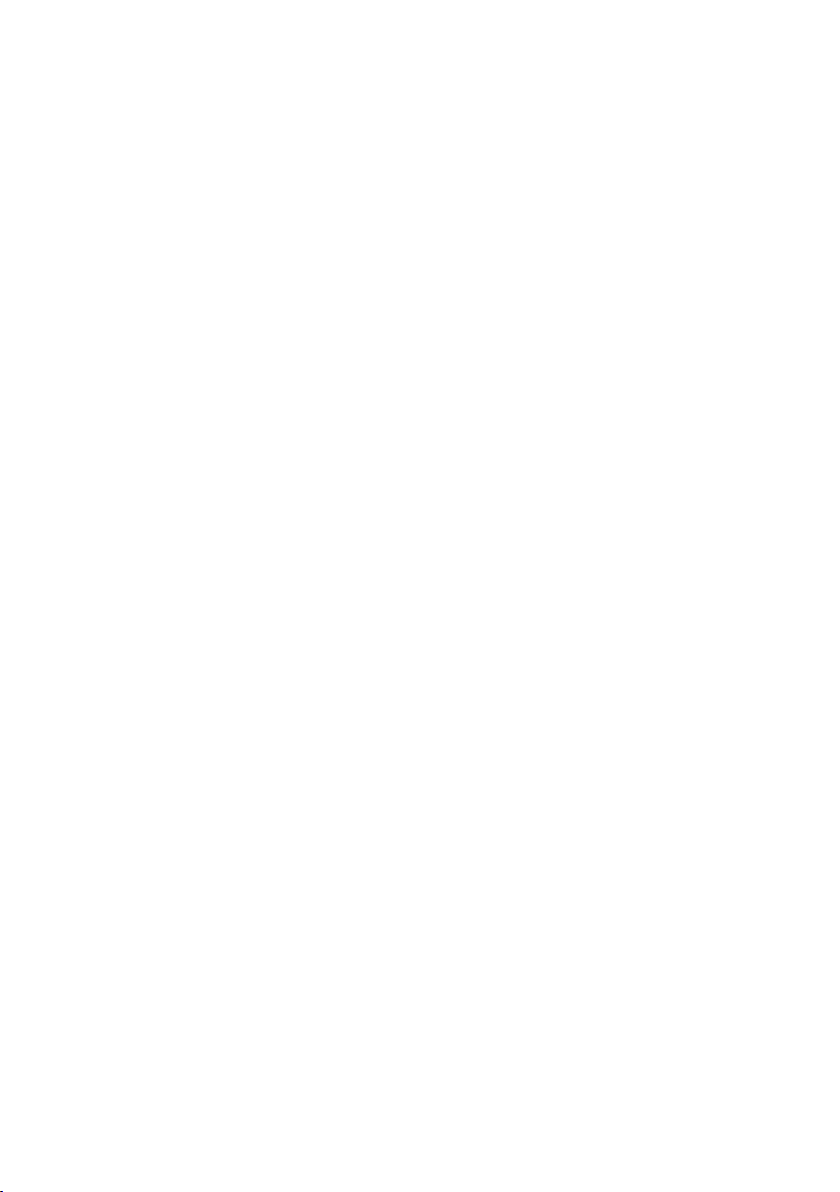
Graphics Card LVU2E1
User's Manual
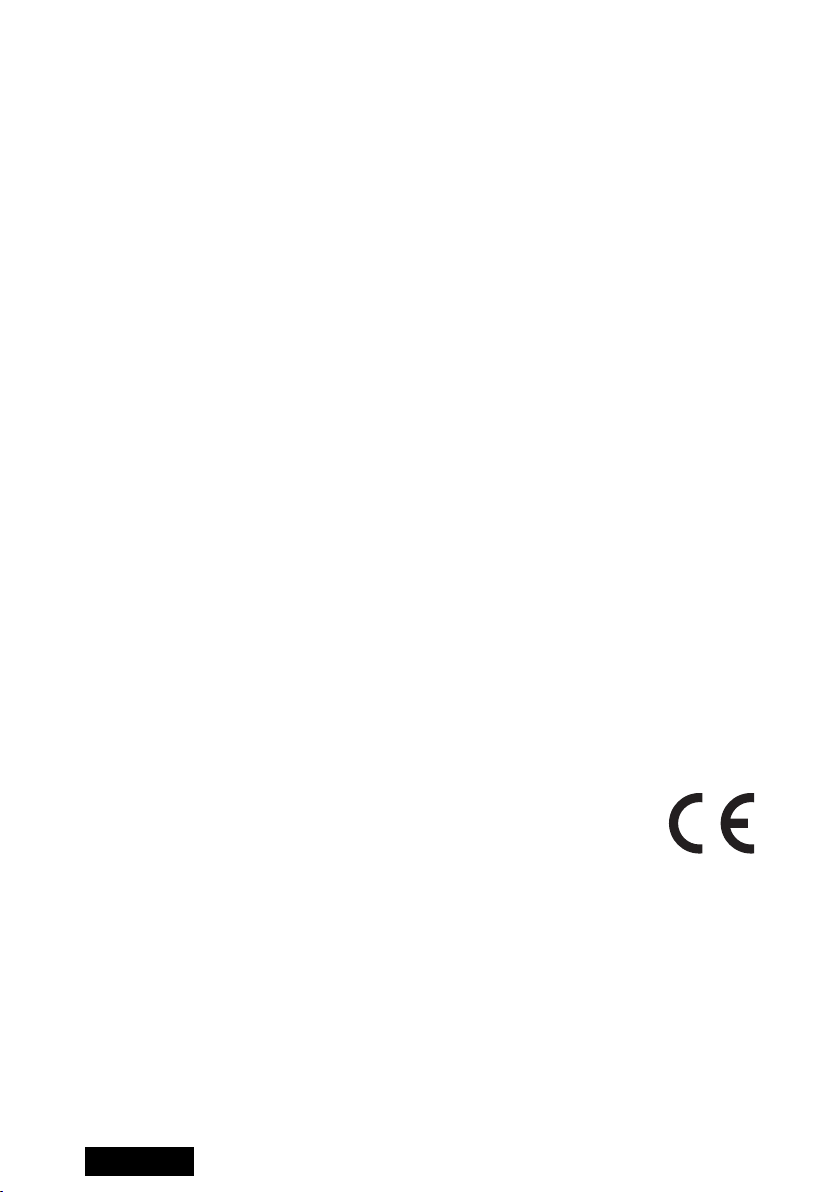
ENGLISH - 2 -
FCC Information
FCC (U.S. Federal Communications Commission)
This equipment has been tested and found to comply with the limits for a Class A digital
device, pursuant to part 15 of the FCC Rules. These limits are designed to provide
reasonable protection against harmful interference in a residential installation. This
equipment generates, uses, and can radiate radio frequency energy, and if not installed
and used in accordance with the instructions, may cause harmful interference to radio
communications. However, there is no guarantee that interference will not occur in a
particular installation. If this equipment does cause unacceptable interference to radio or
television reception, which can be determined by turning the equipment off and on, the
user is encouraged to try to correct the interference by one or more of the following
measures:
• Reorient or relocate the receiving antenna.
• Increase the separation between the equipment and receiver.
• Connect the equipment into an outlet on a circuit different from that to which the
receiver is connected.
• Consult your dealer or an experienced radio/TV technician for help.
FCC Warning
To assure continued FCC compliance, the user must use a grounded power supply cord
and the provided shielded video interface cable with bonded ferrite cores. Also, any
unauthorized changes or modifications to this monitor would void the user's authority to
operate this device.
Responsible party located within the United States
TOTOKU North America, Inc.
1425 Greenway Dr., Ste. 565
Irving, TX 75038, U.S.A
Tel: (469) 442-0122
CE Certification
This device complies with the requirements of the EMC directive 89/336/EEC
"Electromagnetic Compatibility."
Warning
• When using at 240V in the United States, supply must be from center-
tapped, 240V, single phase circuit.
• Concerning disposal of waste, please consult the dealer you have
purchased this device from.
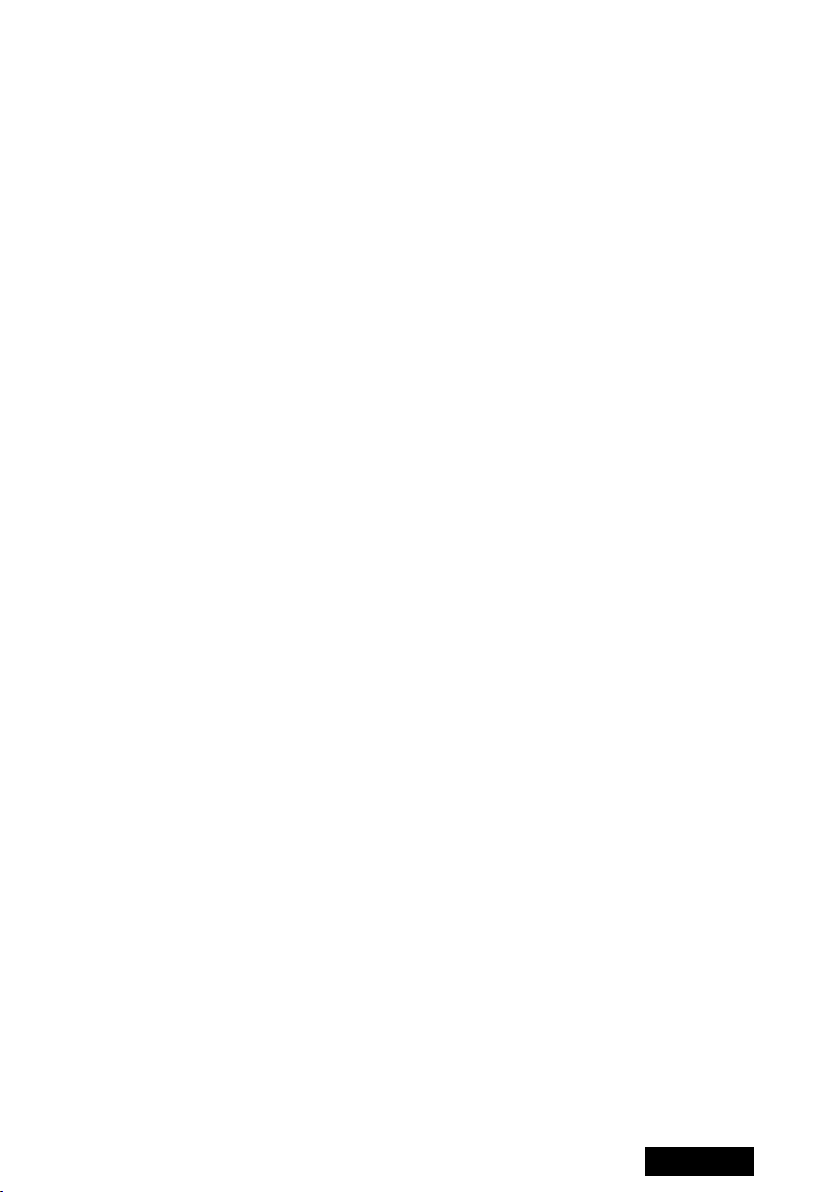
ENGLISH
- 3 -
Contents
1. Introduction........................................................................................................4
Package contents................................................................................................4
Hardware requirements.......................................................................................4
Safety precautions...............................................................................................4
2. Hardware Installation ........................................................................................5
Disconnecting power cables................................................................................5
Installing the graphics card..................................................................................5
Connecting the display ........................................................................................5
Connecting the power cables ..............................................................................7
3. Software Installation and Setup ......................................................................8
Installing the display driver software ...................................................................8
Setting up display settings.................................................................................10
For multi-display environments on Windows 2000.......................................11
All users........................................................................................................11
Portrait orientation on ME201L/ME251i/CCL202/CCL212/CCL250i............13
4. Software Uninstallation...................................................................................14
5. Multi-Display Modes........................................................................................14
Changing Multi-Display modes..........................................................................15
6. Q&A...................................................................................................................16
Prior to installation.............................................................................................16
Installation .........................................................................................................16
Driver setup .......................................................................................................19
Miscellaneous....................................................................................................21
7. Technical Specification...................................................................................22
* Company and product names mentioned herein may be the trademarks of their
respective owners.
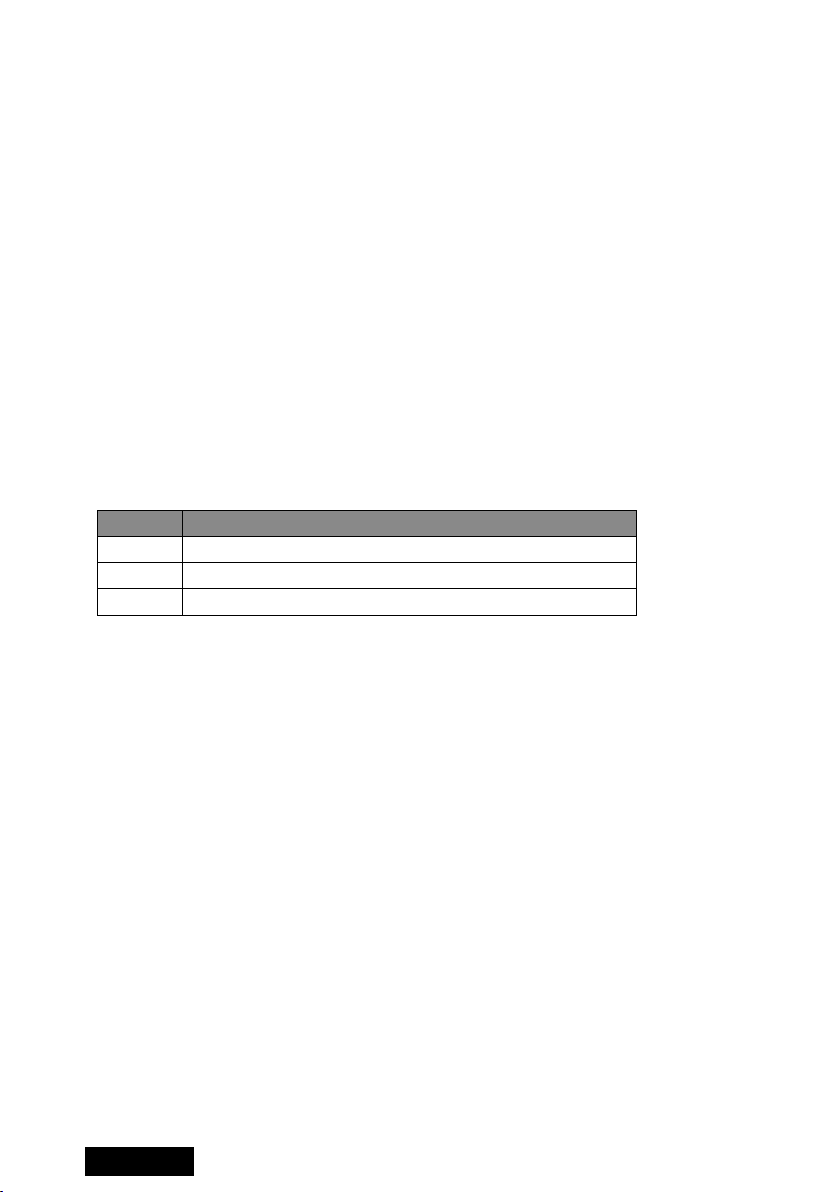
ENGLISH - 4 -
1. Introduction
This manual explains how to use this graphics card along with TOTOKU LCD displays.
Package contents
Confirm that the package contains the following items.
Graphics card LVU2E1 ...........1
Driver CD................................1
User’s Manual ........................1
Hardware requirements
• DOS/V PC or a workstation with an Intel Pentium4- or Athlon64-equivalent processor
or higher
• PCI Express x16 compliant slot (x1)
• Microsoft Windows 2000/XP
• System memory: 128MB or more (Recommended: 256MB or more)
• Hard disk space: 140MB or more
• CD-ROM drive (for installation of the supplied display driver)
• Power supply above 350W
• Supported displays:
Pixels Display model
2MP ME201L, ME213L, ME251i, CCL202, CCL212, CCL250i
3MP ME315L, ME351i, CCL316, CCL350i
5MP ME511L, ME551i2 s, ME551i2*
* Only ME551i2 supports dual-link DVI. ME551i2 s supports single-link only.
Safety precautions
Please take the following precautions for your safety in using this graphics card.
• Do not try to repair or alter the product. It could cause fire, an electric shock, and/or
other injuries.
• If any abnormalities are detected such as odor, sound, and overheat, turn off the power
and disconnect it immediately. Otherwise, it could cause fire and or an electric shock.
• Do not touch the product with wet hands. It could cause an electric shock.
• This product is easily damaged by static electricity. Be careful when installing, storing,
and handling.
• Do not touch the electric terminals directly.
• Keep this product away from magnetized places and objects.
• Do not leave this product on the floor. If you accidentally step on it, you could get
injured or it could damage the product.

ENGLISH
- 5 -
2. Hardware Installation
Notices
Please read the following notices before installing the graphics card.
●Make sure that your operating system is installed properly.
●Uninstall all previously installed drivers and display-related software such as Pivot.
●Log in as a user with administrative privileges to install the driver.
●Remove all currently installed old graphics card.
●Proper operation of this graphics card is not guaranteed when used with other graphics
cards for a multi-display setup. If an error occurs, see Q&A in this manual.
Disconnecting power cables
Disconnect power cables of the computer and other peripheral devices.
Installing the graphics card
1Remove the cover of the computer. (See the computer instruction manual.)
Caution: ESD (Electrostatic Discharge) Breakdown
Static electricity could damage delicate components of the computer and the graphics
card. Discharge static electricity by touching metal parts of the computer prior to
installation. Do not touch electric parts or terminals.
2Remove the old card or a bracket from an appropriate slot.
Caution: Burn
Internal parts may be hot if the computer has been turned on previously.
3Install the graphics card in the slot firmly. Make sure it does not touch any part of the
computer.
Caution: Ventilation
Ensure the proper airflow for cooling the graphics card: leave the adjacent slot open,
keep the computer's internal cables away from the cooling fan, or keep things away
that could get caught in the fan. (E.g., labels are easy to come off when heated.)
Important: If the computer is used without the fan working, it could cause a failure.
4Secure the bracket to the chassis of the computer.
5Put the cover back on the computer.
Connecting the display
When using LVU2E1 on 5MP monochrome LCD ME551i2 ...
ME551i2 supports landscape and portrait orientations. However, the EDID (Extended
Display Information Data) within the display controls the display orientation and its
orientation settings need to be manually switched. By default, it is set to portrait. See the
display user manual for instructions.
Please note that, in setting up LVU2E1 in Display Properties, only choices available
for the currently used display orientation will be listed. For instance, when ME551i2
is in portrait orientation, landscape resolutions do not appear in the drop-down menu.
Therefore, it is recommended that the display orientation be determined before starting
the following procedures.
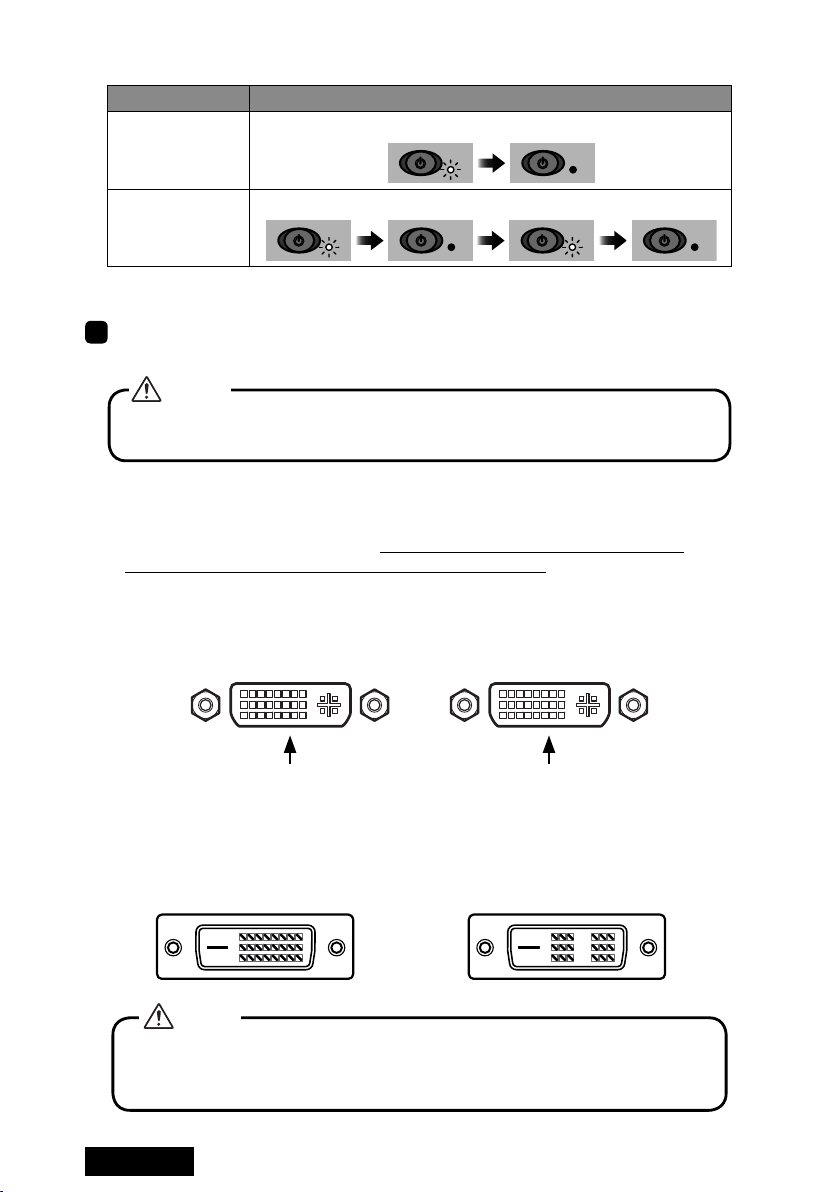
ENGLISH - 6 -
See the table below to check in what orientation ME551i2 is.
Display mode LED behavior upon turn-on
Portrait (default)
The LED blinks just once.
Landscape
The LED blinks twice.
1Connect one end of the DVI cable supplied with the display to LVU2E1 and the other
end to the display and tighten the screws on the connectors.
Careful not to break the connector pins by trying to insert the DVI connector at
an angle.
Caution
Graphics card connectors (female):
Note:
• LVU2E1 has two DVI connectors. Make sure to connect the first display to
Connector 1 on the left when the card is placed face up.
• LVU2E1 has two dual-link DVI connectors. To use LVU2E1 in dual-link mode, a
display and a DVI cable that support dual-link are required. Use the DVI cable
supplied with the dual-link display.
DVI Connector 2
Connect the second
display (on the right)
DVI Connector 1
Connect the first display
(on the left)
DVI cable connector (male):
Dual- and single-link support Single-link only
Do not connect/disconnect the DVI cable while the display is turned on. It could
cause a graphics card failure. Connect/disconnect the DVI cables with the
display disconnected.
Caution
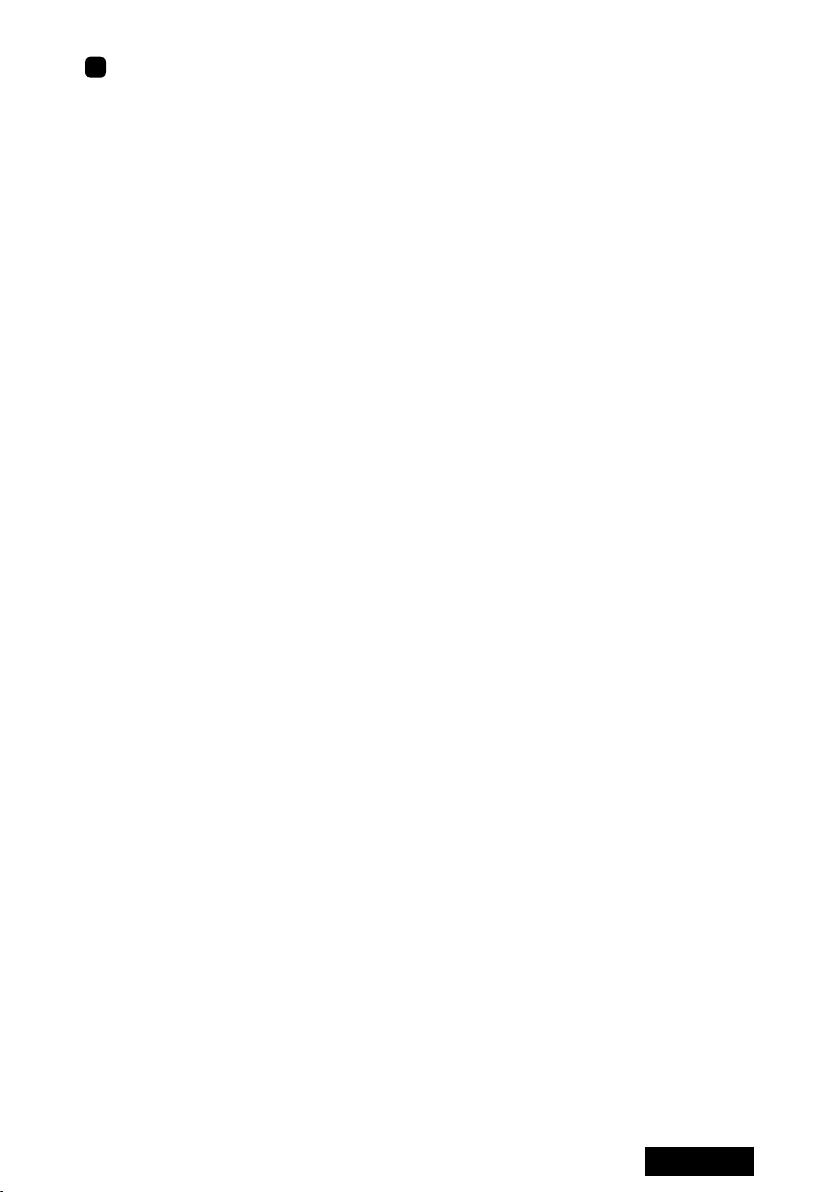
ENGLISH
- 7 -
2To use two displays, connect the other display as well.
Connecting the power cables
Connect all power cables to the wall outlets, including the computer, the display, and
other peripheral devices.

ENGLISH - 8 -
3. Software Installation and Setup
Follow the instructions below to install the software (display driver) and set it up using the
setup program included in the accompanying CD-ROM. See Q&A if any problem occurs.
Installing the display driver software
1Turn on the display and start up the computer.
2Confirm that the VGA boot screen appears followed by the Windows startup screen.
3Log into Windows as a user with administrative privileges.
4Select Control Panel>Add/Remove Programs from the Start menu, and verify that
NVIDIA programs are not installed previously. If programs such as "NVIDIA Display
Driver" or "NVIDIA Windows 2000/XP Display Drivers" are listed, remove them and
restart the computer (see Q&A: Uninstallation).
5Install the driver using the setup program included in the accompanying CD-ROM.
Note: If installation fails, follow the instructions in Q&A (pages 17 and 18) on
reinstallation.
1) The Welcome to the Found New Hardware Wizard appears by itself. Whichever
screen appears, click "Cencel."

ENGLISH
- 9 -
2) Insert the driver CD in the CD-ROM drive. If the following screen appears, click
"Cancel."
3) Double-click Setup.exe in DriverCD/XP2K directory included in the CD-ROM.
4) If the Hardware Installation screen appears, click "Continue Anyway."
5) When the InstallShield Wizard starts up, click "Next."
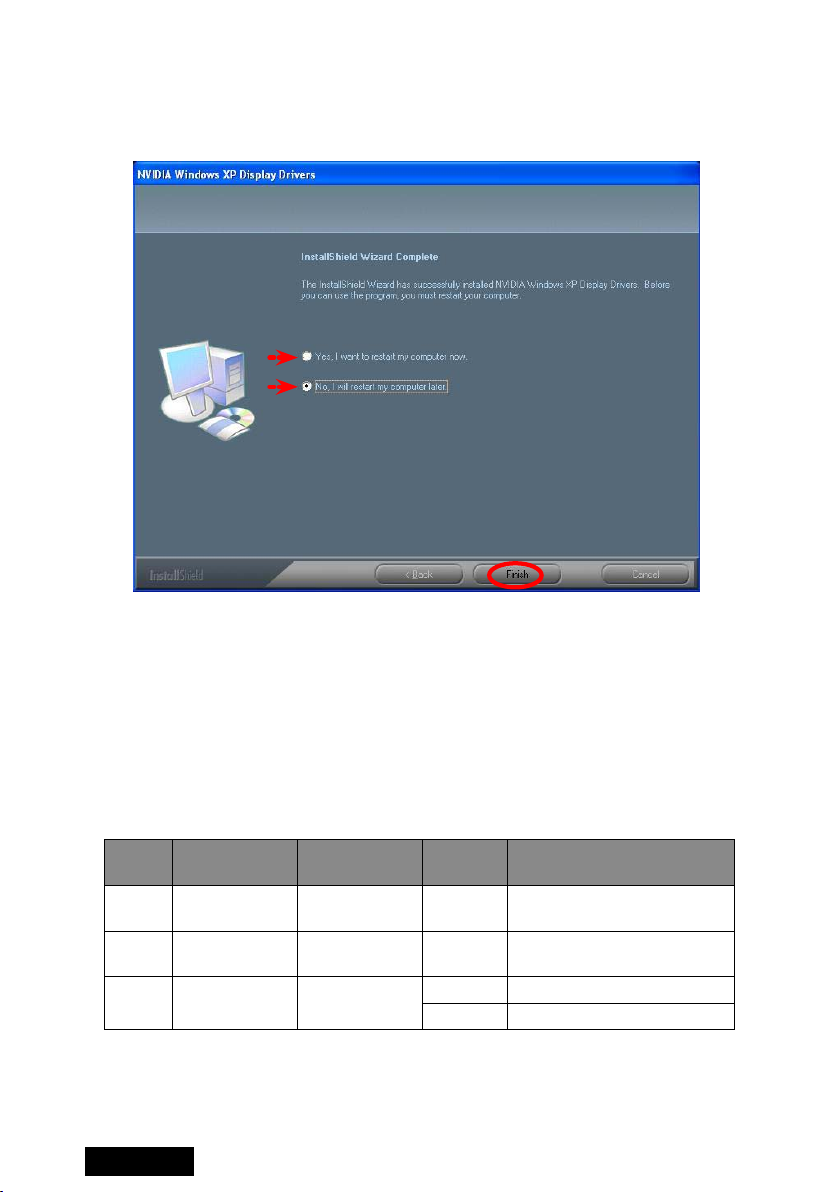
ENGLISH - 10 -
6) At the end of installation, the InstallShield Wizard Complete screen appears. For
those using two displays on Windows 2000, select "No, I will restart my computer
later" and click "Finish;" for those using a single display on Windows 2000 and
all Windows XP users, select "Yes, I want to restart my computer now" and click
"Finish."
Windows 2000 (single-display) & Windows XP
Windows 2000 (multi-displays)
Setting up the display settings
For those who are using two displays on Windows 2000, start from 2K-1 below and move
on to All users; for those using a single display on Windows 2000 and all Windows XP
users, start from All users.
For those who are using ME201L, ME251i, CCL202, CCL212, or CCL250i and wish to
use the display in portrait orientation, follow the instructions on page 13.
See the table below for supported displays and their resolutions and refresh rates.
Pixel Display mode Resolution Refresh
rate (Hz) Display model
2MP Landscape
Portrait
1200 x 1600
1600 x 1200 60 ME201L, ME213L, ME251i,
CCL202, CCL212, CCL250i
3MP Landscape
Portrait
1536 x 2048
2048 x 1536 30 ME315L, ME351i,
CCL316, CCL350i
5MP Landscape
Portrait
2048 x 2560
2560 x 2048
25 ME511L, ME551i2 s*
25/50 ME551i2*
Note:
• Display modes for ME551i2 s and ME551i2 depend on the display orientation setting
within the display. See the display user manual on how to change orientation.
• As for ME551i2, 50Hz refresh rate is recommended unless otherwise required.

ENGLISH
- 11 -
For multi-display environments on Windows 2000:
2K-1: Access the Display Properties dialog box and click the Settings tab.
2K-2: Select "Ture Color (32bit)" from the Colors drop-dowm menu.
2K-3: Set a resolution using the Screen Area slider.
2K-4: Click "Advanced" on the Settings tab, and another dialog box appears.
2K-5: Select the Quadro FX 1500 tab, and a popup menu appears to the side.
Note: When another graphics card coexists, the Quadro FX 1500 tab will not appear.
In that case, a display on another card needs to be detached for now. Right-click
the subject display icon on the Settings tab and uncheck "Attached" on the right-
click menu, or uncheck "Extend my Windows desktop onto this monitor."
2K-6: Select "nView Display Settings" from the menu and "Dualview" from the nView
Display Mode drop-down menu on the Qadro FX 1500 tab and click "OK."
Note: See Chapter 4 for detailed information on multi-display modes.
2K-7: When a message prompting restart of the computer appears, click "Restart now."
2K-8: After restarting the computer, click "Finish" on the NVIDIA Dualview installation
completion message.
2K-9: A message prompting restart of the computer appears again. Restart the computer.
(Go on to All users below or Portrait orientation on ME201L/ME251i/CCL202/
CCL212/CCL250i on page 13.)
All users:
1Select Display Properties>Settings(tab).
Select a display icon, and if the Display section says "Plug and Play monitor on Elza
TOTOKU LVU2E1," the corresponding display is connected to LVU2E1.
2In a multi-display setup, select the icon for the first display on this card and verify
"Extend my Windows desktop onto this monitor" is checked.
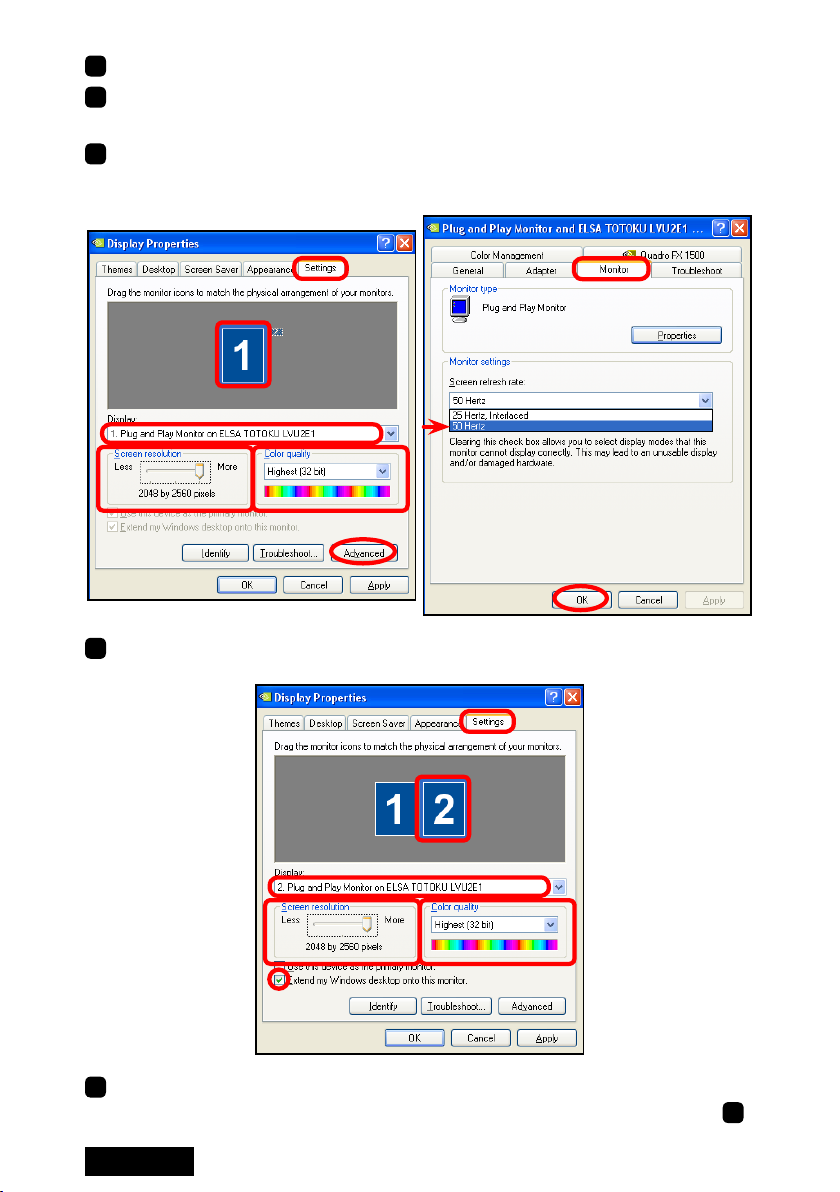
ENGLISH - 12 -
3Set a resolution using the Screen resolution slider.
4Select 32 bit color from the Color quality drop-down menu.
Note: "True Color (32bit)" on Windows 2000, "High (32bit)" on Windows XP
5Click "Advanced," select the Monitor tab, and check the refresh rate (see the table
on the previous page). If necessary, select an appropriate refresh rate and click "OK."
Note: As for ME551i2, 50Hz refresh rate is recommended unless otherwise required.
6(Windows XP users) When two displays are connected, repeat Steps 2 to 5 for the
second display by selecting the second display's icon instead.
7If necessary, change multi-display modes (see Chapter 4 for detailed information).
(Go to Step 8.)

ENGLISH
- 13 -
Portrait orientation on ME201L/ME251i/CCL202/CCL212/CCL250i:
To use ME201L, ME251i, CCL202, CCL212, and CCL250i in portrait orientation, follow
the instructions below.
Note: In a multi-display setup, horizontal span mode is not available (see Chapater 4 for
detailed information on multi-display modes).
1) Select Display Properties>Settings(tab).
2) Select a display icon and click "Advanced."
3) Select the Quadro FX 1500 tab, and a popup menu appears to the side.
Note: When another graphics card coexists, the Quadro FX 1500 tab will not appear.
In that case, a display on another card needs to be detached for now. Right-click the
subject display icon on the Settings tab and uncheck "Attached" from the right-click
menu, or uncheck "Extend my Windows desktop onto this monitor."
4) Select "NVRotate" from the popup menu and "Portrait (90 degree roration)" on the
Quadro FX 1500 tab, and click "OK."
5) When two displays are connected, repeat steps 2 to 4 for the other display.
(Go on to Step 8.)
8In a multi-display setup, check the display arrangement by clicking "Identify" on
the Settings tab. The same number as the selected display icon's appears on the
corresponding display. If necessary, rearrange the icons by dragging them to match
the actual display arrangement.
9In a multi-display setup, determine a primary display, select the corresponding display
icon, check "Use this device as the primary monitor."
10
Click "OK," and remove the driver CD from the CD-ROM drive.
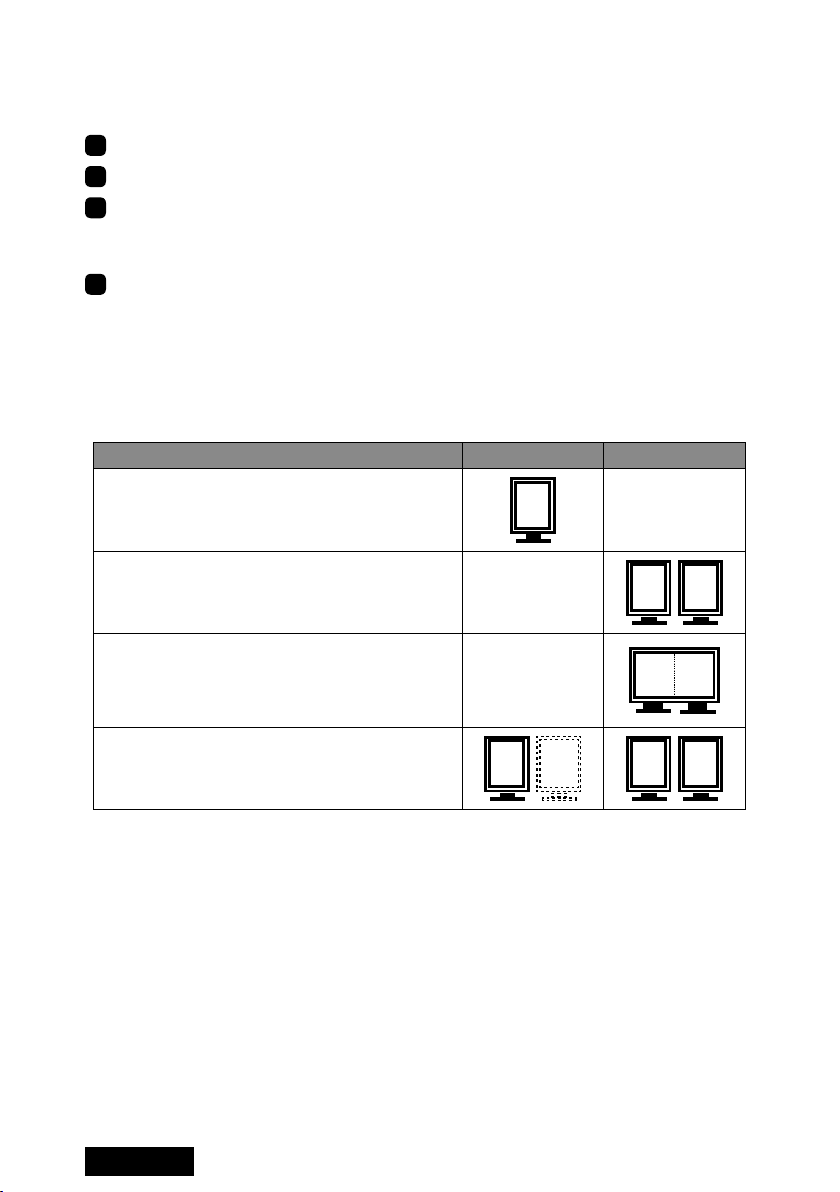
ENGLISH - 14 -
4. Software Uninstallation
Follow the instructions below to uninstall the display driver for LVU2E1.
1Log into Windwos as a user with administrative privileges.
2Select Control Panel>Add/Remove Programs from the Start menu.
3Delete "NVIDIA drivers" from the Currently installed programs list.
Note: If a program named "NVIDIA Windows 2000/XP Display Drivers" exists,
uninstall it as well.
4End all applications and restart the computer.
Note: To complete uninstallation, make sure to restart the computer.
5. Multi-Display Modes
There are the following four multi-display modes are available:
Multi-display mode 1 Display/card 2 Displays/card
Single display:
Single-display setup 1
Clone:
Two displays on the same card display the
same image respectively.
11
Horizontal*/vertical span:
Two displays on the same card are combined
into one desktop (side-by-side or one above the
other).
1
Dualview:
Two displays on the same card are working
independently and separately
2
112
Note: In portrait orientation, horizontal span mode is only supported by ME213L.
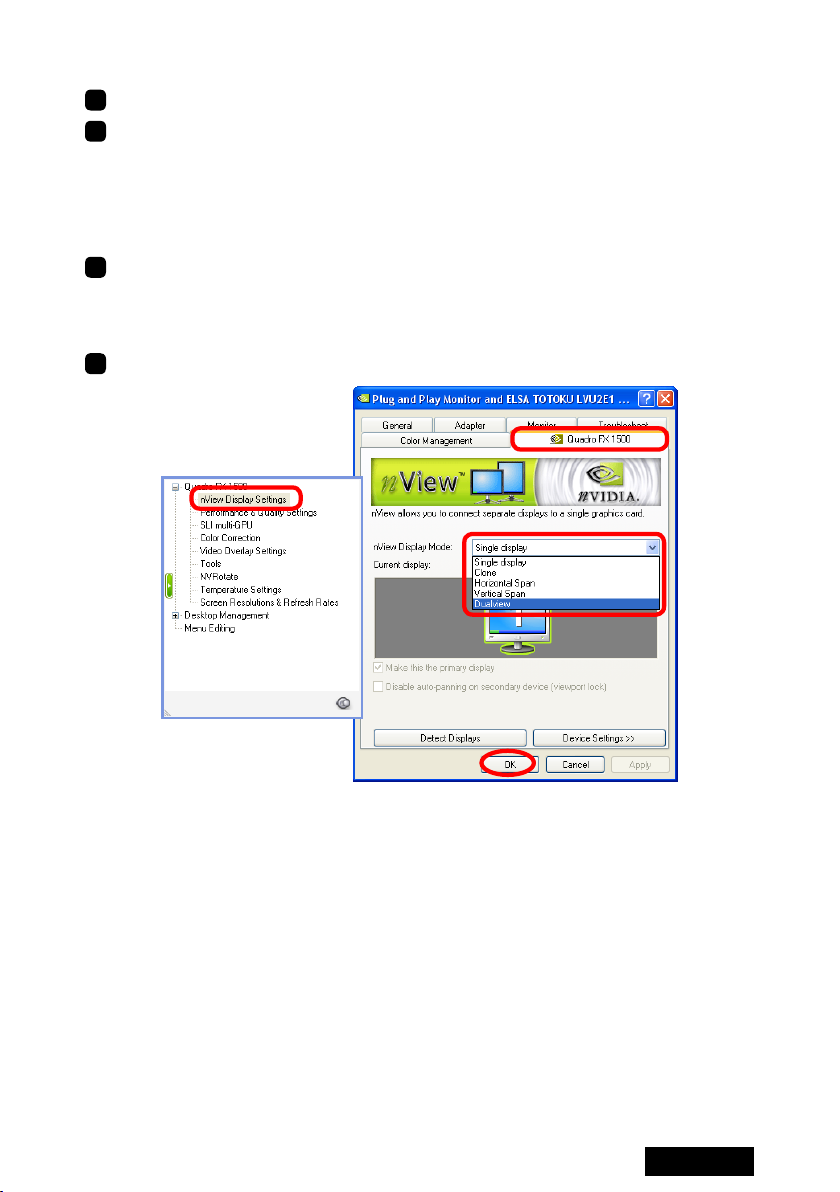
ENGLISH
- 15 -
Changing multi-display modes
1Select Display Properties>Settings(tab) and select a subject display's icon.
2Select Advanced>Quadro FX 1500(tab) and select "nView Display Settings" from the
popup menu.
Note: When another graphics card coexists, the Quadro FX 1500 tab will not appear.
In that case, a display on another card needs to be detached for now. Right-click the
subject display icon on the Settings tab and uncheck "Attached" on the right-click
menu, or uncheck "Extend my Windows desktop onto this monitor."
3Select a desired multi-display mode from the nView Display Mode drop-down menu
and click "OK."
Note: The nView Display Mode drop-down menu offers only "Single display" when
there is only one display connected to LVU2E1.
4Follow the on-screen prompts and instructions to complete the setup.

ENGLISH - 16 -
6. Q&A
Prior to installation
What are the supported operating systems?
Windows 2000/XP
How many displays can this card take?
2 displays per card.
What are the supporting TOTOKU displays?
See the table below:
Pixels Display model
2MP ME201L, ME213L, ME251i, CCL202, CCL212, CCL250i
3MP ME315L, ME351i, CCL316, CCL350i
5MP ME511L, ME551i2, ME551i2 s
Note: Displays below 2MP can also be connected.
What are the supported resolutions?
See the table on page 9.
Is it possible to use multiple graphics cards?
Yes. This graphics card occupies one PCIExpress x16 slot. Graphics cards that fit
in the remaining unoccupied slots can be used. However, proper operation is not
guaranteed when combined with other graphics cards.
What card do you recommend if another card is necessary?
NVIDIA-based cards. Proper operation of this card is not guaranteed when used with
non-NVIDIA cards.
Is this card compatible with DirectX or OpenGL?
It is compatible with DirectX 9 and OpenGL 2.0.
How many dual-link DVI ports does this card have?
2
Is there any special setup required for dual-link connection?
Only ME551i2 (not ME551i2 s) supports dual-link. Use the DVI cable supplied with
the display and set its refresh rate to 50Hz (see All users on pages 11-12).
Installation
Which display driver should I use?
Use the supplied driver or the designated customized driver for TOTOKU displays.
Proper operation of this card is not guaranteed when other display drivers are used.
The VGA boot screen (POST) does not appear.
Check the followings:
• The display is not turned on, or the signal cable is not connected properly.
• The graphics card is not inserted all the way in the slot.
• The display is not connected to the right card: There is output from the unplugged
on-board VGA or another card.
• Another card is conflicting.

ENGLISH
- 17 -
Can I install the display driver by overwriting?
No. Make sure to uninstall an existing driver before updating it or when adding/
removing cards, or changing slots, and reinstall it.
The new graphics card doesn't get recognized as new hardware.
Check the followings:
• The graphics card is not inserted all the way in the slot.
• An older version of the display driver may have been installed. Uninstall the existing
driver before installing the latest one.
• A non-NVIDIA card may be conflicting. Remove it.
• Check Device Manager. If the Other devices section shows "[!] Video Controller
(VGA compatible)," the graphics card is detected. Install it from there.
I can't install the display driver for this card when a non-NVIDIA card is installed.
Remove the non-NVIDIA card once, insert LVU2E1, install and set up the display
driver for it. Now remove it, insert the other card in another slot, install and set up a
display driver for it. Put LVU2E1 back into the slot where it was inserted.
My computer freezes at Windows Startup when restarting after driver installation.
It can happen when a non-NVIDIA card coexists. Remove it once, insert LVU2E1,
install and set up the display driver for it. Now remove it, insert the other card in
another slot, install and set up a display driver for it. Put LVU2E1 back into the slot
where it was inserted.
The screen blacks out at Windows Startup when restarting after the driver is installed.
Check if the video signal is output from another graphics card.
My computer freezes at Windows Startup when I try to add another card after setting
up this card.
Remove LVU2E1 once. Insert the other card in another slot, install and set up a driver
for it, and put this card back into the slot where it was inserted.
Do I execute Setup.exe to install the driver?
Yes. Try Setup.exe first. If it fails, follow the instructions below to reinstall the driver.
1) Uninstall the driver (see Uninstallation of this chapter.)
2) Restart the computer.
3) Insert the driver CD in the CD-ROM drive on the computer.
4) If the following screen appears, click "Cancel."

ENGLISH - 18 -
5) If the following screen appears, select "No, not this time" and click "Next."
6) When the Hardware Installation screen appears, click "Continue Anyway."
7) On the following screen, select "Install from a list or specific location (Advanced)"
and click "Next."
8) Click "Browse" and point to DriverCD/XP2K directory, and click "OK."
9) Click "Finish." In a multi-display setups, the follwoing steps repeat as many times
as the number of displays connected.
10) If the same screen as in step 3 appears, select "No, not this time" and click "Next."
11) On the Welcome to the Found New Hardware screen, select "Install the software
automatically (Recommended)" this time and click "Next."
12) Click "Finish."
Another NVIDIA-based card does not work after the driver is installed.
Check Device Manager. If the Other devices section shows "[!] Video Controller (VGA
compatible)," the graphics card is detected. Reinstall it from there. Or reinstall it using
the Found New Hardware Wizard.
Would it be a problem to use another driver for a coexisting NVIDIA-based card?
Yes, use the same driver for it as for LVU2E1. If the other card does not work, contact
your dealer.
Table of contents
Languages:
Other Totoku Video Card manuals
Popular Video Card manuals by other brands

ATI Technologies
ATI Technologies 100-505531 - Firepro 2450 PCIE16 512MB 4PORT Dvi... Specifications

Matrox
Matrox Millenium installation guide
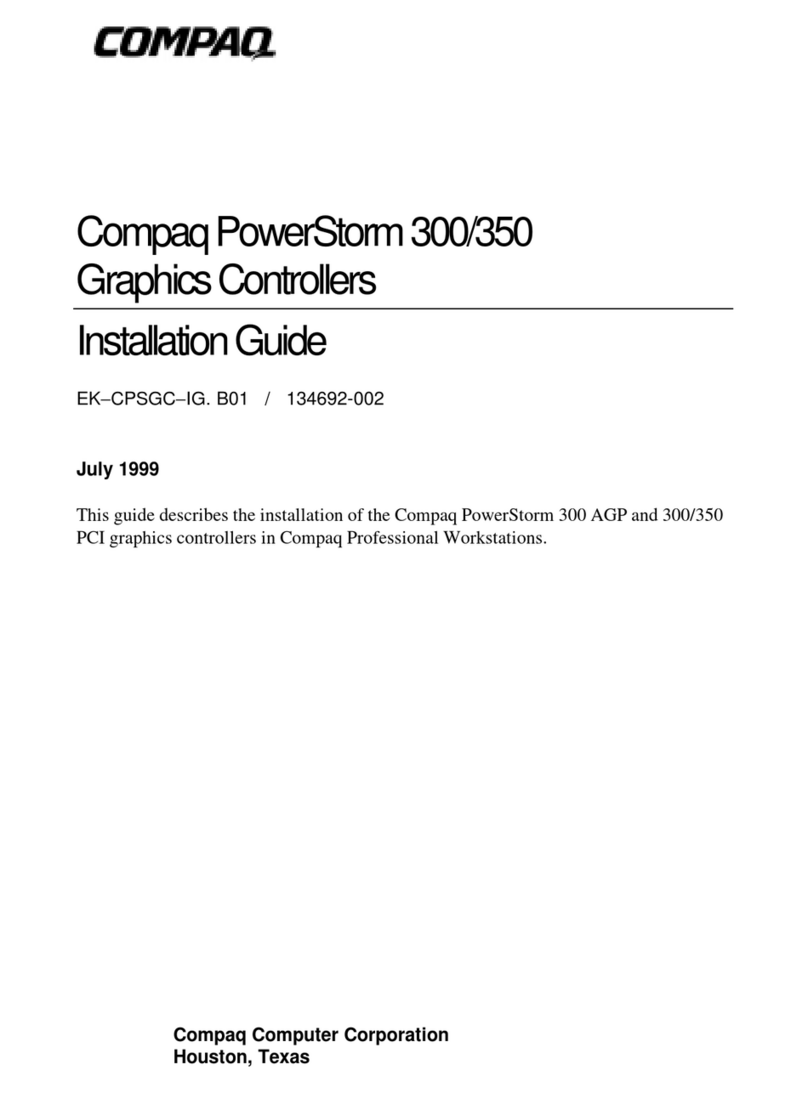
Compaq
Compaq Presario 300 - Notebook PC installation guide

Gigabyte
Gigabyte GV-NX66128DP user manual
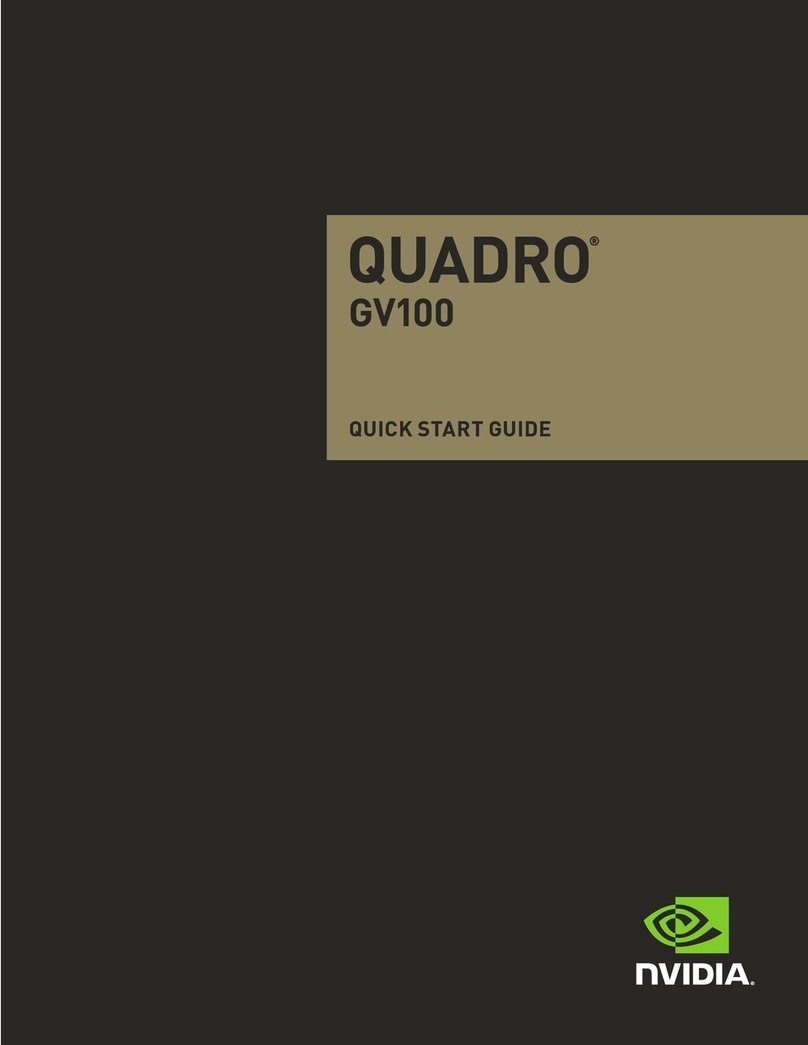
Nvidia
Nvidia Quadro GV100 NVLink Bridge quick start guide
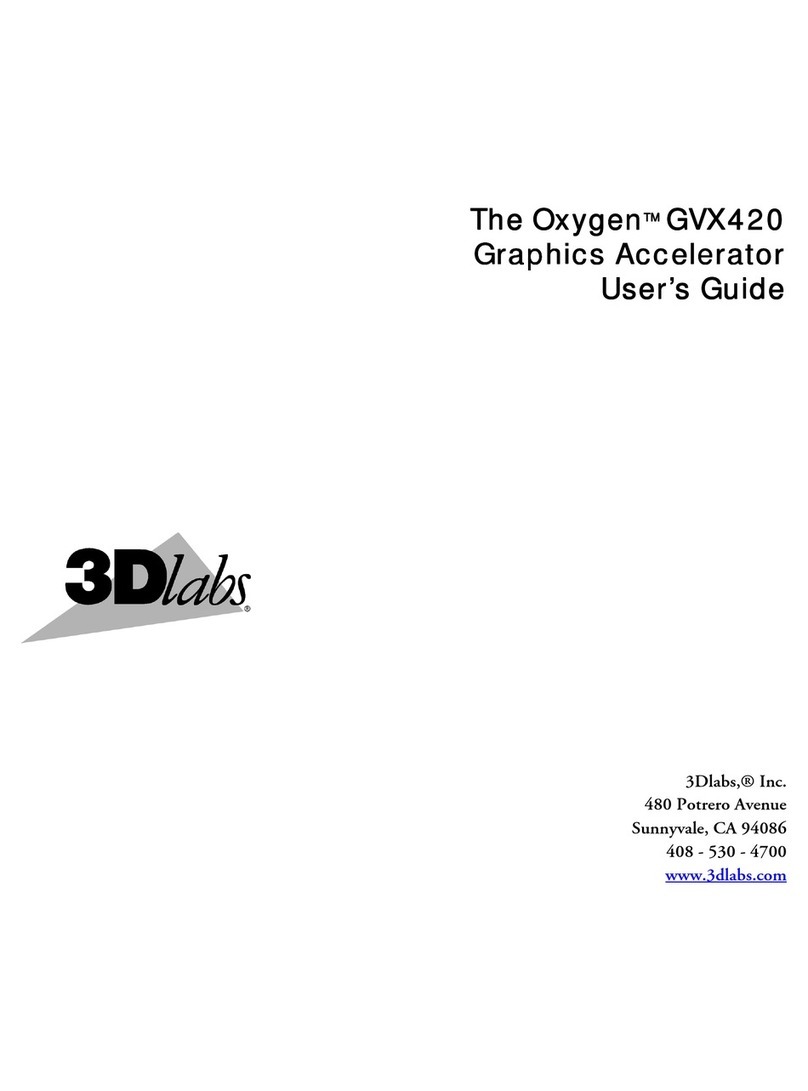
3Dlabs
3Dlabs Oxygen GVX420 user guide