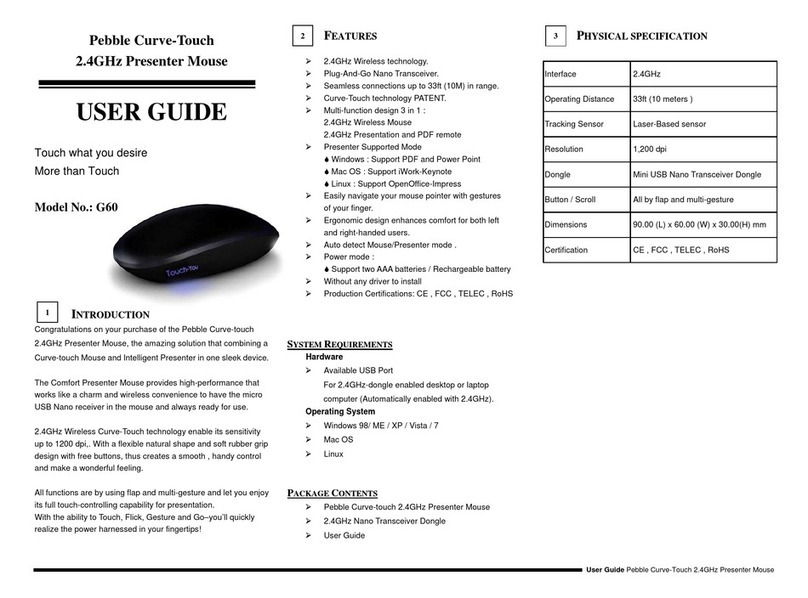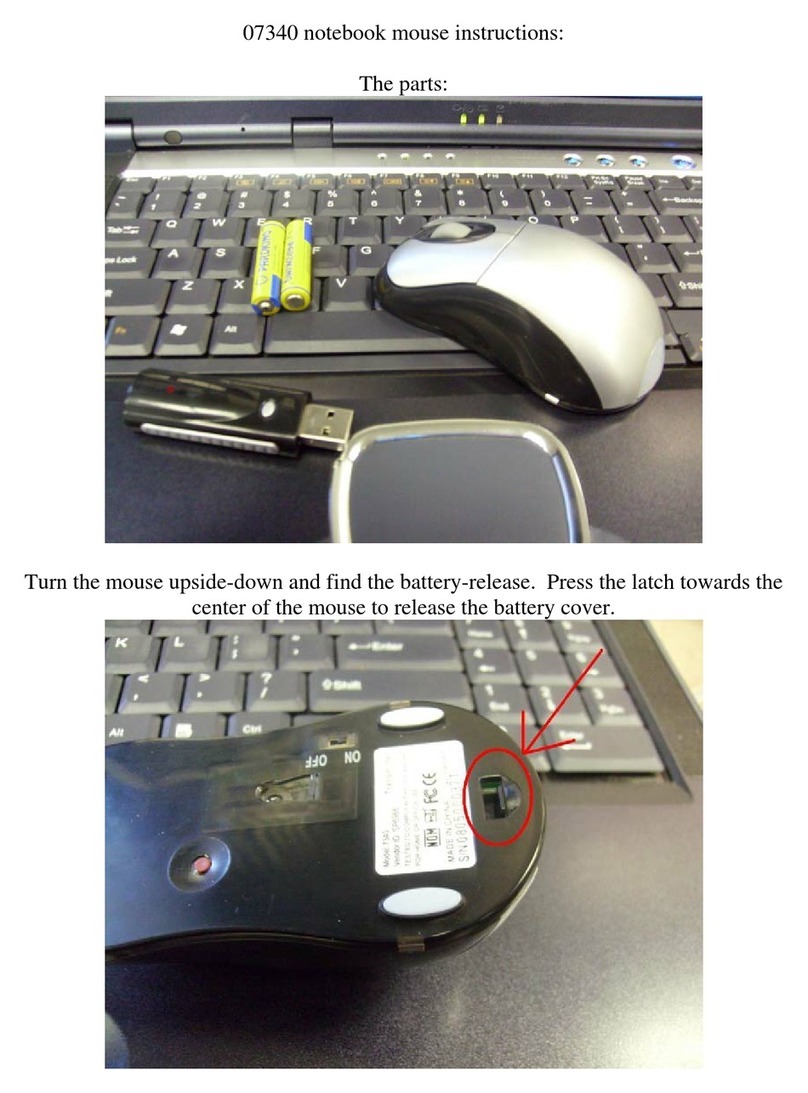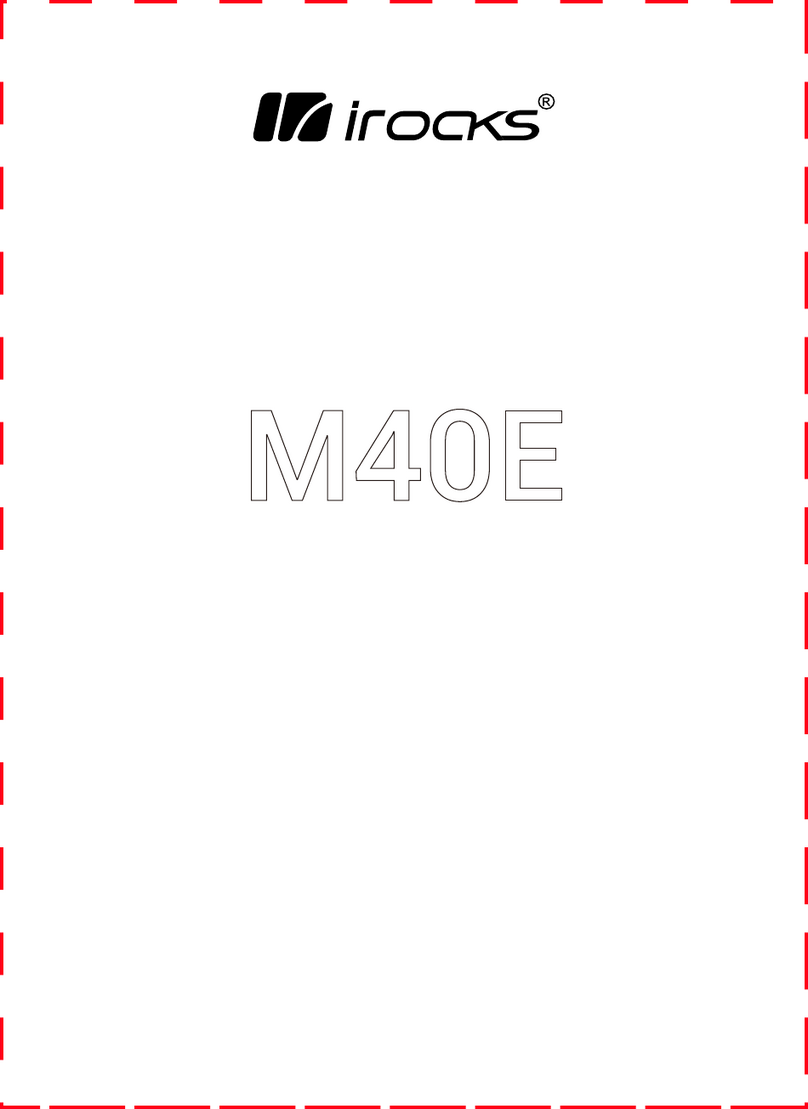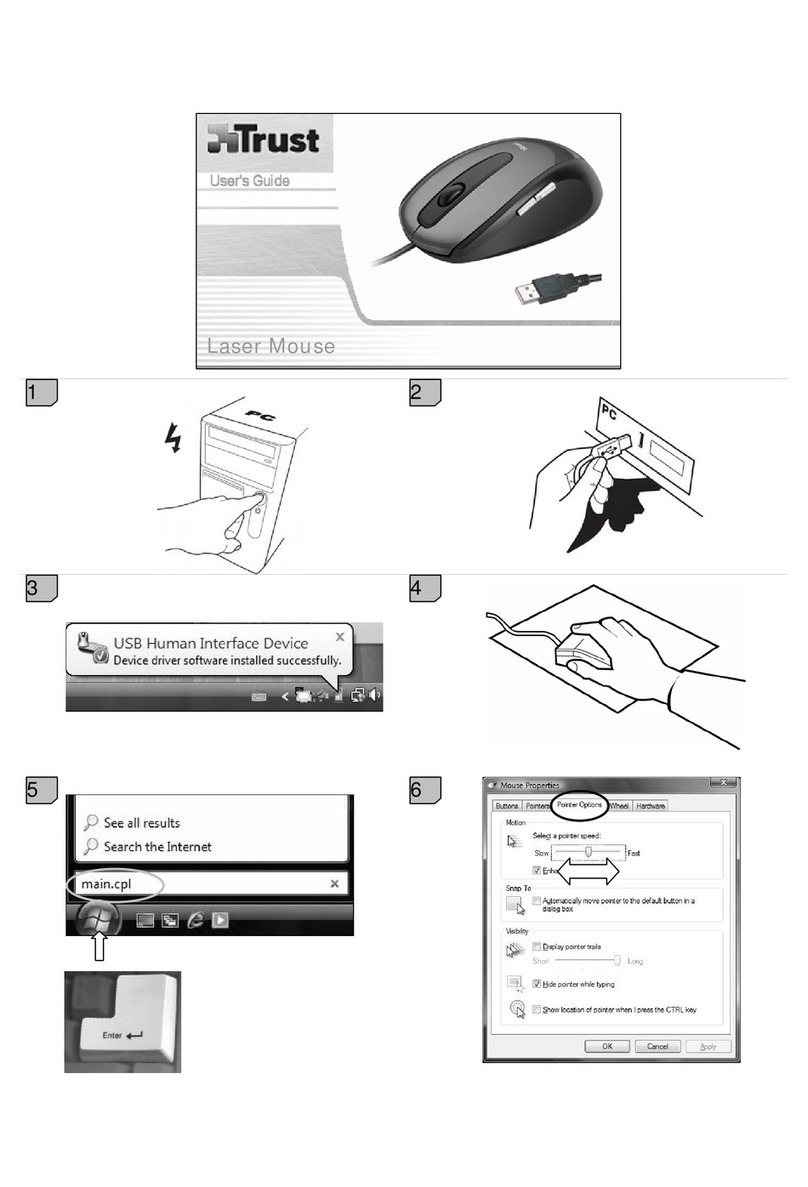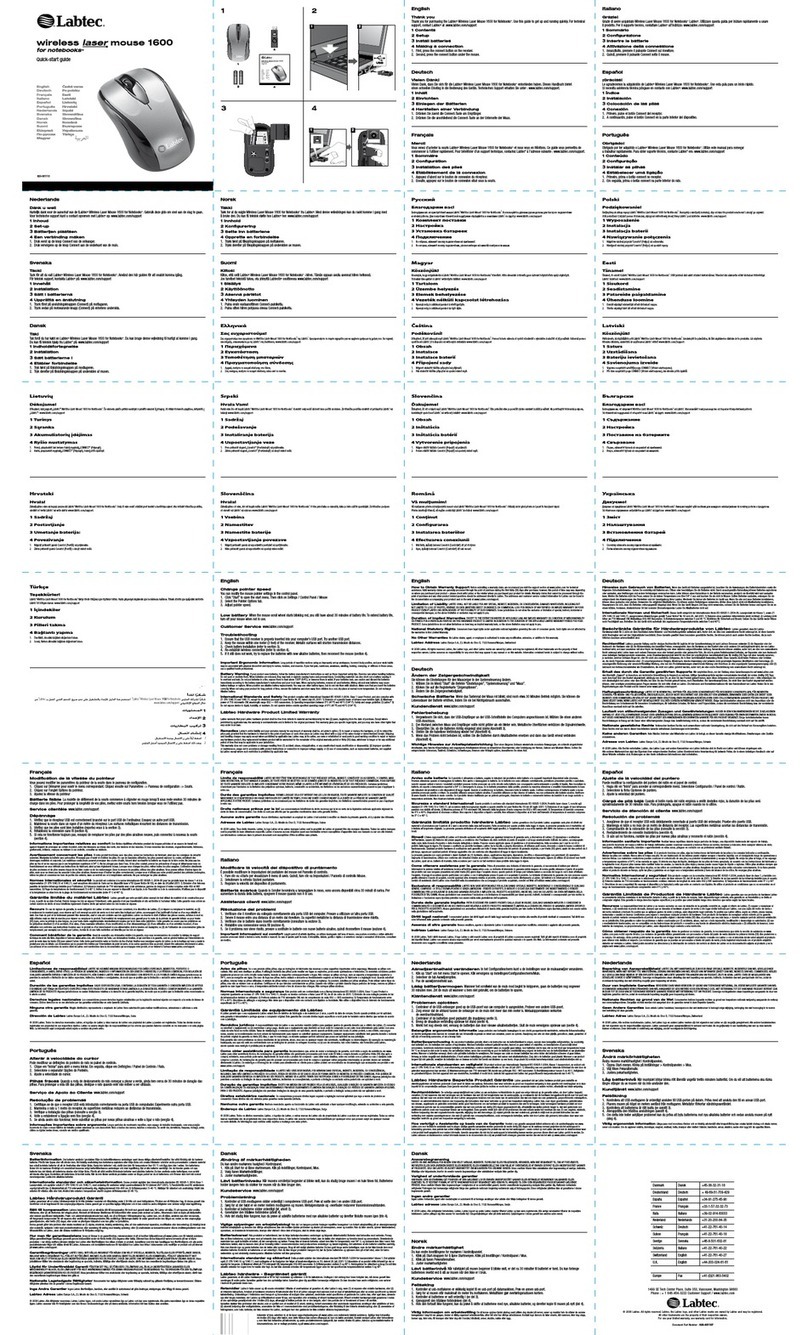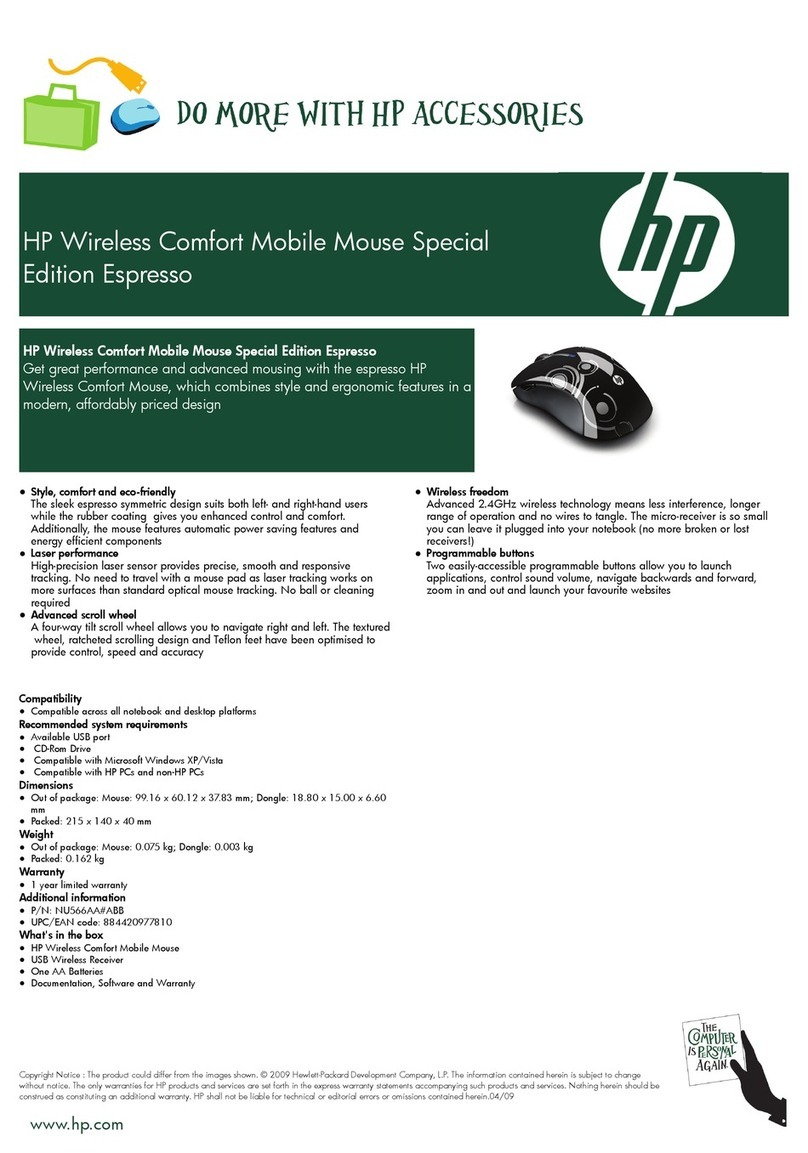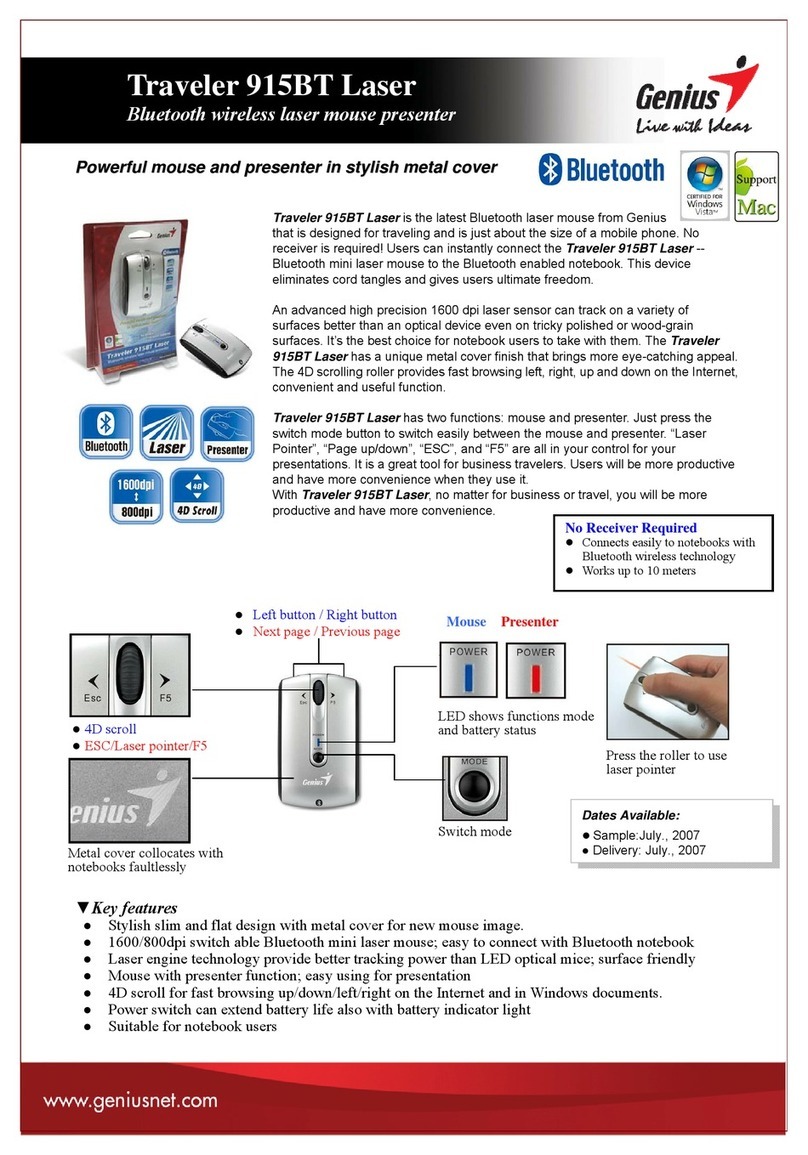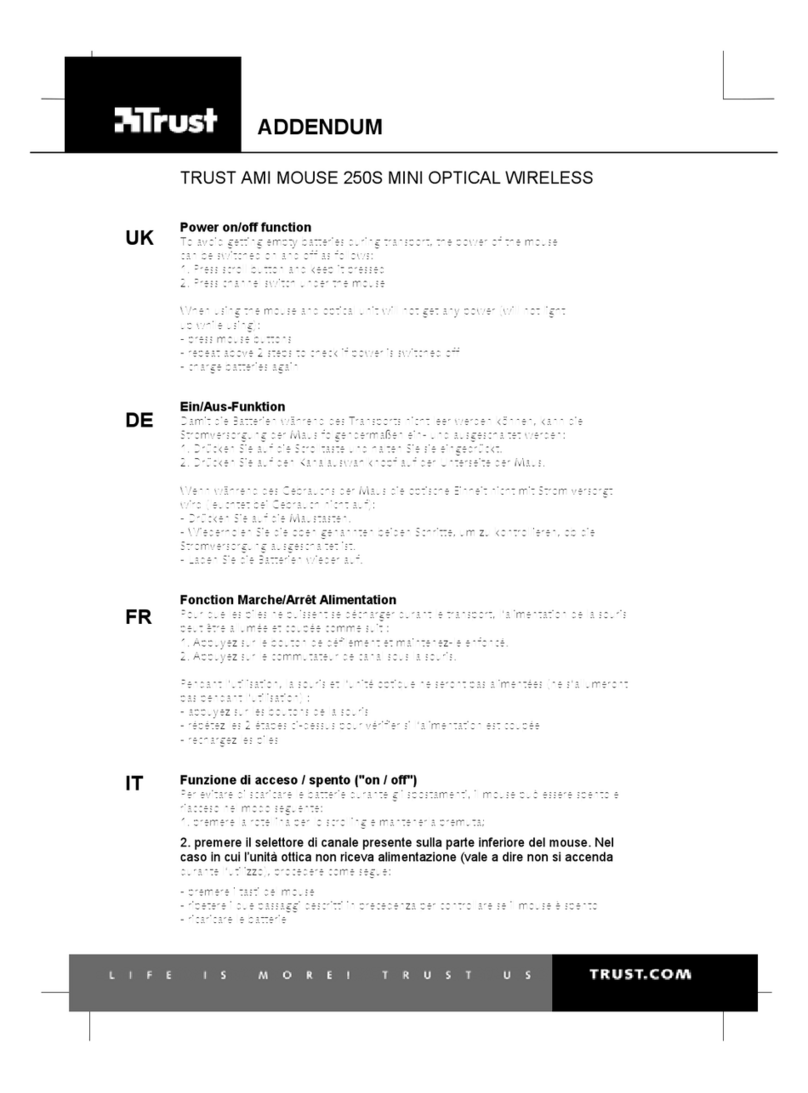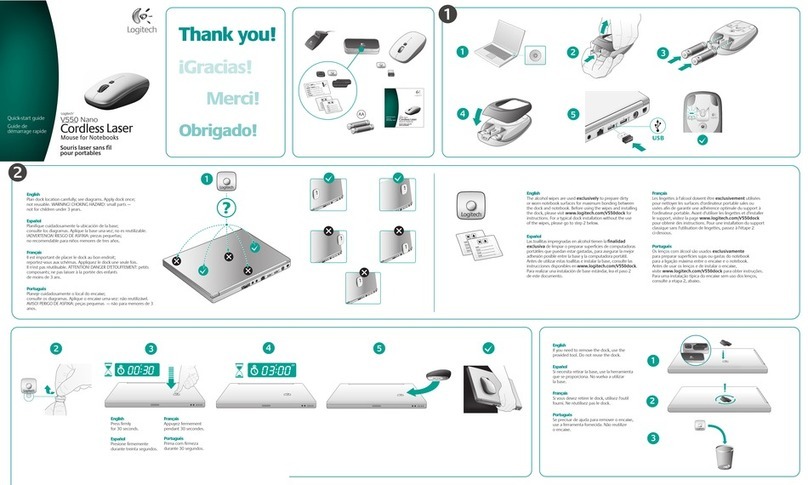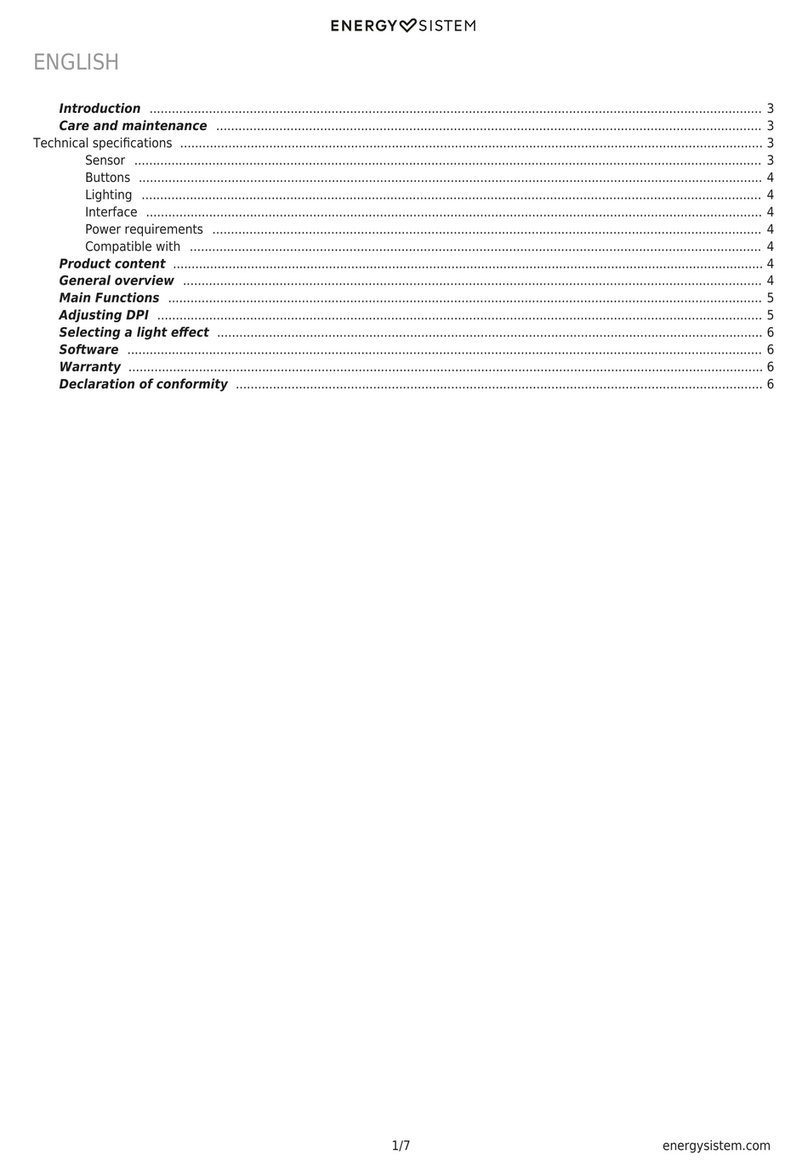Touch-You G30 User manual

Pebble Bluetooth Touch Presenter Mouse
USER GUIDE
Touch what you desire
More than Touch
Bluetooth Qualified Product
TOUCH-YOU INC. CONFIDENTIAL

CONTENTS
I
IN
NT
TR
RO
OD
DU
UC
CT
TI
IO
ON
N......................................................................................................3
F
EATURES
..........................................................................................................3
S
YSTEM
R
EQUIREMENTS
................................................................................4
H
ARDWARE
................................................................................................4
O
PERATING
S
YSTEM
................................................................................4
P
ACKAGE
C
ONTENTS
.......................................................................................4
P
HYSICAL SPECIFICATION
.............................................................................5
B
BA
AT
TT
TE
ER
RI
IE
ES
S
I
IN
NS
ST
TA
AL
LL
LA
AT
TI
IO
ON
N...................................................................................6
B
BL
LU
UE
ET
TO
OO
OT
TH
H
T
TE
EC
CH
HN
NO
OL
LO
OG
GY
Y
I
IN
NS
ST
TA
AL
LL
LA
AT
TI
IO
ON
N........................................................7
Microsoft Windows Default Application:................................... 7
Toshiba Application: ............................................................................ 12
IVT BlueSoleil Application:.............................................................. 14
WIDCOMM Application:......................................................................17
MAC Application:....................................................................................20
Linux Application:..................................................................................22
T
TO
OU
UC
CH
H
P
PR
RE
ES
SE
EN
NT
TE
ER
R
M
MO
OU
US
SE
E
L
LE
ED
D
D
DE
ES
SC
CR
RI
IP
PT
TI
IO
ON
NS
S...........................................25
T
TO
OU
UC
CH
H
M
MO
OU
US
SE
E
O
OP
PE
ER
RA
AT
TI
IN
NG
G
M
MO
OD
DE
E................................................................... 26
T
TO
OU
UC
CH
H
P
PR
RE
ES
SE
EN
NT
TE
ER
R
O
OP
PE
ER
RA
AT
TI
IN
NG
G
M
MO
OD
DE
E...........................................................27
R
EGULATORY
C
OMPLIANCE
................................................................................ 28
TOUCH-YOU INC. CONFIDENTIAL

Pebble Bluetooth Touch Presenter Mouse User Guide
3
AllbyHand-YouTechnologyCompany Ver:1.0 2010/8
I
IN
NT
TR
RO
OD
DU
UC
CT
TI
IO
ON
N
Congratulations on your purchase of the Pebble Touch Presenter
Mouse, the amazing solution that combining a Touch Mouse and
Intelligent Presenter in one sleek device .
It offers high-performance that works like a charm and easy to
connect to your desktop or laptop computer via Bluetooth
wireless technology.
Provides wireless convenience for seamless functionality in the
office or on the go. Designed to fit comfortably in your right or
left hand, ideal for virtually anyone.
With a flexible surved surface ID design with free buttons , all
functions are by using flap and multi-gesture and help you to
display and monitor your presentations at ease.
F
EATURES
Bluetooth Wireless Laser Mouse
Seamless connections up to 33ft (10M) in range
Touch technology
All Functions by using flap and multi-gesture :
Mouse
Presenter
Presenter Mode : Support PDF and Power Point
Auto detect Mouse/Presenter mode
Low-power / Manage power efficiently
Power mode :
Support two AAA batteries / Rechargeable battery
Li-ion battery : Flexible recharge by USB micro B cable
Without any driver to install
Production Certifications : CE , FCC , VCCI , C-Tick, BQB
TOUCH-YOU INC. CONFIDENTIAL

Pebble Bluetooth Touch Presenter Mouse User Guide
4
AllbyHand-YouTechnologyCompany Ver:1.0 2010/8
S
YSTEM
R
EQUIREMENTS
H
ARDWARE
Available Bluetooth-enabled
desktop or laptop computer
(requires computer enabled with Bluetooth® Technology).
O
PERATING
S
YSTEM
Windows
Mac OS
Linux
P
ACKAGE
C
ONTENTS
Pebble Touch Presenter Mouse
USB to Micro B cable
User Guide
TOUCH-YOU INC. CONFIDENTIAL

Pebble Bluetooth Touch Presenter Mouse User Guide
5
AllbyHand-YouTechnologyCompany Ver:1.0 2010/8
P
HYSICAL SPECIFICATION
Interface Bluetooth 2.0
Operating Distance
33ft (10 meters)
Radio Frequency 2.401GHz ~ 2.483GHz
Tracking Sensor Avago 7532 Laser-Based sensor
Resolution 1,200 dpi
Modulation Method
GFSK
Profile HID v1.0
Data Rate 2.1 Mbps
Power Mode
1. Support two AAA-size batteries /
rechargeable battery
2. Li-ion battery : Flexible recharge by USB
micro B cable ( Charging time : up to 4
hours )
Button / Scroll All by flap and multi-gesture
Presentation Full Screen / Start, Escape, Next Slide,
Previous Slide
Dimensions 90.00 (L) x 60.00 (W) x 30.00(H) mm
Weight 1. Support two AAA-size batteries: 65g.
2. Li-ion battery: 83g.
Operation
Temperature 0 - 40 ± 2℃
Operation
Humidity 90 ±2~3 %RH
Certification CE, FCC, VCCI, C-Tick , BQB
Regulation RoHS
TOUCH-YOU INC. CONFIDENTIAL

Pebble Bluetooth Touch Presenter Mouse User Guide
6
AllbyHand-YouTechnologyCompany Ver:1.0 2010/8
B
BA
AT
TT
TE
ER
RI
IE
ES
S
I
IN
NS
ST
TA
AL
LL
LA
AT
TI
IO
ON
N
Use the two AAA-size batteries.
Remove the battery cover from back of the mouse.
Insert the batteries, making sure that the positive(+) and
negative(-) ends of each battery match the polarity indicators
inside the battery housing.
Snap the battery cover back into position.
TOUCH-YOU INC. CONFIDENTIAL

Pebble Bluetooth Touch Presenter Mouse User Guide
7
AllbyHand-YouTechnologyCompany Ver:1.0 2010/8
B
BL
LU
UE
ET
TO
OO
OT
TH
H
T
TE
EC
CH
HN
NO
OL
LO
OG
GY
Y
I
IN
NS
ST
TA
AL
LL
LA
AT
TI
IO
ON
N
Please connect Pebble Touch Presenter Mouse to a desktop or
laptop computer wirelessly if the computer has needed to support
Bluetooth connections.
If the computer doesn’t have Bluetooth capabilities built in, please
add Bluetooth wireless connectivity to a desktop or laptop
computer by installing a Bluetooth wireless USB Dongle and its
software, ex
Windows : Microsoft Embedded Standard / Toshiba / IVT /
WIDCOMM … Mac OS X… or Linux embedded …
Microsoft Windows Default Application:
1) Go to the Bluetooth icon located on your desktop or laptop
computer and double click. Please click “Add Bluetooth Devices”.
TOUCH-YOU INC. CONFIDENTIAL

Pebble Bluetooth Touch Presenter Mouse User Guide
8
AllbyHand-YouTechnologyCompany Ver:1.0 2010/8
2) Please check the indicator light on the Pebble Touch
Presenter Mouse by Blue LED Speedy Blink.
Then please click “ My device is set up and ready to be found “
and Click “Next”.
3) The “Add Bluetooth Device Wizard” will start searching for
Bluetooth Devices.
TOUCH-YOU INC. CONFIDENTIAL

Pebble Bluetooth Touch Presenter Mouse User Guide
9
AllbyHand-YouTechnologyCompany Ver:1.0 2010/8
4) Please click “ Wireless Touch Mouse G30 ” and click “Next”.
5) Please select “ Don’t use a passkey ” and click “Next”.
TOUCH-YOU INC. CONFIDENTIAL

Pebble Bluetooth Touch Presenter Mouse User Guide
10
AllbyHand-YouTechnologyCompany Ver:1.0 2010/8
6) The “Add Bluetooth Device Wizard” will start to pair with the
“ Wireless Touch Mouse G30 “ .
7) Please Click “Finish”.
TOUCH-YOU INC. CONFIDENTIAL

Pebble Bluetooth Touch Presenter Mouse User Guide
11
AllbyHand-YouTechnologyCompany Ver:1.0 2010/8
8) “ Wireless Touch Mouse G30 “ will appear in the “Bluetooth
Devices” window.
Now Pebble Touch Presenter Mouse be paired successfully.
TOUCH-YOU INC. CONFIDENTIAL

Pebble Bluetooth Touch Presenter Mouse User Guide
12
AllbyHand-YouTechnologyCompany Ver:1.0 2010/8
Toshiba Application:
1) Go to the Bluetooth icon located on your desktop or laptop
computer and double click. Please click “New Connection”.
2) Now please check the indicator light on the Pebble Touch
Presenter Mouse by Blue LED Speedy Blink.
Please select “Express Mode (Recommended) ”
and Click “Next”.
TOUCH-YOU INC. CONFIDENTIAL

Pebble Bluetooth Touch Presenter Mouse User Guide
13
AllbyHand-YouTechnologyCompany Ver:1.0 2010/8
3) The “Add New Connection Wizard” will start searching for
Bluetooth devices.
4) “ Wireless Touch Mouse G30 “ will appear in the
“Bluetooth Settings” window.
Now Pebble Touch Presenter Mouse be paired successfully.
TOUCH-YOU INC. CONFIDENTIAL

Pebble Bluetooth Touch Presenter Mouse User Guide
14
AllbyHand-YouTechnologyCompany Ver:1.0 2010/8
IVT BlueSoleil Application:
1)Go to the Bluetooth icon located on your desktop or laptop
computer and double click. Please click “Add Bluetooth Devices”.
Choose “Add a Bluetooth Device” “Bluetooth”
“Display Classic View”.
2)Please check the indicator light on the Pebble Touch
Presenter Mouse by Blue LED Speedy Blink.
Choose “Bluetooth” “Search Device” .
The “IVT BlueSoleil” will start searching for Bluetooth devices.
TOUCH-YOU INC. CONFIDENTIAL

Pebble Bluetooth Touch Presenter Mouse User Guide
15
AllbyHand-YouTechnologyCompany Ver:1.0 2010/8
3)The “ Wireless Touch Mouse G30 “will be searched and
display on IVT Application.
please click mouse right button. Please choose “Connect
Bluetooth Human Interface Device”.
4)The “IVT BlueSoleil” will start connecting to Wireless Touch
Mouse……..
TOUCH-YOU INC. CONFIDENTIAL

Pebble Bluetooth Touch Presenter Mouse User Guide
16
AllbyHand-YouTechnologyCompany Ver:1.0 2010/8
5)“ Wireless Touch Mouse G30 “ will appear in the “IVT Blue
Soleil” window.
Now Pebble Touch Presenter Mouse be paired successfully.
TOUCH-YOU INC. CONFIDENTIAL

Pebble Bluetooth Touch Presenter Mouse User Guide
17
AllbyHand-YouTechnologyCompany Ver:1.0 2010/8
WIDCOMM Application:
1)Go to the Bluetooth icon located on your desktop or laptop
computer and double click. Please click “Add Bluetooth Devices”.
Choose “Add a Bluetooth Device” on left side menu.
2)Please check the indicator light on the Pebble Touch
Presenter Mouse by Blue LED Speedy Blink.
Then please click “Next”.
TOUCH-YOU INC. CONFIDENTIAL

Pebble Bluetooth Touch Presenter Mouse User Guide
18
AllbyHand-YouTechnologyCompany Ver:1.0 2010/8
3)The “Bluetooth Device Selection” will start searching for
Bluetooth Devices.
4)Please click “ Wireless Touch Mouse G30 ” and click “Next”.
TOUCH-YOU INC. CONFIDENTIAL

Pebble Bluetooth Touch Presenter Mouse User Guide
19
AllbyHand-YouTechnologyCompany Ver:1.0 2010/8
5)Please click “ Click here: 55” to finish the pairing.
6)“ Wireless Touch Mouse G30 ” will appear in the “Bluetooth
Settings” window.
Now Pebble Touch Presenter Mouse be paired successfully.
TOUCH-YOU INC. CONFIDENTIAL

Pebble Bluetooth Touch Presenter Mouse User Guide
20
AllbyHand-YouTechnologyCompany Ver:1.0 2010/8
MAC Application:
1) Please check the indicator light on the Pebble Bluetooth
Touch Presenter Mouse by Blue LED Speedy Blink.
Go to the Bluetooth icon located on your MAC and Click. Please
choose “Set Up Bluetooth Device”
2) The “Bluetooth Setup Assistant” will start searching for
Bluetooth Devices.
Please click “ Wireless Touch Mouse G30 ” “Continue”.
TOUCH-YOU INC. CONFIDENTIAL
Table of contents
Other Touch-You Mouse manuals