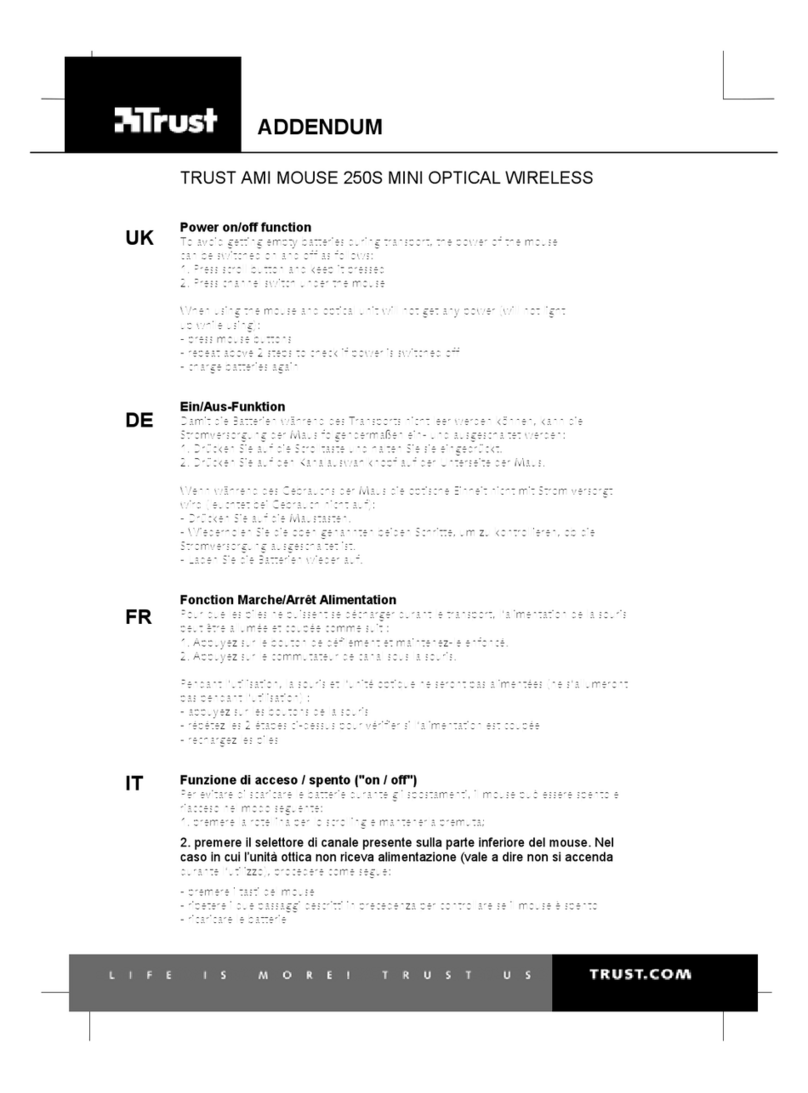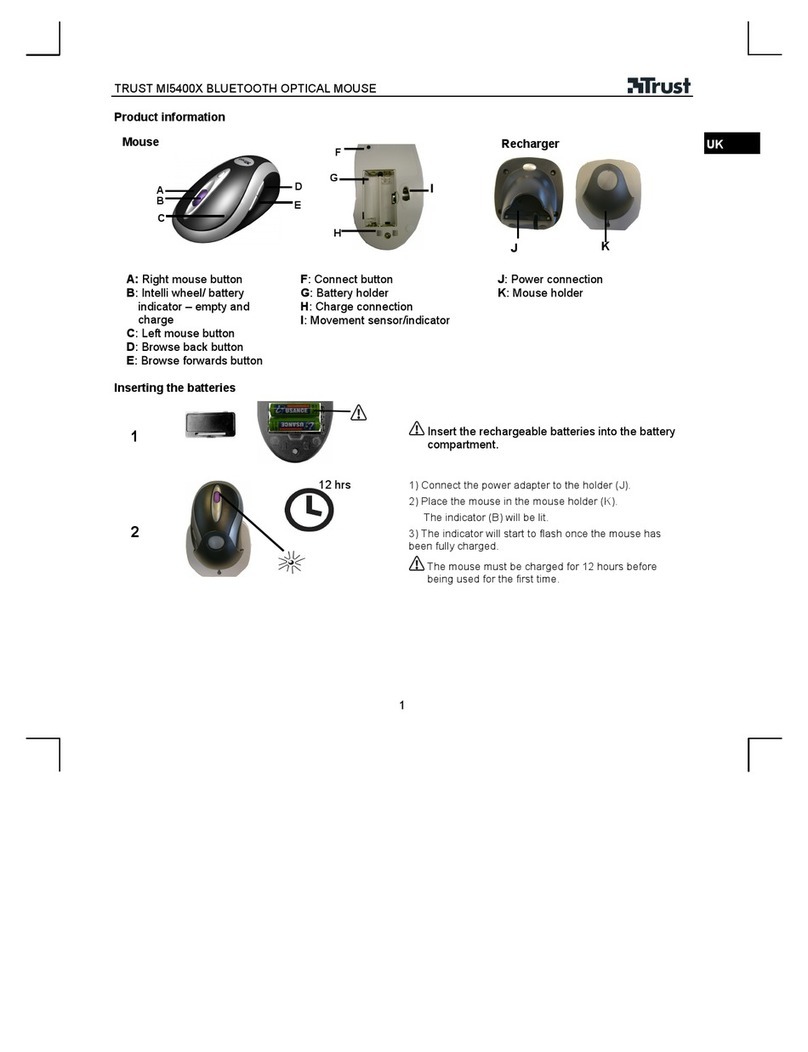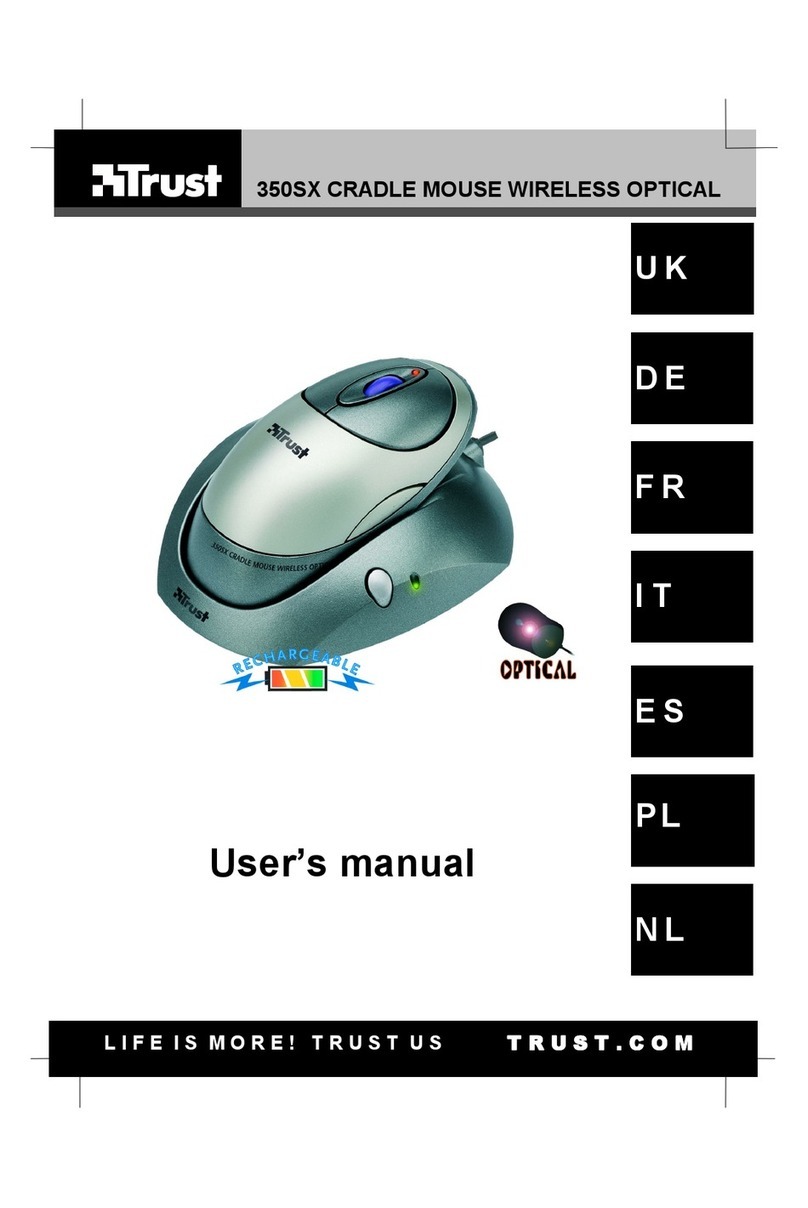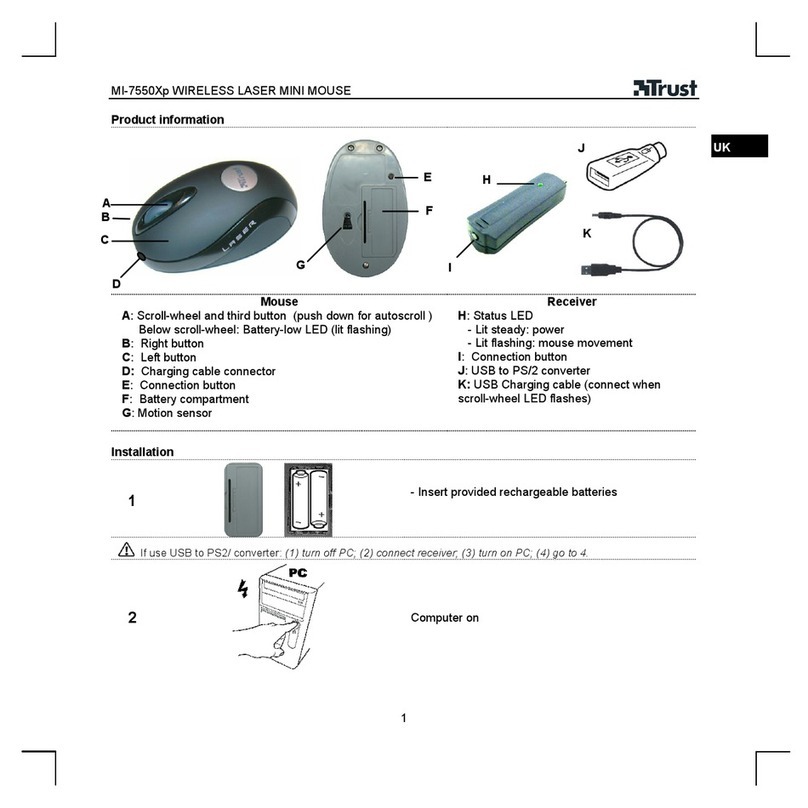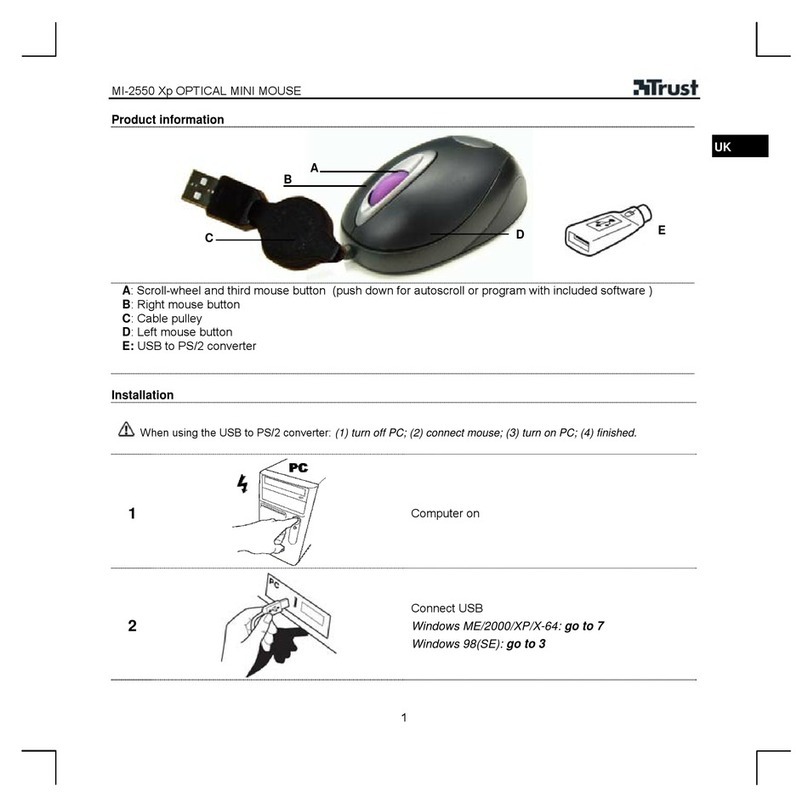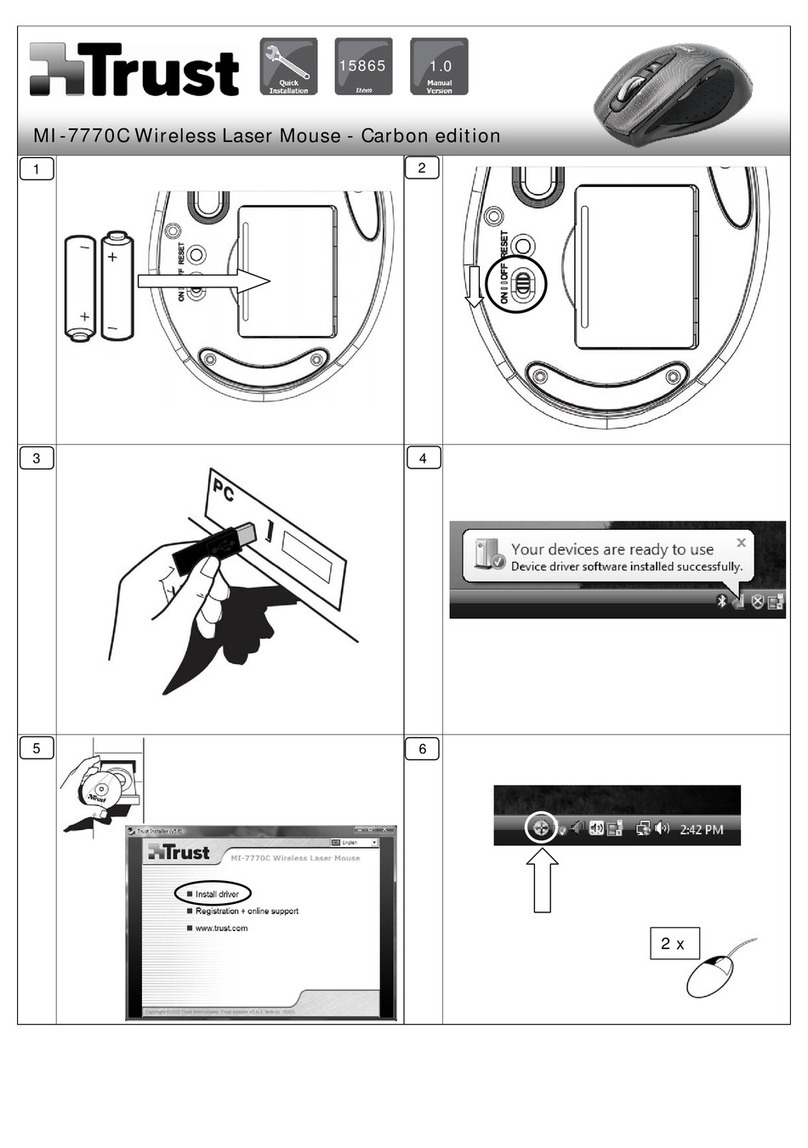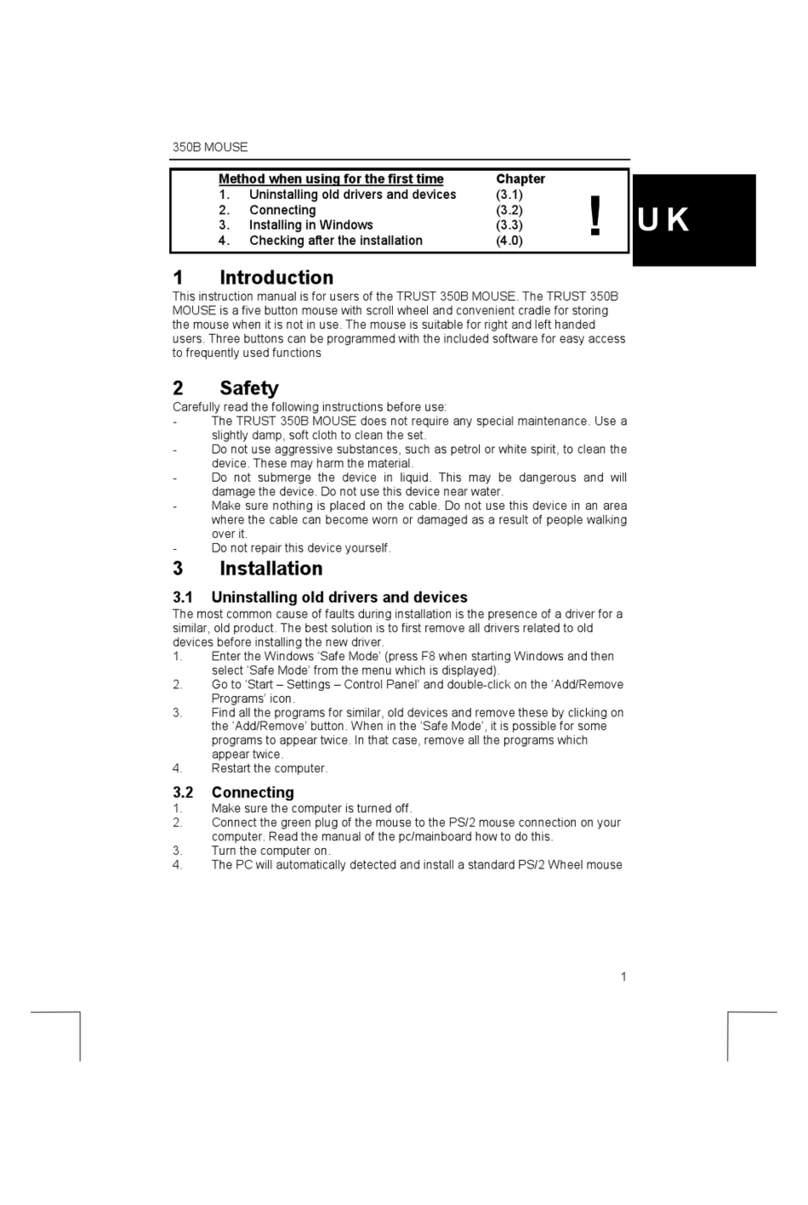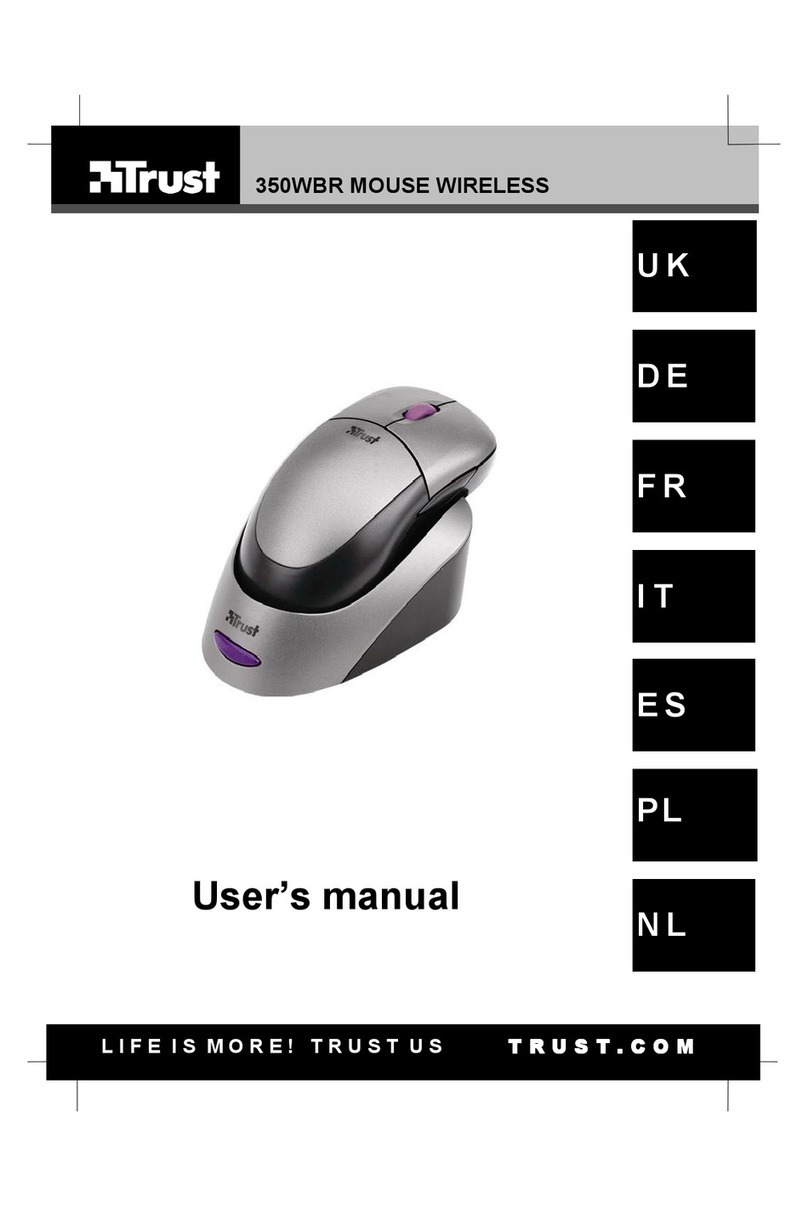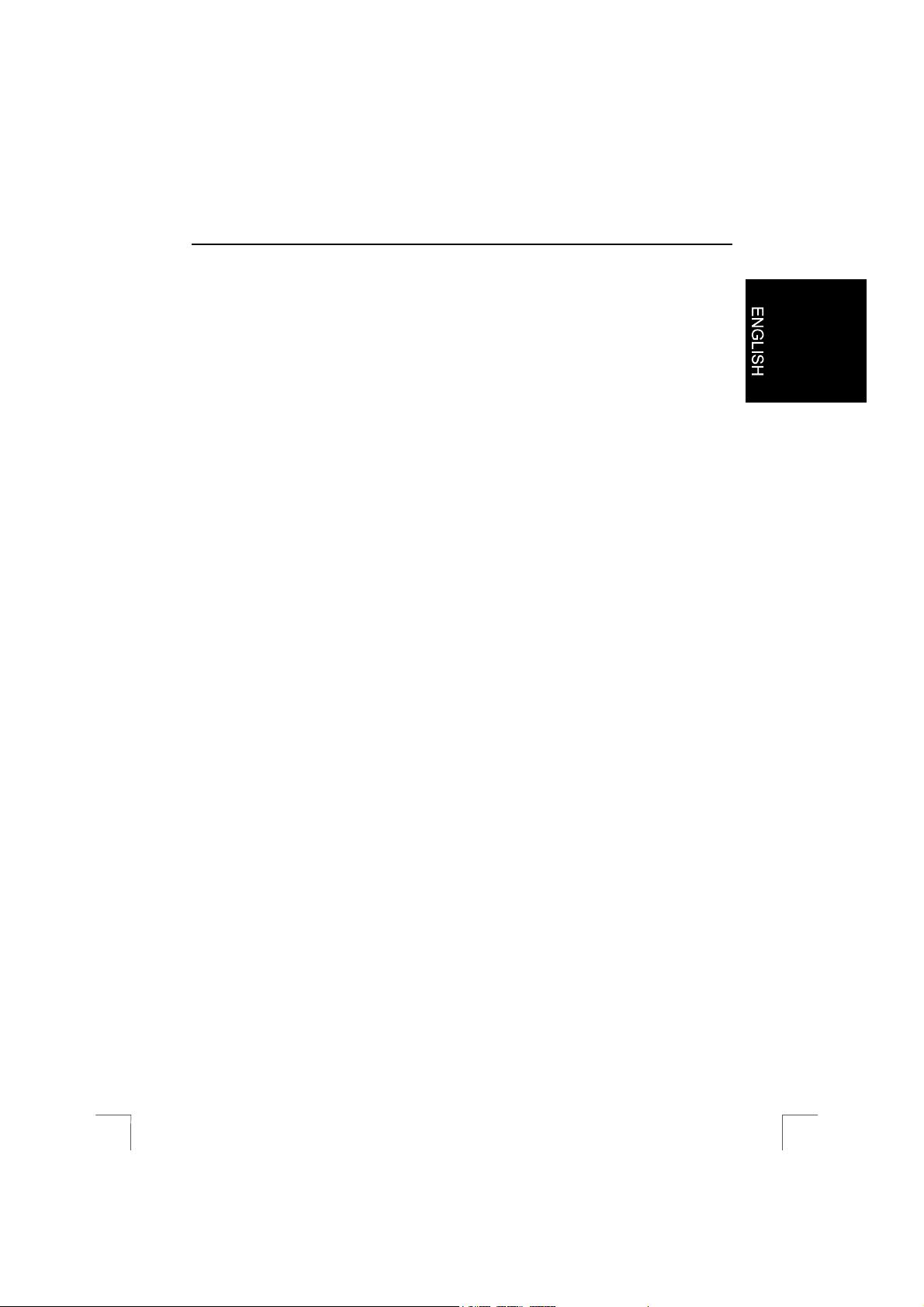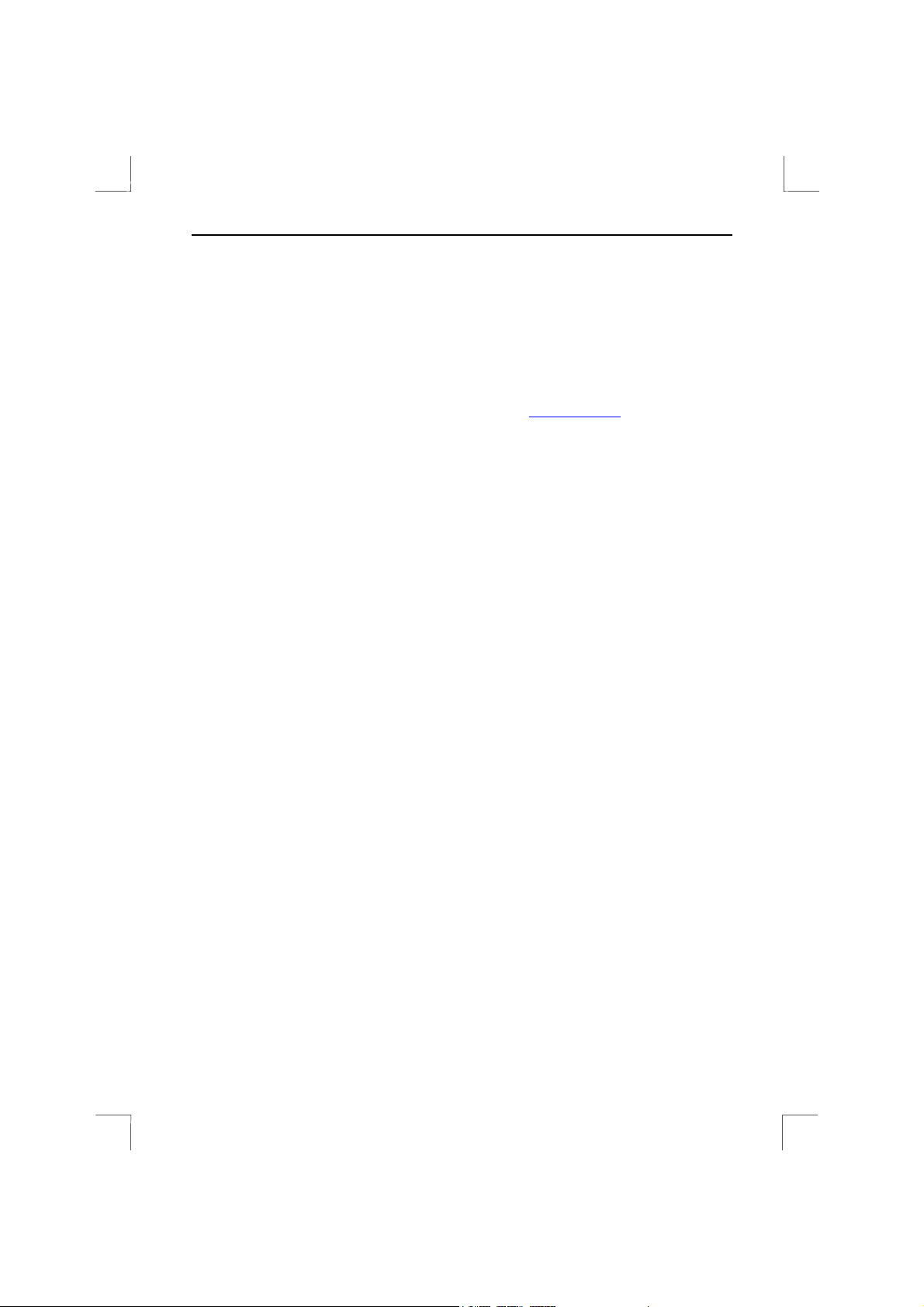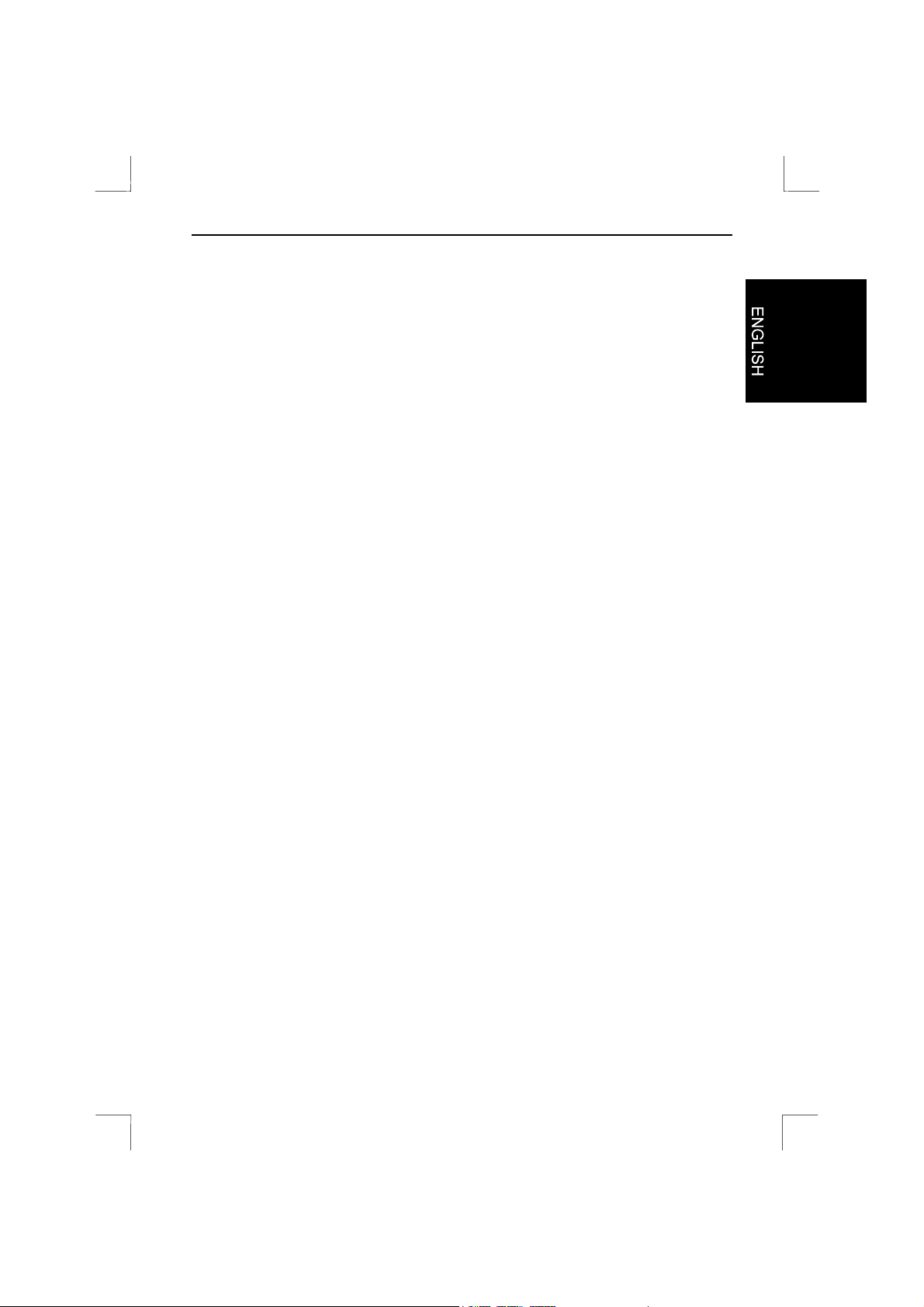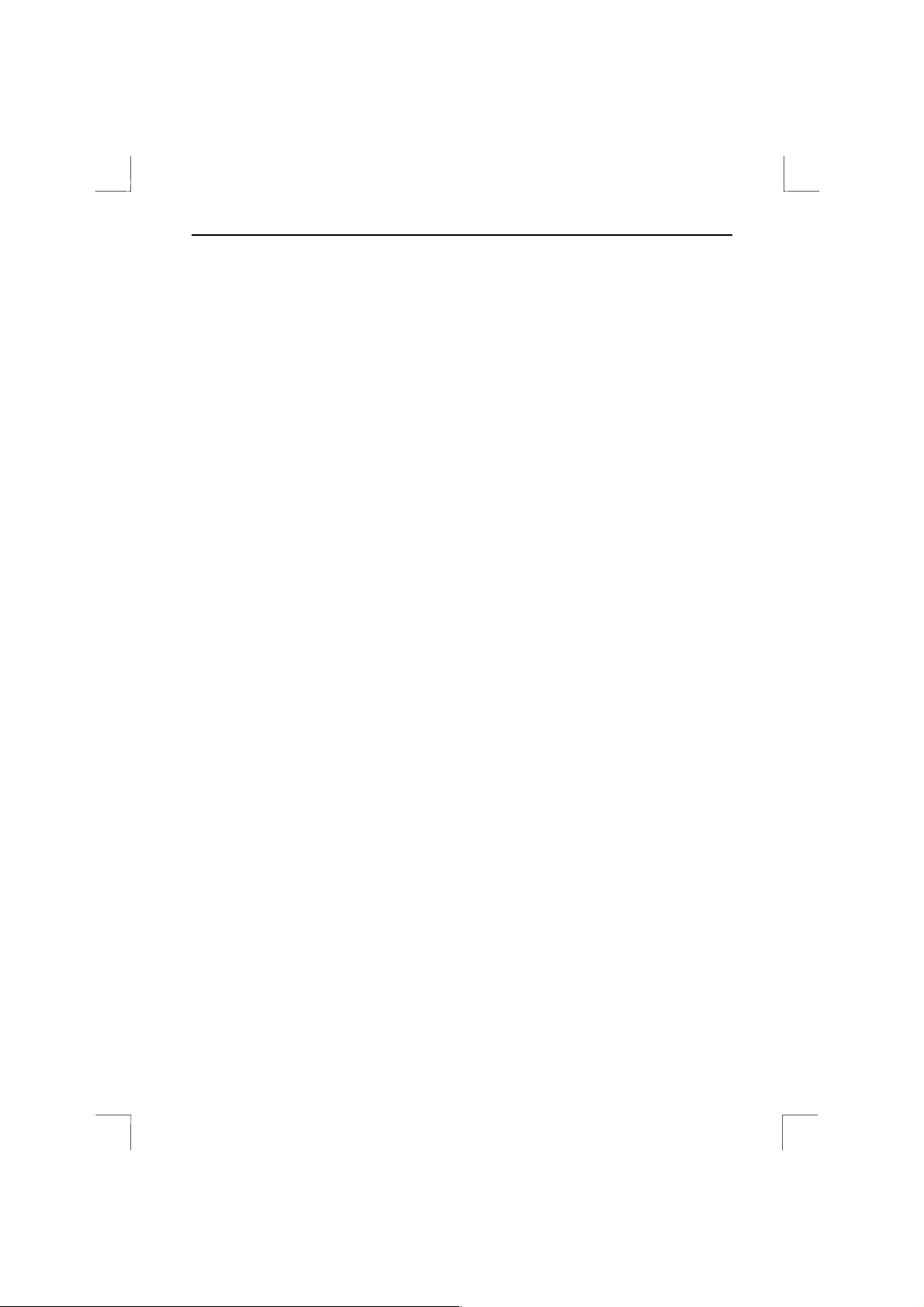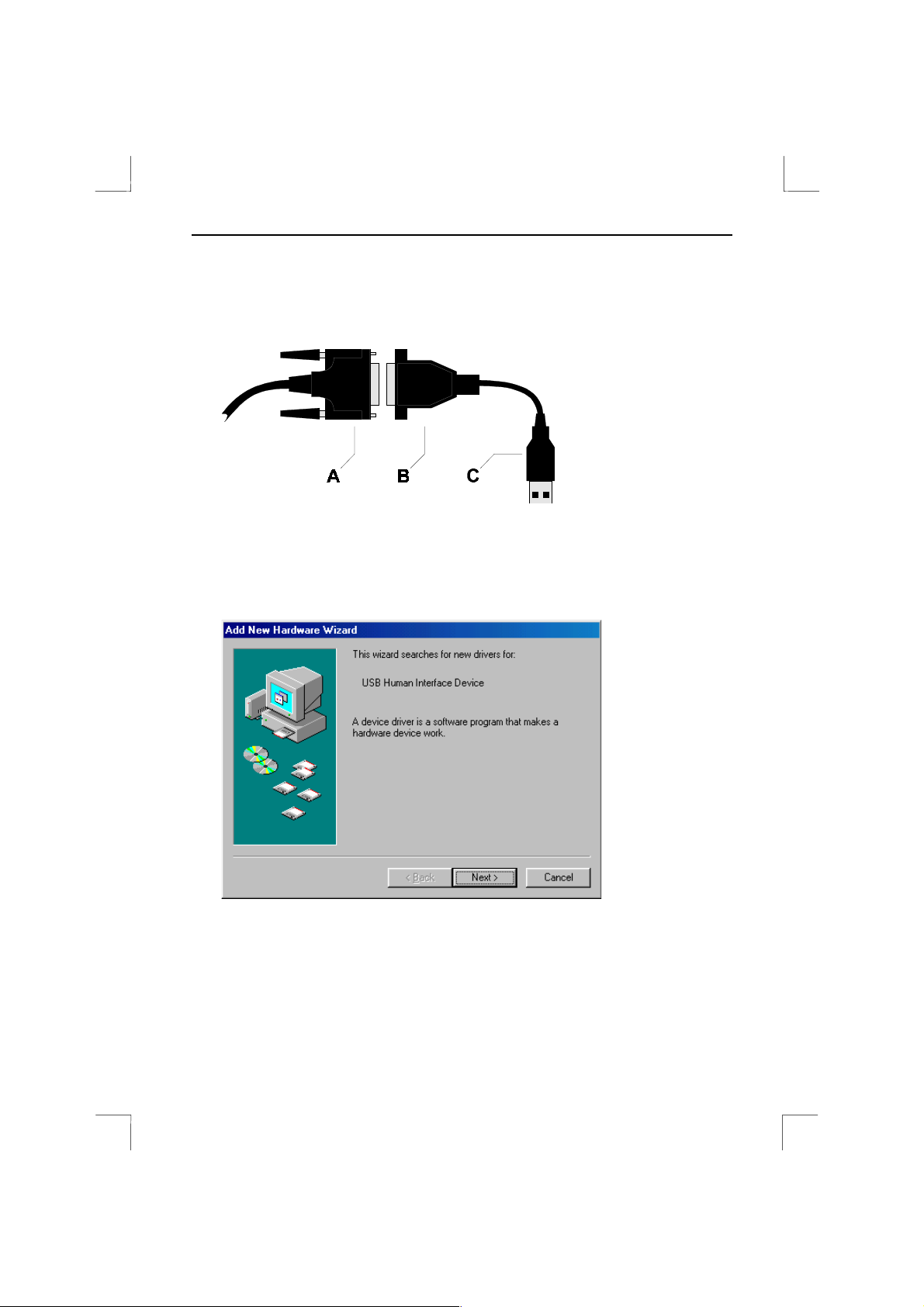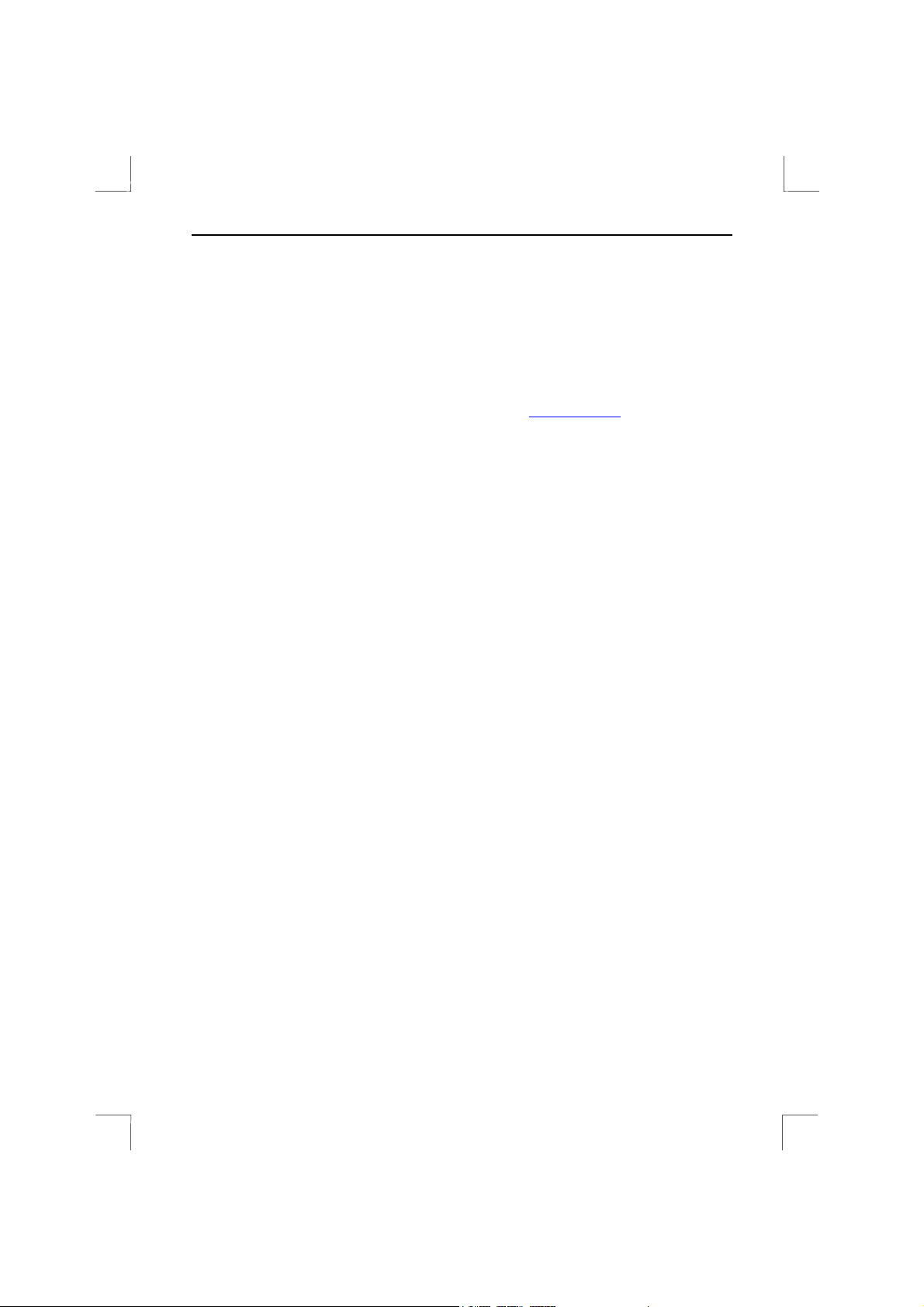
Sight Fighter Digital Plus
Thank you
Thank you very much for purchasing this product from the Trust range. We wish you
hours of fun with it. Please read this manual carefully before using the product.
Registration
Register your purchase now at the Trust Internet site (www.trust.com) and you could
win one of the fabulous prizes. The web site is also the place to look for dealer
addresses, comprehensive product information, drivers, and FAQ (Frequently Asked
Questions) sheets.
Copyright Statement
No part of this manual may be reproduced or transmitted, in any form or by any
means, electronic or mechanical, including photocopying, recording, or information
storage and retrieval systems, for any purpose other than the purchaser's personal
use, without the prior written permission of the manufacturer.
Disclaimer Statement
The manufacturer specifically disclaims all warranties, either express or implied,
including but not limited to implied warranties of merchantability and fitness for a
particular purpose, with respect to the software, the product manual(s) and written
materials, and any other accompanying hardware. The manufacturer reserves the
right to revise or make improvements to its product at any time and without obligation
to notify any person of such revisions or improvements.
In no event shall the manufacturer be liable for any consequential or incidental
damages, including any loss of business profits or any other commercial damages,
arising out of the use of its product.
All company or product names are trademarks or registered trademarks or service
marks of their respective owners.
01 UK 11373 SFDigPlus.doc