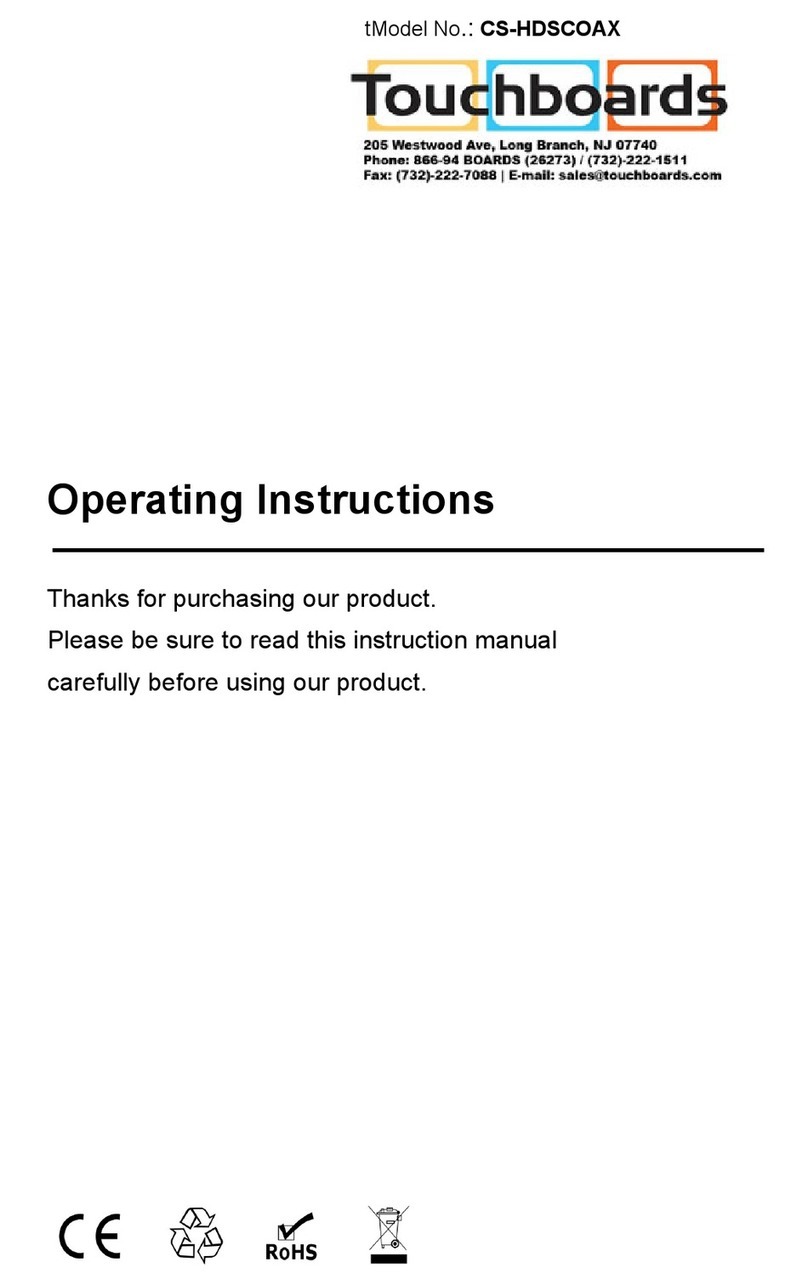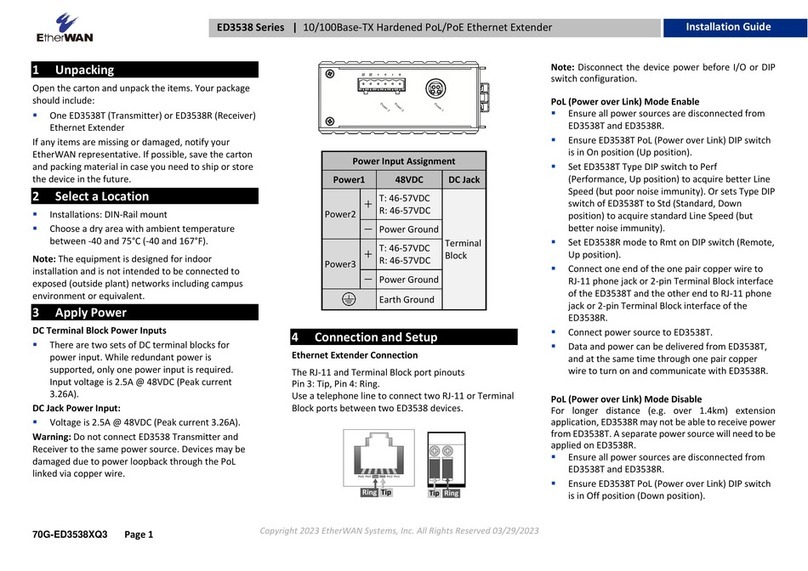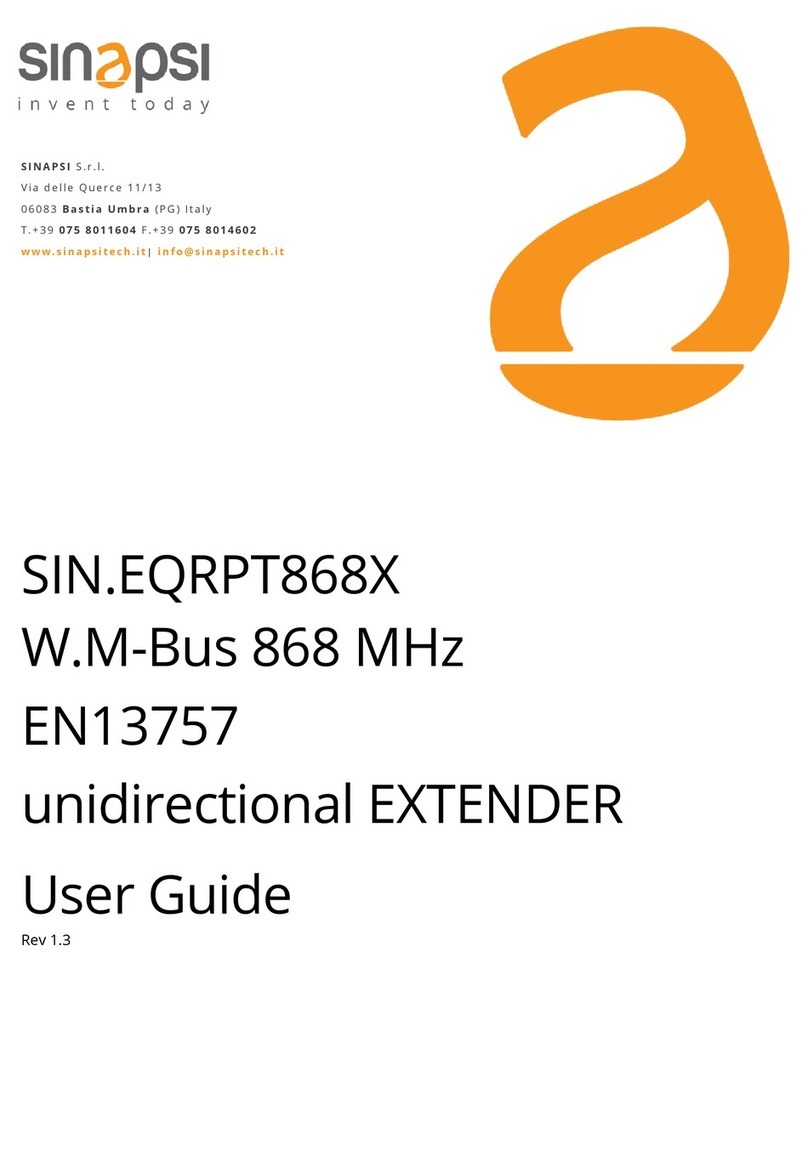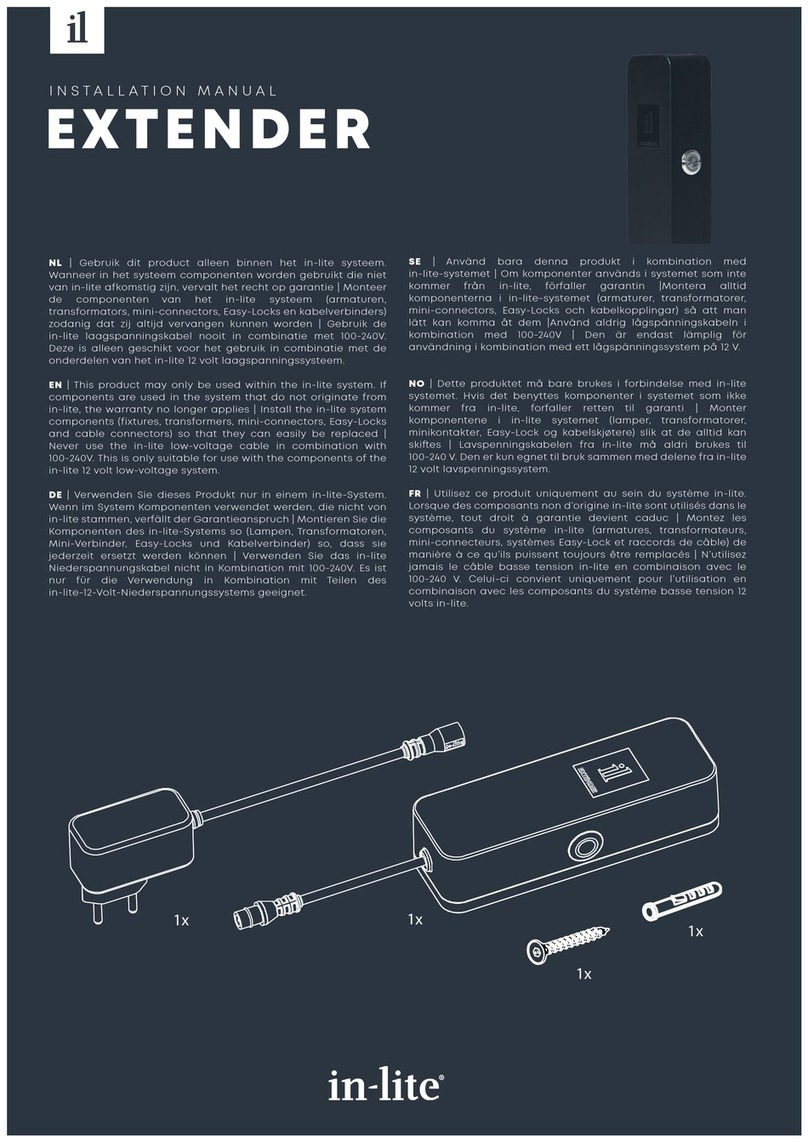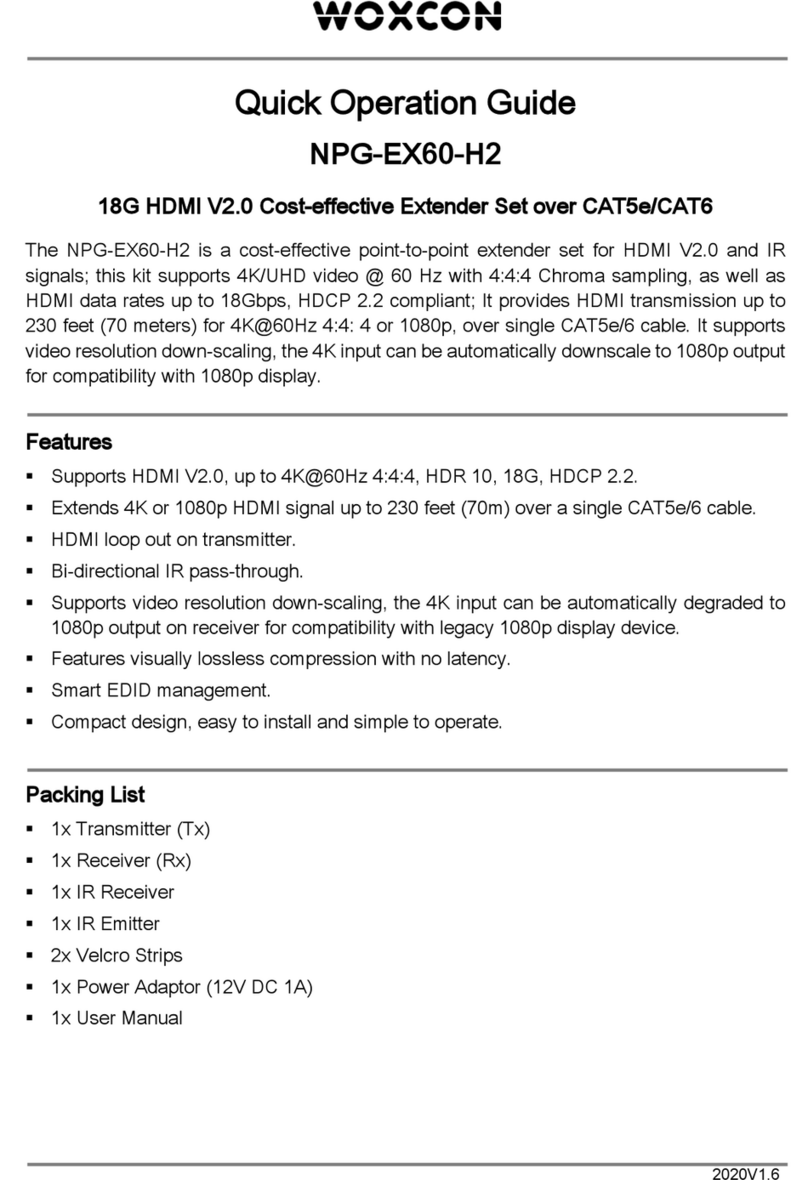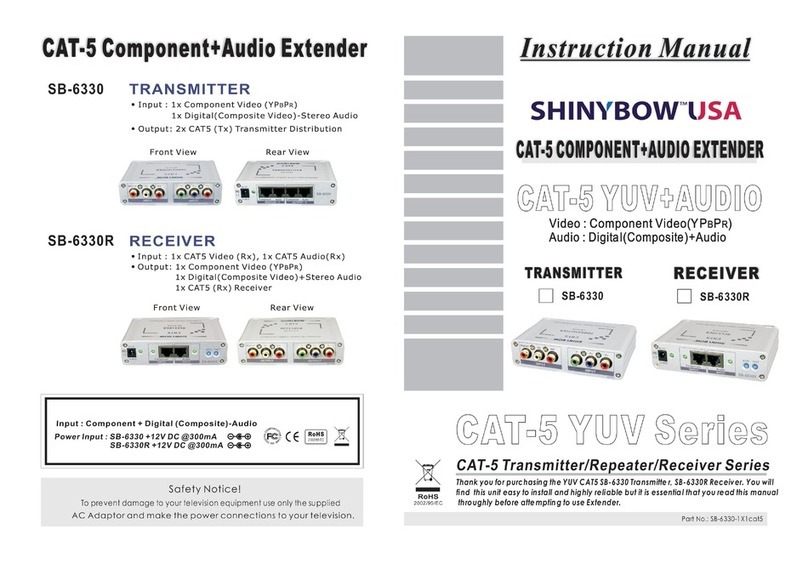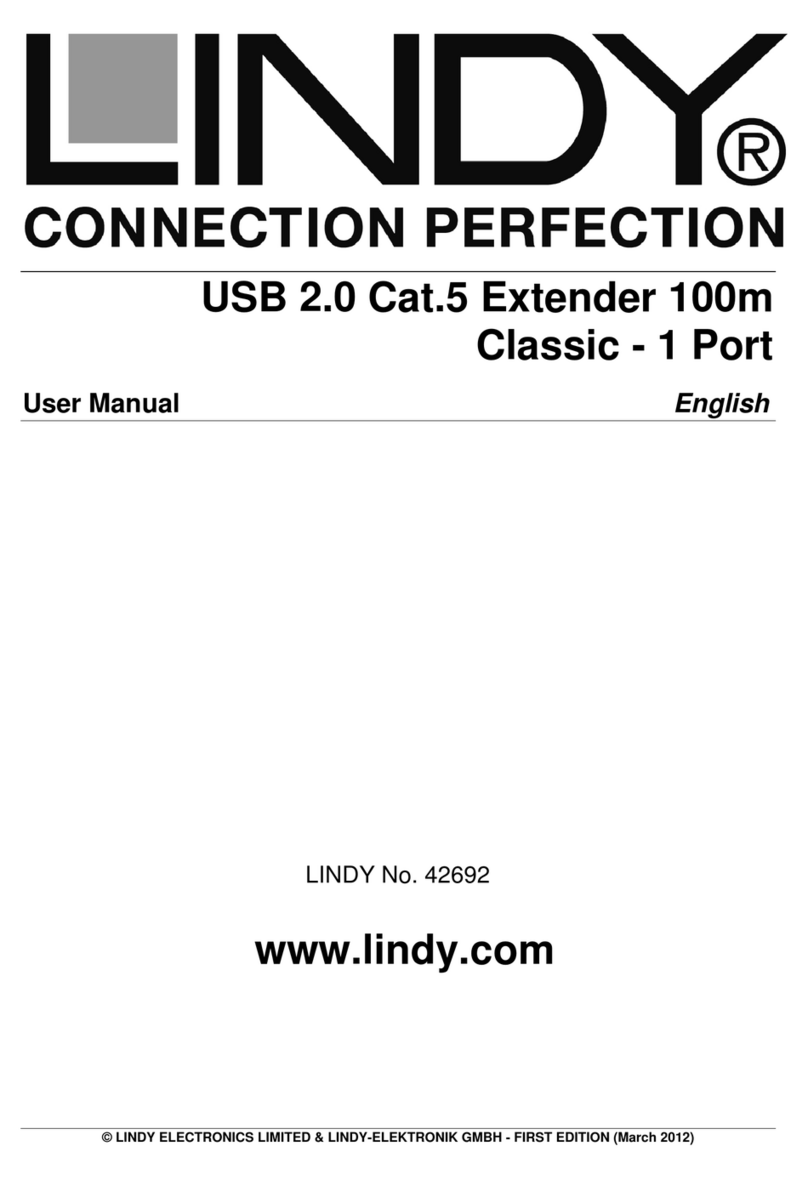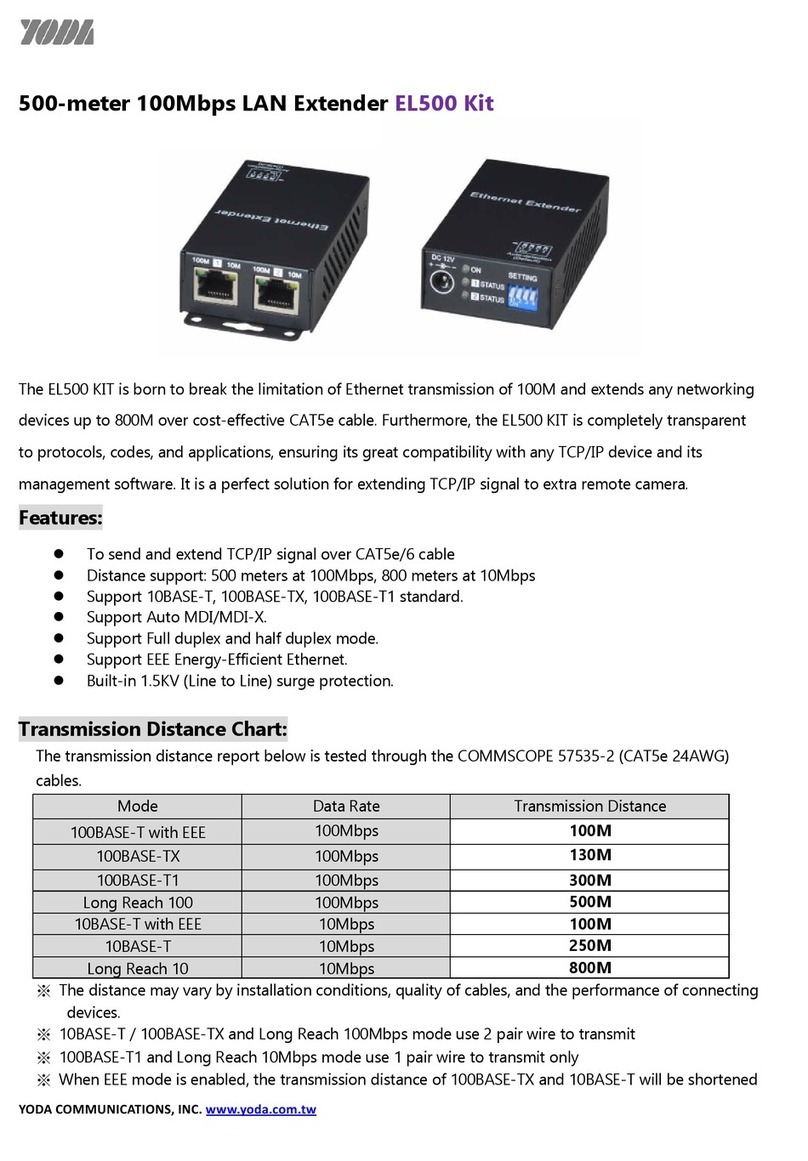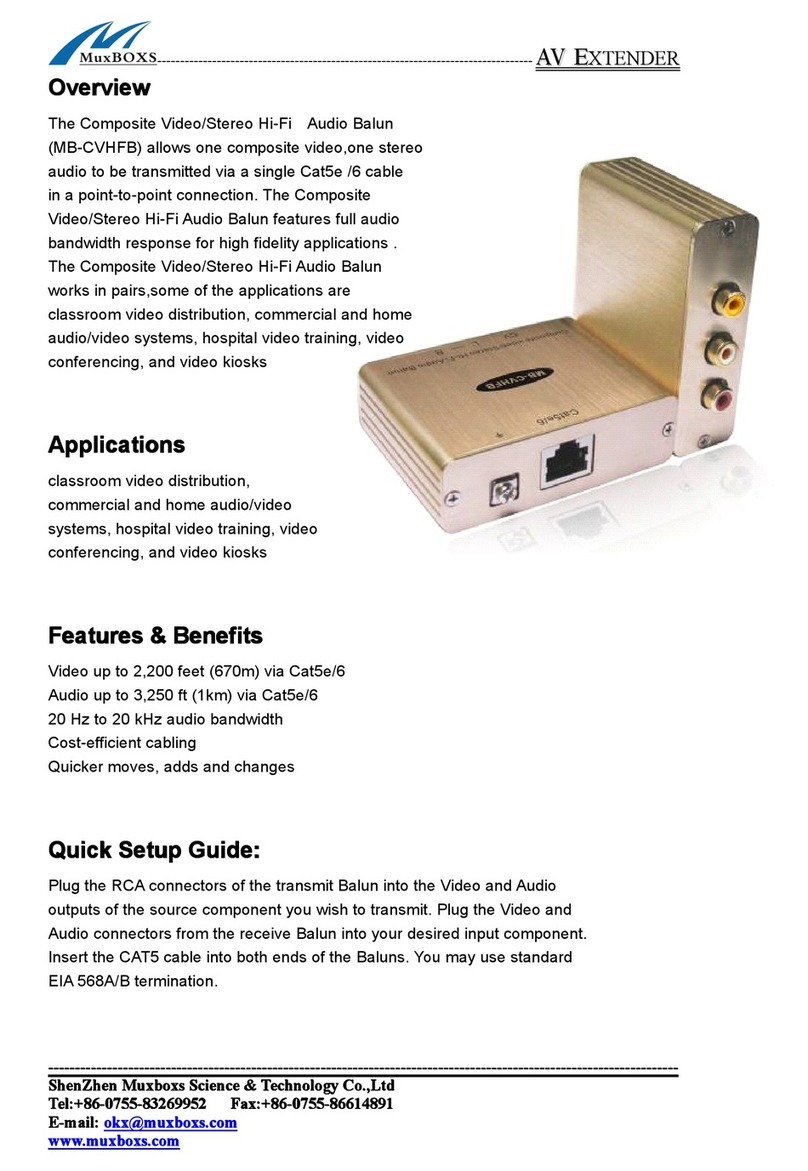Touchboards HDMI-C5-3-SET User manual

www.avenview.com
1
HDMI 1.3 Extender over Signal
CAT5/CAT6 Cable
Model #: HDMI-C5-3-SET
© 2010 Avenview Inc. All rights reserved.
The contents of this document are provided in connection with Avenview Inc. (“Avenview”) products. Avenview makes no representations or warranties with
respect to the accuracy or completeness of the contents of this publication and reserves the right to make changes to specifications and product descriptions at any
time without notice. No license, whether express, implied, or otherwise, to any intellectual property rights is granted by this publication. Except as set forth in
Avenview Standard Terms and Conditions of Sale, Avenview assumes no liability whatsoever, and disclaims any express or implied warranty, relating to its products
including, but not limited to, the implied warranty of merchantability, fitness for a particular purpose, or infringement of any intellectual property right.
Reproduction of this manual, or parts thereof, in any form, without the express written permission of Avenview Inc. is strictly prohibited.

2
Table of Contents
Section 1: Getting Started ...................................................................................................................... 3
1.1 Important Safeguards ............................................................................................................ 3
1.2 Safety Instructions ................................................................................................................. 3
1.3 Regulatory Notices Federal Communications Commission (FCC) ......................................... 4
1.4 Introduction ........................................................................................................................... 4
1.5 Package Contents................................................................................................................... 5
1.6 Before Installation.................................................................................................................. 5
1.7 Panel Description................................................................................................................... 6
1.8 Installation ............................................................................................................................. 9
1.9 EDID Learning......................................................................................................................... 9
1.10 General Troubleshooting ..................................................................................................... 10
Section 2: Specifications....................................................................................................................... 10

3
Section 1: Getting Started
1.1 Important Safeguards
Please read all of these instructions carefully before you use the device. Save this manual for future
reference.
What the warranty does not cover
Any product, on which the serial number has been defaced, modified or removed.
Damage, deterioration or malfunction resulting from:
Accident, misuse, neglect, fire, water, lightning, or other acts of nature, unauthorized
product modification, or failure to follow instructions supplied with the product.
Repair or attempted repair by anyone not authorized by us.
Any damage of the product due to shipment.
Removal or installation of the product.
Causes external to the product, such as electric power fluctuation or failure.
Use of supplies or parts not meeting our specifications.
Normal wear and tear.
Any other causes which does not relate to a product defect.
Removal, installation, and set-up service charges.
1.2 Safety Instructions
The HDMI-C5-3-SET, HDMI 1.3 Extender over Signal CAT5 has been tested for conformance to safety
regulations and requirements, and has been certified for international use. However, like all electronic
equipments, the HDMI-C5-3-SET should be used with care. Read the following safety instructions to protect
yourself from possible injury and to minimize the risk of damage to the unit.
Do not dismantle the housing or modify the module.
Dismantling the housing or modifying the module may result in electrical shock or burn.
Refer all servicing to qualified service personnel.
Do not attempt to service this product yourself as opening or removing housing may expose you to
dangerous voltage or other hazards
Keep the module away from liquids.
Spillage into the housing may result in fire, electrical shock, or equipment damage. If an object or liquid
falls or spills on to the housing, unplug the module immediately.
Have the module checked by a qualified service engineer before using it again.
Do not use liquid or aerosol cleaners to clean this unit. Always unplug the power to the device before
cleaning.

4
1.3 Regulatory Notices Federal Communications Commission (FCC)
This equipment has been tested and found to comply with Part 15 of the FCC rules. These limits are designed
to provide reasonable protection against harmful interference in a residential installation.
Any changes or modifications made to this equipment may void the user’s authority to operate this
equipment.
1.4 Introduction
The Avenview HDMI-C5-3-SET HDMI 1.3 over Single CAT5 Extender boosts up your video/audio transmission
distance up to 60m (200ft) in HDTV 1080i format, 40m (130ft) in HDTV 1080p format, and 20m (65ft) in HDTV
1080p with 36 bit color depth. With only one cost effective LAN cable, users can easily extend HDTV sources
from DVD players, Blu-ray Disc player, PS3, PC, and any other HDMI sources compliant with TMDS to distant
display monitors including HDMI/DVI enabled TV sets or LCD PC monitors. With the state-of-the-art Silicon
Image chipsets equipped, deep color video, DTS-HD or Dolby TrueHD audio, and HDCP supports and
compatibility are all further insured. This flexibility makes HDCP compliant DVD players or PS3 transmit utmost
high quality video and audio with a greater distance at the minimal cost, when integrating several components
apart.
The HDMI-C5-3-SET consists of Transmitter (HDMI-C5-3-S) and Receiver (HDMI-C5-3-R). The Transmitter
(HDMI-C5-3-S) captures the input HDMI/DVI signals and carry the signals through one RJ-45 connector into
one cost effective CAT-5/5e/6 LAN cable. The Receiver (HDMI-C5-3-R) equalizes the sent TMDS multimedia
data. The transmission distance between the sending and receiving units can be up to 60m (200ft) under HD
(720p/1080i) or 40m (130ft) under Full HD (1080p). With an 8-level equalization control knob on the receiving
unit, users can adjust the equalization strength to the received TMDS signals accordingly, and therefore
optimize the transmission distance between source and destination.
-Silicon Image chipset embedded for best compatibility and reliability HDMI video input supports up to
1080p resolution
-HDMI 1.3c Compliant
-HDCP 1.1 compliant
-Extend the transmission length up to 60m (200ft) from the HDMI sources under HD resolution (1080i
or 720p at 8 bit color depth)
-Extend the transmission length up to 40m (130ft) from the HDMI sources under Full HD resolution
(1080p at 8 bit color depth)
-Extend the transmission length up to 20m (65ft) from the HDMI sources under Full HD resolution
(1080p at 12 bit color depth)
-Minimize the cable skew by adjustable 8-level equalization control
-Pure unaltered uncompressed 7.1ch digital HDMI over LAN cable transmission
-DTS-HD and Dolby True HD high bit rate audio support
-Allows cascading
-Perfectly integrated with other HDMI-C5-3 Series products

5
1.5 Package Contents
Before you start the installation of the converter, please check the package contents.
-HDMI-C5-3-S x 1
-HDMI-C5-3-R x 1
-Power Adapter (+5VDC, 4A) x 1
-User’s Manual x 1
1.6 Before Installation
Put the product in an even and stable location. If the product falls down or drops, it may cause an
injury or malfunction.
Don’t place the product in too high temperature (over 50°C), too low temperature (under 0°C) or high
humidity.
Use the DC power adapter with correct specifications. If inappropriate power supply is used then it
may cause a fire.
Do not twist or pull by force ends of the optical cable. It can cause malfunction.

6
1.7 Panel Description
FRONT PANEL (Transmitter, HDMI-C5-3-S)
1. Rotary Switch
2. HDMI Input
Rotary Mode SWITCH
0
VIDEO
Supports up to HDMI 1.3 Output
AUDIO
Supports up to 7.1 Channel Output
1
VIDEO
Supports up to HDMI 1.3 Output
AUDIO
Locks to Stereo Audio Output
2
VIDEO
Locks to HDMI 1.2 Output
AUDIO
Supports up to 7.1 Channel Output
3
VIDEO
Locks to HDMI 1.2 Output
AUDIO
Locks to Stereo Audio Output
4
VIDEO
DVI Display Mode
AUDIO
No Audio Output
5
Safe Mode
Uses default EDID with video
supports up to 1080p
AUDIO
Stereo Audio
6
Default Mode
Uses default EDID with video
supported up to 1080p
AUDIO
7.1 Channel
7
EDID Learning
Mode
Learns EDID from Display
HDMI-IN
Mode
Note for EDID (Extended Display Identification Data) learning
1. If you cannot get the audio/video output from the connected display from the first time setup. Please
follow the instructions below to check if the extender is OK:
Step 1 –Please set the rotary arrow on Transmitter at “Mode 5” for Safe Mode, and wait for the LED of the
RJ-45 connector blinks for a couple seconds.
Step 2 –Please turn the rotary arrow counterclockwise [ ] from Mode 5 to Mode 3. If you can get
audio/video from the display, you can stay tune at this setting for 720p or 1080i and stereo
audio. If you need to get 720p/1080i with 7.1ch audio output, please turn the rotary arrow
counterclockwise [ ] from Mode 3 to Mode 2. For better audio/video output, please check
Note#2. If you still cannot get the audio/video out normally, please go on the next step.
Step 3 –Please turn the rotary arrow counterclockwise [ ] from Mode 3 to Mode 7. Wait a few
seconds until the LED of the RJ-45 connector dims and then lights again.
Step 4 –Please turn the rotary arrow clockwise [ ] from Mode 7 to Mode 1. You should have normal
audio/video output. If not, please contact technical support.
2. For desirable 1080p video output, please follow the instructions below:
Step 1 –Please set the rotary arrow at “Mode 6” for Default Mode, and wait for the LED of the
RJ-45 connector blinks for a couple of seconds.

7
Note for EDID (Extended Display Identification Data) learning continued:
Step 2 –Please turn the rotary arrow clockwise [ ] from Mode 6 to Mode 1. If you can get audio/video
from the display, you can stay tune at this setting for 1080p and stereo audio. If you need to get 1080p
with 7.1ch audio output, please turn the rotary arrow counterclockwise [ ] from Mode 1 to Mode 0. If
you cannot get the audio/video out normally, please go to next step.
Step 3 –Please turn the rotary arrow counterclockwise [ ] from Mode 0/1 to Mode 7. Wait a few
seconds until the LED of the RJ-45 connector dims and then lights again.
Step 4 –Please turn the rotary arrow clockwise [ ] from Mode 7 to Mode 0/1. You should have your
desirable audio/video output. If not, please follow the instruction in Note#1.
3. To learn EDID from the HDMI display, please follow the instruction below:
Step 1 –Please connect the display which you want to read EDID with a HDMI cable to the transmitter’s
HDMI IN and set the rotary arrow at Mode 7 so the TX can learn the EDID information from the connected
display. The LED on the RJ45 connector of TX will dim and light again in a few seconds, which indicates the
EDID learning procedure, is complete.
Step 2 –Please turn the rotary arrow clockwise [ ] from Mode 7 to Mode 0 or Mode 1 for desirable
audio setting and enjoy the experience. DO NOT let the rotary arrow pass by Mode 5 and Mode 6 which
will erase the EDID just learned and restore the default EDID.

8
REAR PANEL (Transmitter, HDMI-C5-3-S)
1. 5V 4A DC Power Connector
2. RJ45 Out
FRONT PANEL (Receiver, HDMI-C5-3-R)
1. Rotary Switch
2. HDMI Out
REAR PANEL (Receiver, HDMI-C5-3-R)
1. 5V 4A DC Power Connector
2. RJ45 In
RJ45-OUT
+5V DC
HDMI-OUT
EQ
EQ: Adjust the 8-level equalization control knob to the received HDMI signals.
0 –7 = Strongest –Weakest.
It is recommended to switch from 7 to 0 to find the optimal visual experience.
RJ45-IN
+5V DC

9
1.8 Installation
To setup Avenview HDMI-C5-3-SET follow these steps for connecting to a device:
1. Connect your HDMI/DVI source (such as a Blu-ray Disc player) to Transmitter (HDMI-C5-3-S).
2. Connect your HDMI/DVI display (such as a LCD TV) to the receiving unit HDMI-C5-3-R.
3. Connect your CAT-5/5e/6 LAN cable between the transmitting and receiving units.
4. Make sure CAT-5/5e/6 LAN cable is tightly connected and not loose.
5. Plug in 5V DC power cord to the power jack of the receiving unit HDMI-C5-3-R.
6. Plug in 5V DC power cord to the power jack of the transmitting unit HDMI-C5-3-S.
1.9 EDID Learning
To learn EDID from the monitor/TV following these steps
1. Turn on HDMI-C5-3-S.
2. Turn the Mode of HDMI-C5-3-S counterclockwise from 0 (for surround sound) or 1 (for stereo) to 7.
3. Use a HDMI cable to connect HDMI-C5-3-S & the display (better not connect to video source). The
LED on the RJ-45 of HDMI-C5-3-S will dim and light again, which indicates the EDID learning process is
finished.
4. Turn the Mode of HDMI-C5-3-S clockwise from 7 to 0 (for surround sound) or 1 (for stereo).
5. Connect HDMI-C5-3-S and the video source through a HDMI cable and enjoy the experience.
If a flickering or a blinking image is seen, try to adjust the rotational switch to improve the cable
skew. 0 stands for the strongest EQ while 7 stands for the weakest. Try adjusting the EQ from 7 to 0
The most important thing is don’t let the rotary arrow pass through 6 which will erase the EDID just
learned and restore to default EDID.

10
1.10 General Troubleshooting
Problem
Possible Solution
No Image
Check if connection to the source and the display are correct.
Ensure that display device supports 480p, 720p and 1080p
resolution
Screen Defects Appear
This product supports up to 1080p (1920x1200) resolution.
Check the DVI and HDMI connection
If outputting from a PC. Check the maximum resolution range
of the graphics card.
Section 2: Specifications
Item
Description
Units
HDMI-C5-3-S
HDMI-C5-3-R
Unit Description
HDMI 1.3 Transmitter
HDMI 1.3 Receiver
HDMI Compliance
HDMI 1.3c
HDCP Compliance
Yes
Video Bandwidth
Single Link 340 MHz (10.2Gbps)
Supported Resolutions
480i / 480p / 720p / 1080i / 1080p60
Resolution and Distance
(8-bit)
Full HD: (1080p) ~40meter (130feet) (CAT5e) / 50meter (165feet) (CAT6)
HD: (720p/1080i)-50meter (165feet) (CAT5e) / 60meter (200feet) (CAT6)
Audio Support
Surround Sound (up to 7.1 Ch) or Stereo Digital Audio
Equalization
-
8 Level Digital Control
Input TMDS Signal
1.2 Volts (peak-to-peak)
Input DDC Signal
5 Volts (peak-to-peak, TTL)
ESD Protection
-Human body model —±15kV (air-gap discharge) & ±8kV (contact discharge)
- Core chipset —±8kV
Input
1 x HDMI
1 x RJ45
Output
1 x RJ45
1 x HDMI
HDMI Connector
Type A (19 pin female)
RJ45 Connector
WE/SS 8P8C with 2 LED indicators
Rotary Switch
Mode
EQ
Dimensions
3.3” X 2.4” x 1” (L x W x H)
Power Supply
5V 4A DC
Power Consumption
1 Watt (max)
Environmental
Operating Temperature
32˚~ 104˚F (0˚to 40˚C)
Storage Tempearture
-4˚~ 140˚F (-20˚~ 60˚C)
Relative Humidity
20~90% RH (no condensation)

11
Disclaimer
While every precaution has been taken in the preparation of this document, Avenview Inc. assumes no liability with respect to the
operation or use of Avenview hardware, software or other products and documentation described herein, for any act or omission of
Avenview concerning such products or this documentation, for any interruption of service, loss or interruption of business, loss of
anticipatory profits, or for punitive, incidental or consequential damages in connection with the furnishing, performance, or use of the
Avenview hardware, software, or other products and documentation provided herein.
Avenview Inc. reserves the right to make changes without further notice to a product or system described herein to improve reliability,
function or design. With respect to Avenview products which this document relates, Avenview disclaims all express or implied warranties
regarding such products, including but not limited to, the implied warranties of merchantability, fitness for a particular purpose, and
non-infringement.
Table of contents
Other Touchboards Extender manuals