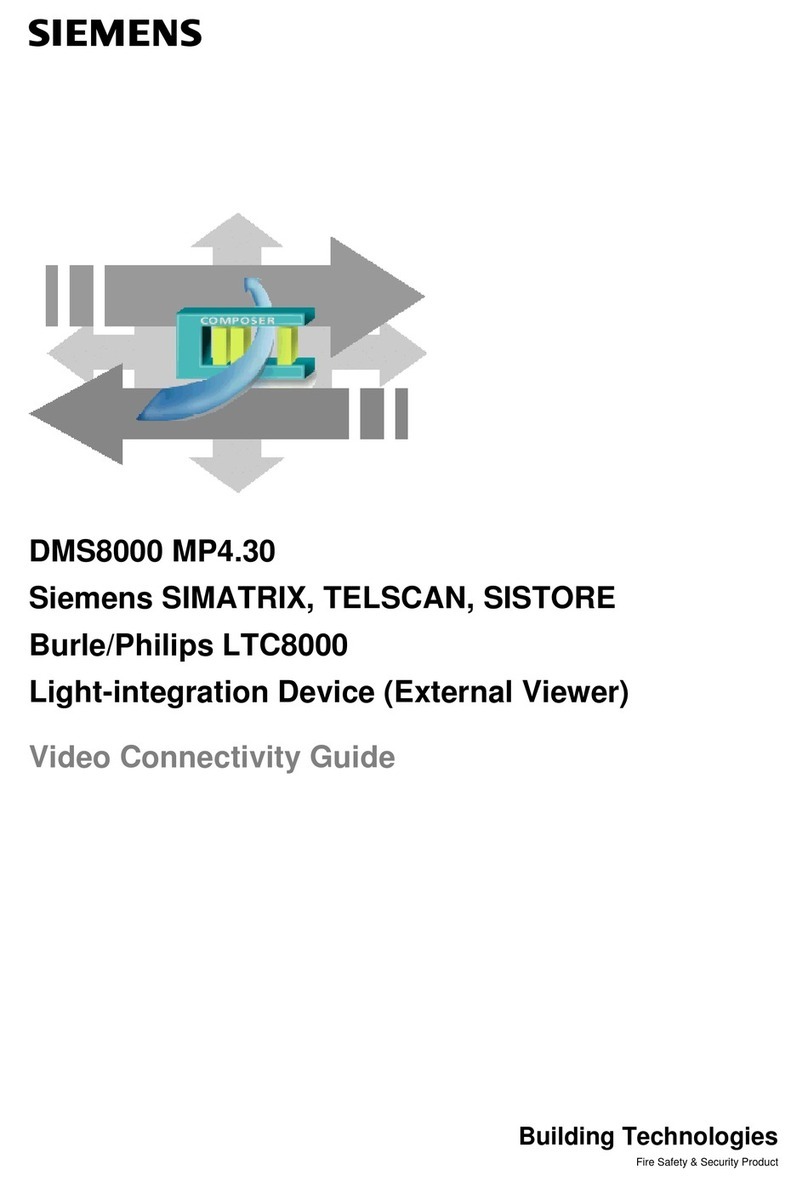TouchLink TLP Pro 520M User manual

68-2153-01 Rev. B
06 16
TouchLink Touchpanel Control System
TLP Pro 520M and TLC Pro 521M
User Guide
TouchLink™

Safety Instructions • English
WARNING: This symbol, D, when used on the product, is intended
to alert the user of the presence of uninsulated dangerous voltage
within the product’s enclosure that may present a risk of electric shock.
ATTENTION: This symbol, I, when used on the product, is
intended to alert the user of important operating and maintenance
(servicing) instructions in the literature provided with the equipment.
For information on safety guidelines, regulatory compliances, EMI/EMF
compatibility, accessibility, and related topics, see the Extron Safety and
Regulatory Compliance Guide, part number 68-290-01, on the Extron
website, www.extron.com.
Sicherheitsanweisungen • Deutsch
WARNUNG: Dieses Symbol Dauf dem Produkt soll den Benutzer
darauf aufmerksam machen, dass im Inneren des Gehäuses dieses
Produktes gefährliche Spannungen herrschen, die nicht isoliert sind
und die einen elektrischen Schlag verursachen können.
VORSICHT: Dieses Symbol Iauf dem Produkt soll dem Benutzer
in der im Lieferumfang enthaltenen Dokumentation besonders wichtige
Hinweise zur Bedienung und Wartung (Instandhaltung) geben.
Weitere Informationen über die Sicherheitsrichtlinien, Produkthandhabung,
EMI/EMF-Kompatibilität, Zugänglichkeit und verwandte Themen finden Sie
in den Extron-Richtlinien für Sicherheit und Handhabung (Artikelnummer
68-290-01) auf der Extron-Website, www.extron.com.
Instrucciones de seguridad • Español
ADVERTENCIA: Este símbolo, D, cuando se utiliza en el producto,
avisa al usuario de la presencia de voltaje peligroso sin aislar dentro del
producto, lo que puede representar un riesgo de descarga eléctrica.
ATENCIÓN: Este símbolo, I, cuando se utiliza en el producto,
avisa al usuario de la presencia de importantes instrucciones de uso y
mantenimiento recogidas en la documentación proporcionada con el
equipo.
Para obtener información sobre directrices de seguridad, cumplimiento
de normativas, compatibilidad electromagnética, accesibilidad y temas
relacionados, consulte la Guía de cumplimiento de normativas y seguridad
de Extron, referencia 68-290-01, en el sitio Web de Extron,
www.extron.com.
Instructions de sécurité • Français
AVERTISSEMENT : Ce pictogramme, D, lorsqu’il est utilisé sur le
produit, signale à l’utilisateur la présence à l’intérieur du boîtier du
produit d’une tension électrique dangereuse susceptible de provoquer
un choc électrique.
ATTENTION : Ce pictogramme, I, lorsqu’il est utilisé sur le produit,
signale à l’utilisateur des instructions d’utilisation ou de maintenance
importantes qui se trouvent dans la documentation fournie avec le
matériel.
Pour en savoir plus sur les règles de sécurité, la conformité à la
réglementation, la compatibilité EMI/EMF, l’accessibilité, et autres sujets
connexes, lisez les informations de sécurité et de conformité Extron,
réf. 68-290-01, sur le site Extron, www.extron.com.
Istruzioni di sicurezza • Italiano
AVVERTENZA: Il simbolo, D, se usato sul prodotto, serve ad avvertire
l’utente della presenza di tensione non isolata pericolosa all’interno del
contenitore del prodotto che può costituire un rischio di scosse elettriche.
ATTENTZIONE: Il simbolo, I, se usato sul prodotto, serve ad avvertire
l’utente della presenza di importanti istruzioni di funzionamento e
manutenzione nella documentazione fornita con l’apparecchio.
Per informazioni su parametri di sicurezza, conformità alle normative, compatibilità
EMI/EMF, accessibilità e argomenti simili, fare riferimento alla Guida alla conformità
normativa e di sicurezza di Extron, cod. articolo 68-290-01, sul sito web di Extron,
www.extron.com.
Instrukcje bezpieczeństwa • Polska
OSTRZEŻENIE: Ten symbol, D,gdy używany na produkt, ma na celu
poinformować użytkownika o obecności izolowanego i niebezpiecznego
napięcia wewnątrz obudowy produktu, który może stanowić zagrożenie
porażenia prądem elektrycznym.
UWAGI: Ten symbol, I, gdy używany na produkt, jest przeznaczony do
ostrzegania użytkownika ważne operacyjne oraz instrukcje konserwacji
(obsługi) w literaturze, wyposażone w sprzęt.
Informacji na temat wytycznych w sprawie bezpieczeństwa, regulacji wzajemnej
zgodności, zgodność EMI/EMF, dostępności i Tematy pokrewne, zobacz Extron
bezpieczeństwa i regulacyjnego zgodności przewodnik, część numer 68-290-01,
na stronie internetowej Extron, www.extron.com.
Инструкция по технике безопасности •Русский
ПРЕДУПРЕЖДЕНИЕ: Данный символ, D, если указан
на продукте, предупреждает пользователя о наличии
неизолированного опасного напряжения внутри корпуса
продукта, которое может привести к поражению электрическим
током.
ВНИМАНИЕ: Данный символ, I, если указан на продукте,
предупреждает пользователя о наличии важных инструкций по
эксплуатации и обслуживанию в руководстве, прилагаемом к
данному оборудованию.
Для получения информации о правилах техники безопасности,
соблюдении нормативных требований, электромагнитной
совместимости (ЭМП/ЭДС), возможности доступа и других вопросах
см. руководство по безопасности и соблюдению нормативных
требований Extron на сайте Extron: www.extron.com, номер по
каталогу - 68-290-01.
安全说明 •简体中文
警告: D产品上的这个标志意在警告用户该产品机壳内有暴露的危险 电压,
有触电危险。
注意:I产品上的这个标志意在提示用户设备随附的用户手册中有
重要的操作和维护(维修)说明。
关于我们产品的安全指南、遵循的规范、EMI/EMF 的兼容性、无障碍
使用的特性等相关内容,敬请访问 Extron 网站 www.extron.com,参见 Extron
安全规范指南,产品编号 68-290-01。
Safety Instructions

Copyright
© 2016 Extron Electronics. All rights reserved.
Trademarks
All trademarks mentioned in this guide are the properties of their respective owners.
The following registered trademarks®, registered service marks(SM), and trademarks(TM) are the property of RGBSystems, Inc. or
Extron Electronics (see the current list of trademarks on the Terms of Use page at www.extron.com):
Registered Trademarks (®)
AVTrac, Cable Cubby, CrossPoint, DTP, eBUS, EDID Manager, EDID Minder, Extron, Flat Field, FlexOS, GlobalViewer, Global Configurator,
Hideaway, Inline, IPIntercom, IPLink, Key Minder, LinkLicense, LockIt, MediaLink, MediaPort, NetPA, PlenumVault, PoleVault, PowerCage,
PURE3, Quantum, SoundField, SpeedMount, SpeedSwitch, SystemINTEGRATOR, TeamWork, TouchLink, V-Lock, VersaTools, VN-Matrix,
VoiceLift, WallVault, WindoWall, XTP, and XTP Systems
Registered Service Mark(SM) : S3 Service Support Solutions
Trademarks (™)
AAP, AFL (Accu-Rate Frame Lock), ADSP (Advanced Digital Sync Processing), Auto-Image, CableCover, CDRS (Class D Ripple Suppression),
DDSP (Digital Display Sync Processing), DMI (Dynamic Motion Interpolation), DriverConfigurator, DSPConfigurator, DSVP (Digital Sync
Validation Processing), eLink, Entwine, EQIP, FastBite, FOX, FOXBOX, IP Intercom HelpDesk, MAAP, MicroDigital, ProDSP, QS-FPC
(QuickSwitch Front Panel Controller), Room Agent, Scope-Trigger, ShareLink, SIS, Simple Instruction Set, Skew-Free, SpeedNav, Triple-Action
Switching, True4K, Vector™ 4K, WebShare, XTRA, ZipCaddy, and ZipClip
安全記事 •繁體中文
警告: D 若產品上使用此符號,是為了提醒使用者,產品機殼內存在著
可能會導致觸電之風險的未絕緣危險電壓。
注意I 若產品上使用此符號,是為了提醒使用者,設備隨附的用戶手冊中有
重 要 的 操 作 和 維 護( 維 修 )説 明 。
有關安全性指導方針、法規遵守、EMI/EMF 相容性、存取範圍和相關主題的詳細
資 訊 ,請 瀏 覽 Extron 網站:www.extron.com,然 後 參 閱《 Extron 安全性與
法規遵守手冊》,準則編號 68-290-01。
安全上のご注意 • 日本語
警告:この記号 D が製品上に表示されている場合は、筐体内に絶縁されて
いない高電圧が流れ、感電の危険があることを示しています。
注意:この記号 I が製品上に表示されている場合は、本機の取扱説明書に記載
されて いる重要な操作と保守(整備)の指示についてユーザーの注意を喚
起 する も の で す。
安全上のご注意、法令遵守、EMI/EMF適合性、その他の関連項目に
つ い て は 、エ ク スト ロ ン の ウェ ブ サ イト www.extron.com より
『Extron Safety and Regulatory Compliance Guide』 (P/N 68-290-01) をご
覧ください 。
안전 지침 • 한국어
경고: 이 기호 D, 가 제품에 사용될 경우, 제품의 인클로저 내에 있는
접지되지 않은 위험한 전류로 인해 사용자가 감전될 위험이 있음을
경고합니다.
주의: 이 기호 I, 가 제품에 사용될 경우, 장비와 함께 제공된 책자에 나와
있는 주요 운영 및 유지보수(정비) 지침을 경고합니다.
안전 가이드라인, 규제 준수, EMI/EMF 호환성, 접근성, 그리고 관련 항목에 대한
자세한 내용은 Extron 웹 사이트(www.extron.com)의 Extron 안전 및 규제 준수
안내서, 68-290-01 조항을 참조하십시오.

FCC Class A Notice
This equipment has been tested and found to comply with the limits for a Class A digital
device, pursuant to part15 of the FCC rules. The ClassA limits provide reasonable protection
against harmful interference when the equipment is operated in a commercial environment.
This equipment generates, uses, and can radiate radio frequency energy and, if not installed
and used in accordance with the instruction manual, may cause harmful interference to radio
communications. Operation of this equipment in a residential area is likely to cause interference.
This interference must be corrected at the expense of the user.
NOTE:
• This unit was tested with shielded I/O cables on the peripheral devices. Shielded cables
must be used to ensure compliance with FCC emissions limits.
• For more information on safety guidelines, regulatory compliances, EMI/EMF
compatibility, accessibility, and related topics, see the Extron Safety and Regulatory
Compliance Guide on the Extron website.
Battery Notice
This product contains a battery. Do not open the unit to replace the battery. If the
battery needs replacing, return the entire unit to Extron (for the correct address, see the Extron
Warranty section on the last page of this guide).
CAUTION: Risk of explosion if battery is replaced by an Incorrect type. Dispose of used
batteries according to the Instructions.
ATTENTION : Risque d’explosion. Ne pas remplacer la pile par le mauvais type de pile.
Débarrassez-vous des piles utilisées selon le mode d’emploi.

Conventions Used in this Guide
Notifications
In this user guide, the following are used:
WARNING: Potential risk of severe injury or death.
AVERTISSEMENT : Risque potentiel de blessure grave ou de mort.
CAUTION: Risk of minor personal injury.
ATTENTION : Risque de blessuremineure.
ATTENTION:
• Risk of property damage.
• Risque de dommages matériels.
NOTE: A note draws attention to important information.
Software Commands
Commands are written in the fonts shown here:
^AR Merge Scene,,Op1 scene 1,1 ^B 51 ^W^C
[01] R 0004 00300 00400 00800 00600 [02] 35 [17] [03]
E
X!*X1&*X2)*X2#*X2!CE}
NOTE: For commands and examples of computer or device responses mentioned
in this guide, the character “0” is used for the number zero and “O” represents the
capital letter “o”.
Computer responses and directory paths that do not have variables are written in the font
shown here:
Reply from 208.132.180.48: bytes=32 times=2ms TTL=32
C:\Program Files\Extron
Variables are written in slanted form as shown here:
ping xxx.xxx.xxx.xxx —t
SOH R Data STX Command ETB ETX
Selectable items, such as menu names, menu options, buttons, tabs, and field names are
written in the font shown here:
From the File menu, select New.
Click the OK button.
Specifications Availability
Product specifications are available on the Extron website, www.extron.com.
Extron Glossary of Terms
A glossary of terms is available at www.extron.com/technology/glossary.aspx.


Contents
Introduction............................................................ 1
About the TLP Pro 520M and TLC Pro 521M ..... 1
Features ............................................................. 1
Additional Features of TLP 520M.................... 2
Additional Features of TLC 521M.................... 2
Application Diagram ........................................... 3
Installation Overview ........................................... 4
Panel Features ...................................................... 6
TLP Pro 520M and TLC Pro 521M Front Panel
Features ............................................................ 6
TLP Pro 520M and TLC Pro 521M Rear Panel
Features ............................................................ 8
On-screen Menus............................................... 14
Setup Menu...................................................... 14
Status Screen............................................... 14
Network Screen............................................ 15
Display Screen.............................................. 17
Audio Screen................................................ 17
Advanced Screen ......................................... 18
Configuration Software..................................... 19
Configuration Software ..................................... 19
Installing GUI Designer, Global Configurator,
and Toolbelt................................................. 20
Using the Software ....................................... 21
TLP Pro 520M and TLC Pro 521M Web Page .. 21
Updating Firmware ........................................... 22
Downloading Firmware ................................. 22
Updating Firmware Using Toolbelt................. 22
Mounting............................................................... 23
Wall or Furniture Mounting................................ 23
Other Mounting Options ................................... 25
Underwriters Laboratories Guidelines for
Rack Mounting ............................................ 25
Reference Material............................................. 26
Network Port Requirements and Licensed
Third-Party Software Used in the
Touchpanels .................................................... 26
Reset Modes.................................................... 26
Use Factory Firmware................................... 26
Project Recovery (TLC Pro 521M Only)......... 27
Reset All IP Settings ..................................... 28
Reset to Factory Defaults.............................. 28
TLP Pro 520M and TLC Pro 521M • Contents vii

TLP Pro 520M and TLC Pro 521M • Contents viii

Introduction
This guide describes the function, installation, and operation of the TLPPro520M and
TLCPro521M TouchLinkPro touchpanels. Unless otherwise stated, the terms “TLPPro” and
“touchpanel” refer to both the TLP Pro 520M and TLC Pro 521M. This section contains the
following items:
• About the TLP Pro 520M and TLC Pro 521M
• Features
• Requirements
• Application Diagram
About the TLP Pro 520M and TLC Pro 521M
The Extron TouchLink Panel TLP Pro 520M is a 5-inch, wall-mounted touchpanel with a
800x480 capacitive glass touchscreen. The Extron TLC Pro 521M has the same touchscreen
but also features a built-in controller in a compact form factor.
For both models, the touchscreen layout is designed with the Extron GUI Designer software.
The functions are assigned to the screen objects with the Extron Global Configurator Plus and
Professional software. The user can define the graphics and the functions associated with
those graphics, providing versatility and adaptability to the configuration and control of an AV
system.
A motion sensor, light sensor, and a speaker provide sleep mode, auto dimming, and audible
feedback. Both models have a range of mounting options (see Mounting on page23).
Either model can be mounted in both portrait and landscape orientations. They are ideal for
any AV application requiring a compact touchpanel with flexible mounting options and a fully
customizable interface.
Features
• 5" capacitive touchscreen with 800x480 resolution and 16 million colors — vibrant
glass display with a more responsive control surface.
• Faster processing and more memory — allows for quicker configuration uploads and
more storage for GUI pages.
• Power over Ethernet — allows the touchpanel to receive power and control over a
single Ethernet cable, eliminating the need for a local power supply. The PoE injector is
sold separately.
• Built-in speaker with improved audio performance — provides audible feedback
from button presses.
• Digital input — allows for a connection with a variety of devices, such as sensors,
switches, and relays.
• Light sensor — adjusts screen brightness as the ambient room lighting changes.
• Configurable red and green status lights — indicate room availability or call status.
• System connection status indicator — provides visual feedback if the touchpanel is
not communicating with a control processor.
• Automatic clock synchronization — allows touchpanel to display the accurate time
and date.
TLP Pro 520M and TLC Pro 521M • Introduction 1

• Energy-saving features:
• — Adjustable sleep timer puts display into sleep mode.
• — Motion detector wakes display.
• Multiple mounting options — mounts on a wall, lectern, or any flat surface including
glass. Mounting on a glass surface requires GMK 1 mounting kit.
• Can be mounted in landscape or portrait orientation.
• Fully customizable using Extron control system software — GUI Designer combined
with Global Configurator Plus and Professional.
• Supports the Extron Control App and Extron Control for Web.
• Optional white bezel kit available.
• Highly reliable, energy-efficient external universal power supply (optional) —
provides worldwide power compatibility, with high demonstrated reliability and low power
consumption for reduced operating costs.
• Contemporary design — complements the aesthetics of any environment.
Additional Features of TLP 520M
• Compatible with all IP Link Pro control processors.
• Room Agent setup software — transforms the touchpanel into a full-featured room
booking appliance.
Additional Features of TLC 521M
• Built-in control processor — optimized for environments where component space may
be a concern.
• One bidirectional RS-232 port — dedicated port for communicating with virtually any
device via RS-232.
• Two relays for controlling room functions — enables control of lighting, screen
settings, and other device functions.
• One IR/Serial port for one-way control of external devices.
• Supports Ethernet-controllable devices:
• up to 4 devices with GC Plus.
• up to 8 devices with GC Pro.
• Removable captive screw connectors — provides quick and easy connection to the
controller for easy installation and troubleshooting.
• Extensive library of enhanced Extron Certified device drivers.
Requirements
Software
For a complete list of the requirements for running GUI Designer, Global Configurator Plus and
Professional, Toolbelt, and Extron Control see the Extron Web page for that software.
NOTE: These touchpanels are not compatible with GlobalConfigurator 3 or
GUIConfigurator.
Hardware
An Extron IP Link Pro control interface must also be connected to the same network domain
as the TLP Pro 520M (see www.extron.com for a list of suitable controllers). A controller is
integrated into the TLC Pro 521M, so no external controller is required with this model.
NOTE: The TLP Pro 520M is not compatible with Extron IP Link (non-Pro) controllers.
TLP Pro 520M and TLC Pro 521M • Introduction 2

Application Diagram
Figure 1 shows a typical application for the TLP Pro 520M. The TLC Pro 521M can be used in
similar applications.
NOTE: The TLC Pro 521M does not require an external controller.
100-240V ~ -- A MAX
1
2
CONFIGURABLE
HDMI HDMI
5
6
78
C
RS-232 IR
RS-232 IR
Tx Rx Tx RxG
Tx Rx Tx RxG Tx Rx Tx RxG
HDMI
A
B
3
4
INPUTS OUTPUTS
Tx Rx
RS-232
G
LAN
RESET
AUDIO INPUTS OUTPUTSOUTPUTS
L1R
L2R
L3R
L4R
L5R+48V
+48V
12
LR
VARIABLE
IN1608
1
2
MIC/LINE
L6R
SIG LINK
DTP IN
SIG LINK
DTP IN
SIG LINK
DTP OUT
50/60 Hz
RS-232 IR
REMOTE
OVER DTPOVER DTP
100-240V 0.5A, 50-60Hz XPA 2001-70V
LIMITER/PROTECT
SIGNAL 0
2
4
6
8
10
12
18
14
26
∞
ATTENUATION HPF 70 V OUTPUT
REMOTE
INPUTS
CLASS 2 WIRING
G
GCV
L (SUMMED) R
10V
80 Hz
OFF
50mA
STANDBY
POWER
12V
x.xA MAX
G
Tx Rx RTSCTS
COM 1
G
Tx Rx G
Tx Rx
COM 2 COM 3
1
SG SG
2
IR/SERIAL RELAYS
1 2 C3 4 C
1 2 3 4 G
DIGITAL I/O
PWR OUT = 6W
eBUS
+V +S -S G
LAN
123
IPCP PRO 350
XTP
PWR
XTP PWR
100-240V 50/60 Hz
---A MAX
PUSH PUSH
POWER GUIDE MENU RES480 480p 720p 1080i 1080p DIRECTV HD
SELECT
DIRECTV
1
OUTPUTS
AUDIO
Tx Rx GTxRx
RS-232 IR
OVER DTP
Extron
Extron
Help System
Off
Display
Room
Control
Off
Mute
Screen
Lighting
December 15, 2013 - 7:58 AM
Audio
Control
Volume
Mute
Tuner
12 3
VCRLaptop PC DVDDoc
Cam
Tuner
On
Channel
Last
Presets
More
Presets
321
654
987
Enter
0
CATx Cable
up to 230' (70 m)
Extron
TLP Pro 520M
5" Wall Mount
TouchLink Pro
Touchpanel
HDMI HDMI
Blu-ray Player
TunerMedia Player
PC
Extron
IN1608
Scaling Presentation
Switcher
Extron
XPA 2001-70V
Power Amplier
Extron
SM 26T
Surface Mount
Speakers
Extron
IPCP Pro 350
IP Link Pro
Control Processor
HDMI RS-232
RS-232
RS-232
Relay
Extron
DTP HDMI
230 D Rx
Receiver
Audio
Audio
Audio
Screen Control
Microphones
Ethernet
Ethernet
IR
IR
Ethernet
Ethernet/Power
TCP/IP
Network
Extron
XTP PI 100
Power Injector
Figure 1. TLP Pro 520M Application Diagram
TLP Pro 520M and TLC Pro 521M • Introduction 3
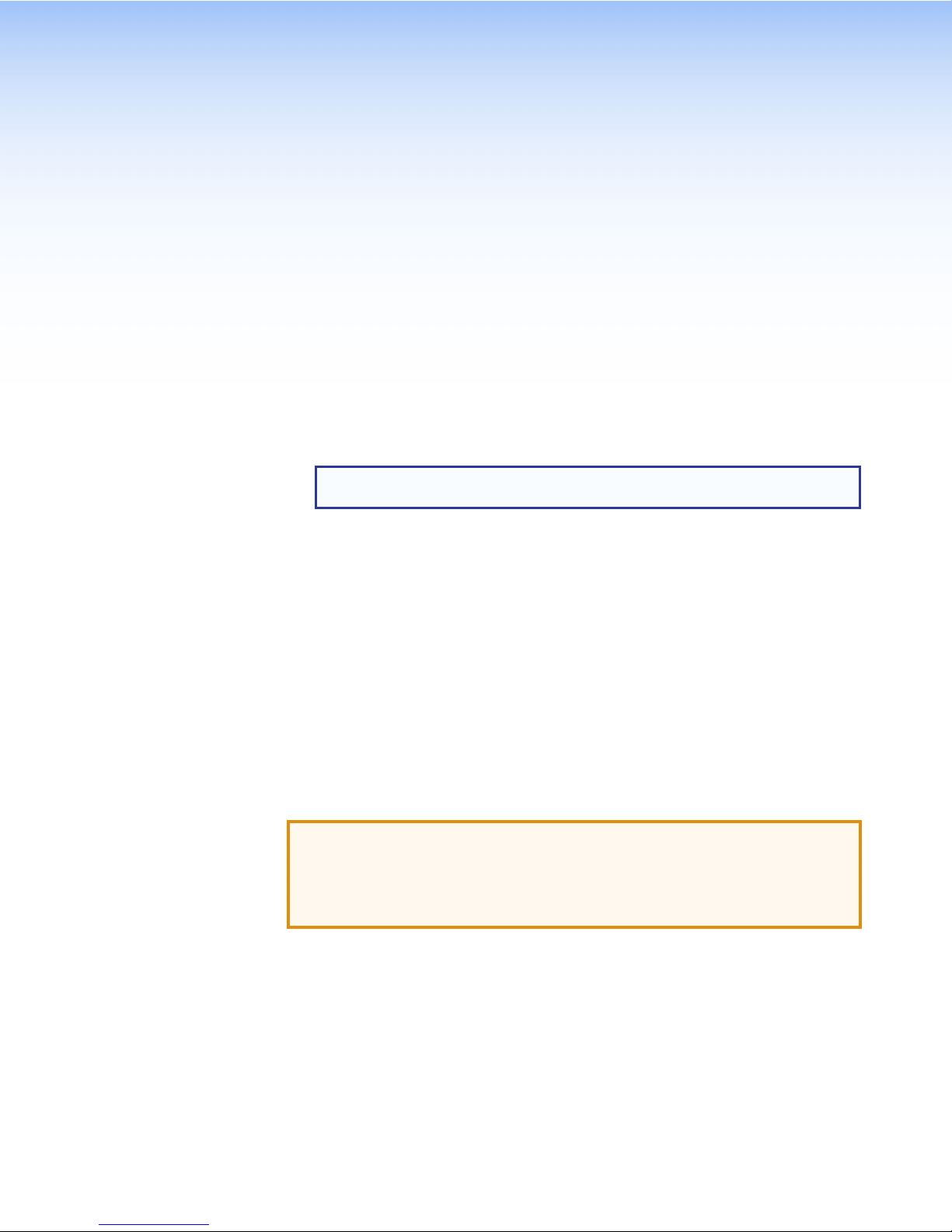
Installation
Overview
This section contains an overview of the installation process. Follow the links for a more
detailed explanation of each step.
1. Before starting, download and install the latest versions of the following software:
GUI Designer — for designing layouts for Extron TouchLink Pro touchpanels and
third party touch interfaces.
Global Configurator Plus and Professional — for setting up and configuring
IPL Pro controllers, MediaLink Plus control processors, and TouchLink Pro devices.
NOTE: The TLC Pro 521M has an integrated controller. No external controller is
required.
Toolbelt — provides device discovery, device information, firmware updates,
and configuration of network settings, system utilities, and user management for
TouchLink Pro devices.
See Configuration Software on page 19.
2. Obtain the following network information from your network administrator:
DHCP status (on or off). If DHCP is off, you will also require:
IP address
Subnet mask
Gateway
User name — By default these are either admin or user.
Passwords — By default these are extron (for both admin and user).
MAC address — Make a note of the touchpanel MAC address, which can be found
on the rear panel label.
3. Mount and cable the units:
ATTENTION:
• Do not power on the touchpanels or control processors until you have read the
Attention notice on page 9 (12 VDC power supply) or on page 12 (PoE injector).
• Ne branchez pas les écrans tactiles ou les contrôleurs avant d’avoir lu les mises
en garde page9 (source d’alimentation 12VCC) ou page12 (injecteur PoE).
Mount the units. There are several mounting options for Touchlink Pro touchpanels
(see Mounting on page 23).
Connect cables to the touchpanels (see TLP Pro 520M and TLC Pro 521M Rear
Panel Features on page 8).
Connect the power cords and power on all devices (see Power connector on
page8 or Network and Power over Ethernet (PoE) Connector on page 11).
TLP Pro 520M and TLC Pro 521M • Installation Overview 4
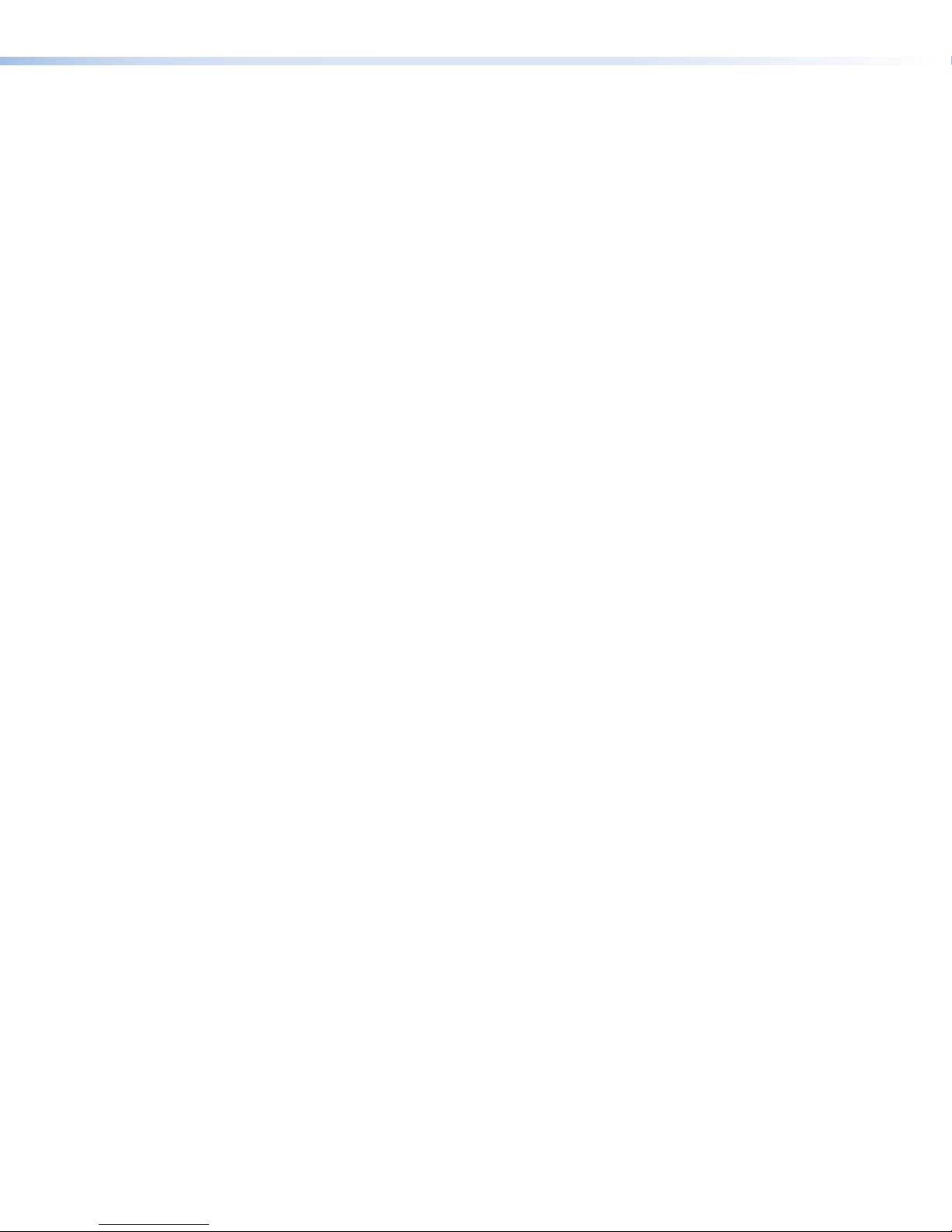
4. Set up the Touchpanels for Network Communication:
Connect the PC that you will use for setup and the touchpanel to the same Ethernet
subnetwork. The TLP Pro 520M, also requires a control processor on the same
Ethernet subnetwork.
Use the Setup Menu (see page 14) or Toolbelt to set the DHCP status and, if
necessary, the IP address, subnet mask, gateway address, and related settings for
the touchpanel.
5. Configure the Touchpanels — The GUI Designer Help File, Global Configurator Help File,
and the Toolbelt Help File provide step-by-step instructions and more detailed information.
The Global Configurator Help File includes an introduction to the software and sections on
how to start a project and configuration.
TLP Pro 520M and TLC Pro 521M • Installation Overview 5

Panel Features
This section describes:
• TLP Pro 520M and TLC Pro 521M Front Panel Features
• TLP Pro 520M and TLC Pro 521M Rear Panel Features
TLP Pro 520M and TLC Pro 521M Front Panel Features
Figure 2 shows the front panel features for the TLP Pro 520M. The TLC Pro 521M is identical.
E
CDB
F
GH
A
E
Figure 2. TLP Pro 520M Bezel (left) and Front Panel without Bezel (right)
ABezel EStatus Lights
BCommunication LED (used only by
TLP Pro 520M)
FLCD Screen
CMotion Sensor GSpeaker
DAmbient Light Sensor HMenu Button
TLP Pro 520M and TLC Pro 521M • Panel Features 6

ABezel (see figure 2 on the previous page) — The TLP Pro 520M and TLC Pro 521M
ship with a black front bezel in the landscape orientation. If required, use the included
removal tool to detach the bezel. Accessory kits, which must be purchased separately, are
available for white bezels and bezels in the portrait orientation.
Remove the bezel by inserting
the provided Extron pry tool into
one of the notches on the bottom
surface of the bezel. Slowly move
the tool along the edge to separate
the bezel from the frame of the
touchpanel.
The notches are on the bottom
surface of both the landscape and
portrait bezels (see the figure to the
right).
BCommunication LED (used only by TLP Pro 520M)— Shows the configuration and
connection status of the touchpanel:
• Unlit during normal operation (the touchpanel is configured and connected to an
IPLink Pro control processor).
• Blinks red if the touchpanel has been configured but is not connected to an
IPLinkPro control processor.
• Permanently lit if the touchpanel has not been configured.
Use the setup menu (see page 14) to toggle the indicator between enabled and disabled.
CMotion sensor — Detects motion between three to five feet from the touchpanel and at
least 15° from the center axis.
• When no motion has been detected for a user-defined period of time, the screen
display enters into sleep mode.
• When motion is detected by the sensor, the screen display is restored and active.
DAmbient light sensor — Monitors ambient light level and adjusts screen brightness,
based on the settings configured using the setup menu (see page 14).
EStatus lights — One on each side can be programmed to provide system feedback.
• Light red or green
• Blink or light continuously
For information about programming this light, see the Global Configurator Help File.
FLCD screen — The 5-inch LCD capacitive glass touchscreen has a 800x480 resolution.
GSpeaker — One, located under the screen, provides audible feedback for the user. The
speaker grill is in the bottom surface of the bezel (see the arrow in figure 2, G).
HMenu button — Activates the setup menu (see page14). The button is in a recessed
slot in the bottom surface of the touchpanel, directly under the Menu text (see the arrow in
figure 2,H).
Extron
Extron
Help System
Off
Display
Room
Control
Off
Mute
Screen
Lighting
December 15, 2013 - 7:58 AM
Audio
Control
Volume
Mute
Tuner
12 3
VCRLaptop PC DVD Doc
Cam
Tuner
On
Channel
Last
Presets
More
Presets
321
654
987
Enter
0
DVD
Menu Title
Enter
Laptop PC DVD
Display
Room
Control
Off
Mute
Screen
Control
Lighting
Control
On
Help System
Off
Audio
ControlMute
Extron
TLP Pro 520M and TLC Pro 521M • Panel Features 7

TLP Pro 520M and TLC Pro 521M Rear Panel Features
The rear panels of the TLP Pro 520M and TLC Pro 521M are identical except for the RS-232,
Relay, and IR/S ports on the TLC Pro 521M.
A
B
F
G
H
RS-232 Relay IR/S
Tx Rx G12 CSG
CED
TLP Pro 520M TLC Pro 521M
Figure 3. TLP Pro 520M and TLC Pro 521M Rear Panel Features
APower connector EIR/S Connector (TLC Pro 521M only)
(page 11)
BDigital input monitoring port (page 10) FReset LED (page 11)
CRS-232 Connector (TLC Pro 521M only)
(page 10)
GReset button (page 11)
DRelay Connector (TLC Pro 521M only)
(page 10)
HNetwork and Power over Ethernet
(PoE) connector (page 11)
ATTENTION:
• Do not power on the touchpanels or control processors until you have read the
Attention notice on page 9 (12 VDC power supply) or on page 12 (PoE injector).
• Ne branchez pas les écrans tactiles ou les contrôleurs avant d’avoir lu les mises en
garde page9 (source d’alimentation 12VCC) ou page12 (injecteur PoE).
APower connector — Connect this 2-pole, 3.5 mm captive screw receptacle to a
12VDC, 1.0 A power supply (not provided). Extron recommends the PS 1210C power
supply.
Ensure the connections have the correct polarity as shown in figure 4 (on the following
page).
WARNING: The two power cord wires must be kept separate while the power
supply is plugged in. Remove power before wiring.
AVERTISSEMENT : Les deux cordons d’alimentation doivent être tenus à l’écart
l’un de l’autre quand l’alimentation est branchée. Couper l’alimentation avant de faire
l’installation électrique.
NOTE: The TLP Pro 520M and TLC Pro 521M are shipped without a power supply.
Either the 12 VDC power supply or the PoE injector must be purchased separately.
TLP Pro 520M and TLC Pro 521M • Panel Features 8

Power Receptacle
Captive Screw Connector
AC Power Cord
Ground
+12 VDC
External
Power Supply
(12 VDC, 1 A )
SECTION A–A
Ridges
Smooth
Power Supply
Output Cord
AA
3/16"
(5 mm) Max.
+
POWER
12V
1.0A MAX
+
POWER
12V
1.0A MAX
Figure 4. Power Supply Connector
ATTENTION:
• Always use a power supply provided by or specified by Extron. Use of an
unauthorized power supply voids all regulatory compliance certification and may
cause damage to the supply and the end product.
• Utilisez toujours une source d’alimentation fournie ou recommandée par Extron.
L’utilisation d’une source d’alimentation non autorisée annule toute conformité
réglementaire et peut endommager la source d’alimentation ainsi que le produit
final.
• This product is intended for use with a UL Listed power source marked “Class 2”
or “LPS” and rated 12VDC, minimum 1.0 A. or 48 VDC (PoE), minimum 0.35 A.
• Ce produit est destiné à une utilisation avec une source d’alimentation listéeUL
avec l’appellation «Classe2» ou «LPS» et normée 12Vcc, 1,0A minimum ou
48Vcc (PoE), 0,35A minimum.
• Extron power supplies are certified to UL/CSA 60950-1 and are classified as LPS
(Limited Power Source). Use of a non-LPS or unlisted power supply will void all
regulatory compliance certification.
• Les sources d’alimentation Extron sont qualifiées UL/CSA60950-1 et sont
classéesLPS(LimitedPowerSource). L’utilisation d’une source d’alimentation
non-listée ou non-listéeLPS annulera toute certification de conformité
réglementaire.
• Unless otherwise stated, the AC/DC adapters are not suitable for use in air
handling spaces or in wall cavities. The power supply is to be located within the
same vicinity as the Extron AV processing equipment in an ordinary location,
Pollution Degree 2, secured to the equipment rack within the dedicated closet,
podium, or desk.
• Sauf mention contraire, les adaptateurs AC/DC ne sont pas appropriés pour
une utilisation dans les espaces d’aération ou dans les cavités murales. La
source d’alimentation doit être située à proximité de l’équipement de traitement
audiovisuel dans un endroit ordinaire, avec un degré2 de pollution, fixé à un
équipement de rack à l’intérieur d’un placard, d’une estrade, ou d’un bureau.
• The installation must always be in accordance with the applicable provisions of
National Electrical Code ANSI/NFPA 70, article 725 and the Canadian Electrical
Code part 1, section 16.
• Cette installation doit toujours être en accord avec les mesures qui s’applique
au National Electrical Code ANSI/NFPA70, article725, et au Canadian Electrical
Code, partie1, section16.
TLP Pro 520M and TLC Pro 521M • Panel Features 9

ATTENTION:
• The power supply shall not be permanently fixed to building structure or similar
structure.
• La source d’alimentation ne devra pas être fixée de façon permanente à une
structure de bâtiment ou à une structure similaire.
• The length of the exposed wires in the stripping process is critical. The ideal
length is 3/16 inches (5 mm). If the wires are any longer, the exposed wires may
touch, causing a short circuit between them. If they are any shorter, the wires can
be easily pulled out even if tightly fastened by the captive screws.
• La longueur des câbles exposés est primordiale lorsque l’on entreprend de les
dénuder. La longueur idéale est de 5mm (3/16inches). S’ils sont un peu plus
longs, les câbles exposés pourraient se toucher et provoquer un court circuit.
S’ils sont un peu plus courts, ils pourraient sortir, même s’ils sont attachés par les
vis captives.
NOTE: Do not tin the wires. Tinned wire does not hold its shape and can become
loose over time.
BDigital input monitoring port (see figure 3 on page 8) — To monitor external
devices that do not use RS-232 communication, connect a switch, motion
sensor, moisture sensor, tally feedback output, button pad, or a similar item to
the digital I/O port and configure it for digital input. When configured, this two-
pole captive screw port (signal [1] and ground [G]) monitors digital input with
or without a +5 VDC pull-up.
CRS-232 connector (TLC Pro 521M only, see figure 3)— This three-pole
3.5 mm captive screw connector supports software flow control.
Pin 1=Tx, Pin 2=Rx, Pin 3=G.
Serial protocol:
• 300 to 115200 baud (9600 baud = default) • 8 (default) or 7 data bits
• No parity (default), even, odd, mark, or space parity • 1 (default) or 2 stop bits
DRelay connector (TLC Pro 521M only, see figure 3)— This three-pole 3.5 mm captive
screw connector provides normally open (NO) contact closure control for power to screen
or projector lifts, window coverings, or similar items.
To Room
Control
Equipment
Normally
Open (2)
Common
Normally
Open (1)
Common
21C
RELAY
Do not exceed a total
of 24V at 1A for each
relay port.
Common
Relay 2
Relay 1
A
ll relays
ar
e
normally
open.
Figure 5. TLC Pro 521M Relay Connectors
Pin 1= relay 1, Pin 2= relay 2, Pin C= Common.
The ports can be configured to operate in one of two ways:
• Latching (brief or indefinite period contact) (press to close, press to open), or
• Pulsed (timed cycle) (press to close, timeout to open, with automatic repeat). In pulse
mode the timeout period can be configured with Global Configurator. By default, this
period is 0.5 seconds.
NOTE: The pulse function is absolute: it always sets the relay state to closed,
times out (briefly), then opens the contact. It overrides the previously selected
setting (on state, off state, or toggle).
INPUT
1G
RS-232
TxRx G
TLP Pro 520M and TLC Pro 521M • Panel Features 10

EIR/S connector (TLC Pro 521M only, see figure 3)— This two-pole 3.5 mm captive
screw connector can be configured to operate as a unidirectional serial port (figure 6, 1)
or an IR port (figure 6, 2). Pin 1= Signal (S), Pin 2= Ground (G).
SG
IR/S
SG
IR/S
S
G
(-)
(+)
(-)
(+)
(+)
(-)
To
the IR Receiver of a
Projector, Display, or
Source Device
Two Single IR Emitters
Ground
IR Output Signal
Unidirectional
IR
or
IR or RS-232 Output
Ground
To a Projector,
Panel Display, or the
Wired IR Remote or
RS-232 Port of a
Source Device
IR/Serial Ports
Output options:
• IR (30 kHz to 300 kHz,
with or without carrier signals)
• Unidirectional RS-232
1122
Figure 6. TLC Pro 521M IR/S Connector
• Serial port: Connect the port to the serial control receive (Rx) and ground pins of the
device to be controlled. The protocols are the same as the RS-232 connectors on the
previous page.
• IR control: Connect this port directly to the wired IR port of another device. Or insert
the wires from up to four IR Emitters into an IR port and place the heads of the
emitters over or next to the IR signal pickup windows of the devices.
NOTE: For the best IR control results, each emitter must be within 100 feet
(30 meters) of the TLC Pro 521M.
FReset LED — This LED is in the center of the rear panel, to the right of the reset button. It
indicates power status and reset status of the device (see Reset Modes on page 26).
GReset button — This recessed button is to the left of the Reset LED. Pressing the button
initiates the reset modes for the unit (see Reset Modes).
HNetwork and Power over Ethernet (PoE) Connector — This connector is in the right
side of the recessed area.
Connect the touchpanel to the
LAN using a twisted pair cable,
terminated with an RJ-45
connector. Use a straight-
through Ethernet cable to
connect the panel to a switch
or router. Use a crossover
cable to connect the panel
directly to a computer.
An Extron IPL Pro Control
Processor must also be
connected to the same
network domain as the
TLPPro520M (see
www.extron.com for a list of
suggested models).
The TLC Pro 521M has an
integrated controller. No
external controller is required.
RJ-45
Connector
Insert Twisted
Pair Wires
Pins: 12345678
Ethernet
PC
Extron Devices
(Switchers, Scalers)
TCP/IP
Network
Crossover Cable
(for direct connection to a PC)
End 1 End 2
Pin Wire Color Pin Wire Color
1 white-orange 1 white-green
2 orange 2 green
3 white-green 3 white-orange
4 blue 4 blue
5 white-blue 5 white-blue
6 green 6 orange
7 white-brown 7 white-brown
8 brown 8 brown
T568B T568A
LAN (Ethernet)
Default protocol, public ports:
• TLC Pro 521M IP address: 192.168.254.252
• TLP Pro 520M IP address: 192.168.254.251
• Gateway IP address: 0.0.0.0
• Subnet mask: 255.255.255.0
• DNS address: 127.0.0.1
• DHCP: off • DNS: 127.0.0.1
T
ouchpanel
LAN Port
IPL Pro Controller
(TLP Pro 520M only)
Figure 7. Network and PoE Connector
TLP Pro 520M and TLC Pro 521M • Panel Features 11

The network port has two LEDs:
• The green LED lights steadily to show that the touchpanel is connected correctly to a
network.
• The amber LED flashes to show that data is being passed to or from the touchpanel.
The connector can also be used with a PoE power injector (not provided). Use any power
injector that is PoE+ IEEE 802.3af compliant. Extron recommends using the XTP PI 100
power injector, which is shown in figure 8 below. Your power injector may look different.
To use a power injector: Connect a straight-through Ethernet cable to the power supply
and a switch or router. This cable carries network information from the switch or router to
the power supply input. A second straight-through cable carries the network information
and 48VDC from the power supply to the touchpanel. Connect the IEC power cord to a
100 VAC to 240 VAC, 50-60 Hz power source.
100-240V
~
50-60Hz
0.4A MAX
XTP
PWR
XTP PWR
To network switchTo TLP Pro 520M
or TLC Pro 521M
Figure 8. Connecting the Power Injector
ATTENTION:
• The TLP Pro 520M and TLC Pro 521M are intended for connection to a Power
over Ethernet circuit for intra-building use only and are considered to be part of a
Network Environment 0 per IEC TR62101.
• Le TLP Pro 520M et le TLC Pro 521M sont conçu pour une connexion à un circuit
PoE pour une utilisation intérieure seulement et est considéré comme faisant
partie d’un environnement réseau 0 par IECTR62101.
• Always use a power supply provided by or specified by Extron. Use of an
unauthorized power supply voids all regulatory compliance certification and may
cause damage to the supply and the end product.
• Utilisez toujours une source d’alimentation fournie ou recommandée par Extron.
L’utilisation d’une source d’alimentation non autorisée annule toute conformité
réglementaire et peut endommager la source d’alimentation ainsi que le produit
final.
• This product is intended for use with a UL Listed power source marked “Class 2”
or “LPS” and rated 12VDC, minimum 1.0 A. or 48 VDC (PoE), minimum 0.35 A.
• Ce produit est destiné à une utilisation avec une source d’alimentation listéeUL
avec l’appellation «Classe2» ou «LPS» et normée 12Vcc, 1,0A minimum ou
48Vcc (PoE), 0,35A minimum.
• Extron power supplies are certified to UL/CSA 60950-1 and are classified as LPS
(Limited Power Source). Use of a non-LPS or unlisted power supply will void all
regulatory compliance certification.
• Les sources d’alimentation Extron sont qualifiées UL/CSA60950-1 et sont
classéesLPS(LimitedPowerSource). L’utilisation d’une source d’alimentation
non-listée ou non-listéeLPS annulera toute certification de conformité
réglementaire.
TLP Pro 520M and TLC Pro 521M • Panel Features 12
This manual suits for next models
1
Table of contents
Popular Control System manuals by other brands
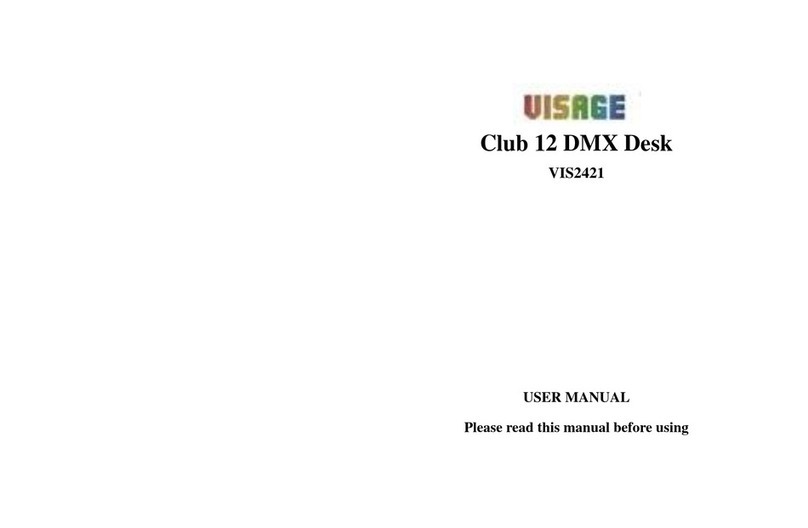
ViSAGE
ViSAGE VIS2421 user manual
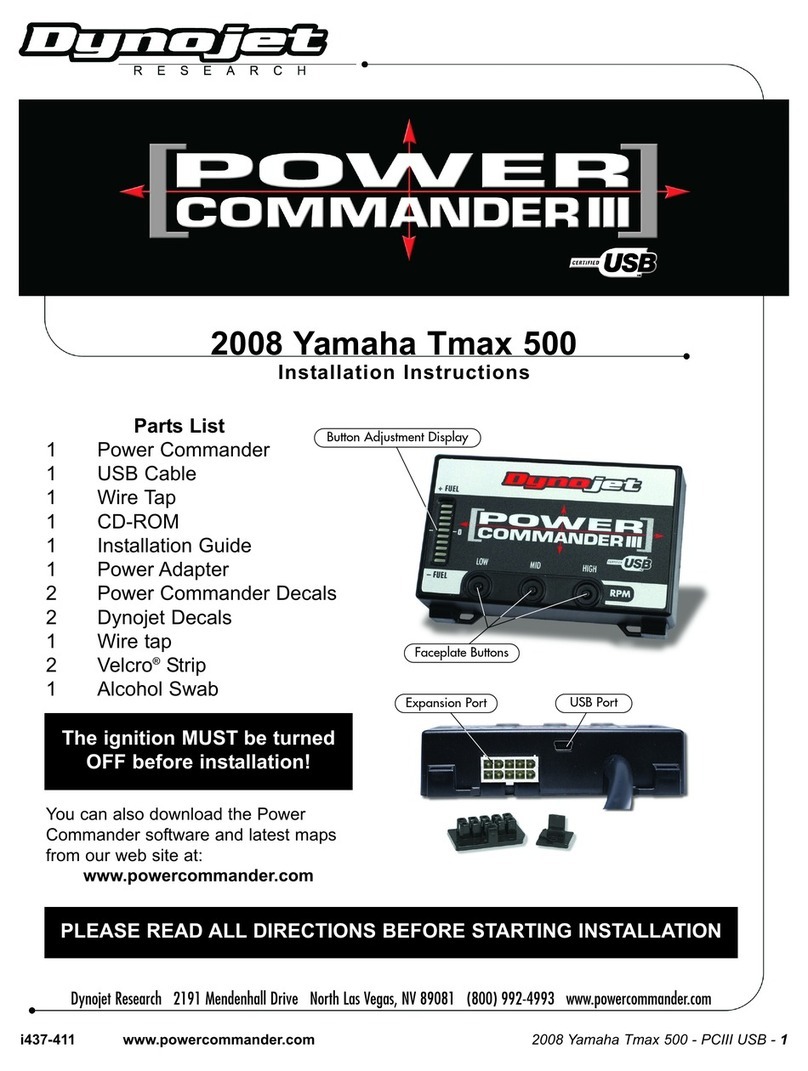
Dynojet
Dynojet POWER COMMANDER 3 Installation Instructions and Technical Information
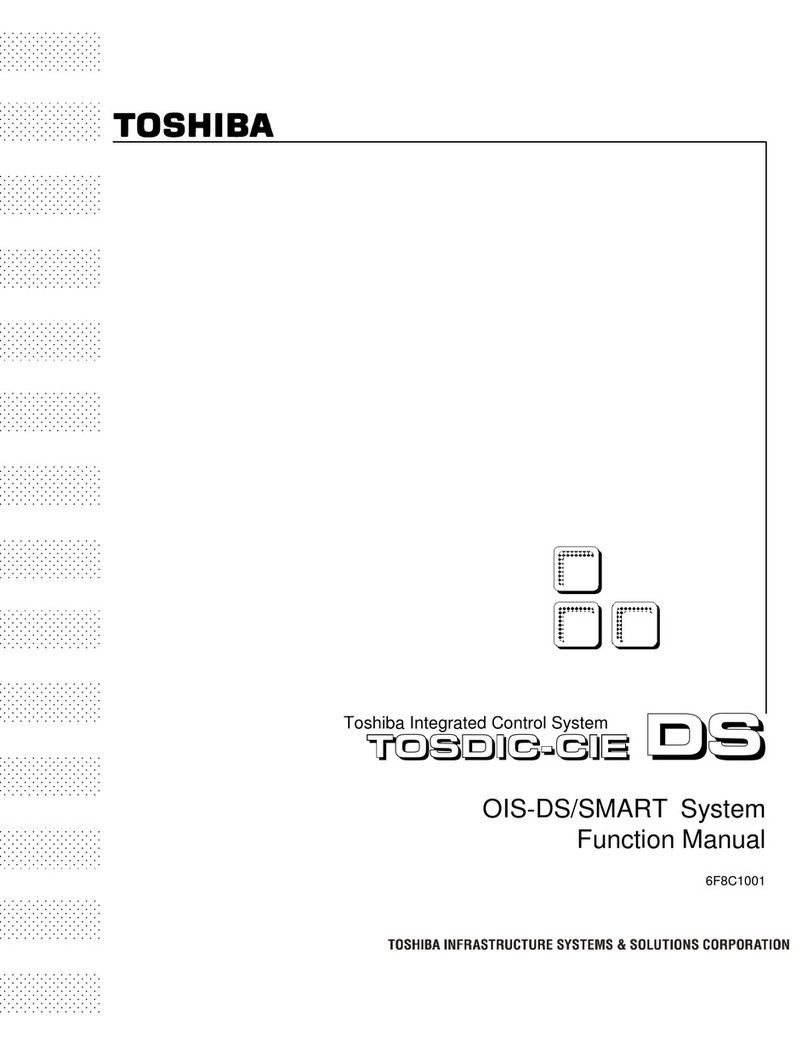
Toshiba
Toshiba TOSDIC-CIE DS Function manual
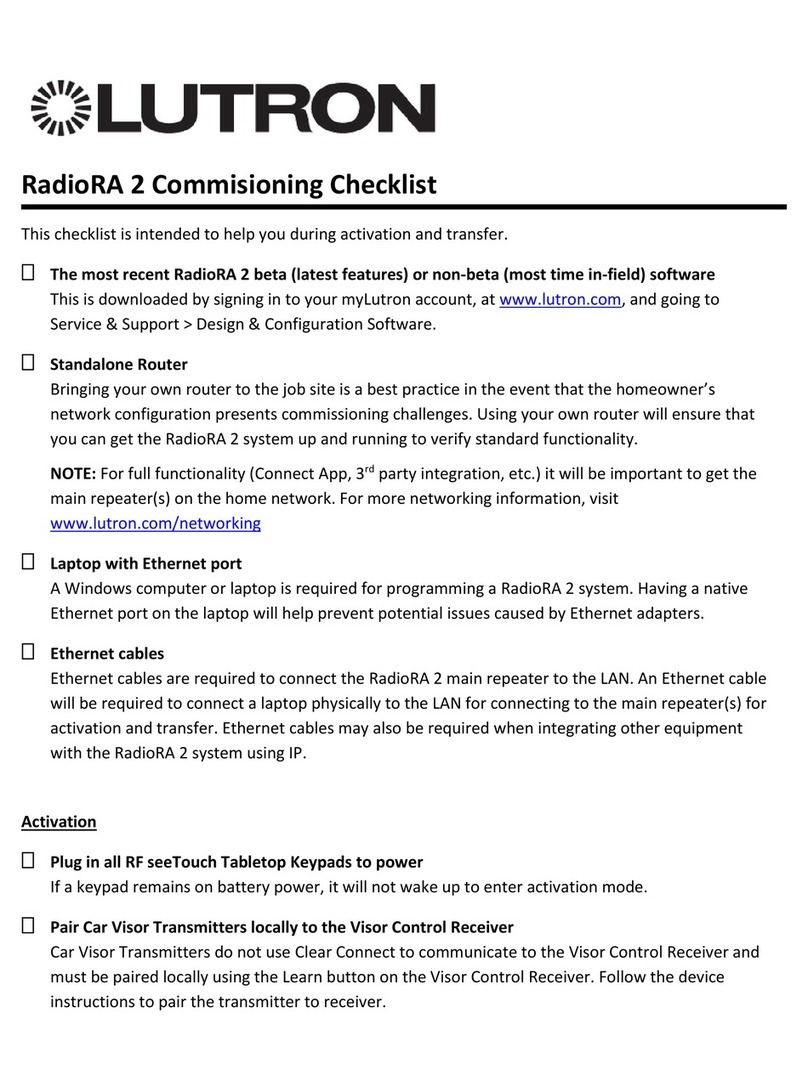
Lutron Electronics
Lutron Electronics RadioRA 2 Commisioning Checklist

Dimplex
Dimplex Free-E installation manual
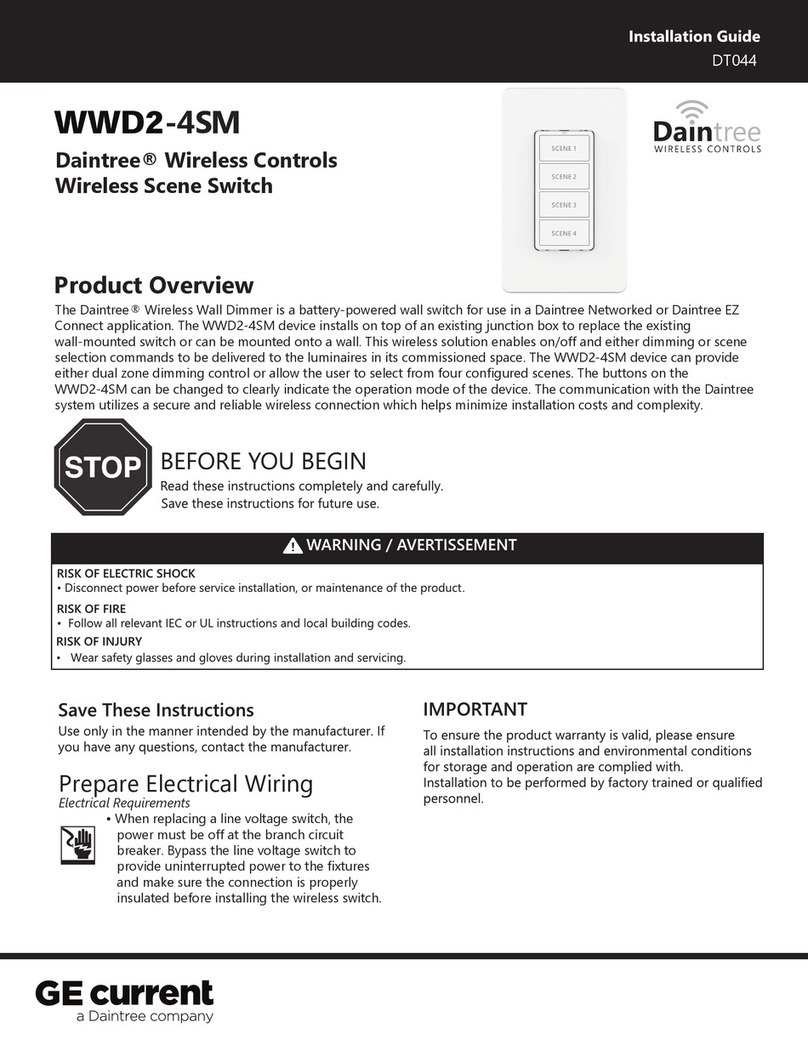
Daintree
Daintree WWD2-4SM installation guide
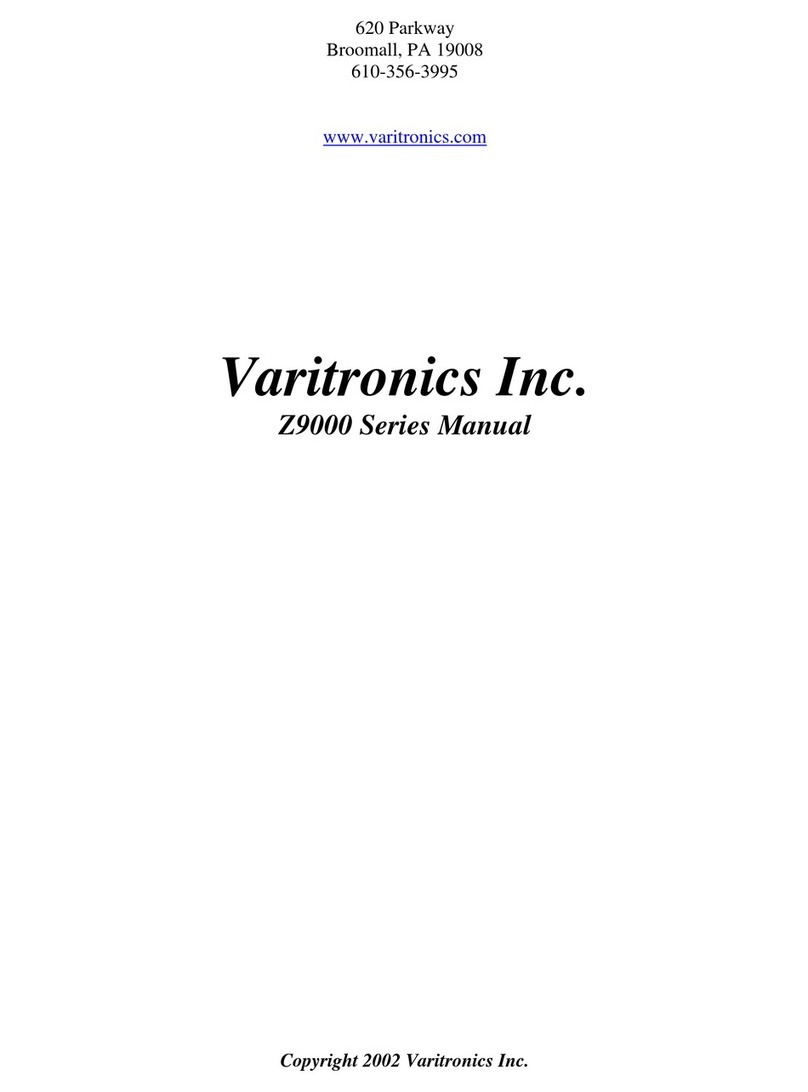
Varitronics
Varitronics Z9000 Series manual

Davey
Davey Promatic ESC-pH SYSTEM Manual addendum
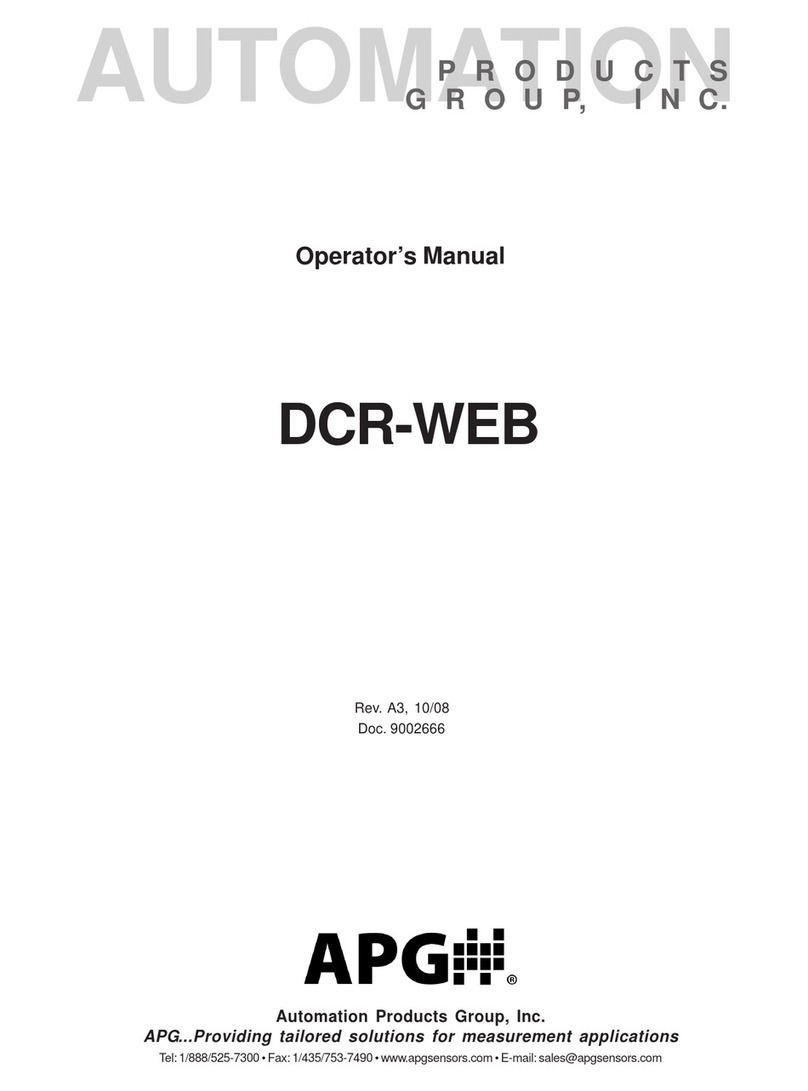
APG
APG DCR-WEB Operator's manual
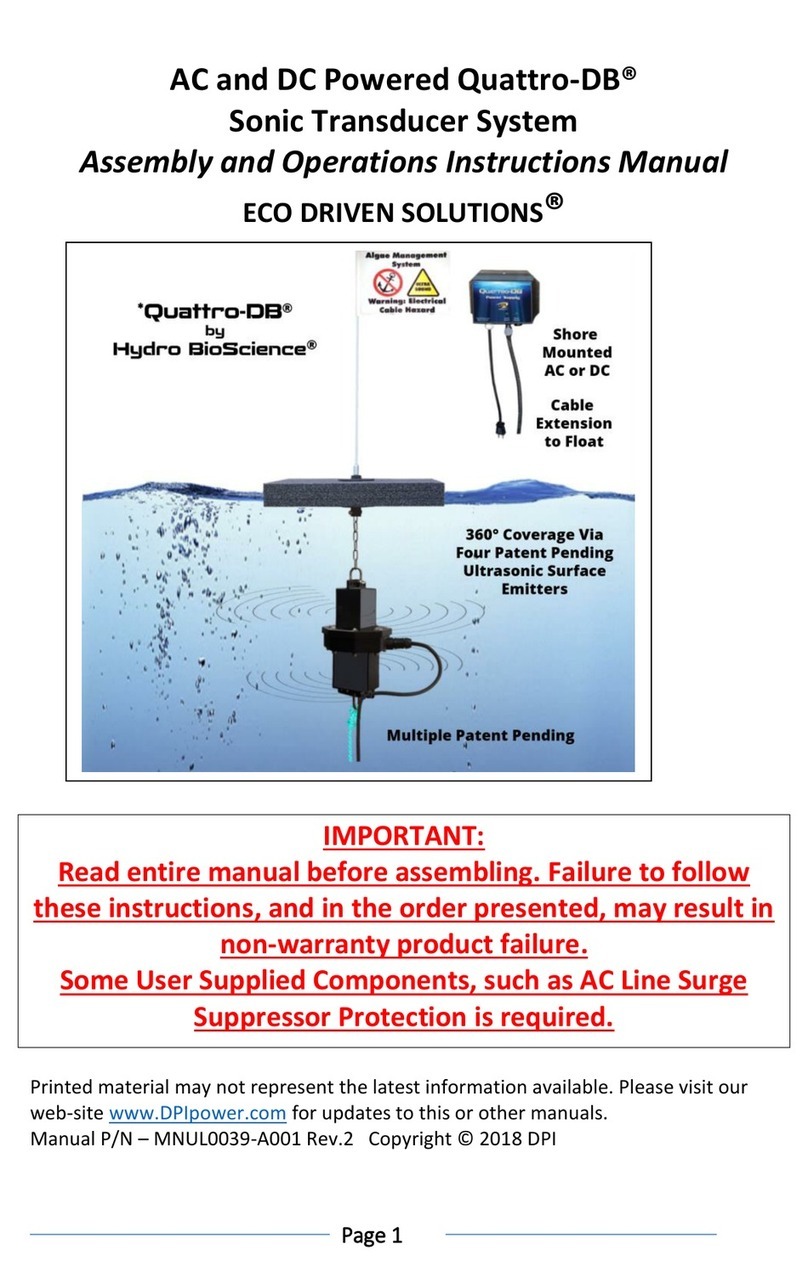
Hydro Bio-Science
Hydro Bio-Science Quattro-DB Assembly and operation instructions manual
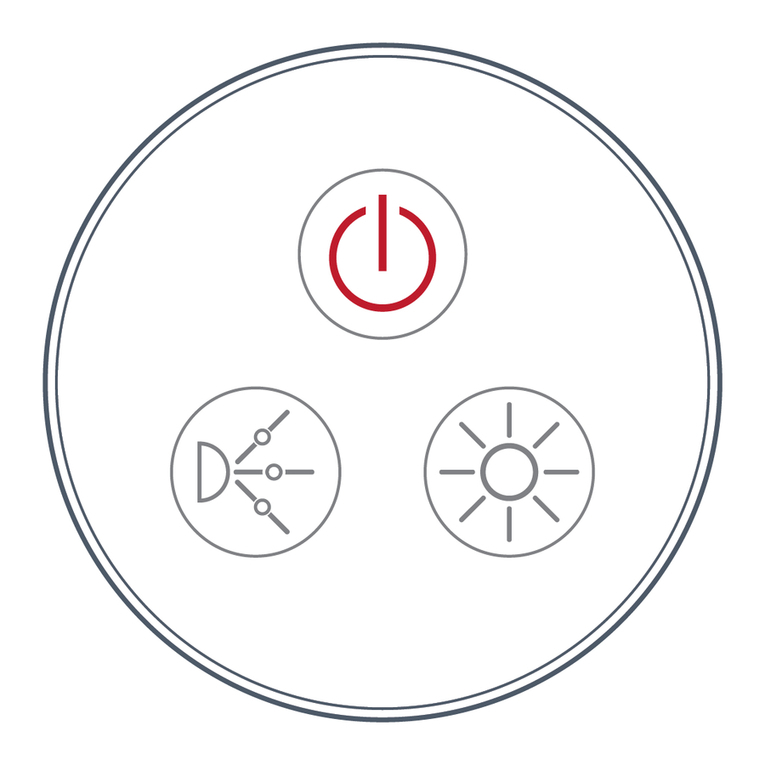
CMP
CMP Nexxus operating instructions
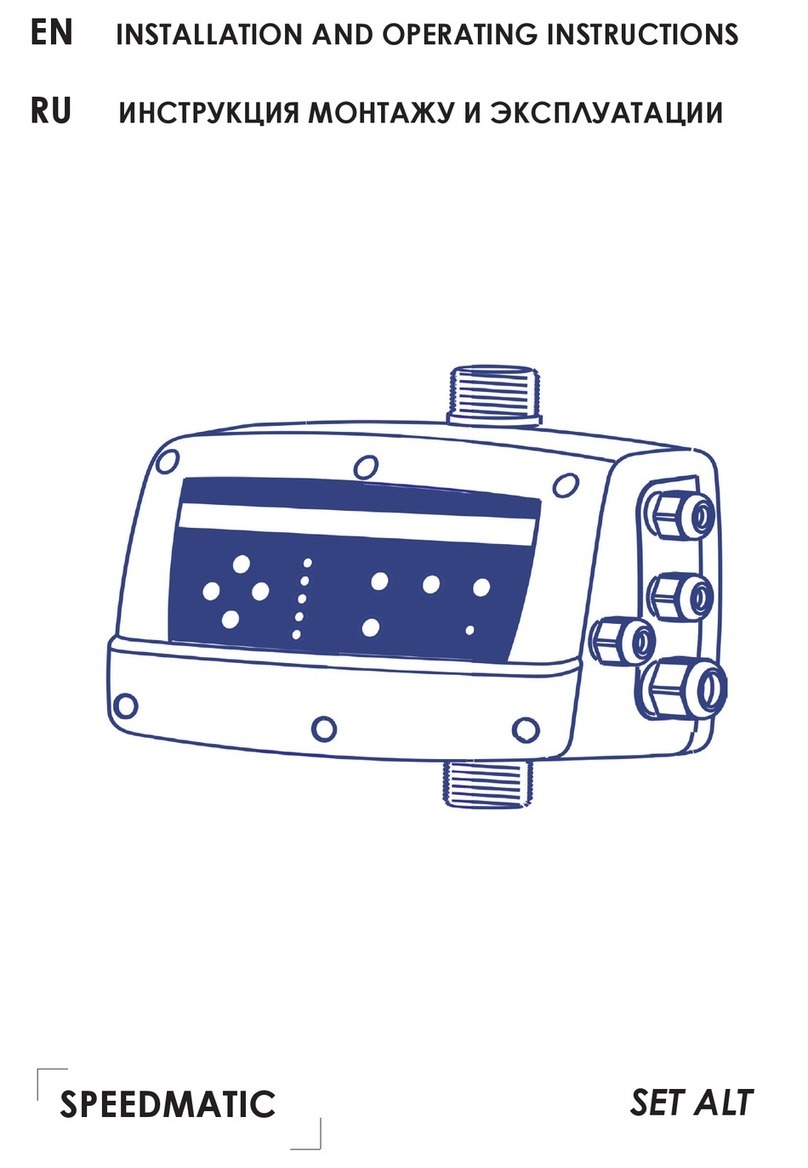
Coelbo
Coelbo SPEEDMATIC SET ALT Installation and operating instructions