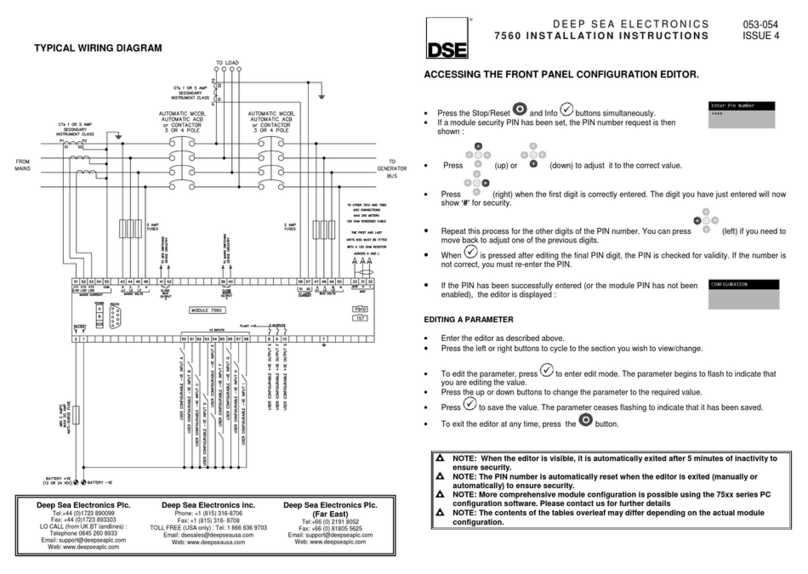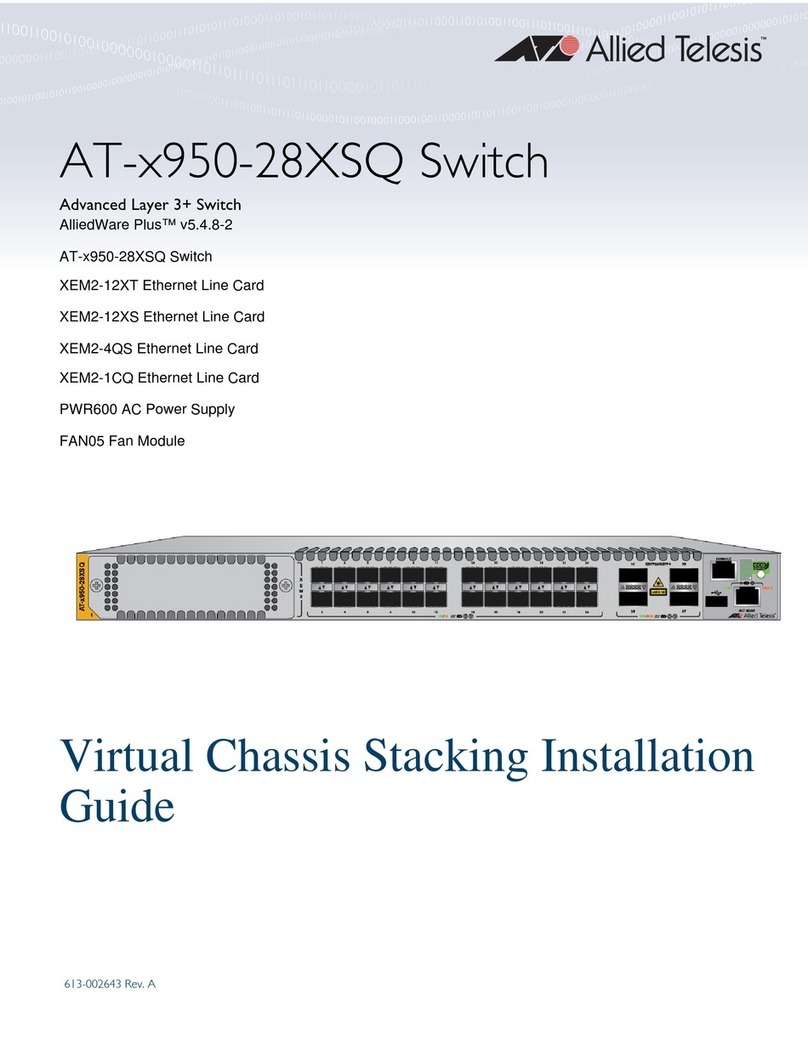TouchWand WallWand Operating instructions

This cocument belong to TouchWand Ltd. Last updated- March 22nd 2018
---1-----
Wallwand Switch
Programming
Guide

This cocument belong to TouchWand Ltd. Last updated- March 22nd 2018
---2-----
Programming Guide ....................................................................... Error! Bookmark not defined.
WallWand Switch ........................................................................................................................... 1
General ........................................................................................... Error! Bookmark not defined.
About us .............................................................................................. Error! Bookmark not defined.
Our Products ........................................................................................ Error! Bookmark not defined.
Service and support system ..................................................................... Error! Bookmark not defined.
Training ............................................................................................... Error! Bookmark not defined.
Phone support and on-site support ........................................................... Error! Bookmark not defined.
WallWand switch structure and requiredpreparations ................................. Error! Bookmark not defined.
Power switch connections .............................................................. Error! Bookmark not defined.
Connecting the backend unit
.......................................................... Error! Bookmark not defined.
Switch setting ................................................................................. Error! Bookmark not defined.
Pre-installation ..................................................................................... Error! Bookmark not defined.
Screen Build Process.............................................................................. Error! Bookmark not defined.
Build screen background ........................................................................ Error! Bookmark not defined.
Build your home screen ......................................................................... Error! Bookmark not defined.
Constructing icon types on internal screens ............................................. Error! Bookmark not defined.
Set icons on screens .......................................................................... Error! Bookmark not defined.
The location of the icons on the screens ............................................. Error! Bookmark not defined.
Text .................................................................................................... Error! Bookmark not defined.
Examples ............................................................................................................................... 12
Save the file ................................................................................... Error! Bookmark not defined.
config.jsn, it is important to keep this name exactly because the provider could not identify the data
file without this precision. ................................................................. Error! Bookmark not defined.
Tips for the expert user .................................................................. Error! Bookmark not defined.
Summary of screen setup steps ......................................................... Error! Bookmark not defined.
Unit setting in the controller ........................................................... Error! Bookmark not defined.
Programming of controller scenarios ............................................. Error! Bookmark not defined.
Troubleshooting ............................................................................. Error! Bookmark not defined.

This cocument belong to TouchWand Ltd. Last updated- March 22nd 2018
---3-----
General
About us
TOUCHWAND is based on members of I FEEL and develops and manufactures building control
and smart home systems.
The company develops and manufactures in Israel and is located in Petah Tikva.
The company's systems are based on a stable and robust platform with support for international
standards and a link to various third-party systems.
The Company's products are intended for various markets, mainly:
• Integrators dealing with smart home systems
• Integrators interested in office management systems and office buildings
• Integrators dealing with hotels
• Integrators working with construction developers.
The Company does not work with end customers and does not provide them with services and
equipment.
Our products
The company's products are based on the following products :
- The Wanderfull Hub, the controller, is used to manage wireless systems in the 916Mhz Z-
WAVE standard and supports BLE 4.2 or higher and Wi-Fi-based units, and also supports
the KNX standard for connecting to wired systems. You can see the product description on
the website or go through the technical details at the following link. You can see a video
showing the product at the following link -
https://www.youtube.com/watch?v=6uwGouDiRNM
- InWand Micromodule is used to control shutter, lighting or scenario in the Z-WAVE
standard.
- WallWand, intelligent electronic switch with LCD display, for control of blinds, lighting
and Z-WAVE scenarios.
In addition:

This cocument belong to TouchWand Ltd. Last updated- March 22nd 2018
---4-----
- The controller has a management system that allows control of the home and building
systems in a simple and user-friendly way with a technician, administrator and user
approach hierarchy. The management system is based on external cloud services (currently
AWS) and enables system survivability even during malfunctions.
- The client and integrator are equipped with cloud services that enable remote access,
backups, information and alerts.

This cocument belong to TouchWand Ltd. Last updated- March 22nd 2018
---5-----
Service and support system
The company's products are designed for installation by an electrician.
Warning - When installing the units, many data must be noted:
1. The power of the lighting fixtures and / or the shutters is not more than 5A
2. The voltage should be removed at the home or in the room where the installation will be carried
out, prior to installation
3. Make sure that the connected wires do not touch each other and there is no danger of shortening.
4 .If you install an InWand or WallWand unit, make sure there is room behind the switch before
you insert the unit. The Guise 3 is fitted up to 2 units in InWand and alternatively up to the
WallWand unit
Training
The company holds ongoing training. You can register via the website at the following link:
http://www.i-feel.co.il/contactus/ or contact us for further training whenever additional knowledge
is required.
Phone support and on-site support
Telephone support can be obtained from 09:00 to 17:00 by telephone at 03-5089553
Installation assistance is available for more than 15 units. The first installation is free of charge.
All subsequent installation costs 1200 NIS per day.
You can get programmable TOUCH switches at no charge for the first installation. Delivery time is
up to 5 working days.
All subsequent programming is 100 hours for the TOUCH switch.
Using ToolKit when installing over 10 units is mandatory. The rental of such a unit is 150 NIS per
day and its purpose is to provide an understanding tool for the stability of the network. Notify upon
reservation.

This cocument belong to TouchWand Ltd. Last updated- March 22nd 2018
---6-----
The WallWand switch structure and preparations
WallWand Zwave 5 "LCD is an innovative touch interface that enables control and management of
all home systems such as lighting, blinds, air conditioning, alarm and more.
The switch is based on ZWAVE wireless communication and enables adapting to a variety of
systems in varying locations, whether at home, in the office or in hotels, as it is adapted and
programmed according to the customer's personal preferences.
See link for downloading technical information on the circuit breaker
http://www.i-feel.co.il/wp-content/uploads/2017/06/TW-touch-PANEL.pdf
You can watch the YOUTUBE channel on the switch and install it
https://www.youtube.com/watch?v=qyompUMqcPU
Before going through the manual, make sure to use the latest updated document on the company's
website

This cocument belong to TouchWand Ltd. Last updated- March 22nd 2018
---7-----
Power switch connections
The voltage must be removed at the home or in the room where the
installation will be carried out, prior to installation
Connecting the backend unit
Concrete box recommended MicroSD card
Switch and Frame
Electrical connections to the back connections
Each switch or shutter button will
receive the number of the relay and
the following should be observed:
1. The TOUCH backend wiring will be
carried out from relay to 6 in
ascending order. It is best not to skip
relays and not to leave non-wired
relays when wired relays are
followed.
2 .If a second or third relay is
required, an icon should be loaded in
any case for the first unwired
transmitters and remove the "V" to
be invisible on the screen.
3 .When loading the icons of the
shutters, always load the shutter
button before the shutter download
button, and the wires must be
wired.
Setting the switch
Enter the app at the following link: http://cloud.touchwand.com/tp_json/index_s1.html#
This is the default app screen.

This cocument belong to TouchWand Ltd. Last updated- March 22nd 2018
---8-----
Enter credentials after initial registration of the controller:
The access details include the user name and password used when entering the controller
Pre-installation
Step 1 - When the controller is set up, proceed to the next step.
Step 2 - Install a file on the host file through the SD breaker or download from the website
www.touchwand.com a file of updated icons. Note that each icon library also includes a toggle
switch or momentary switch (scenario button)
Step 3 - Before you start programming, click the LOAD IMAGES button at the top of the screen and
mark all the images we downloaded in step 2 to the host computer. Once you have marked all the
images they are stored in the cloud and will be used later to continue programming the switch.

This cocument b
e
Screen Build Process
The screen can be built in two ways
1. Building the screen from
beginning
previously described.
2.
Load the screen through an existing file to duplicate and update an existing screen
If you want to add icons-
All icons should be prepared in advance in the
Build screen background
You can select a background from the system library or use the background image which should be
Background.BMP at a bit density of up to 24 and a resolution of 800 pixels width by 480 pixels
Build your home screen
In the main screen you must load the names that begin with
Big_Light.BMP.
In order to load, you must first check the icon (you get a red square around the
icon) and then click on
upload icon
Three icons must be loaded on the main screen and after loading can mark or download the "V"
attached to the icon depending on the number of internal screens that you want to receive. If
the icons and background are not loaded into the home scre
moved to the next screen and an error message will be received
Constructing icon types on internal screens
When using a switch with a reversed image
into the Picture Library and renamed to the name that begins with
And turn on the name that begins with
See the following example:
On
e
long to TouchWand Ltd. Last updated- Mar
c
---9-----
Screen Build Process
The screen can be built in two ways
:
beginning
-
by loading the icons of the background and other images as
Load the screen through an existing file to duplicate and update an existing screen
All icons should be prepared in advance in the
format
Build screen background
You can select a background from the system library or use the background image which should be
Background.BMP at a bit density of up to 24 and a resolution of 800 pixels width by 480 pixels
Build your home screen
In the main screen you must load the names that begin with
BIGxxx.BMP
for example
In order to load, you must first check the icon (you get a red square around the
upload icon
,open the icon directory and double-
click on
Three icons must be loaded on the main screen and after loading can mark or download the "V"
attached to the icon depending on the number of internal screens that you want to receive. If
the icons and background are not loaded into the home scre
en, the following screens cannot be
moved to the next screen and an error message will be received
Constructing icon types on internal screens
When using a switch with a reversed image
–toggle switch
(Off / On) The two images must be loaded
into the Picture Library and renamed to the name that begins with
Main_XX.BMP
And turn on the name that begins with
Pressed_XX.BMP
c
h 22nd 2018
by loading the icons of the background and other images as
Load the screen through an existing file to duplicate and update an existing screen
.
format
XXX.BMP
You can select a background from the system library or use the background image which should be
Background.BMP at a bit density of up to 24 and a resolution of 800 pixels width by 480 pixels
for example
In order to load, you must first check the icon (you get a red square around the
click on
the icon.
Three icons must be loaded on the main screen and after loading can mark or download the "V"
attached to the icon depending on the number of internal screens that you want to receive. If
en, the following screens cannot be
(Off / On) The two images must be loaded
Main_XX.BMP
Off

This cocument belong to TouchWand Ltd. Last updated- March 22nd 2018
---10-----
Set icons on screens
When you load an image, it appears at the top right of the screen. You can place it by dragging
anywhere on the screen and to get a uniform and aesthetic look, make sure that the X and Y axis
are uniformly positioned.
After you load the icon and its location, you must choose one of the following four type options:
1. Light
2. Shutter
3. Scenario (long/short)
4. Scenario (switch)
Place the icons on the screens
When you load an image, it appears at the top right of the screen. You can place it by dragging
anywhere on the screen and to get a uniform and aesthetic look, make sure that the X and Y axis
are uniformly positioned.

This cocument belong to TouchWand Ltd. Last updated- March 22nd 2018
---11-----
1. Always connect the relays from the first relay. And not skip relays. Sometimes it is more
convenient to install but will need to set icons for the unattached relays and in the controller,
they will appear as dummy switches. And interfere with the clean visualization of the end units
in the controller.
2 .When icons are loaded in favor of shutters, always choose the first icon of the rise and the
icon of the drop.
3 .After selecting the type, the numbers of the relays will be determined according to the
chronology of the loading of the icons.
Text
Caption for End User Understanding Write in the text box located below the icon.
The system supports English and Hebrew!
It is important to be as accurate as possible so that there will be no collision between units. For
example, a bedroom shutter in a situation where many shutters can create confusion is better to
use a more accurate name, such as a left shutter bedroom or a kitchen sink shutter.
Note: You do not need to select a button image .Pressed.The image will be selected automatically
when selected in the imageMain_xxx.BMPProvided that it is registered exactly as it ismainonly
Pressed_xxx.BMPwith the same name.
Once we have finished selecting the icons, define their names and place them on the screen and
after we have finished all the screens selected in -SUBMIT .We pressed the buttonSUBMIT. The
system will automatically download a fileJSNfor PC, it must be namedconfig.jsn(Do not save to
another name because the program is programmed to access a named fileconfig.jsnonly).

This cocument belong to TouchWand Ltd. Last updated- March 22nd 2018
---12-----
Examples
In the following example you can see that 3 icons have been created on the home screen while
the main icon has been removed from the "V" and thus will open only 2 screens.
The location of the icons on the Home screen from left to right determines the number of internal
screens and what will be loaded on each screen.
In the example below the internal screens will be fine in the blinds, lighting, and scenarios.
You can press any selected momentPreviewand see how the actual screen will look onTOUCH.
After entering the next page, you get the first screen “screen 1” but you can choose which screen
to work first.
It is possible at any stage to re-edit their icons, text and background image simply and without any
special effort .

This cocument belong to TouchWand Ltd. Last updated- March 22nd 2018
---13-----
Save the file to the switch
After completion of the application of theswitch (TOUCH), the file must be saved under the name
config.jsn. Itis important to keep this name precisely because the switch could not identify the
data file without this accuracy.The file must be attached along with the content of the images
found on the home site of thei-feelat the addresswww.i-feel.co.ilto the general content of the SIM
SD cardof the switch. The card can be inserted into the computer via a MICRO SD adapterto the
regular SD card.
Tips for the expert user
A recommendation for easy end-user use:
1. When there are up to 6 buttons designed in the TOUCH (6 sessions directly), you should place
them on one screen and simply select the button type.
2.When there are also scenarios in the TOUCH, it is advisable to place them in the Scenarios
screen, separated from the Sessions screen directly to distinguish between direct sessions and
scenarios.
3. For longtime sessions, select long / short buttons.
When there is already a Config.Jsn file and you only want to modify or duplicate it, you must do
the following:
1. On the main screen, click Clear.
2.Load Images - Load relevant icons and images (including backgrounds) from an existing icon
library.
3. Load Json - Loads a TOUCH file for editing or replication to define a switch with the same data.
4. After loading the JSN, you can switch between the screens and update accordingly.

This cocument belong to TouchWand Ltd. Last updated- March 22nd 2018
---14-----
Summary steps to setting up the screen
1. Load Background. Load the main background to be used throughout the screens of the
relevant switch.
2. Upload icons to the home screen via upload Icon. The icons are loaded on the Home screen.
3. If we do not load all three icons on the home screen and try to switch to the internal screens,
we will receive the following message:
Once the icons have been completed and the background image is loaded into the home
screen, it will be possible to move on to the next screens.
4. Clicking on "Next Step" will take us to the internal screens.
5. Depending on the number of icons marked with "V" on the home screen, you can build
internal screens (up to 3 screens).
6. When finished, save the file to the SD card and insert it into the
switch.

This cocument belong to TouchWand Ltd. Last updated- March 22nd 2018
---15-----
Setting the unit in the controller
After setting the FRONT END screens in the "JSON" interface, the unit must be connected with the
controller through a process called "PAIRING".
After installing the unit and inputting the voltage while making sure that the SD card with the
content is displayed properly on the physical screen, you must add an Z-wave unit through the unit
menu in the overall bar:
Select the "Add Unit" button and then select the relevant protocol for the unit, in this case Z-wave.
Then press the Step button and simultaneously press 3 times on the TOUCHWAND logo located at
the top left corner of the touch screen itself.

This cocument belong to TouchWand Ltd. Last updated- March 22nd 2018
---16-----
After the controller identifies the unit, you must define the endpoints, define a name and an icon for
each. At the end of the process, assign the unit to the relevant room and choose Finish.
At the end of the process we will see the units and their end points appear in the Units tab:
Programming of scenarios
Select Scenarios

This cocument belong to TouchWand Ltd. Last updated- March 22nd 2018
---17-----
Choose dynamic scenario only
Choose the name of the end unit defined on the screen - each end unit represents a virtual point that
we defined in JSN at the preliminary stage
Then define whether the condition exists in a short or long press on the relevant endpoint.
The condition is the direct result that will lead to the operation of the actual unit that we want, for
example:
Long press on the icon called "Light Salon" will turn off the lighting of the living room. After saving
the scenario, enter the scenario into the performance mode and make sure that the "slider" button of
the scenario is marked green. In addition, in order to check the scenario, click on the "Run" button in
the square of the scenario and check that the scenario is working.
Checking from the controller to the correctness of the scenario we defined will be done by pressing
the RUN button. After the test has been performed, repeat the procedure while performing the test
directly from the touch screen itself.
Troubleshooting

This cocument belong to TouchWand Ltd. Last updated- March 22nd 2018
---18-----
Symptom 1
1. No display on the TOUCH screen
A possible cause
1. There is no power supply
2. There is no electricity at the power point
Recommendations for solving the problem
1. Re-testing the backend unit wiring is dedicated to the screen provided by i-feel only
2. Testing and connecting to an additional power point at home
3. Sending for inspection to i-feel, you can contact us through our homepage
at www.i-feel.co.il
Symptom 2
1. 1 . There is a display, but the icons do not appear on the screen
A possible cause
1. Defective icon definition in JSON icon definition interface
2.The SD card is not loaded on the TOUCH screen
3. The SD card does not contain the relevant content including:
A. Icons
B. JSN Programming
Recommendations for solving the problem
1. Load the JSN file in the application and switch from screen to screen in the interface and
make sure that all the settings match the usage guidelines of the interface found in this
manual.
2. The SD card must be properly charged to the screen
3. Make sure that the contents of the SD match the one supplied with the card. You can
download the contents from the i-feel website at www.i-feel.co.il
Symptom 3
1. There is a display with background pixel interference
A possible cause
1. The front part - FRONT END is not fastened with the back-end unit
Recommendations for solving the problem
1. Remove the front unit FRONT END and connect the rear unit back END
Symptom 4
1. Operating one unit in a controller operates a separate unit through the switch
A possible cause
1. Defective setting in the JSN interface
Recommendations for solving the problem
1. Make sure that all settings are in compliance with the user interface guidelines in this
manual
Symptom 5
1. Running a scenario and distinguishing between short and long press

This cocument belong to TouchWand Ltd. Last updated- March 22nd 2018
---19-----
Recommendations for solving the problem
1. Instructing the end-customer on scenario sessions (short / long press)
2. Testing the click structure through EDIT to the relevant scenario in the edit application is
done by clicking on the green pencil mark at the bottom of each scenario on the
SCENARIOS screen
Symptom 6
1. Unlocked touch screen operation in case of direct operation to LEDs
A possible cause
1. A power supply unit for a body that does not conform to the required standard
Recommendations for solving the problem
1. For stable operation of the Touchpad, check the power supply unit for compliance with the
IP20 or higher quality standard. Non-compliant power supplies may damage and / or disable
the touch screen. Before installing the power supply, make sure it is original without visible
damage and does not emit a burnt smell and meets the required standards.
Table of contents
Other TouchWand Switch manuals
Popular Switch manuals by other brands

Intelix
Intelix INT-HD52 Quick install guide
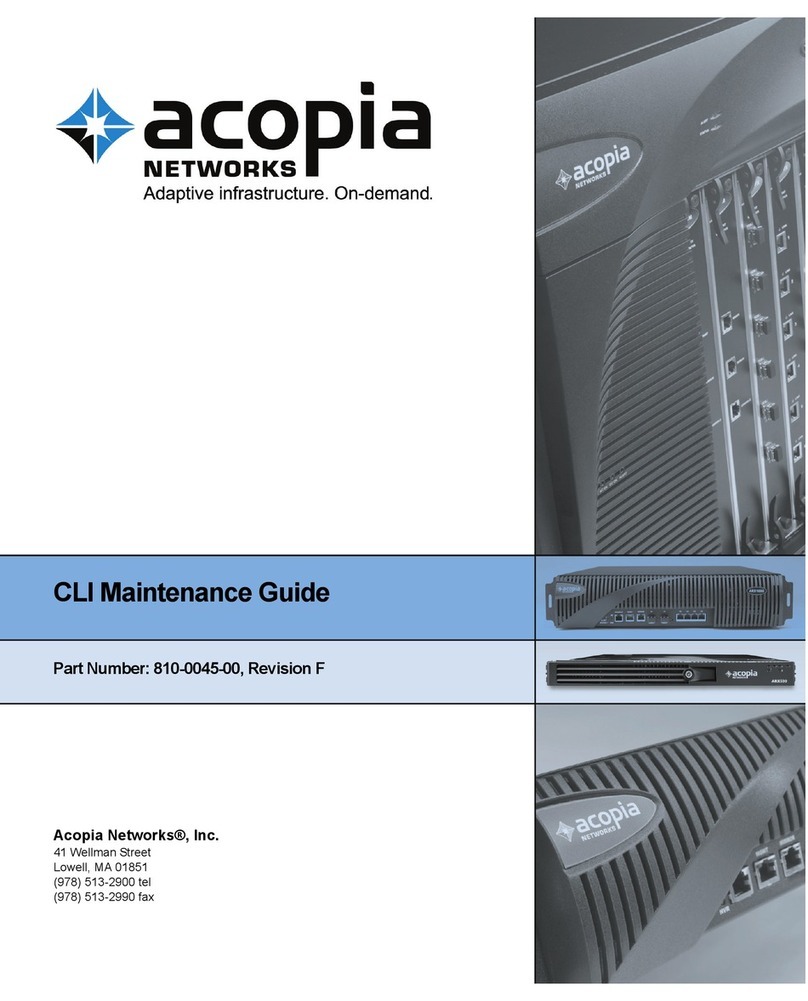
Acopia
Acopia Adaptive Resource Switch Cli maintenance guide

Minicom
Minicom 5UM20114 operating guide

Eaton
Eaton Magnum DS Series Instructional Leaflet

Planet Networking & Communication
Planet Networking & Communication LRP-822CS user manual
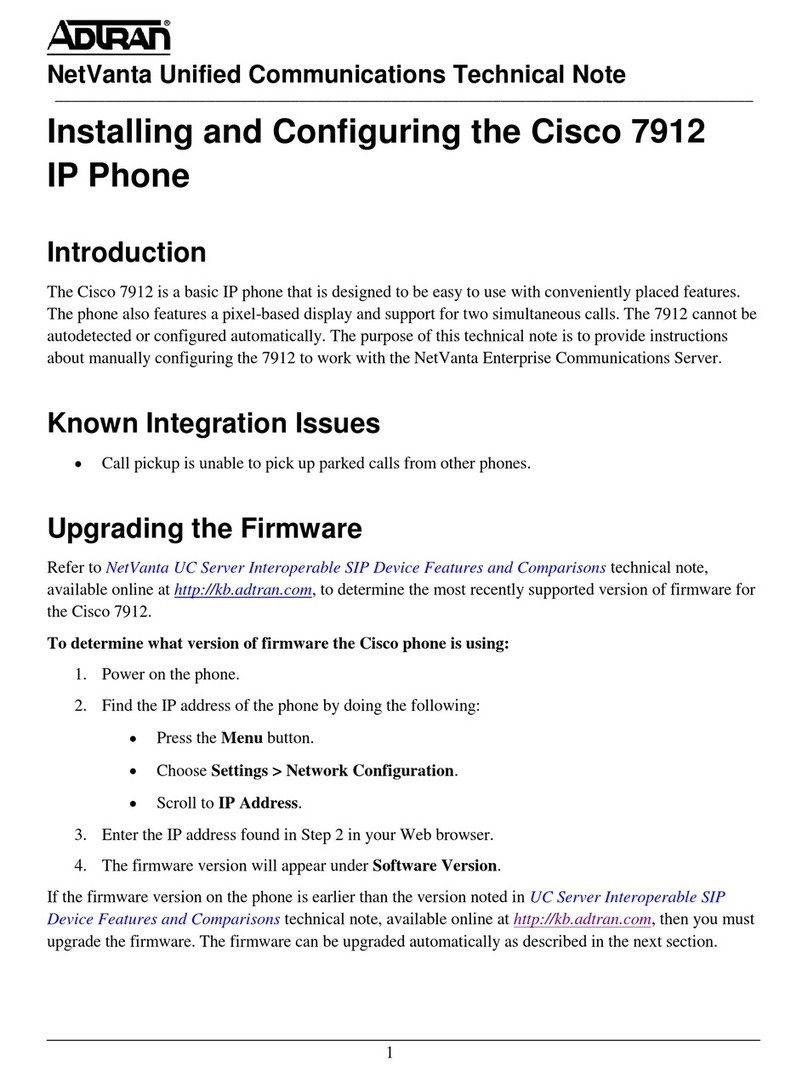
ADTRAN
ADTRAN 7912 Installing

Moxa Technologies
Moxa Technologies ThinkCore DA-660-8-CE user manual

Briggs & Stratton
Briggs & Stratton 01813-1 Installation and operator's manual
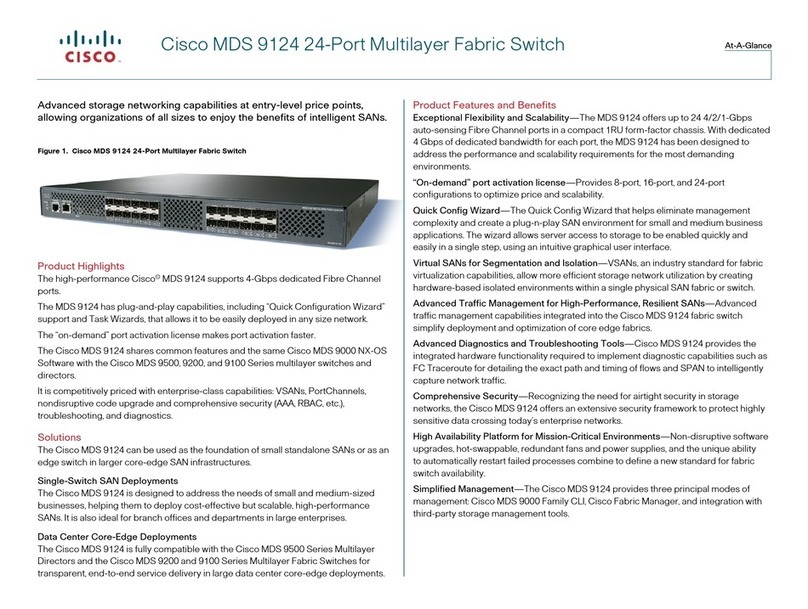
Cisco
Cisco Cisco mds 9124 - fabric switch Specifications

HP
HP 6125XLG Command reference
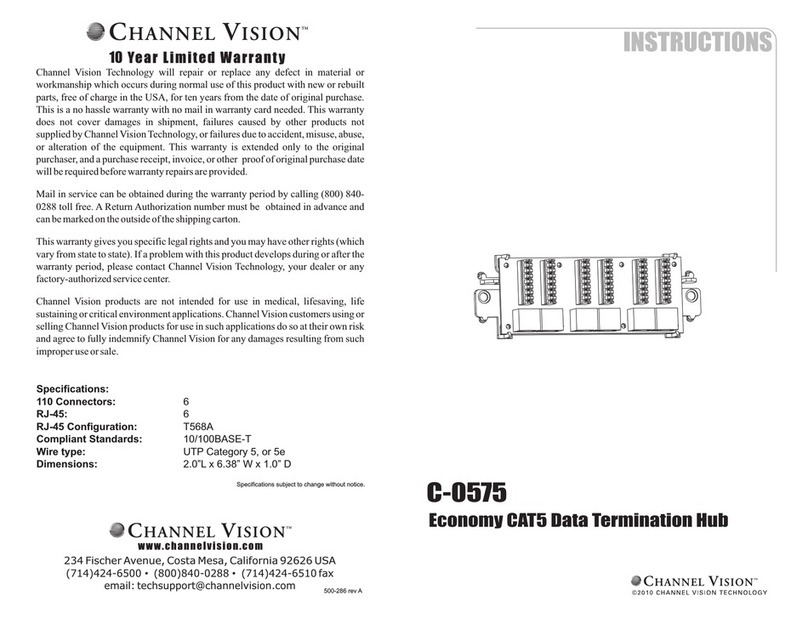
Channel Vision
Channel Vision C-0575 instructions

Siemens
Siemens QVE1902.010 manual