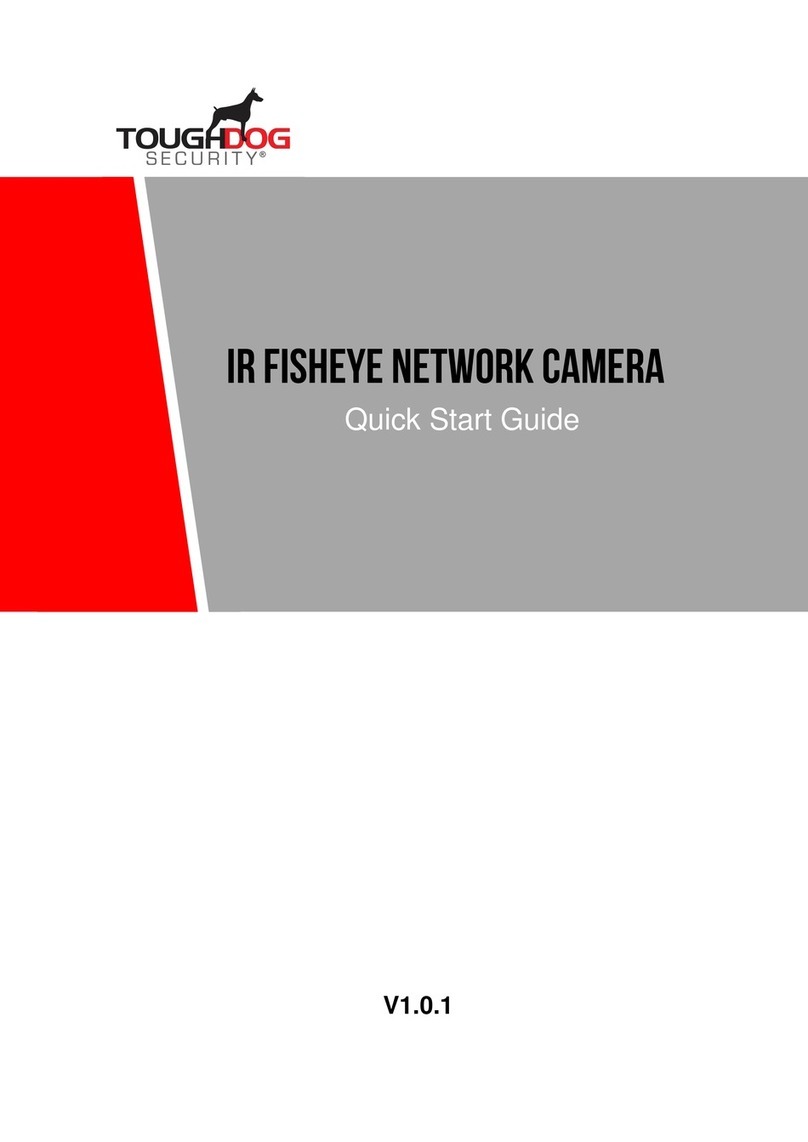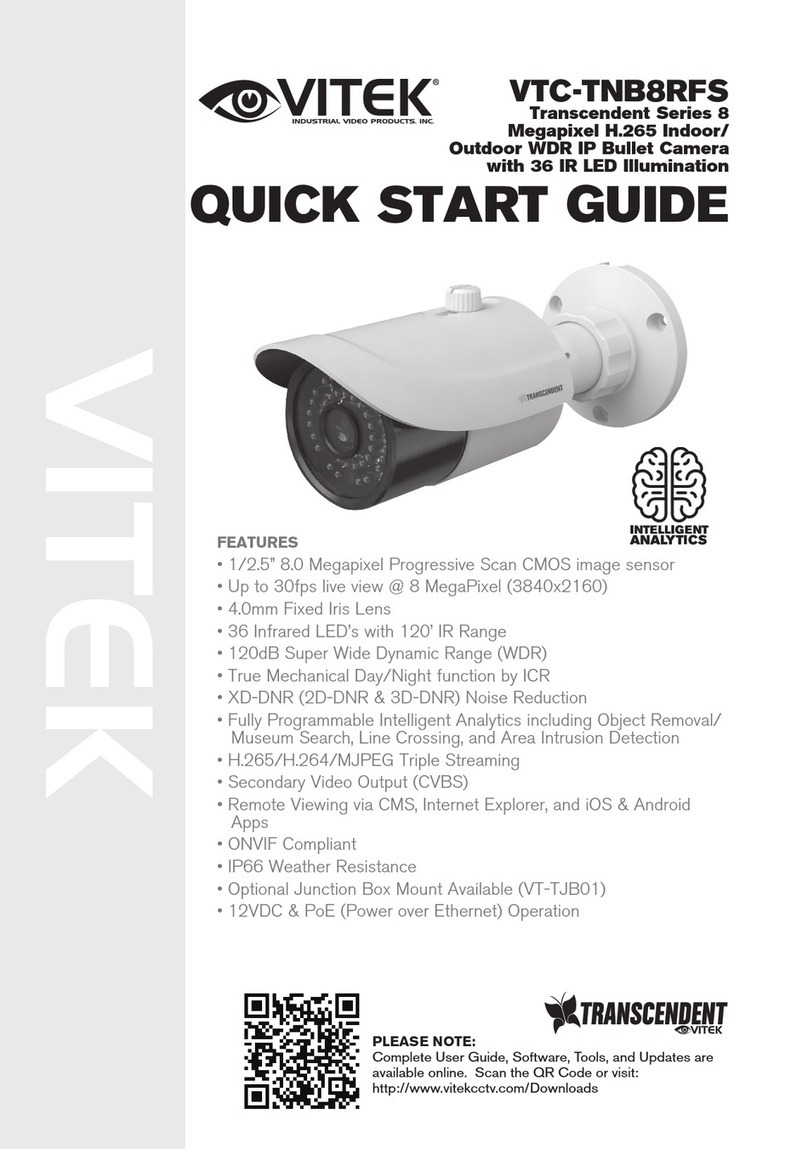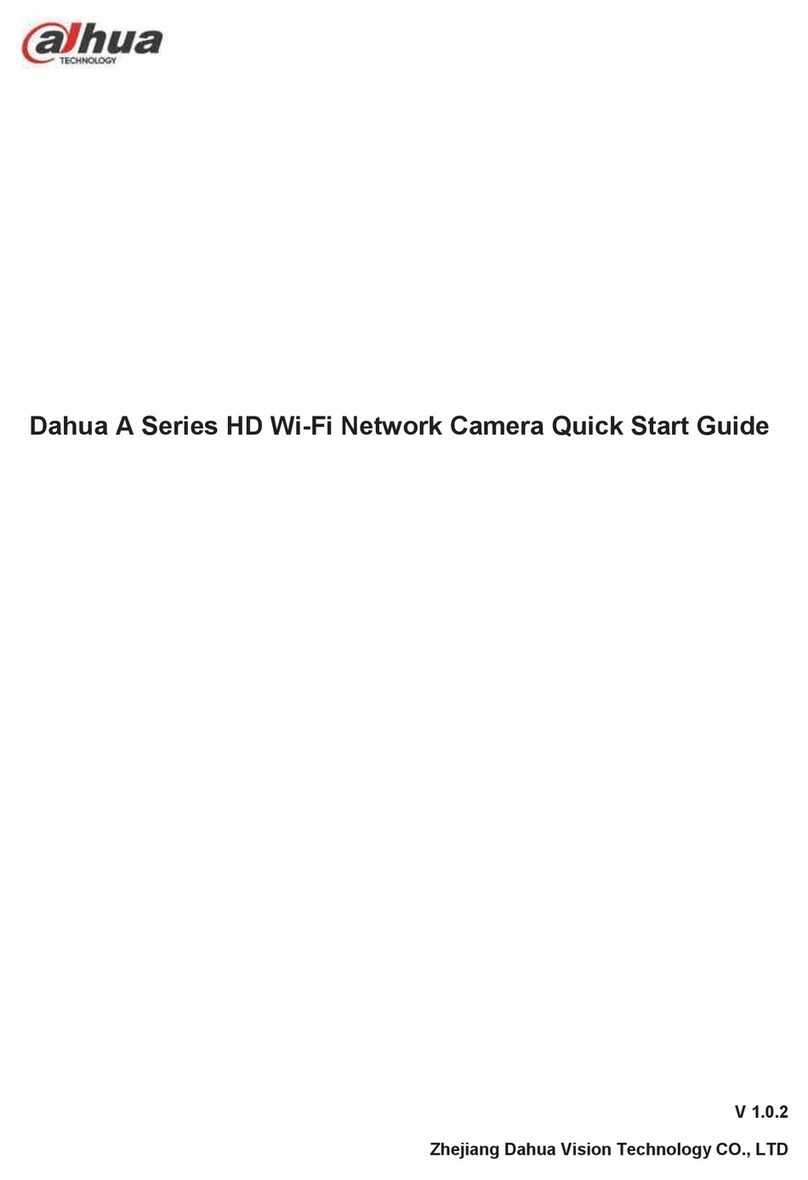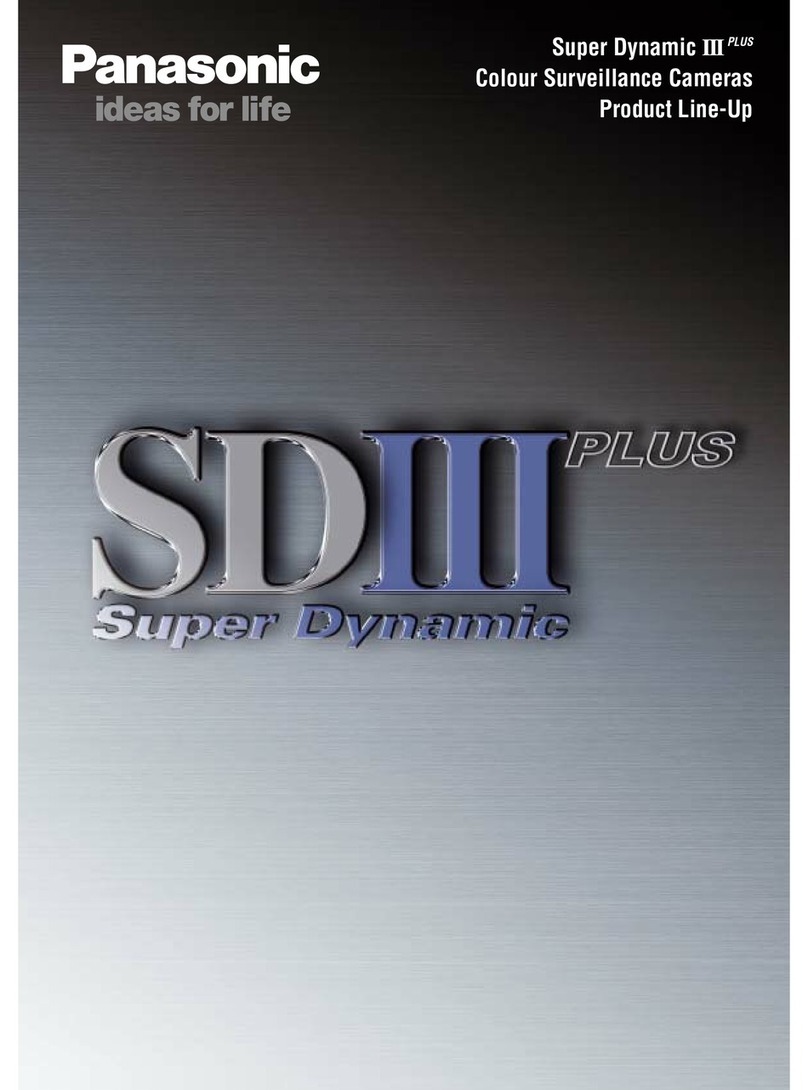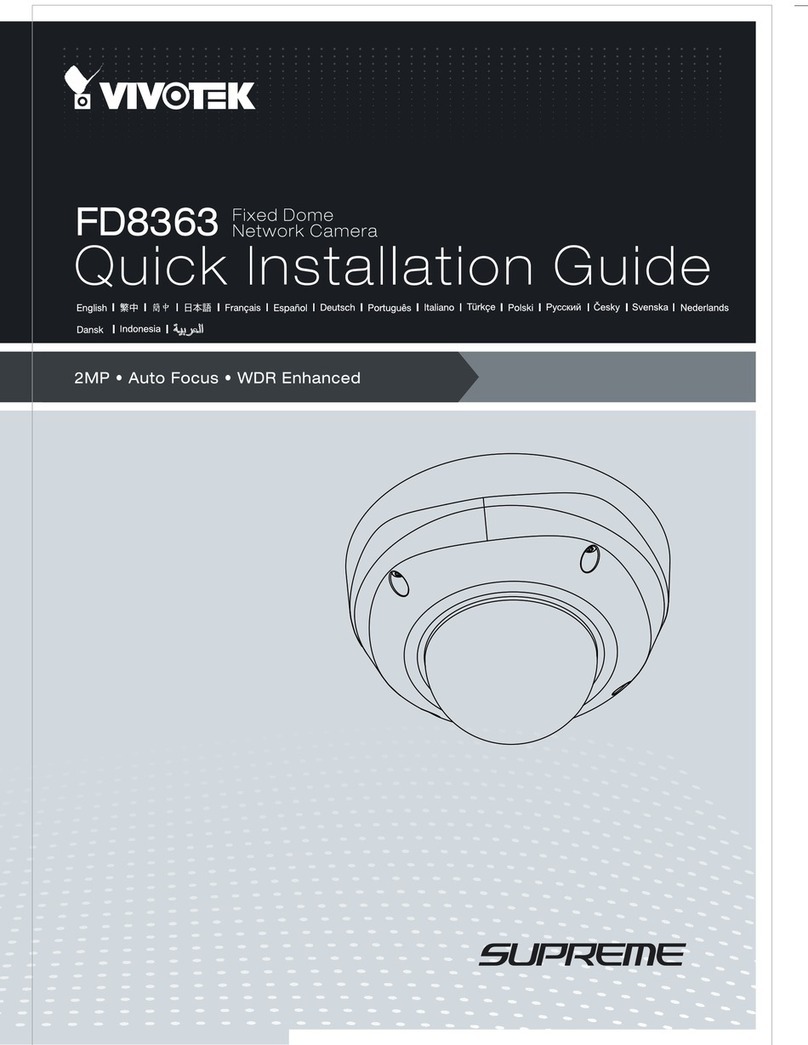TOUGHDOG SECURITY TDOFLIS2102-PIR User manual

TDOFLIS2102-PIR
WiFi Active Alarm Floodlight Camera
Quick Installation Guide
V1.0.2

I
Foreword
General
This manual offers reference material and general information about the basic operation,
maintenance, and troubleshooting for a TOUGHDOG Network Camera. Read, follow, and
retain the following safety instructions. Heed all warning on the unit and in the operating
instructions before operating the unit. Keep this guide for future reference.
Safety Instructions
The following categorized signal words with defined meaning might appear in the Guide.
Signal Words
Meaning
WARNING
Indicates a medium or low potential hazard which, if not
avoided, could result in slight or moderate injury.
CAUTION
Indicates a potential risk which, if not avoided, could result in
property damage, data loss, lower performance, or
unpredictable result.
NOTE Provides additional information as the emphasis and
supplement to the text.
Revision History
No.
Version
Revision Content
Release Time
1 V1.0.0 First Release. January 2019
2 V1.0.1 Revised for North America July 2019
3 V1.0.2 Added SD Card January 2020
4 V1.04 Added DMSS Instructions June 2020
Privacy Protection Notice
As the device user or data controller, you may collect personal data such as face images,
fingerprints, license plate number, email address, phone number, GPS location and other
sensitive or private information. You must ensure that your organization is in compliance with
local privacy protection laws and regulations to protect the legitimate rights and interests of
other people by implementing measures include but not limited to: providing clear and visible
identification to inform data subject the existence of surveillance area and providing related
contact

II
About the Guide
This user guide has been compiled with great care and the information it contains has
been thoroughly reviewed and verified.
The text was complete and correct at the time of printing. This guide may be periodically
updated to reflect changes to the product or to correct previous information and the
content of this guide can change without notice.
If you encounter an error or have any questions regarding the contents of this guide,
contact customer service for the latest documentation and supplementary information.
TOUGHDOG accepts no liability for damage resulting directly or indirectly from faults,
incompleteness, or discrepancies between this guide and the product described.
TOUGHDOG is not liable for any loss caused by installation, operation, or maintenance
inconsistent with the information in this guide.
All the designs and software are subject to change without prior written notice. The
product updates may cause some differences between the actual product and the Guide.
Please contact the customer service for the latest program and supplementary
documentation.
Video loss isinherent to all digital surveillance and recording devices; therefore
TOUGHDOG cannot be held liable for any damage that results from missing video
information. To minimize the occurrence of lost digital information, TOUGHDOG
recommends multiple, redundantrecording systems, and adoption of backup procedure
for all data.
All trademarks, registered trademarks and the company names in the Guide are the
properties of their respective owners.
Please visit our website, contact the supplier or customer service ifthere is any problem
occurred when using the device.
Contact the supplier or customer service if you encounter any issue while using this unit.
FCC Information
This device complies with part 15 of the FCC Rules. Operation is subject to the following two
conditions:
This device may not cause harmful interference;
This device must accept any interference received, including interference that may cause
undesired operation.
FCC compliance:
This equipment has been tested and found to comply with the limits for a digital device,
pursuant to part 15 of the FCC Rules. These limits are designed to provide reasonable
protection against harmful interference. This equipment generates uses and can radiate radio
frequency energy and, if not installed and used in accordance with the instruction manual, may
cause harmful interference to radio communication. However, there is no guarantee that
interference will not occur in a particular installation. If this equipment does cause harmful
interference to radio or television reception, which can be determined by turning the equipment
off and on, the user is encouraged to try to correct the interference by one or more of the
following measures:

III
Reorient or relocate the receiving antenna.
Increase the separation between the equipment and receiver.
Connect the equipment into an outlet on a circuit different from that to which the receiver
is connected.
Consult the dealer or an experienced radio/TV technician for help.
Legal Notices
Copyright
This user guide is ©2020,TOUGHDOG Technology Company,LTD.
This user guide is the intellectual property of TOUGHDOG Technology Company,LTD and
is protected by copyright. All rights reserved.
Trademarks
All hardware and software productnames used in this document are likely to be registered
trademarks and must be treated accordingly.

IV
Important Safeguards and Warnings
This chapter describes the contents covering proper handling of the device, hazard prevention,
and prevention of property damage. Read these contents carefully before using the device,
comply with them when using, and keep it well for future reference.
Installation and Maintenance Professionals Requirements
All installation and maintenance professionals must have adequate qualifications or
experiences to install and maintain CCTV systems and electric apparatus, and to work
above the ground. The professionals must have the following knowledge and operation
skills:
Basic knowledge and installation of CCTV systems.
Basic knowledge and operation skills of low voltage wiring and low voltage electronic
circuit wire connection.
Basic knowledge and operation skills of electric apparatus installation and maintenance in
hazardous sites.
Power Requirements
Install the unit in accordance with the manufacturer’s instructions and in accordance with
applicable local codes.
All installation and operation must conform to your local electrical safety codes.
Do not overload outlets and extension cords, which may cause fire or electrical shock.
Do not place the camera near or in a place where the camera may contact overhead
power lines, power circuits, or electrical lights.
Verify that the supply voltage is correct. Connect fixture to a 100–240VAC 50/60 Hz power
source.
All input/output ports are SELV circuits. Ensure that SELV circuits are connected only to
other SELV circuits.
Do not connect this light fixture to a dimmer switch or to a timer.
Ground the unit using the ground connection of the power supply to protect the unit from
damage, especially in damp environments.
Please install easy-to-use device for power off before installing wiring, which is for
emergent power off when necessary.
Protect the plug and power cord from foot traffic, being pinched, and its exit from the unit.
Do not attempt to service the unit. Opening or removing covers may expose you to
dangerous voltage or other hazards. Refer all servicing to qualified personnel.

V
If the unit is damaged and requires service, unplug the unit from the main AC power
supply and from the PoE supply and refer to qualified service personnel. Damage may
include, but is not limited to:
The power supply cord or plug is damaged.
Liquid has spilled in or on the unit.
An object has fallen on the unit.
The unit has been dropped and the housing is damaged.
The unit displays a marked change in performance.
The unit does not operate in the expected manner when the user correctly follows the
proper operating procedures.
Ensure a service technician uses replacement partsspecified by the manufacturer, or that
have the same characteristics as the original parts. Unauthorized parts may cause fire,
electrical shock, or other hazards. TOUGHDOG is not liable for any damage or harm
caused by unauthorized modifications or repairs.
Perform safety checks after completion of service or repairs to the unit.
Use attachments and accessories onlyspecified by the manufacturer. Any change or
modification of the equipment, not expressly approved by TOUGHDOG,could void the
warranty.
Incorporate a readily accessible disconnect device in the building installation wiring for
quick power disconnect to the camera.
TOUGHDOG assumes no liability or responsibility for any fire or electrical shock caused
by improper handling or installation.
Application Environment Requirements
Please use the device within the allowed humidity (<95%RH) and altitude (<3000m).
Transport, use, and store the unit within the specified temperature and humidity range.
Do not place the unit in a wet, dusty, extremely hot or an extremely cold environment; and
avoid environments with strong electromagnetic radiation or unstable lighting.
Do not use the device in the corrosive environment such as high salt fog area (sea, beach
and coastal area), acid gas environment and chemical plants.
Do not use the device in applications with strong vibrations such as in boats and vehicles.
Never push objects of any kind into this unit through openings as they may touch
dangerous voltage points or cause a short circuit that may result in fire or electrical shock.
Take care to not spill any liquid on the unit.
If your installation environment is subjected to one of the conditions above, contact our
sales staff to purchase cameras intended for the particular environment.
Please don’t install the device near the place with heat source, such as radiator, heater,
stove or other heating equipment, which is to avoid fire.
Do not aim the lens at an intense radiation source (such as the sun, a laser, and molten
steel for example) to avoid damage to the thermal detector.
Use the factory default package or material with equal quality to pack the device when
transporting.

VI
Operation and Maintenance Requirements
Do not touch the heat dissipation component of the unit. This part of the unit ishot and
may cause a burn.
Do not open or dismantle the device; there are no components that a user can fix or
replace. Opening the unit may cause water leakage or expose components to direct light.
Contact the manufacturer or a qualified service representative to service the camera or to
replace a component, including the desiccant.
TOUGHDOG recommends the use of a thunder-proof device in concert with the unit.
Do not touch the CCD or the CMOS optic sensor. Use a blower to clean dust or dirt on the
lens surface. Use a dry cloth dampened with alcohol and gently wipe away any duston the
lens.
Use a dry soft cloth to clean the unit’s housing. Ifthe unit isparticularly dusty,use water to
dilute a mild detergent, applythe diluted detergent to a soft cloth, then gently clean the
device. Finally,use a dry cloth to wipe the unit dry.Do not use a volatile solvent like
alcohol, benzene, or thinner; or use a strong detergent with abrasives, which may damage
the surface coating or reduce the working performance of the unit.
Do not touch or wipe a dome cover during installation, this cover is an optical device. Refer
to the following methods clean the dome cover:
Stained with dirt: Use an oil-free soft brush or blower to gently remove the dirt.
Stained with grease or fingerprints: Use a soft cloth to wipe gently the water droplet or the
oil from the dome cover. Then, use an oil-free cotton cloth or paper soaked with alcohol or
detergent to clean the lens from the center of the dome to outside. Change the cloth
several times to ensure the dome cover is clean.
WARNING
Modify the default password after login.
Use attachments and accessories onlyspecified by the manufacturer. Any change or
modification of the equipment, not expressly approved by TOUGHDOG,could void the
warranty.
Internal and external ground connection should be stable.
Do not supply power via the Ethernet connection (PoE) when power is already supplied
via the power connector.
Disconnect power before device maintenance and overhaul. Itisprohibited to open the
cover with power on in an explosive environment.
Please contact the local dealer or the nearest service center if the device fails to work
normally,please don’t dismantle or modify the device.

Cybersecurity Recommendations VII
Cybersecurity Recommendations
Mandatory actions to be taken towards cybersecurity
Change Passwords and Use Strong Passwords
The number one reason systems get “hacked” is due to having weak or default
passwords. It is recommended to change default passwords immediately and choose
a strong password whenever possible. A strong password should be made up of at
least 8 characters and a combination of special characters, numbers, and upper and
lower case letters.
Update Firmware
As is standard procedure in the tech-industry, we recommend keeping NVR, DVR,
and IP camera firmware up-to-date to ensure the system is current with the latest
security patches and fixes.
Recommendations to improve your network security
Change Passwords Regularly
The length should be greater than 8 characters;
Include at least two types of characters; character types include upper and lower case
letters, numbers, and symbols;
Do not use an account name or the account name in reverse order;
Do not use sequential characters, such as 123, abc, etc.;
Do not use repeated characters, such as 111, aaa, etc.;
Change Default HTTP and TCP Ports
Change default HTTP and TCP ports for systems. These are the two ports used to
communicate and to view video feeds remotely.
These ports can be changed to any set of numbers between 1025 and 65535.
Avoiding the default ports reduces the risk of outsiders being able to guess which
ports you are using.
Update Firmware and Client Software
Keep your network-enabled equipment (such as NVRs, DVRs, IP cameras, etc.)
firmware up-to-date to ensure the system is equipped with the latest security patches
and fixes. When the equipment is connected to the public network, it is recommended
to enable the “auto-check for updates” function to obtain timely information of firmware
updates released by the manufacturer.
Download and use the latest version of client software.
Enable HTTPS/SSL
Set up an SSL Certificate and enable HTTPS to encrypt all communication between
your devices and recorder.
Enable IP Filter
Enable the IP filter to prevent unauthorized access to the system.

Cybersecurity Recommendations VIII
Change ONVIF Password
Older IP camera firmware does not automatically change the ONVIF password when
the system credentials are changed. Update the camera’s firmware to the latest
revision or manually change the ONVIF password.
Forward Only Ports You Need
Forward only the HTTP and TCP ports that are requited. Do not forward a wide range
of numbers to the device. Do not DMZ the device's IP address.
Do not forward any ports for individual cameras if they are all connected to a recorder
on site. Simply forward the NVR port.
Disable Auto-Login on SmartPSS
Disable the Auto-Login feature on SmartPSS installed on a computer that is used by
multiple people. Disabling auto-login prevents users without the appropriate
credentials from accessing the system.
Use a Different Username and Password for SmartPSS
Do not a username/password combination that you have in use for other accounts,
including social media, bank account, or email in case the account is compromised.
Use a different username and password for your security system to make it difficult for
an unauthorized user to gain access to the IP system.
Limit Features of Guest Accounts
Ensure that each user has rights to features and functions they need to perform their
job.
Disable Unnecessary Services and Choose Secure Modes
Turn off specific services, such as SNMP, SMTP, and UPnP, to reduce network
compromise from unused services.
It is recommended to use safe modes, including but not limited to the following
services:
SNMP: Choose SNMP v3 and set up strong encryption passwords and authentication
passwords.
SMTP: Choose TLS to access a mailbox server.
FTP: Choose SFTP and use strong passwords.
AP hotspot: Choose WPA2-PSK encryption mode and use strong passwords.
Multicast
Multicast is used to share video streams between two recorders. Currently there are
no known issues involving Multicast. Deactivate this feature if not in use to enhance
network security.
Check the Log
The information stored in the network log file is limited due to the equipment’s limited
storage capacity. Enable the network log function to ensure that the critical logs are
synchronized to the network log server if saving log files is required.
Check the system log if you suspect that someone has gained unauthorized access to
the system. The system log shows the IP addresses used to login to the system and
the devices accessed.
Physically Lock Down the Device
Perform physical protection to equipment, especially storage devices. For example,
place the equipment in a special computer room and cabinet, and implement access
control permission and key management to prevent unauthorized personnel from
accessing the equipment.

Cybersecurity Recommendations IX
Connect IP Cameras to the PoE Ports on the Back of an NVR
Cameras connected to the PoE ports on the back of an NVR are isolated from the
outside world and cannot be accessed directly.
Isolate NVR and IP Camera Network
Ensure that the network for the NVR and IP cameras should not be the same network
as a public computer network. Separate networks prevent unauthorized users
accessing the same network the security system.
Secure Auditing
Check online users regularly to ensure unauthorized accounts are not logged in to a
device.
Check the equipment log to access the IP addresses used to login to devices and
their key operations.

Table of Contents X
Table of Contents
Foreword ..................................................................................................................................................I
Important Safeguards and Warnings.................................................................................................. IV
Cybersecurity Recommendations ..................................................................................................... VII
Table of Contents .................................................................................................................................. X
1 Overview ..............................................................................................................................................1
Camera Components ..................................................................................................................1
LED Indicators.............................................................................................................................2
Application Guidelines .................................................................................................................2
2 Installing the Camera ..........................................................................................................................3
Installation Tips............................................................................................................................3
Unpacking ...................................................................................................................................3
Parts List .....................................................................................................................................4
Camera Assembly .......................................................................................................................4
Inserting an SD Card...................................................................................................................4
Mounting the Camera to a Wall ...................................................................................................5
3 Connecting to the DMSS App.............................................................................................................7
3.1.1 Adding the Camera ...........................................................................................................7
3.1.2 Configuring Alarms............................................................................................................8
3.1.3 Configuring the Floodlight ...............................................................................................10
3.1.4 Turning on the Floodlight or Siren ...................................................................................11
3.1.5 Sharing the Camera ........................................................................................................12
4 Troubleshooting ................................................................................................................................13

1
1Overview
The TDOFLIS2102-PIR WiFi Active Alarm Floodlight camera is a component of the
TOUGHDOG WiFi camera series. The camera offers Passive IR motion detection and is
capable of sounding a siren and turning on a spotlight when an intruder isdetected. This
device is compatible with TOUGHDOG NVRs and with the DMSS mobile application. The
TDOFLIS2102-PIR is certified to the IP65 Ingress Protection standard, making it the ideal
camera for indoor and outdoor surveillance at homes and small retail or dining
establishments.
The key features of this camera are:
WiFi Capability
The TDOFLIS2102-PIR operates on the IEEE802.11b/g/n networks using the 2.4 GHz band.
The camera has an internal dual antennae offering reliable performance.
Active Alarm
The camera includes a passive infrared (PIR) detector that detects motion without drawing
attention to the camera. When motion is detected, the camera can be programmed to sound a
siren and turn on an integrated spotlight.
Camera Components
Figure 1-1: TDOFLIS2102-PIR Front Detail
Figure 1-2: TDOFLIS2102-PIR Top and Bottom Detail
Note:
Press the Reset/WPS button to enable WPS.
Press the Reset/WPS button for 10 seconds to reset the device to the factory settings.

2
LED Indicators
LED Indicator Light
Device Status
Off
Powered off.
Rebooting after reset.
Steady Red Device malfunction. Try resetting the camera (see ‘Camera
Overview’ for details) and repeating the setup.
Flashing Red Network connection failed. Try resetting the camera (see
‘Camera Overview’ for details) and repeating the setup.
Flashing Green Waiting for network connection.
Steady Green Operating normally.
Alternating Flashing Red/Green Firmware updating.
Application Guidelines
When mounted at 3 m (10 feet) off the ground, with the PIR lens parallel to the ground, the
motion detector is optimized to detect human-sized objects at up to 10 m (33 feet).

3
2Installing the Camera
The camera ships with all the components to mount the camera to a wall. Before installing the
camera consider the following:
Review the “Installation Tips” section to help you choose an ideal mounting location.
Decide whether to run the cables through the wall or along the wall.
Installation Tips
To ensure the best possible wireless performance, it is recommended to keep the following
installation tips in mind when choosing a location for the camera:
Place the camera as close to your Wi-Fi router or access point as possible.
Reduce the number of obstructive materials between the camera and the router or access
point. Concrete, brick, metal and wood are the most common materials in your house that
can cause poor signal strength.
The camera uses the 2.4 GHz band exclusively. Most new routers support both 2.4 GHz
and 5GHz bands. It is recommended to use other WiFi devices on the 5 GHz band when
possible to ensure the 2.4 GHz band is not overcrowded.
Other electronic devices such as microwaves, TVs, cordless phones, and baby monitors
can cause signal interference. It is recommended to install the camera as far away from
these devices as possible.
Point the camera where there is the least amount of obstructions, for example trees and
branches.
Install the camera where vandals cannot easily reach.
This camera is rated for outdoor use. Installation in a sheltered location is recommended.
Unpacking
This equipment should be unpacked and handled with care. If an item appears to have
sustained damage during shipping, notify the shipper immediately.
Verify that all the parts listed below are included. If an item is missing, contact customer
support or your local representative.
The original packing carton is the safest container to transport the unit, in the event the unit
must be returned for service. Retain the carton and all shipping material for future use.

4
Parts List
Figure 2-1: TDOFLIS2102-PIR Package Contents
Camera Assembly
Refer to the illustration below to assist planning the installation location and method.
Figure 2-2: TDOFLIS2102-PIR Mounting Assembly
Inserting an SD Card
Twist and slide the cover on the top of the camera towards the back and then remove.

5
Insert the SD card into the slot and gently push until it clicks into place.
Twist and slide the cover back into place and ensure the cover is secure.
Mounting the Camera to a Wall
Determine if a junction box exists at the installation location. Ifnot,you will need to hire a
licensed electrician to install a junction box at the location to ensure that alllocal codes are
met.
Cut the power to an existing light or device at the installation location at the breaker box.
Then, remove the existing device, remove any mounting plates, and disconnect the wires.
Inspect the junction box to make sure it iswatertight.
Route the wires through the TDOFLIS2102-PIR mounting plate, then attach the mounting
plate to the junction box using the bracket screws.
Turn the adjustment knobs for the floodlights to expose the hole for the mounting screw.
Attach one end of the hook into the hole on the mounting plate and the other end to the
edge of the camera. Ensure the hook is securely attached then release the camera to free
both hands.
Connect the wires from the camera to the main wires using the supplied wire nuts:
Connect the copper wire (ground) from the camera to the main ground wire.
Connect the white wire (neutral) from the camera to the main neutral wire.
Connect the black wire (live) from the camera to the main live wire.

6
Route the connected wires through the mounting place so they are secure inside the
junction box.
Connect the camera to the mounting plate by inserting the mounting screw through the
center of the camera and tighten until secure.
Apply a bead of silicone around the perimeter of the junction box where it contacts the
installation surface to add an extra layer of waterproofing.
Adjust the angles of the floodlights and the camera lens to the desired locations. Ensure
the PIR detector is parallel to the ground to ensure optimal detection.

7
3 Connecting to the DMSS App
Connect the mobile device to the same 2.4 GHz WiFi network that used for the camera.
Install the free DMSS mobile app from the Apple App Store or from the Google Play Store.
Tap the DMSS icon to open the app. Tap Enter to setup the app.
Note: Ensure your mobile device is connected to the same 2.4 GHz WiFi network that will
be used with for the camera. The camera does not work with 5 GHz WiFi networks.
Select the country or area from which you are accessing the app.
Tap Skip to continue setup.
3.1.1 Adding the Camera
Before adding the camera to DMSS, check the camera’s Web interface to obtain the following
information:
•Camera IP or Domain Address
•Port
Tap the Plus icon on the Home Screen. Then tap IP/ Domain.
Tap Wireless Camera.
Type the following information for the camera: IP Address or the complete Domain
Address, Device Name, Username and Password.

8
Tap Save to save the device information and to display live video from the device.
3.1.2 Configuring Alarms
Tap the three dots (…) to the right of the camera. Then, Tap Device Details.
Tap Notifications and then tap the Alarm Notification switch to activate.
Tap the Left Arrow to return to Device Details.
Tap Alarm Ringtone Setting to link an alarm trigger with an audible sound.

9
a) Tap the Alarm and Siren Linkage switch to activate.
b) Tap Alarm Ringtone Setting to set the sound for the siren.
c) Tap the Left arrow twice to return to Device Settings.
Tap Arming Settings.
a) Tap the Motion Detection switch to activate motion detection on the camera.
b) Tap Motion Detection Area. The app displays the live scene overlaid by a grid. By
default, the app enables motion detection for the entire scene.
c) To define discrete areas of the scene for motion detection, tap the Default (2) button to
clear the grid.
d) Drag your finger through the grid to define the separate areas.
e) To clear the defined areas, tap the Erase (1) button.
f) To save the defined areas, tap the Save (4) button, then tap OK to accept the motion
detection areas.
g) Tap the Left arrow to return to Arming Settings.
1
2
3
4
Table of contents
Other TOUGHDOG SECURITY Security Camera manuals