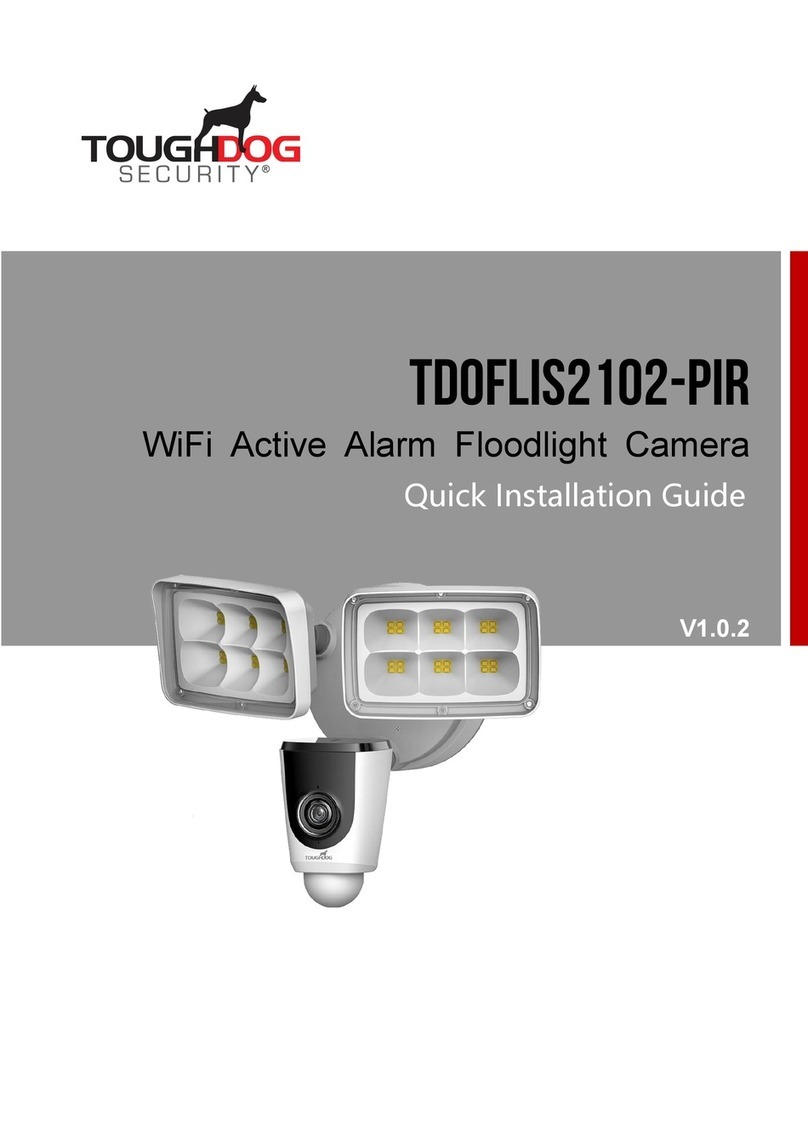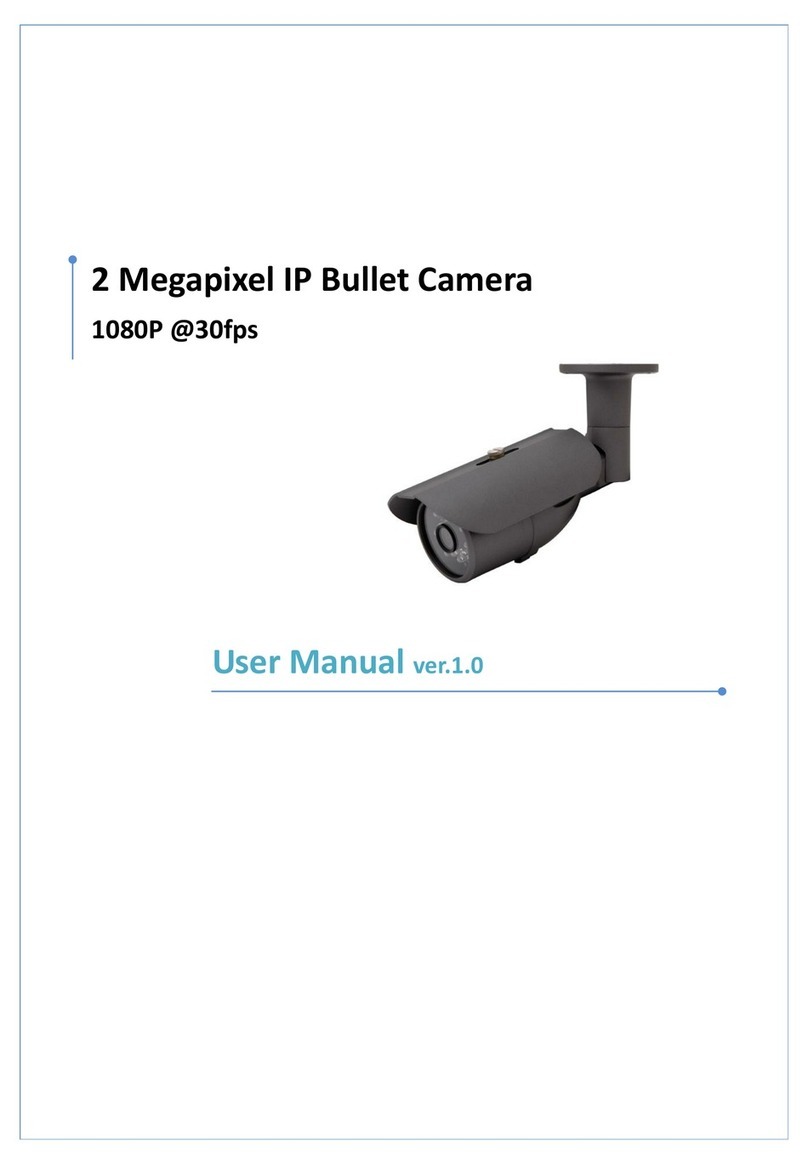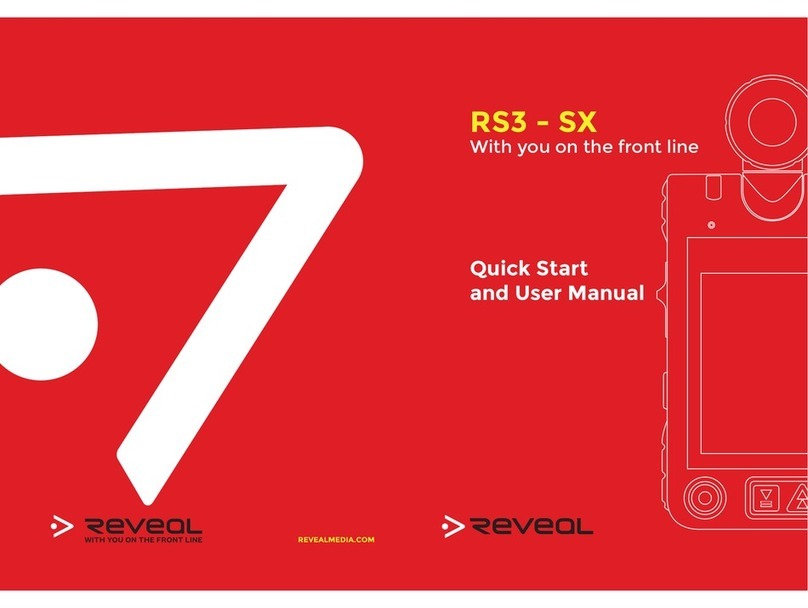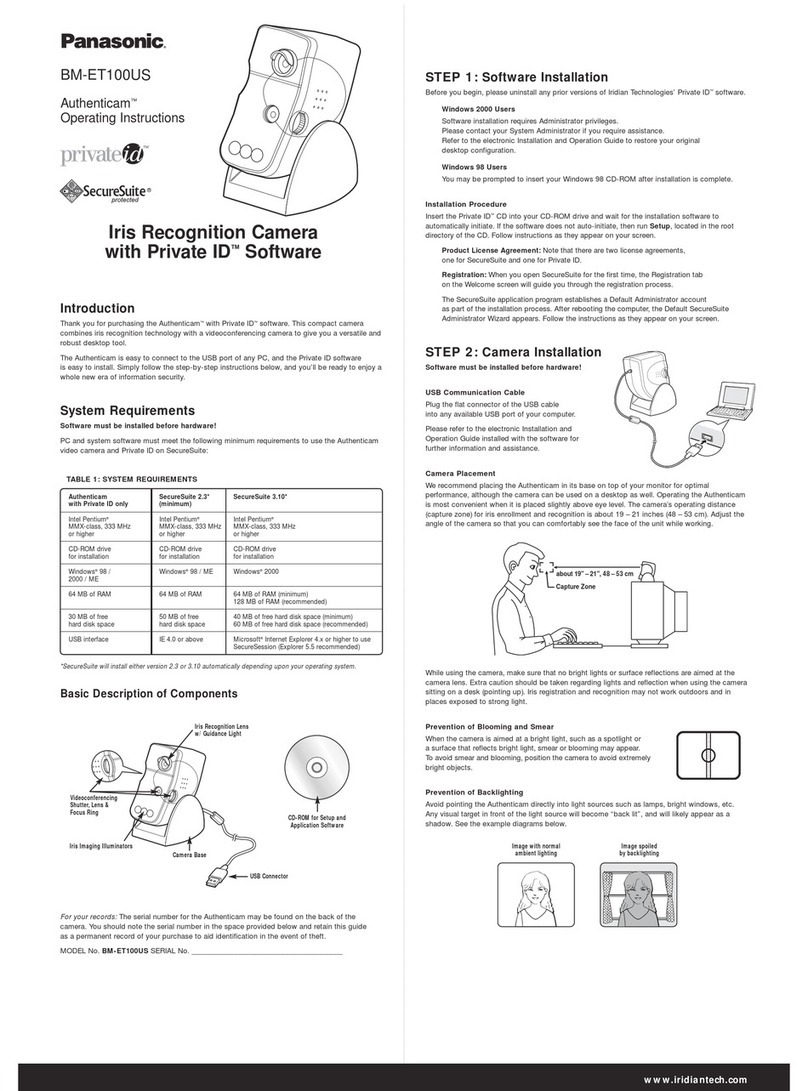TOUGHDOG SECURITY TDIDIS510FA User manual
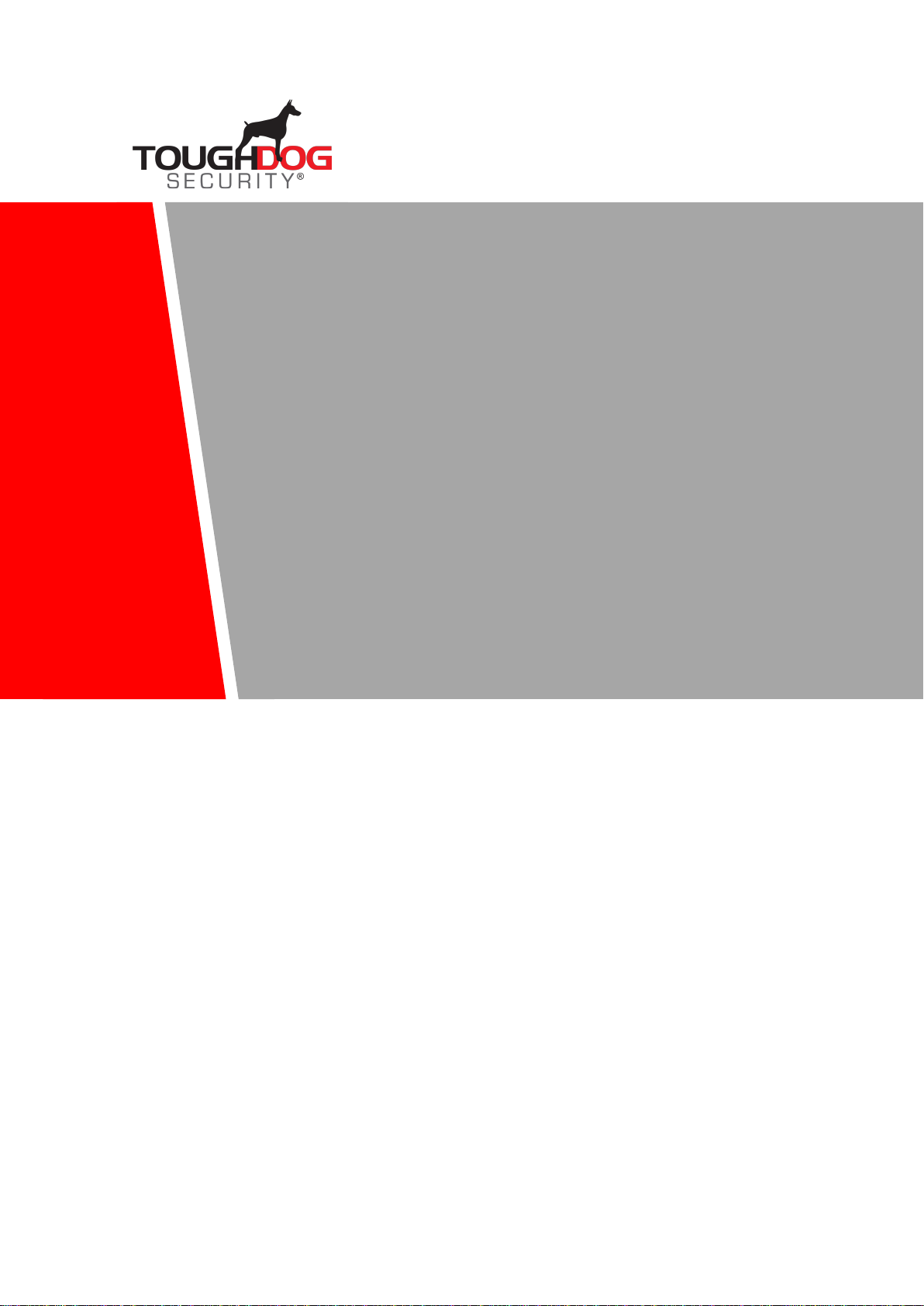
V1.0.0
IR Fisheye Network Camera
Quick Start Guide
V1.0.1

I
Foreword
General
This manual introduces the functions, installation, and operations of the camera.
Safety Instructions
The following categorized signal words with defined meaning might appear in the manual.
Signal Words
Meaning
WARNING
Indicates a medium or low potential hazard which, if not avoided,
could result in slight or moderate injury.
CAUTION
Indicates a potential risk which, if not avoided, could result in
property damage, data loss, lower performance, or unpredictable
result.
NOTE
Provides additional information as the emphasis and supplement
to the text.
Revision History
Version
Revision Content
Release Time
V1.0.1
Modify the camera dimensions.
May 2020
V1.0.0
First release.
July 2018
About the Manual
The manual is for reference only. If there is inconsistency between the manual and the
actual product, the actual product shall prevail.
We are not liable for any loss caused by the operations that do not comply with the manual.
The manual would be updated according to the latest laws and regulations of related
regions. For detailed information, see the paper manual, CD-ROM, QR code or our official
website. If there is inconsistency between paper manual and the electronic version, the
electronic version shall prevail.
All the designs and software are subject to change without prior written notice. The product
updates might cause some differences between the actual product and the manual. Please
contact the customer service for the latest program and supplementary documentation.
There still might be deviation in technical data, functions and operations description, or
errors in print. If there is any doubt or dispute, please refer to our final explanation.
Upgrade the reader software or try other mainstream reader software if the manual (in PDF
format) cannot be opened.
All trademarks, registered trademarks and the company names in the manual are the
properties of their respective owners.
Please visit our website, contact the supplier or customer service if there is any problem
occurred when using the device.
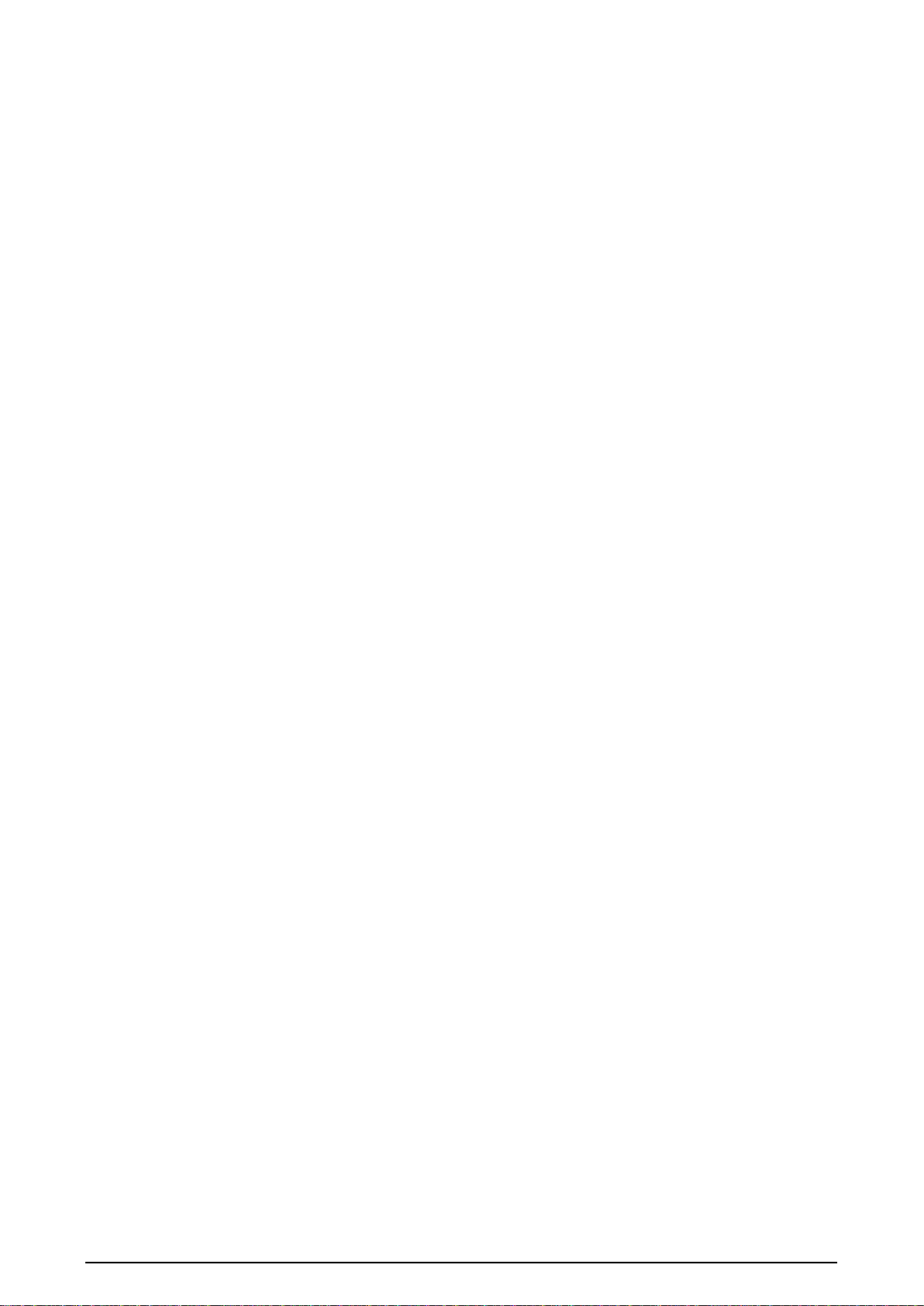
II
If there is any uncertainty or controversy, please refer to our final explanation.
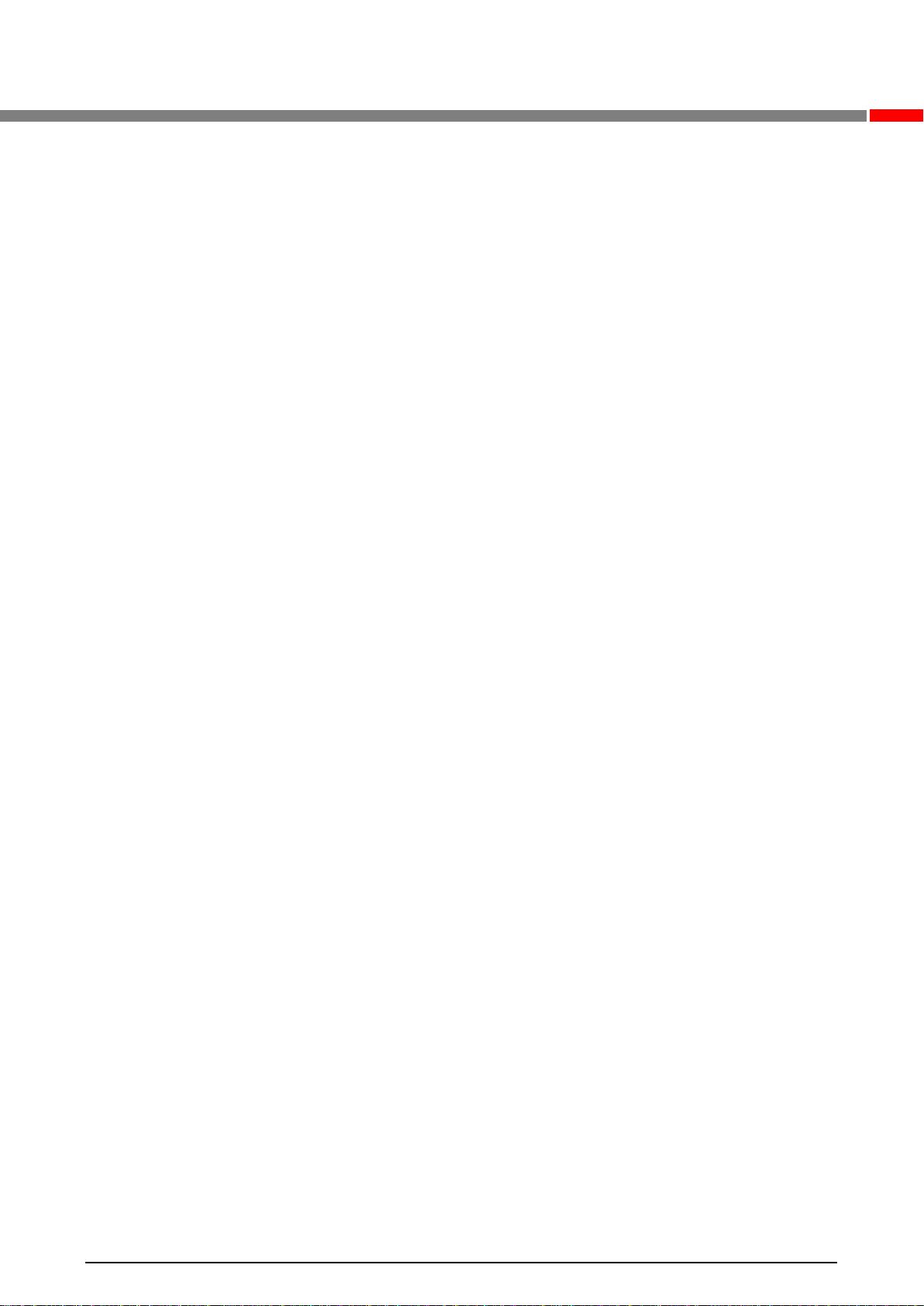
III
Important Safeguards and Warnings
Electrical Safety
All installation and operation shall conform to your local electrical safety codes.
The power source shall conform to the Safety Extra Low Voltage (SELV) standard, and supply
power with rated voltage which conforms to Limited power Source requirement according to
IEC60950-1. Note that the power supply requirement is subject to the device label.
Make sure that the power supply is correct before operating the device.
A readily accessible disconnecting device shall be incorporated in the building installation
wiring.
Prevent the power cable from being trampled or pressed, especially the plug, power socket and
the junction extruded from the device.
Environment
Do not aim the device at strong light to focus, such as lamp light and sun light; otherwise it
might cause over brightness or light marks, which are not the device malfunction, and affect the
longevity of Complementary Metal-Oxide Semiconductor (CMOS).
Do not place the device in a damp, dusty extremely hot or cold environment, or the locations
with strong electromagnetic radiation or unstable lighting.
Keep the device away from any liquid to avoid damage to the internal components.
Keep the indoor device away from rain or damp to avoid fire or lightning.
Keep sound ventilation to avoid heat accumulation.
Transport, use and store the device within the range of allowed humidity and temperature.
Heavy stress, violent vibration or water splash are not allowed during transportation, storage
and installation.
Pack the device with standard factory packaging or the equivalent material when transporting
the device.
Install the device in the location where only the professional staff with relevant knowledge of
safety guards and warnings can access. The accidental injury might happen to the
non-professionals who enter the installation area when the device is operating normally.
Operation and Daily Maintenance
Do not touch the heat dissipation component of the device to avoid scald.
Carefully follow the instructions in the manual when performing any disassembly operation
about the device; otherwise, it might cause water leakage or poor image quality due to
unprofessional disassembly. Please contact after-sale service for desiccant replacement if
there is condensed fog on the lens after unpacking or when the desiccant turns green. (Not all
models are included with the desiccant).
It is recommended to use the device together with lightning arrester to improve lightning
protection effect.
It is recommended to ground the device to enhance reliability.
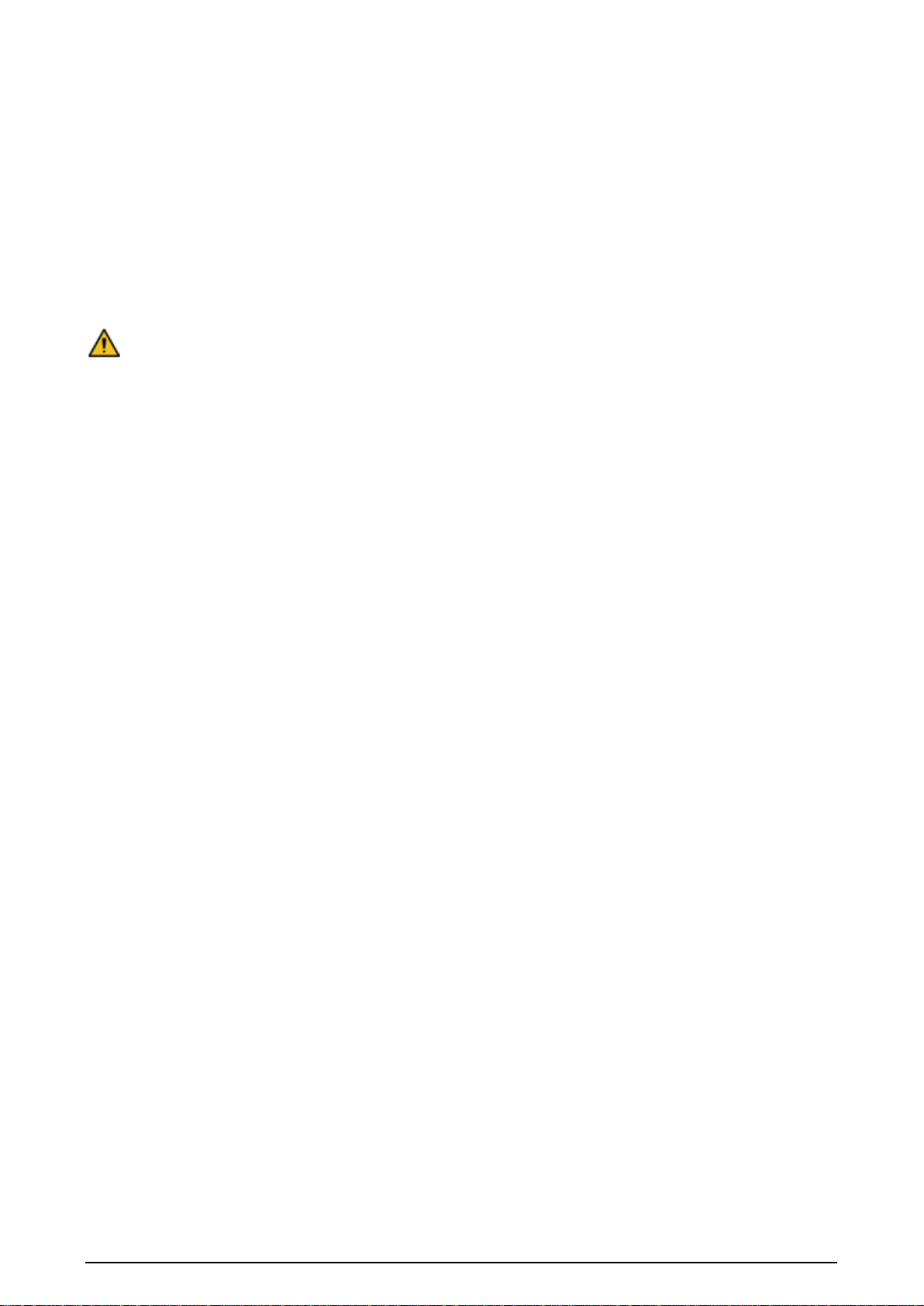
IV
Do not touch the image sensor (CMOS) directly. Dust and dirt can be removed with air blower,
or you can wipe the lens gently with soft cloth that is moistened with alcohol.
You can clean the device body with soft dry cloth, and for stubborn stains, use the cloth with
mild detergent. To avoid possible damage on device body coating which could cause
performance decrease, do not use volatile solvent such as alcohol, benzene, diluent to clean
the device body, nor can strong, abrasive detergent be used.
Dome cover is an optical component. Do not touch or wipe the cover with your hands directly
during installation or operation. For removing dust, grease or fingerprints, wipe gently with
moistened oil-free cotton with diethyl or moisten soft cloth. You can also remove dust with an air
blower.
WARNING
Strengthen the protection of network, device data and personal information by adopting
measures which include but not limited to using strong password, modifying password regularly,
upgrading firmware to the latest version, and isolating computer network. For some devices
with old firmware versions, the ONVIF password will not be modified automatically along with
the modification of the system password, and you need to upgrade the firmware or manually
update the ONVIF password.
Use standard components or accessories provided by manufacturer and make sure that the
device is installed and maintained by professional engineers.
The surface of the image sensor should not be exposed to laser beam radiation in an
environment where a laser beam device is used.
Do not provide two or more power supply sources for the device unless otherwise specified. A
failure to follow this instruction might cause damage to the device.
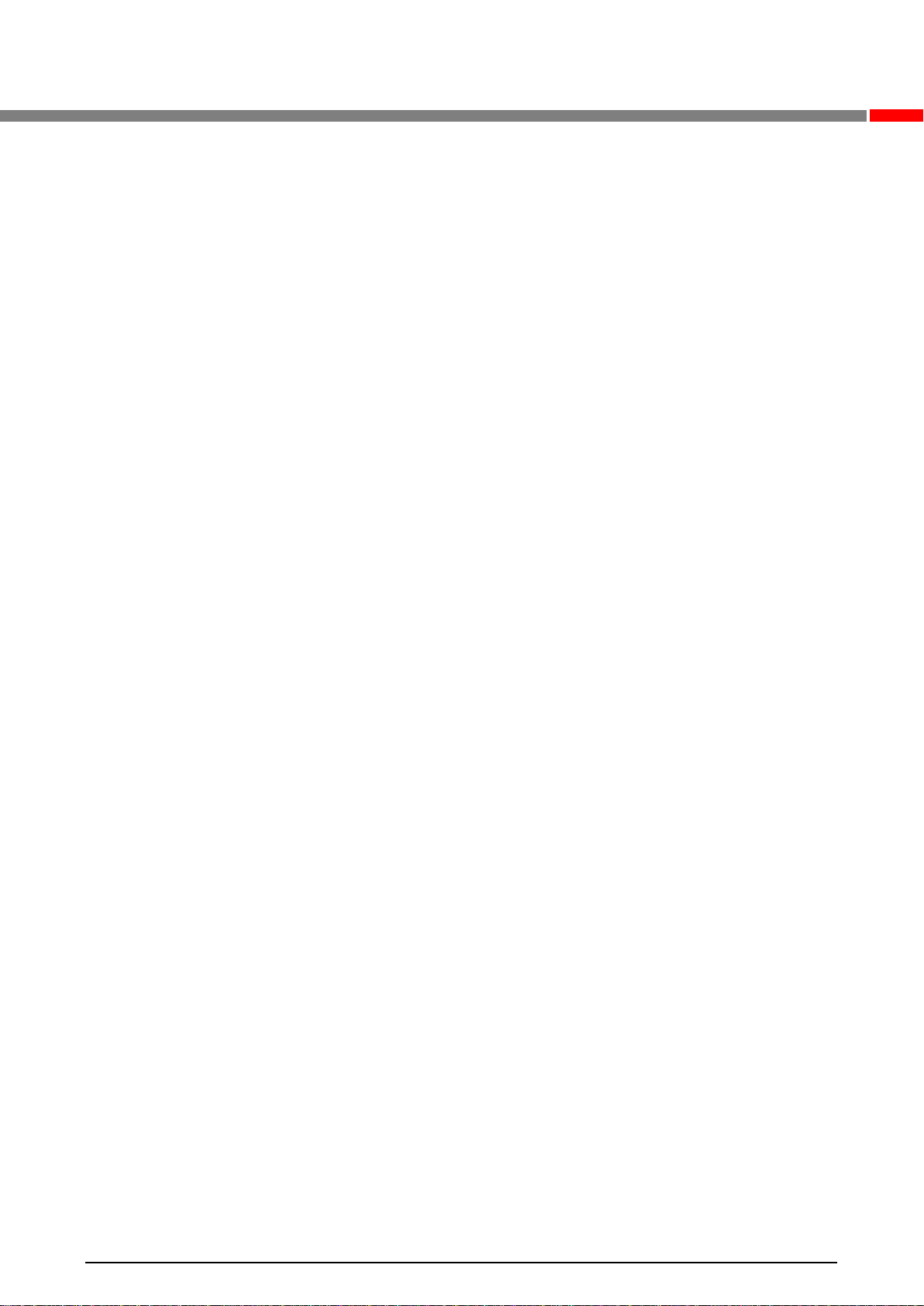
V
Table of Contents
Foreword.................................................................................................................................................... I
Important Safeguards and Warnings.................................................................................................... III
1 Introduction............................................................................................................................................ 1
General.......................................................................................................................................... 11.1 Device Ports.................................................................................................................................. 11.2 Connecting Alarm Input/output ..................................................................................................... 21.3
2 Network Configuration.......................................................................................................................... 4
Initializing Device .......................................................................................................................... 42.1 Modifying Device IPAddress........................................................................................................ 52.2 Logging in to Web Interface.......................................................................................................... 62.3
3 Installation.............................................................................................................................................. 7
Packing List................................................................................................................................... 73.1 Dimensions ................................................................................................................................... 73.2 Installing Device............................................................................................................................ 83.3 3.3.1 Installation Type.................................................................................................................. 8
3.3.2 Installing SD Card (Optional).............................................................................................. 8
3.3.3 Attaching Device................................................................................................................. 9

1
1 Introduction
General1.1
This series of digital video cameras use internet protocol, and they can send and receive audio
and video data through network independently. They are equipped with fisheye lens and
advanced algorithm of fisheye image rectification; they support surveillance with no dead zone
and panorama image output with multiple image screens, and every screen supports virtual
PTZ
Device Ports1.2
Cable type might vary with different models, and the actual product shall prevail.
Waterproof all the cable joints with insulating tape and waterproof tape to avoid short circuit
and water damage. For the detailed operations, see the FAQ Manual.
Cable listFigure 1-1
For more information about cable ports, see Table 1-1and Table 1-2.
Table 1-1 Cable information
No.
Port Name
Function
1
12V DC
power input
Inputs 12V DC power. Be sure to supply power as instructed in the
manual.
Device abnormity or damage could occur if power is not supplied
correctly.
2
Audio output
Connects to speaker to output audio signal.
3
Audio input
Connects to sound pickups to receive audio signal.
4
Ethernet port
Connects to network with network cable.
5
Alarm I/O
Includes alarm signal input and output ports, and the number of I/O
ports might vary on different devices. For detailed information, see
Table 1-2
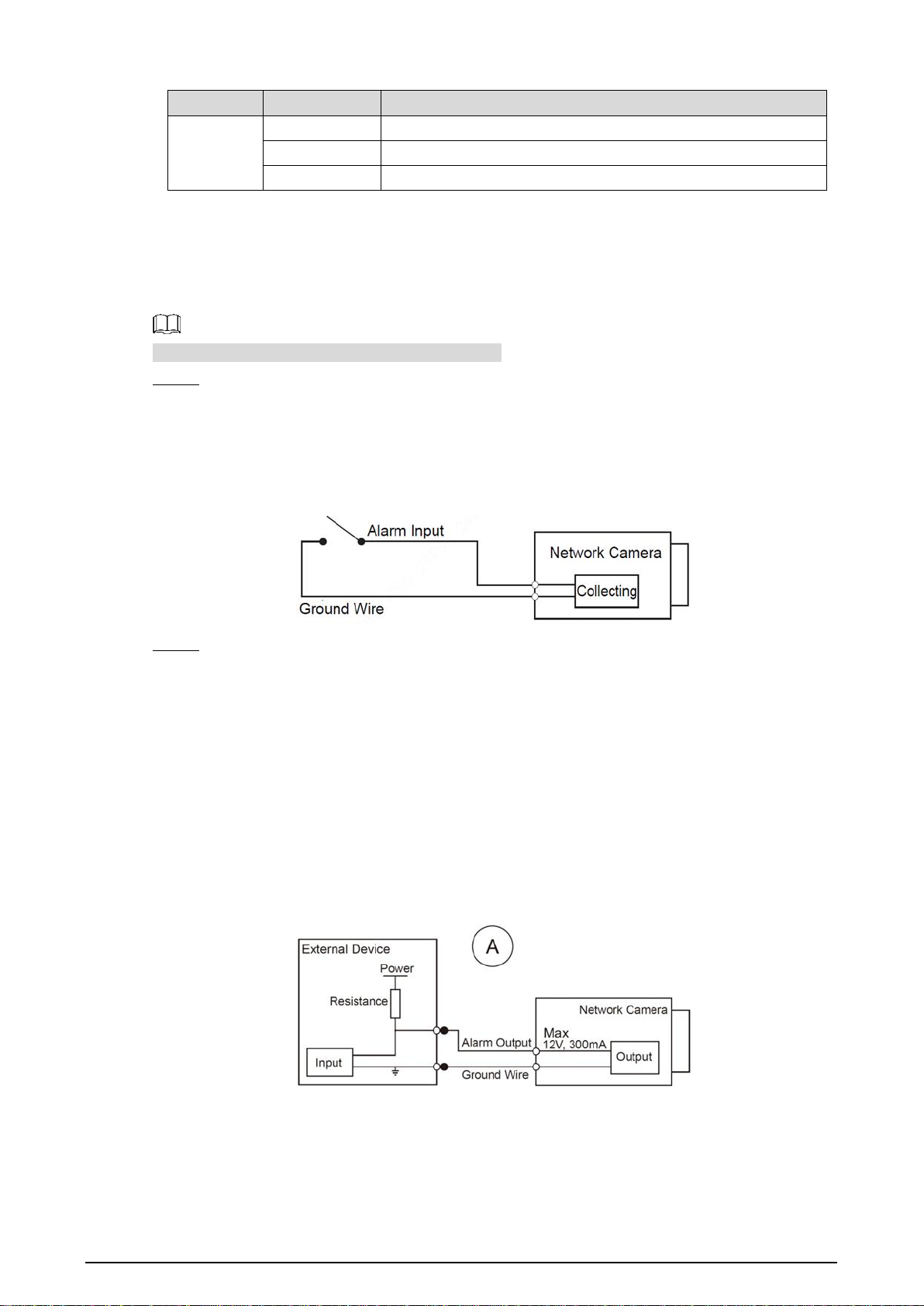
2
Table 1-2 Alarm I/O port information
Port
Port Name
Function
Alarm I/O
ALARM_OUT
Outputs alarm signal to alarm device.
ALARM_IN
Receives the switch signal of external alarm source.
ALARM_GND
Ground connection.
Connecting Alarm Input/output1.3
Alarm input/output is available on select models.
Connect alarm input device to the alarm input end of the I/O port. See Figure 1-2.Step 1 Device collects different states of alarm input port when the input signal is idling and
being grounded.
Device collects logic "1" when the input signal is connected to +3V to +5V or idling.
Device collects logic "0" when the input signal is connected to the ground.
Alarm inputFigure 1-2
Connect alarm output device to the alarm output end of the I/O port. The alarm outputStep 2 is open-drain output, which works in the following modes.
Mode A: Level application. Alarm outputs high and low level, and the alarm outlet
is OD, which requires external pull-up resistance (10K Ohm typical) to work. The
maximum external pull-up level is 12V, maximum port current is 300mA and the
default output signal is high-level (external pull-up voltage). The default output
signal switches to low-level when there is alarm output (As long as the operating
current is below 300mA, the output low-level voltage is lower than 0.8V).
Mode B: Switch application. Alarm output is used to drive external circuit, the
maximum voltage is 12V and the maximum current is 300mA. If the voltage is
higher than 12V, please use an additional electric relay.
Mode AFigure 1-3

3
Mode BFigure 1-4
Log in to web interface, and configure alarm input and alarm output in alarm setting.Step 3
The alarm input on the web interface is corresponding to the alarm input end of the
I/O port. There will be high level and low level alarm signal generated by the alarm
input device when alarm occurs, set the input mode to "NO" (default) if the alarm
input signal is logic "0"; and to "NC" if the alarm input signal is logic "1."
The alarm output on the web interface is corresponding to the alarm output end of
the device, which is also alarm output end of the I/O port.
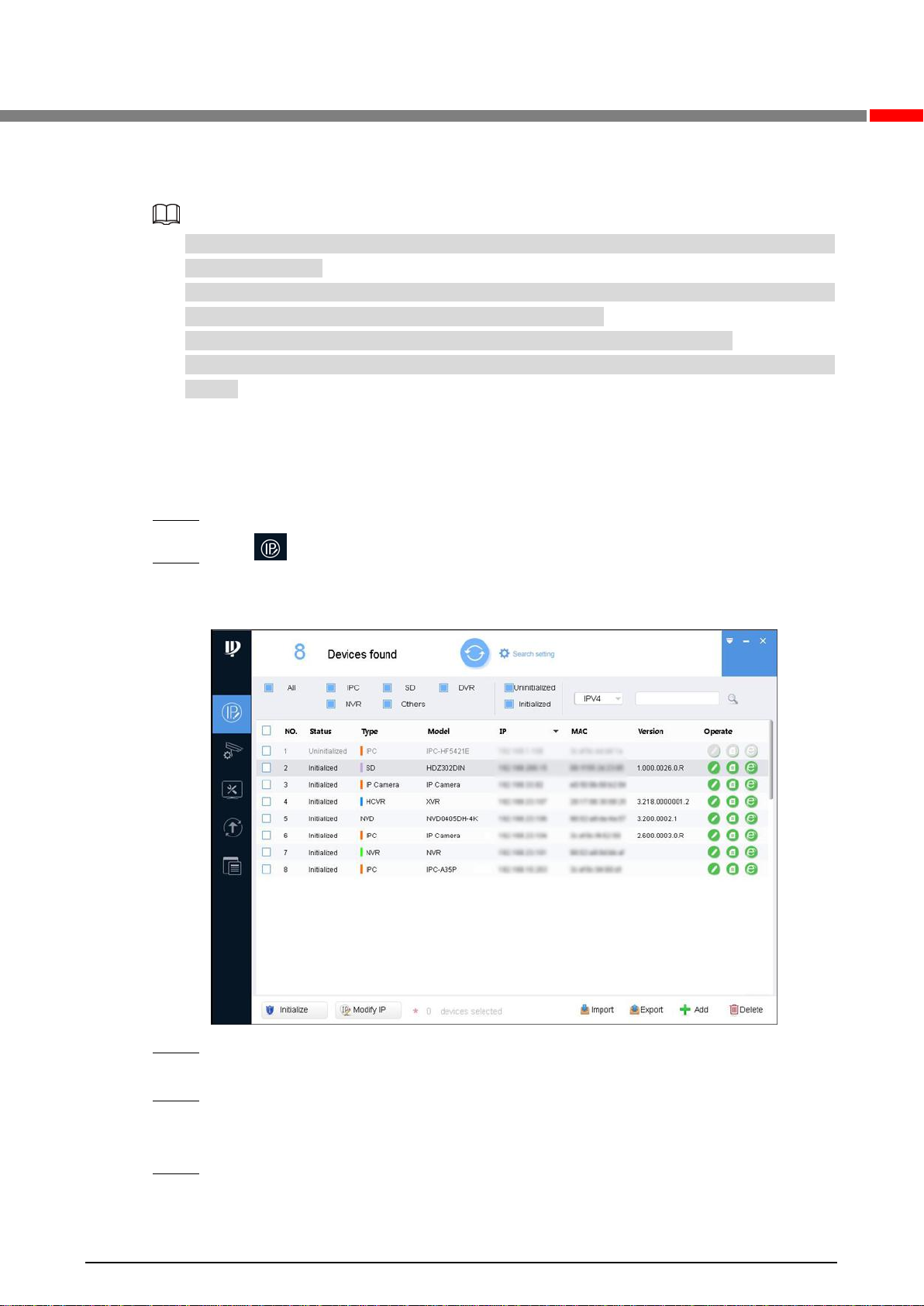
4
2 Network Configuration
Device initialization and IP address setting can be finished with the "ConfigTool" or on web
interface. For more information, see the Web Operation Manual.
Device initialization is available on select models, and it is required at first use or after the
device being reset.
Device initialization is available only when the IP addresses of the device (192.168.1.108
by default) and the PC stay in the same network segment.
Plan usable network segment properly to connect the device to the network.
The following figures and interfaces are for reference only, and the actual product shall
prevail.
Initializing Device2.1
Double-click "ConfigTool.exe" to open the tool.Step 1
Click .Step 2
The Modify IP interface is displayed. See Figure 2-1.
Modify IPFigure 2-1
Click Search setting.Step 3 The Setting interface is displayed.
Enter the start IP address and end IP address of the network segment in which youStep 4 want to search devices, and then click OK.
All the devices found in the network segment are listed.
Select one or several devices in uninitialized status, and then click Initialize.Step 5 The Device initialization interface is displayed.
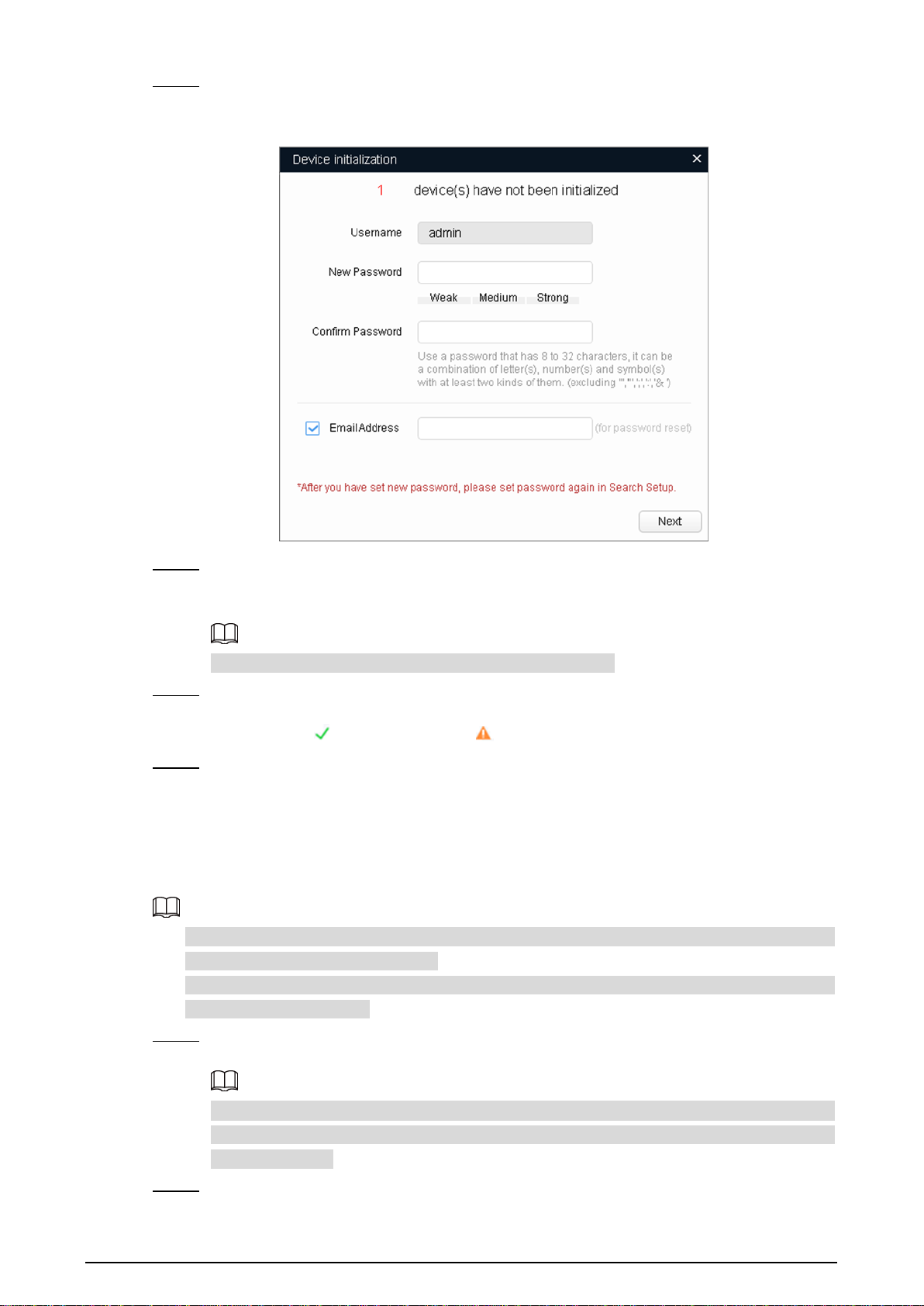
5
Select the devices that need initialization, and then click Initialize.Step 6 The password setting interface is displayed. See Figure 2-2.
Password settingFigure 2-2
Set and confirm the password of the devices, then enter a valid email address, andStep 7 then click Next.
The final setting interface is displayed.
Password can be modified or reset in System Settings.
Select the options according to your needs, and then click OK.Step 8 The Initialization interface is displayed after initialization is completed. Click the
success icon ( ) or the failure icon ( ) for the details.
Click Finish.Step 9 The device status in the Modify IP interface (Figure 2-1) turns to Initialized.
Modifying Device IP Address2.2
You can modify IP address of one or multiple devices in one time. This section is based on
modifying IP addresses in batches.
Modifying IP addresses in batches is available only when the corresponding devices have
the same login password.
Do Step 1 to Step 4 in "2.1 Initializing Device" to search devices in your networkStep 1 segment.
After clicking Search setting, enter the username and password, and make sure that
they are the same as what you set during initialization; otherwise there will be wrong
password notice.
Select the devices whose IP addresses need to be modified, and then click Modify IP.Step 2 The Modify IP Address interface is displayed. See Figure 2-3.
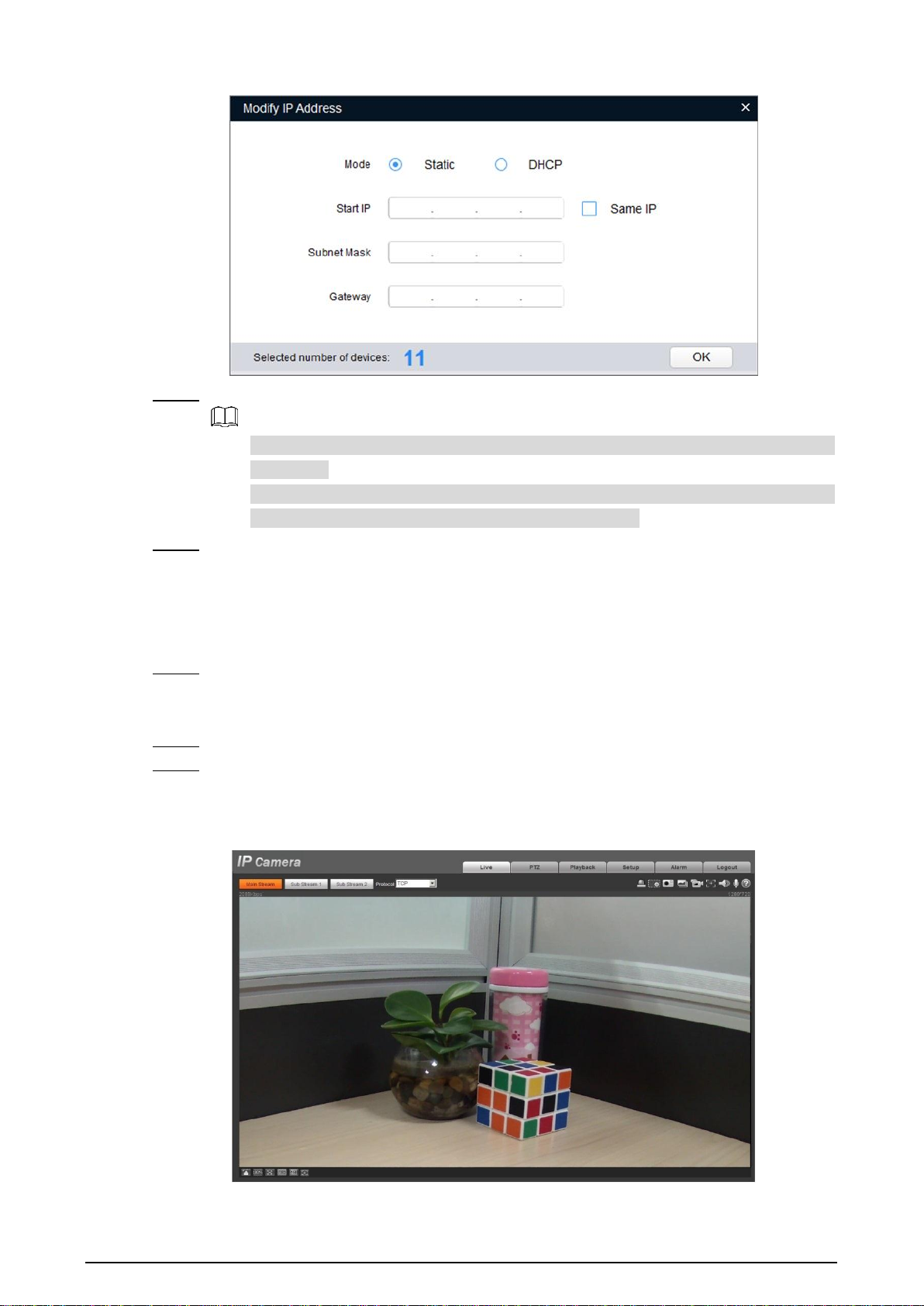
6
Modify IPAddressFigure 2-3
Select Static mode, and then enter start IP, subnet mask, and gateway.Step 3
IP addresses of multiple devices will be set to the same if you select the Same IP
check box.
If DHCP server is available in the network, devices will automatically obtain IP
addresses from DHCP server when you select DHCP.
Click OK.Step 4
Logging in to Web Interface2.3
Open IE browser, enter the IP address of the device in the address bar, and then pressStep 1 Enter.
If the setup wizard is displayed, finish the settings as instructed.
Enter the user name and password in the login box, and then click Login.Step 2 For the first login, click Click Here to Download Plugin, and then install the plugin asStep 3 instructed.
The main interface is displayed when the installation is finished. See Figure 2-4.
Main interfaceFigure 2-4
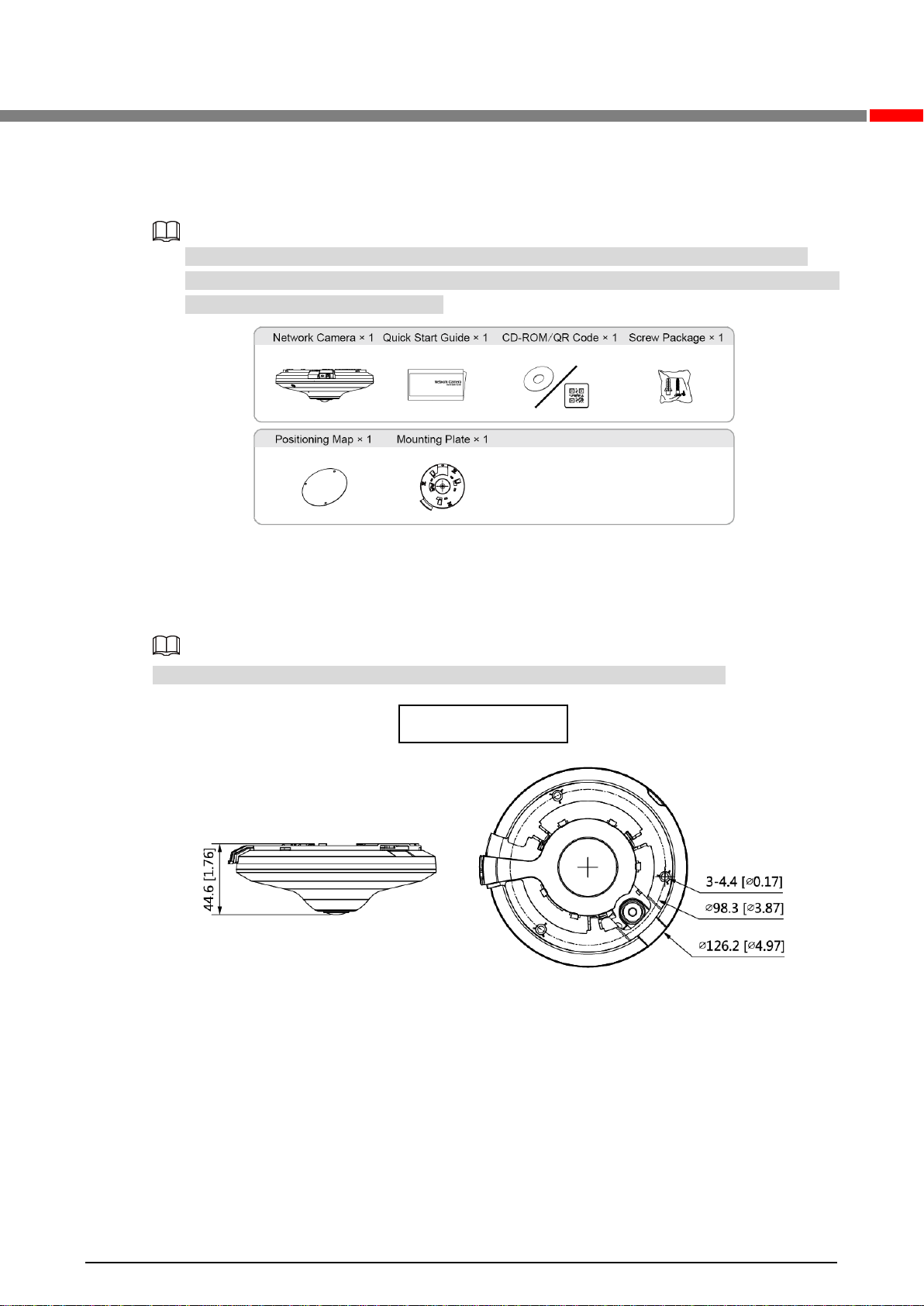
7
3 Installation
Packing List3.1
The tool required for the installation such as electric drill is not provided in the packing.
The operation manual and related tool information are contained in the disk or the QR code,
and the actual packing shall prevail.
Dimensions3.2
The following figures are for reference only, and the actual product shall prevail.
Unit (mm [inch])
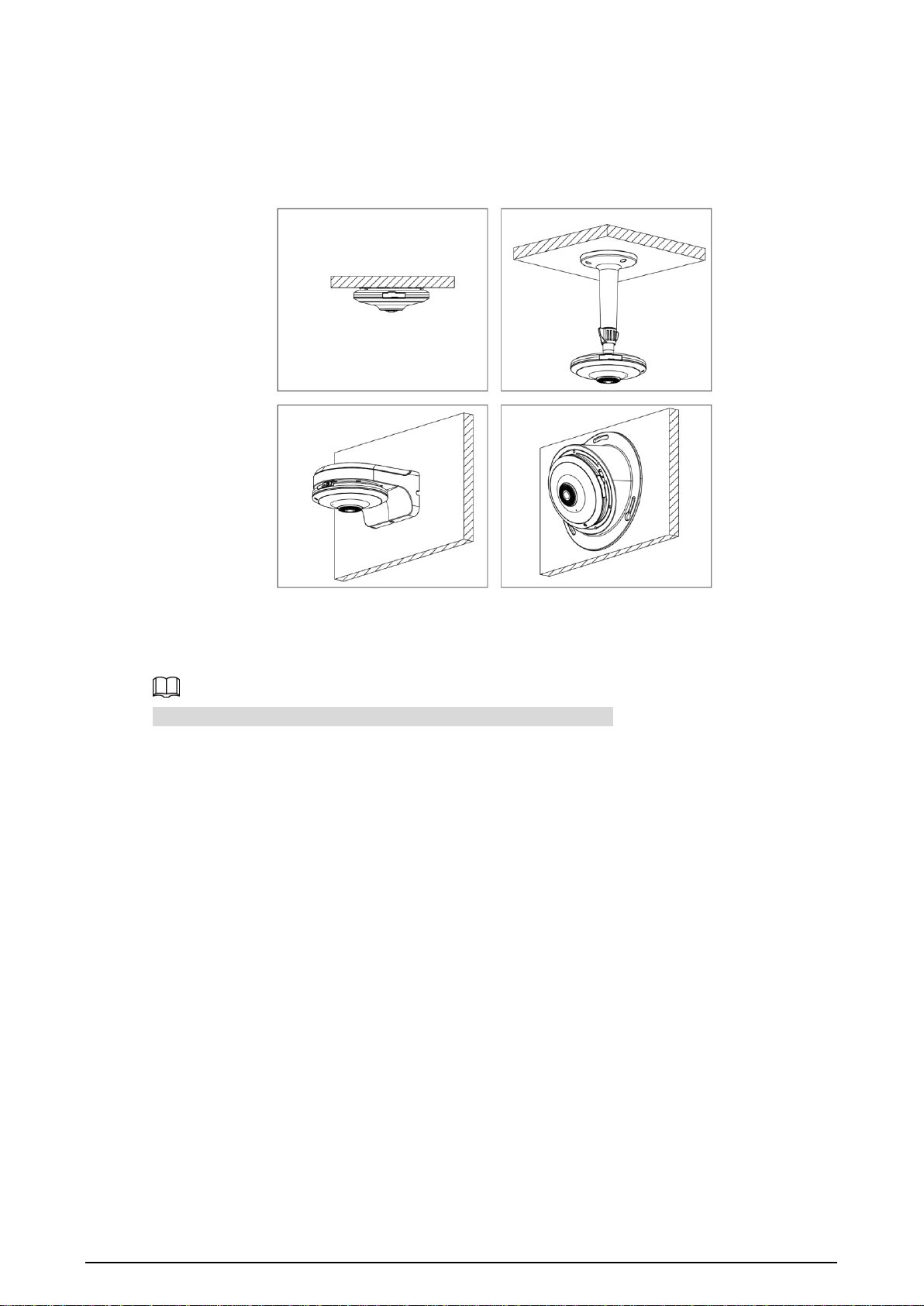
8
Installing Device3.3
3.3.1 Installation Type
3.3.2 Installing SD Card (Optional)
Disconnect the power before installing or removing the SD card.

9
Press the WPS button on your router, and then press and hold the WPS button on the
camera for 1-2 s, the camera would be connected to your router within 1 min.
Press and hold the WPS button on the camera for at least 10 s during proper operation
state, and then the camera would be reset to factory settings.
3.3.3 Attaching Device
Make sure that the mounting surface is strong enough to hold at least three times of the
weight of the device and bracket.
To improve device stability, grounding the device. The grounding hole ( ) is near the
cable outlet hole at the bottom of the device, and the grounding screw size is M3.
Mounting Plate
Fixing mounting plate
When installing the mounting plate, align the arrows on the mounting plate and the positioning
map.

10
Locking Mounting Plate
The mounting plate is at the "open" state by default, make sure it stays "open" when
installing the camera; and adjust it to the "close" state after installation.
When the mounting plate is at the "open" state, you can install, adjust, or remove the
camera; and when it is at the "close" state, the camera is fixed.
Mounting plate
Positioning map

11
Fixing Device
Cable going through the mounting surface

12
Cable going through the side cable tray
Table of contents
Other TOUGHDOG SECURITY Security Camera manuals
Popular Security Camera manuals by other brands

Digital Watchdog
Digital Watchdog DWC-V4567WD user manual

Krüger & Matz
Krüger & Matz Connect C30 extended manual

IMOU
IMOU Bullet 2S quick start guide

Fastrax
Fastrax EDCH-144E/C Installation and operating manual

D-Link
D-Link DCS 6513 Features & specifications
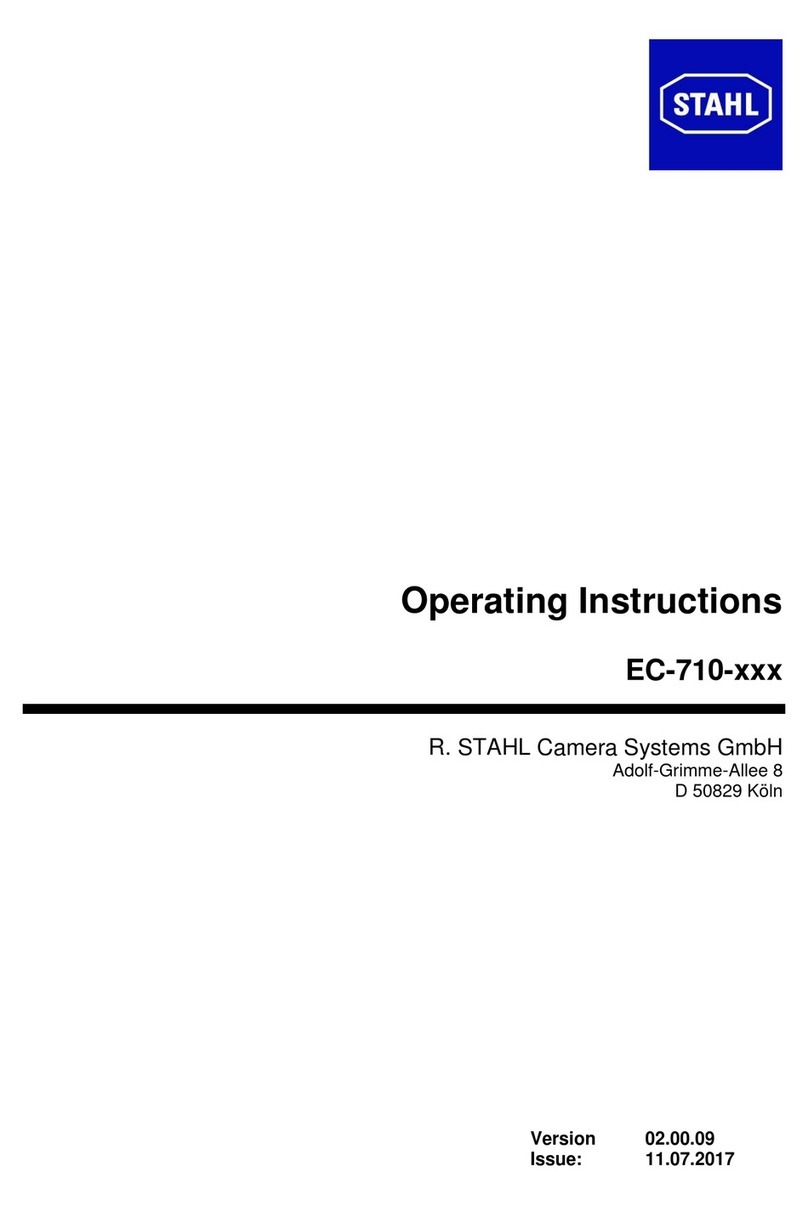
Stahl
Stahl EC-710 series operating instructions