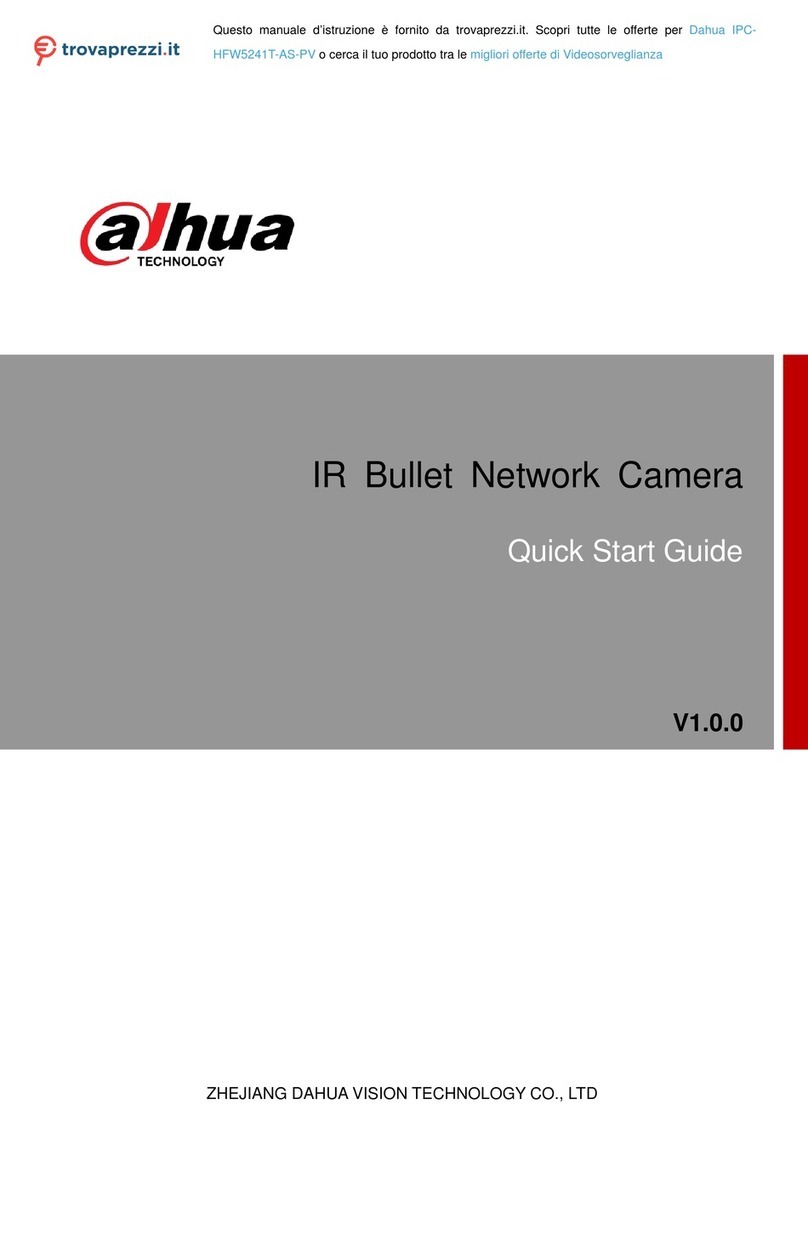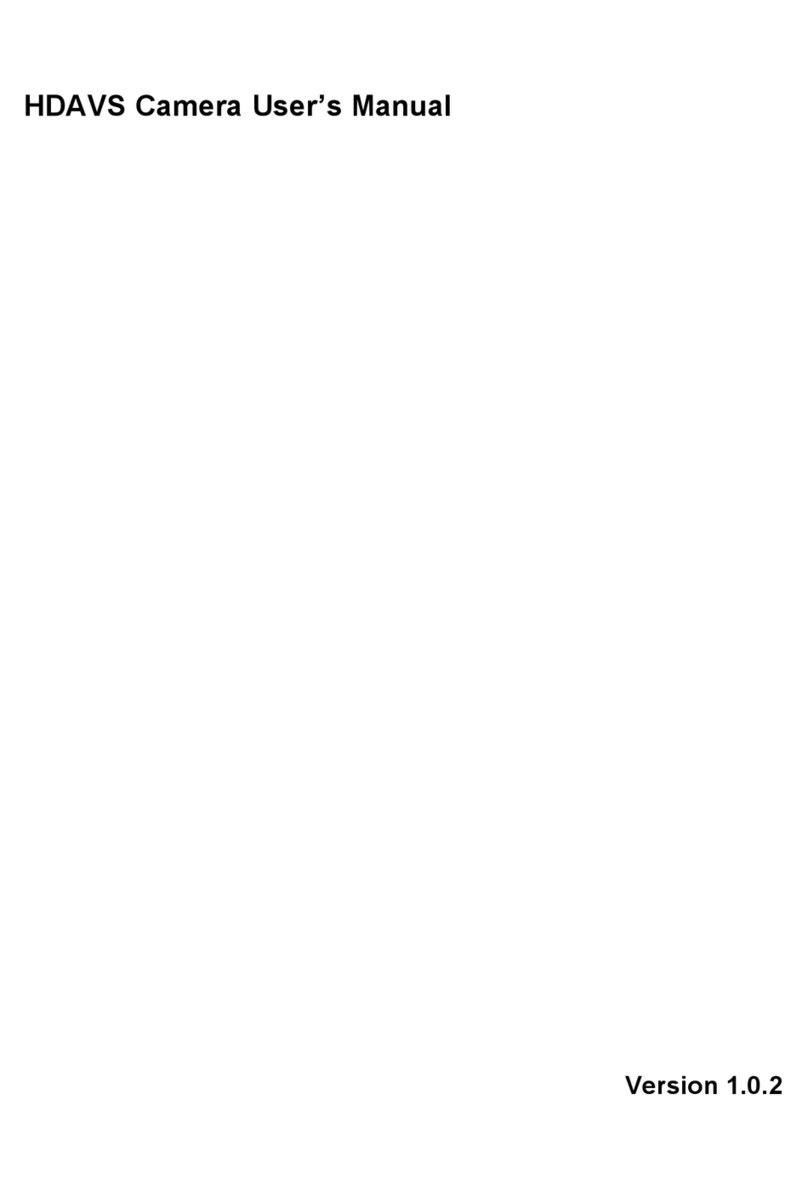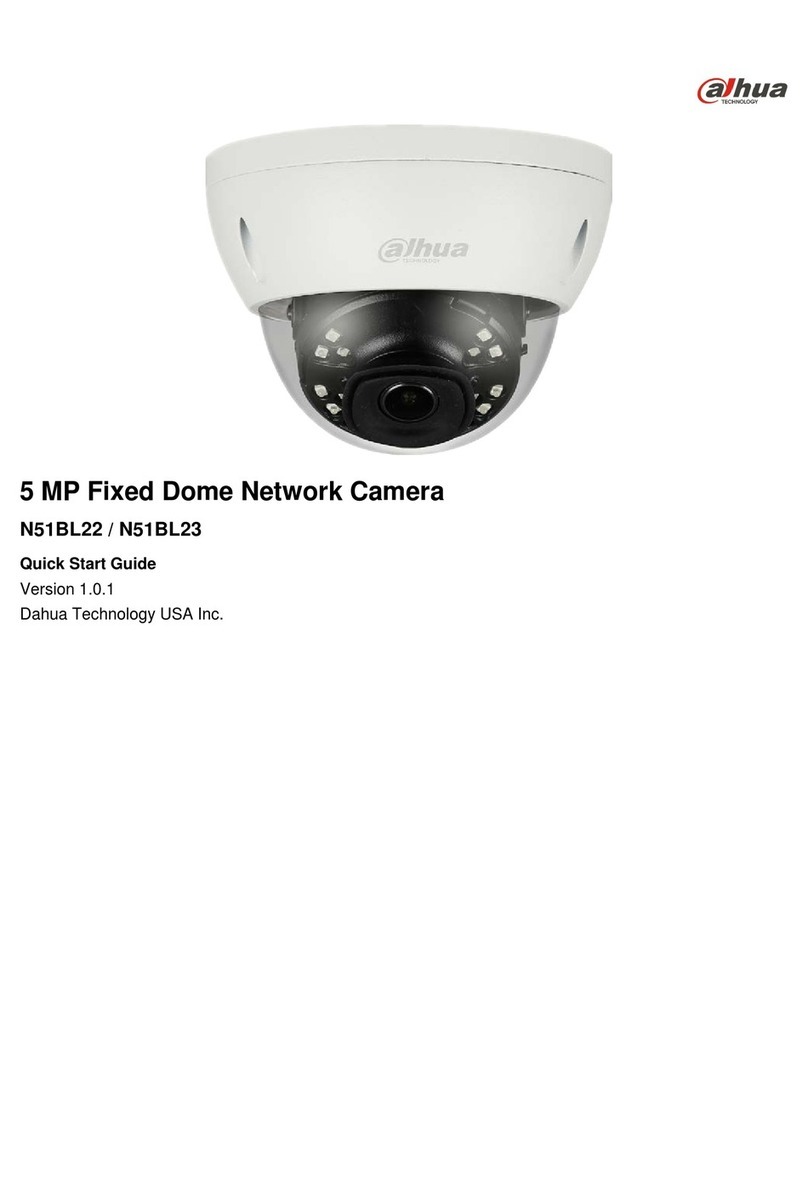Dahua A Series User manual
Other Dahua Security Camera manuals

Dahua
Dahua DH-IPC-HFW3200S User manual
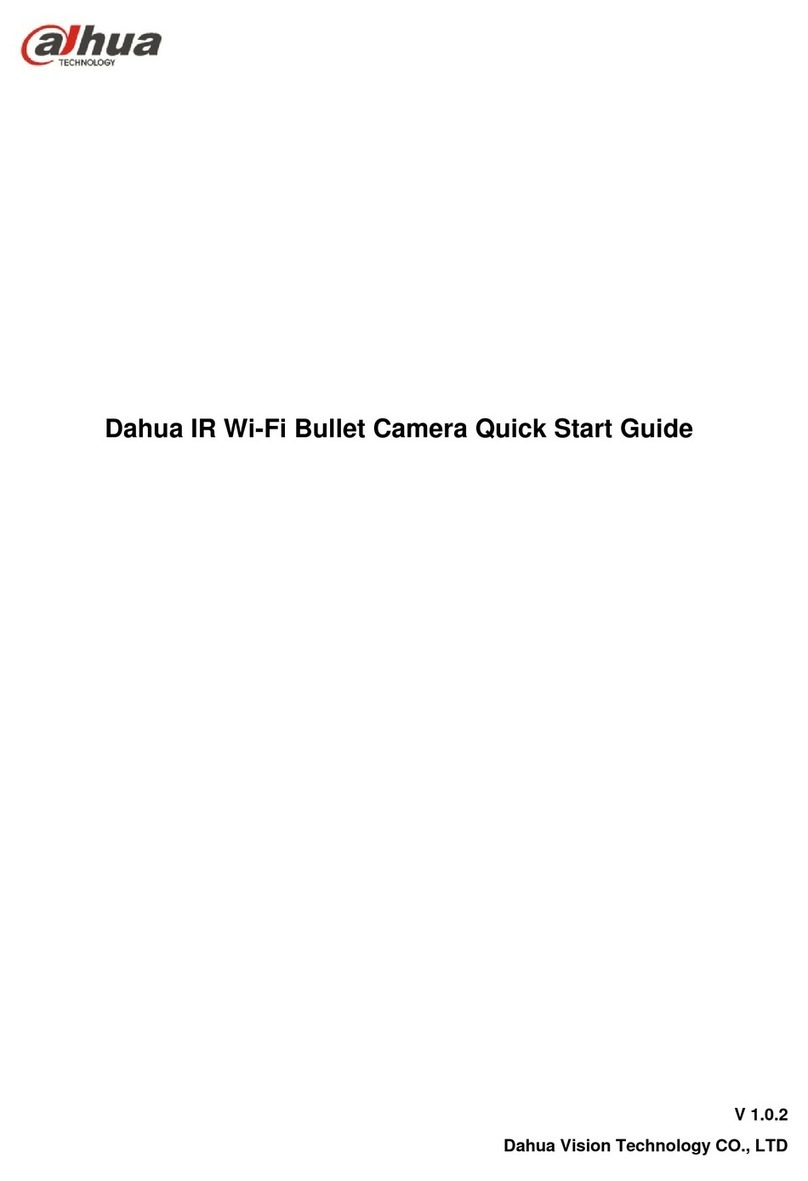
Dahua
Dahua IPC-HFW1XXXS User manual

Dahua
Dahua IPC-KW10 User manual

Dahua
Dahua HDB4431C-AS User manual

Dahua
Dahua HAC-HFW1800T-A-0280B User manual

Dahua
Dahua Pinhole User manual
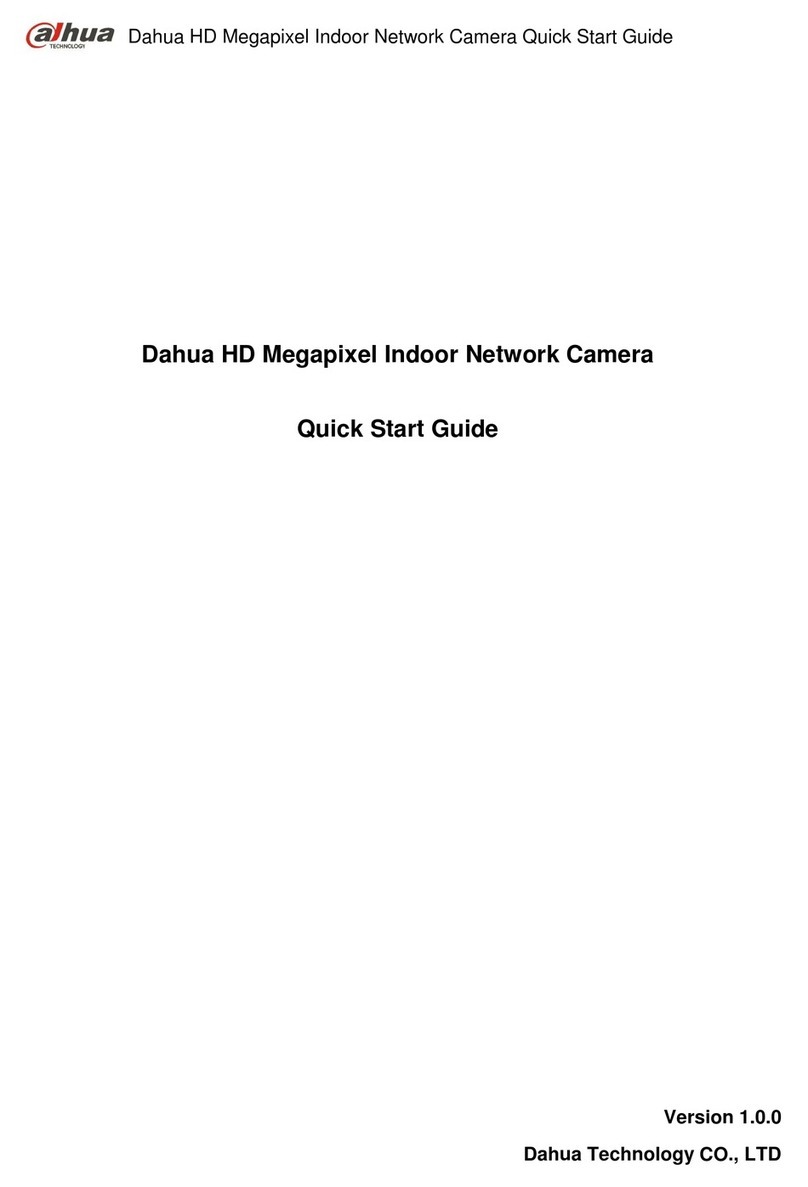
Dahua
Dahua F Series User manual
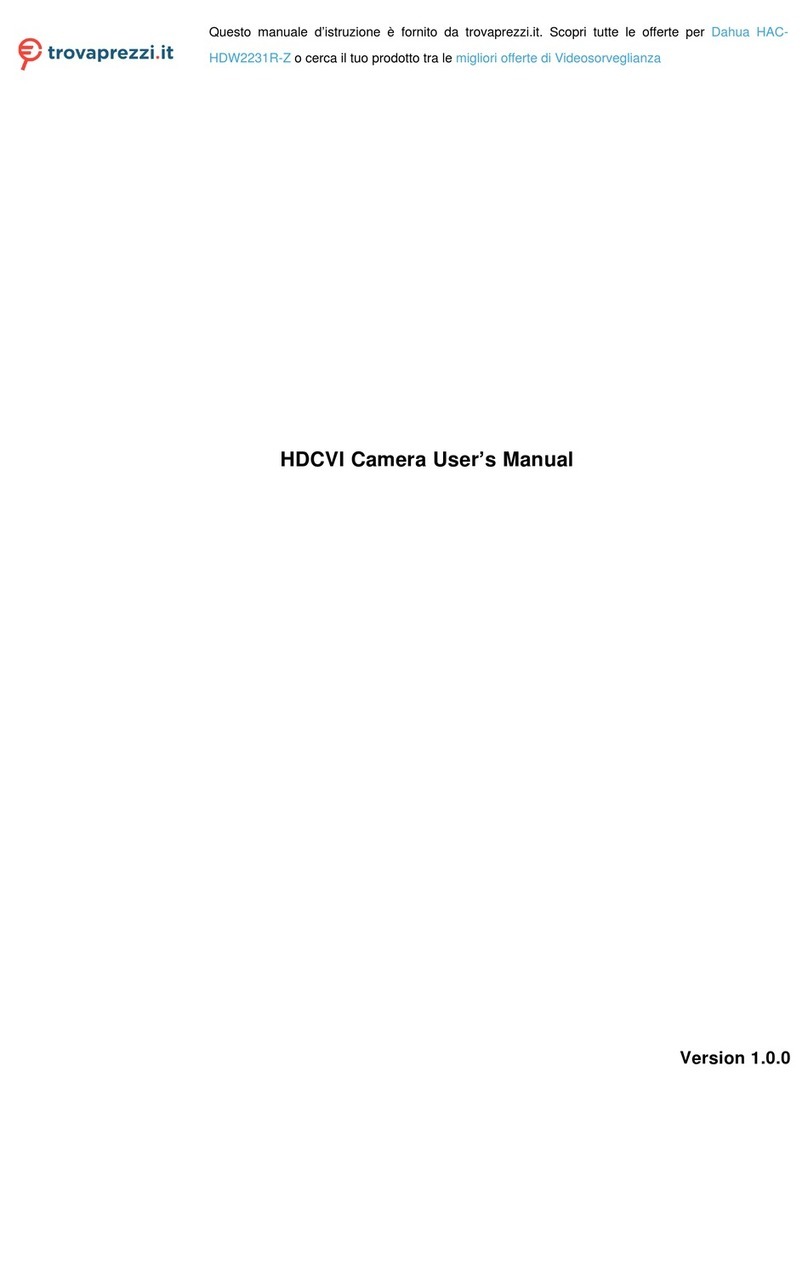
Dahua
Dahua HAC-HDW2231R-Z User manual
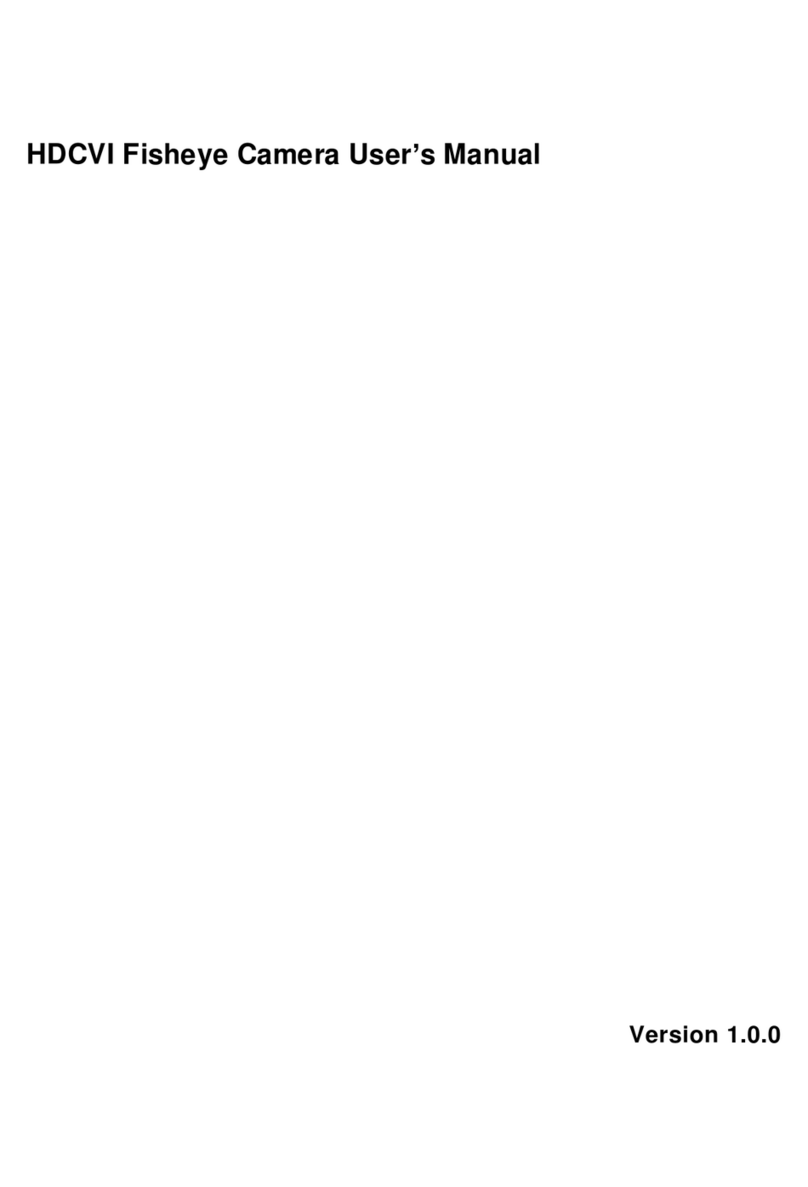
Dahua
Dahua DH-HAC-EB2401 User manual

Dahua
Dahua DH-IPC-HF8835FN User manual
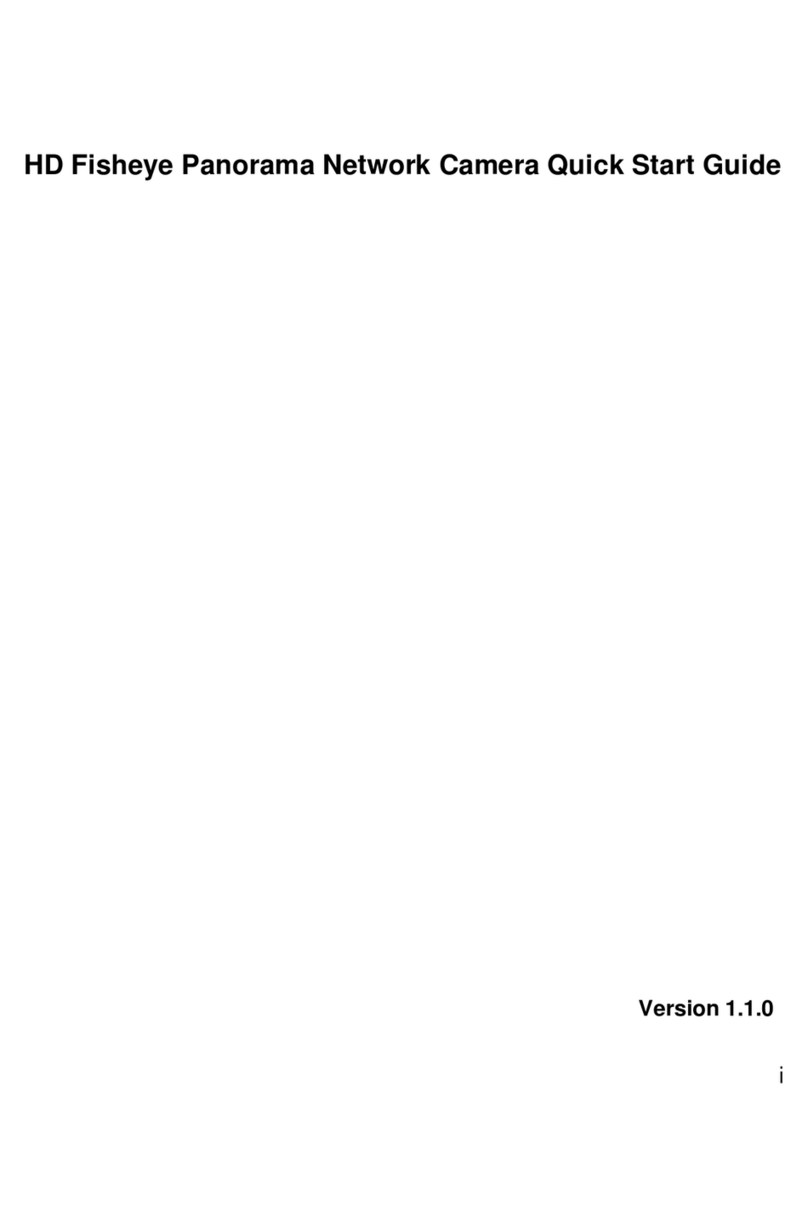
Dahua
Dahua EBW8600 User manual

Dahua
Dahua 49 Series User manual

Dahua
Dahua IPC-HFW3300C User manual

Dahua
Dahua IPC-HDBW2831E-S-S2 User manual
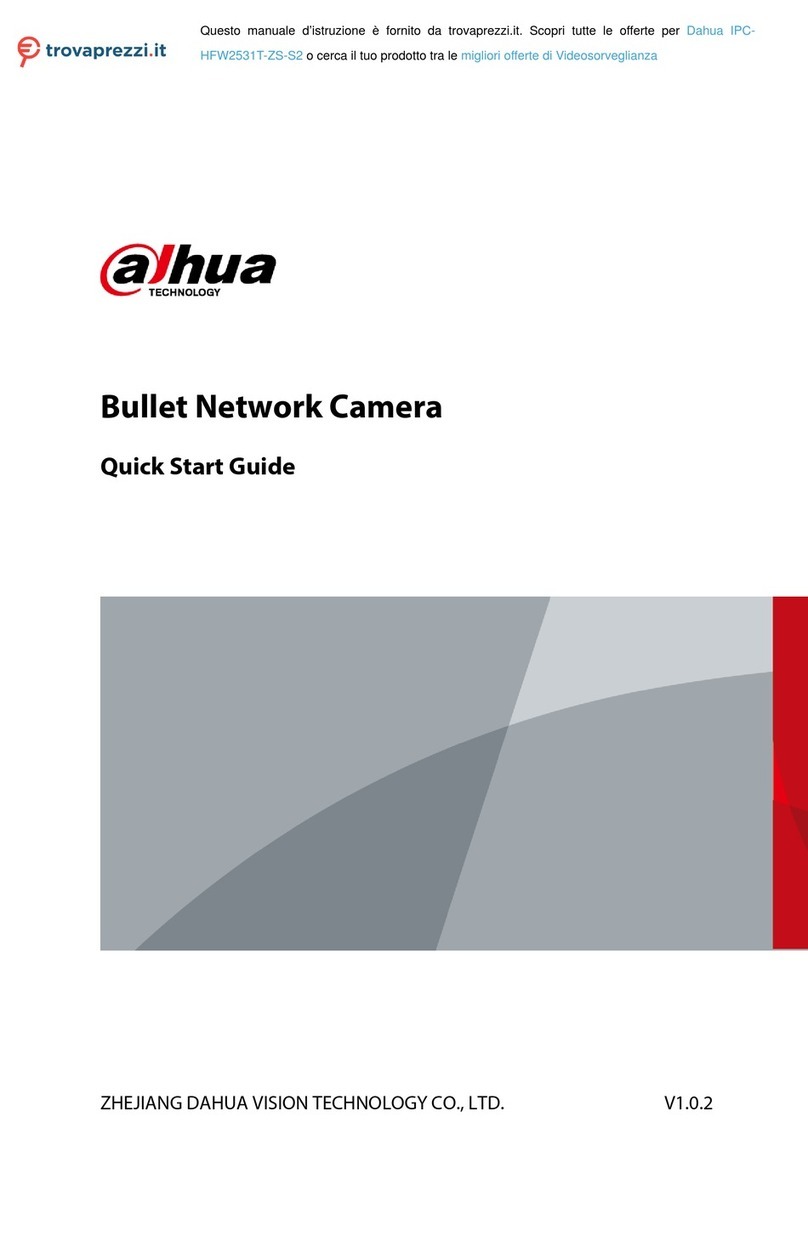
Dahua
Dahua IPC-HFW2531T-ZS-S2 User manual

Dahua
Dahua DH-SD49225I-HC-S3 Instruction Manual

Dahua
Dahua SD5A445GB-HNR User manual
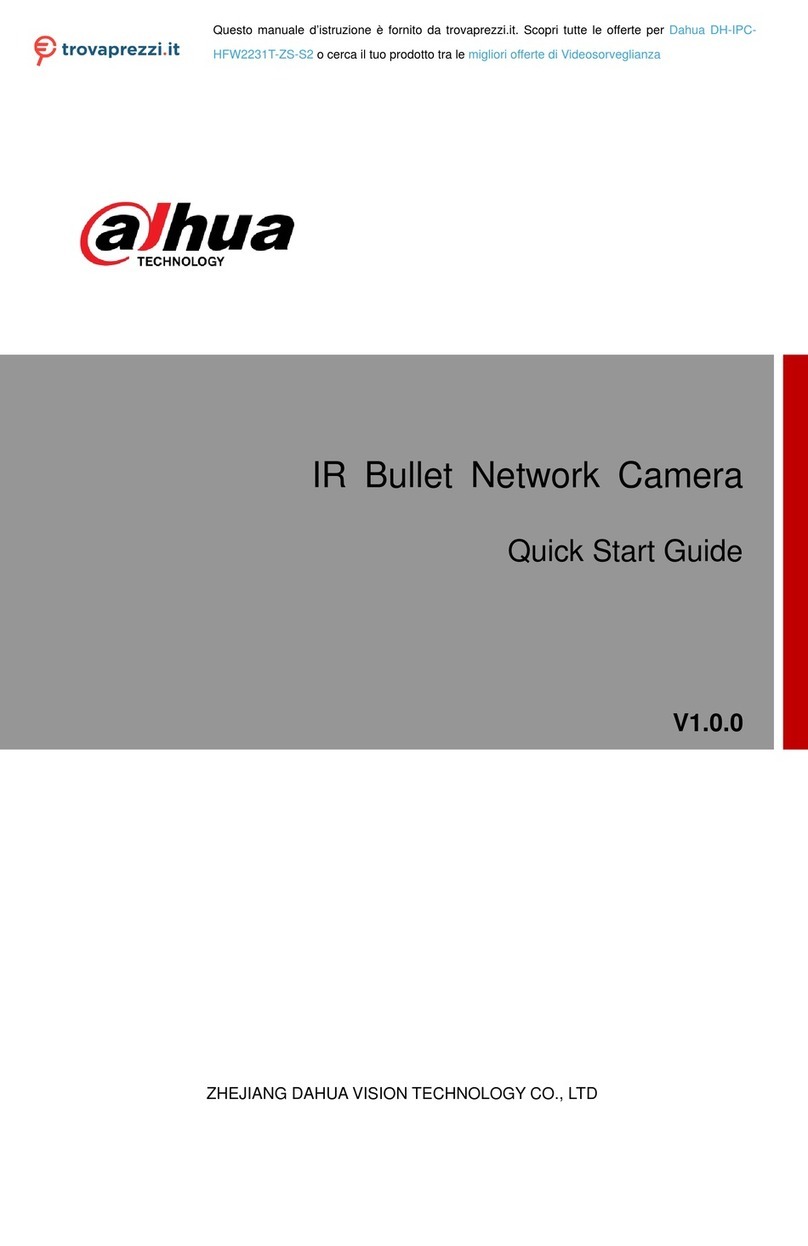
Dahua
Dahua HFW2231T-ZS-S2 User manual

Dahua
Dahua IPC-HFW2531T-ZS-27135 User manual

Dahua
Dahua DH-TPC-BF5601N-B User manual