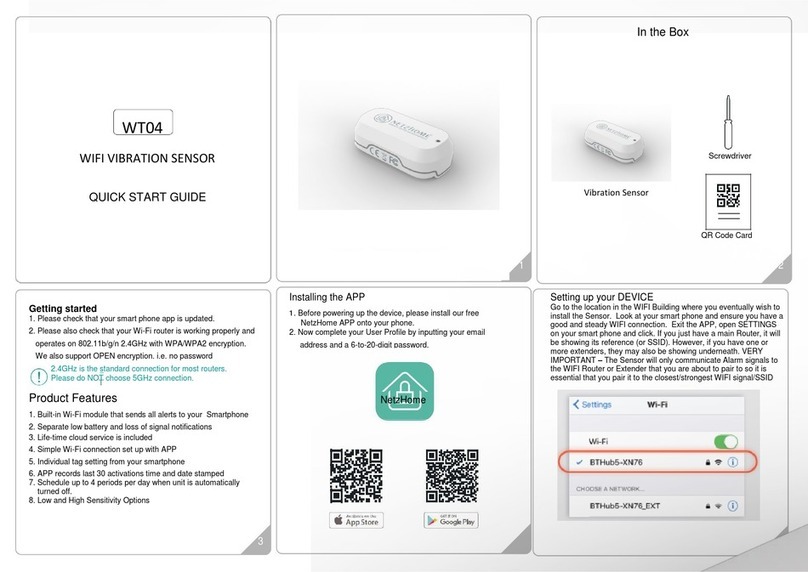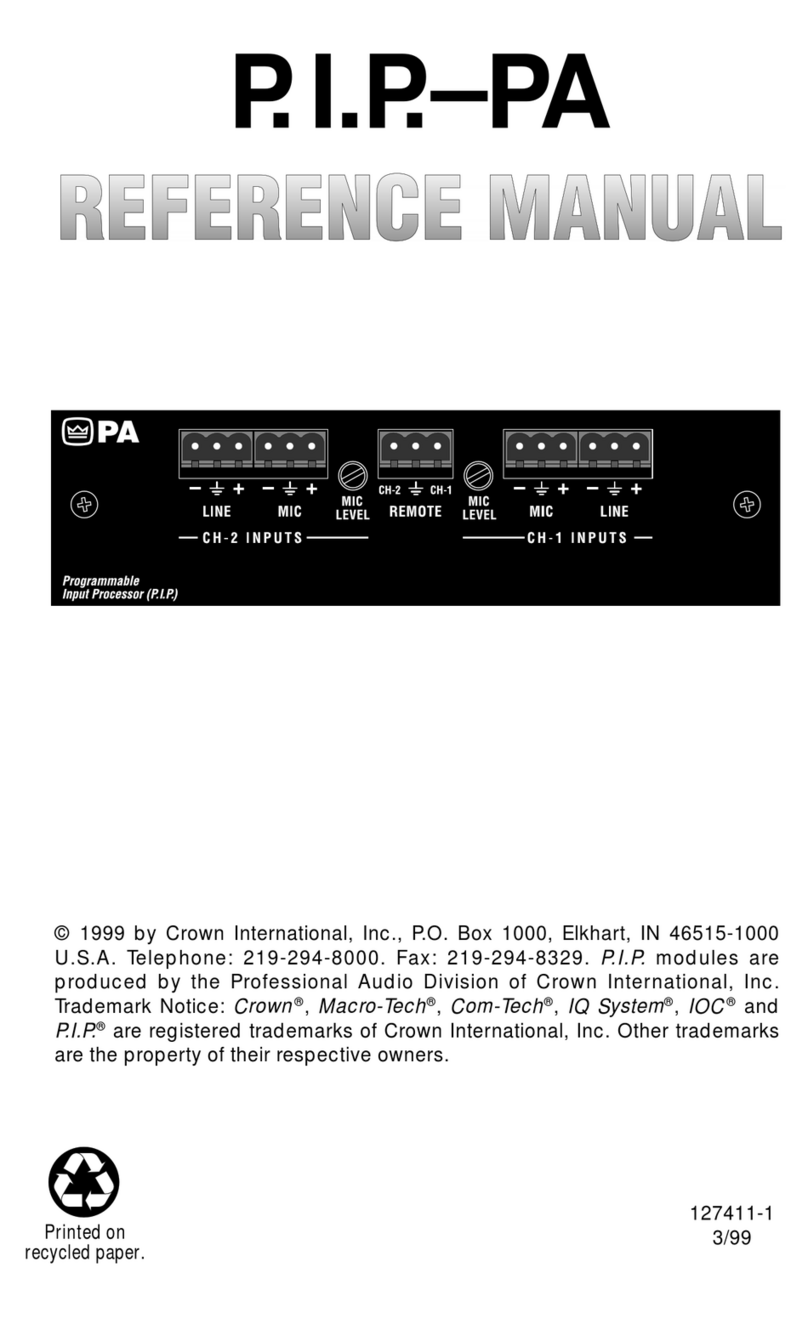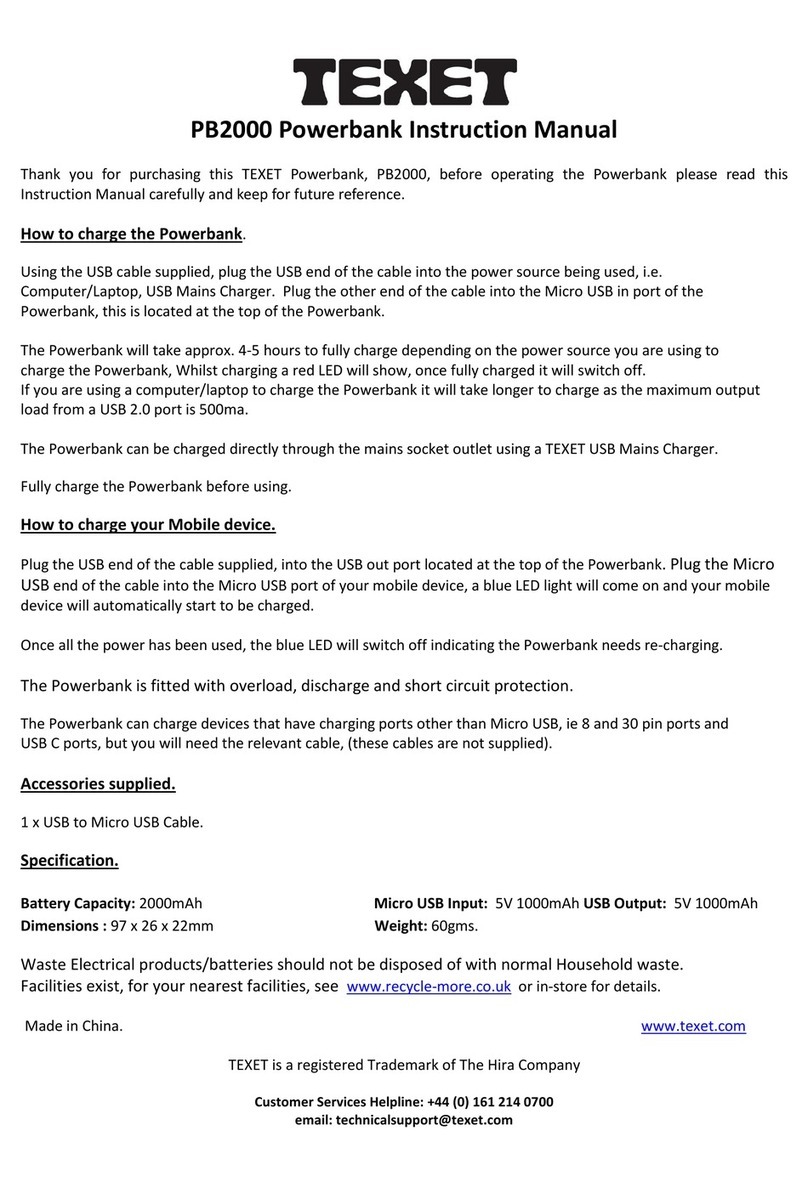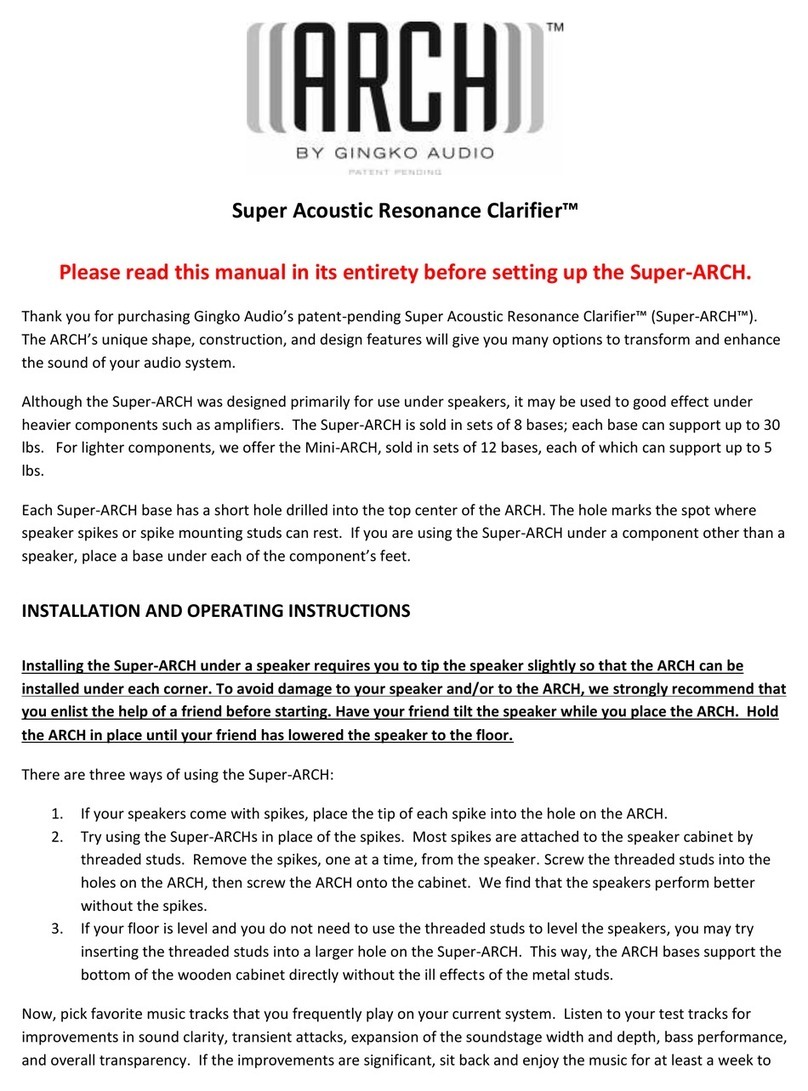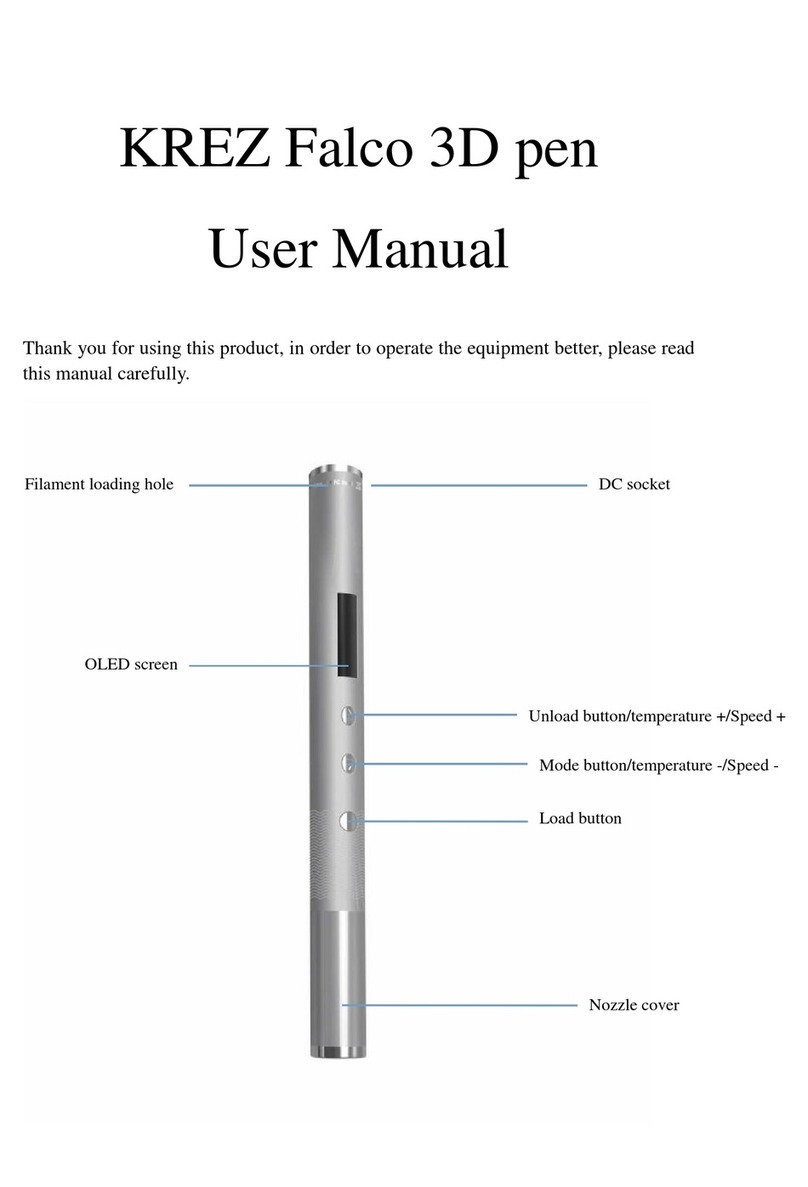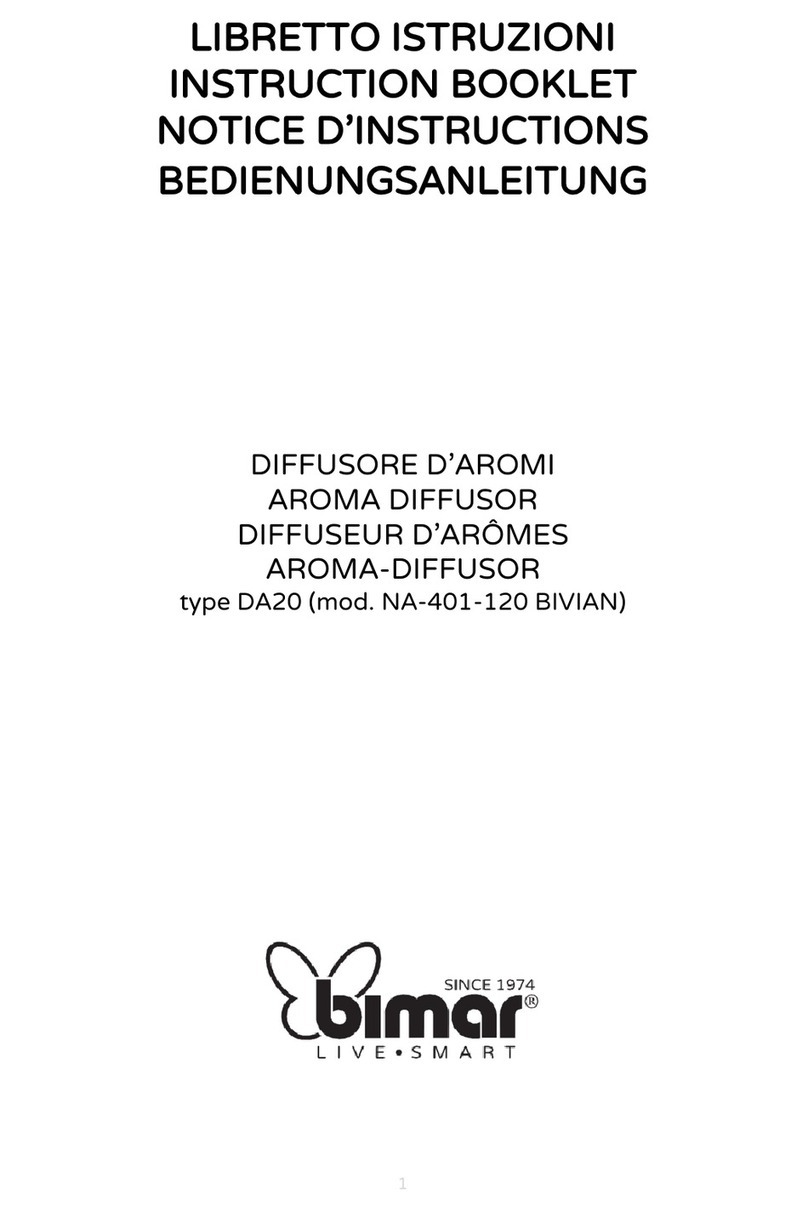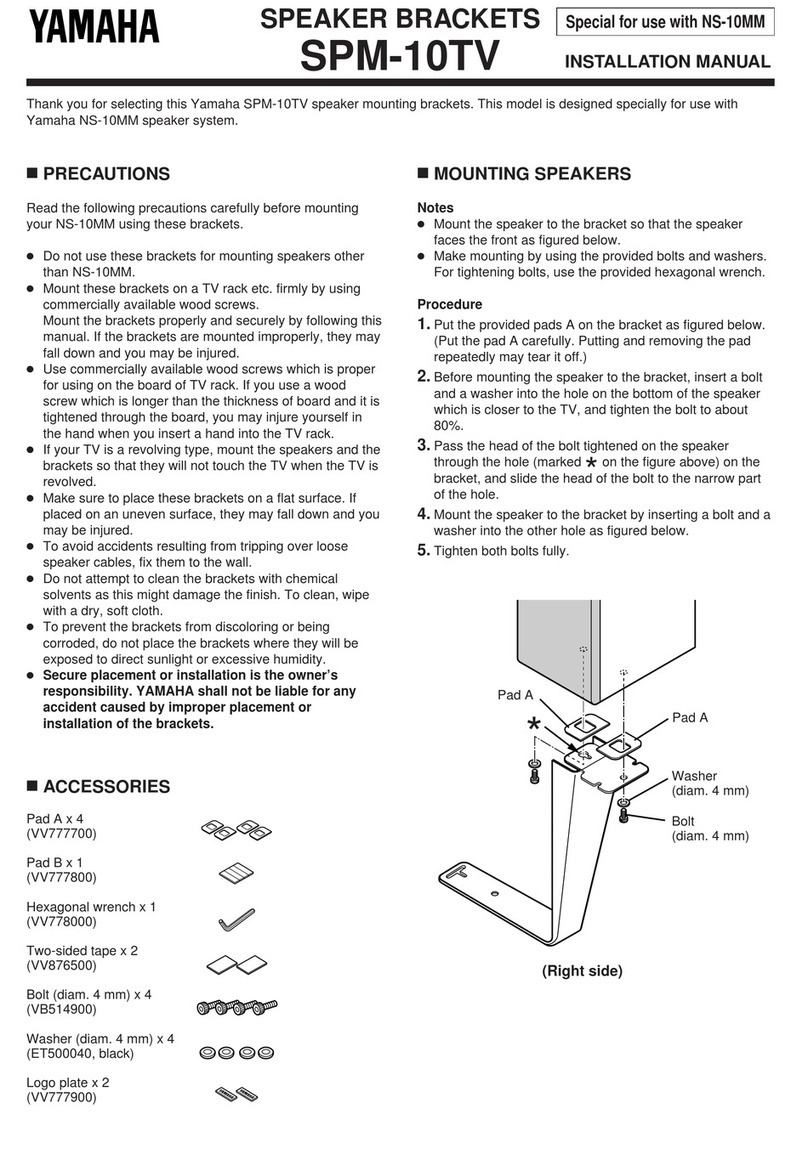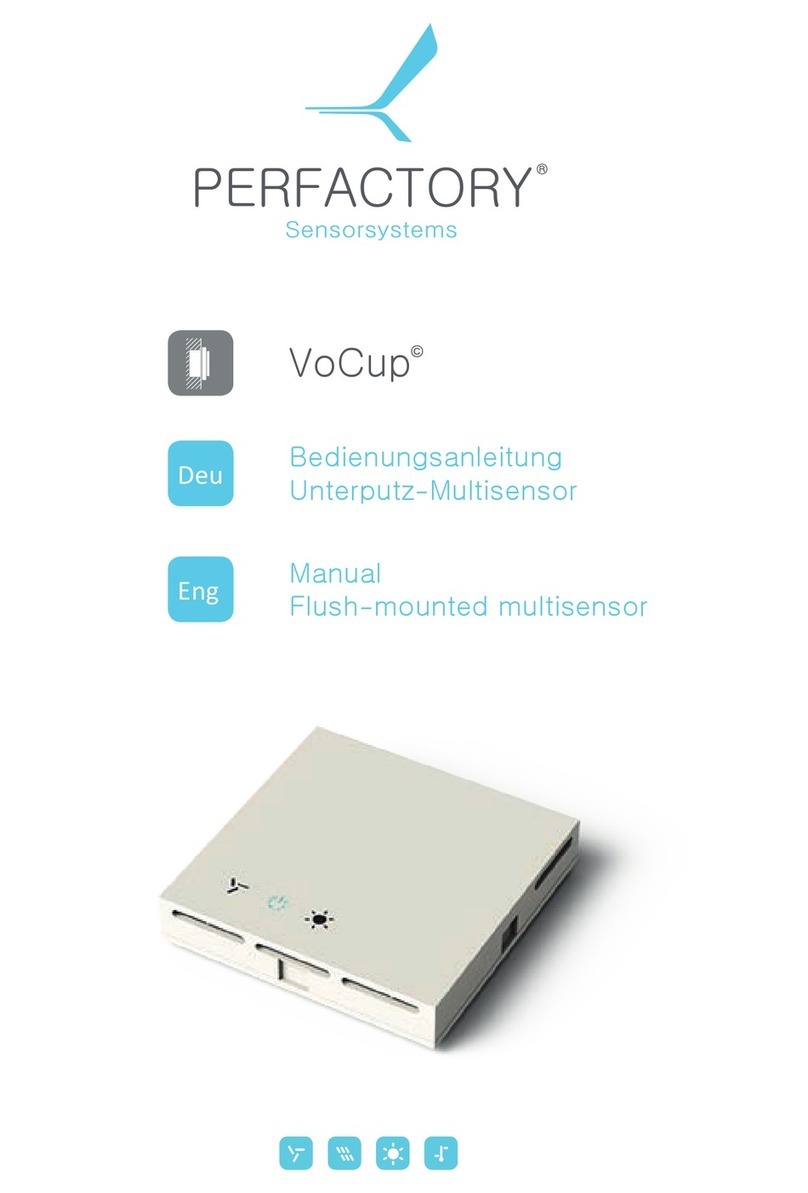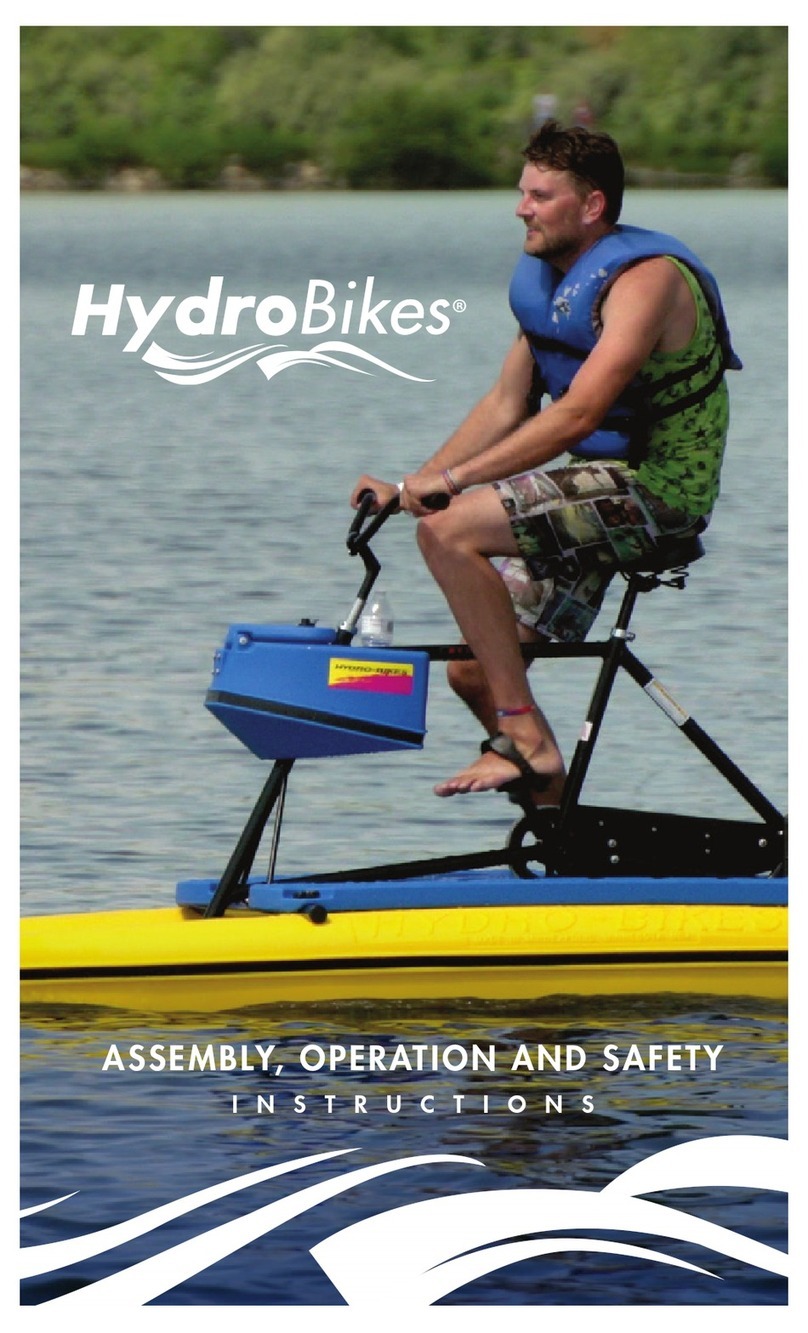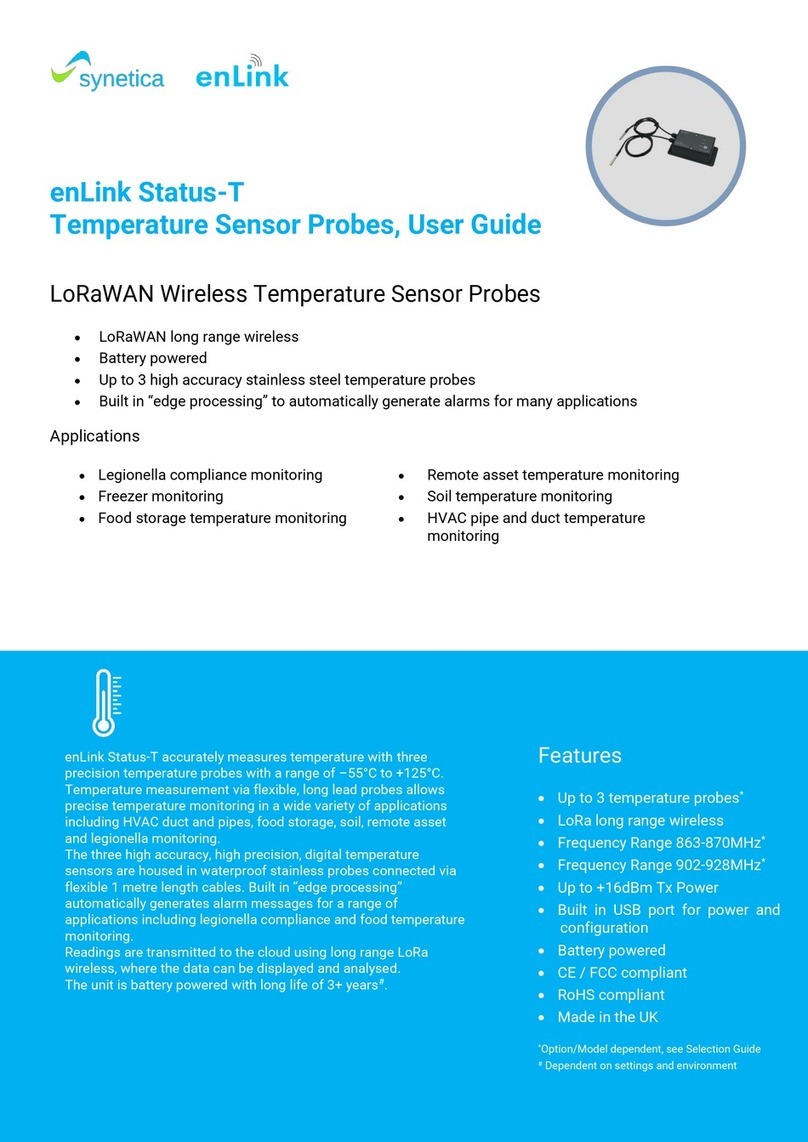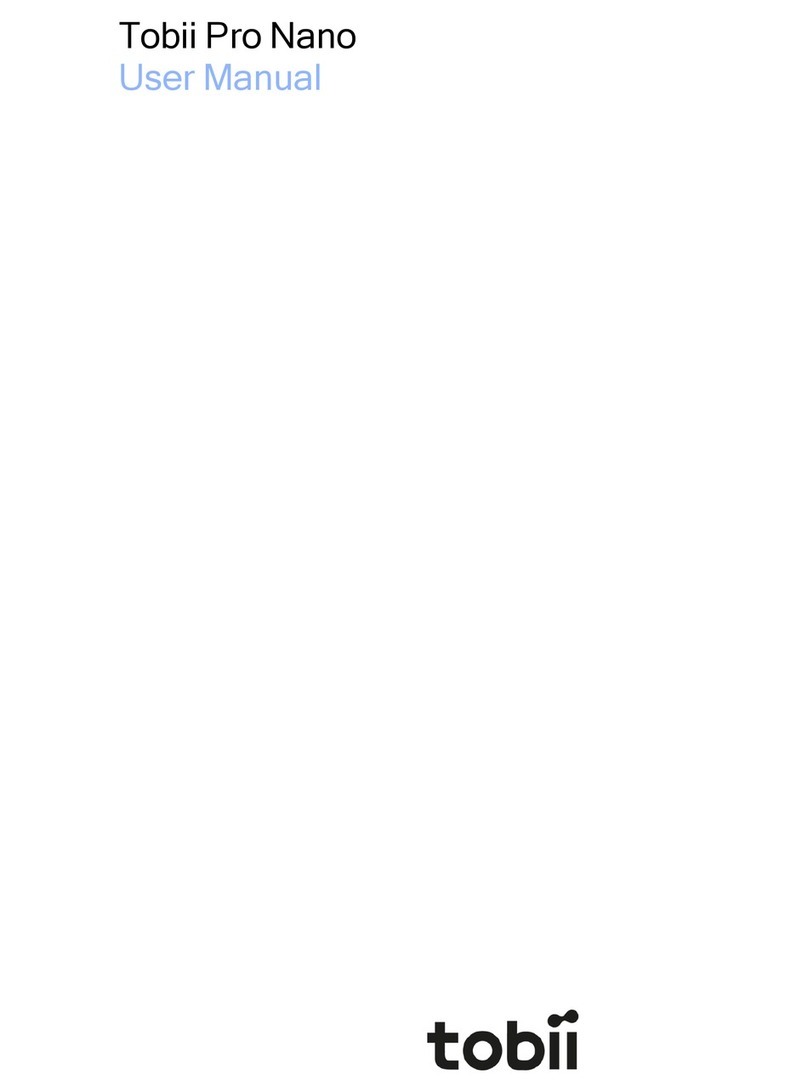Townshend Computer Tools DAT-Link User manual

DAT-Link
/
DAT-Link
+
User's Manual
Townshend Computer To ols, Inc.
10 Ontario West, Suite 502
Montreal, Queb ec, Canada
H2X 1Y6
514-289-9123
Revision 2.28
June 13, 1997

c
Copyright 1991-1995 Townshend Computer Tools, Inc.
DAT-Link
,
DAT-Link
+, and NetAudio are trademarks of Townshend Computer
Tools
DEC, DECstation, and Ultrix are trademarks of Digital Equipment Corp oration.
RISC/6000 and AIX are trademarks of IBM.
Sun-3, Sun-4, SPARC, SunOS, and Sun Workstation are all registered trademarks
of Sun Microsystems, Incorporated.
UNIX
is a registered trademark of AT&T Bell Lab oratories.

DAT-Link
/
DAT-Link
+
User's Manual
Ariel Corp oration
433 River Road
Highland Park, NJ
908-249-2900
Revision 2.28
June 13, 1997
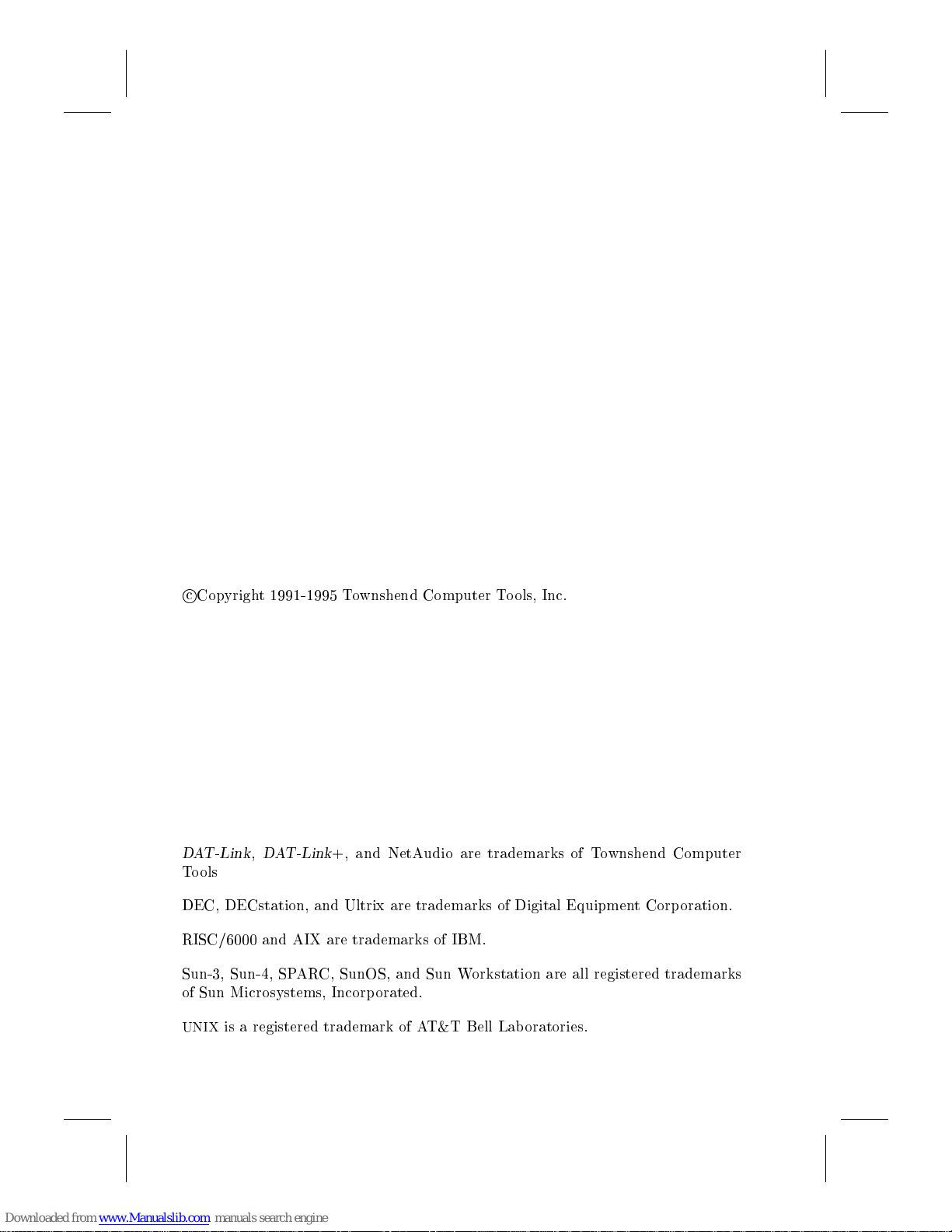
c
Copyright 1991-1995 Townshend Computer Tools, Inc.
DAT-Link
,
DAT-Link
+, and NetAudio are trademarks of Townshend Computer
Tools
DEC, DECstation, and Ultrix are trademarks of Digital Equipment Corp oration.
RISC/6000 and AIX are trademarks of IBM.
Sun-3, Sun-4, SPARC, SunOS, and Sun Workstation are all registered trademarks
of Sun Microsystems, Incorporated.
UNIX
is a registered trademark of AT&T Bell Lab oratories.
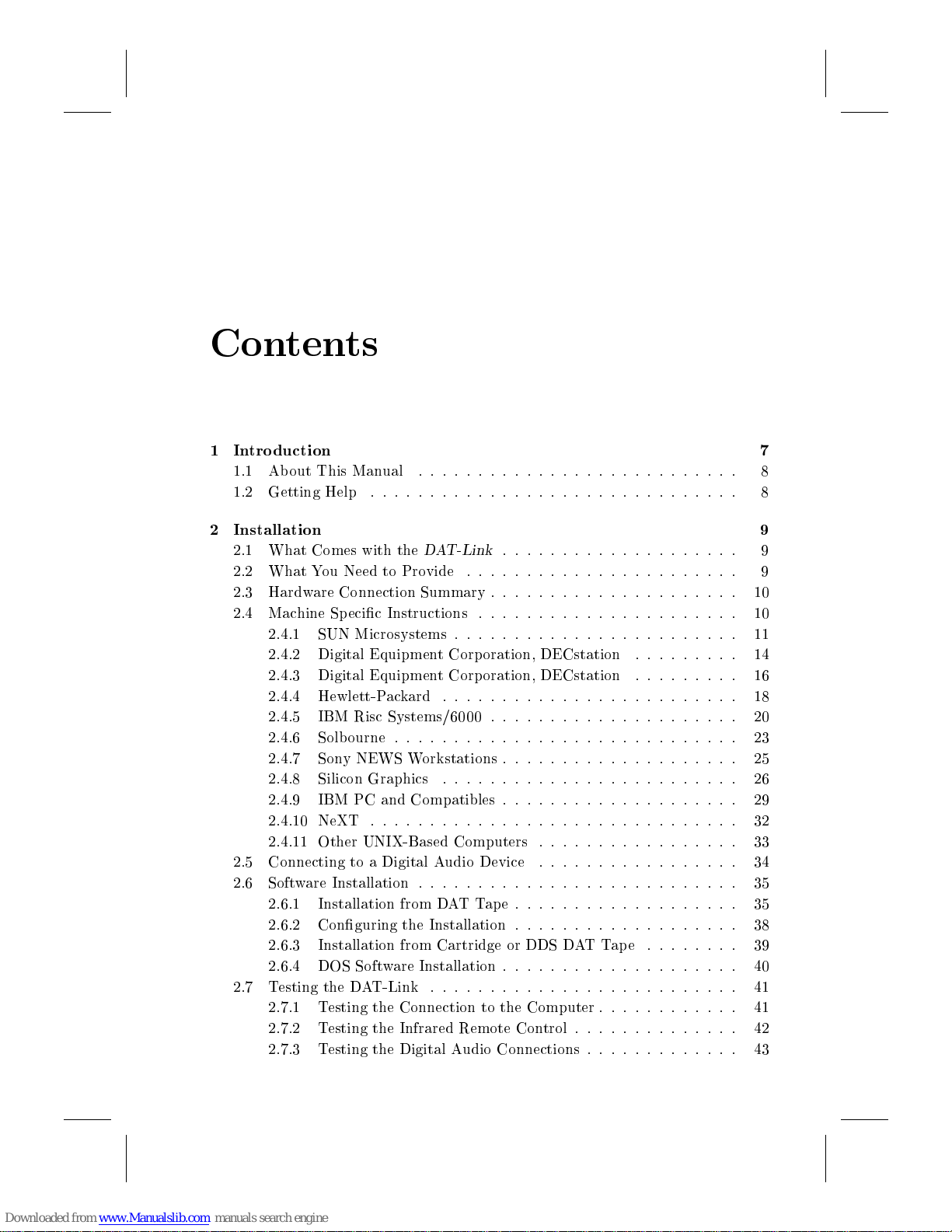
Contents
1 Intro duction 7
1.1 About This Manual
:::::::::::::::::::::::::::
8
1.2 Getting Help
:::::::::::::::::::::::::::::::
8
2 Installation 9
2.1 What Comes with the
DAT-Link
::::::::::::::::::::
9
2.2 What You Need to Provide
:::::::::::::::::::::::
9
2.3 Hardware Connection Summary
:::::::::::::::::::::
10
2.4 Machine Specic Instructions
::::::::::::::::::::::
10
2.4.1 SUN Microsystems
::::::::::::::::::::::::
11
2.4.2 Digital Equipment Corp oration, DECstation
: : : : : : : : :
14
2.4.3 Digital Equipment Corp oration, DECstation
: : : : : : : : :
16
2.4.4 Hewlett-Packard
:::::::::::::::::::::::::
18
2.4.5 IBM Risc Systems/6000
:::::::::::::::::::::
20
2.4.6 Solbourne
:::::::::::::::::::::::::::::
23
2.4.7 Sony NEWS Workstations
::::::::::::::::::::
25
2.4.8 Silicon Graphics
:::::::::::::::::::::::::
26
2.4.9 IBM PC and Compatibles
::::::::::::::::::::
29
2.4.10 NeXT
:::::::::::::::::::::::::::::::
32
2.4.11 Other UNIX-Based Computers
:::::::::::::::::
33
2.5 Connecting to a Digital Audio Device
:::::::::::::::::
34
2.6 Software Installation
:::::::::::::::::::::::::::
35
2.6.1 Installation from DATTape
:::::::::::::::::::
35
2.6.2 Conguring the Installation
:::::::::::::::::::
38
2.6.3 Installation from Cartridge or DDS DATTap e
: : : : : : : :
39
2.6.4 DOS Software Installation
::::::::::::::::::::
40
2.7 Testing the DAT-Link
::::::::::::::::::::::::::
41
2.7.1 Testing the Connection to the Computer
: : : : : : : : : : : :
41
2.7.2 Testing the Infrared Remote Control
: : : : : : : : : : : : : :
42
2.7.3 Testing the Digital Audio Connections
:::::::::::::
43
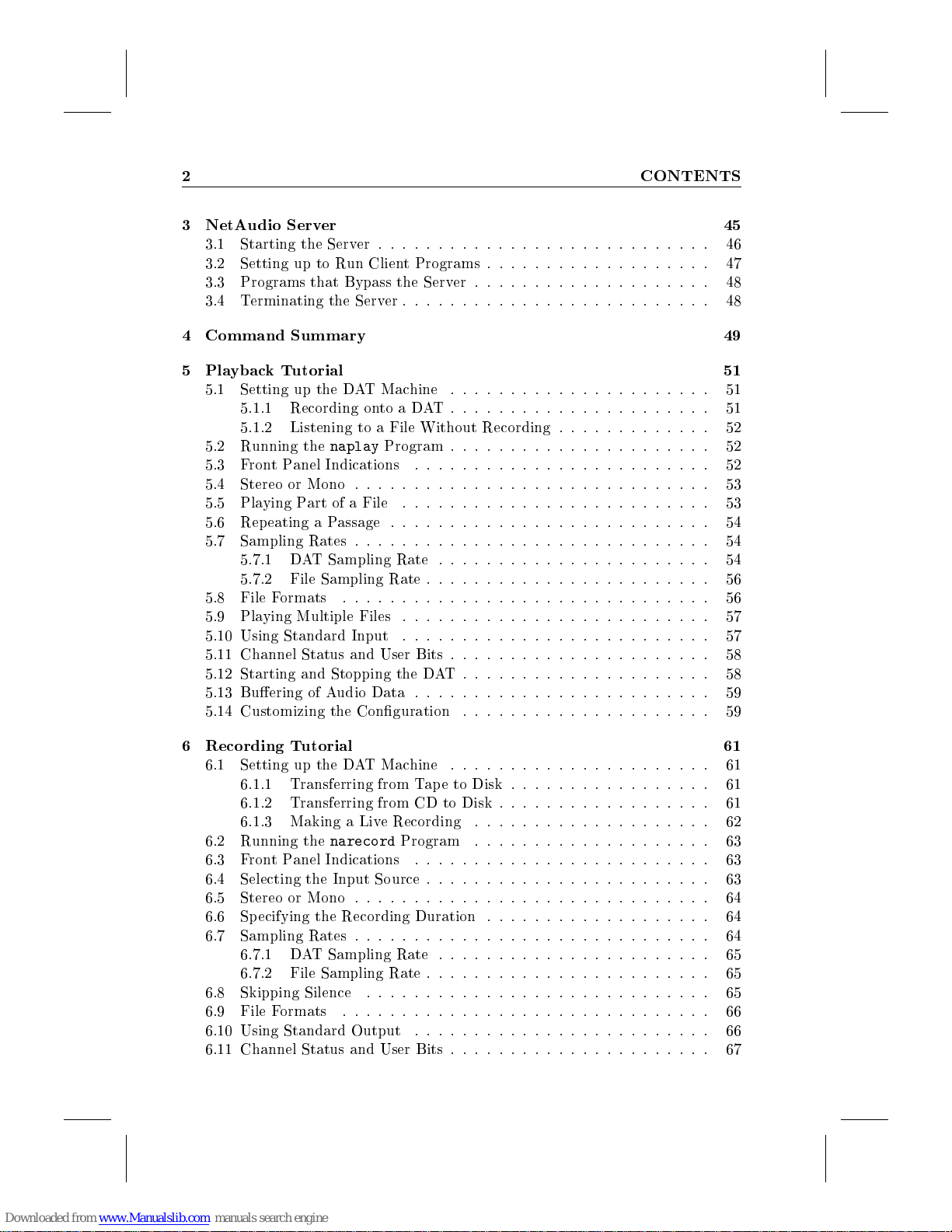
2 CONTENTS
3 NetAudio Server 45
3.1 Starting the Server
::::::::::::::::::::::::::::
46
3.2 Setting up to Run Client Programs
:::::::::::::::::::
47
3.3 Programs that Bypass the Server
::::::::::::::::::::
48
3.4 Terminating the Server
::::::::::::::::::::::::::
48
4 Command Summary 49
5 Playback Tutorial 51
5.1 Setting up the DAT Machine
::::::::::::::::::::::
51
5.1.1 Recording onto a DAT
::::::::::::::::::::::
51
5.1.2 Listening to a File Without Recording
:::::::::::::
52
5.2 Running the
naplay
Program
::::::::::::::::::::::
52
5.3 FrontPanel Indications
:::::::::::::::::::::::::
52
5.4 Stereo or Mono
::::::::::::::::::::::::::::::
53
5.5 Playing Part of a File
::::::::::::::::::::::::::
53
5.6 Repeating a Passage
:::::::::::::::::::::::::::
54
5.7 Sampling Rates
::::::::::::::::::::::::::::::
54
5.7.1 DAT Sampling Rate
:::::::::::::::::::::::
54
5.7.2 File Sampling Rate
::::::::::::::::::::::::
56
5.8 File Formats
:::::::::::::::::::::::::::::::
56
5.9 Playing Multiple Files
::::::::::::::::::::::::::
57
5.10 Using Standard Input
::::::::::::::::::::::::::
57
5.11 Channel Status and User Bits
::::::::::::::::::::::
58
5.12 Starting and Stopping the DAT
:::::::::::::::::::::
58
5.13 Buering of Audio Data
:::::::::::::::::::::::::
59
5.14 Customizing the Conguration
:::::::::::::::::::::
59
6 Recording Tutorial 61
6.1 Setting up the DAT Machine
::::::::::::::::::::::
61
6.1.1 Transferring from Tape to Disk
:::::::::::::::::
61
6.1.2 Transferring from CD to Disk
: : : : : : : : : : : : : : : : : :
61
6.1.3 Making a Live Recording
::::::::::::::::::::
62
6.2 Running the
narecord
Program
::::::::::::::::::::
63
6.3 FrontPanel Indications
:::::::::::::::::::::::::
63
6.4 Selecting the Input Source
::::::::::::::::::::::::
63
6.5 Stereo or Mono
::::::::::::::::::::::::::::::
64
6.6 Specifying the Recording Duration
:::::::::::::::::::
64
6.7 Sampling Rates
::::::::::::::::::::::::::::::
64
6.7.1 DAT Sampling Rate
:::::::::::::::::::::::
65
6.7.2 File Sampling Rate
::::::::::::::::::::::::
65
6.8 Skipping Silence
:::::::::::::::::::::::::::::
65
6.9 File Formats
:::::::::::::::::::::::::::::::
66
6.10 Using Standard Output
:::::::::::::::::::::::::
66
6.11 Channel Status and User Bits
::::::::::::::::::::::
67

CONTENTS 3
6.12 Starting and Stopping the DAT
:::::::::::::::::::::
67
6.13 Buering of Audio Data
:::::::::::::::::::::::::
68
6.14 Customizing the Conguration
:::::::::::::::::::::
68
6.15 Sp eech Segmentation
:::::::::::::::::::::::::::
69
7 Sampling Rate Conversion 71
7.1 Specications of Some Example Converters
: : : : : : : : : : : : : :
72
7.2 Changing the Filter Response
::::::::::::::::::::::
72
7.3 Stopband Attenuation
::::::::::::::::::::::::::
74
8 Remote Control 75
8.1 Training the Infrared Controller
:::::::::::::::::::::
75
8.2 Using the Remote Control
::::::::::::::::::::::::
76
8.3 ES-Bus Remote Control
:::::::::::::::::::::::::
78
8.4 Hard-wired Remote Controls
::::::::::::::::::::::
78
9 Using Multiple DAT-Links 79
9.1 Synchronization
::::::::::::::::::::::::::::::
80
9.1.1 Synchronization with
DAT-Link
+Version 1.6
: : : : : : : : :
80
9.1.2 Synchronization with
DAT-Link
Versions Prior to 1.6
: : : :
82
9.2 Multiple Unit Recording
:::::::::::::::::::::::::
83
9.3 Multiple Unit Playback
:::::::::::::::::::::::::
85
10 Utilities 87
10.1 Checking the Software and Hardware Revision Numb ers
: : : : : : :
87
10.2 Monitoring NetAudio Server Status
:::::::::::::::::::
87
10.3 Controlling NetAudio Server Parameters
: : : : : : : : : : : : : : : :
90
10.4 Downloading DSP32C Programs
::::::::::::::::::::
92
10.5 Checking the DAT-Link's Filters
::::::::::::::::::::
92
10.6 Interactive Playback of Multiple Files
:::::::::::::::::
93
11 Third Party Supp ort 97
11.1 User Interfaces
::::::::::::::::::::::::::::::
97
11.1.1 Entropic Research ESPS/
waves+
: : : : : : : : : : : : : : : :
97
11.1.2 Comdisco Systems SPW
:::::::::::::::::::::
102
11.2 Development Software
::::::::::::::::::::::::::
103
11.2.1 AT&T DSP32C Development System
:::::::::::::
103
11.3 Hardware
:::::::::::::::::::::::::::::::::
105
11.3.1 Ariel Corp's ProPort
:::::::::::::::::::::::
105
11.3.2 TEAC Data DAT Recorders
:::::::::::::::::::
108
12 Subroutine Library 115
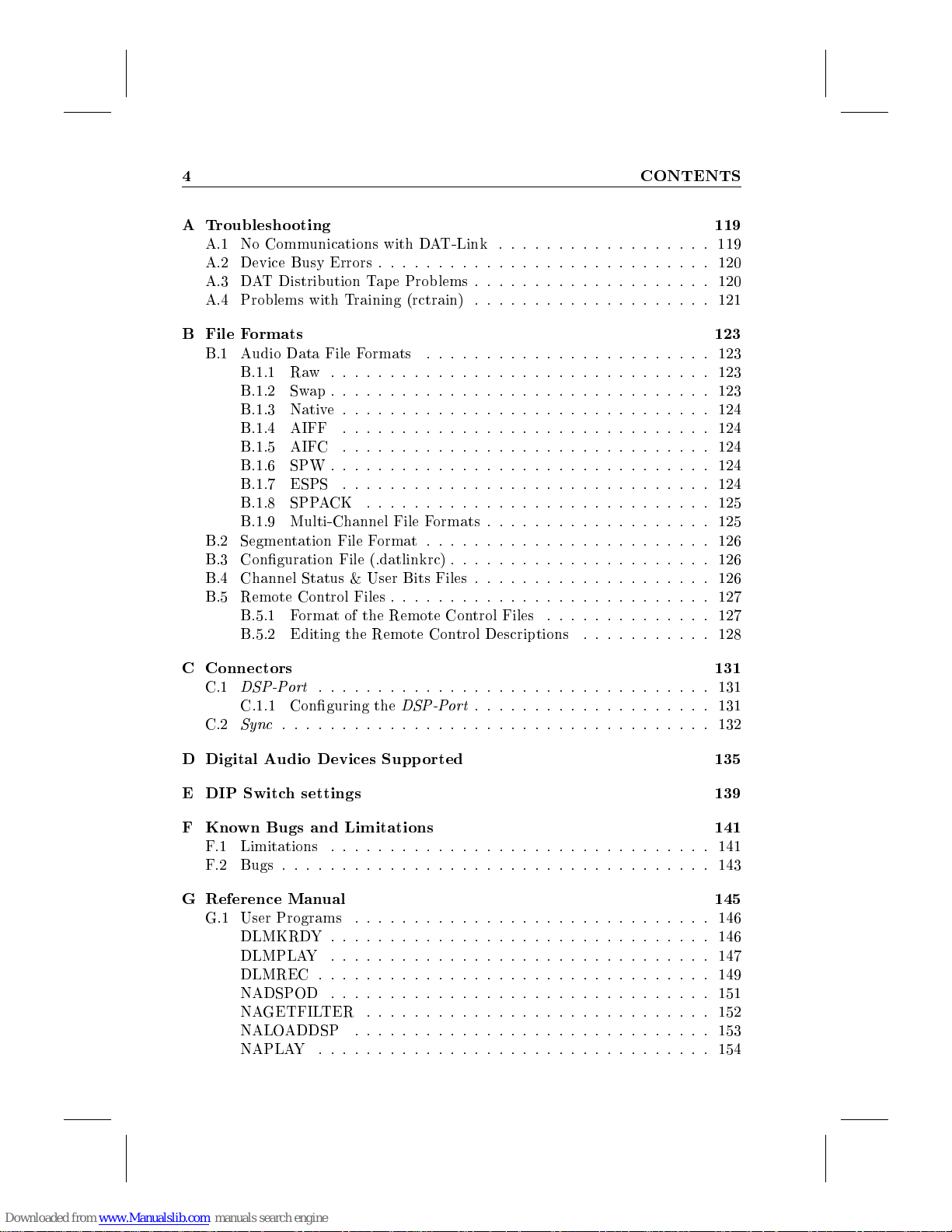
4 CONTENTS
A Troubleshooting 119
A.1 No Communications with DAT-Link
: : : : : : : : : : : : : : : : : :
119
A.2 Device Busy Errors
::::::::::::::::::::::::::::
120
A.3 DAT Distribution Tape Problems
::::::::::::::::::::
120
A.4 Problems with Training (rctrain)
::::::::::::::::::::
121
B File Formats 123
B.1 Audio Data File Formats
::::::::::::::::::::::::
123
B.1.1 Raw
::::::::::::::::::::::::::::::::
123
B.1.2 Swap
::::::::::::::::::::::::::::::::
123
B.1.3 Native
:::::::::::::::::::::::::::::::
124
B.1.4 AIFF
:::::::::::::::::::::::::::::::
124
B.1.5 AIFC
:::::::::::::::::::::::::::::::
124
B.1.6 SPW
::::::::::::::::::::::::::::::::
124
B.1.7 ESPS
:::::::::::::::::::::::::::::::
124
B.1.8 SPPACK
:::::::::::::::::::::::::::::
125
B.1.9 Multi-Channel File Formats
:::::::::::::::::::
125
B.2 Segmentation File Format
::::::::::::::::::::::::
126
B.3 Conguration File (.datlinkrc)
::::::::::::::::::::::
126
B.4 Channel Status & User Bits Files
::::::::::::::::::::
126
B.5 Remote Control Files
:::::::::::::::::::::::::::
127
B.5.1 Format of the Remote Control Files
: : : : : : : : : : : : : :
127
B.5.2 Editing the Remote Control Descriptions
: : : : : : : : : : :
128
C Connectors 131
C.1
DSP-Port
:::::::::::::::::::::::::::::::::
131
C.1.1 Conguring the
DSP-Port
::::::::::::::::::::
131
C.2
Sync
::::::::::::::::::::::::::::::::::::
132
D Digital Audio Devices Supp orted 135
E DIP Switch settings 139
F Known Bugs and Limitations 141
F.1 Limitations
::::::::::::::::::::::::::::::::
141
F.2 Bugs
::::::::::::::::::::::::::::::::::::
143
G Reference Manual 145
G.1 User Programs
::::::::::::::::::::::::::::::
146
DLMKRDY
::::::::::::::::::::::::::::::::
146
DLMPLAY
::::::::::::::::::::::::::::::::
147
DLMREC
:::::::::::::::::::::::::::::::::
149
NADSPOD
::::::::::::::::::::::::::::::::
151
NAGETFILTER
:::::::::::::::::::::::::::::
152
NALOADDSP
::::::::::::::::::::::::::::::
153
NAPLAY
:::::::::::::::::::::::::::::::::
154
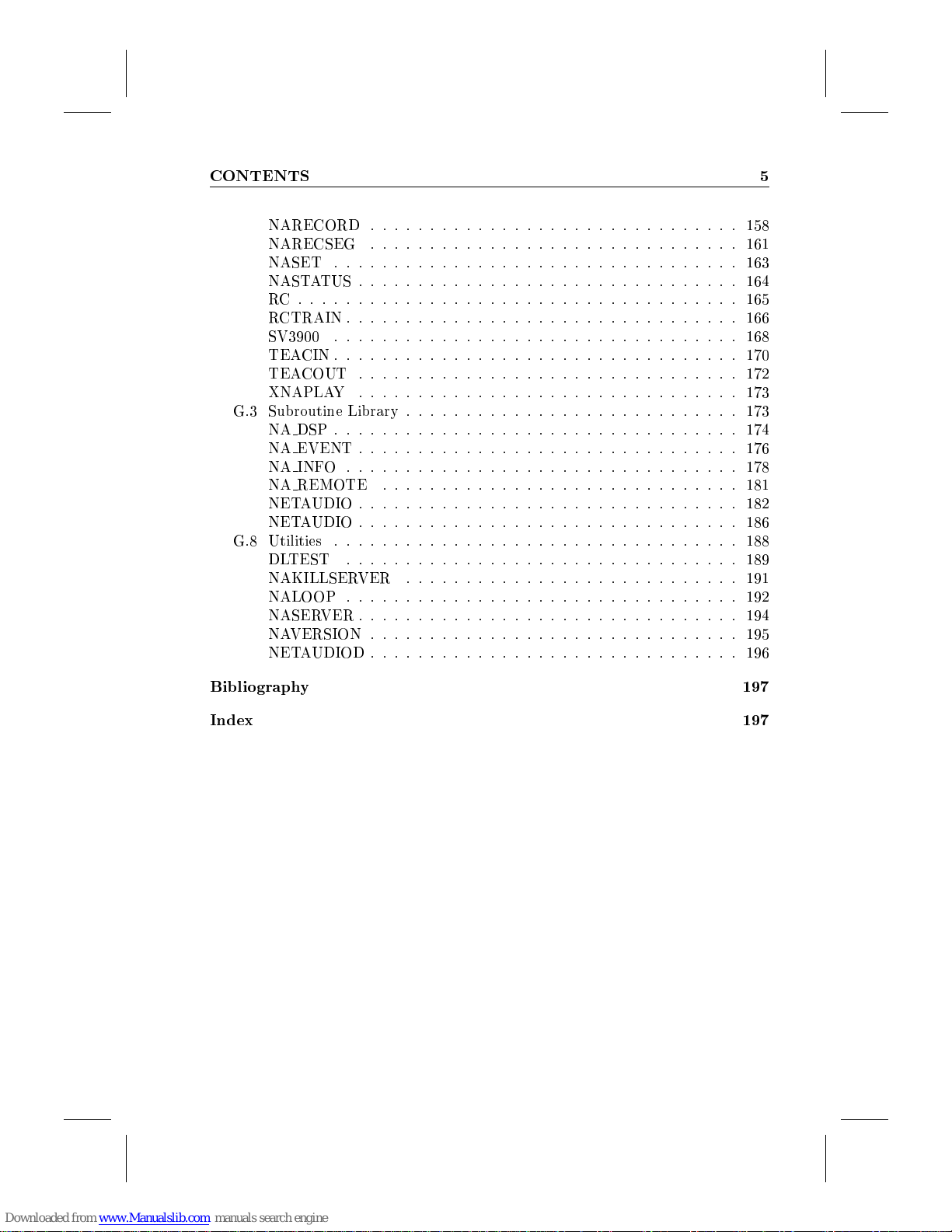
CONTENTS 5
NARECORD
:::::::::::::::::::::::::::::::
158
NARECSEG
:::::::::::::::::::::::::::::::
161
NASET
::::::::::::::::::::::::::::::::::
163
NASTATUS
::::::::::::::::::::::::::::::::
164
RC
:::::::::::::::::::::::::::::::::::::
165
RCTRAIN
:::::::::::::::::::::::::::::::::
166
SV3900
::::::::::::::::::::::::::::::::::
168
TEACIN
::::::::::::::::::::::::::::::::::
170
TEACOUT
::::::::::::::::::::::::::::::::
172
XNAPLAY
::::::::::::::::::::::::::::::::
173
G.3 Subroutine Library
::::::::::::::::::::::::::::
173
NA DSP
::::::::::::::::::::::::::::::::::
174
NA EVENT
::::::::::::::::::::::::::::::::
176
NA INFO
:::::::::::::::::::::::::::::::::
178
NA REMOTE
::::::::::::::::::::::::::::::
181
NETAUDIO
::::::::::::::::::::::::::::::::
182
NETAUDIO
::::::::::::::::::::::::::::::::
186
G.8 Utilities
::::::::::::::::::::::::::::::::::
188
DLTEST
:::::::::::::::::::::::::::::::::
189
NAKILLSERVER
::::::::::::::::::::::::::::
191
NALOOP
:::::::::::::::::::::::::::::::::
192
NASERVER
::::::::::::::::::::::::::::::::
194
NAVERSION
:::::::::::::::::::::::::::::::
195
NETAUDIOD
:::::::::::::::::::::::::::::::
196
Bibliography 197
Index 197

6 CONTENTS
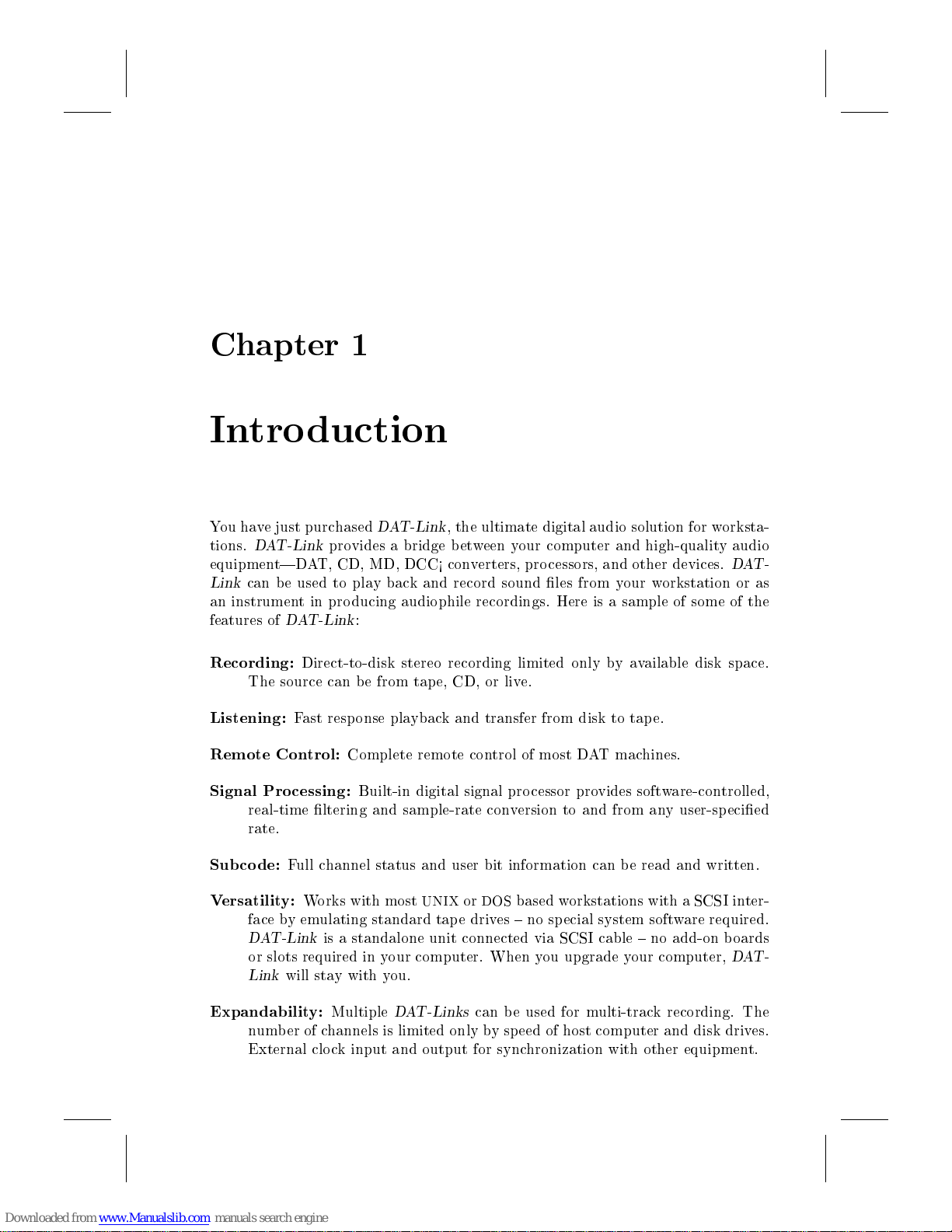
Chapter 1
Intro duction
You have just purchased
DAT-Link
, the ultimate digital audio solution for worksta-
tions.
DAT-Link
provides a bridge b etween your computer and high-quality audio
equipment|DAT, CD, MD, DCC< converters, processors, and other devices.
DAT-
Link
can be used to play back and record sound les from your workstation or as
an instrument in producing audiophile recordings. Here is a sample of some of the
features of
DAT-Link
:
Recording:
Direct-to-disk stereo recording limited only by available disk space.
The source can be from tap e, CD, or live.
Listening:
Fast resp onse playback and transfer from disk to tape.
Remote Control:
Complete remote control of most DAT machines.
Signal Pro cessing:
Built-in digital signal pro cessor provides software-controlled,
real-time ltering and sample-rate conversion to and from any user-specied
rate.
Sub co de:
Full channel status and user bit information can b e read and written.
Versatility:
Works with most
UNIX
or
DOS
based workstations with a SCSI inter-
face byemulating standard tape drives { no special system software required.
DAT-Link
is a standalone unit connected via SCSI cable { no add-on b oards
or slots required in your computer. When you upgrade your computer,
DAT-
Link
will stay with you.
Expandability:
Multiple
DAT-Links
can be used for multi-track recording. The
number of channels is limited only by speed of host computer and disk drives.
External clock input and output for synchronization with other equipment.
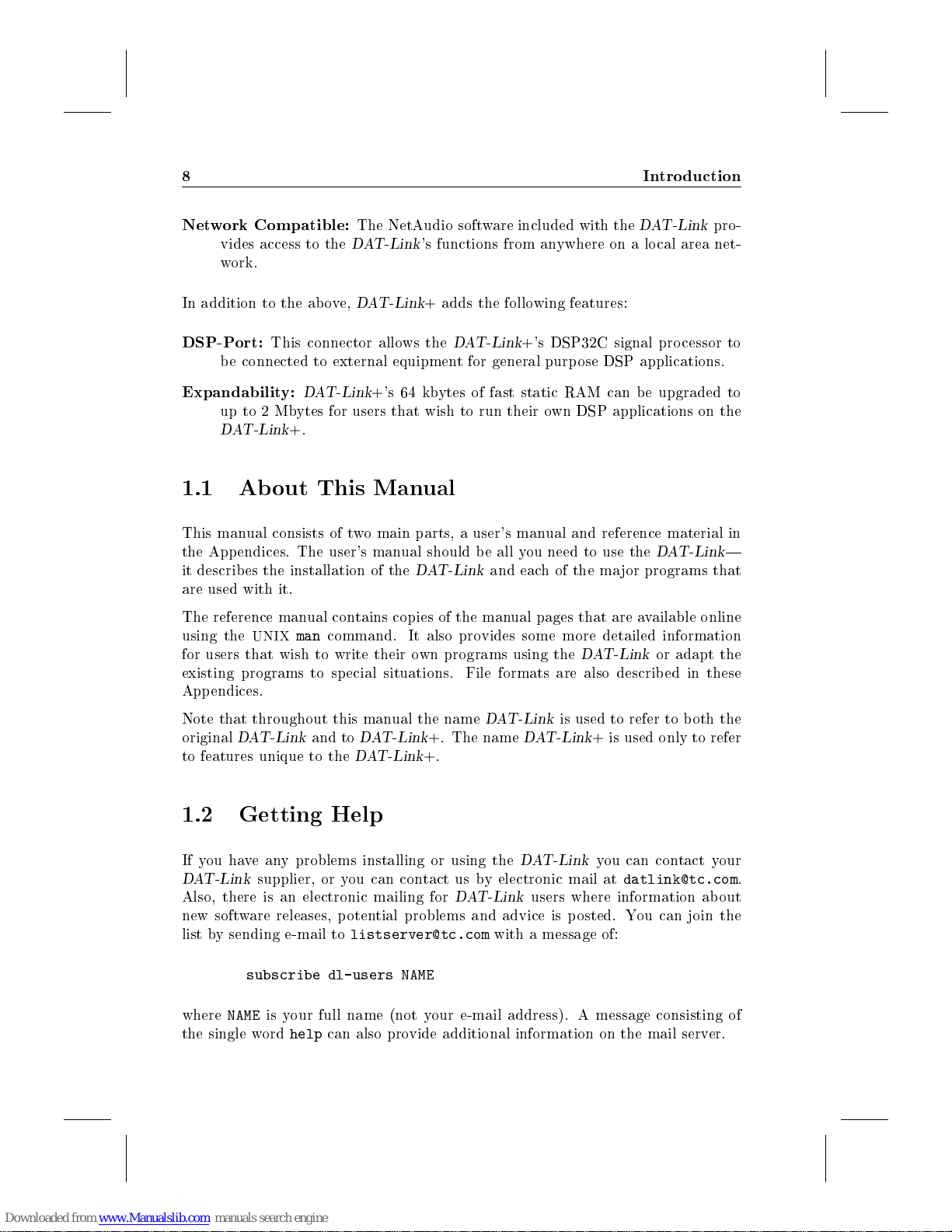
8 Intro duction
Network Compatible:
The NetAudio software included with the
DAT-Link
pro-
vides access to the
DAT-Link
's functions from anywhere on a local area net-
work.
In addition to the above,
DAT-Link
+ adds the following features:
DSP-Port:
This connector allows the
DAT-Link
+'s DSP32C signal pro cessor to
be connected to external equipment for general purpose DSP applications.
Expandability:
DAT-Link
+'s 64 kbytes of fast static RAM can b e upgraded to
up to 2 Mbytes for users that wish to run their own DSP applications on the
DAT-Link
+.
1.1 Ab out This Manual
This manual consists of two main parts, a user's manual and reference material in
the App endices. The user's manual should be all you need to use the
DAT-Link
|
it describes the installation of the
DAT-Link
and each of the ma jor programs that
are used with it.
The reference manual contains copies of the manual pages that are available online
using the
UNIX
man
command. It also provides some more detailed information
for users that wish to write their own programs using the
DAT-Link
or adapt the
existing programs to sp ecial situations. File formats are also describ ed in these
Appendices.
Note that throughout this manual the name
DAT-Link
is used to refer to b oth the
original
DAT-Link
and to
DAT-Link
+. The name
DAT-Link
+ is used only to refer
to features unique to the
DAT-Link
+.
1.2 Getting Help
If you haveany problems installing or using the
DAT-Link
you can contact your
DAT-Link
supplier, or you can contact us by electronic mail at
.
Also, there is an electronic mailing for
DAT-Link
users where information ab out
new software releases, p otential problems and advice is posted. You can join the
list by sending e-mail to
with a message of:
subscribe dl-users NAME
where
NAME
is your full name (not your e-mail address). A message consisting of
the single word
help
can also provide additional information on the mail server.
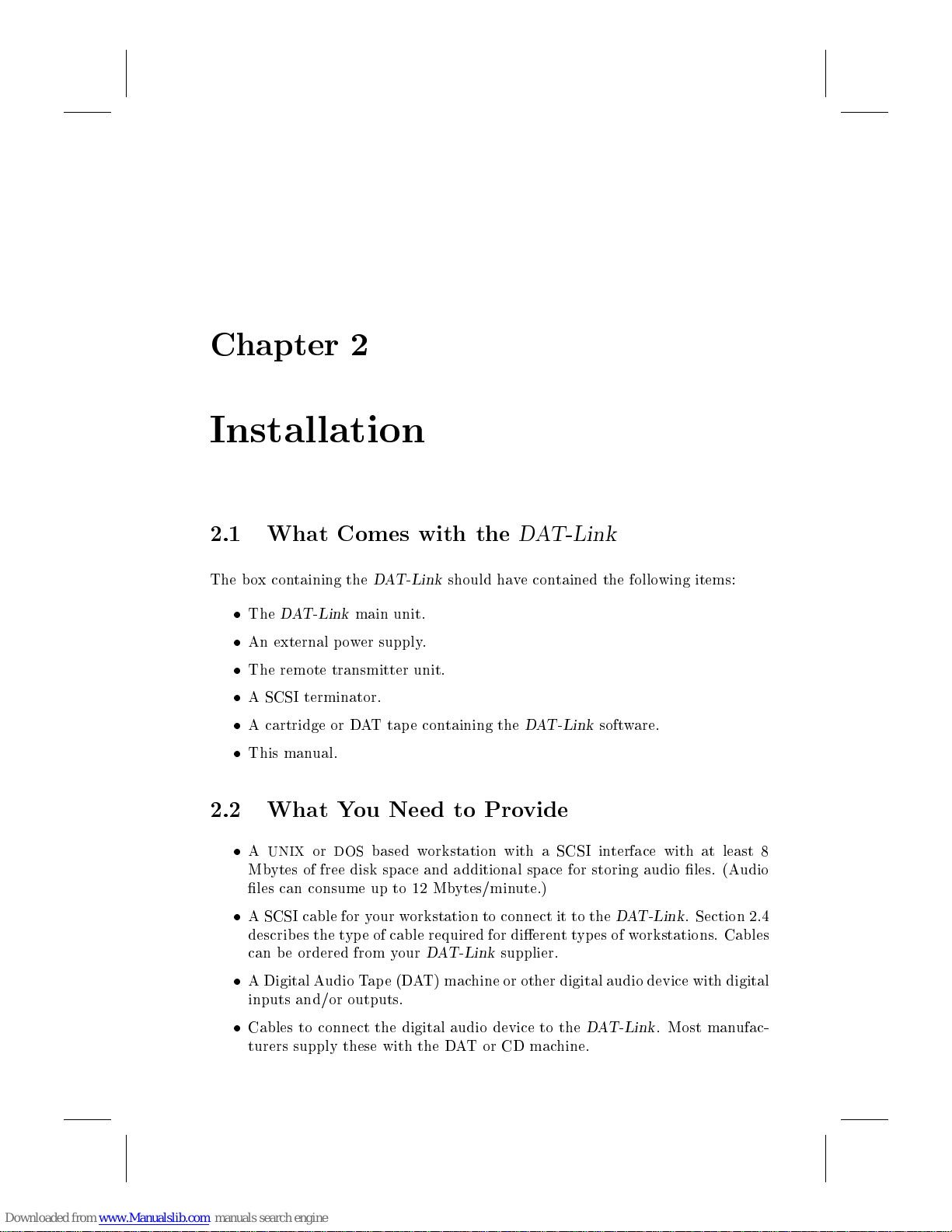
Chapter 2
Installation
2.1 What Comes with the
DAT-Link
The b ox containing the
DAT-Link
should have contained the following items:
The
DAT-Link
main unit.
An external p ower supply.
The remote transmitter unit.
A SCSI terminator.
A cartridge or DAT tap e containing the
DAT-Link
software.
This manual.
2.2 What You Need to Provide
A
UNIX
or
DOS
based workstation with a SCSI interface with at least 8
Mbytes of free disk space and additional space for storing audio les. (Audio
les can consume up to 12 Mbytes/minute.)
A SCSI cable for your workstation to connect it to the
DAT-Link
. Section 2.4
describes the type of cable required for dierenttypes of workstations. Cables
can be ordered from your
DAT-Link
supplier.
A Digital Audio Tap e (DAT) machine or other digital audio device with digital
inputs and/or outputs.
Cables to connect the digital audio device to the
DAT-Link
. Most manufac-
turers supply these with the DATorCDmachine.

10 Installation
2.3 Hardware Connection Summary
The following is a short summary of the steps needed to connect and congure the
DAT-Link
. Following sections will expand on these steps and provide information
on using the
DAT-Link
with specic computers.
1. Set the
SCSI ID
switch on the rear panel switch b efore p owering-up the
DAT-
Link
. Once the
DAT-Link
is turned on, the setting of the
SCSI ID
switch
is ignored. See the sections b elow on individual machine types for help in
selecting an unused SCSI ID numb er for the
DAT-Link
.
Be careful not to
select a SCSI ID already in use by a disk or tap e drive. Damage to
disk contents or the computer may result!!
2. Set the
Options
switches on the rear of the
DAT-Link
. For most computers
the correct setting will be all switches down. However, check the appropriate
machine instructions in Section 2.4 for the correct setting.
3. Connect the
DAT-Link
SCSI
port to the host computer via a SCSI cable.
This cable must be ordered separately from the
DAT-Link
since it is dierent
for eachtype of computer. See the detailed instructions for each machine type
below for information on the type of cable required. If the
DAT-Link
is the
last device on the SCSI bus, connect the provided SCSI terminator between
the cable and the
DAT-Link
's SCSI connector.
4. Connect the digital audio device to the
DAT-Link
. (See Section 2.5)
5. Connect the remote transmitter to the
remote
connector on the rear of the
DAT-Link
and position it so that it is in the line-of-sight of the DAT machine's
infrared remote sensor.
6. Connect the external p ower supply to the
DAT-Link
's +5V input.
7. Turn on the front panel power switch on the
DAT-Link
. The
Record
and
Playback
LED's on the front panel should ash briey then go out. The
Lock
LED may or may not turn on depending on whether a valid digital audio
signal is connected to one of the
DAT-Link
's inputs.
2.4 Machine Sp ecic Instructions
This section explains in detail how to connect the
DAT-Link
to dierenttypes of
computers. You need only refer to the section for the computer of interest to install
the
DAT-Link
. For each machine, the mo dels and op erating systems supp orted are
listed. The underlined entries indicate congurations which we have tested. The
manufacturers indicate that the other listed congurations should be equivalent
and work equally well. Even if your particular conguration is not listed in these

2.4 Machine Sp ecic Instructions 11
sections, the
DAT-Link
will probably work ne|consult your
DAT-Link
supplier
for details.
2.4.1 SUN Microsystems
Manufacturer:
SUN Microsystems
Mo dels:
SPARCStation 1, 1+,2, IPC, IPX, SLC, ELC, 10, 4/470,LX
Op erating System:
SunOS 4.1, 4.1.1, 4.1.2, 4.1.3; Solaris 2.0, 2.1, 2.2, 2.3, 2.4
Cables Required
To connect the SPARCStation with the
DAT-Link
you will require a cable with a
high-density 50 pin D connector
on one end and a
50 pin Centronics typeconnector
on the other end. This may also b e called a
SCSI-1 to SCSI-2
cable. It should b e
available from your SUN hardware supplier or can b e ordered from your
DAT-Link
supplier.
Cho osing a SCSI ID
If you are using the standard software as supplied by SUN, then SCSI ID's 4 and 5
are reserved for tap e drives, or devices such as the
DAT-Link
. If you already have
a tape drive connected to your machine, check its SCSI ID setting which should
be either 4 or 5. You can then use the other number for the
DAT-Link
. If both
ID's are already being used, or if you wish to install multiple
DAT-Link
devices,
then a custom
UNIX
kernel must be built for the machine | a job for a system
administrator. Arbitrary SCSI ID's can then b e chosen in the range 0 to 6.
1
The SCSI ID's of all devices connected, including the
DAT-Link
, can also be checked
by halting the computer and using the
probe-scsi
command when you have the
system b o ot prompt, \
>
". See the
Sun System & Network Manager's Guide
sup-
plied with your workstation for details on halting and rebo oting the computer.
Under Solaris 2.
x
, the
prtconf -v
command can also be used to identify the SCSI
addresses (target ID's) of the connected devices.
Connecting the
DAT-Link
The next step is to connect the
DAT-Link
to the computer. Since it is necessary to
unterminate the SCSI bus temporarily, it is recommended that you shut-down and
turn o the computer before making the connection.
1
The
DAT-Link
's SCSI ID switch go es up to 9, but the 8 and 9 settings are only for factory
testing. The SUN itself uses SCSI ID 7
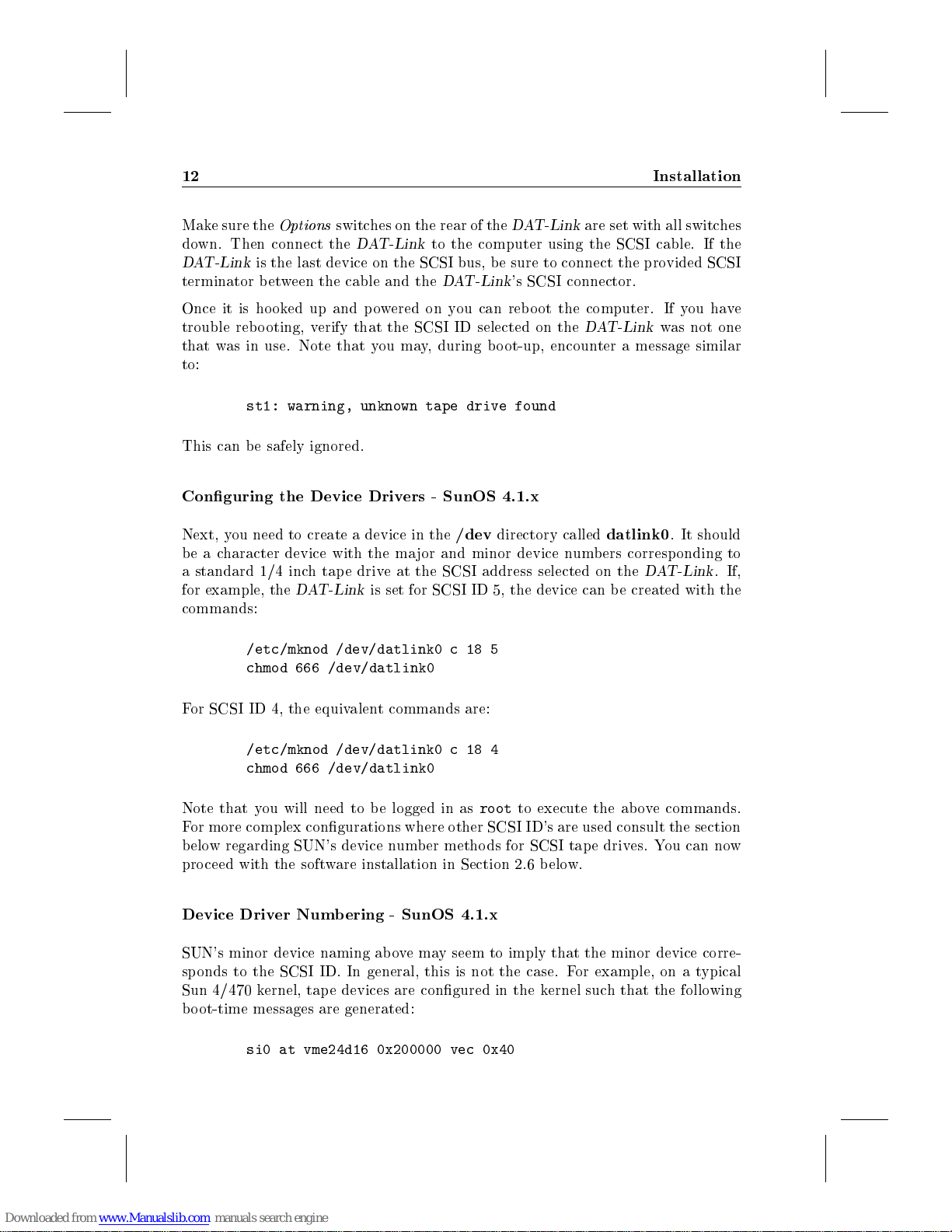
12 Installation
Make sure the
Options
switches on the rear of the
DAT-Link
are set with all switches
down. Then connect the
DAT-Link
to the computer using the SCSI cable. If the
DAT-Link
is the last device on the SCSI bus, b e sure to connect the provided SCSI
terminator between the cable and the
DAT-Link
's SCSI connector.
Once it is ho oked up and powered on you can reb o ot the computer. If you have
trouble rebo oting, verify that the SCSI ID selected on the
DAT-Link
was not one
that was in use. Note that you may, during b oot-up, encounter a message similar
to:
st1: warning, unknown tape drive found
This can b e safely ignored.
Conguring the Device Drivers - SunOS 4.1.x
Next, you need to create a device in the
/dev
directory called
datlink0
. It should
be a character device with the ma jor and minor device numbers corresp onding to
a standard 1/4 inch tap e drive at the SCSI address selected on the
DAT-Link
. If,
for example, the
DAT-Link
is set for SCSI ID 5, the device can b e created with the
commands:
/etc/mknod /dev/datlink0 c 18 5
chmod 666 /dev/datlink0
For SCSI ID 4, the equivalent commands are:
/etc/mknod /dev/datlink0 c 18 4
chmod 666 /dev/datlink0
Note that you will need to be logged in as
root
to execute the ab ove commands.
For more complex congurations where other SCSI ID's are used consult the section
below regarding SUN's device numb er methods for SCSI tap e drives. You can now
proceed with the software installation in Section 2.6 b elow.
Device Driver Numb ering - SunOS 4.1.x
SUN's minor device naming ab ovemay seem to imply that the minor device corre-
sponds to the SCSI ID. In general, this is not the case. For example, on a typical
Sun 4/470 kernel, tape devices are congured in the kernel such that the following
bo ot-time messages are generated:
si0 at vme24d16 0x200000 vec 0x40

2.4 Machine Sp ecic Instructions 13
st0 at si0 slave 32
st1 at si0 slave 40
st2 at si0 slave 24
st3 at si0 slave 16
The
slave
number above is 8 times the SCSI ID. Thus
st0
is at SCSI ID 4,
st1
is
at SCSI ID 5,
st2
is at SCSI ID 3 and
st3
is at SCSI ID 2. The minor device ID's
for the tap e devices are as follows:
crw-rw-rw- 1 root staff 18, 4 May 3 05:34 /dev/nrst0
crw-rw-rw- 1 root staff 18, 5 Apr 26 16:25 /dev/nrst1
crw-rw-rw- 1 root staff 18, 6 Apr 9 12:11 /dev/nrst2
crw-rw-rw- 1 root staff 18, 7 Apr 9 12:11 /dev/nrst3
crw-rw-rw- 1 root staff 18, 68 Apr 9 12:11 /dev/nrst4
crw-rw-rw- 1 root staff 18, 69 Jan 24 1992 /dev/nrst5
crw-rw-rw- 1 root staff 18, 70 Jan 24 1992 /dev/nrst6
crw-rw-rw- 1 root staff 18, 71 Jan 24 1992 /dev/nrst7
crw-rw-rw- 1 root staff 18, 12 Jan 24 1992 /dev/nrst8
crw-rw-rw- 1 root staff 18, 13 Jan 24 1992 /dev/nrst9
Thus, the mapping from SCSI ID's to minor devices is as follows:
SCSI ID Tap e Device Ma jor,Minor Device
4 st0 (18,4)
5 st1 (18,5)
3 st2 (18,6)
2 st3 (18,7)
st4 (18,68)
st5 (18,69)
Thus, although (18,4) and (18,5) would correspond to SCSI ID's 4 and 5 resp ectively,
(18,6) and (18,7) would be used to access SCSI ID's 3 and 2 resp ectively.
In general to determine the correct minor device numb ers it is necessary to know
both the mapping from SCSI ID's to
st
nn
numb ers contained in the kernel cong-
uration,
and
, the minor device numb ers for each
st
nn
device.
Conguring the Device Drivers - Solaris 2.x
Under Solaris 2.
x
, it is necessary to congure the devices directory using the fol-
lowing steps:
Shutdown the computer.
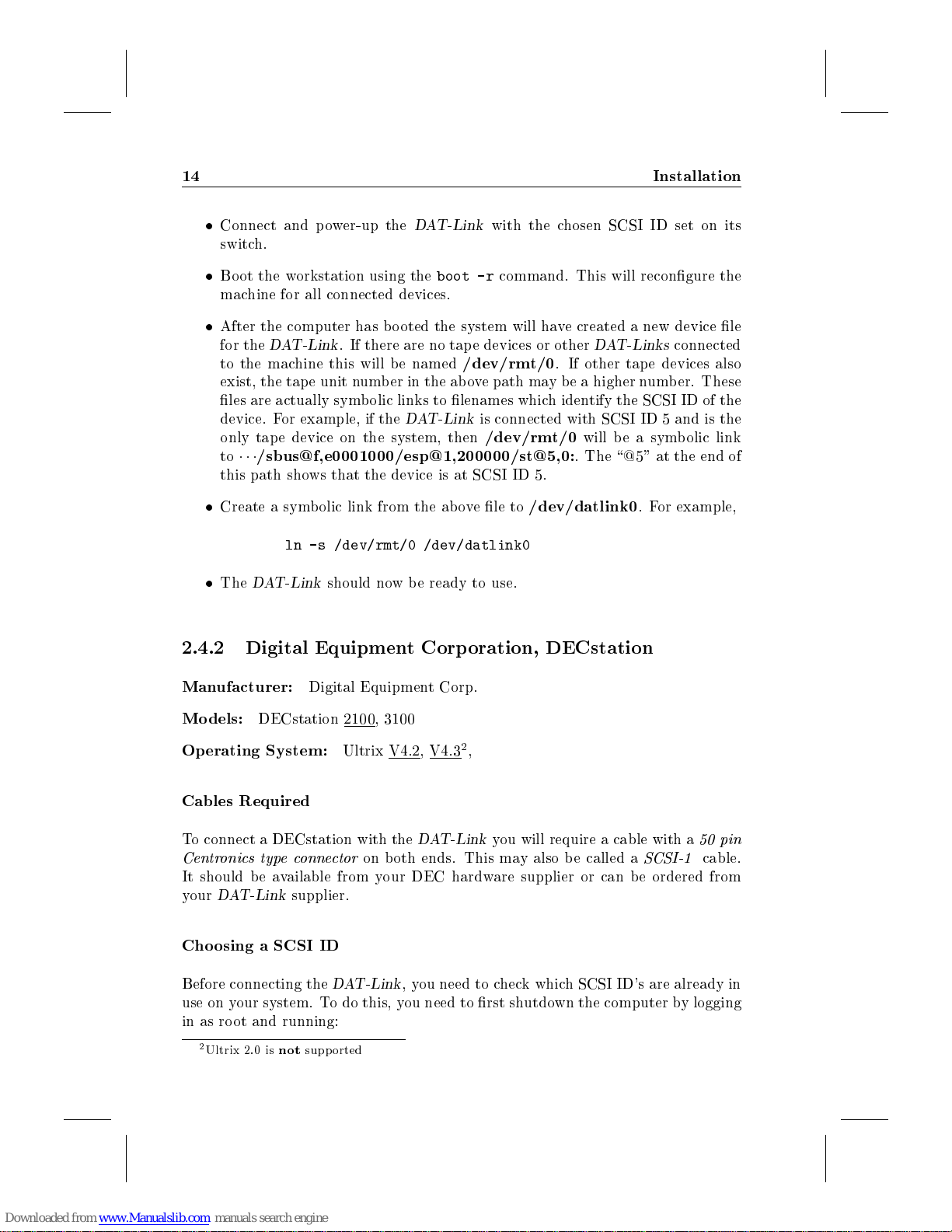
14 Installation
Connect and power-up the
DAT-Link
with the chosen SCSI ID set on its
switch.
Boot the workstation using the
boot -r
command. This will recongure the
machine for all connected devices.
After the computer has b ooted the system will have created a new device le
for the
DAT-Link
. If there are no tape devices or other
DAT-Links
connected
to the machine this will be named
/dev/rmt/0
. If other tap e devices also
exist, the tape unit number in the above path may b e a higher numb er. These
les are actually symb olic links to lenames which identify the SCSI ID of the
device. For example, if the
DAT-Link
is connected with SCSI ID 5 and is the
only tape device on the system, then
/dev/rmt/0
will beasymbolic link
to
/sbus@f,e0001000/esp@1,200000/st@5,0:
. The \@5" at the end of
this path shows that the device is at SCSI ID 5.
Create a symbolic link from the ab ove le to
/dev/datlink0
. For example,
ln -s /dev/rmt/0 /dev/datlink0
The
DAT-Link
should now be ready to use.
2.4.2 Digital Equipment Corp oration, DECstation
Manufacturer:
Digital Equipment Corp.
Mo dels:
DECstation 2100, 3100
Op erating System:
Ultrix V4.2, V4.3
2
,
Cables Required
To connect a DECstation with the
DAT-Link
you will require a cable with a
50 pin
Centronics typeconnector
on both ends. This may also be called a
SCSI-1
cable.
It should be available from your DEC hardware supplier or can be ordered from
your
DAT-Link
supplier.
Cho osing a SCSI ID
Before connecting the
DAT-Link
,you need to check which SCSI ID's are already in
use on your system. To do this, you need to rst shutdown the computer by logging
in as ro ot and running:
2
Ultrix 2.0 is
not
supported

2.4 Machine Sp ecic Instructions 15
shutdown -h now
Once you receivea \
>
" prompt, make sure all the SCSI devices connected to the
machine are turned on, and typ e:
test -c
This will run a self-test of the DECstation and, in the process, display a listing of
each SCSI device connected to the machine. For example, if you have a TK50 tape
drive, you should see an entry similar to:
U[5] Dev type 1 TZ
RMB 0xd0 rmv mda TZK50
Vrs 1
Format 0
Add len 0
The important thing to note is the \U[5]". This indicates the device is connected
as SCSI ID 5. Examine the display and note which devices are in use. Any ID's
between 0 and 6 which do not show a connected device can be used for the
DAT-
Link
. Note that although the
DAT-Link
's ID switch goes up to 9, settings 8 and
9 are reserved for factory testing. ID 7 is reserved by the host computer. For
the following instructions, we will assume that the device ID chosen was 4. If you
choose a dierent ID, make sure you replace \4" with the chosen ID before typing
any commands that follow.
Connecting the
DAT-Link
The next step is to connect the
DAT-Link
to the computer. Since it is necessary to
unterminate the SCSI bus temporarily, it is recommended that you shut-down and
turn o the computer before making the connection.
The
Options
switches on the rear of the
DAT-Link
should be set with all switches
down. Then connect the
DAT-Link
to the computer using the SCSI cable. If the
DAT-Link
is the last device on the SCSI bus, b e sure to connect the provided SCSI
terminator between the cable and the
DAT-Link
's SCSI connector. Failure to do
so can cause problems with rebo oting the DECstation. Once it is ho oked up and
powered on you can reboot the computer. If you have trouble rebooting, verify that
the SCSI ID selected on the
DAT-Link
was not one that was already in use.
As the computer starts
UNIX
,you should see a line similar to:
tz4 at sii0 slave 4 (TZxx) [TCT DAT-Link 1420]
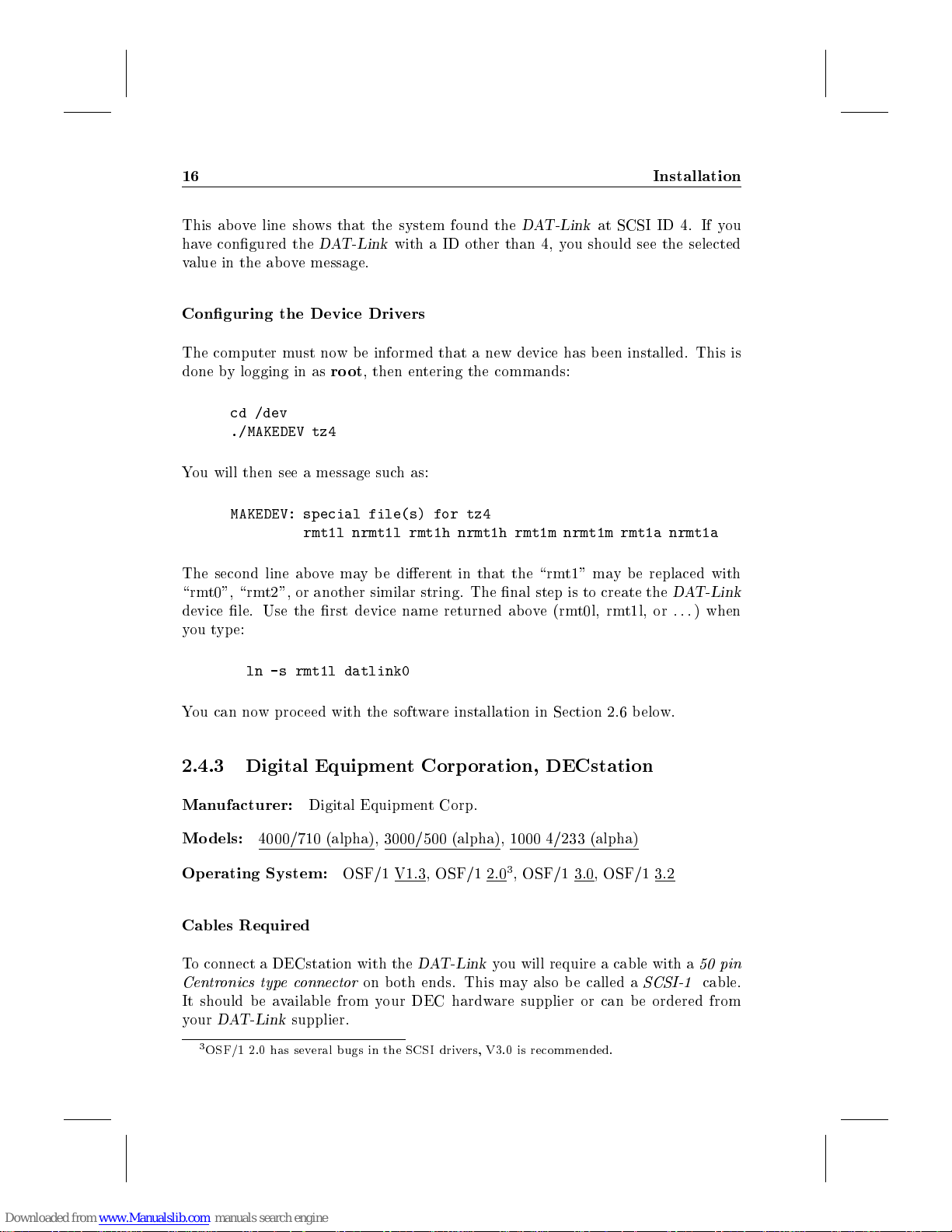
16 Installation
This above line shows that the system found the
DAT-Link
at SCSI ID 4. If you
have congured the
DAT-Link
with a ID other than 4, you should see the selected
value in the ab ove message.
Conguring the Device Drivers
The computer must now b e informed that a new device has b een installed. This is
done by logging in as
ro ot
, then entering the commands:
cd /dev
./MAKEDEV tz4
You will then see a message such as:
MAKEDEV: special file(s) for tz4
rmt1l nrmt1l rmt1h nrmt1h rmt1m nrmt1m rmt1a nrmt1a
The second line abovemaybe dierent in that the \rmt1" may b e replaced with
\rmt0", \rmt2", or another similar string. The nal step is to create the
DAT-Link
device le. Use the rst device name returned ab ove (rmt0l, rmt1l, or
:::
)when
you type:
ln -s rmt1l datlink0
You can now proceed with the software installation in Section 2.6 below.
2.4.3 Digital Equipment Corp oration, DECstation
Manufacturer:
Digital Equipment Corp.
Mo dels:
4000/710 (alpha), 3000/500 (alpha), 1000 4/233 (alpha)
Op erating System:
OSF/1 V1.3, OSF/1 2.0
3
, OSF/1 3.0, OSF/1 3.2
Cables Required
To connect a DECstation with the
DAT-Link
you will require a cable with a
50 pin
Centronics typeconnector
on both ends. This may also be called a
SCSI-1
cable.
It should be available from your DEC hardware supplier or can be ordered from
your
DAT-Link
supplier.
3
OSF/1 2.0 has several bugs in the SCSI drivers, V3.0 is recommended.
Table of contents