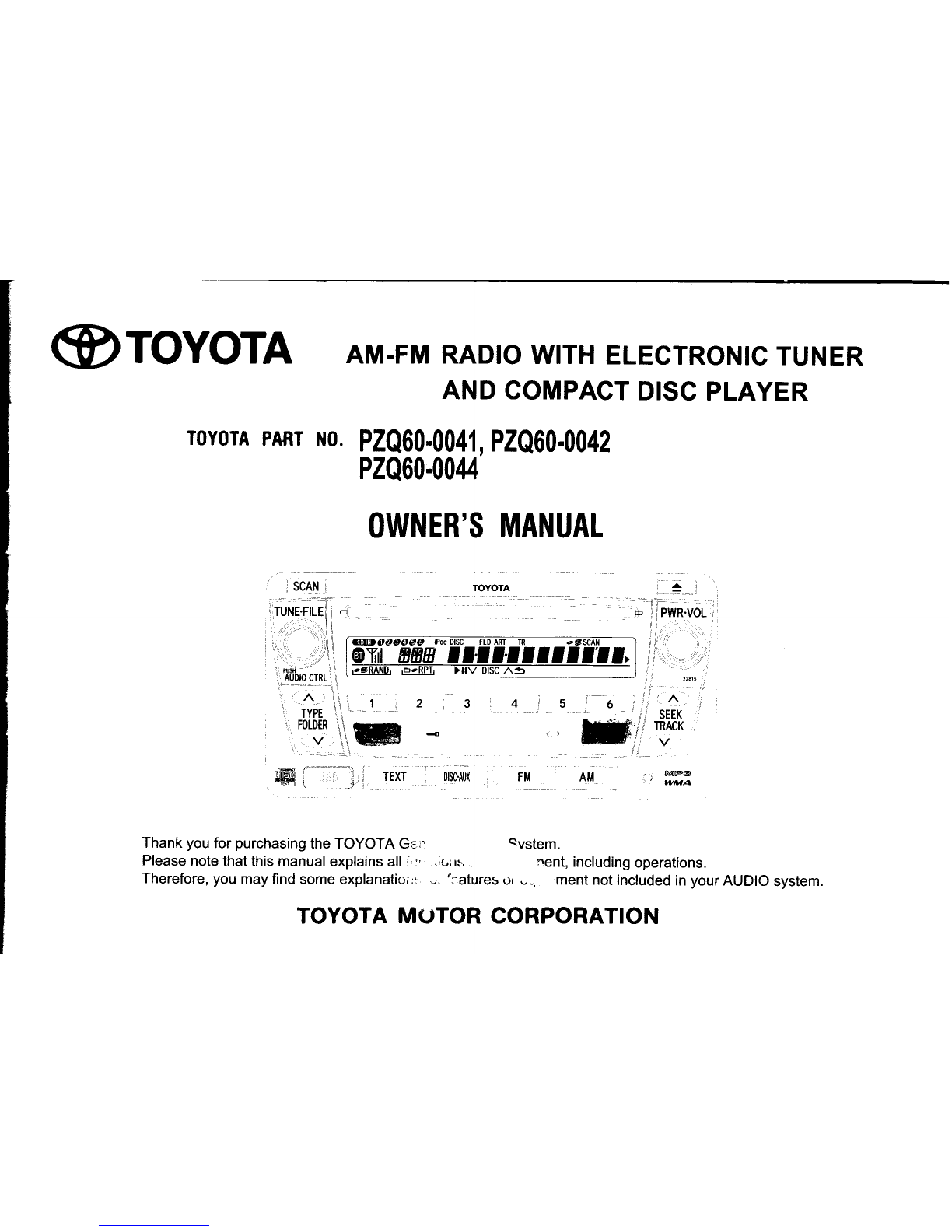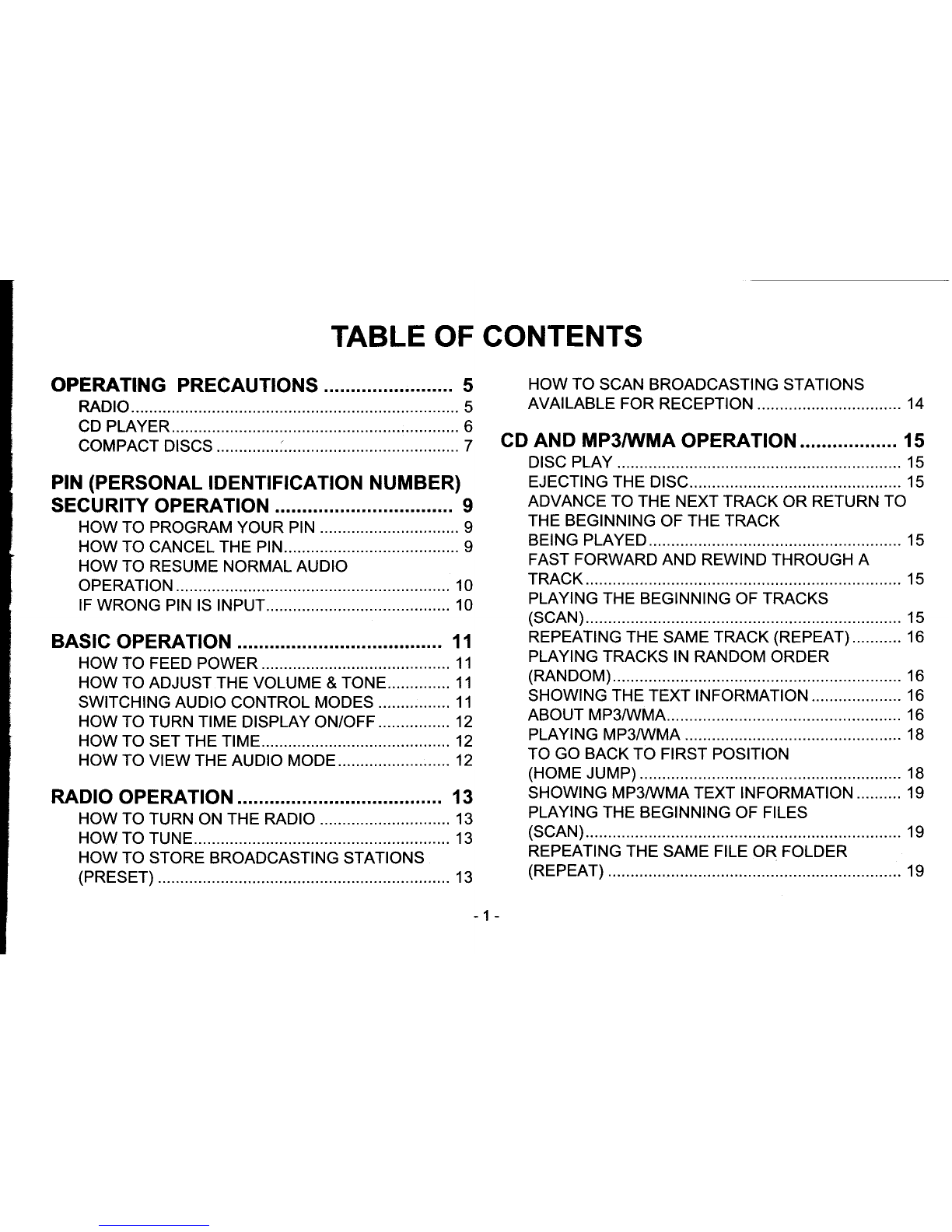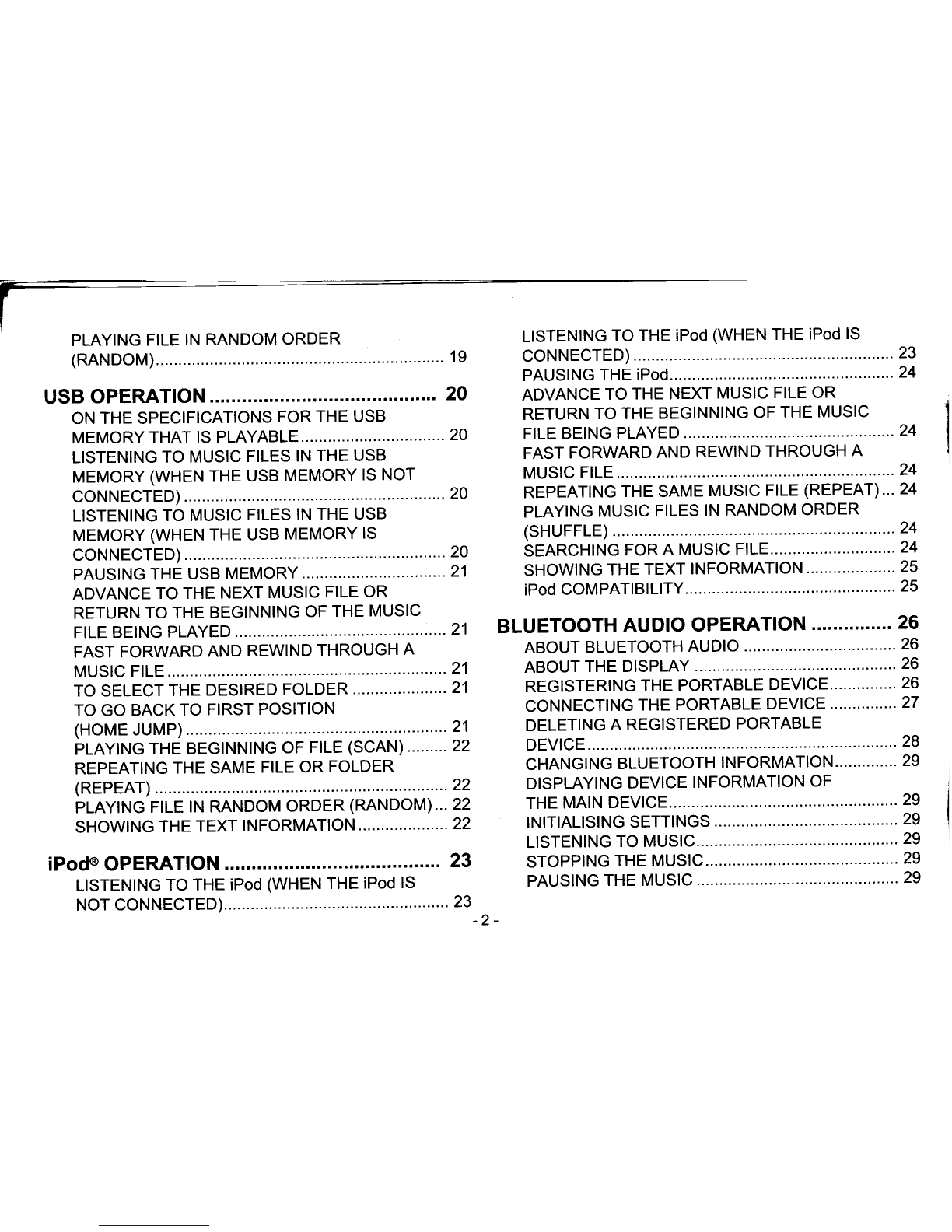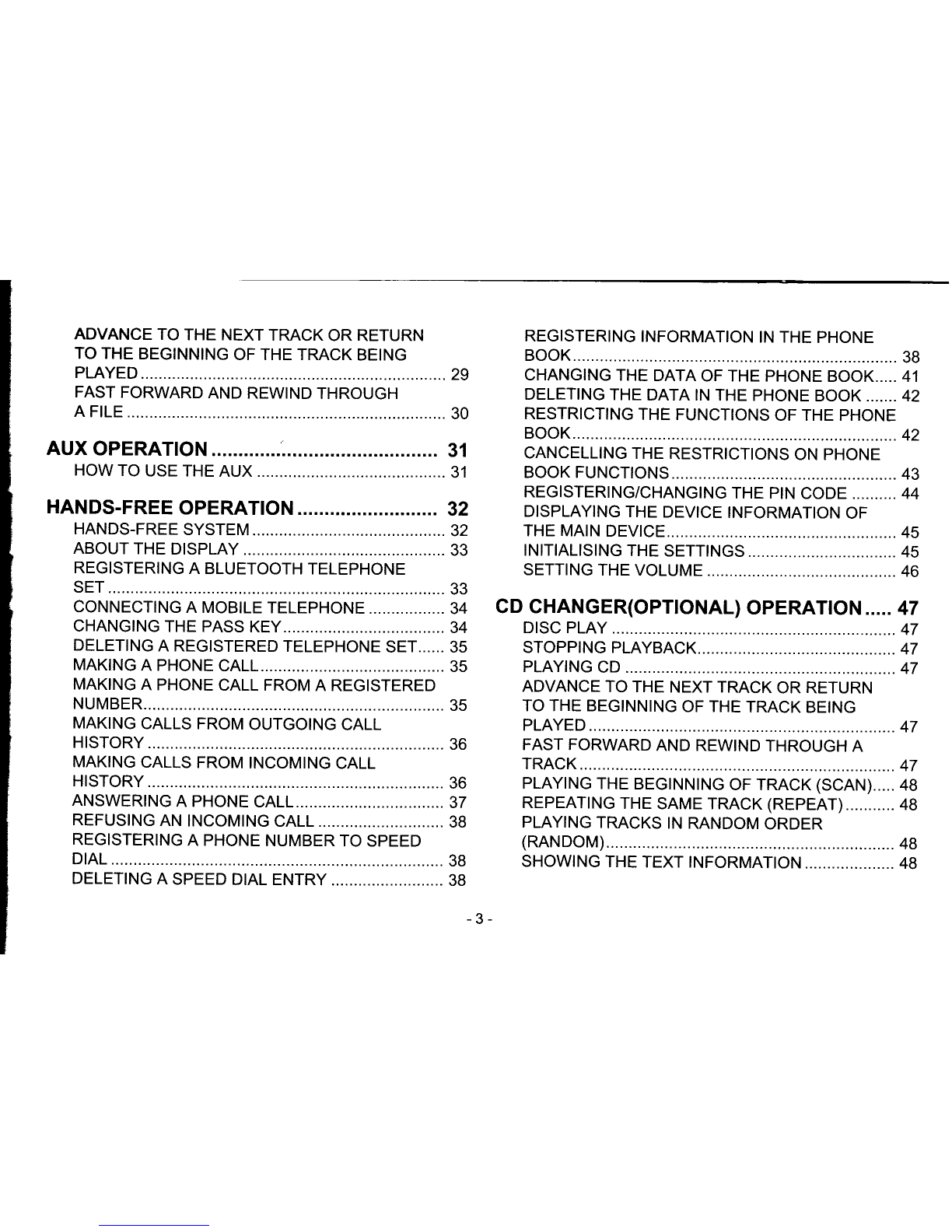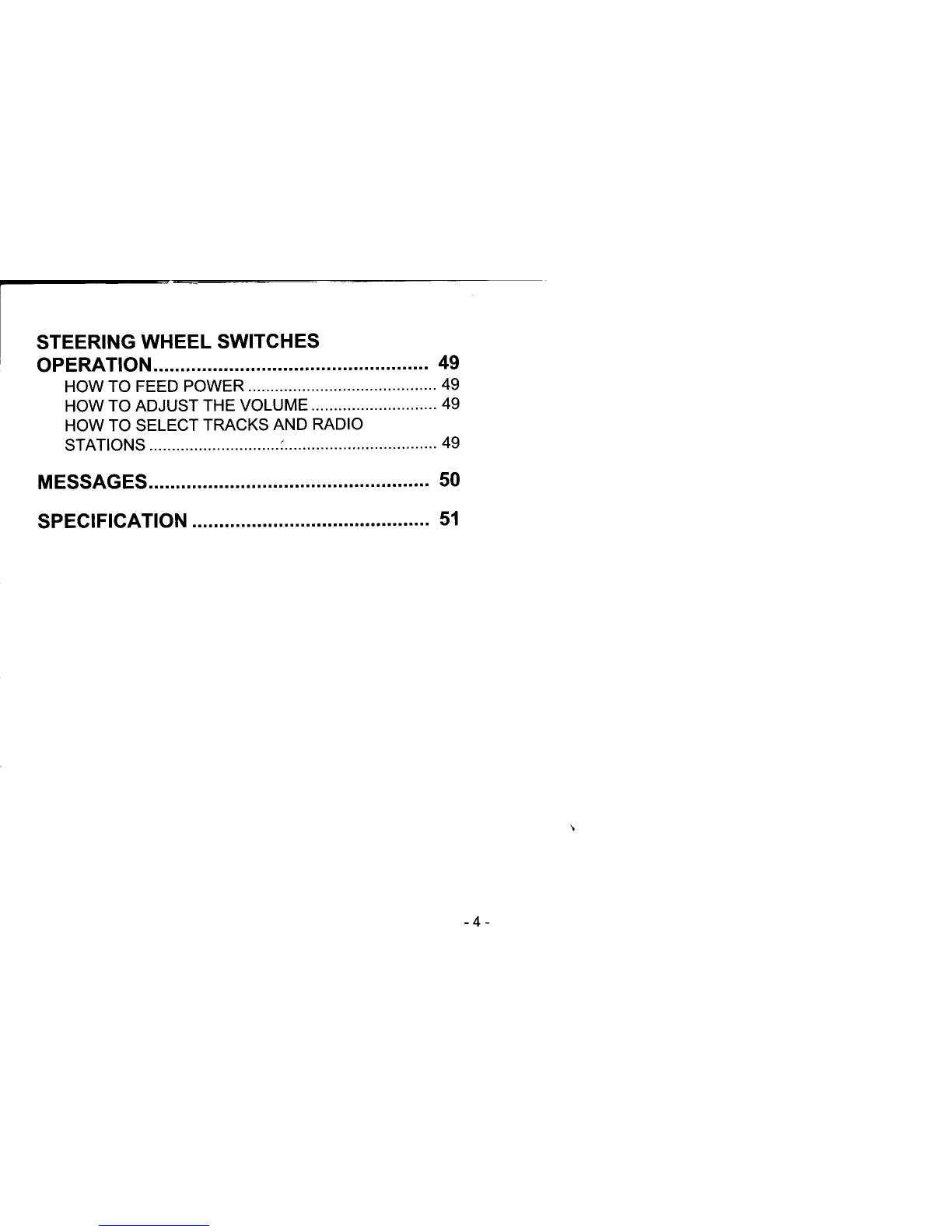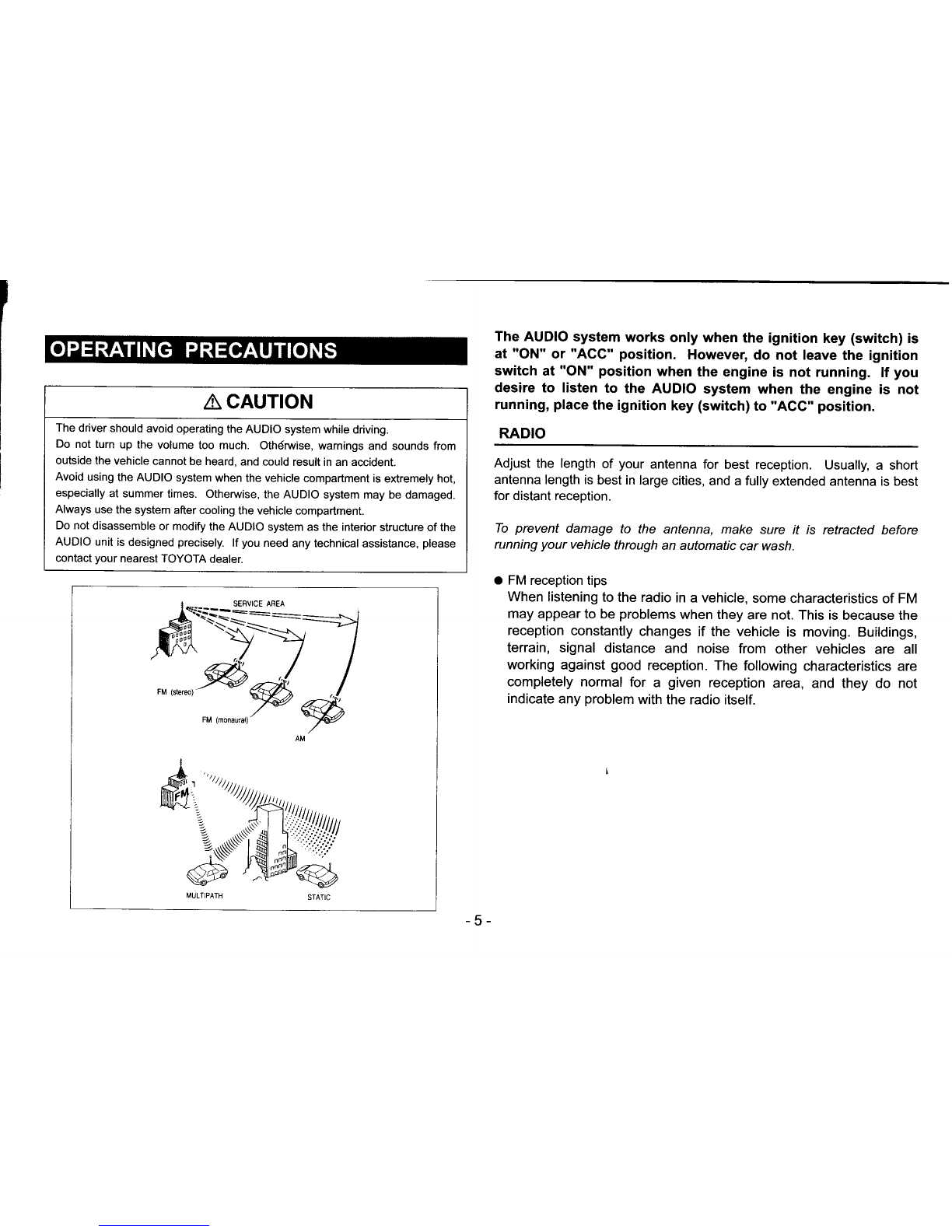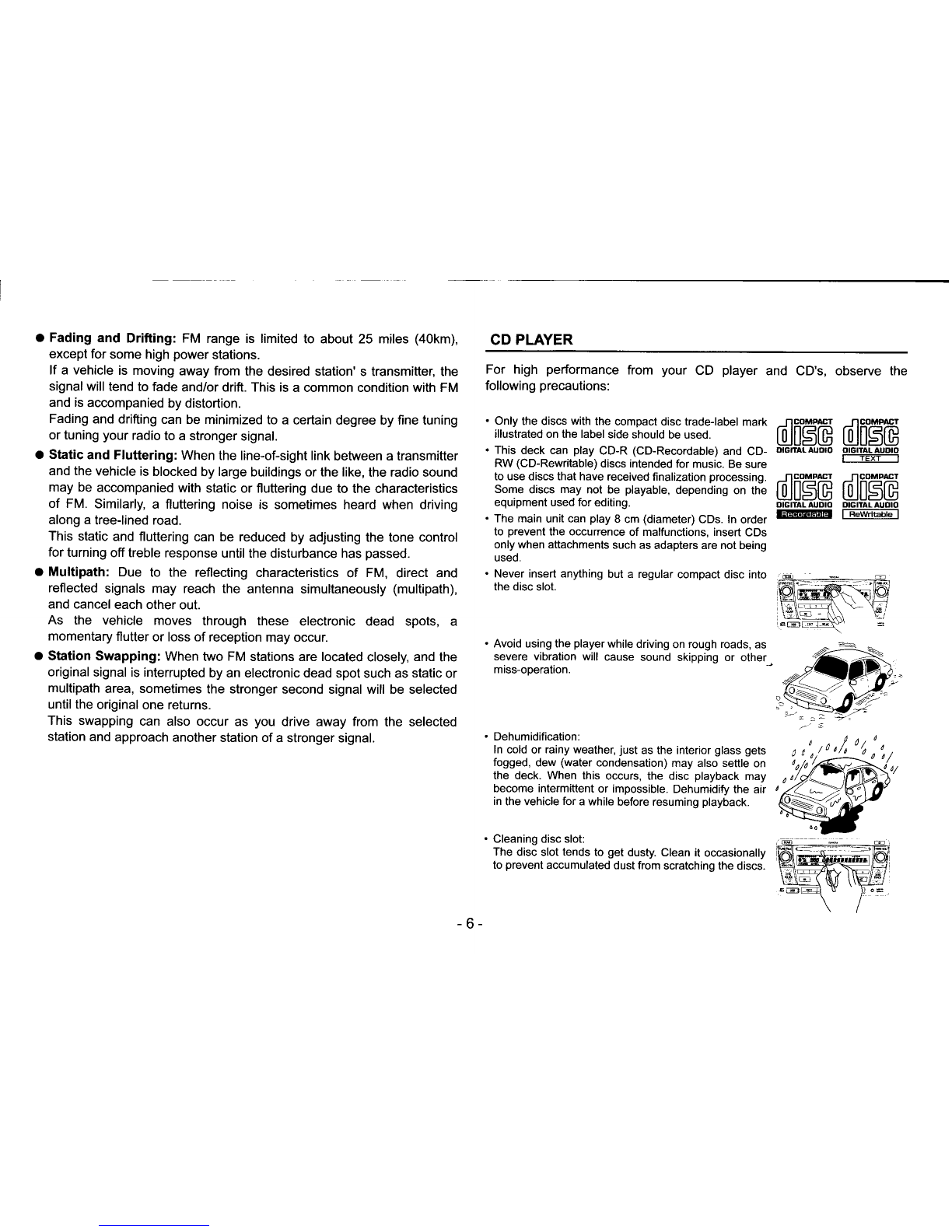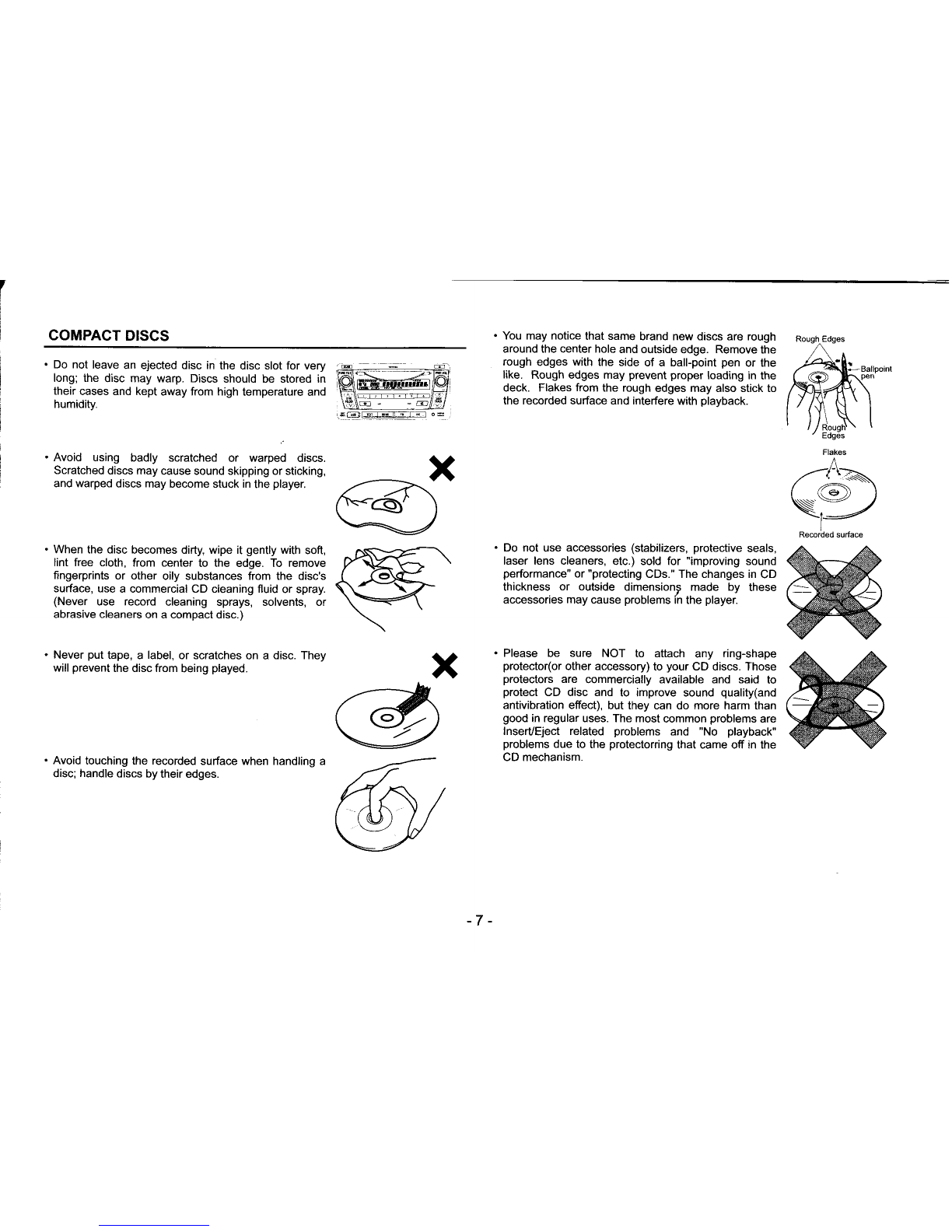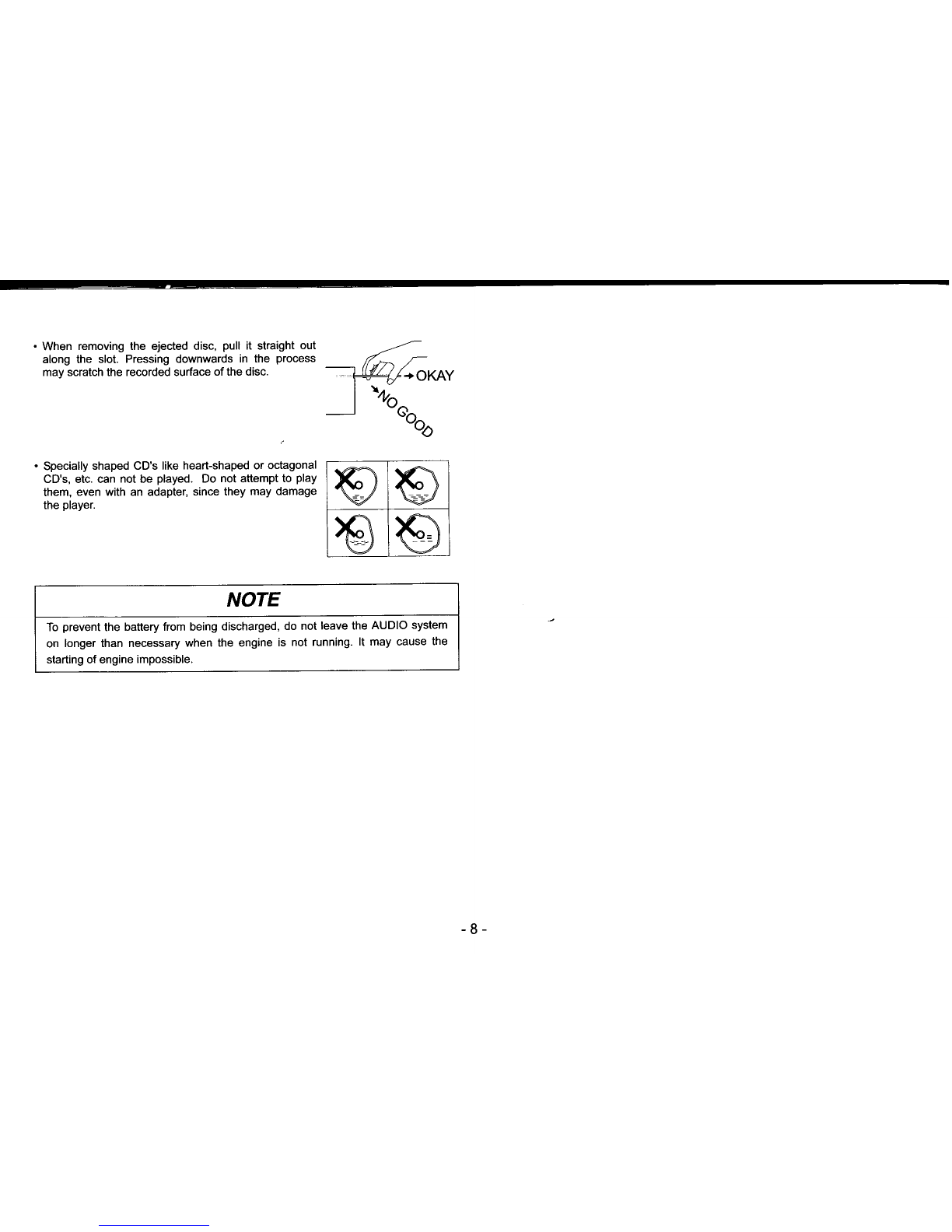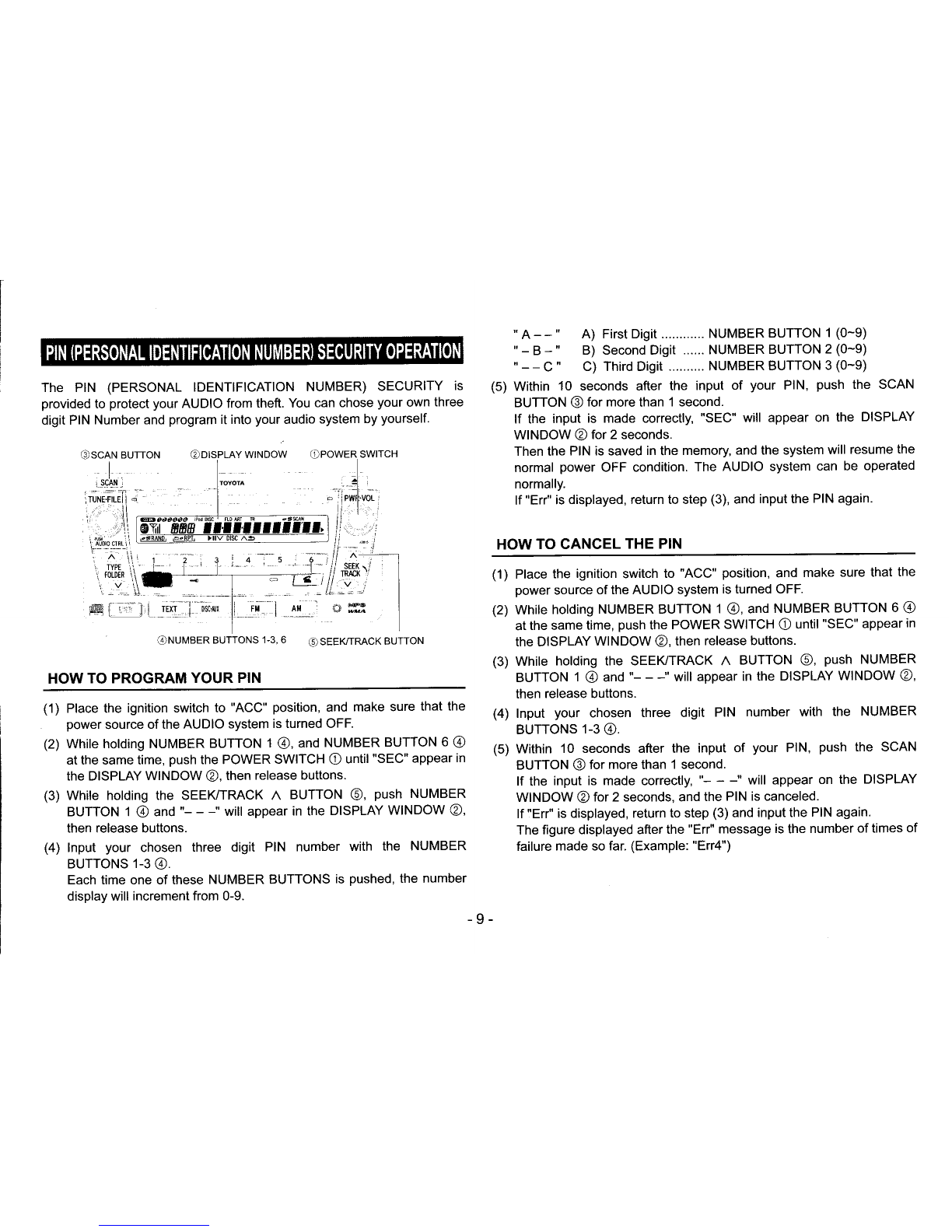a Fading and Drifting: FM range is limited to
except for some high power stations. about 25 miles (40km), CD PLAYER
lf a vehicle is moving away from the desired station' s transmitter, the
signal will tend to fade and/or drift. This is a common condition with FM
and is accompanied by distortion.
Fading and drifting can be minimized to a certain degree by fine tuning
or tuning your radio to a stronger signal.
a Static and Fluttering: When the line-of-sight link between a transmitter
and the vehicle is blocked by large buildings or the like, the radio sound
may be accompanied with static or fluttering due to the characteristics
of FM. Similarly, a fluttering noise is sometimes heard when driving
along a tree-lined road.
This static and fluttering can be reduced by adjusting the tone control
for turning off treble response until the disturbance has passed.
o Multipath: Due to the reflecting characteristics of FM, direct and
reflected signals may reach the antenna simultaneously (multipath),
and cancel each other out.
As the vehicle moves through these electronic dead spots, a
momentary flutter or loss of reception may occur.
a Station Swapping: When two FM stations are located closely, and the
original signal is interrupted by an electronic dead spot such as static or
multipath area, sometimes the stronger second signal will be selected
until the original one returns.
This swapping can also occur as you drive away from the selected
station and approach another station of a stronger signal.
For high performance from your CD player and CD's, observe the
following precautions:
. Only the discs with the compact disc kade-label mark -.119oumr
illustrated on the label side should be used. EJ[$G
. This deck can play CD-R (CD-Recordable) and CD- orcnalAuoro
RW (CD-Rewritable) discs intended for music. Be sure
ncomffi
EJ[5G
OIGITAL AUDIO
r--TE T----'l
to use discs that have received finalization processing. .l'lgoltlEl -Jlgo;uPrEI
Some discs may not be playabte, dependins on tne lQlll$[U tll|l$tg
equipment used for editing. oGrrALAuDro DrcrrALAUoro
' The main unit can play 8 cm (diameter) cDs. ln order E@EE f Rew'ibble-l
to prevent the occurrence of malfunctions, insert CDs
only when attachments such as adapters are not being
used.
. Never insert anything but a regular compact disc into
the disc slot.
. Avoid using the playerwhile driving on rough roads, as
severe vibration will cause sound skipping or other
miss-operation.
. Dehumidification:
ln cold or rainy weather, just as the interior glass gets
fogged, dew (water condensation) may also settle on
the deck. When this occurs, the disc playback may
become intermittent or impossible. Dehumidify the air
in the vehicle for a while before resuming playback.
. Cleaning disc slot:
The disc slot tends to get dusty. Clean it occasionally
to prevent accumulated dust from scratching the discs.
-6-