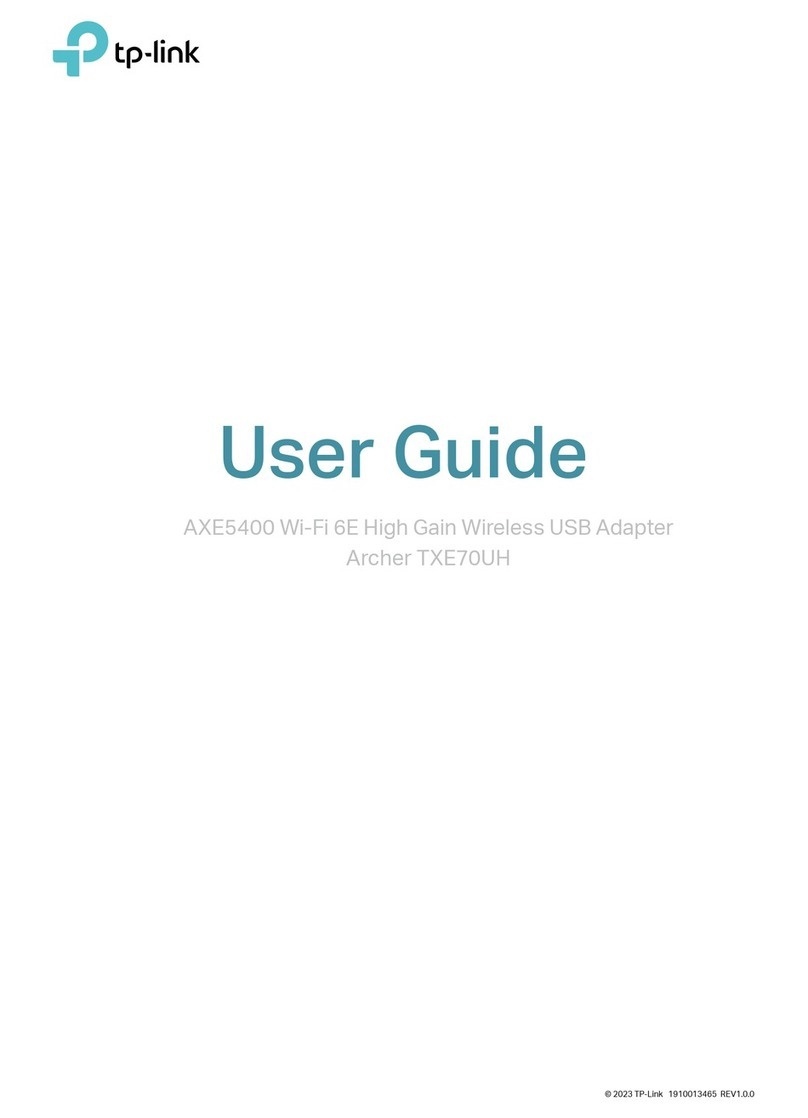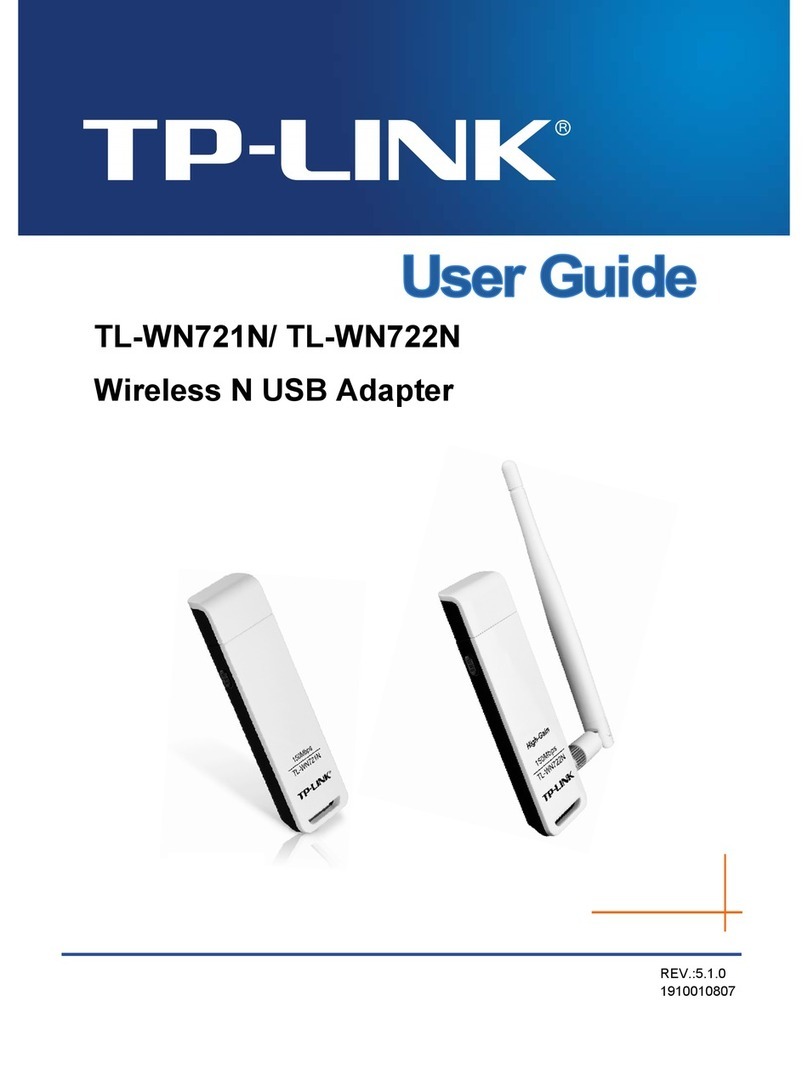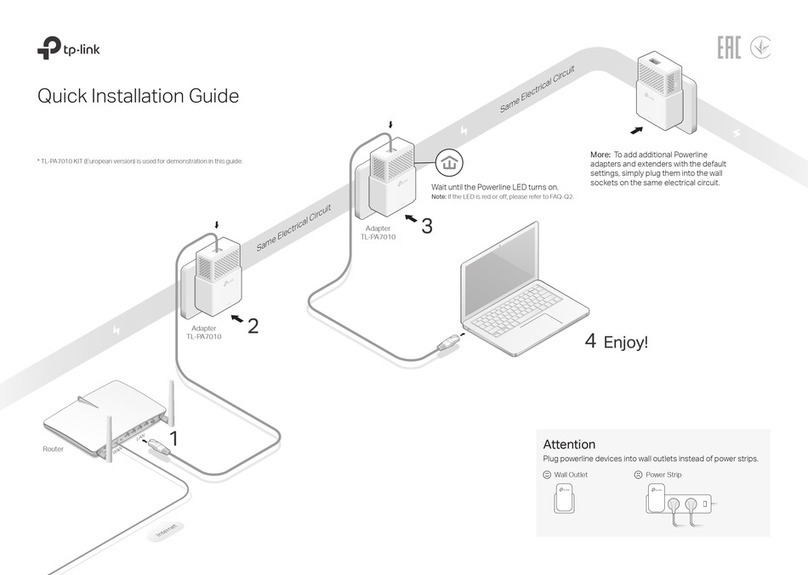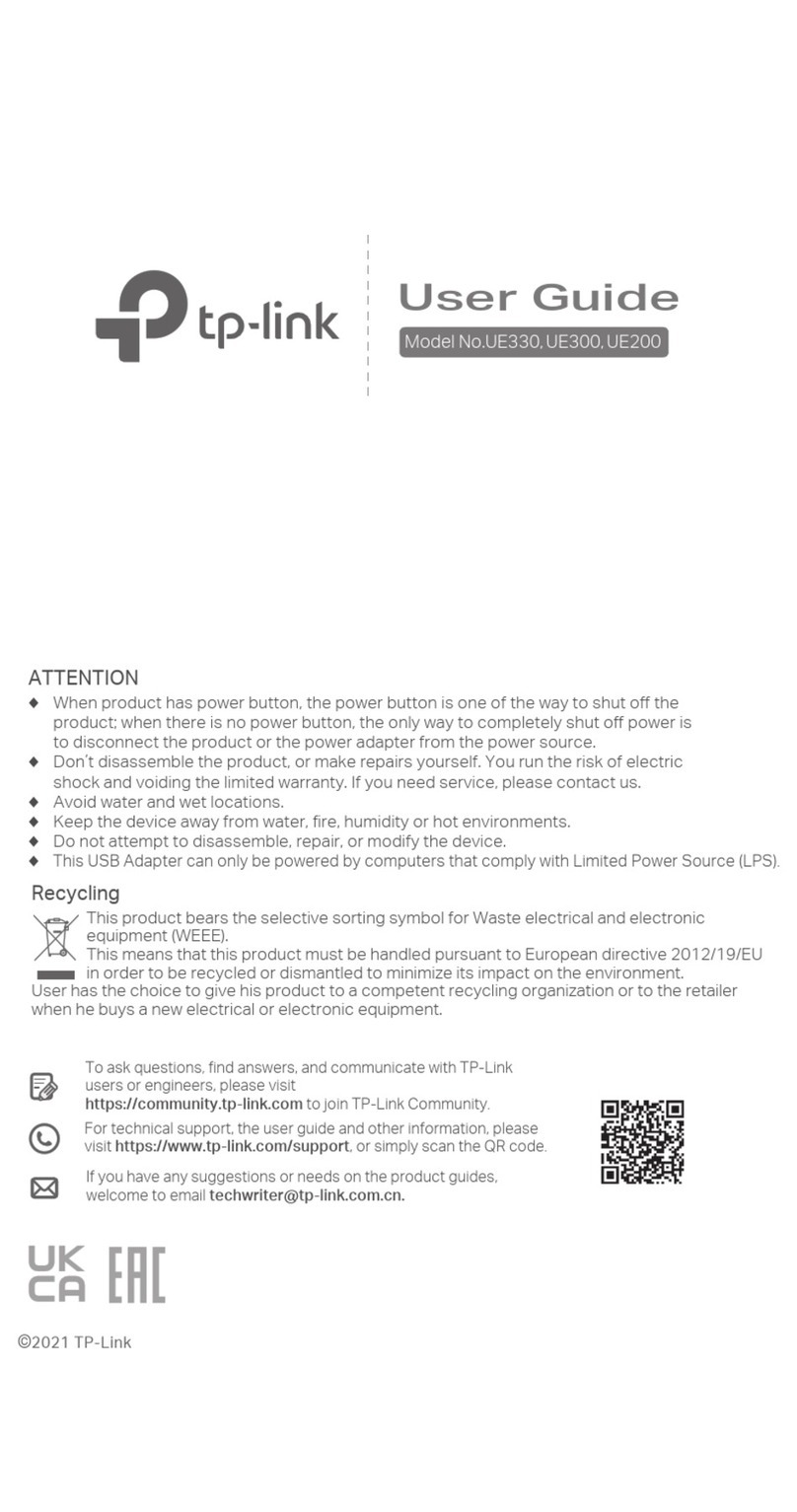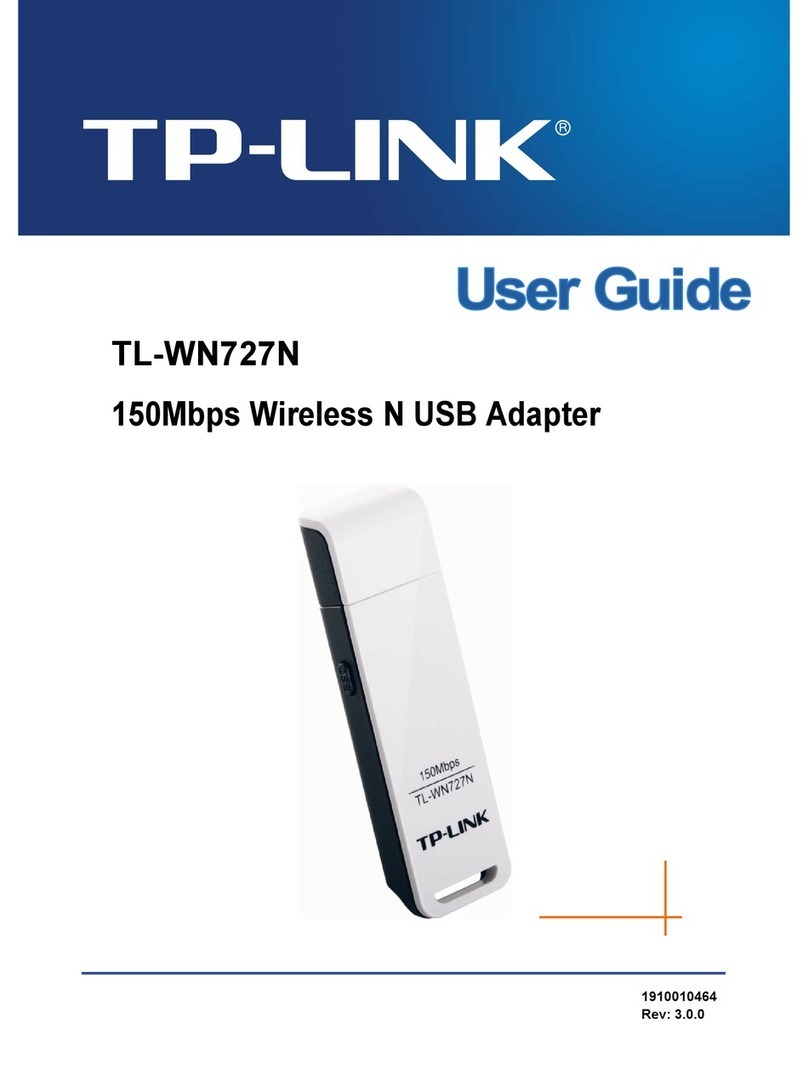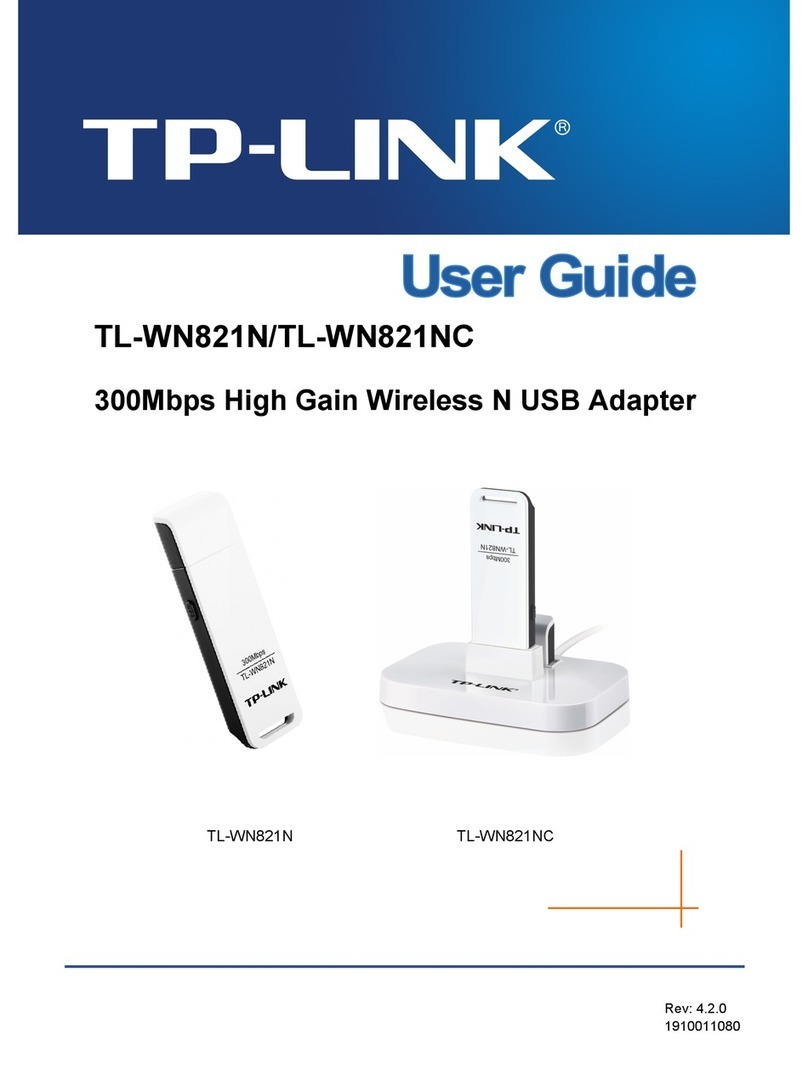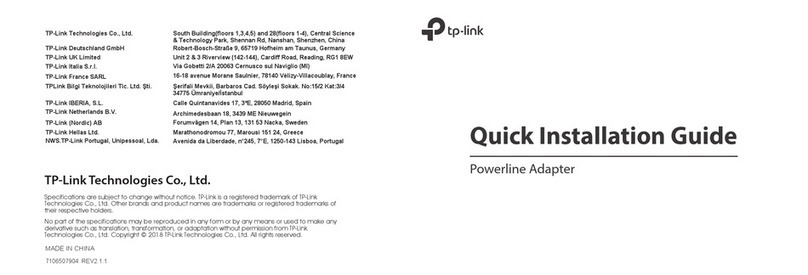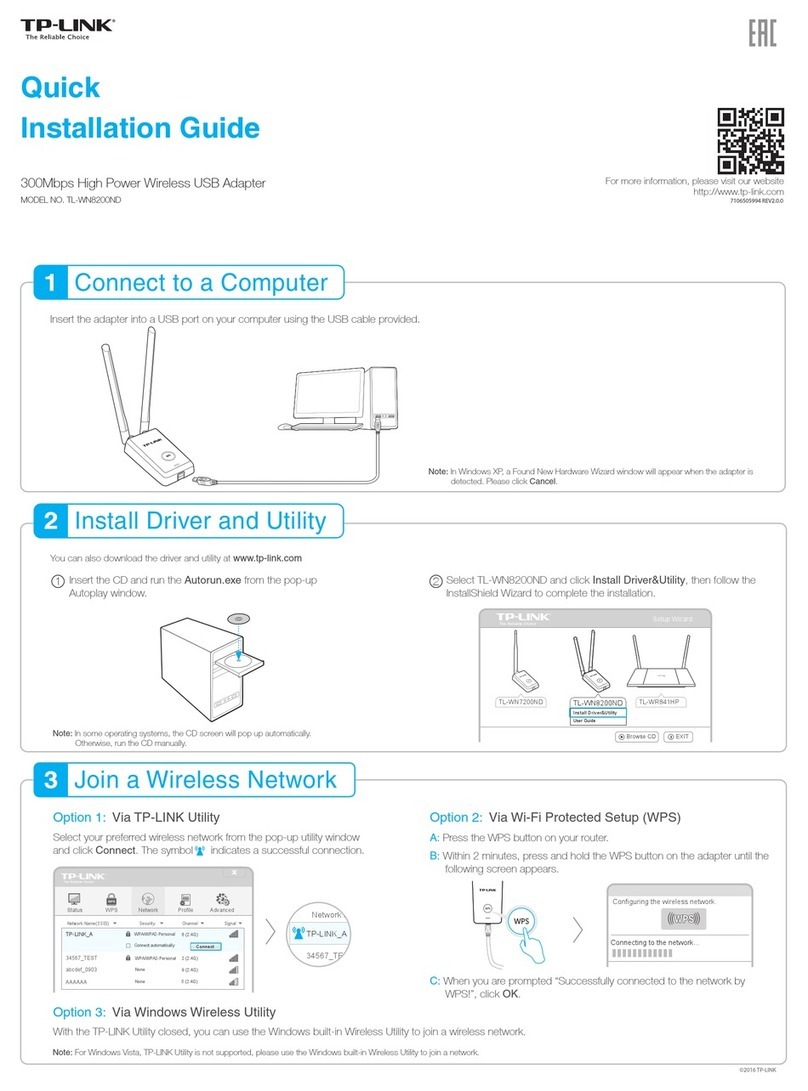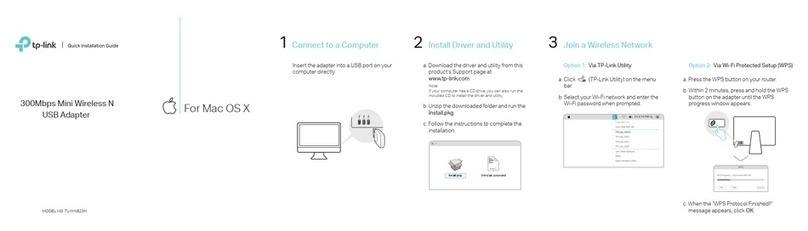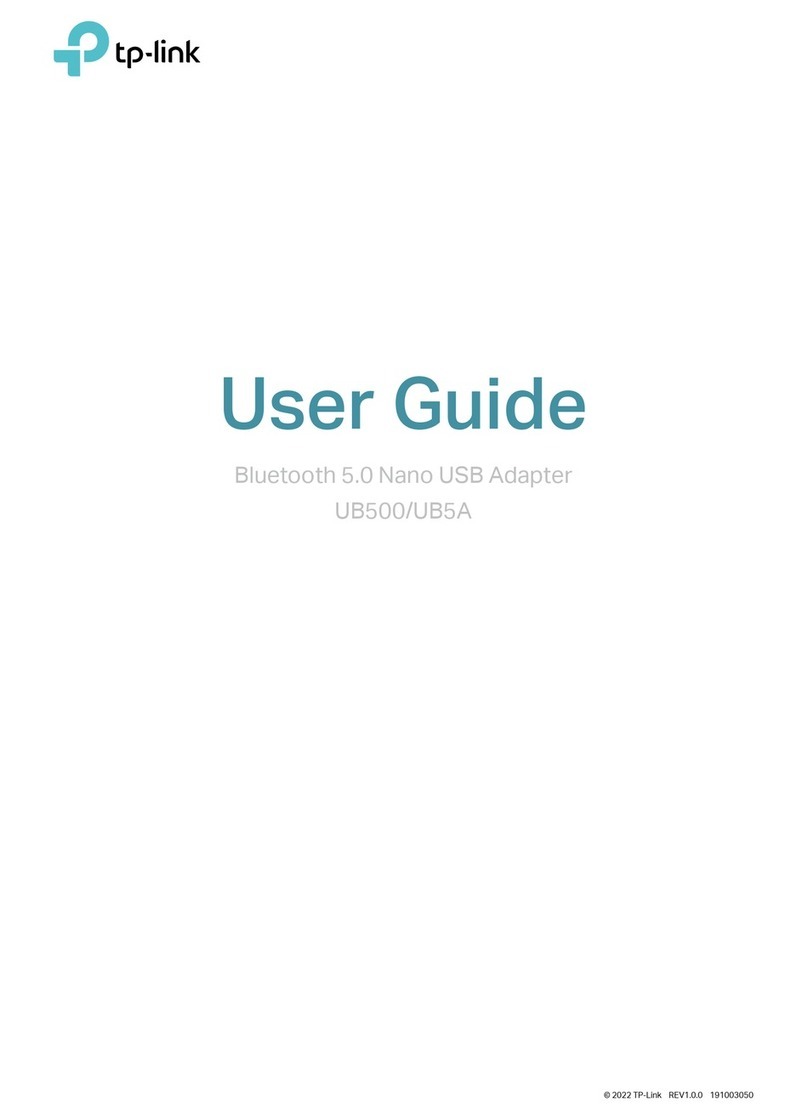©2019 TP-Link 7106508295 REV3.0.0
Power
DESCRIPTIONLED STATUS
Powerline
Ethernet
On/O
Blinking
Yellow-green
Red
O
The powerline adapter is on or o.
Once every second: Pairing is in process.
Once every 3 seconds: Power-Saving Mode is on.*
The powerline adapter is in a location with a good signal
strength.
The powerline adapter is in a location with a poor signal
strength. We recommend trying another wall socket.
The powerline adapter is not connected to any powerline
network.
The Ethernet port is connected or disconnected.
* Five minutes after the device connected to the powerline adapter is turned o or
inactive, the powerline adapter will automatically switch to Power-Saving Mode.
DESCRIPTIONBUTTON
Press and hold for 1 second to set up or join a secure powerline network.
Press and hold for more than 6 seconds to reset the powerline adapter.
Pair Button
Existing
Powerline Device
New
Powerline Device
6
within 2 minutes
within 2 minutes
6
Pair
1000Mbps
Blinking
On
Pair
1000Mbps
Blinking
On/O
Set Up a Secure Powerline Network by Pairing (Recommended)
You can create or join a secure powerline network using the Pair button on two devices at a time.
Tip: We recommend that you plug in the powerline devices near each other when pairing.
To create a secure powerline network:
To join an existing secure powerline network:
Note: If the Power LED does not blink, press the Pair button again.
Press the Pair button on any of the powerline devices
for 1 second. Its Power LED should start blinking.
1
Physical Appearance
6
Pair
1000Mbps
Blinking
On
Pair
1000Mbps
Blinking
For technical support, the user guide and other information, please
visit https://www.tp-link.com/support, or simply scan the QR code.
TP-Link hereby declares that this device is in compliance with the essential requirements and other relevant
provisions of directives 2014/30/EU, 2014/35/EU, 2009/125/EC and 2011/65/EU. The original EU declaration
of conformity may be found at https://www.tp-link.com/en/ce.
Frequently Asked Questions
Q1. How do I reset my powerline adapter?
A. With the powerline adapter plugged into an electrical outlet, press and hold
the Pair button for more than 6 seconds until the Power LED goes o
momentarily and then comes back on.
Q2. What should I do if the Powerline LED is red or o?
If the LED is red:
A. The powerline adapter is in a location with a poor signal strength. Try
another wall socket.
If the LED is o:
A1. Try another wall socket and make sure all powerline devices are on the same
electrical circuit.
A2. Try to set up a powerline network by pairing. Refer to the section above for
instructions.
A3. If the problem persists, contact our Technical Support.
Q3. What should I do if there is no internet connection in my
powerline network?
A1. Make sure all powerline devices are on the same electrical circuit.
A2. Make sure the Powerline LEDs are lit on all of your powerline devices. If they are
not, pair all devices again.
A3. Make sure all devices are correctly and securely connected.
A4. Check if you have an internet connection by connecting the computer directly to
the modem or router.
Q4. What should I do if a successfully-paired powerline device does
not reconnect after it is relocated?
A1. Try another socket and make sure it is on the same electrical circuit.
A2. Try to pair the device again, and make sure the Powerline LED is on.
A3. Check for possible interference due to a washing machine, air conditioner or other
household appliance that may be too close to one of the powerline devices. Plug
the appliance into the integrated electrical socket to remove the electrical noise if
your powerline device has an integrated electrical socket.
Easy Management
Using tpPLC utility for advanced conguration:
1. Visit https://www.tp-link.com, and search for your product.
2. Find and download the compatible version of utility on its Support page.
3. Install the utility and start your conguration.
Pair
1000Mbps
Pair Button
Powerline LED
Power LED
Ethernet LED
(Within 2 minutes) press the Pair button on another
device for 1 second. Its Power LED should start
blinking.
2
3When the Powerline LED lights up, a powerline
network has been successfully created.
Note: If the Power LED does not blink, press the Pair button again.
Press the Pair button on any of the existing powerline
devices for 1 second. Its Power LED should start
blinking.
1
(Within 2 minutes) press the Pair button on the new
powerline adapter for 1 second. Its Power LED
should start blinking.
2
When the Powerline LED lights up, a powerline
network has been successfully created.
3
Safety Information
· Keep the device away from water, re, humidity or hot environments.
· Do not attempt to disassemble, repair, or modify the device.
· Do not use damaged charger or USB cable to charge the device.
· The socket-outlet shall be installed near the equipment and shall be easily accessible.
· Plug the powerline devices directly into the wall outlets but not the power strips.
Please read and follow the above safety information when operating the device. We cannot guarantee that no
accidents or damage will occur due to improper use of the device. Please use this product with care and
operate at your own risk.