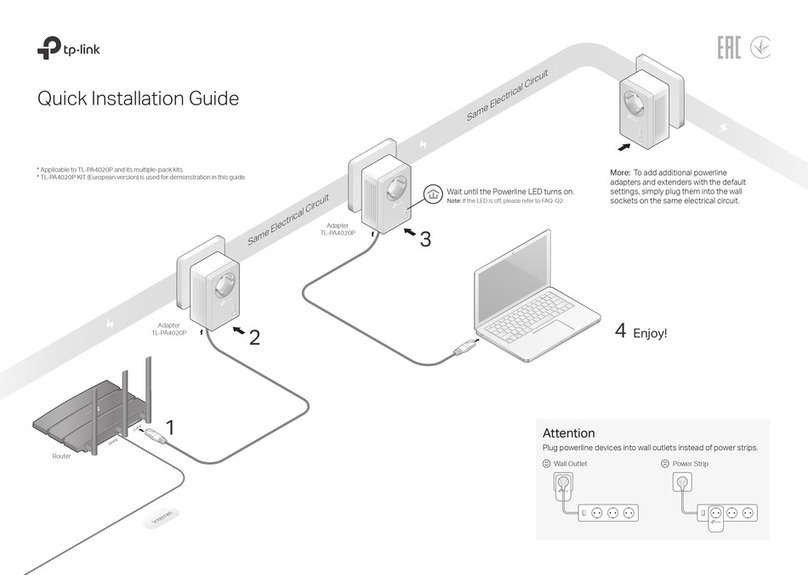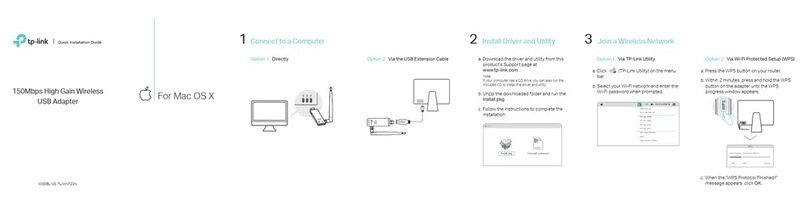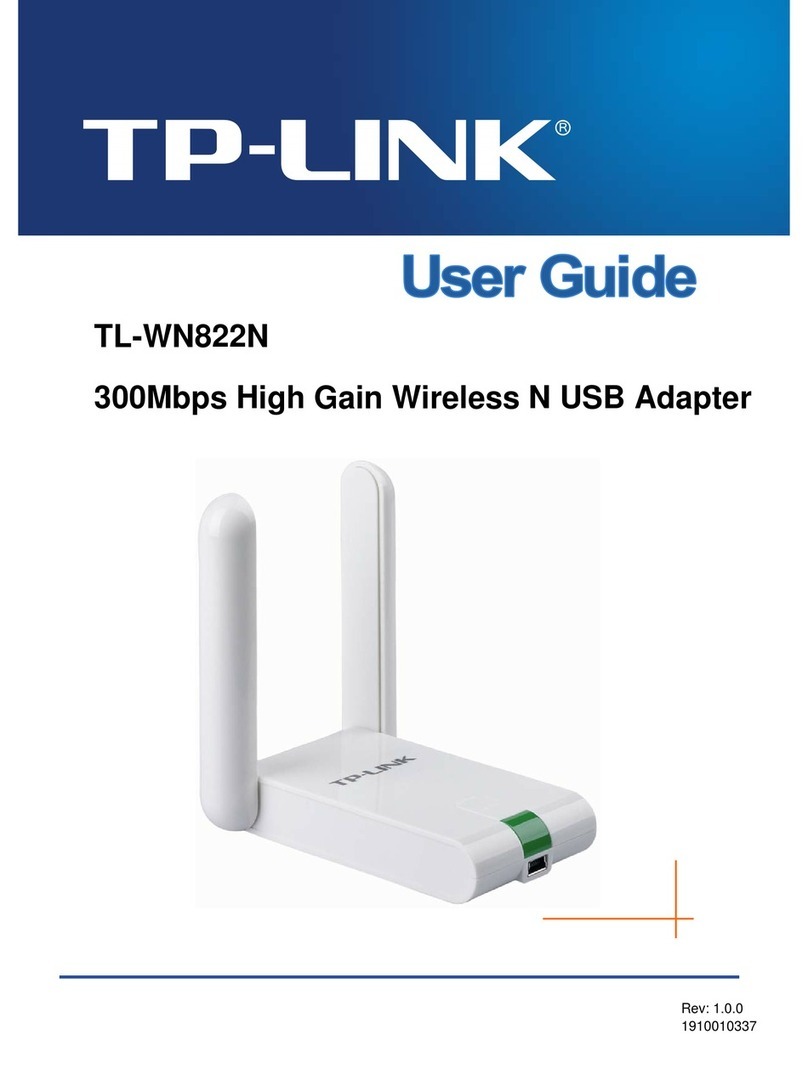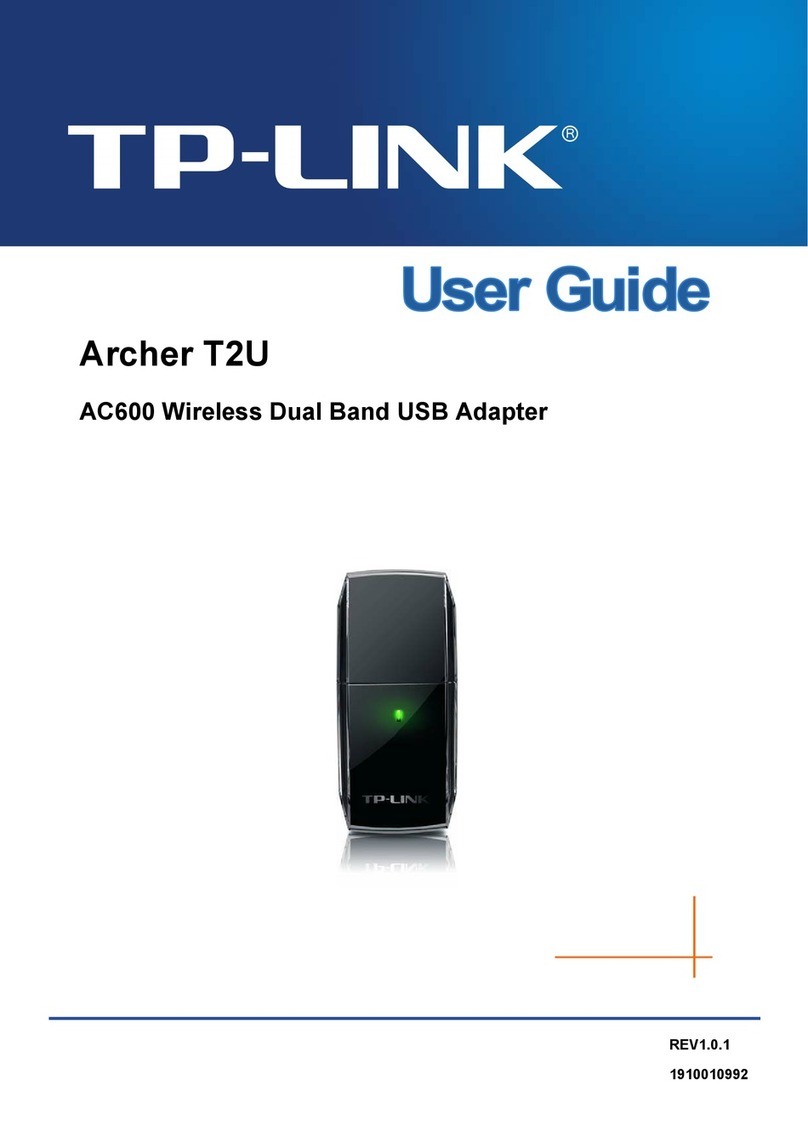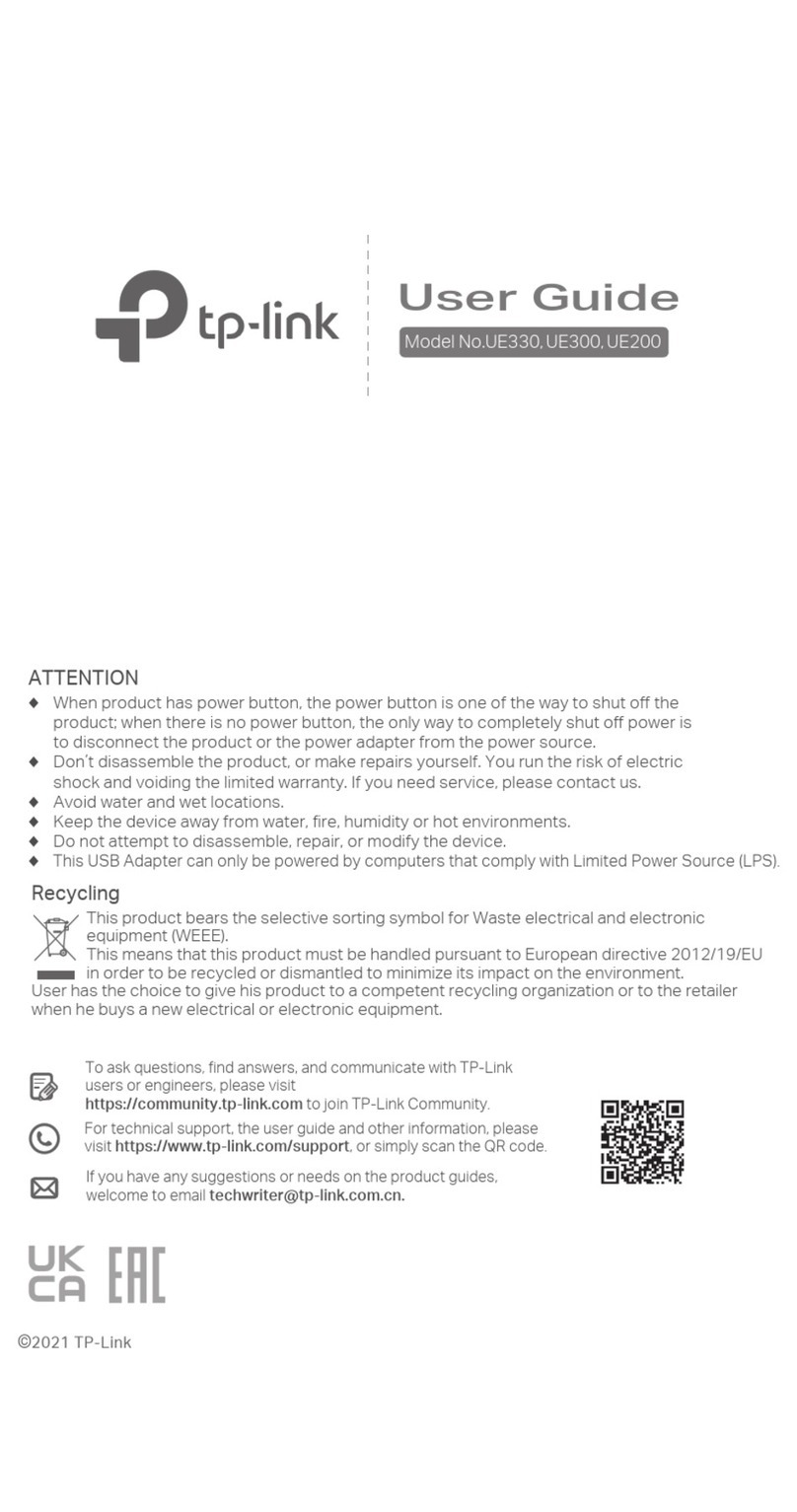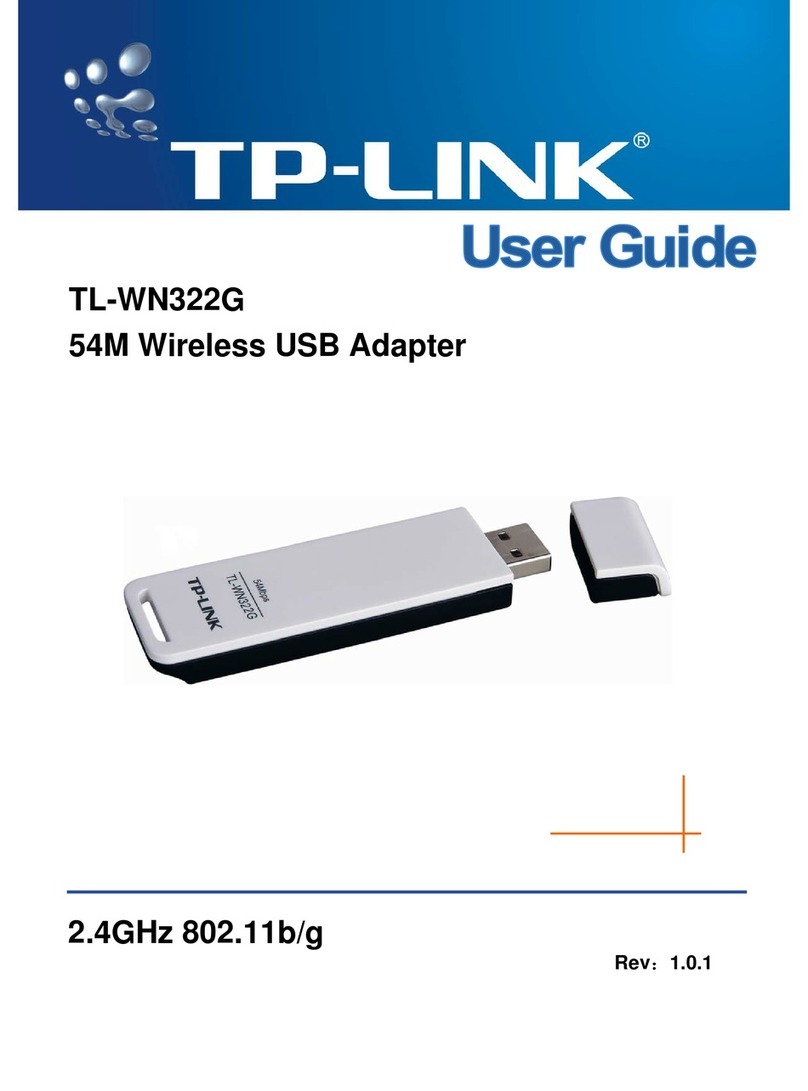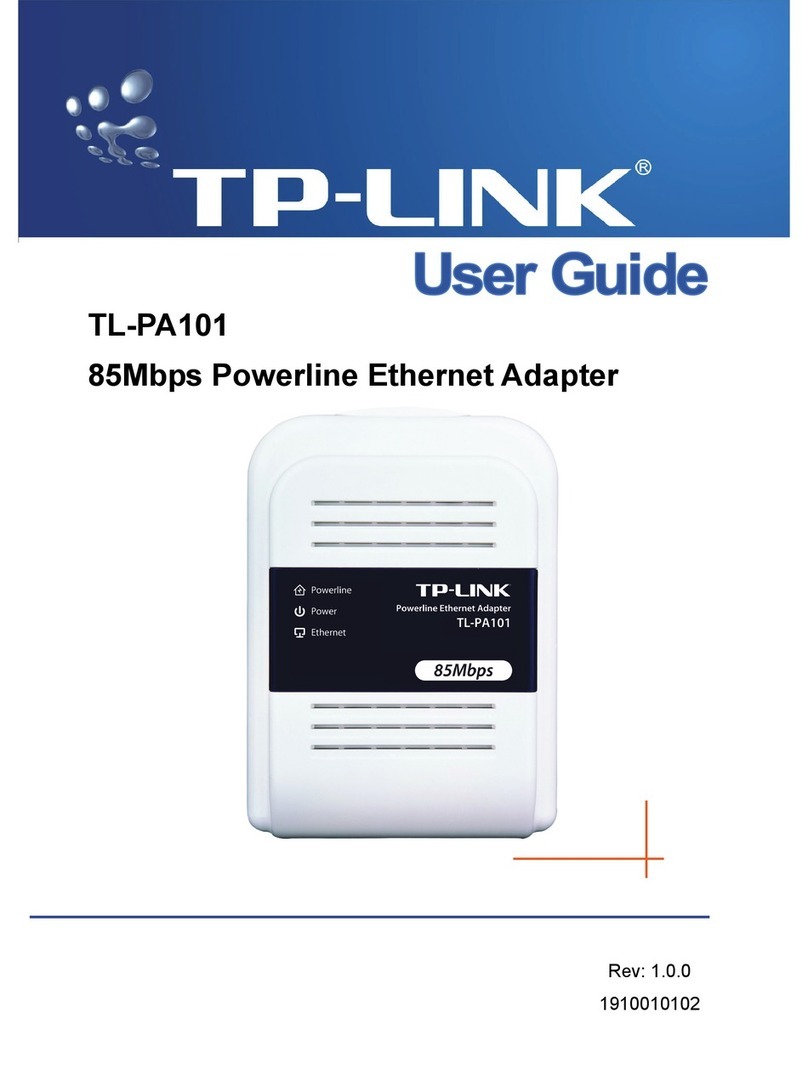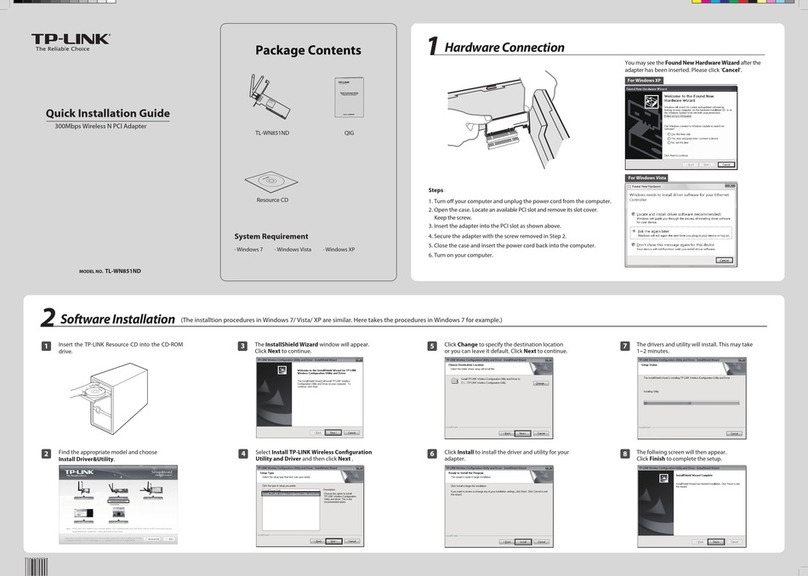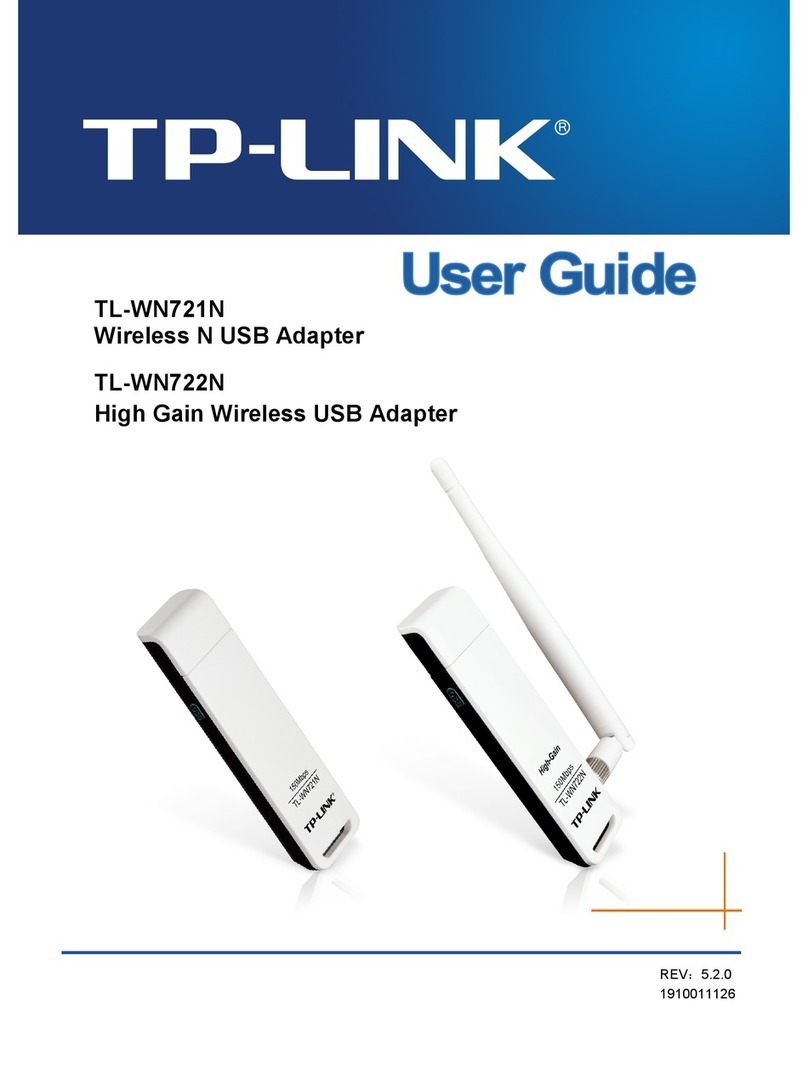LED and Item Legend
To create a secure powerline network: To join an existing secure powerline network:
Existing Powerline Network
3 Done.
Ethernet
Powerline
Power
DESCRIPTIONLED STATUS
On/O The powerline adapter is on or o.
Once every second: Pairing is in process.
Once every 15 seconds: Power-Saving Mode is on.*
The adapter is connected to a powerline network.
The powerline adapter is not connected to any powerline network or
is in Power-Saving Mode.
The Ethernet port is connected or not connected.
Blinking
On
O
On/O
Set Up a Secure Powerline Network by Pairing (Recommended)
You can create or join a secure powerline network using the Pair button on two devices at a time.
Tips: We recommend that you plug in the powerline devices near each other when pairing.
* Five minutes after the device connected to the powerline adapter is turned o or inactive, the powerline
adapter will automatically switch to Power-Saving Mode.
FAQ (Frequently Asked Questions)
More advanced congurations, such as reset, rmware upgrade and QoS conguration, can be accessed through the tpPLC Utility (for Windows
only). You can download and install the tpPLC Utility from the TP-LINK ocial website.
For more information, please visit our website:
http://www.tp-link.com
©2016 TP-LINK
A B A B C
1 Press the Pair button
for 1 second.
1 Press the Pair button for 1 second on any powerline
device in the existing powerline network.
2 Within 2 minutes, press
the Pair button for 1
second.
2 Within 2 minutes,
press the Pair button
for 1 second.
3 Done.
Blinking
Blinking On
Blinking
Blinking On
DESCRIPTIONITEM
Press and hold for 1 second to set up or join a secure powerline network.
Press and hold for 8 seconds to leave an existing powerline network.
Press and hold for more than 15 seconds to reset the powerline adapter.
Used as a pass-through AC outlet to power other devices. It also reduces some
electrical noise that may interfere with powerline performance.
Pair Button
Integrated
Electrical Socket
Q1. How do I reset my powerline adapter?
A. With the powerline adapter plugged into to the electrical outlet, press and hold the Pair button for more than 15 seconds until the Power LED goes o
momentarily and comes back on.
Q2. How to troubleshoot if there is no Internet connection in my powerline network?
A1. Make sure all powerline devices are on the same electrical circuit.
A2. Make sure the Powerline LEDs light up on all of your powerline devices. If they do not, reset or pair all your powerline devices.
A3. Make sure all hardware connections are correctly and securely connected.
A4. Check if you have an Internet connection by connecting the computer directly to the modem or router.
A5. Make sure your computer’s IP address is in the same segment as your router’s.
Q3. What can I do if a successfully-paired powerline device does not reconnect after it has been
moved to a new location?
A1. Try another socket and make sure it is on the same electrical circuit.
A2. Try to pair it again, and make sure the Powerline LED is on.
A3. Check for possible interference, such as a washer, air conditioner or other household appliance that may be too close to one of the powerline adapters or
extenders. Plug it into the integrated electrical socket to remove some electrical noise.