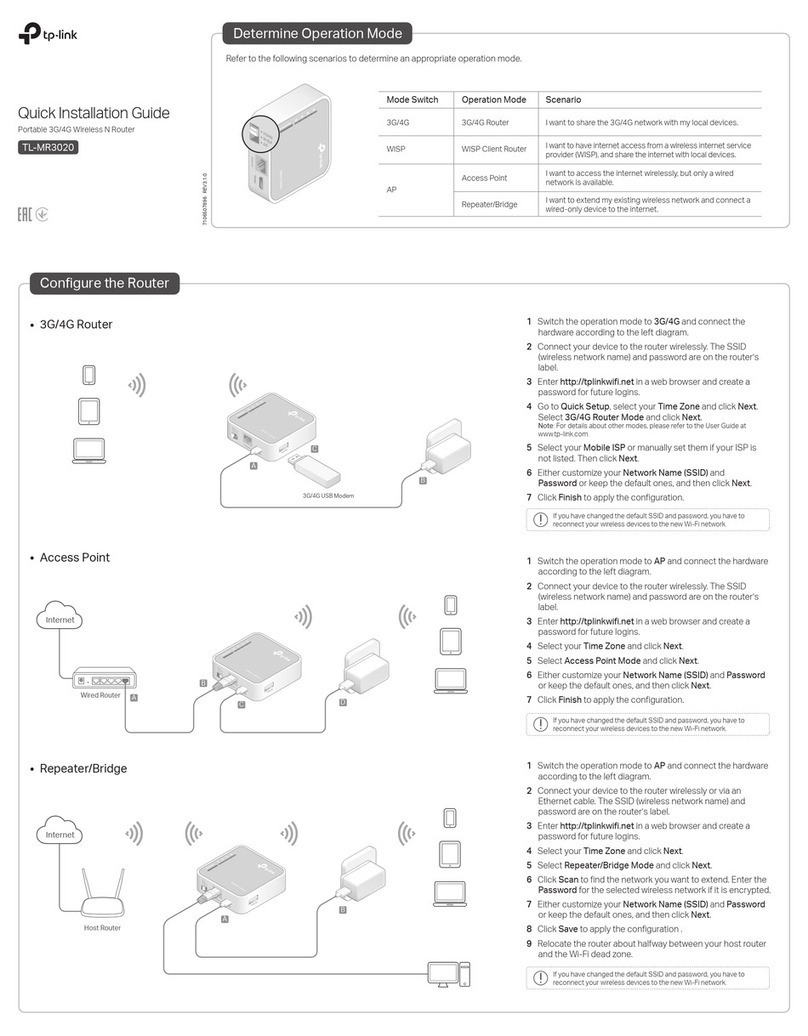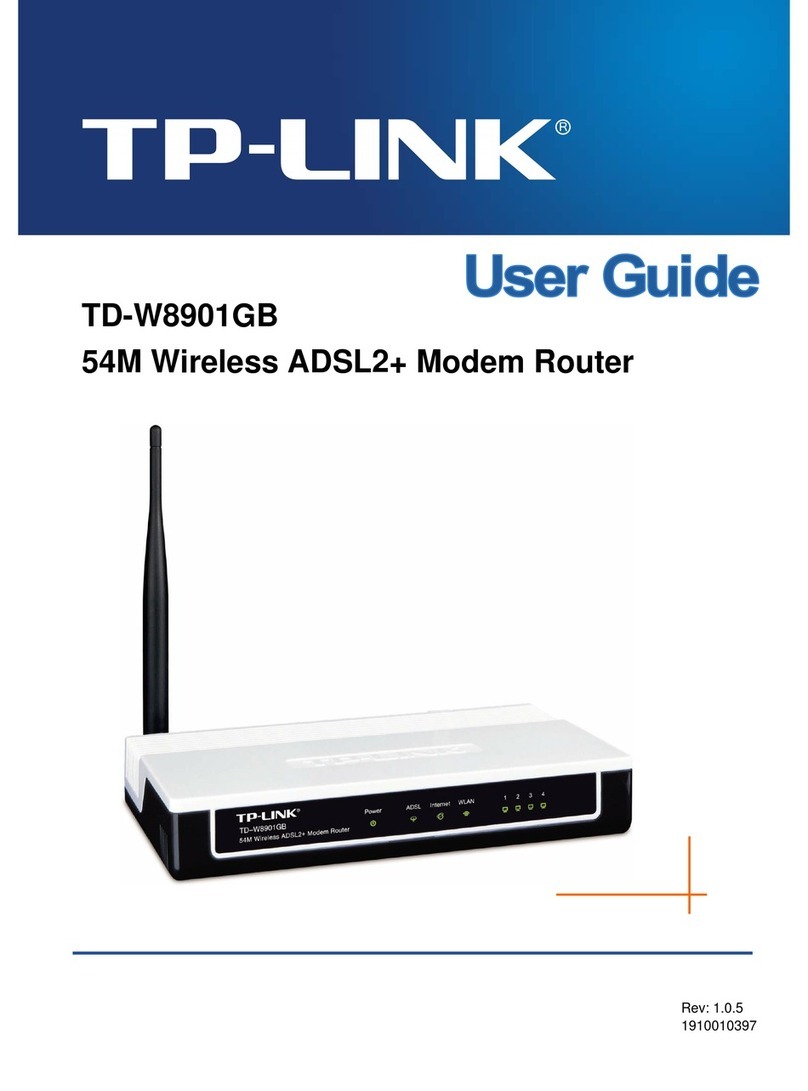TP-Link Archer C7 Series Installation guide
Other TP-Link Wireless Router manuals
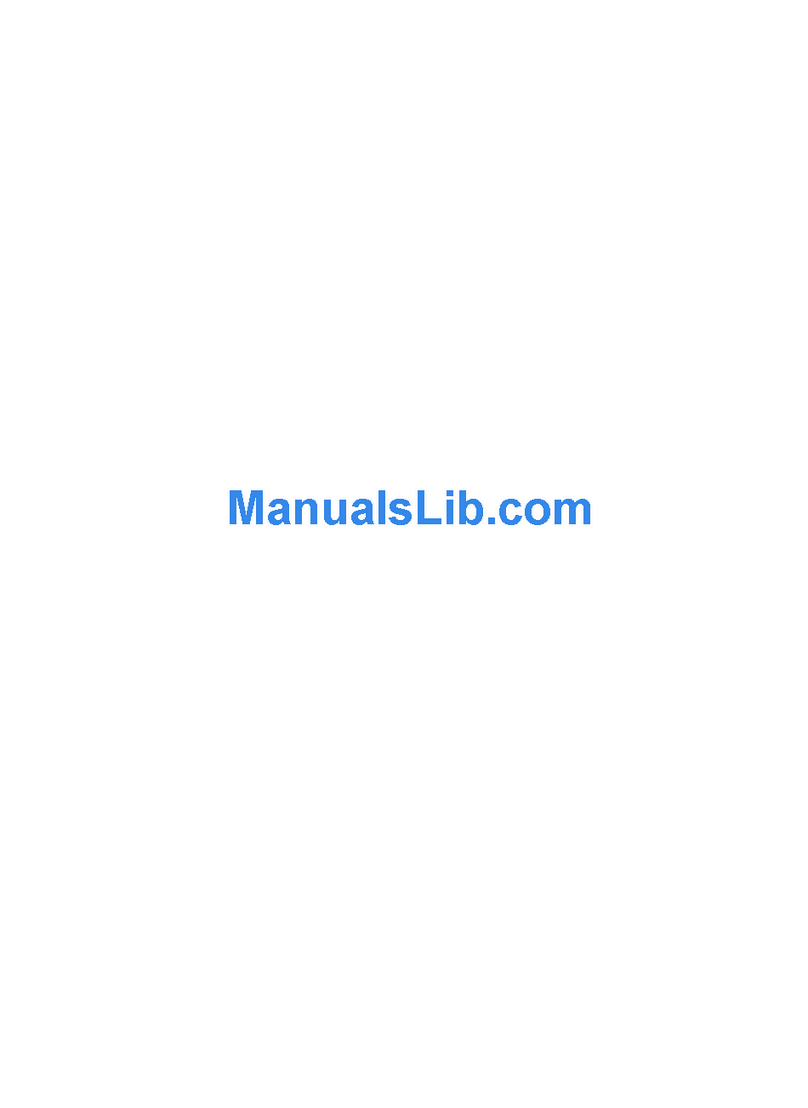
TP-Link
TP-Link TL-WPA4220T User manual

TP-Link
TP-Link Archer VR900 User manual

TP-Link
TP-Link TL-WR741ND - Wireless Lite N Router User manual
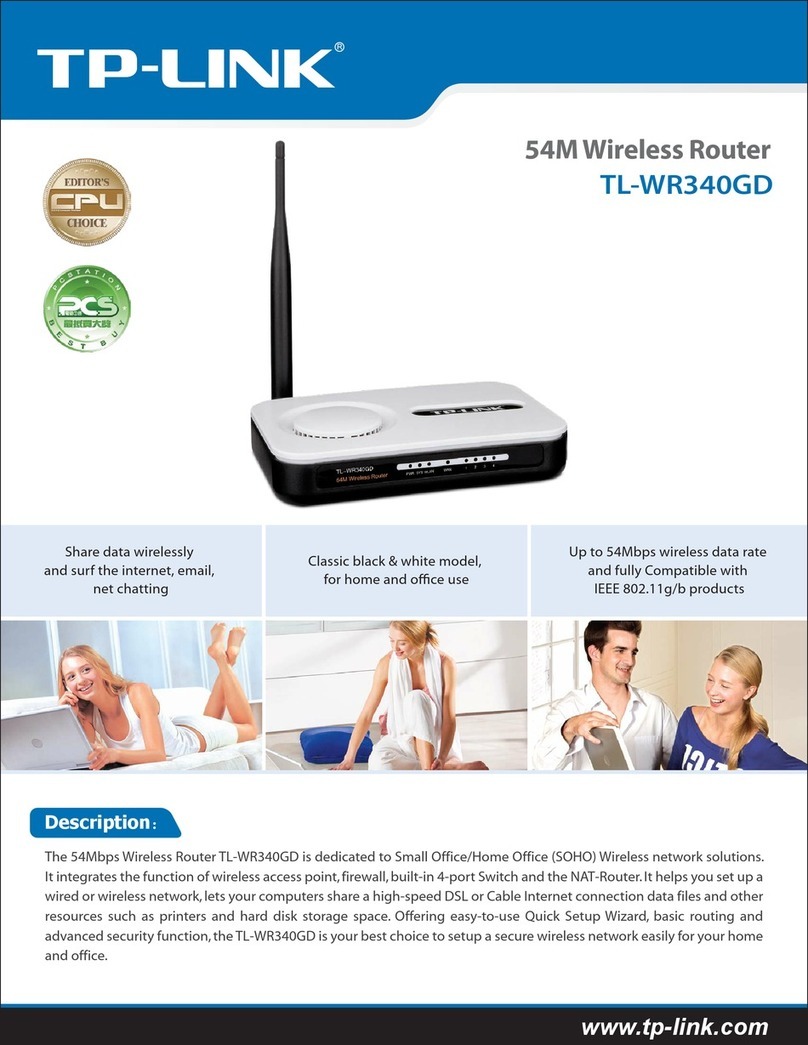
TP-Link
TP-Link TL-WR340GD - 54 Mbps Wireless G Router User manual

TP-Link
TP-Link Archer A8 User manual

TP-Link
TP-Link TL-WR941HP User manual

TP-Link
TP-Link AV1000 User manual
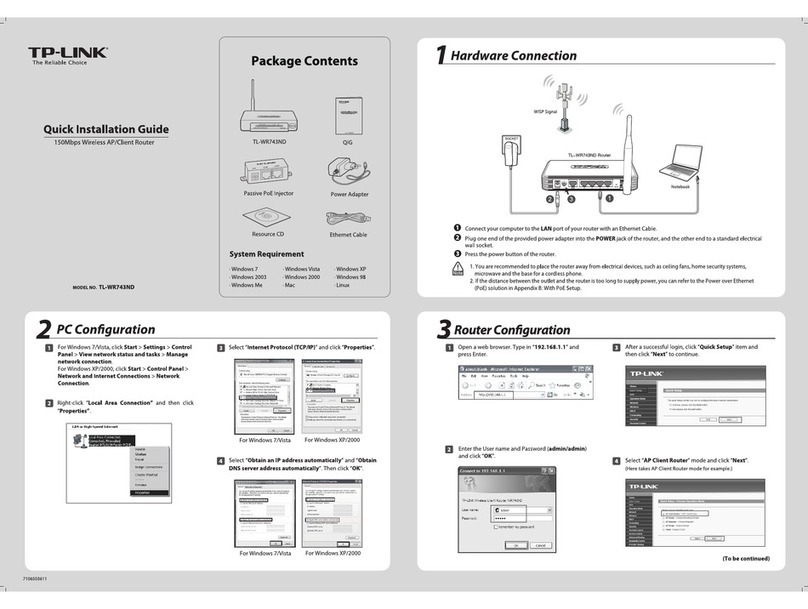
TP-Link
TP-Link TL-WR743ND User manual

TP-Link
TP-Link Archer C54 User manual
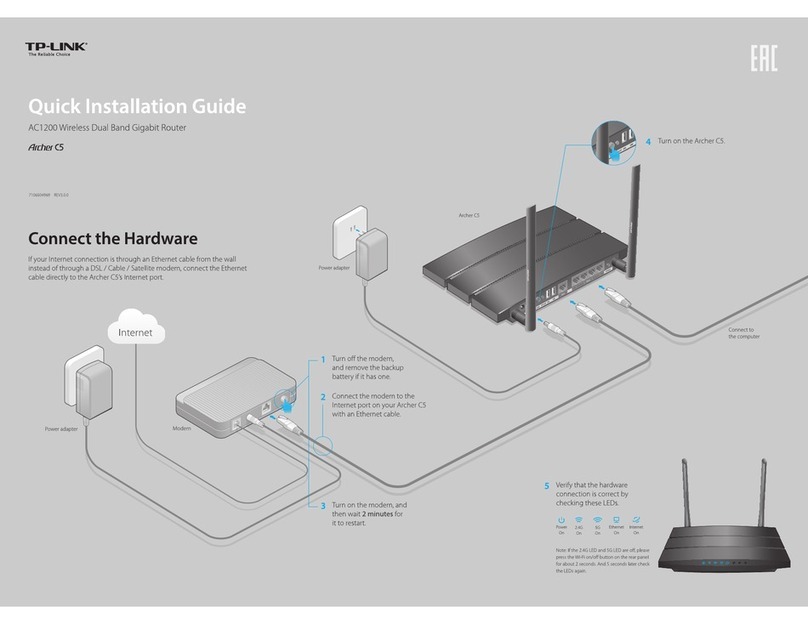
TP-Link
TP-Link Archer C5 User manual

TP-Link
TP-Link Archer C64 User manual

TP-Link
TP-Link TL-WDR3600 User manual

TP-Link
TP-Link TL-WR841N User manual

TP-Link
TP-Link TL-WR820N User manual

TP-Link
TP-Link TD-W8901N User manual
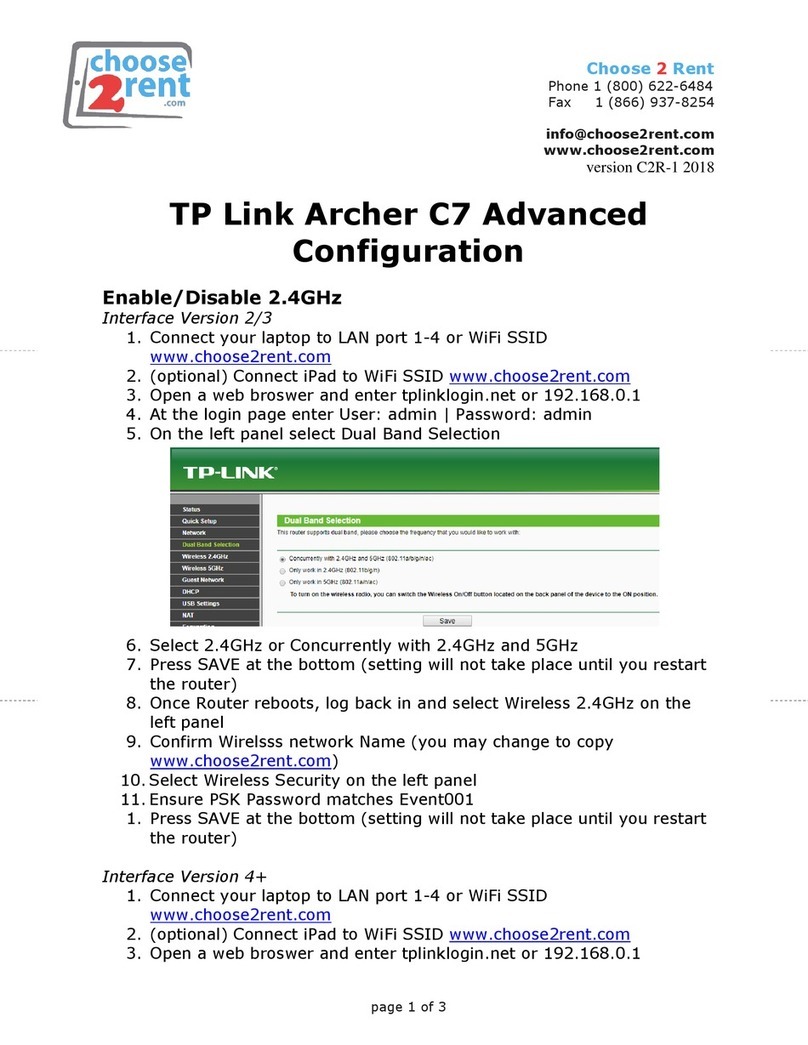
TP-Link
TP-Link Archer C7 User manual

TP-Link
TP-Link TD-W8901G - VERSION 1.0.4 User manual

TP-Link
TP-Link TL-WR843N User manual

TP-Link
TP-Link TL-WR702N User manual
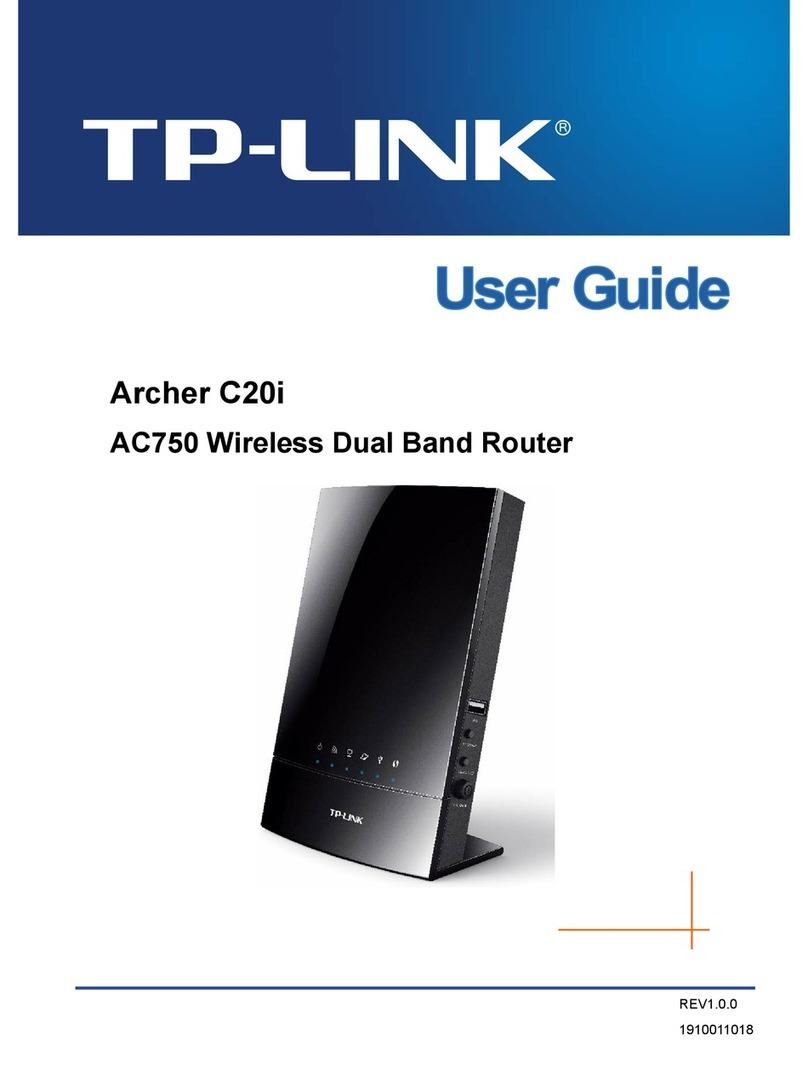
TP-Link
TP-Link Archer C20i User manual