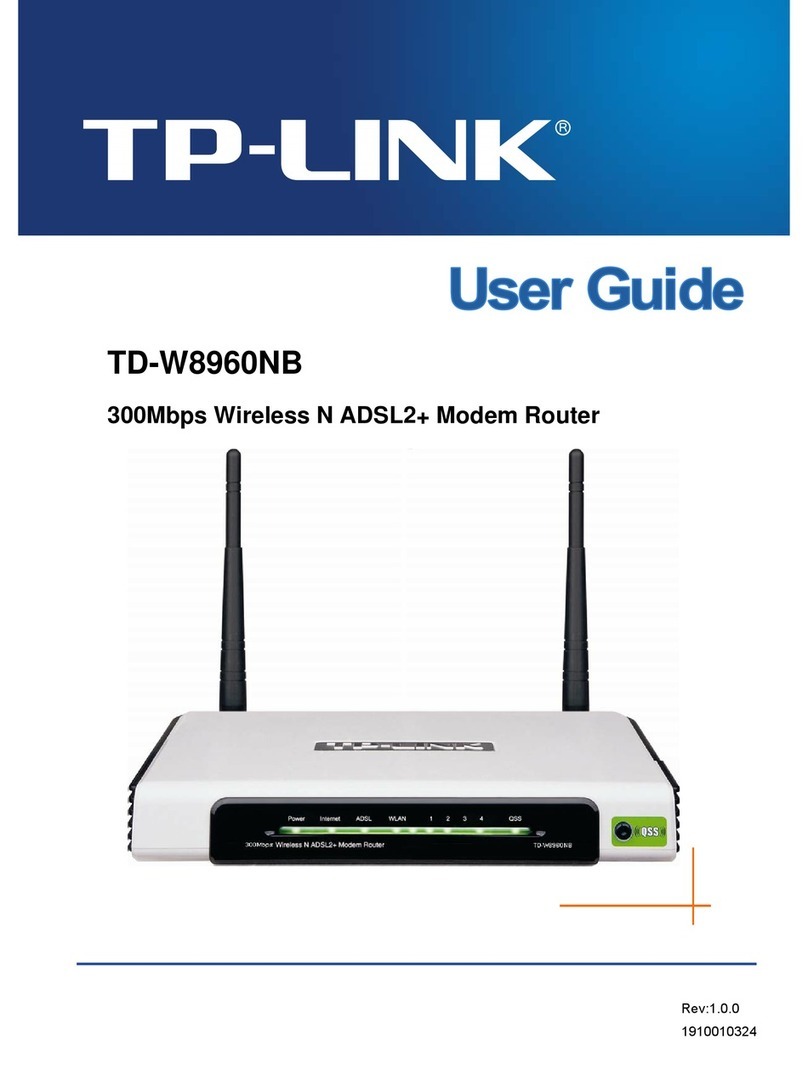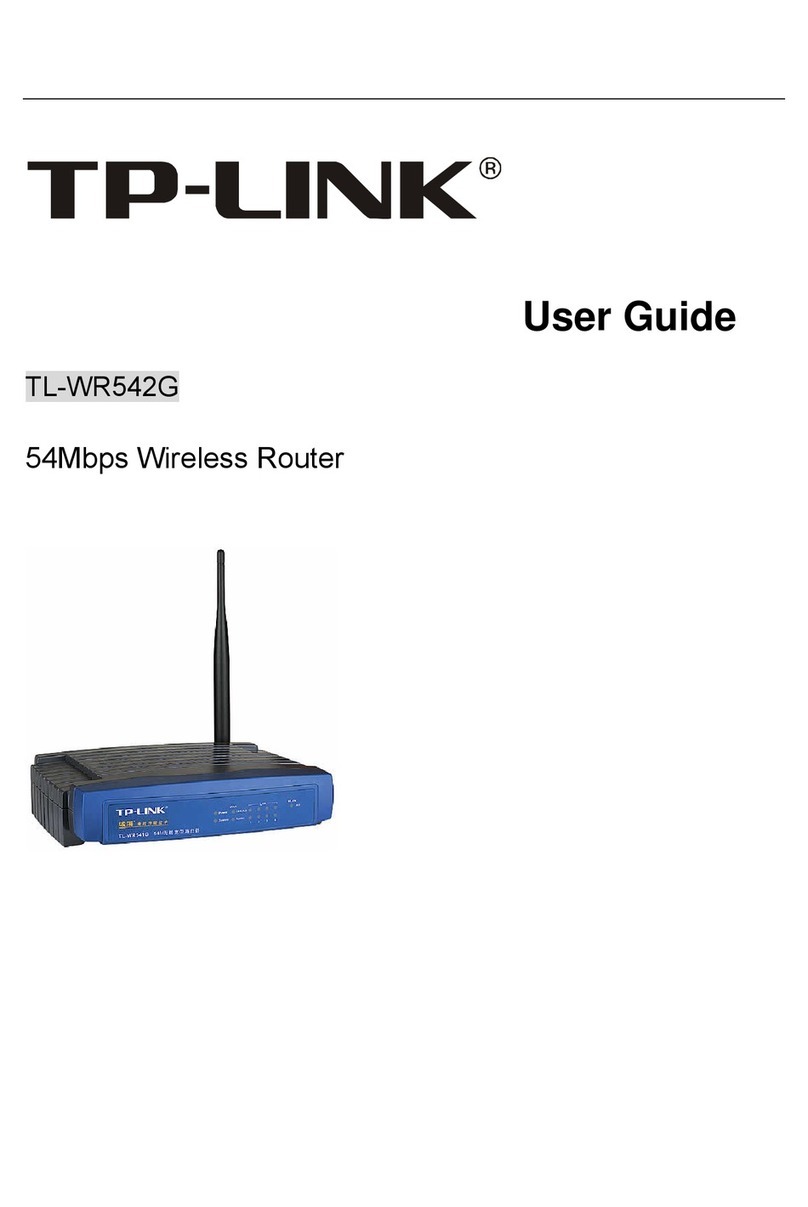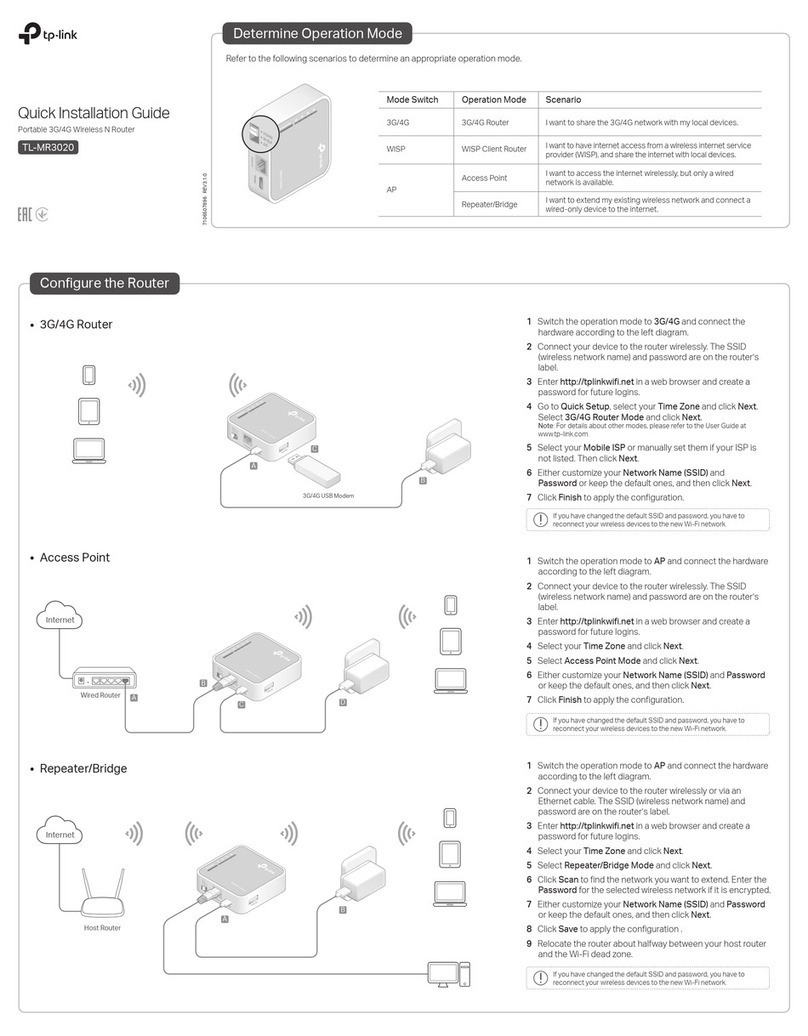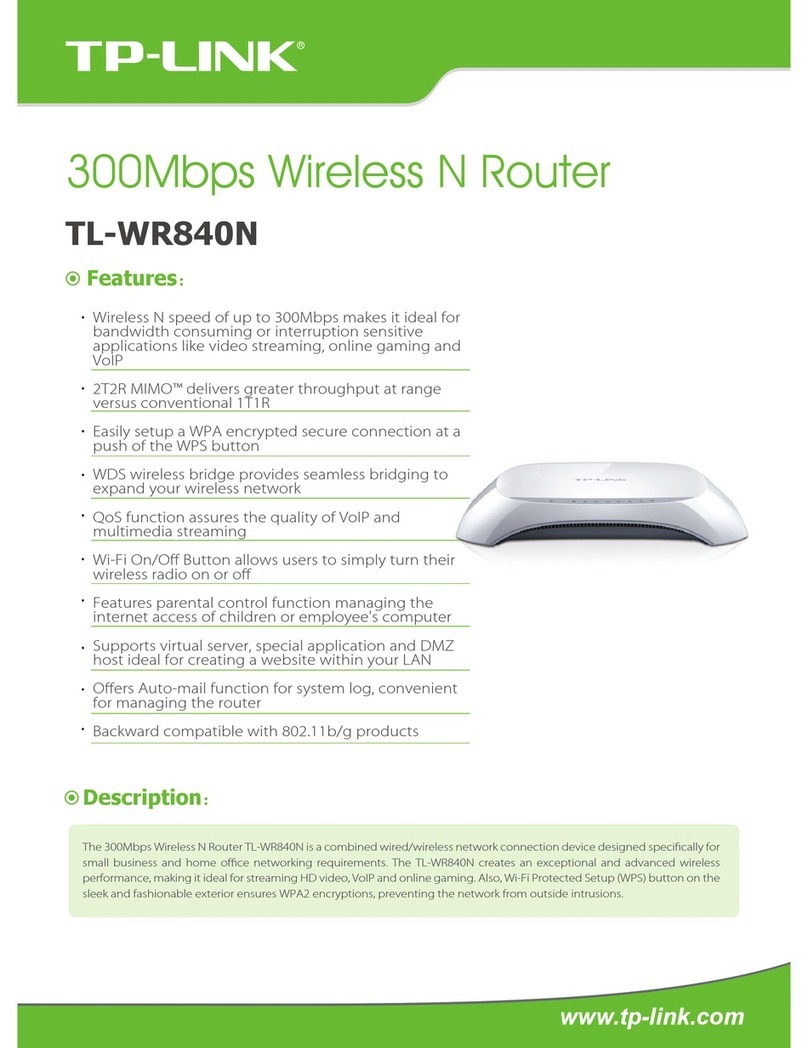TP-Link M5360 User manual
Other TP-Link Wireless Router manuals

TP-Link
TP-Link Deco X55 User manual
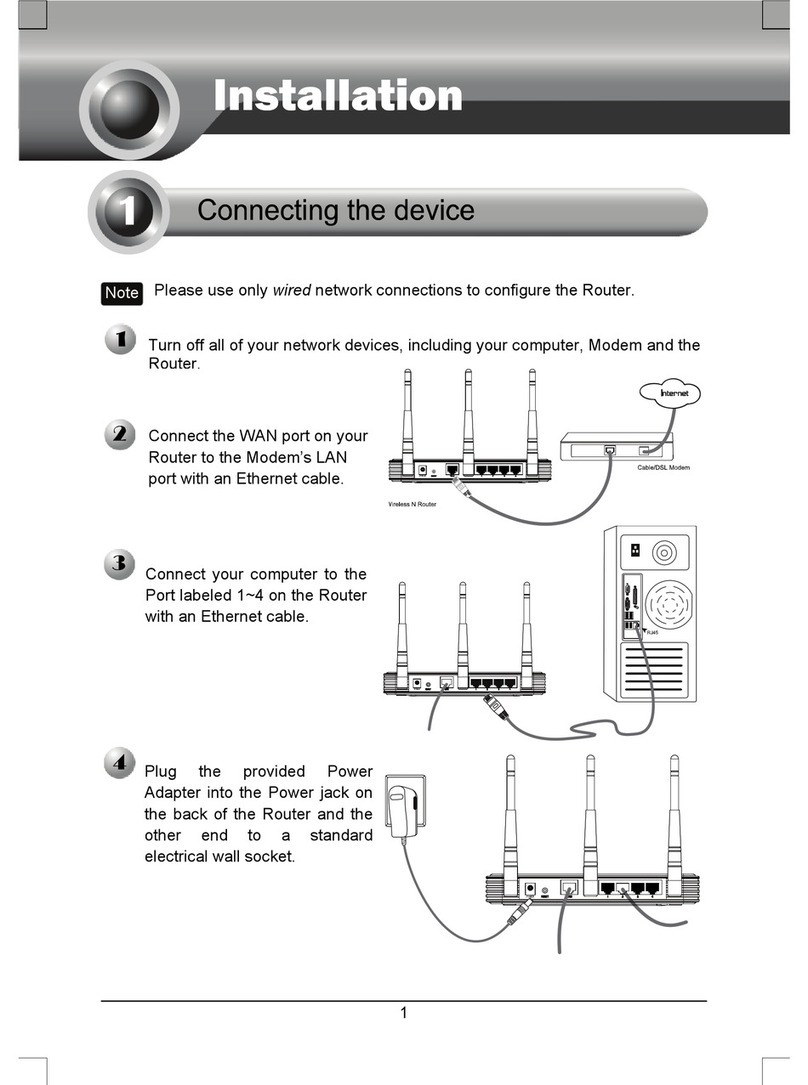
TP-Link
TP-Link TL-WR940N User manual

TP-Link
TP-Link Deco P9 User manual

TP-Link
TP-Link Archer AX90 User manual

TP-Link
TP-Link Archer C5400 User manual
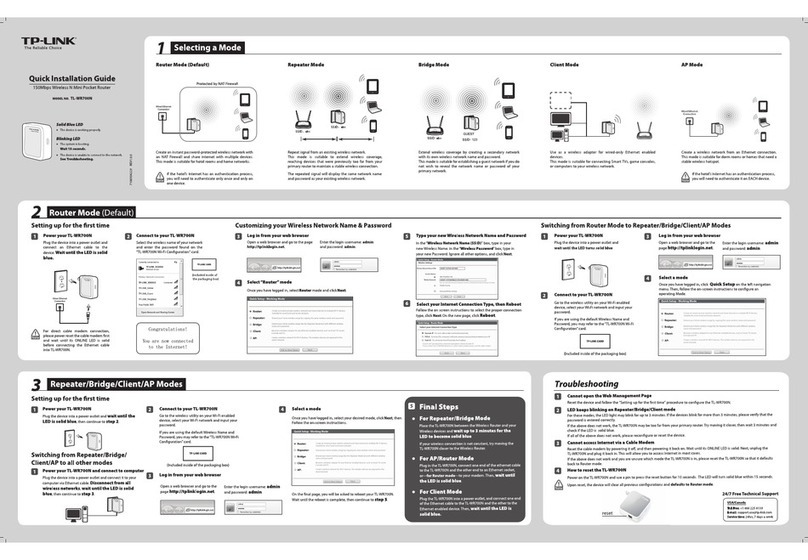
TP-Link
TP-Link TL-WR700N User manual
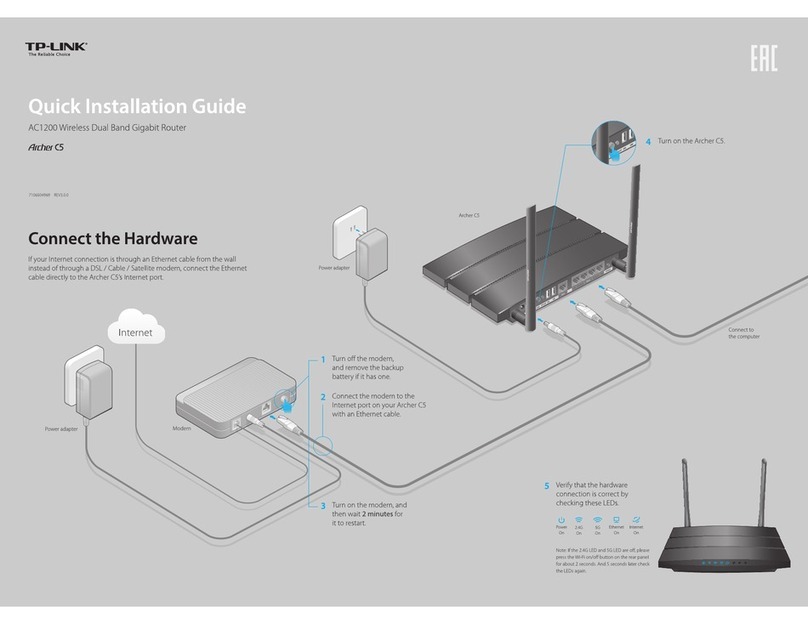
TP-Link
TP-Link Archer C5 User manual

TP-Link
TP-Link Archer-C20 User manual

TP-Link
TP-Link Archer VR600v User manual

TP-Link
TP-Link deco AC1300 Manual

TP-Link
TP-Link TD-W8901G - VERSION 1.0.4 User manual

TP-Link
TP-Link TD-W8980 User manual
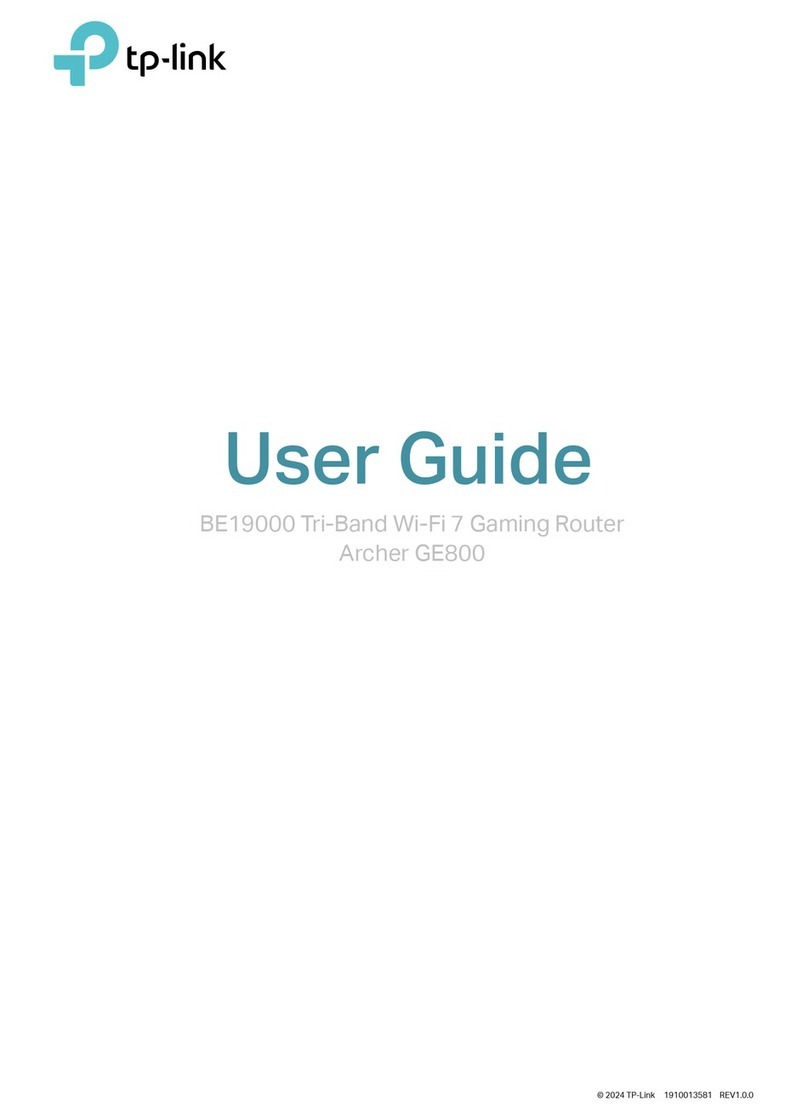
TP-Link
TP-Link Archer GE800 User manual

TP-Link
TP-Link TL-WR642G User manual
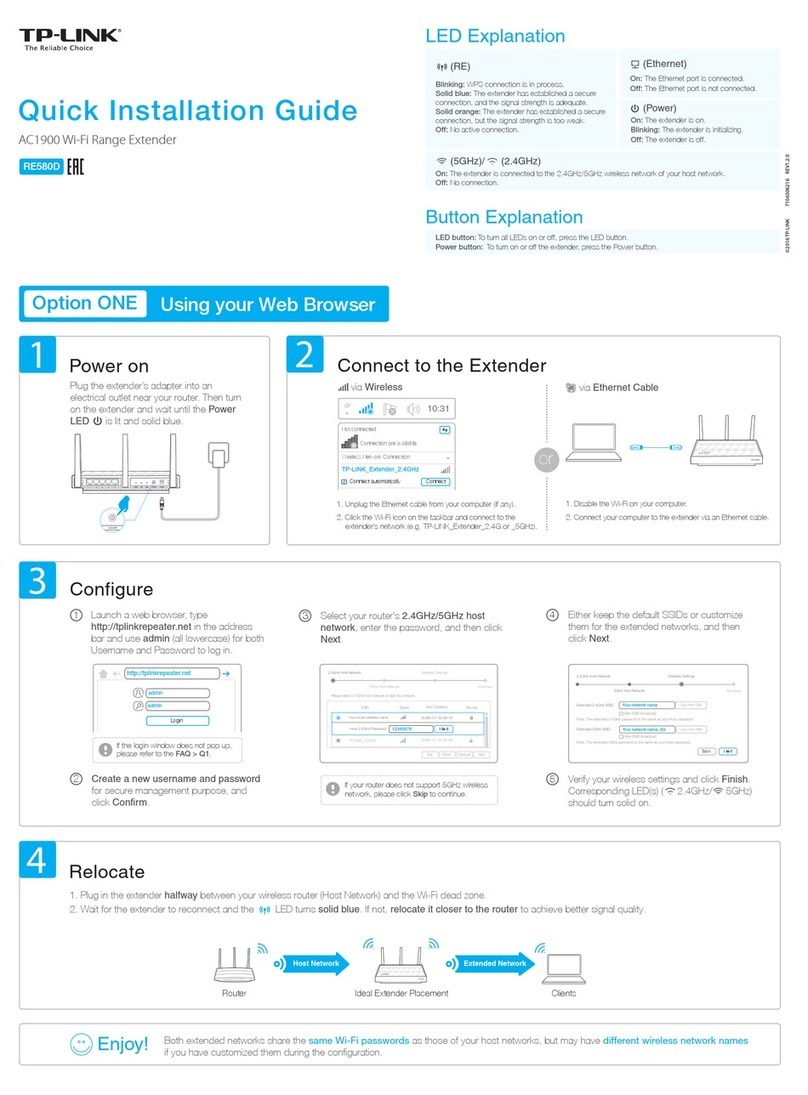
TP-Link
TP-Link RE580D User manual

TP-Link
TP-Link TL-WR700N User manual

TP-Link
TP-Link TL-WDR3600 User manual

TP-Link
TP-Link Archer C9 User manual

TP-Link
TP-Link TL-WR710N Owner's manual

TP-Link
TP-Link Tri-Band Wi-Fi 6E User manual