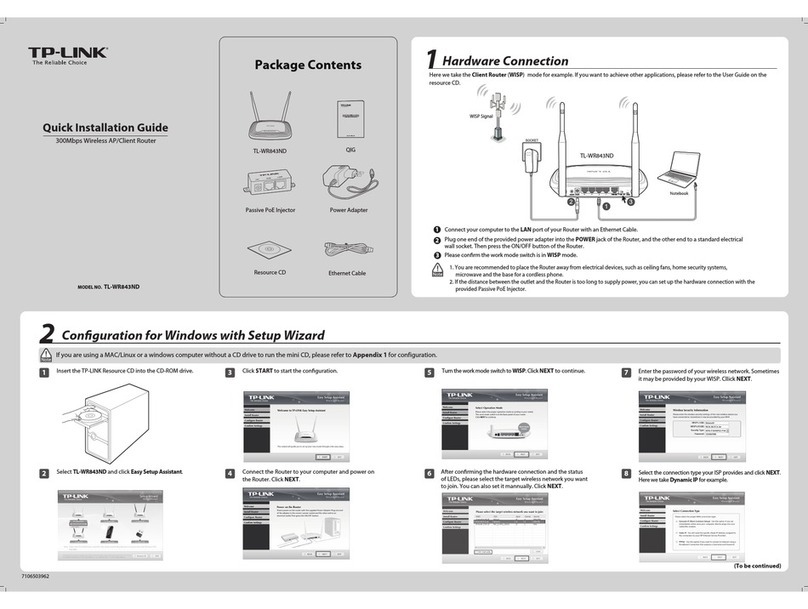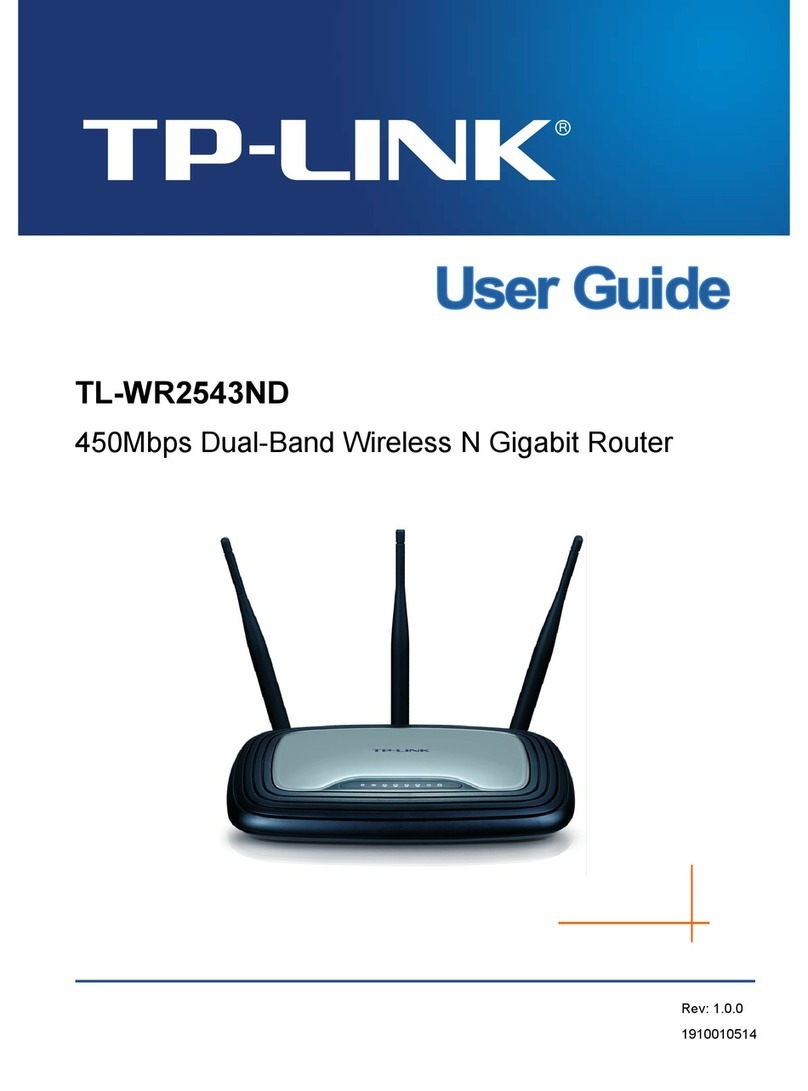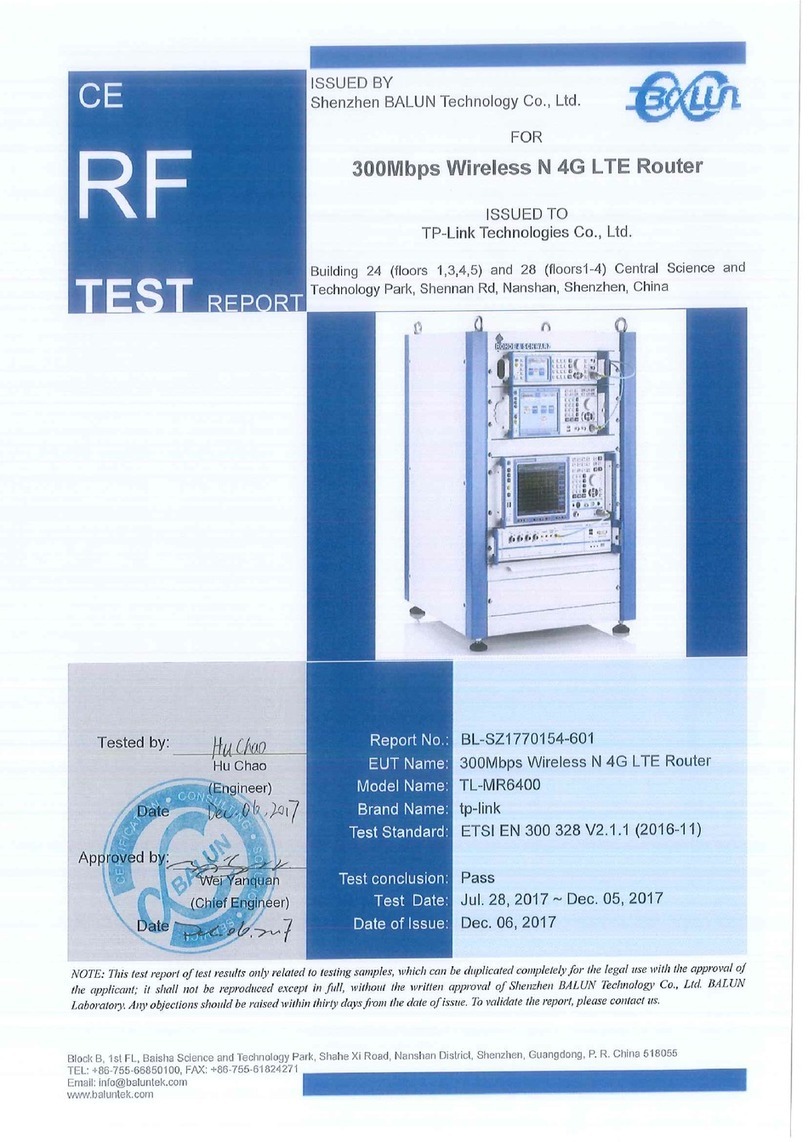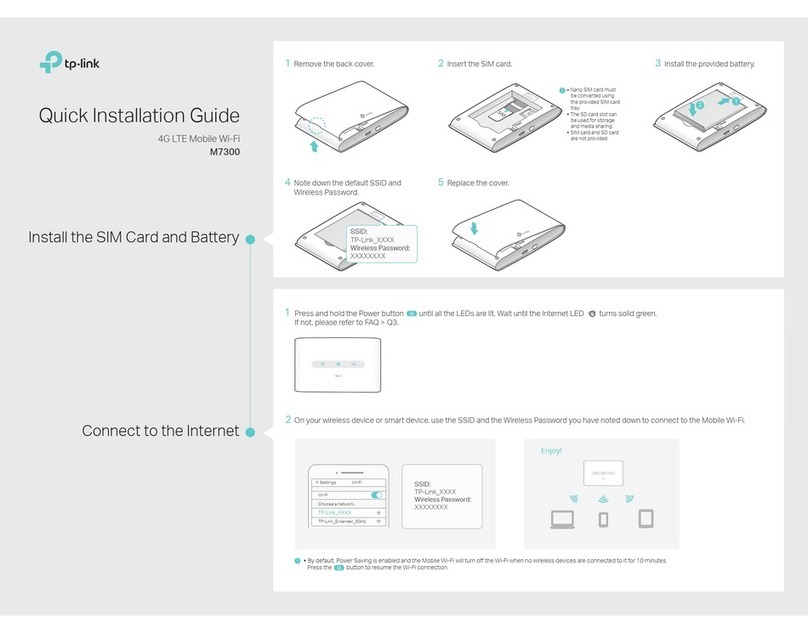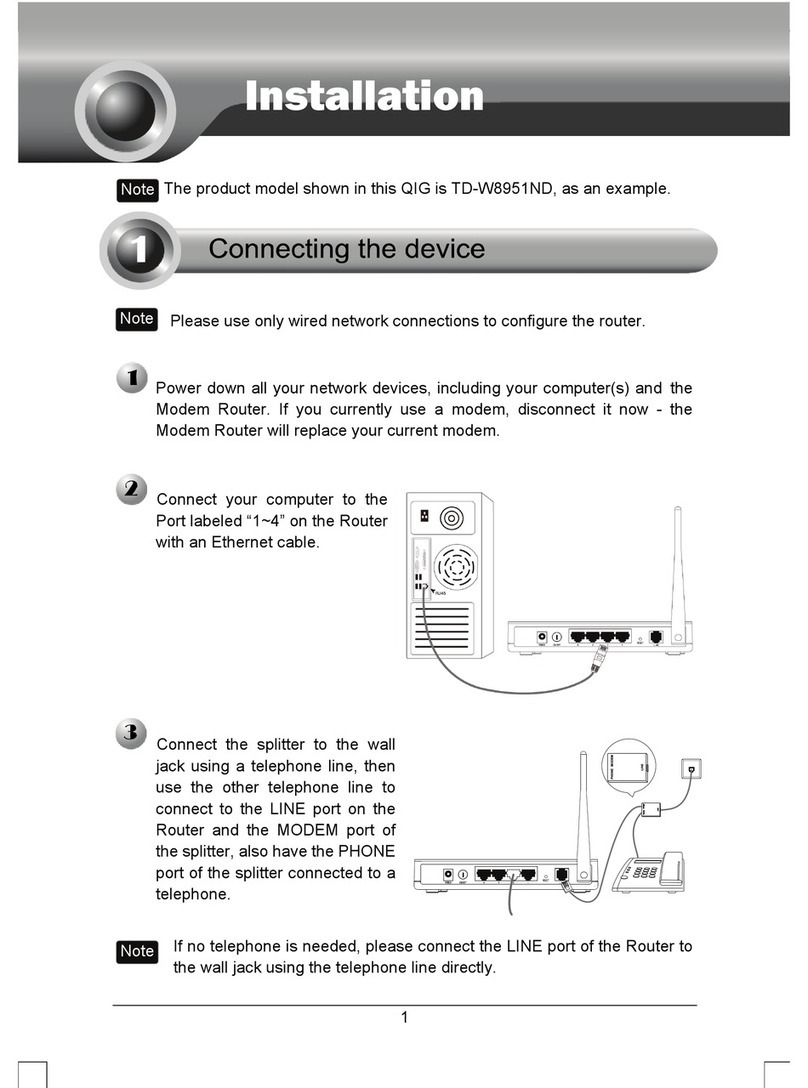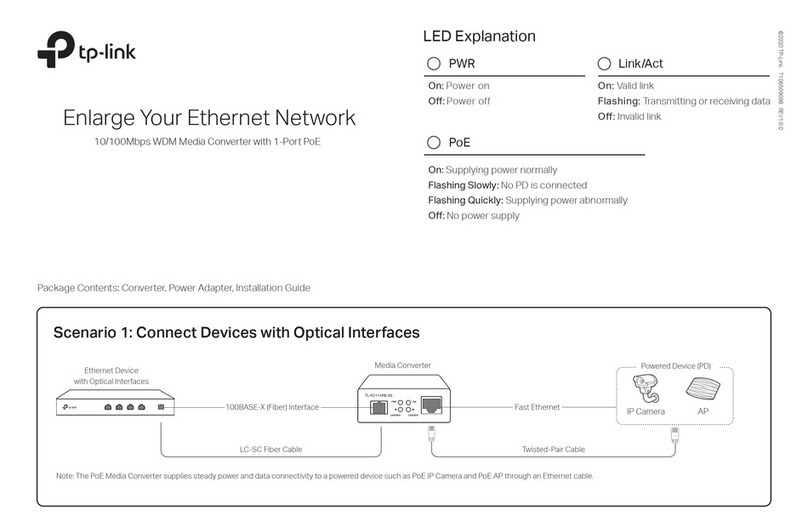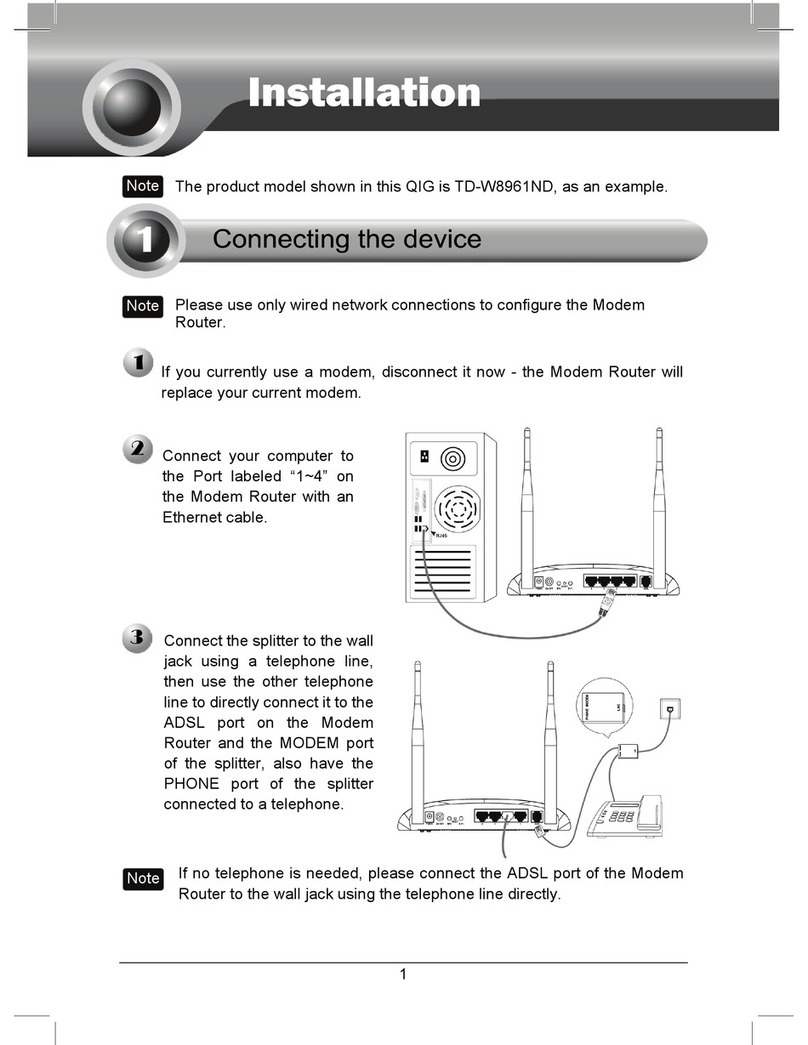Further information: www.leaptel.com.au/hardware
Correct as at: 28/03/2023
Modem Info Sheet
1
TP-Link VX230v
For optimal performance of your internet service, Leaptel recommens connecting devices directly to the router via an ethernet
cable. Data intensive devices such as TV can effect Wi-Fi performance on other devices if they use Wi-Fi rather than ethernet
cables for connection.
Optimising Wi-Fi Performance
Placement
Where you position your router can have a dramatic impact on your Wi-Fi performance. Wi-Fi works best when the router is in an
open space and not near other electronic devices. Routers should not be placed in metal cabinets or shelving as this can lead to poor
performance. You should consider what locations you mostly use Wi-Fi in and try and have the router at or near to those locations.
You may need to have internal cabling installed to position your router in an optimal position. Wi-Fi signals degrade signicantly
when they go through any sort of barrier, walls, doors, furniture, people etc. Different materials affect the strength of the signal
in different ways. The further the signal travels through an object, the more it degrades and the slower your Wi-Fi speed will be.
Wi-Fi Networks
The TP-Link VX230v has two Wi-Fi networks that will both work with your connection. The 2.4GHz network is an older technology
that has a slower speed, but can travel further. The 5GHz network is a faster connection, but as it is a higher frequency, has a small-
er effective range. Wi-Fi networks can experience interference from other Wi-Fi networks or other devices in the area that operate
on the same frequencies.
This page will go through some quick troubleshooting tips as well as ways to optimise the use of your router.
Troubleshooting
Please do not use the reset button on the back of the router unless directed to by Leaptel Support.
The reset button reverts the router back to default settings, breaking your connection. If you press the reset button the router will need to be
recongured. If you are wanting to restart the connection, please only turn the router off and back on again with the power button.
Cannot connect to a Wi-Fi network
Take a look at your router, are the 2.4G & 5G light on or ashing? If not, you will need to push the “WiFi” button on the top of the
router for two seconds to turn on the Wi-Fi networks. Once the lights are on, try connecting and it should work.
Wi-Fi networks have disapeared
If you cannot see the “Leaptel” networks, do you see a “TPLink_****” network? This means the router has been reset and will need to
be set up again. Please contact Support.
DSL light not on or flashing
If the DSL light is not on then this means either the router is not connected properly or there is a fault with either the router or the ser-
vice. If the DSL light is ashing, this means it is trying to obtain sync once this light goes solid then it is synced and the internet light
should come on. If the DSL continues to ash or ashes and then turns off, means that there is possibly a fault with either the router
or the service. If the DSL light is not going solid, please contact Leaptel Support.
Internet light is off
If the internet light is off, this means that your connection is ofine and likely not authenticating, please contact Leaptel Support