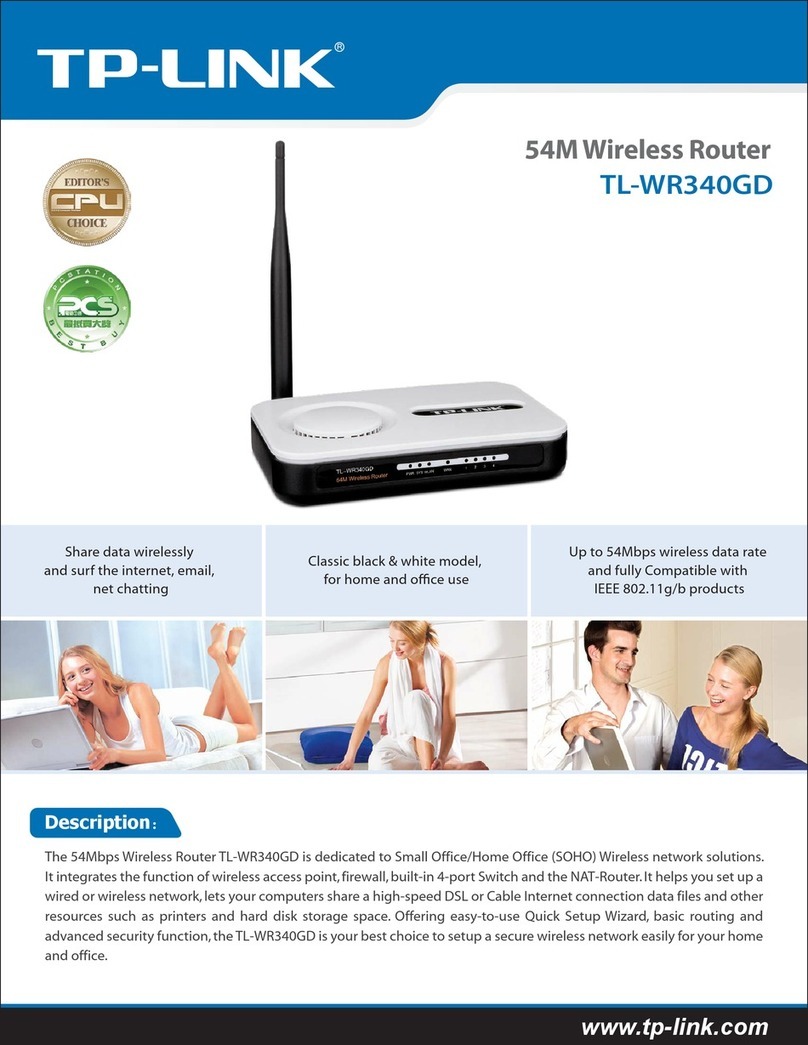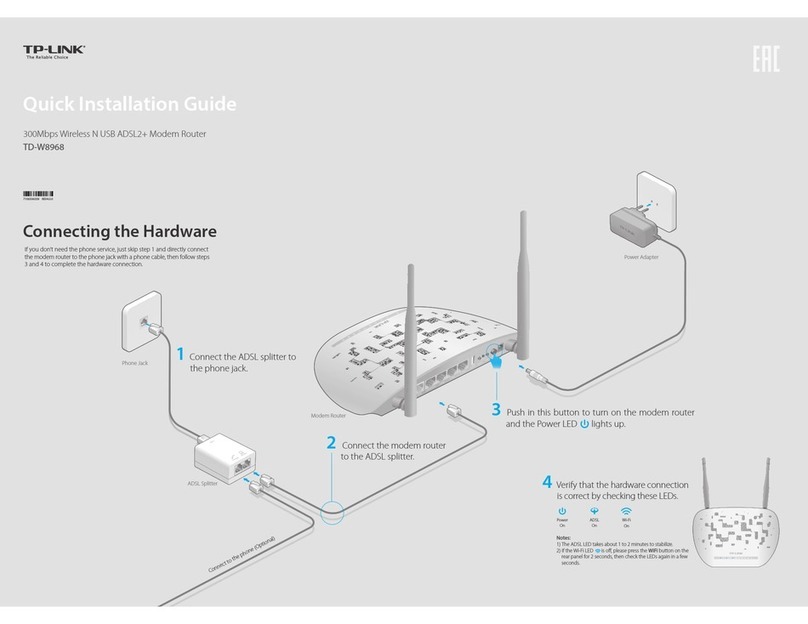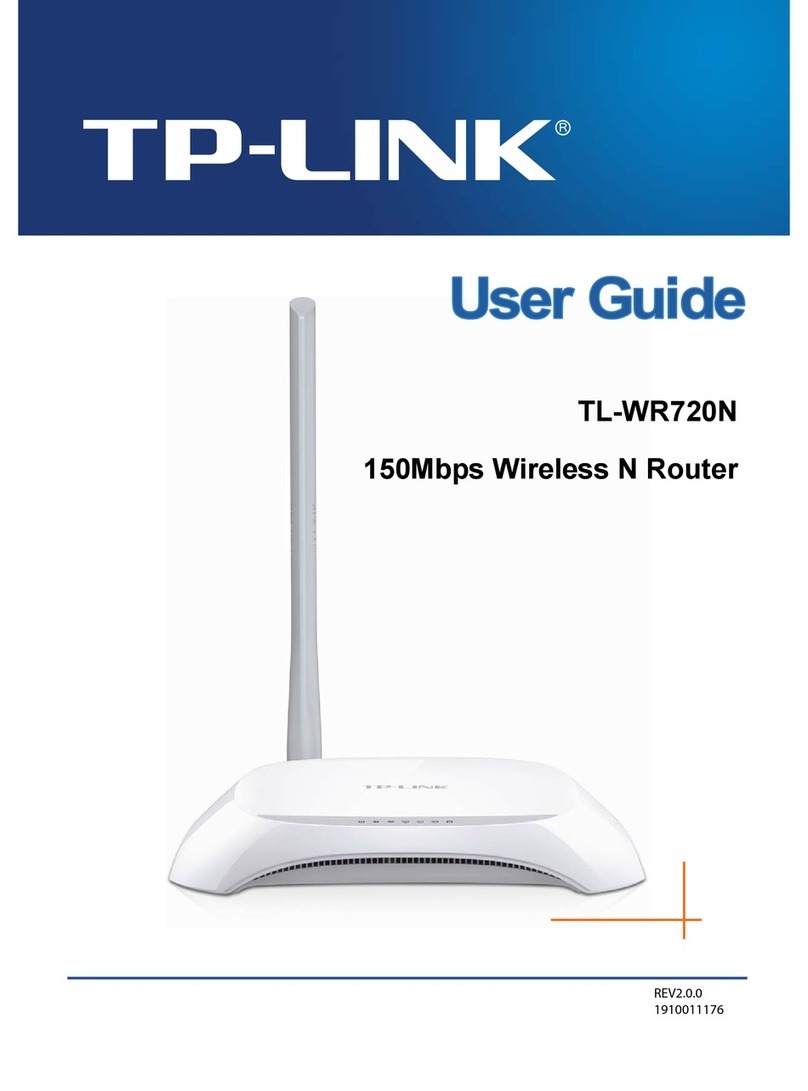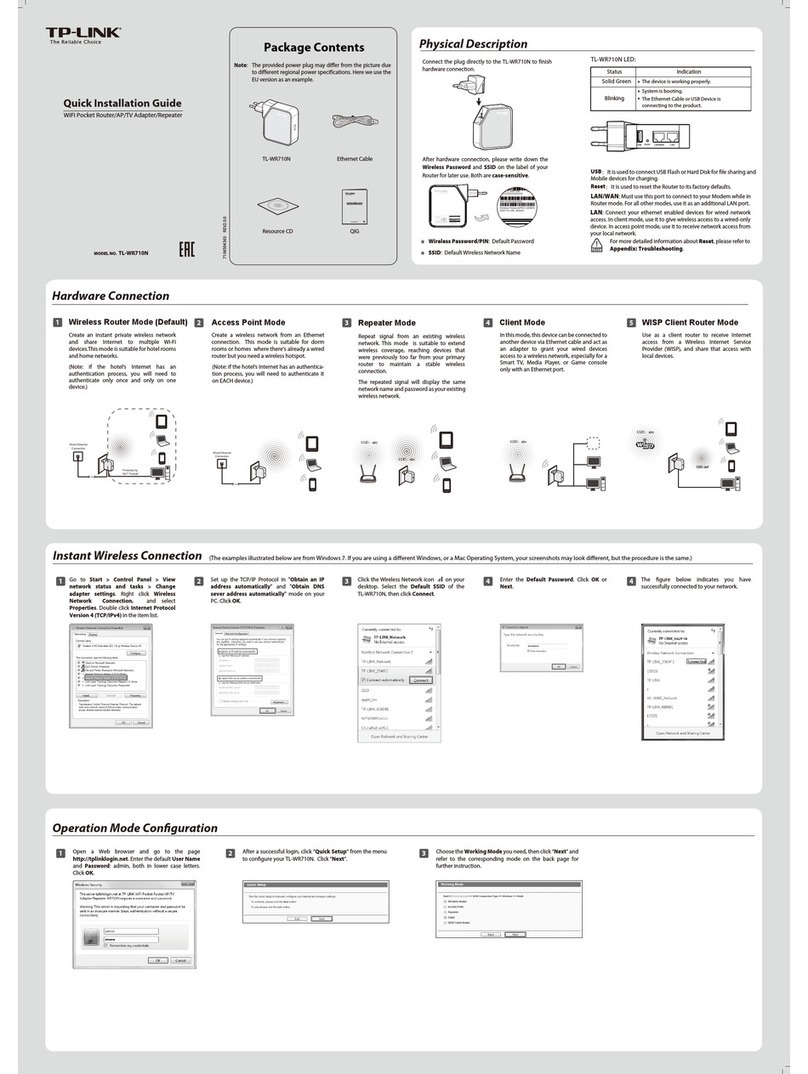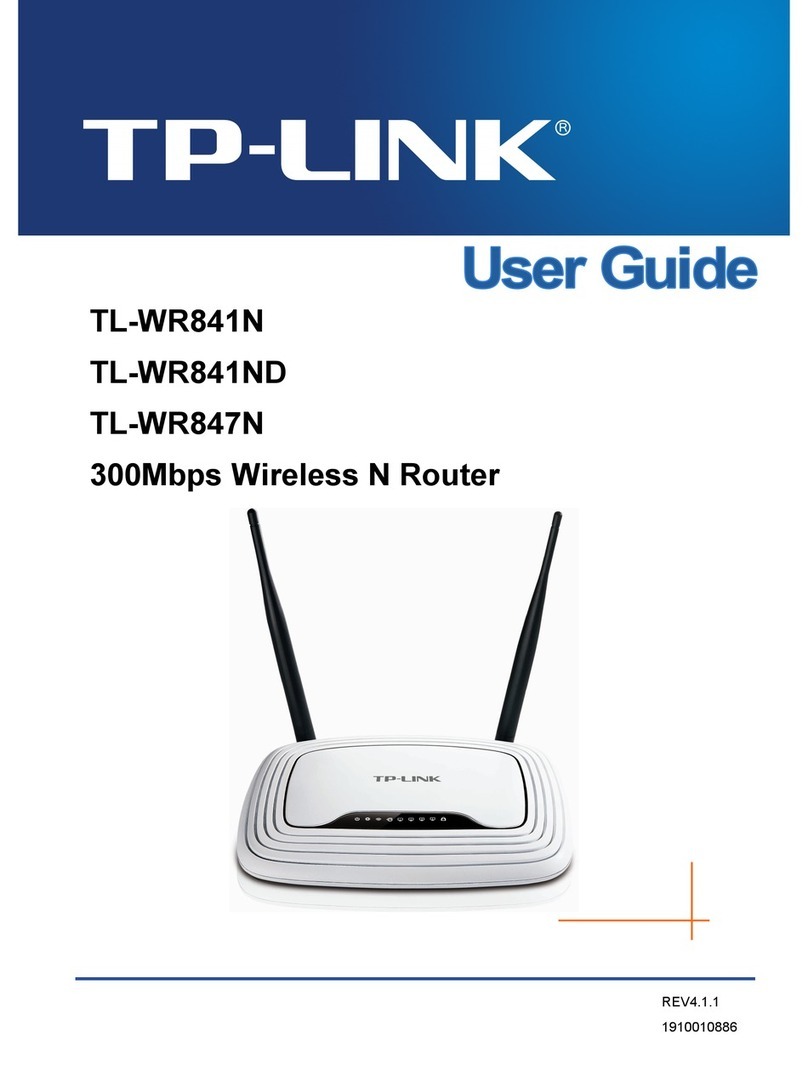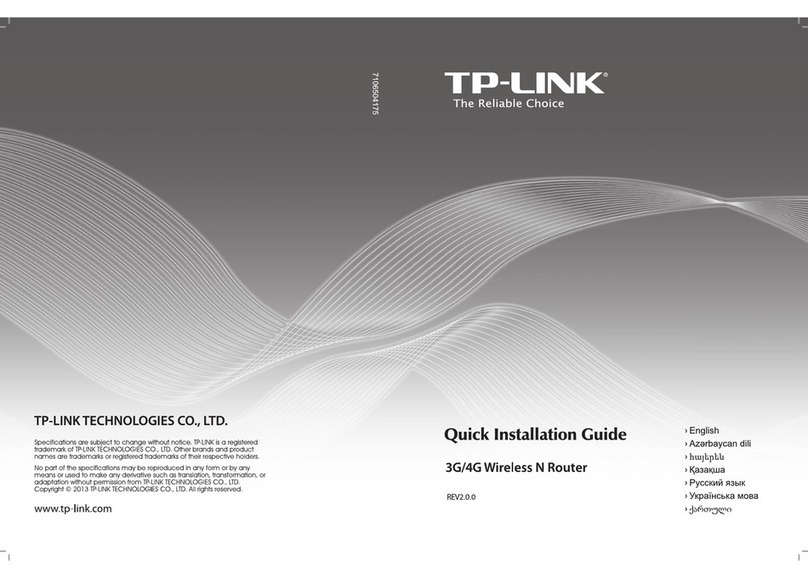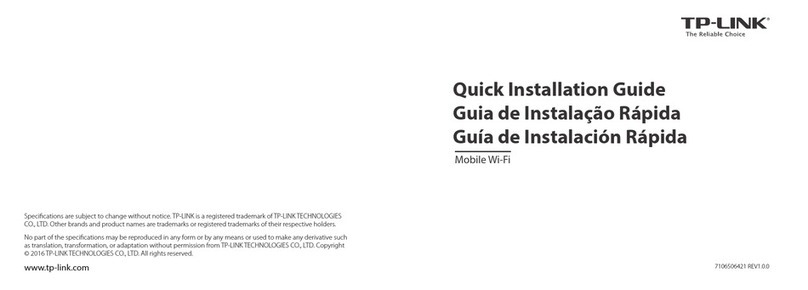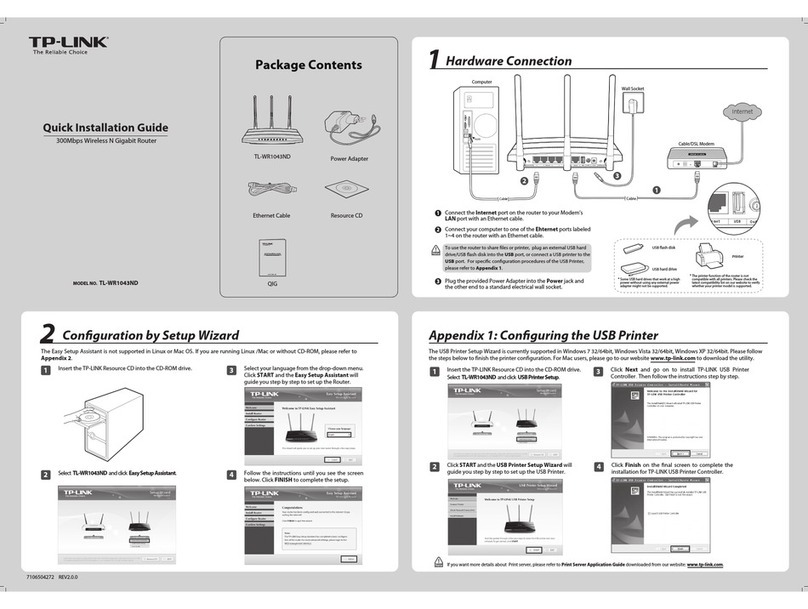FAQ (Frequently Asked Questions)
Customize the 4G LTE Router
©2016 TP-LINK 7106506277 REV1.1.0
1. Make sure your computer is connected to the router (via wired or
wireless connection).
Note: If the login page does not appear, please refer to FAQ > Q1.
2. Launch a web browser and type in http://tplinkmodem.net or
http://192.168.1.1. Use admin for both user name and password,
and then click Login.
Login
admin
admin
http://tplinkmodem.net
3. Go to Quick Setup and click Next.
4. Select the Timezone, and then click Next.
5. The Dial-up page shows the ISP information of the SIM card inserted.
If you have connected to the Internet, click Next to continue.
Note: The router can also be used (or configured) in Standard Wireless Router Mode for ADSL/Cable
connections. For more information, please refer to the User Guide on TP-LINK official website:
www.tp-link.com.
6. On the Wireless page, you can customize your wireless network name
and password.
7. Click Finish to make the settings take effect.
Next
Back
Wireless Radio:
Wireless Security:
Wireless Password:
Disable Security
WPA-PSK/WPA2-PSK
TP-LINK_XXXX
XXXXXXXX
Wireless Network Name: (Also called the SSID)
Enable
No Change
More Advanced Wireless Settings
WPS/RESET Button - Press and hold until the
Power LED starts ashing.
Q1. What can I do if the login page does not appear?
A1. Verify that the computer is set to obtain an IP address automatically from the router.
A2. Verify that http://tplinkmodem.net or http://192.168.1.1 is correctly entered in the web browser
and click Login.
A3. Use another web browser and try again.
A4. Reboot your router and try again.
A5. Disable and enable the active network adapter and try again.
Q2. What can I do if I cannot access the Internet?
A1. Verify that your SIM card is an LTE, WCDMA or GSM card.
A2. Verify that your SIM card is in your ISP’s service area.
A3. Verify that your SIM card has sucient credit.
A4. Check the LAN connection:
Open a web browser and enter http://tplinkmodem.net or http://192.168.1.1 in the address bar.
If the login page does not appear, refer to FAQ > Q1 and then try again.
A5. Check your ISP parameters:
1) Open a web browser and log in to the web management page.
2) Go to Network > LTE Dial Up to verify the parameters (including the APN, Username and
Password) provided by your ISP are correctly entered. If the parameters are incorrect, click Create and
enter the correct parameters, then select the new prole from the Prole Name list.
A6. Check the PIN settings:
1) Open a web browser and log in to the web management page.
2) Go to Network > PIN Management to verify if PIN is required. If it is, enter the correct PIN provided by
your ISP, and click Apply.
A7. Check the Data Limit:
1) Open a web browser and log in to the web management page.
2) Go to Network > LTE Data Settings to verify if the Total(Monthly) Used exceeds the Total(Monthly)
Allowance. If it does, click Correct and set Total(Monthly) Used to 0 (zero), or disable Data Limit.
A8. Check the Mobile Data:
1) Open a web browser and log in to the web management page.
2) Go to Network > LTE Dial Up to verify that Mobile Data is enabled. If not, enable it to access the
Internet.
A9. Check the Data Roaming:
1) Conrm with your ISP if you are in a roaming service area. If you are, open a web browser and log into
the web management page.
2) Go to Network > LTE Dial Up to enable the Data Roaming.
Q3. How do I restore the router to its factory default settings?
A1. With the router powered on, press and hold down
the WPS/RESET button on the rear panel of the
router until the Power LED starts ashing. The
router will restore and reboot automatically.
A2. Log in to the web management page of the router,
and go to System Tools > Factory Defaults, click
Restore and wait until the reset process completes.
Q4. What can I do if I forget my web management page password?
A. Refer to FAQ > Q3 to restore the router to its factory default settings and then use the default
User Name admin and Password admin to log in.
Q5. What can I do if I forget my wireless network password?
A1. The default Wireless Password is printed on the product label of the router.
A2. If the default Wireless Password has been changed, log in to the router's web management page
and go to Wireless > Wireless Security to retrieve or reset your password.
LED Indicators
LED Status Indication
(Wireless)
(WPS)
(LAN)
(Internet)
(Power)
On
Flashing
O
On
O
On
O
On
O
On
O
On/O
Flashing
On
O
System initialization is complete.
System initializing or rmware upgrading is in process. Do not
disconnect or power o the router.
Power is o.
Internet connection is available.
No Internet connection.
The router is using the 4G network.
The router is using another network other than the 4G network.
The wireless radio is enabled.
The wireless radio is disabled.
At least one LAN port is connected.
No LAN port is connected.
Turns On when a WPS synchronization is established and
automatically turns O about 5 minutes later.
A wireless device is trying to connect to the network via WPS. This
process may take up to 2 minutes.
Indicates the mobile Internet signal strength the router receives in
the current location. More lit bars indicates a better signal strength.
No signal.
(4G)
(Signal
Strength)