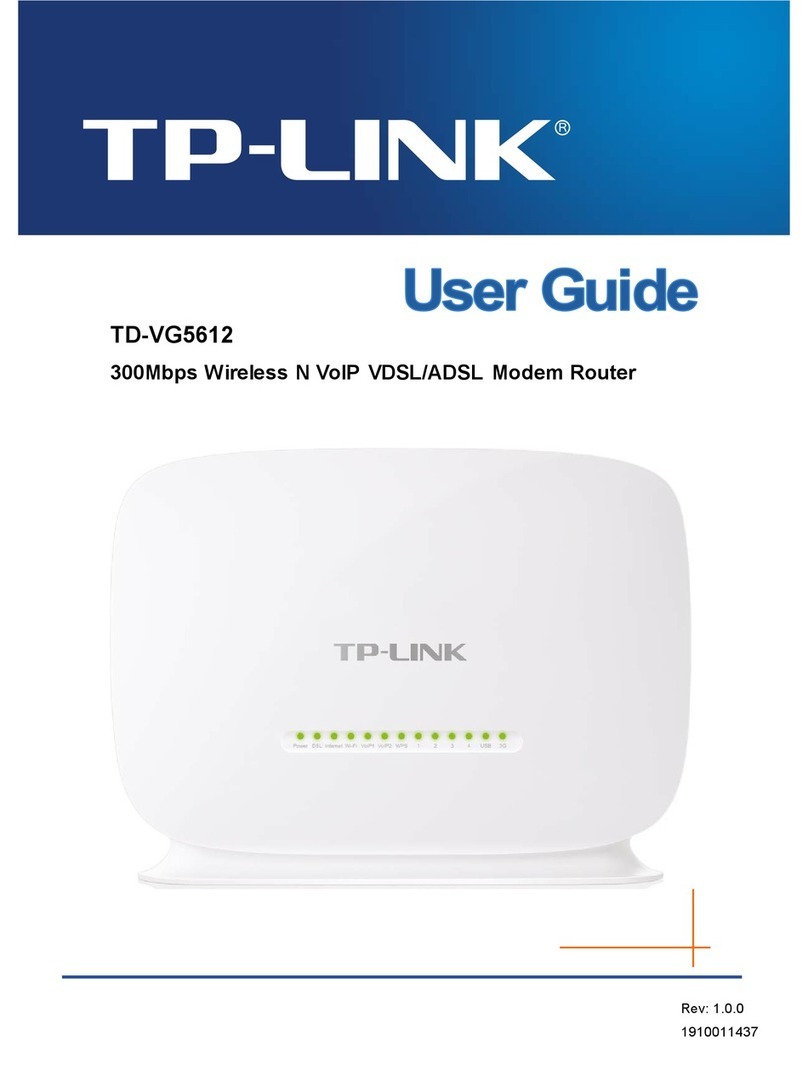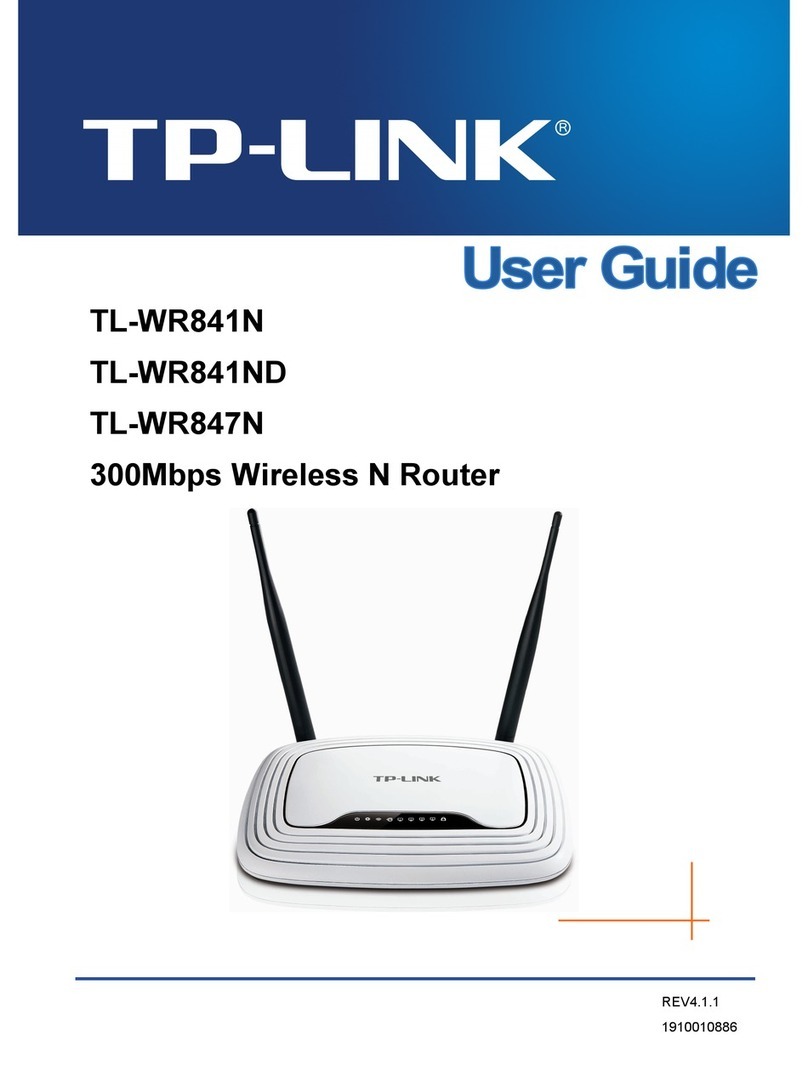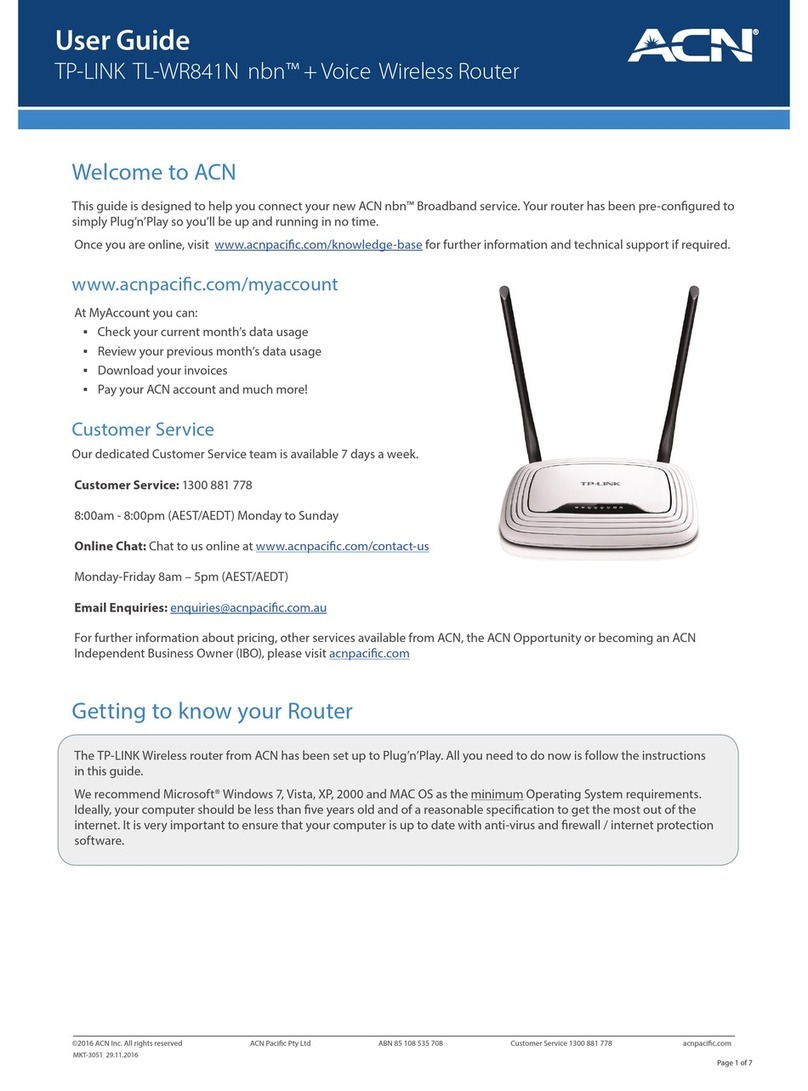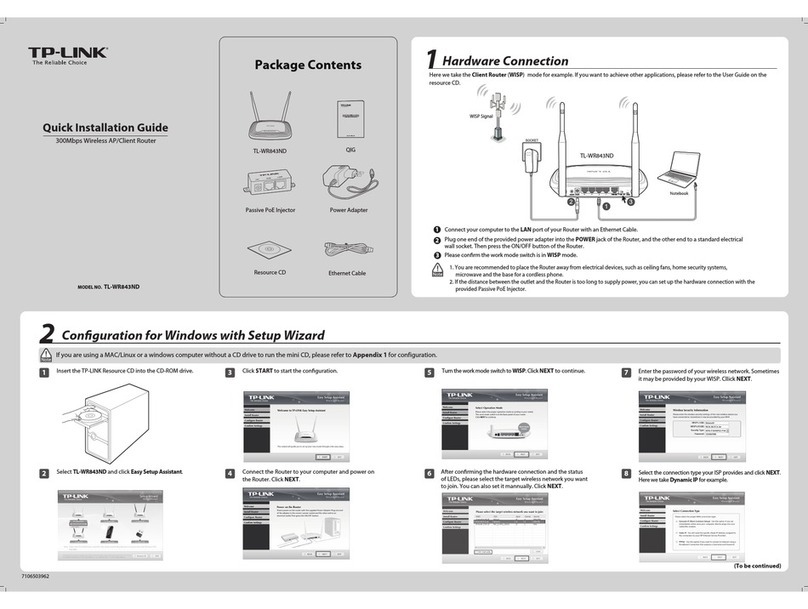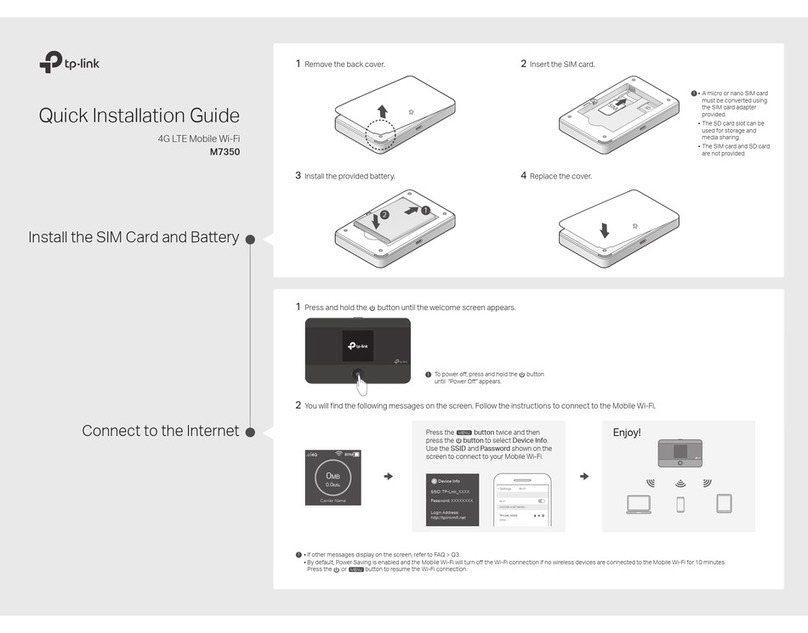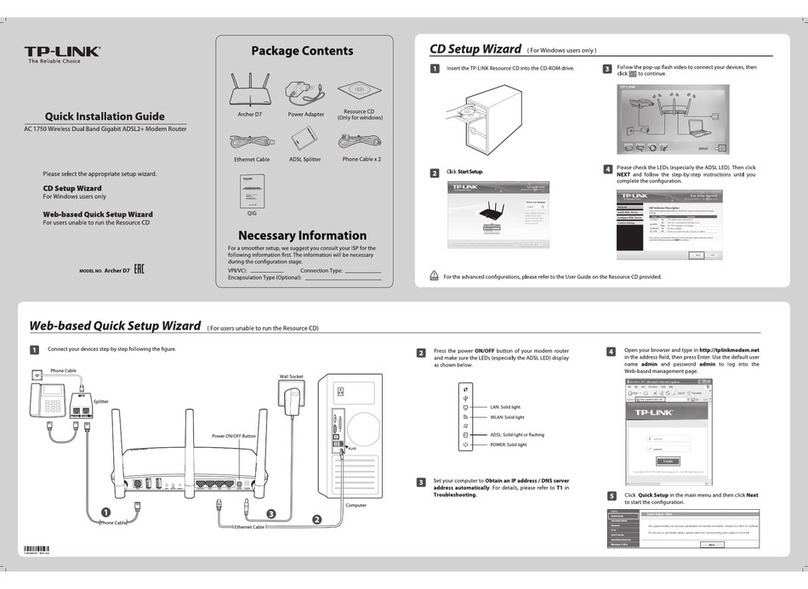Safety Information
Keep the device away from water, re, humidity or hot environments.
Do not attempt to disassemble, repair, or modify the device. If you need service, please contact us.
Do not use damaged charger or USB cable to charge the device.
Do not use any other chargers than those recommended.
Adapter shall be installed near the equipment and shall be easily accessible.
Place the device with its bottom surface downward.
TP-Link hereby declares that the device is in compliance with the essential requirements
and other relevant provisions of the Electromagnetic Compatibility Regulations 2016 and
Electrical Equipment (Safety) Regulations 2016.
The original UK declaration of conformity may be found at
https://www.tp-link.com/support/ukca/
TP-Link hereby declares that the device is in compliance with the essential requirements
and other relevant provisions of directives 2014/30/EU, 2014/35/EU, 2009/125/EC,
2011/65/EU and (EU)2015/863.
The original EU declaration of conformity may be found at
https://www.tp-link.com/en/support/ce/.
EU Declaration of Conformity
For technical support and other information, please visit
https://www.tp-link.com/support, or simply scan the QR code.
To ask questions, find answers, and communicate with TP-Link users or
engineers, please visit https://community.tp-link.com to join TP-Link
Community.
Router
Clients
Host PCEAP EAPEAP
Omada Cloud Portal
a. Enable Cloud Access on the setting page on the controller
and bind a TP-Link ID to your controller. If you have
configured this in the setup wizard, skip the step.
b. Launch a web browser and enter
https://omada.tplinkcloud.com in the address bar.
c. Enter your TP-Link ID and password to log in. A list of
controllers that have been bound with your TP-Link ID will
appear. Then you can click Launch to further configure the
controller.
You can also remotely access the device through Omada
Cloud Portal. Follow the steps below.
With the Omada App, you can also manage your network at a
local site or a remote site via your mobile device.
Scan for Omada App Omada App
or
Omada App
Typical Network Topology
UK Declaration of Conformity
Software Conguration
14
Open a web browser and type the default manage-
ment address 192.168.0.1 in the address eld of
the browser, then press the Enter key.
2.
Connect a computer to a LAN port of the router with
an RJ45 cable properly. If your computer is cong-
ured with a xed IP, change it to Obtain an IP
address automatically.
1.
For detailed congurations, refer to the User Guide
of the router. The guide can be found on the down-
load center of our ocial website:
https://www.tp-link.com/support/download/.
Get started with the Omada Setup Wizard to set up
the network.
3.
After the network setup is complete, click Finish to
congure more settings and manage your network.
4.
More management methods