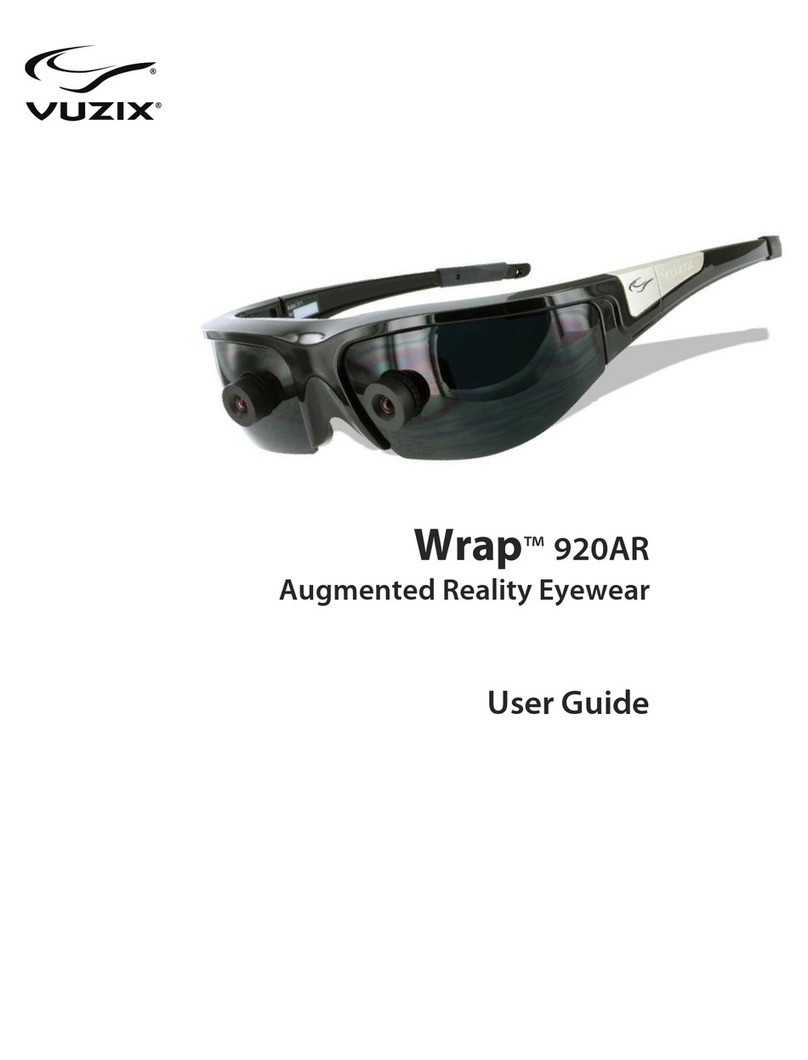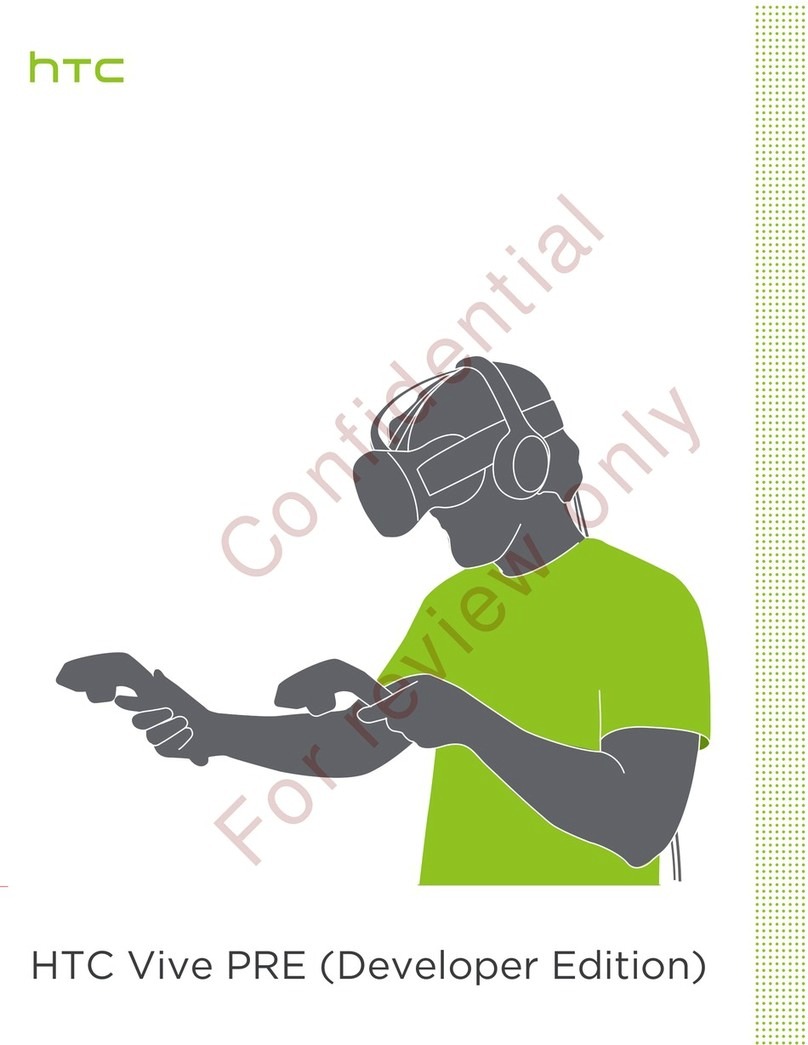TPCAST Wireless Adapter for Oculus User manual

December 2017 V1.2
@Copyright 2017 1TPCAST for HTC Vive User’s Guide US V1.2
User Guide for TPCAST Wireless
Adapter for Oculus
V1.2
CONTENTS
1.Client software installation
2.What's in the box
3.Components description
4.Connection instructions
5.Operation instructions
6.Positioning the PC transmitter
7.Safety precautions

December 2017 V1.2
@Copyright 2017 2TPCAST for HTC Vive User’s Guide US V1.2
25
The TPCAST wireless adapter for Head-Mounted Display (HMD)
substitutes the cables of the original HMD, and provides full motion
and freedom. Please pay attention to safety in the play area during
the Virtual Reality activity, and make sure to avoid running into
objects.
The TPCAST Wireless Adapter including the power box will get
warm during usage, however, if the temperature reaches 120 F,
please stop the activity and the adapter operation, in order to avoid
any hazards.
Please read the user guide before operating the product.
The user guide is updated on a regular basis to improve its accuracy.
The latest version can be found at www.tpcastvr.com
TPCAST customer service: 1-888-466-2479

December 2017 V1.2
@Copyright 2017 3TPCAST for HTC Vive User’s Guide US V1.2
1.
CLIENT SOFTWARE
INSTALLATION
1. Download the software client
Visit the TPCAST official website www.tpcastvr.com, browse to the page
of TPCAST wireless adapter for Oculus, and click to download the
connection assistant for wireless adapter for Oculus. The current version
of the client is compatible with Windows 7, Windows 8 and Windows 10.
www.tpcastvr.com/support
2. Install the connection assistant software
1) Double click the icon to run and download the installation
.exe file. If you have already installed any other versions of
the client, please uninstall them, and restart the PC.
TPCAST Oculus
Setup.exe
2) Following the system instructions, select the installation path
and complete the client installation. A shortcut icon of the
connection assistant will be generated on the desktop.

December 2017 V1.2
@Copyright 2017 4TPCAST for HTC Vive User’s Guide US V1.2
2.
WHAT'S IN THE BOX
1. HMD Receiver
2. PC Transmitter
3. Power Box
4. Battery, 20100mAh
5. Long cable
6. Short HDMI cable
7. User Guide
8. Nylon mesh bag
9.
Router
10.
Router power supply
11.
Network
cable
12. Belt strap
13.
PC transmitter rod
14.
PC transmitter base
15.
PC transmitter power
supply

December 2017 V1.2
@Copyright 2017 5TPCAST for HTC Vive User’s Guide US V1.2
3.
COMPONENTS DESCRIPTION
1. HMD Receiver
①HMD strap and cable hole
②HDMI port
③Video signal connection indicator
④USB port
⑤Video link pairing button
2.PC Transmitter
①HDMI port
②DCIN power port
③Video link pairing button
④Mounting screw hole
⑤Video signal connection indicator

December 2017 V1.2
@Copyright 2017 6TPCAST for HTC Vive User’s Guide US V1.2
3. Power Box
①DCIN power port –Connected to the long connection cable
②USB port –Connected to the long connection cable
③Battery connector, USB port
④Red Light Indicator
4. Battery
①USB power output port
②Micro USB charging port
③Battery indicator button
④Battery level indicator

December 2017 V1.2
@Copyright 2017 7TPCAST for HTC Vive User’s Guide US V1.2
5. Router
①Network cable port
②Router power adapter port
③Router status lights
6. Cable
Long connection cable
HDMI Cable

December 2017 V1.2
@Copyright 2017 8TPCAST for HTC Vive User’s Guide US V1.2
4.
CONNECTION INSTRUCTIONS
1. PC transmitter connection instructions
Step one: Screw the support rod onto the base, then screw the PC
transmitter onto the support rod.
Step two: Connecting the transmitter
Plug the PC transmitter power adapter DC plug into the DCIN interface.
Insert one end of the HDMI cable into the PC transmitter’s HDMI port and the
other end into the PC’s HDMI port.
Step three: Adjust the location and angle of the PC transmitter to face the
gaming area.

December 2017 V1.2
@Copyright 2017 9TPCAST for HTC Vive User’s Guide US V1.2
2.Connecting the HMD Receiver
Step one: Remove the helmet’s foam bracket, unplug the cables and take
them out of the head strap (refer to angles shown in illustration below).
Step two: As shown in the illustration, plug the HMD strap through the tail
end of the helmet’s receiver and out from the front end marked with the
letters “TPCAST”. Then, pass it through the helmet’s wire hole and secure it.
Step three: Insert the connectors of the long cable marked with the Oculus
logo into the interfaces on the helmet. Plug A1 and A2 connectors into the
corresponding interfaces on the helmet receiver.

December 2017 V1.2
@Copyright 2017 10 TPCAST for HTC Vive User’s Guide US V1.2
Step four: Straighten out the cable and reattach the foam bracket. Adjust the
strap length to fit the user and ensure the cables are plugged in tightly and
properly.
3. Power box connection instructions
Step one: As shown in the figure, respectively connect the B1 and B2 plugs
of the long-distance connection cable into the power supply and HDMI ports
on the power box respectively.
Step two: As shown in the figure, plug in the battery to the power box.
The blue battery light indicates the remaining battery power level. To
improve the utilization rate of the battery, disconnect it when it is not in
use.
Step three: Put the power box with the battery in the portable pack and
ensure the power box does not fall during motion.
4. Router installation instructions
Step one: Connect the router power adapter and confirm that the power
indicator at the front of the panel is on.
Step two: If the PC is connected to the network via the Ethernet port,

December 2017 V1.2
@Copyright 2017 11 TPCAST for HTC Vive User’s Guide US V1.2
disconnect the cable from the PC Ethernet port and connect it to the router’s
WAN port. Connect the LAN port of the router to the PC through the supplied
network cable, as shown in the figure.
Step three: In the PC’s network connection settings in a Windows system,
select “Local connection” to connect the router, and change the connection
of the TCP/IP Settings to automatically obtain an IP address and DNS server
address.
Note: Use the router as is, DO NOT modify the router’ s settings.
DO NOT restore the factory default settings. To optimize the user experience, it is
recommended to place the router in an open location without obstacles, with a 90 -degree
antenna. Avoid putting the router under a desk, behind a computer case, or in any other
enclosed environment.

December 2017 V1.2
@Copyright 2017 12 TPCAST for HTC Vive User’s Guide US V1.2
5.
OPERATING INSTRUCTIONS
1. Connection verification
Verify that the TPCAST wireless adapter connections are plugged in tightly
including:
•The HMD receiver
•The PC transmitter
•The power box
•The power bank and battery
•The router
Make sure that the battery is fully charged.
2. Positioning the PC t r a n sm i t t e r
Set up the PC transmitter on the desktop to face the game area and ensure
that there is no obstruction between PC transmitter and the HMD receiver.

December 2017 V1.2
@Copyright 2017 13 TPCAST for HTC Vive User’s Guide US V1.2
3. Run wireless adapter connection assistant
Double-click the PC desktop client icon, and then click “Start” icon after the
client started. The connectivity assistant will automatically test the wireless
adapter working environment, in turn, when the wireless connection finishes
and reports positive connectivity, please launch the Oculus home software.
4. Enjoy wireless VR
During proper operation of the wireless adapter, the indicators of both the
transmitter and receiver will change from blinking quickly toLED light on.
This indicates that the HMD is functioning properly.

December 2017 V1.2
@Copyright 2017 14 TPCAST for HTC Vive User’s Guide US V1.2
6.
SAFETY PRECAUTIONS
Safety: The TPCAST wireless adapter for Head-Mounted Display (HMD) has
no cable attached, and it provides full motion and freedom. Please pay
attention to security and safety in the play area during gaming, and be
careful not to run into objects.
Cable: To prevent damage to the cables it is suggested not to pull the cable
when grabbing the devices. If there is a need to unplug the cables, pull lightly
from the connector.
Heat dissipation: The wireless adapter generates heat during normal
operation, and the temperature may rise. If abnormal temperature occurs,
stop activity immediately and contact TPCAST customer support.
Battery safety: The battery supplied by TPCAST is dedicated for this
product only. You should not replace it with a non-TPCAST battery. Any
damage caused accordingly will waive the warranty of the adapter. In order
to mitigate the risk of fire hazard or combustion hazard, please do not
disassemble, squeeze the portable power bank, expose the power supply to
an environment exceeding 140°F (60°C), or toss into the fire or water.
Children use: Children are not allowed to use this product. Please keep this
product in appropriate locations beyond the reach of children, and do not
grant access to children. If elder children are allowed to use this product,
please proceed with adult supervision.
Recharging: The battery can be recharged with a regular cellular phone
charger, and a charger of 2A is recommended to reduce the charging
period. 9~12 hours will be needed to complete a single full charge. A
charger with capacity greater than 2.4A should not be used for
recharging.

December 2017 V1.2
@Copyright 2017 15 TPCAST for HTC Vive User’s Guide US V1.2
Service and maintenance:
The adapter is not waterproof, thus, attention should be paid to adequately
protect it. Do not use a blow dryer to dry the product in case it gets wet, as
it may damage the product.
•
Do not drop or disassemble the adapter, as it can cause an
electrical shock or fire.
•
Operate and maintain the product in an environment of 14 to 104
degrees Fahrenheit.
•
Use the product as directed only and do not connect to any
incompatible products.
•
Refer to the local regulations on disposal of electronic waste for
proper waste management.
•
Avoid inserting small objects into the products through the vent
openings.
•
Do not clean this product with any irritating chemical, detergent,
liquid soap or aerosol.

December 2017 V1.2
@Copyright 2017 16 TPCAST for HTC Vive User’s Guide US V1.2
Status of LED indicator:
Indicator
Location
Color
Status
Description
Video signal
connection
indicator
HMD receiver
Green
Off
Power off or
system
standby
Slow blinking
To be paired
Fast blinking
Successfully
paired with the
transmitter
Normal light
Video in
transmission
Video signal
connection
indicator
PC transmitter
Green
Off
Power off or
system
standby
Slow blinking
To be paired
Fast blinking
Successfully
paired with the
transmitter
Normal light
Video in
transmission
Power box
indicator
Power box
Red
Off
Power off
Blinking/normal
light
System in
normal
operation
Battery
indicator
Battery
Blue
Normal light
Each means
25% charge, so
if 4 lights are
on it is fully
charged
Table of contents