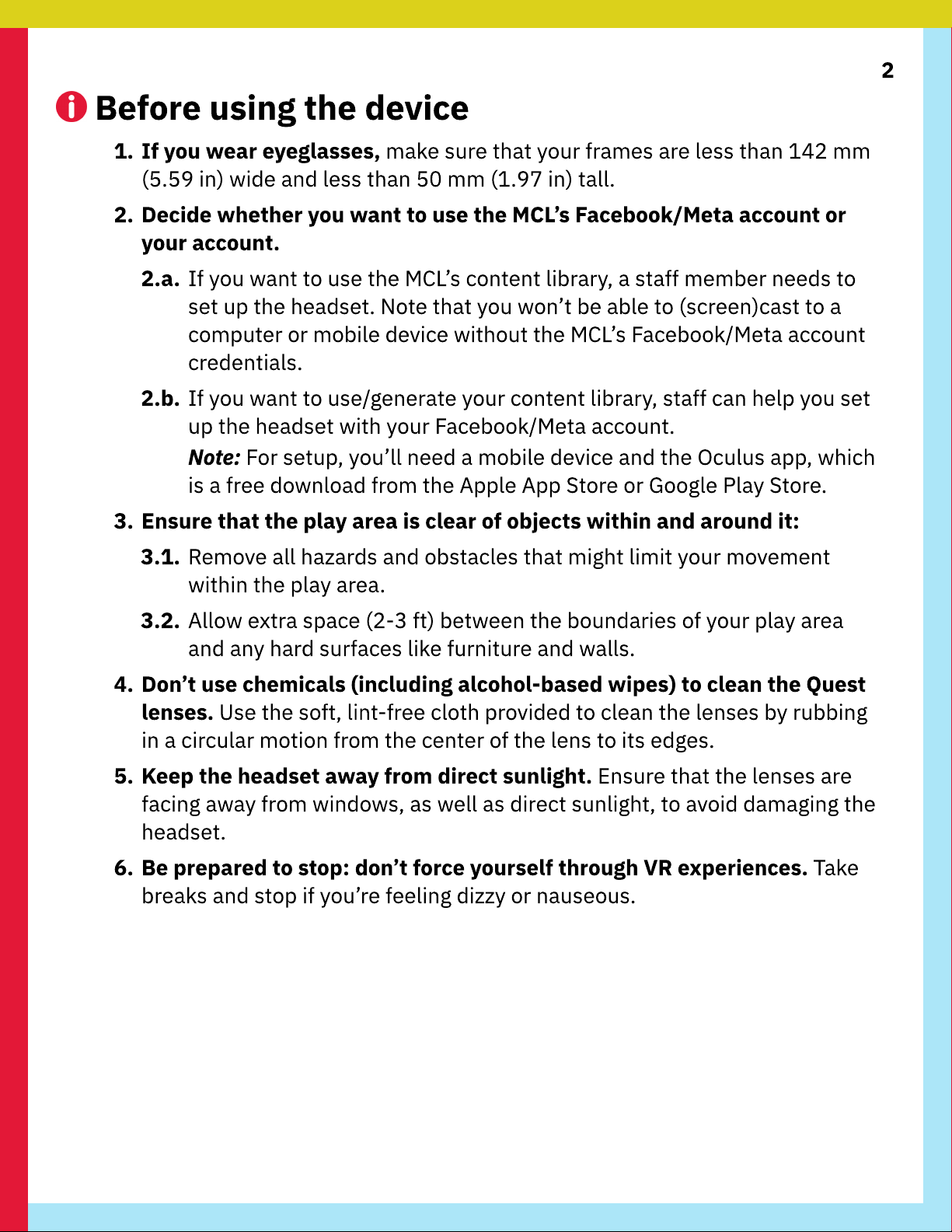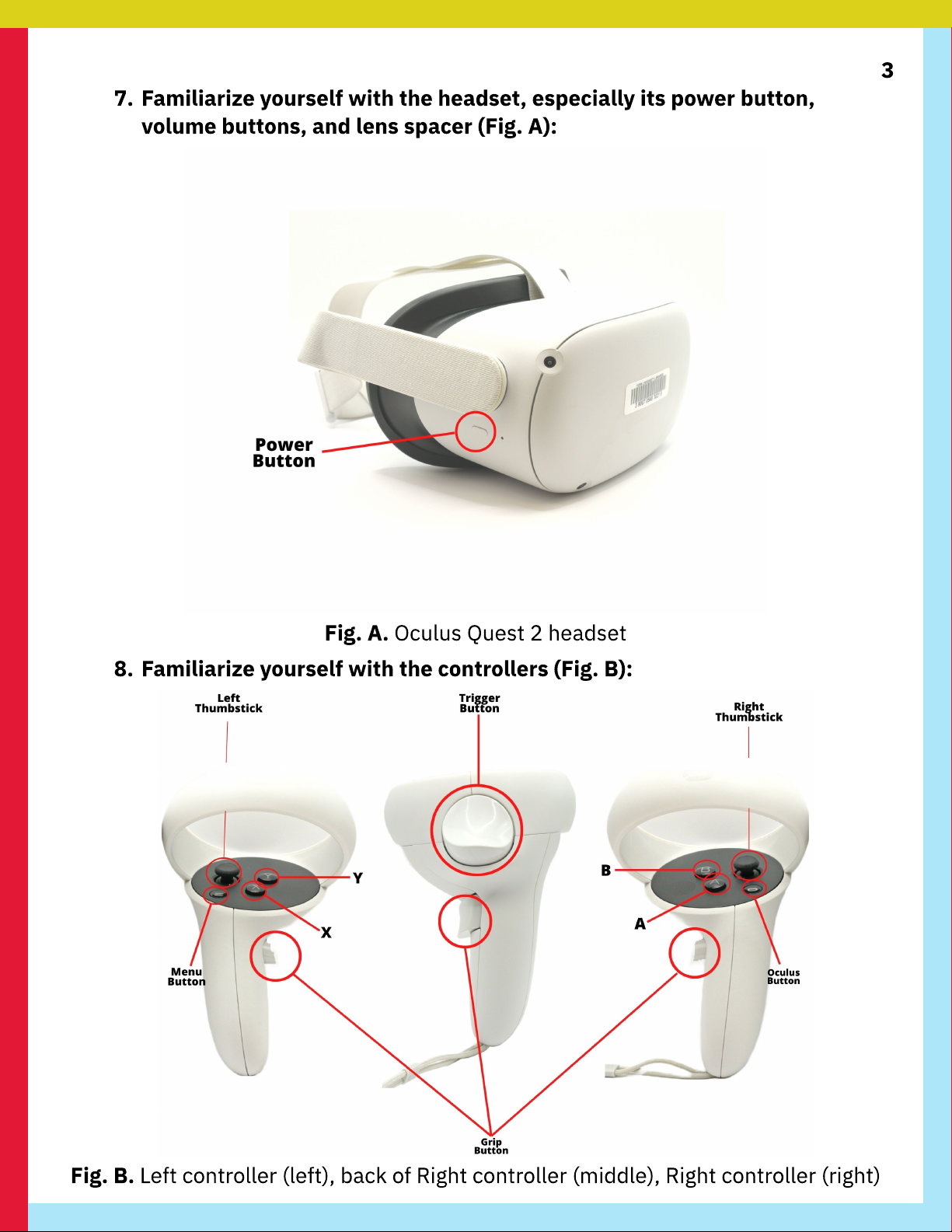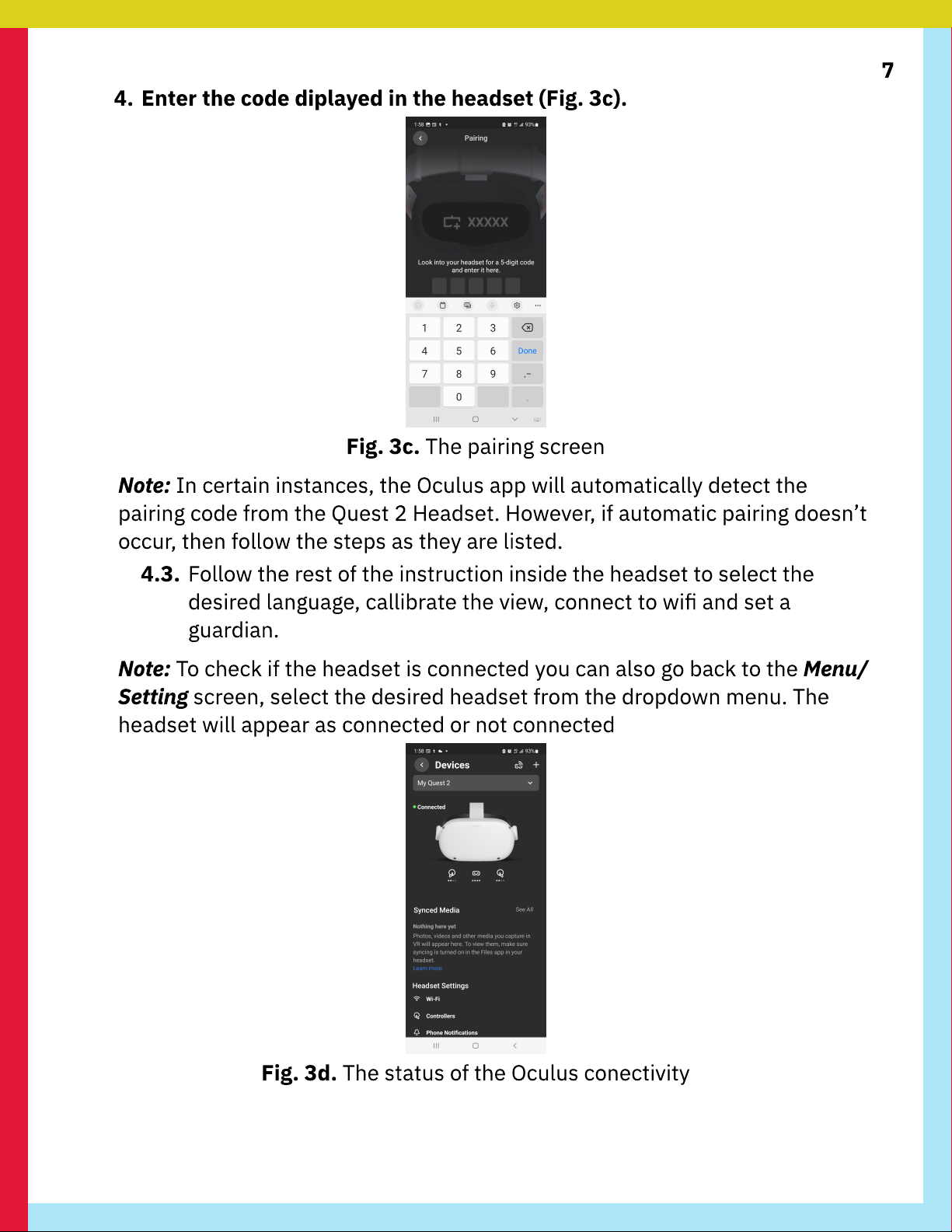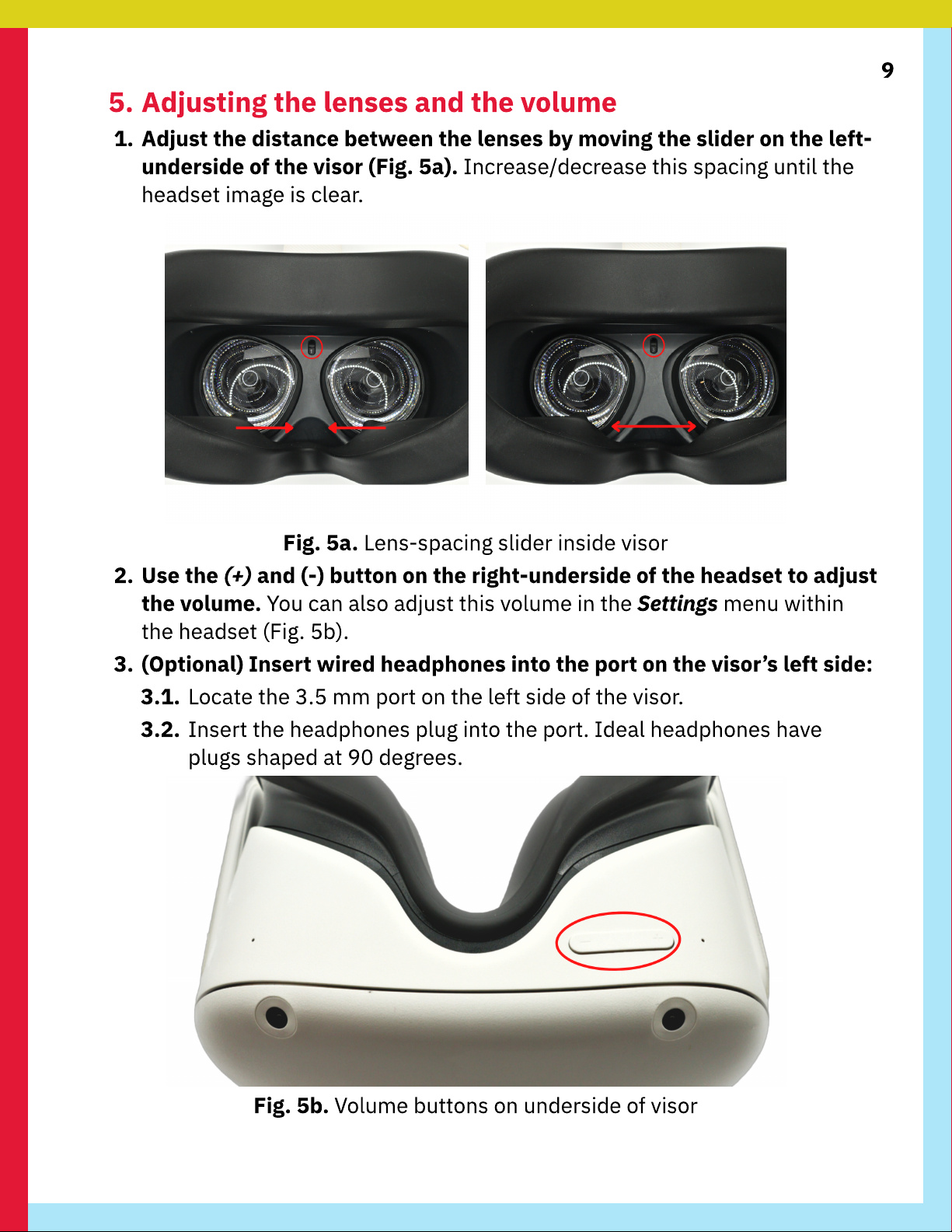2
Before using the device
1. If you wear eyeglasses, make s re that yo r frames are less than 142 mm
(5.59 in) wide and less than 50 mm (1.97 in) tall.
2. Decide whether you want to use the MCL’s Facebook/Meta account or
your account.
2.a. If yo want to se the MCL’s content library, a staff member needs to
set p the headset. Note that yo won’t be able to (screen)cast to a
comp ter or mobile device witho t the MCL’s Facebook/Meta acco nt
credentials.
2.b. If yo want to se/generate yo r content library, staff can help yo set
p the headset with yo r Facebook/Meta acco nt
Note: For set p, yo ’ll need a mobile device and the Oc l s app, which
is a free download from the Apple App Store or Google Play Store.
3. Ensure that the play area is clear of objects within and around it:
3.1. Remove all hazards and obstacles that might limit yo r movement
within the play area.
3.2. Allow extra space (2-3 ft) between the bo ndaries of yo r play area
and any hard s rfaces like f rnit re and walls.
4. Don’t use che
icals
(
including alcohol
-
based wipes
)
to clean the
Q
uest
lenses.
U
se the soft, lint-free cloth provided to clean the lenses by r bbing
in a circ lar motion from the center of the lens to its edges.
5
.
K
eep the headset away fro
direct sunlight.
E
ns re that the lenses are
facing away from windows, as well as direct s nlight, to avoid damaging the
headset.
6
. Be prepared to stop: don’t force yourself through
VR
e
x
periences.
T
ake
breaks and stop if yo ’re feeling dizzy or na seo s.