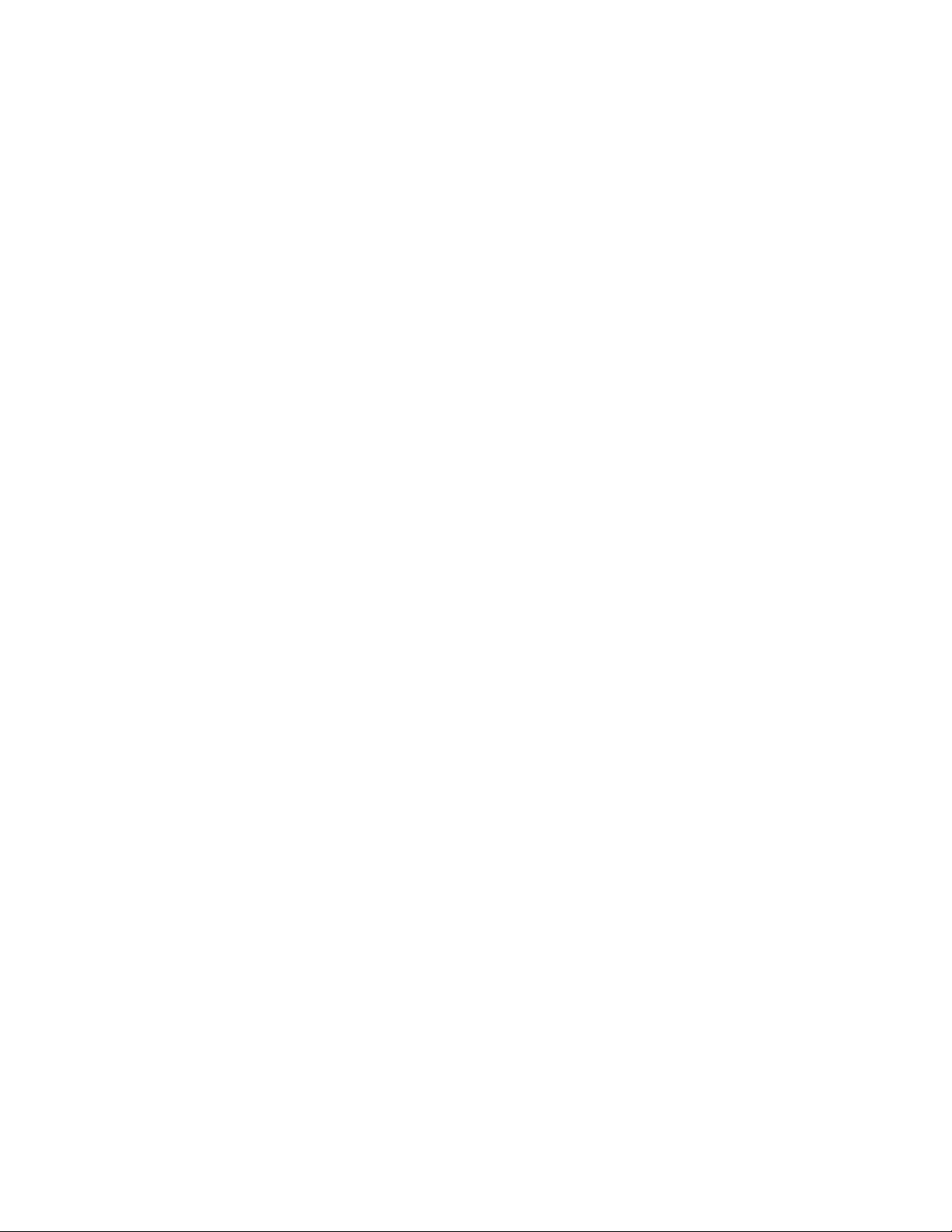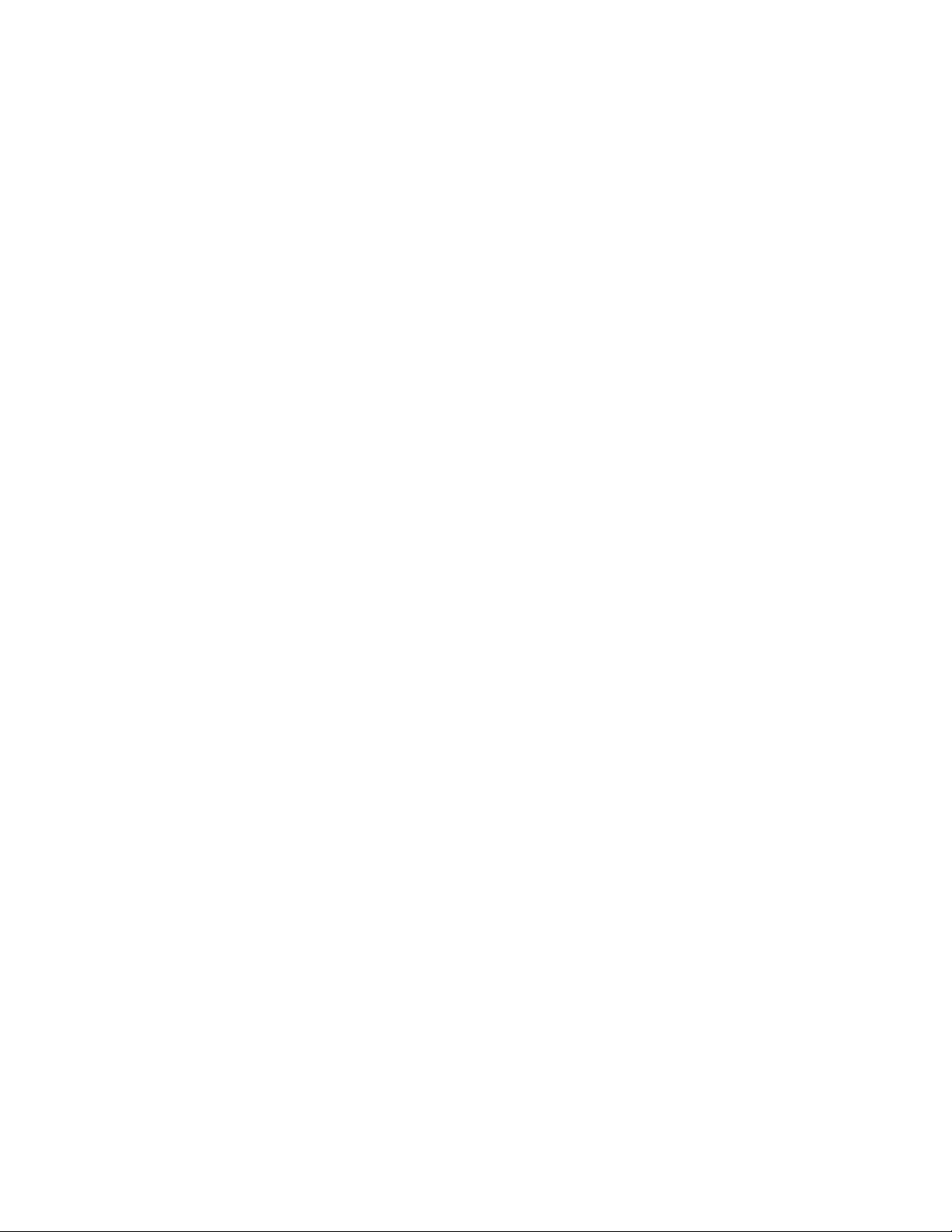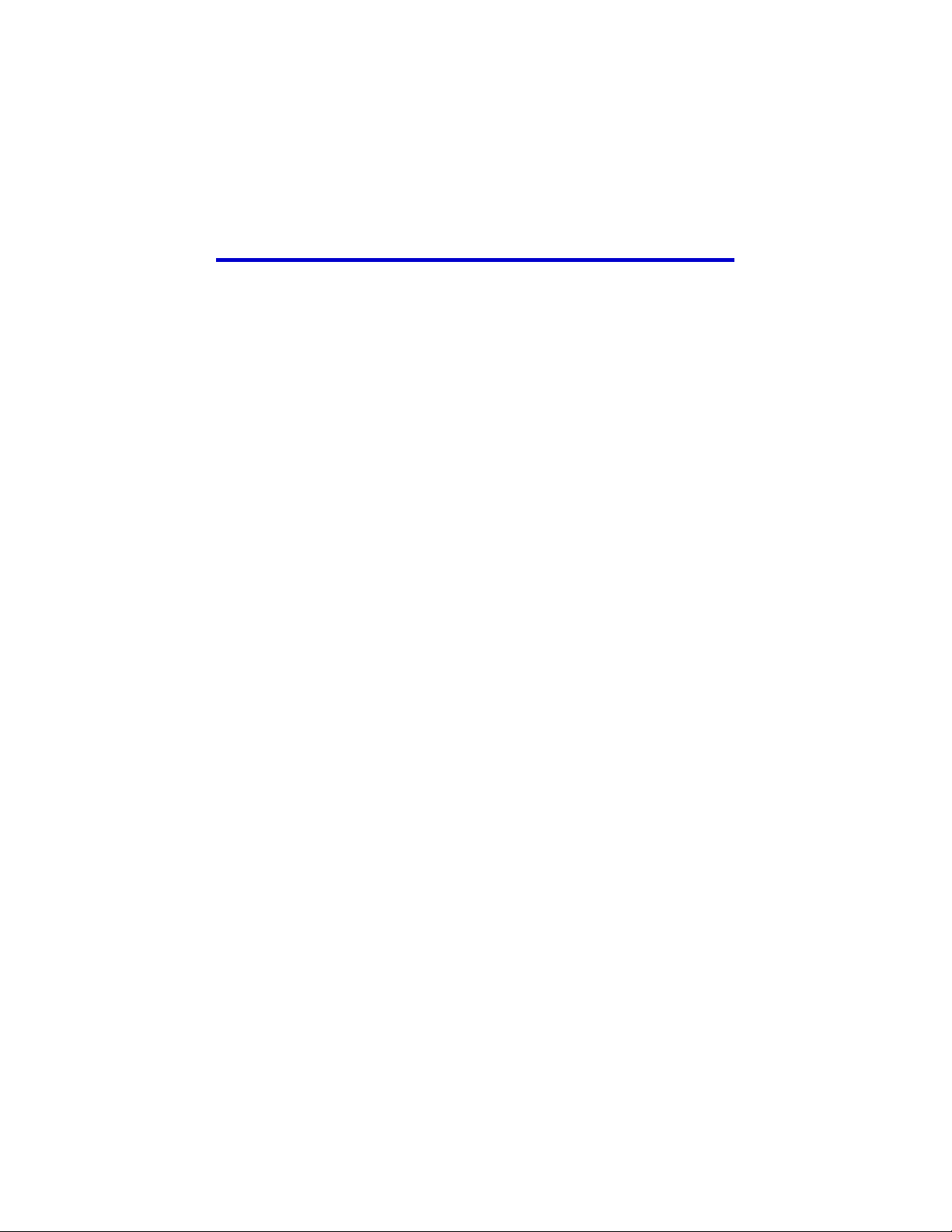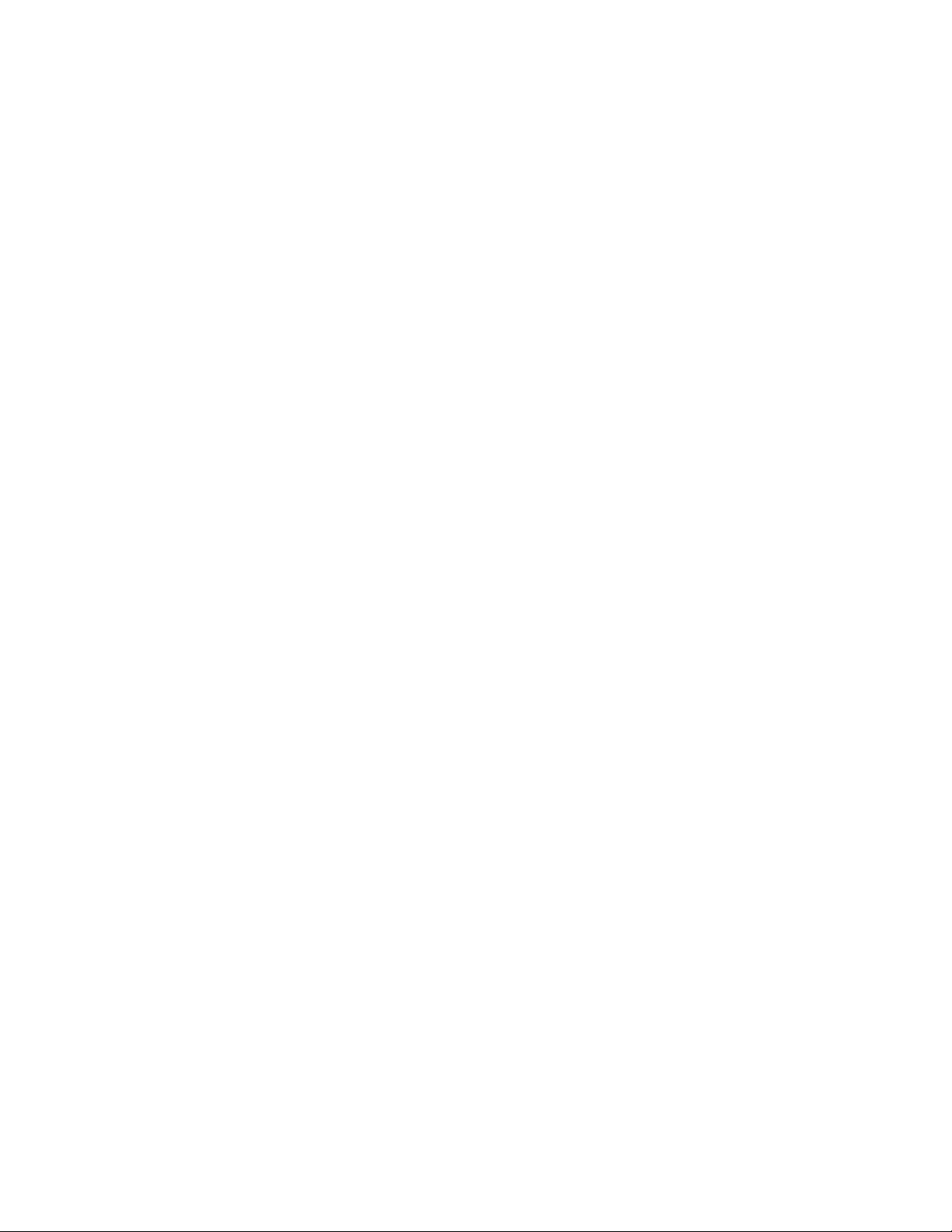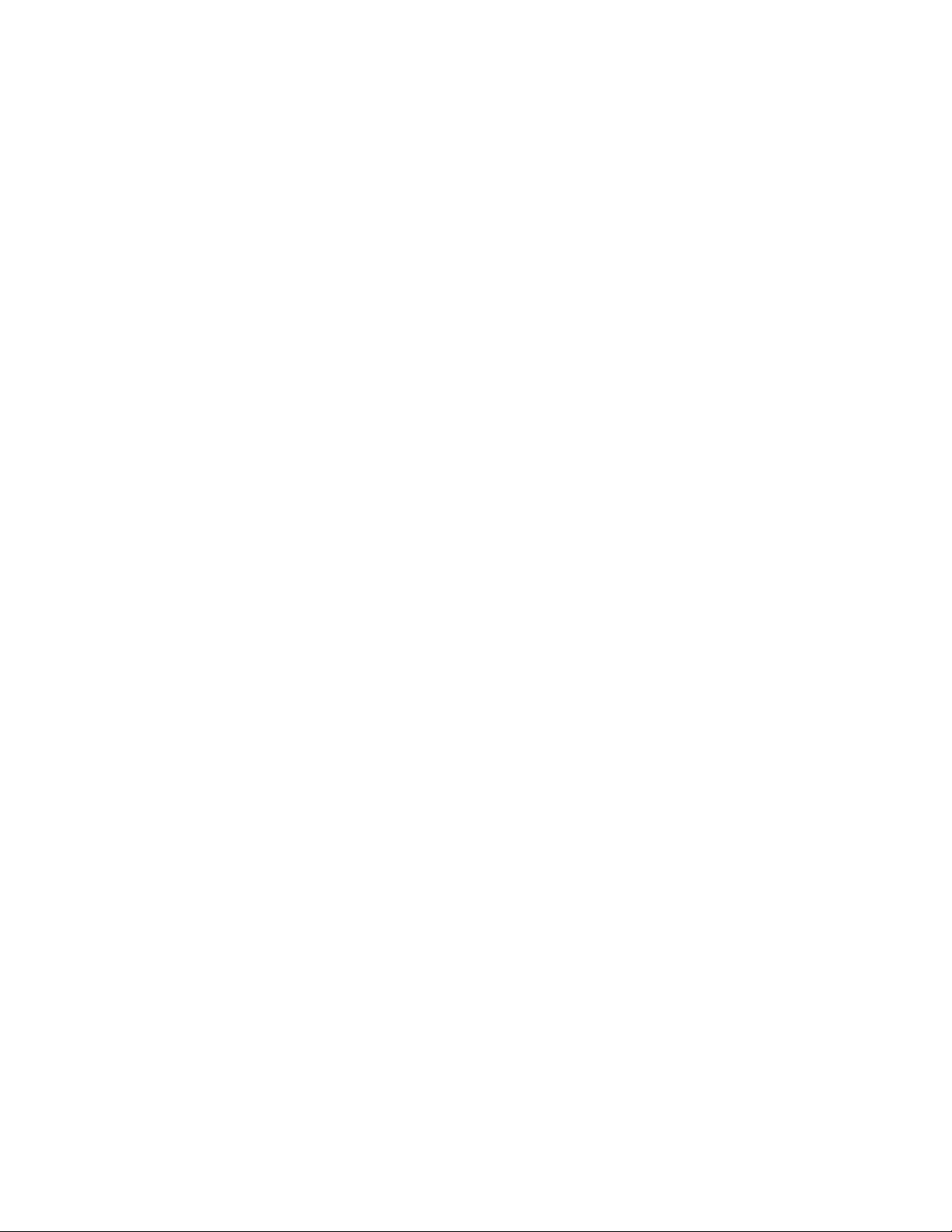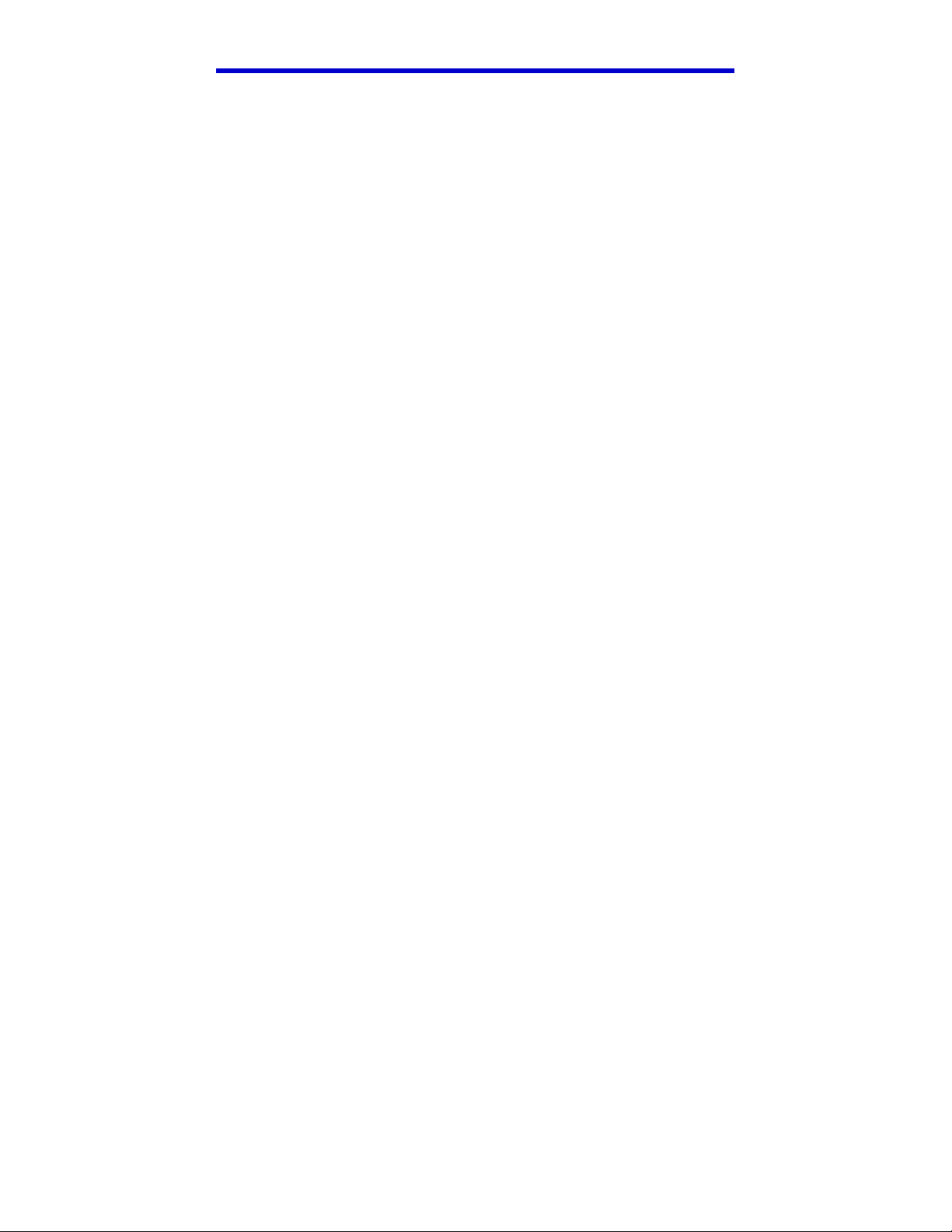maxReality Tools .........................................................................................60!
Launch.........................................................................................................61!
Export VWD ...............................................................................................61!
Special Effects Controls ...............................................................................62!
Cameras.......................................................................................................62!
Current Camera...........................................................................................63!
Camera Options ..........................................................................................63!
Camera Collision .........................................................................................66!
Attached Objects..........................................................................................66!
Portals..........................................................................................................67!
Add Key Object ...........................................................................................67!
Select VWD.................................................................................................68!
Entry Camera ..............................................................................................68!
Sounds.........................................................................................................68!
Background Sounds .....................................................................................69!
Attached Sounds ..........................................................................................70!
Animations ..................................................................................................72!
Add Key Object ...........................................................................................73!
Animation Options......................................................................................74!
Interactive Objects .......................................................................................76!
Objects ........................................................................................................76!
Movable Objects..........................................................................................77!
Objects ........................................................................................................77!
Blue Screen ..................................................................................................78!
“Start” Menu ...................................................................................................79!
Updates .......................................................................................................79!
maxReality Viewer Launch ..........................................................................79!
Uninstalling maxReality...............................................................................79!
7. maxReality Viewer................................................................................................ 80!
Introduction ....................................................................................................81!
Using maxReality Viewer.................................................................................81!
First View Tutorials .....................................................................................82!