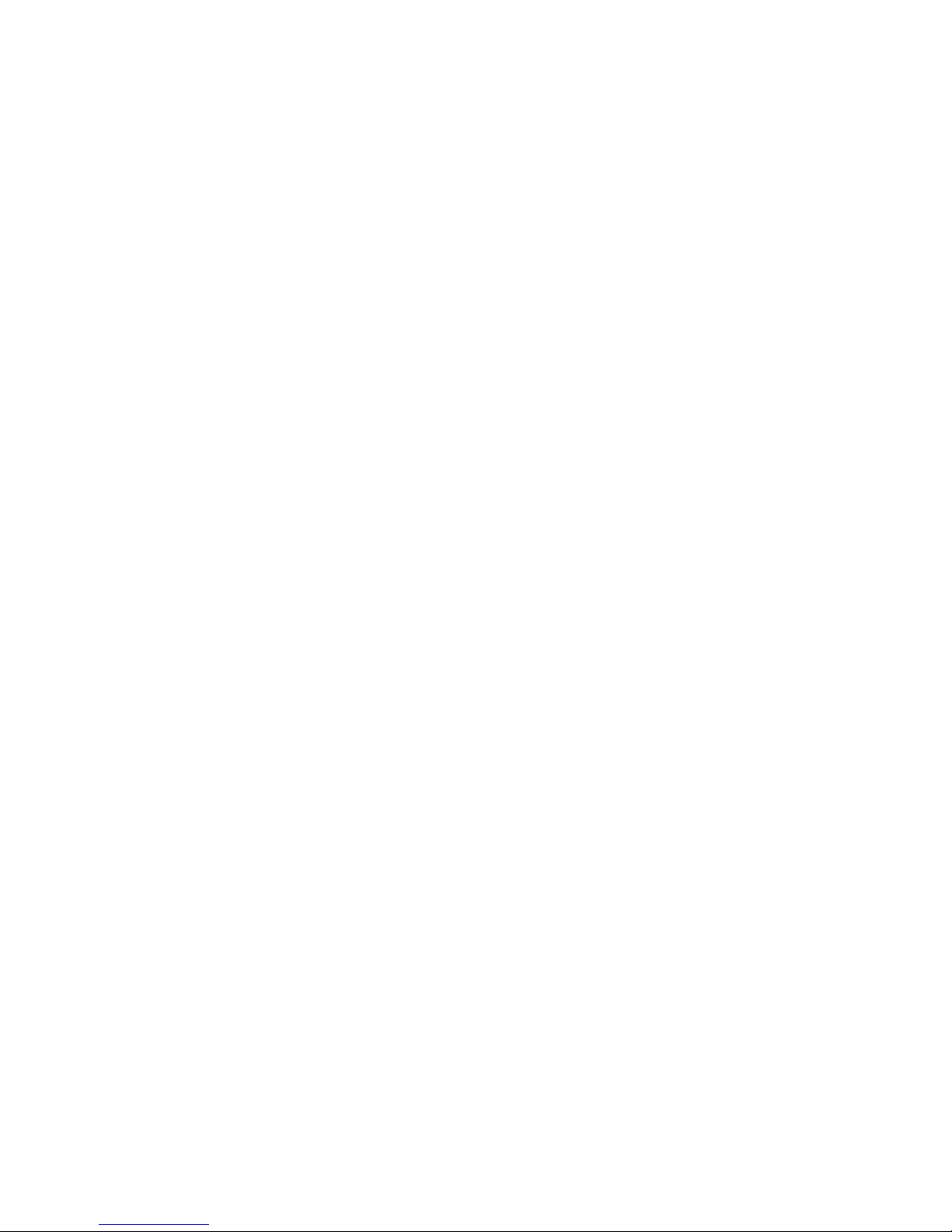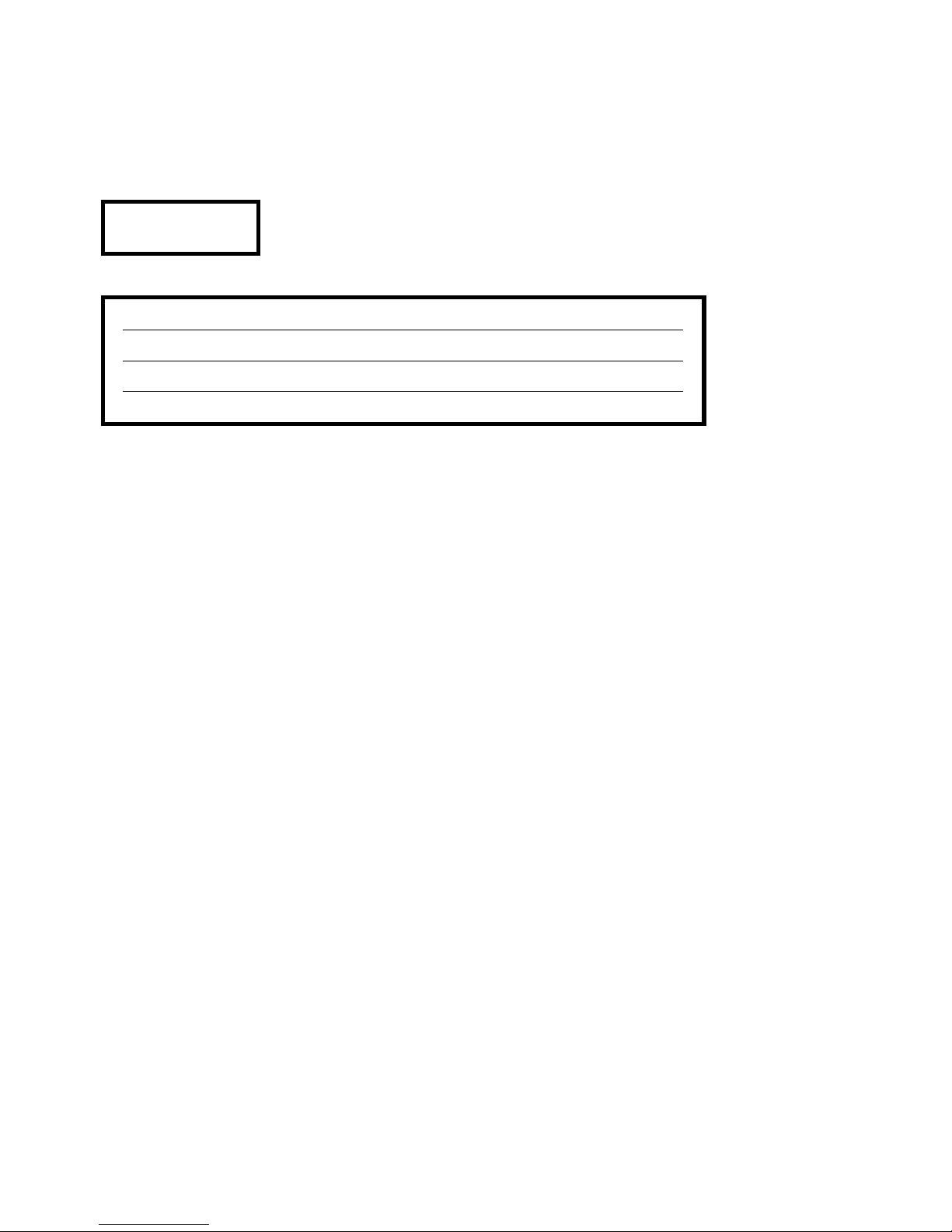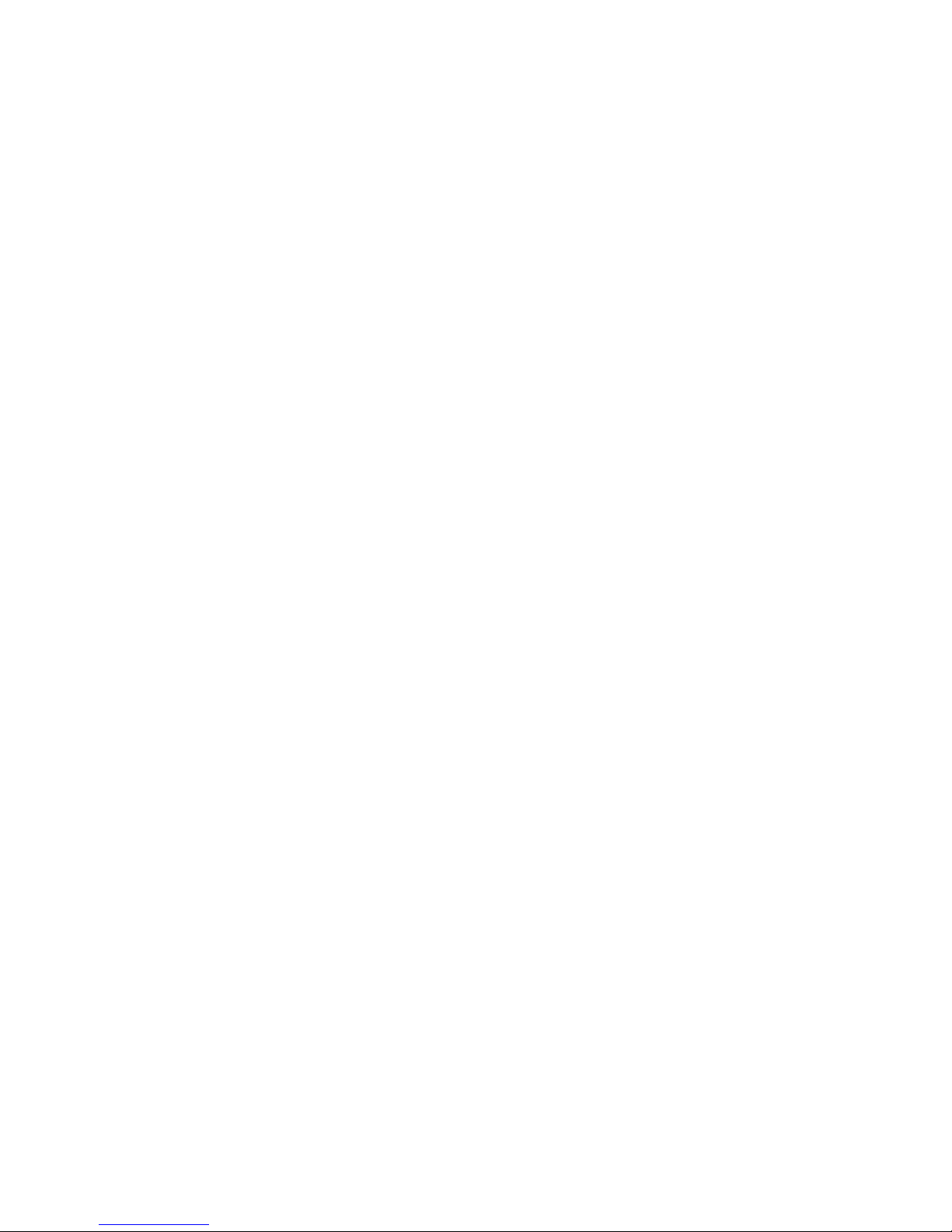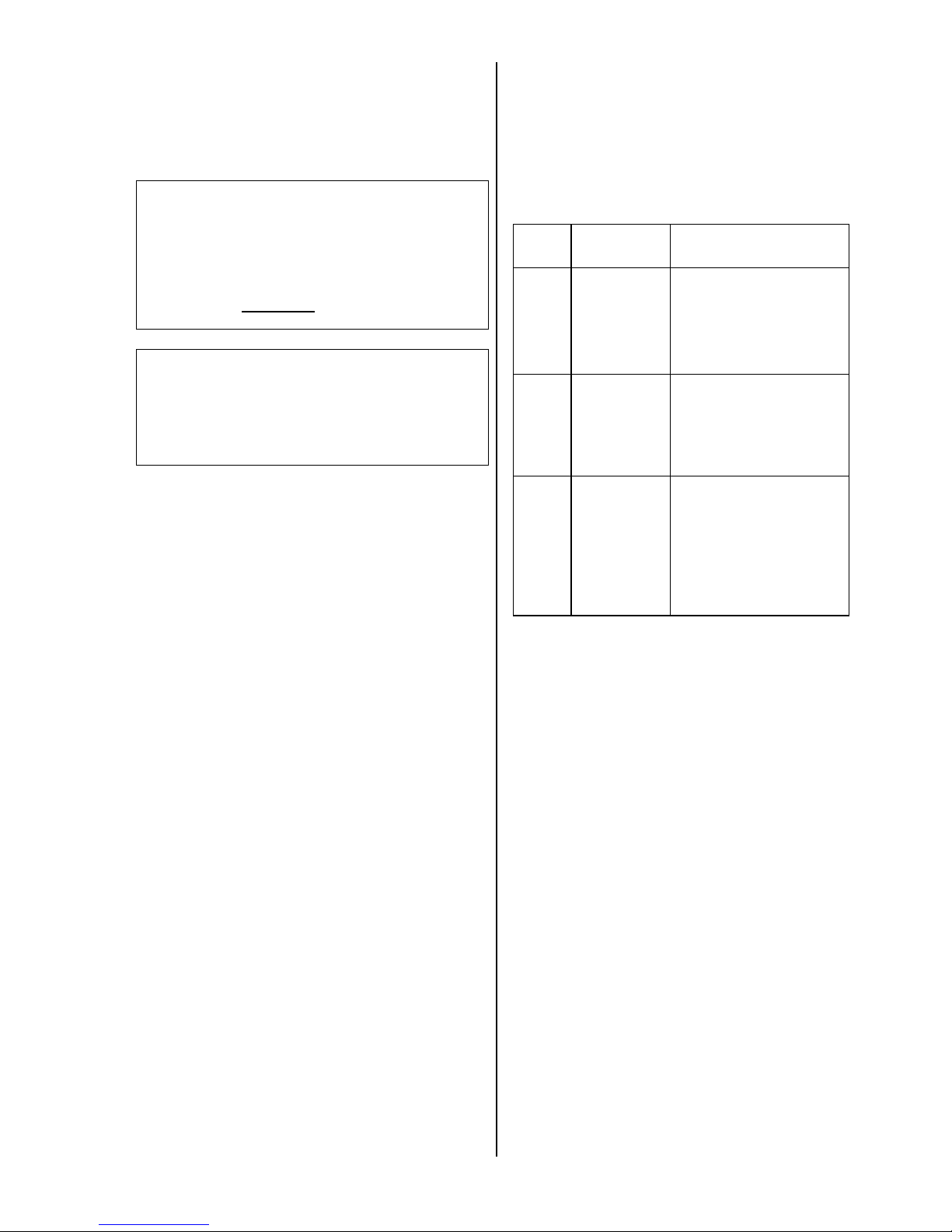5
Contents
Operating the unit
Front panel controls ........................................................................................................................ 6
Remote control o the DVD 1235 R ................................................................................................ 10
Operating the DVD 1235 R ............................................................................................................ 12
Play back o MP3 / JPEG / Kodak Picture CD ............................................................................... 14
Listening to SACD .......................................................................................................................... 15
Hints or using the DVD 1235 R in combination with SR 1535 R and DD 1535 R ............................... 16
On screen menus
Menu Functions o the DVD 1235 R .............................................................................................. 18
Disc menu
DVD / VCD special functions ................................................................................................. 19
• Menu unction ........................................................................................................................ 19
• Calling up and operating the DISC menu .............................................................................. 19
• Manual cursor control ............................................................................................................ 19
Player menu
Menu TOOLBAR - overview ................................................................................................... 21
• Play Option ............................................................................................................................ 22
• Slide Show ............................................................................................................................ 22
• View ....................................................................................................................................... 22
• Search ................................................................................................................................... 23
• Program ................................................................................................................................. 23
Menu Preferences - overview ................................................................................................ 25
• Picture ................................................................................................................................... 26
• Menu Advanced Picture ......................................................................................................... 26
• Sound .................................................................................................................................... 27
• Features ................................................................................................................................ 28
Menu SETUP - overview ........................................................................................................ 29
• Language .............................................................................................................................. 30
• TV .......................................................................................................................................... 31
• Audio-Menu ............................................................................................................................32
• Features ................................................................................................................................ 33
• Access ................................................................................................................................... 33
Installation, using the unit for the first time
Back panel connections ................................................................................................................. 36
Setting up the DVD player ............................................................................................................. 38
Wiring ............................................................................................................................................. 39
Wiring diagrams
• DVD 1235 R and SR 1535 R with S-Video and Vomponent YUV Video ..................................... 40
• DVD 1235 R in combination with DD 1535 R and PA 1535 R (S-Video-mode) .......................... 41
• DVD 1235 R connected to a stereo ampli ier .............................................................................. 42
Sa ety notes ................................................................................................................................... 44
Approved usage ............................................................................................................................. 45
Fitting new batteries ....................................................................................................................... 45
Care o the unit .............................................................................................................................. 45
Device approval and con ormity with EC directives ....................................................................... 45
FCC In ormation to the user ........................................................................................................... 45
Miscellaneous
Explanation o terms, use ul in ormation ........................................................................................ 46
Technical description OVERSAMPLING ........................................................................................ 48
• Standard OVS FIR ilter ............................................................................................................ 48
• OVS 1 (short FIR ilter) ............................................................................................................. 48
• SACD Operation ....................................................................................................................... 49
Trouble-shooting ............................................................................................................................ 50
Speci ication .................................................................................................................................. 53