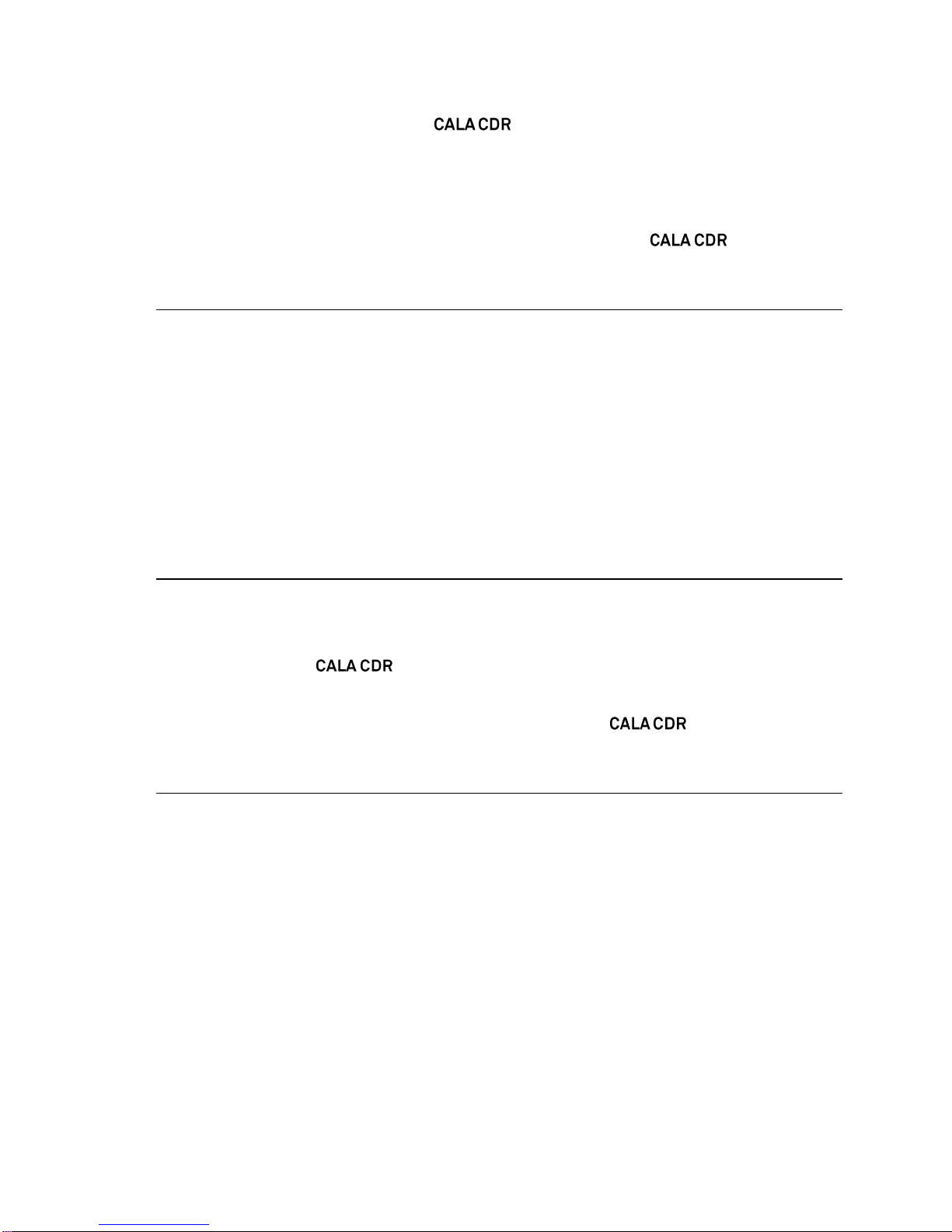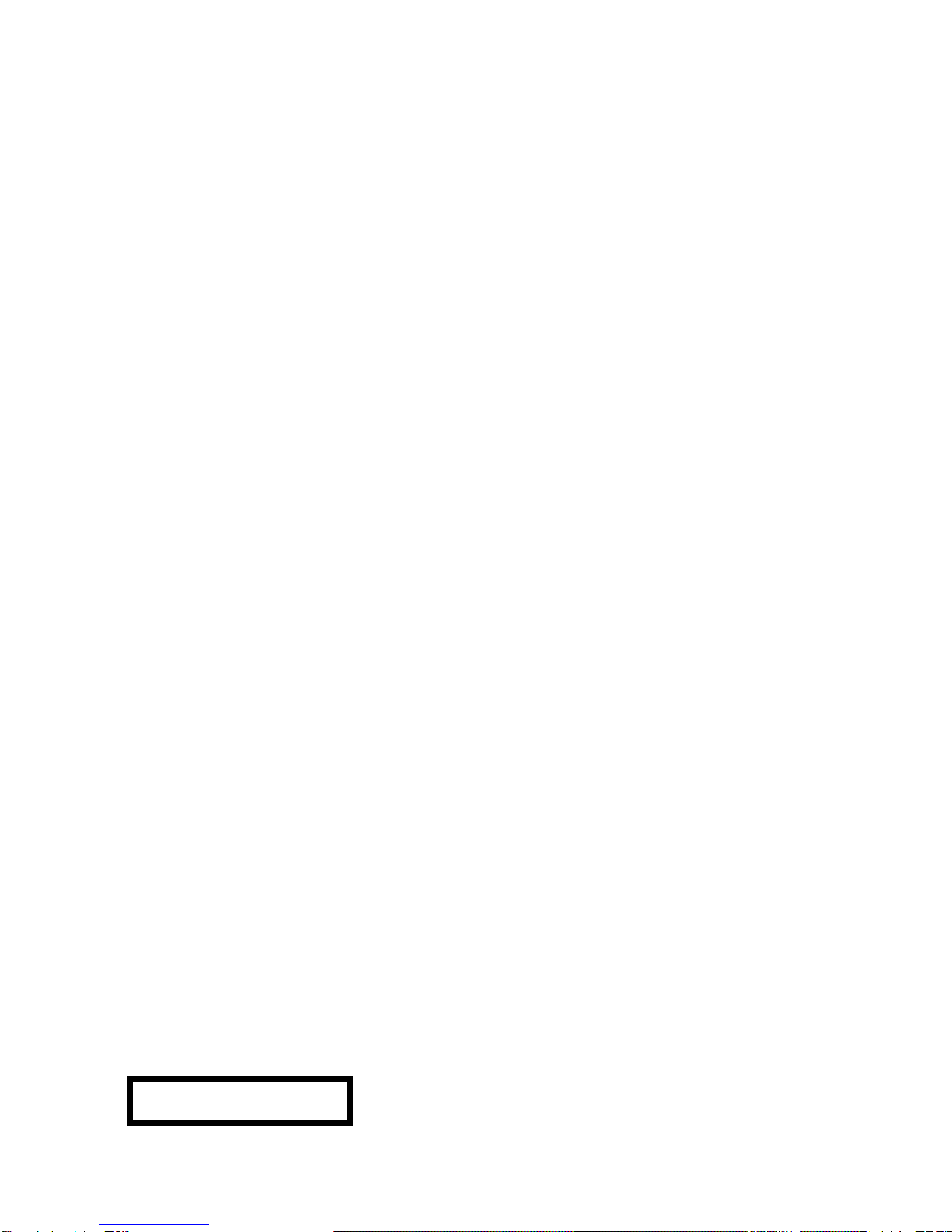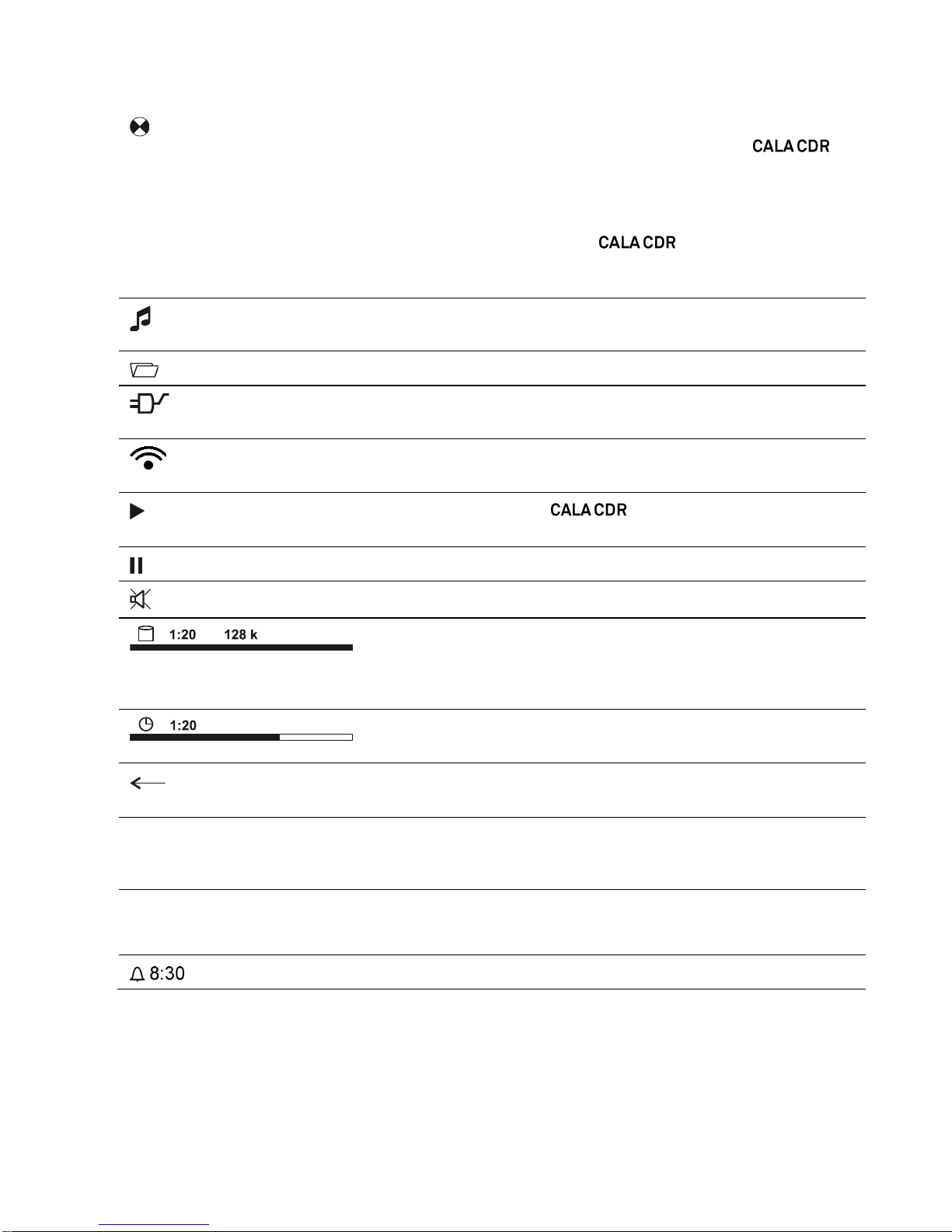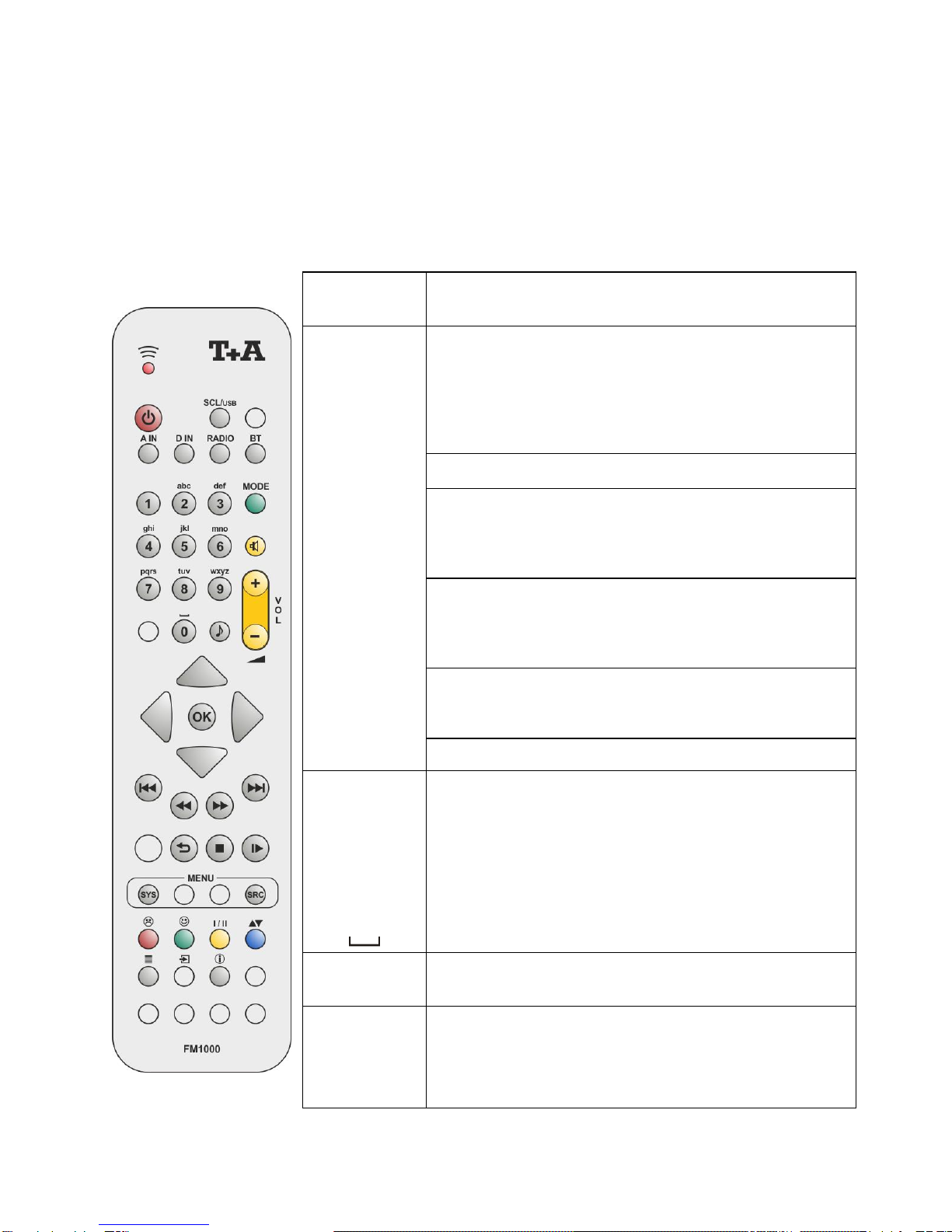6
Playback................................................................................................................32
Favourites lists.......................................................................................................33
Search function......................................................................................................33
Operating music services...............................................................................34
General information................................................................................................34
Selecting the music service....................................................................................34
Playback................................................................................................................34
Search function......................................................................................................35
Playlists and favourites ..........................................................................................35
Operating the SCL source (Streaming Client) ..............................................36
General information on the streaming client ...........................................................36
Selecting the SCL source.......................................................................................36
Playback................................................................................................................36
Playback of directories...........................................................................................37
Search function......................................................................................................37
Playing USB memory media (USB Media source)........................................38
General information................................................................................................38
Selecting USB Media as source.............................................................................38
Playback................................................................................................................38
Playback of directories...........................................................................................39
Search function......................................................................................................39
Operating the Bluetooth Receiver..................................................................40
Selecting Bluetooth................................................................................................40
Setting up audio transfer........................................................................................40
Playback functions.................................................................................................40
Volume adjustment ................................................................................................41
Notes.....................................................................................................................41
Operating the Disc player...............................................................................42
Selecting CD as source..........................................................................................42
Inserting a CD........................................................................................................42
Playing a CD..........................................................................................................43
Variations...............................................................................................................43
Track Select...........................................................................................................43
During playback.....................................................................................................43
Fast Search ...........................................................................................................43
CD Text..................................................................................................................43
Playback mode ......................................................................................................44
Repeat...................................................................................................................44
Mix mode...............................................................................................................44
Playback Program.....................................................................................................45
Creating a Playback Program.................................................................................45
Playing a playback program...................................................................................45
Erasing a playback program...................................................................................45
The Cala as D/A Converter .............................................................................46
General Information on D/A Converter Operation...................................................46
D/A Converter Operation..........................................................................................46
Selecting a D/A Converter Source..........................................................................46
Front panel display.................................................................................................46