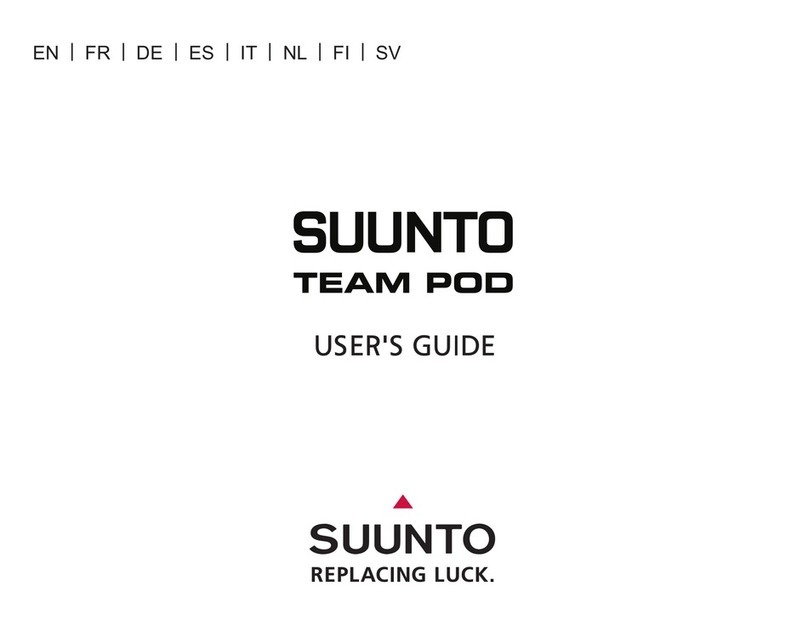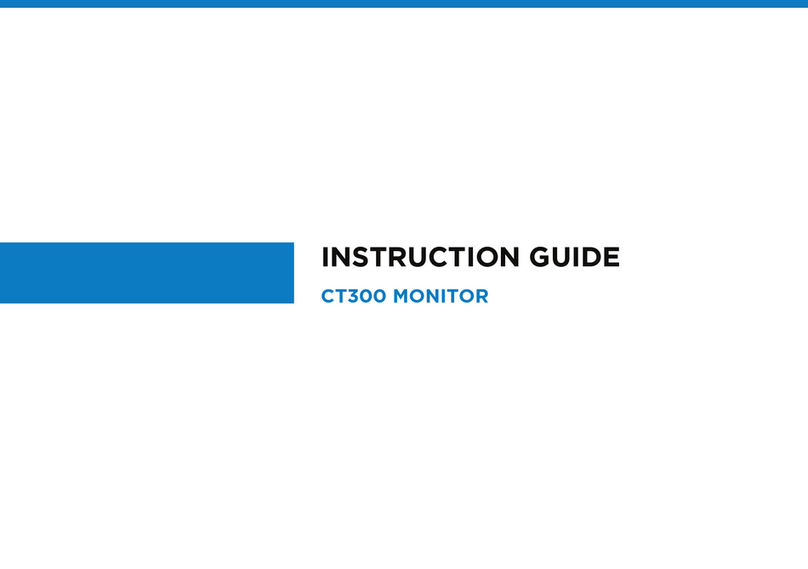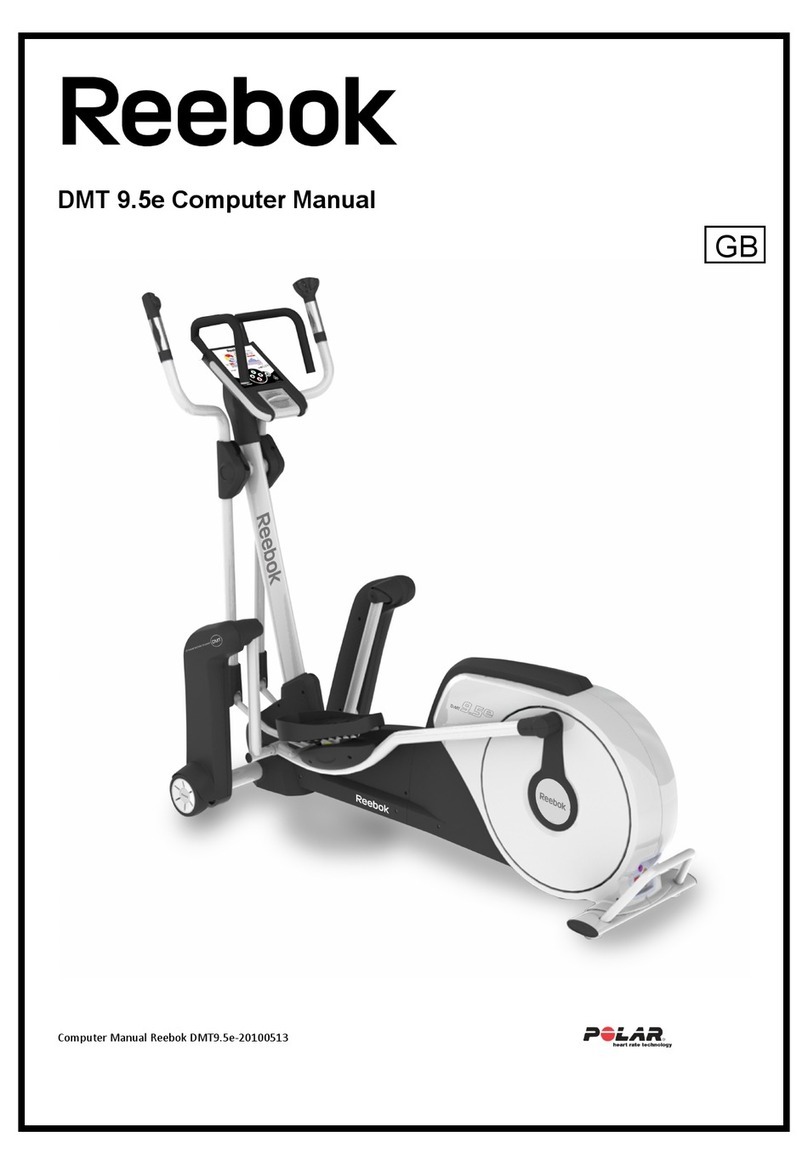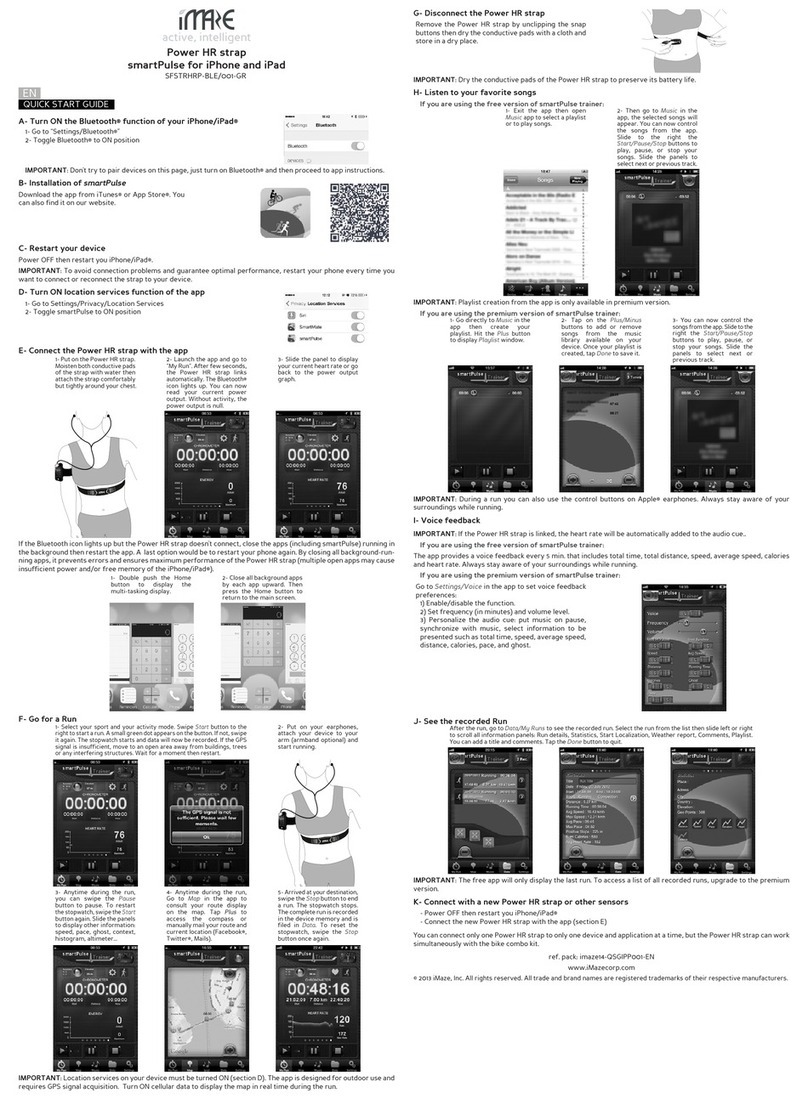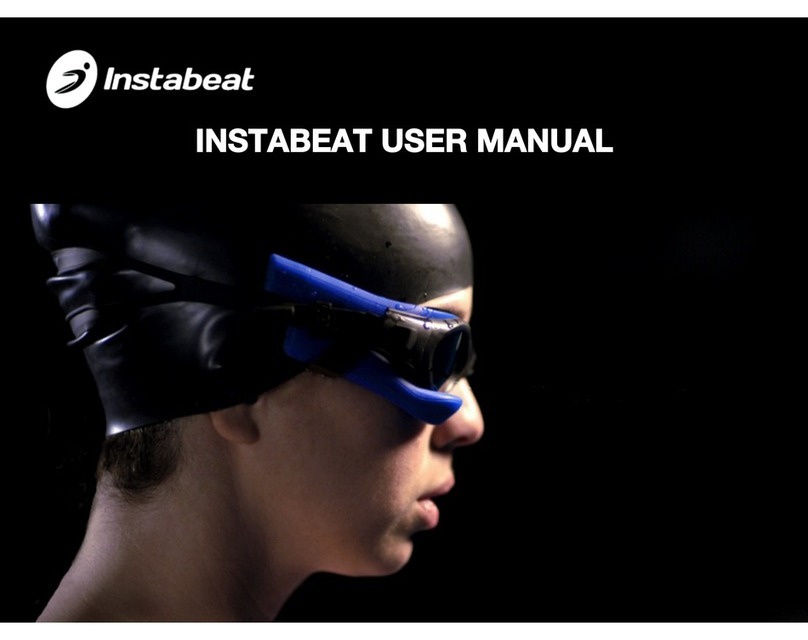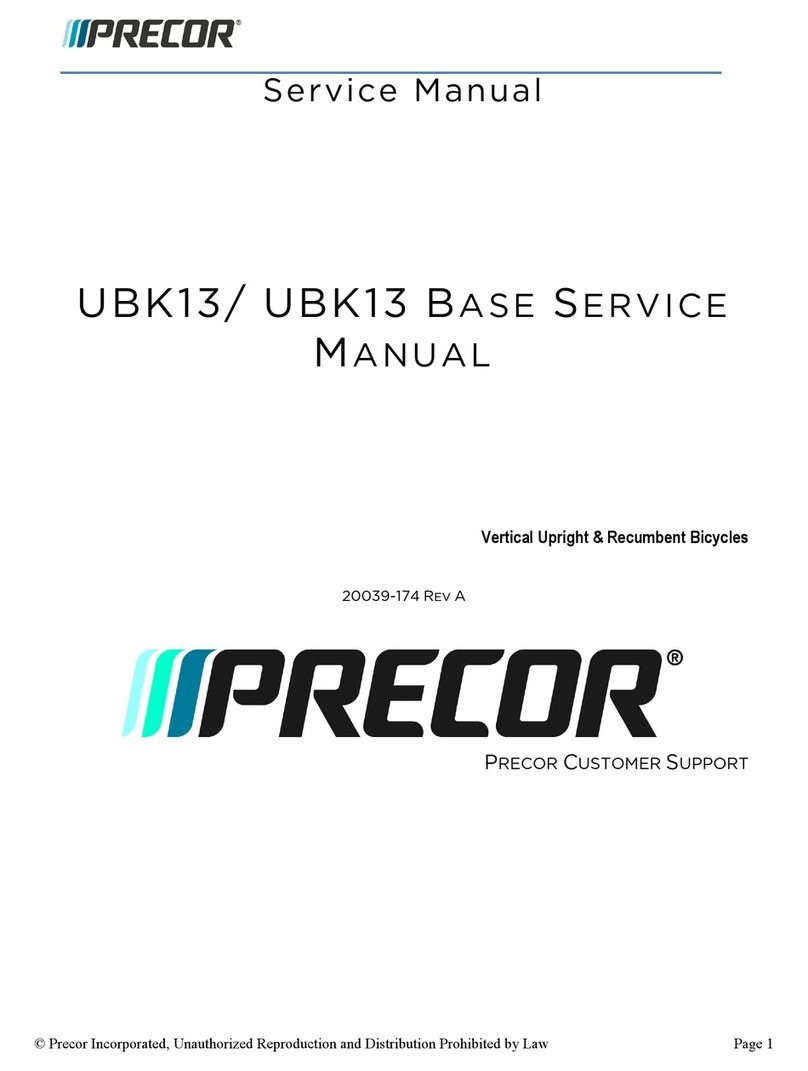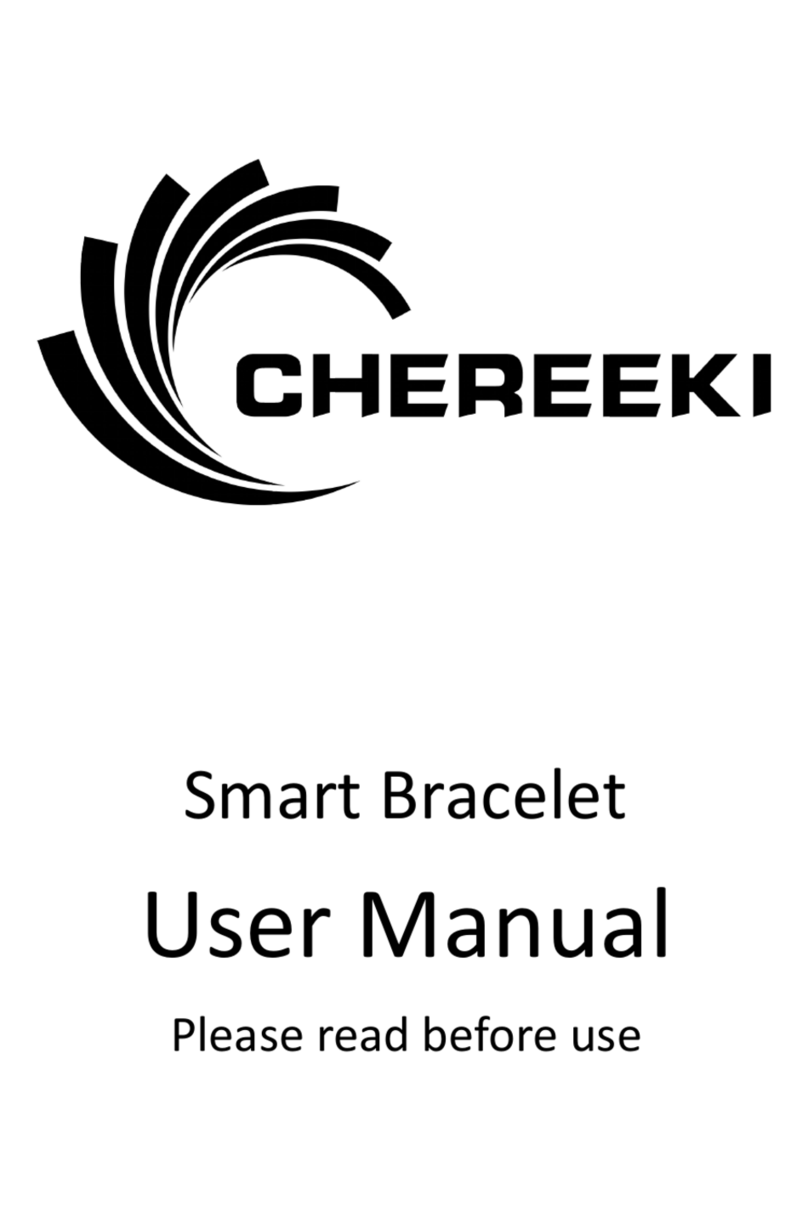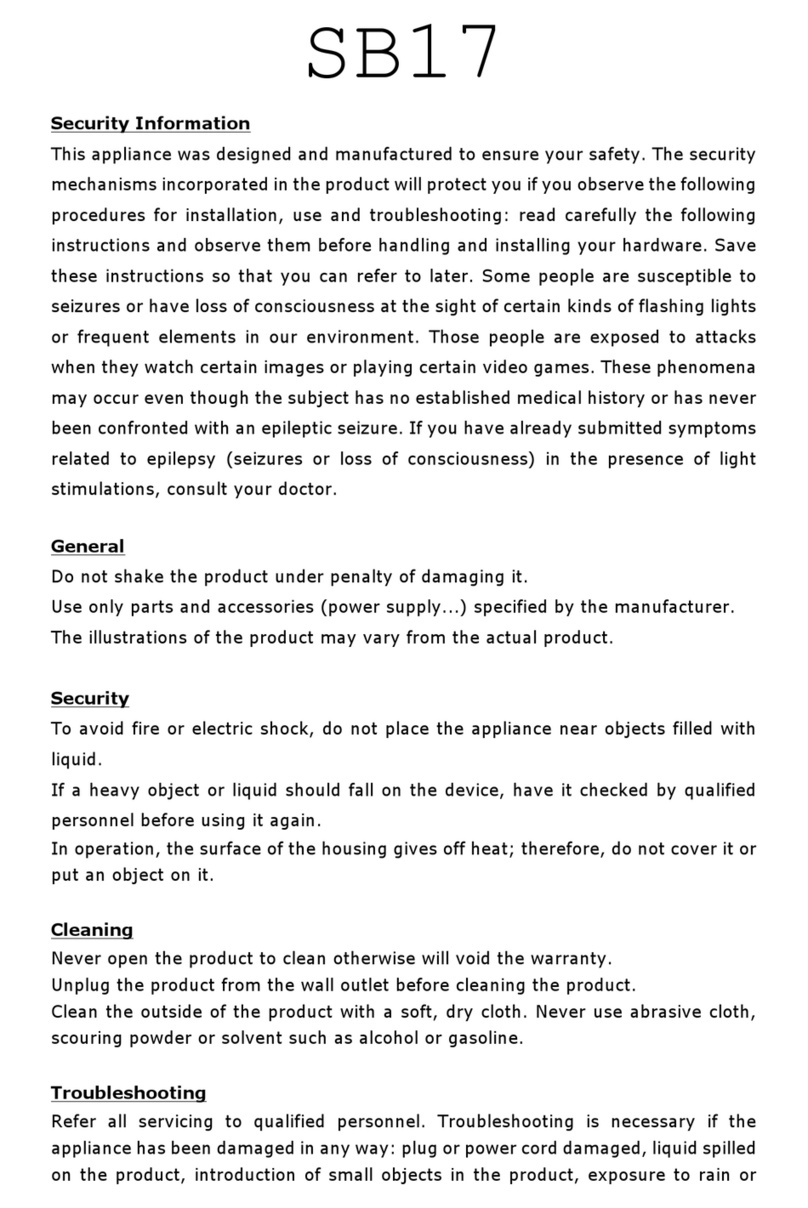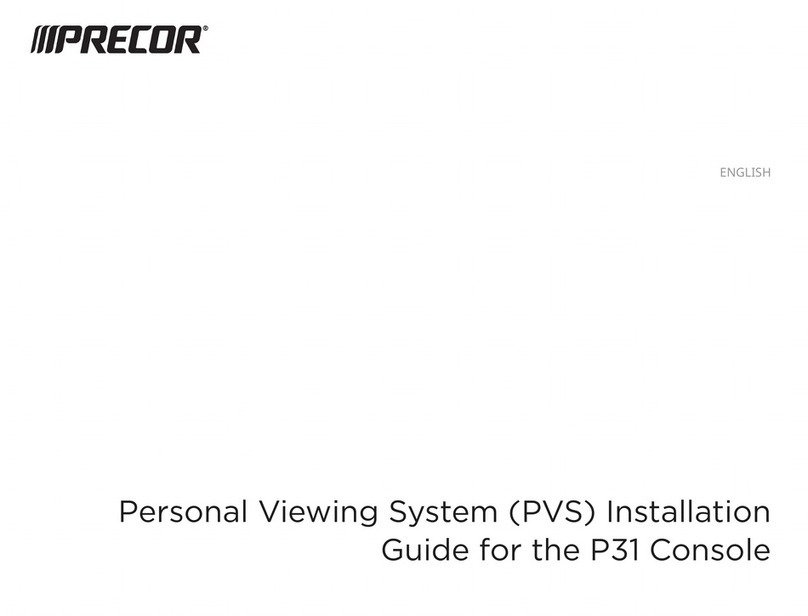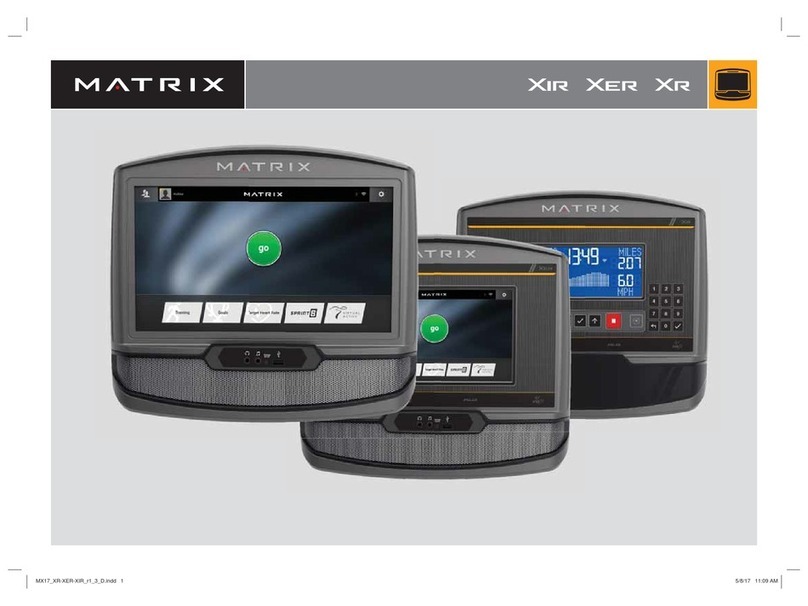Tracker Security myLogger Pro User manual

!"#$%%&'()'$(!*+,*-(
*+.(/0&12321*42$+(
1(16)
TS_19.5.2011
!
!
!
!
!
!
!
!
!
!
"#$%&'#!('%)#*+,!-,!
./0'1+*'!2$34!56735!89:;;!
<)/=!5255!>63!?55!
!
myLogger Pro – Traxmeet sports computer
myLogger Pro is an innovative sports computer that can be carried around like a sports watch
when you go biking, hiking, mountain climbing, or any other outdoor activities. It also works as a
GPS Logger that logs the GPS fix of where you are. Unlike the traditional GPS Loggers, myLogger
Pro offers various pedometer and GPS analysis menus for use on the screen, making it intelligent
and efficient to keep track of your activities.
myLogger Pro is integrated with Traxmeet virtual training world. There you can view and analyze
your sports activities and share them with your friends. For more information about Traxmeet go
www.traxmeet.com .

!"#$%%&'()'$(!*+,*-(
*+.(/0&12321*42$+(
2(16)
TS_19.5.2011
!
!
!
!
!
!
!
!
!
!
"#$%&'#!('%)#*+,!-,!
./0'1+*'!2$34!56735!89:;;!
<)/=!5255!>63!?55!
!
Before you start
1. Go to www.traxmeet.com and create a user account for yourself.
2. Download and install Traxmeet Sync- software from www.traxmeet.com. For more
instructions about using Traxmeet Sync for downloading sport activities see aplication help.
Product Overview
To get started with the MyLogger Pro, please follow the steps described below:
1. Connect the MyLogger Pro to your PC using the USB cable.
2. Keep the MyLogger Pro connected to PC and charge for at least 4 hours prior to first use.
3. Unplug the MyLogger Pro from PC once fully charged, and press the Power/Menu button
for 2 seconds to power on.
4. On the MyLogger Pro, select a display language, set the time, and select a measurement unit
standard.
Note: Before setting time, please go outdoors to obtain a GPS fix first.
Bike Mount & Strap
Attach to a bike mount / Detach from a bike mount
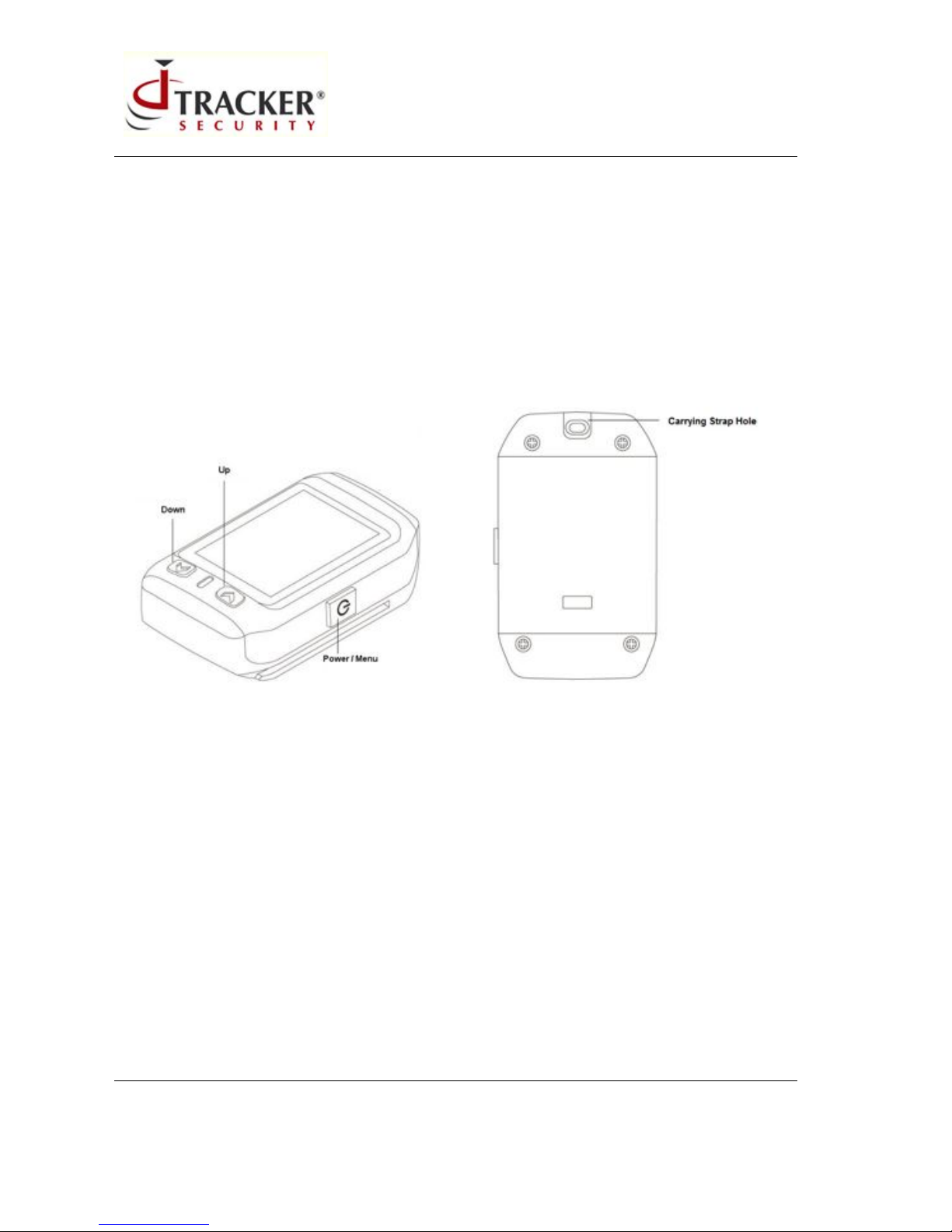
!"#$%%&'()'$(!*+,*-(
*+.(/0&12321*42$+(
3(16)
TS_19.5.2011
!
!
!
!
!
!
!
!
!
!
"#$%&'#!('%)#*+,!-,!
./0'1+*'!2$34!56735!89:;;!
<)/=!5255!>63!?55!
!
!
1. Press down the wrench on the bike mount.
2. Slide out the MyLogger Pro as directed.
Front view
Back view
!
Power/Menu button
1. When the MyLogger Pro is turned off, pressing the Power/Menu button for 2 seconds turns
ON the MyLogger Pro.
2. When the MyLogger Pro is turned on, pressing thePower/Menu button for 2 seconds brings
up the main menu. Selecting Power OFF option from the main menu allows you to turn
OFF the MyLogger Pro.
3. When the MyLogger Pro is powered on, long pressing the Power/Menu button for 2
seconds brings up the main menu. To select an option shown on the main menu, press the
Power/Menu button again.
Up and Down buttons

!"#$%%&'()'$(!*+,*-(
*+.(/0&12321*42$+(
4(16)
TS_19.5.2011
!
!
!
!
!
!
!
!
!
!
"#$%&'#!('%)#*+,!-,!
./0'1+*'!2$34!56735!89:;;!
<)/=!5255!>63!?55!
!
1. Pressing either one of the buttons toggles between different menu pages.
2. Pressing the Down button for 2 seconds on main display to turn ON/OFF the backlight.
Power ON/OFF
1. The MyLogger Pro automatically turns on when a battery is inserted or connected via USB.
The MyLogger Pro will start logging once powered on.
2. The MyLogger Pro automatically re-starts logging (counter/pedometer/GPS data resets, etc.)
at 00:00:00 everyday.
Hardware Reset
•Pressing down both the Up and Power/Menu buttons simultaneously for 5 seconds resets
the hardware settings.
Main Menu
1.
On the main display, long press the Menu button for 2 seconds to return to the main menu.
2.
Use the Up and Down buttons to toggle between menu pages, and then press the Menu button once to select your
option.
3.
To exit the main menu without selecting any option, long press the Menu button for 2 seconds.
!
!
Menu Settings

!"#$%%&'()'$(!*+,*-(
*+.(/0&12321*42$+(
5(16)
TS_19.5.2011
!
!
!
!
!
!
!
!
!
!
"#$%&'#!('%)#*+,!-,!
./0'1+*'!2$34!56735!89:;;!
<)/=!5255!>63!?55!
!
Counter Reset
•This resets the counter on specific GPS main displays, such as Stopwatch,
Lap, GPS and etc.
Power OFF
•This turns off the MyLogger Pro.
Backlight
•This allows you to turn ON/OFF the backlight display.
!
Screen Rotate
•This rotates the screen display to either a vertical or horizontal view.
!

!"#$%%&'()'$(!*+,*-(
*+.(/0&12321*42$+(
6(16)
TS_19.5.2011
!
!
!
!
!
!
!
!
!
!
"#$%&'#!('%)#*+,!-,!
./0'1+*'!2$34!56735!89:;;!
<)/=!5255!>63!?55!
!
Display
•This allows you to deteremine whether a specific display screen should be shown on the main
display.
•Press the Power/Menu button to select Enable if you want to show it on main display, or
select Disable if you want to hide it on main display.
!
•Press the Up or Down button to toggle between different displays.
•At the last display screen, press the Power/Menu button to save and exit.
!
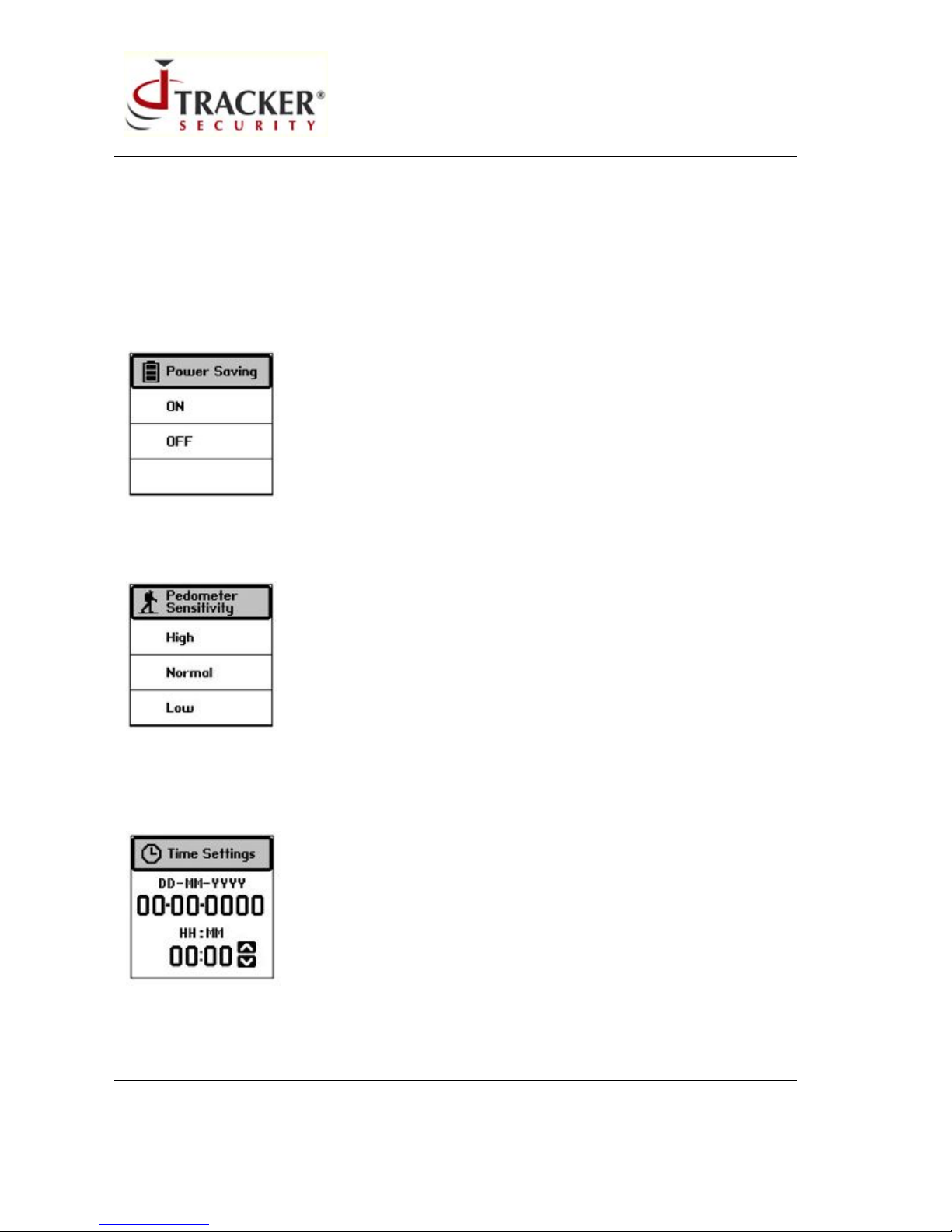
!"#$%%&'()'$(!*+,*-(
*+.(/0&12321*42$+(
7(16)
TS_19.5.2011
!
!
!
!
!
!
!
!
!
!
"#$%&'#!('%)#*+,!-,!
./0'1+*'!2$34!56735!89:;;!
<)/=!5255!>63!?55!
!
Log
Interval
•This allows you to set the log interval by using the Up and Down buttons.
Power
Saving
•This allows you to activate/de-activate the power saving feature. When power saving is ON,
GPS precision will be lower, while GPS precision is higher when it is OFF.
!
Pedometer Sensitivity
•This allows you to adjust the sensitivity of the pedometer function.
!
Time
Settings
•This allows you to set the time of the MyLogger Pro. Before setting time, please go
outdoors to obtain a GPS fix first.
!

!"#$%%&'()'$(!*+,*-(
*+.(/0&12321*42$+(
8(16)
TS_19.5.2011
!
!
!
!
!
!
!
!
!
!
"#$%&'#!('%)#*+,!-,!
./0'1+*'!2$34!56735!89:;;!
<)/=!5255!>63!?55!
!
Unit Options
•This allows you to select either Metric (km) or Imperial (mile) standard as the
measurement unit.
!
Language
•This allows you to choose a language for screen display.
!
Device
Reset
•This resets all the device settings back to factory default values, while all data stored in
memory will also be cleared.
Exit
•This exits the main menu and get you back to the previous main screen.
GPS Main Display
Icon Illustration
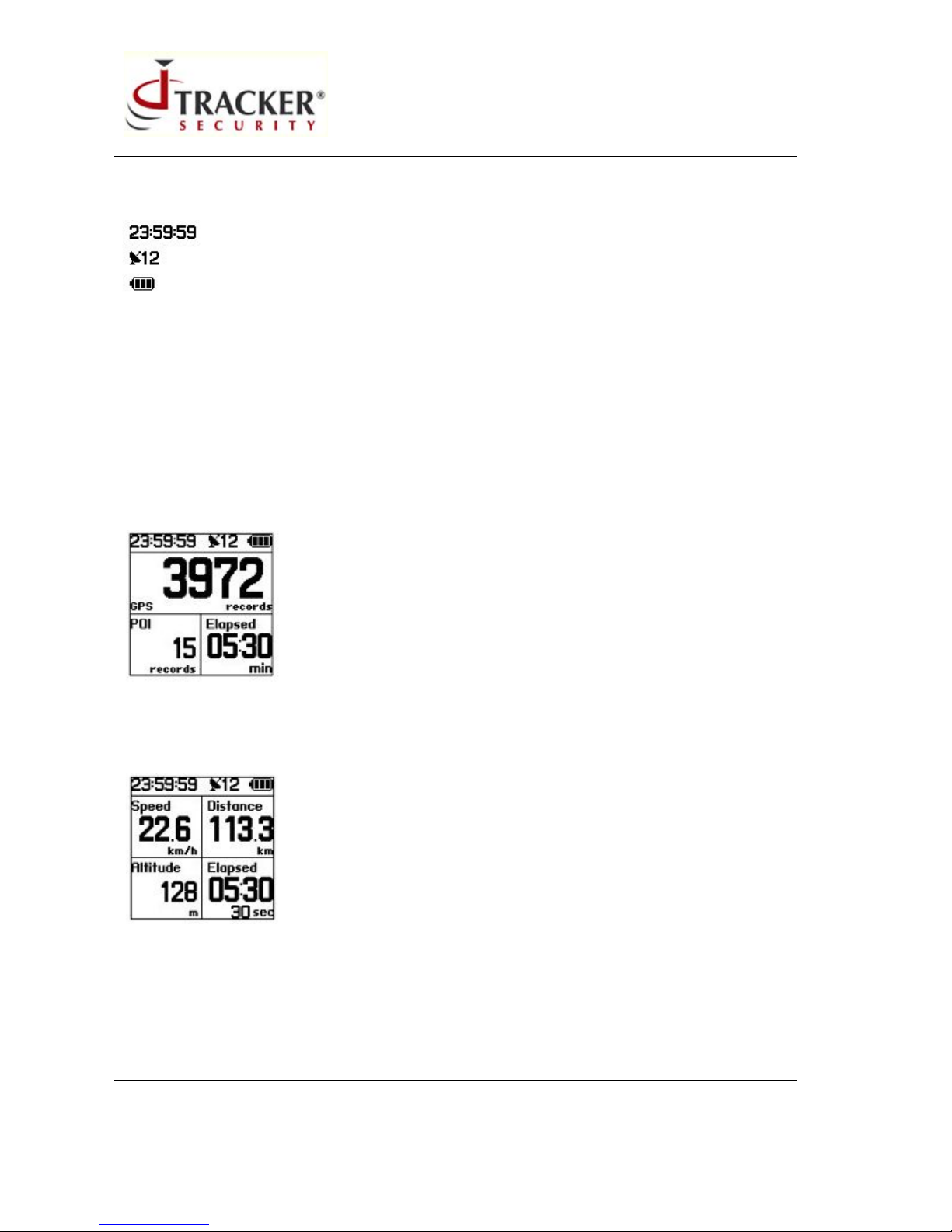
!"#$%%&'()'$(!*+,*-(
*+.(/0&12321*42$+(
9(16)
TS_19.5.2011
!
!
!
!
!
!
!
!
!
!
"#$%&'#!('%)#*+,!-,!
./0'1+*'!2$34!56735!89:;;!
<)/=!5255!>63!?55!
!
Current time,
Number of satellites detected
Battery power indication
Function Page
POI
•This main display includes information like GPS (records), POI (Point of Interest, records)
and time.
•Press the Menu button once to record the coordinates of your current position (POI).
!
5-424,.&(
"/*9!@$*1!A*9:B$,!*1%B)A'9!*1C;#@$+*;1!B*&'!60&&.!D&@E/F4!72/4*+1&!D&@F4!5-424,.&!D@F!$1A!+*@'=!
!
)&.$!&4&'872/4*+1&(
•This main display includes information like Pedometer (steps), Distance (km), and time.
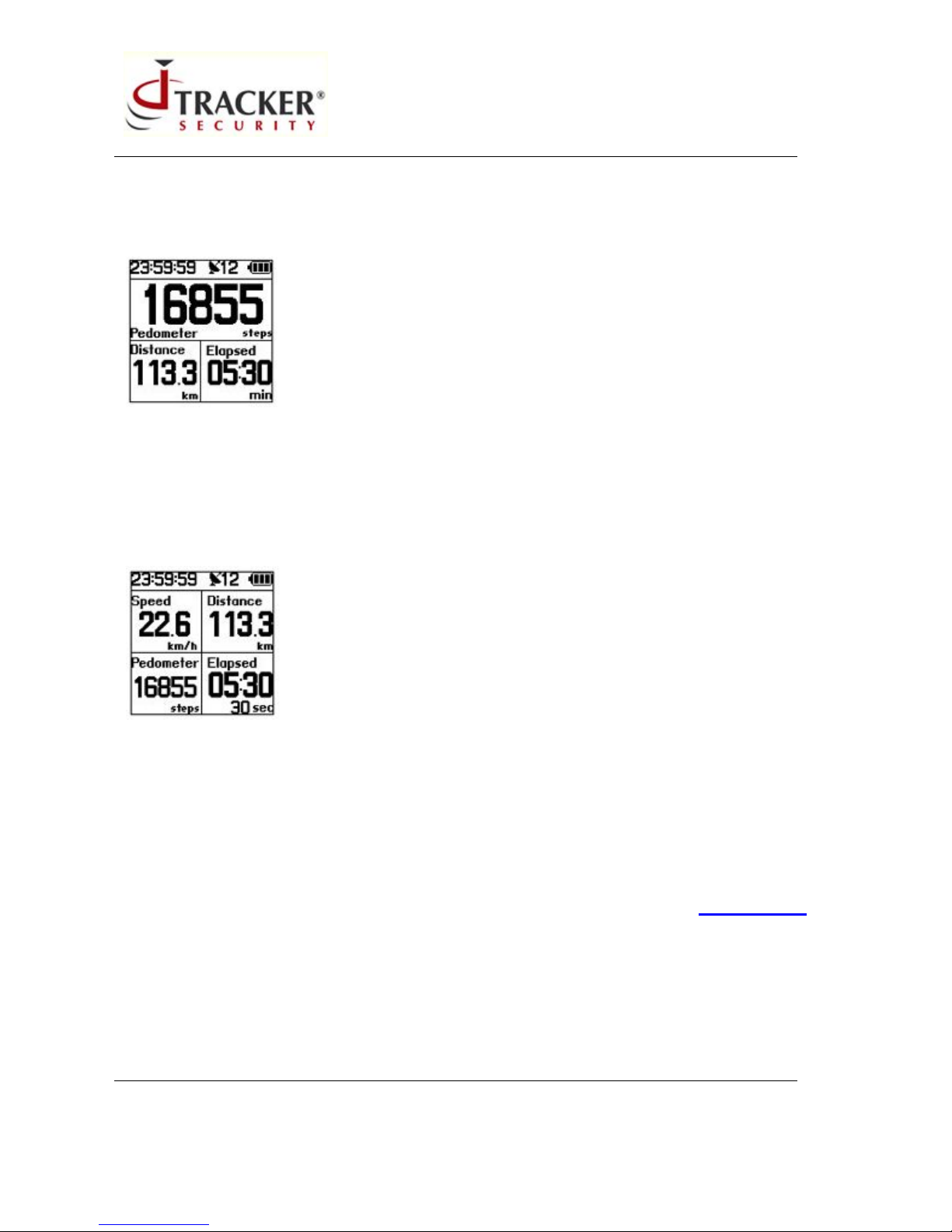
!"#$%%&'()'$(!*+,*-(
*+.(/0&12321*42$+(
10 (16)
TS_19.5.2011
!
!
!
!
!
!
!
!
!
!
"#$%&'#!('%)#*+,!-,!
./0'1+*'!2$34!56735!89:;;!
<)/=!5255!>63!?55!
!
•The pedometer resets everyday at 00:00:00.
!
)&.$!&4&'860&&.(
•This main display includes information like Speed (km/h), Distance (km), Pedometer
(steps) and time.
•The pedometer resets everyday at 00:00:00.
!
64$09*41:(
•This main display includes information like Stopwatch (sec), Speed (km/h), and Distance
(km).
•Press Menu button to start the stopwatch. Press again to pause counting time, and press
again to resume.
•Long press the Menu button to return to the main menu, and selecting the Counter Reset
option from the main menu also resets the counter.
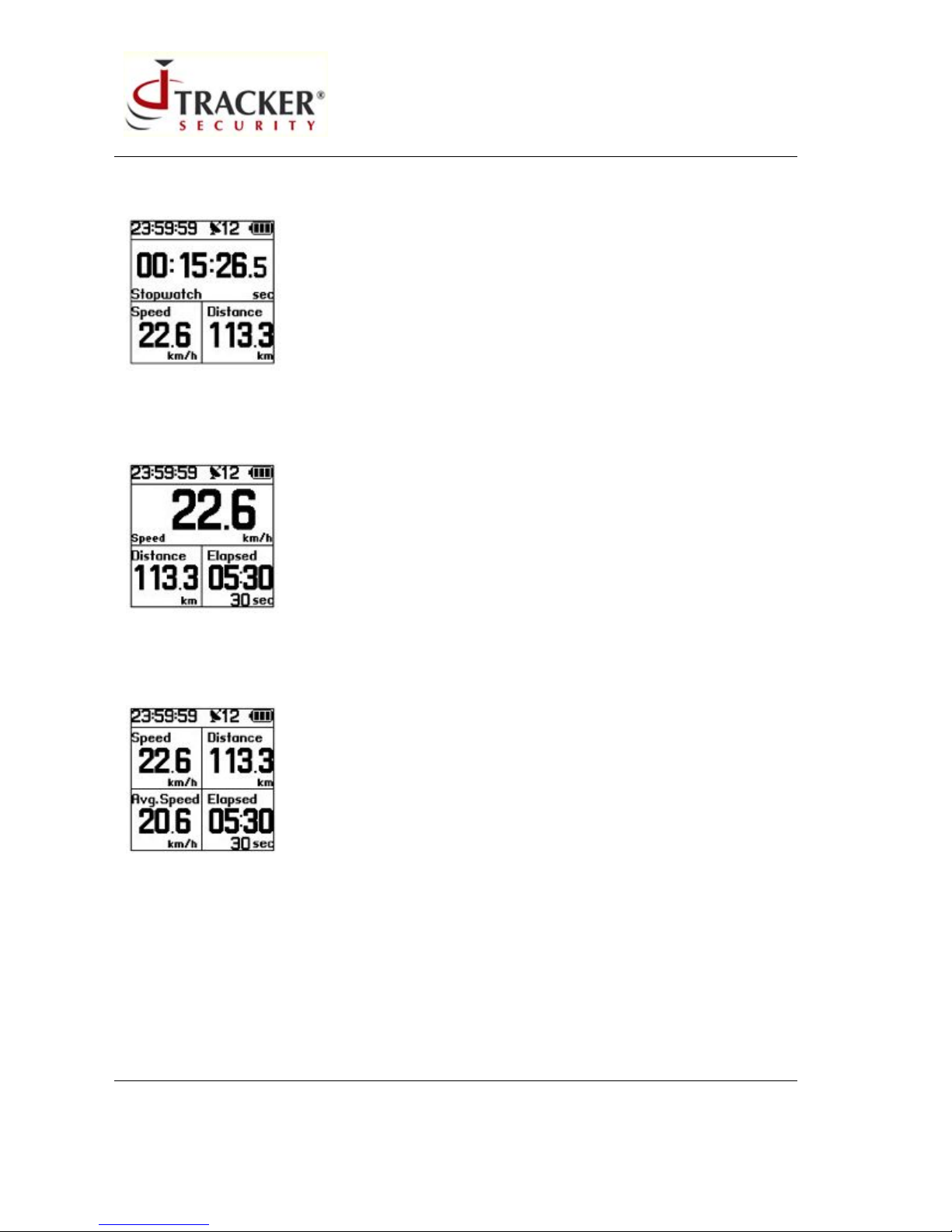
!"#$%%&'()'$(!*+,*-(
*+.(/0&12321*42$+(
11 (16)
TS_19.5.2011
!
!
!
!
!
!
!
!
!
!
"#$%&'#!('%)#*+,!-,!
./0'1+*'!2$34!56735!89:;;!
<)/=!5255!>63!?55!
!
!
60&&.(
"/*9!@$*1!A*9:B$,!*1%B)A'9!*1C;#@$+*;1!B*&'!60&&.!D&@E/F4!72/4*+1&!D&@F4!$1A!+*@'=!
!
5;%<(60&&.(
"/*9!@$*1!A*9:B$,!*1%B)A'9!*1C;#@$+*;1!B*&'!60&&.!D&@E/F4!72/4*+1&!D&@F4!5;%<(60&&.!D&@E/F!$1A!+*@'=!
!
=)6(
"/*9!@$*1!A*9:B$,!*1%B)A'9!*1C;#@$+*1;!B*&'!60&&.!D&@E/F4!72/4*+1&!D&@F4!=)6!D#'%;#A9F4!$1A!>-*0/&.(42!&!
D9'%F=!

!"#$%%&'()'$(!*+,*-(
*+.(/0&12321*42$+(
12 (16)
TS_19.5.2011
!
!
!
!
!
!
!
!
!
!
"#$%&'#!('%)#*+,!-,!
./0'1+*'!2$34!56735!89:;;!
<)/=!5255!>63!?55!
!
!
)*1&(
"/*9!@$*1!A*9:B$,!*1%B)A'9!*1C;#@$+*;1!B*&'!60&&.!D&@E/F4!72/4*+1&!D&@F4!)*1&(D+*@'!:'#!&@F4!$1A!>-*0/&.(
42!&!D9'%F=!
!
#*0(
•This main display includes information like Lap Time (the time taken to complete one lap
in seconds), number of laps taken (laps), and Distance (km).
•Press the Menu button once, and the MyLogger Pro will start counting laps as 1. Press the
Menu button again, laps will be counted as 2, and so on. To reset laps, press Menu button
for 2 seconds to return to the main menu, and select Counter Reset.
!
=)6(?$!0*//(
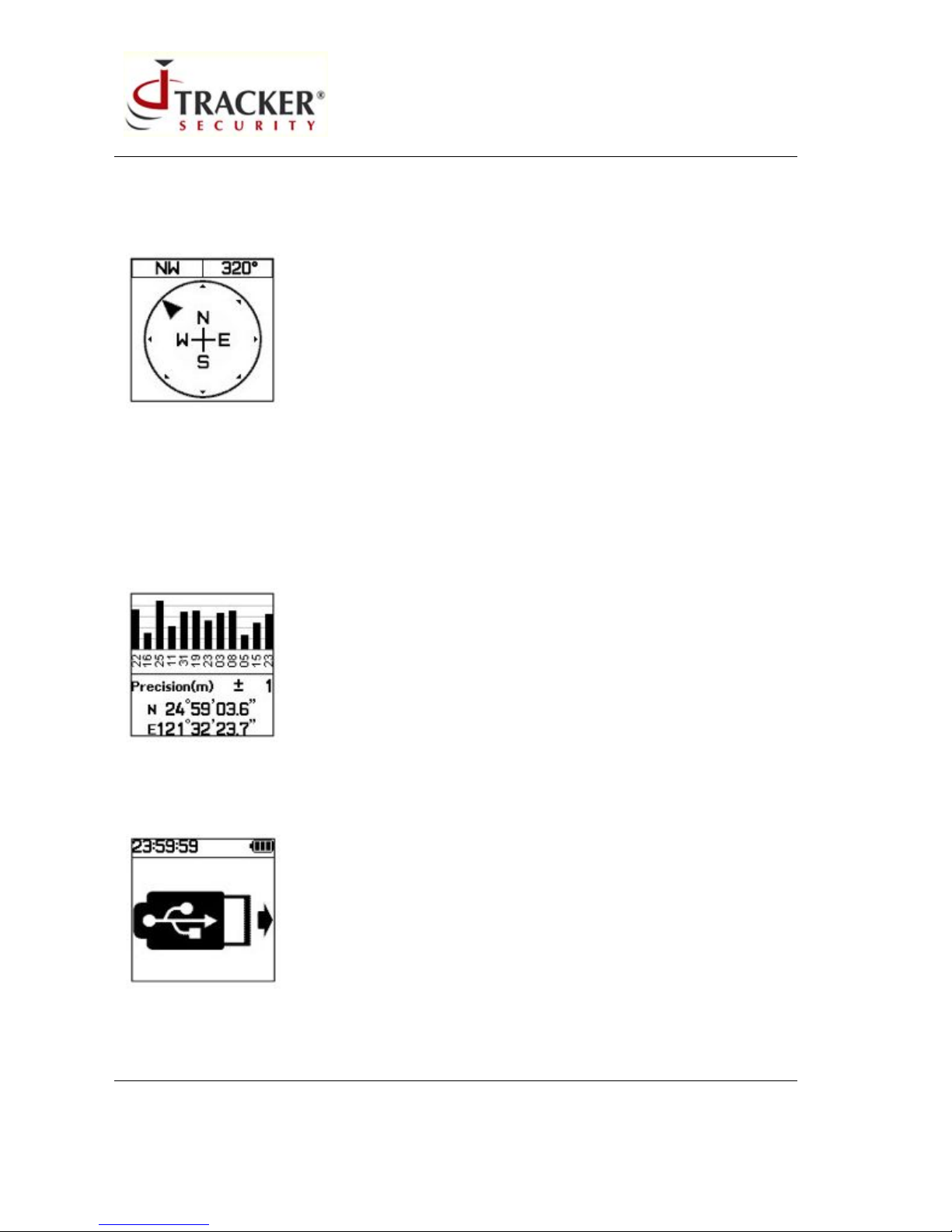
!"#$%%&'()'$(!*+,*-(
*+.(/0&12321*42$+(
13 (16)
TS_19.5.2011
!
!
!
!
!
!
!
!
!
!
"#$%&'#!('%)#*+,!-,!
./0'1+*'!2$34!56735!89:;;!
<)/=!5255!>63!?55!
!
"/*9!@$*1!A*9:B$,!9/;G9!A*#'%+*;1$B!*1C;#@$+*;1=!
!
6*4&--24&(
•The upper half of the display includes information like Satellite ID (numbers) and
corresponding signal strength (bar chart).
•The lower half of the display includes information like GPS precision and coordinates of
current position.
!
@6A(?$++&142$+(
"/*9!@$*1!A*9:B$,!$::'$#9!G/'1!+/'!H,I;JJ'#!<#;!*9!%;11'%+'A!+;!<K!C;#!A$+$!+#$19C'#!$1A!L$++'#,!%/$#J'=!
!
A*44&'"(?:*'%2+%(

!"#$%%&'()'$(!*+,*-(
*+.(/0&12321*42$+(
14 (16)
TS_19.5.2011
!
!
!
!
!
!
!
!
!
!
"#$%&'#!('%)#*+,!-,!
./0'1+*'!2$34!56735!89:;;!
<)/=!5255!>63!?55!
!
•This main display appears when the battery is being charged.
!
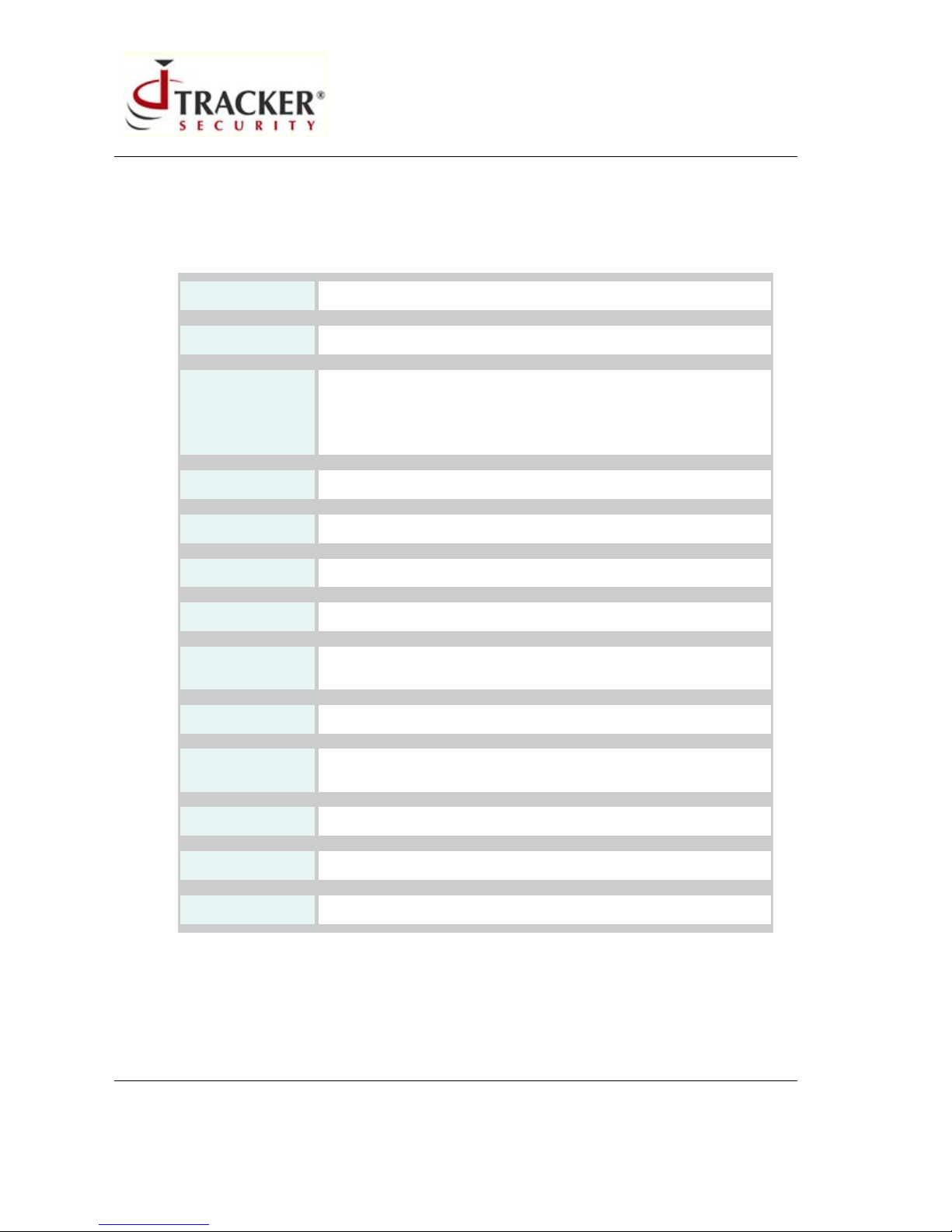
!"#$%%&'()'$(!*+,*-(
*+.(/0&12321*42$+(
15 (16)
TS_19.5.2011
!
!
!
!
!
!
!
!
!
!
"#$%&'#!('%)#*+,!-,!
./0'1+*'!2$34!56735!89:;;!
<)/=!5255!>63!?55!
!
Technical Specifications
Dimension
38.3 x 64.8 x 17.9 mm | 51g
Display
128 x 128 pixel 1.4” LCD with backlight
GPS
SiRF Star III Low Power chipset
Hot Start: < 1 sec
Warm Start: < 35sec
Cold Start: < 35sec
WASS & EGNOS support
GPS Antenna
Built-in patch antenna
Motion Detection
3D G-sensor
Digital Compass
Magnetic Field Sensor YAMAHA YAS529 (note1)
Barometric Altimeter
Pressure Sensor BOSCH BMP180 (note 1)
Interface
Micro-USB 2.0
(For data-downloading and charging )
Water proof
IPX7 (1 meter underwater for 30 minutes)
Battery
Replaceable Li-ion 700mAh
( EN-EL10 equivalent )
Buttons
Multi-functions buttons (Up / Down / Menu)
Build-in memory
64Mb (up to 200,000 waypoints)
Temperature range
-10°C~+50°C (Operational)
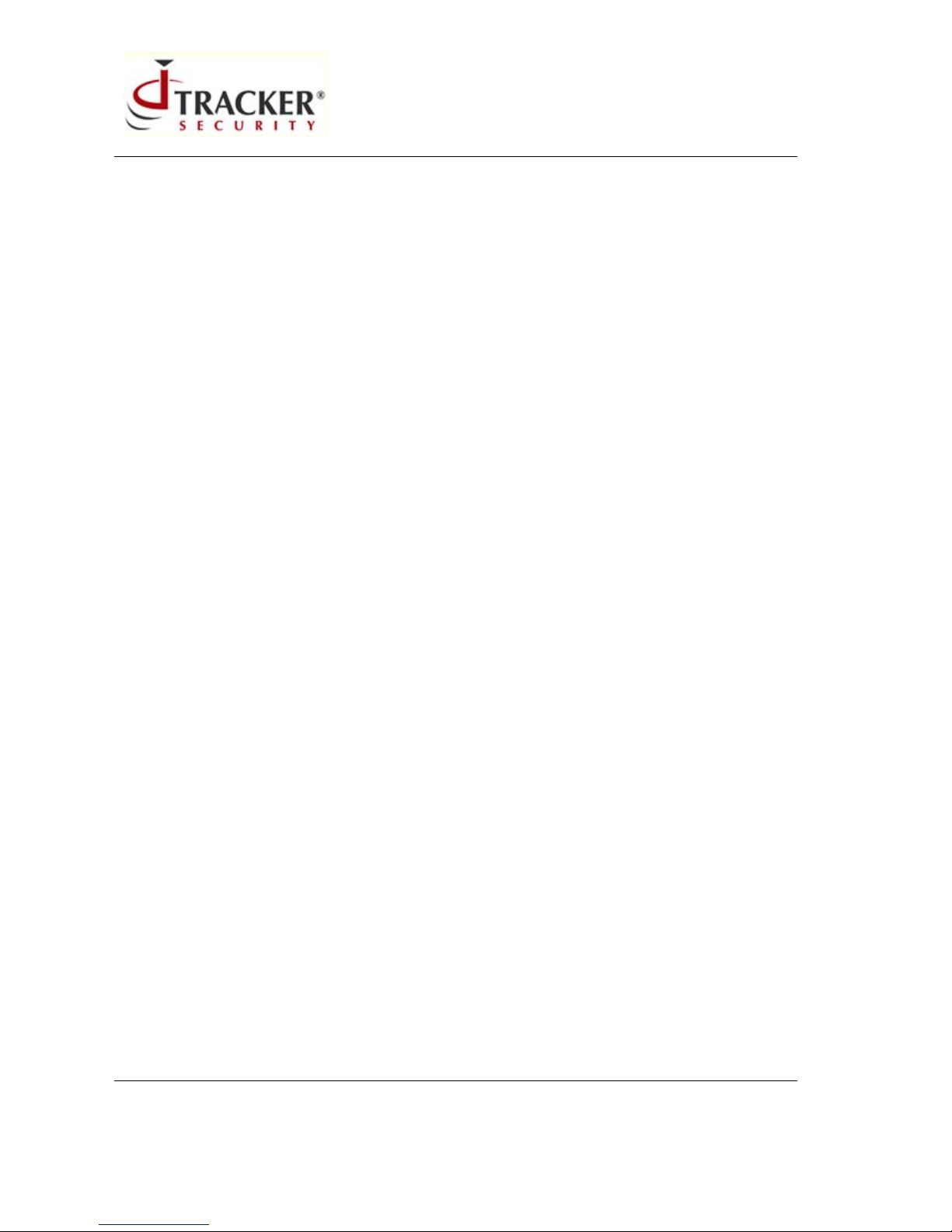
!"#$%%&'()'$(!*+,*-(
*+.(/0&12321*42$+(
16 (16)
TS_19.5.2011
!
!
!
!
!
!
!
!
!
!
"#$%&'#!('%)#*+,!-,!
./0'1+*'!2$34!56735!89:;;!
<)/=!5255!>63!?55!
!
Company Contact details
Main Office
Address
Tracker Security Oy Ahventie 4A7
FIN-02170 Espoo Finland
Email
support(at)traxmeet.com
sales(at)traxmeet.com
!
Table of contents