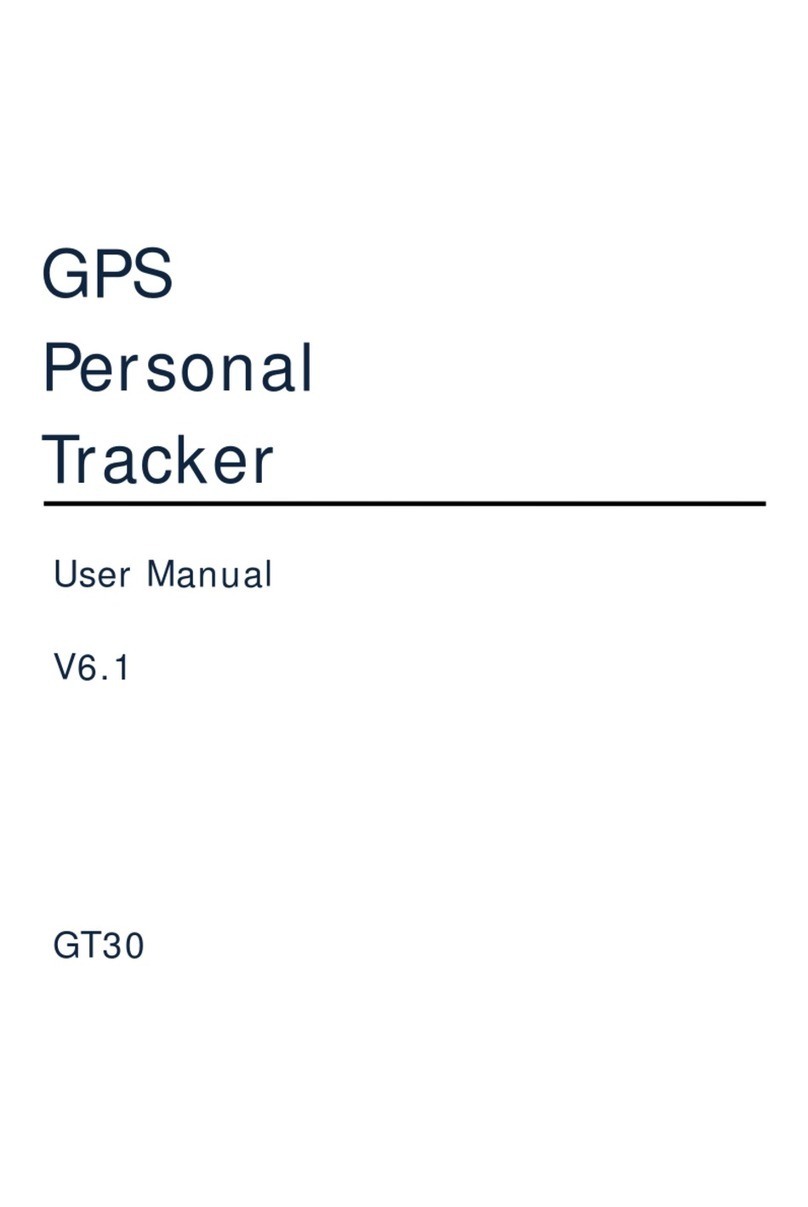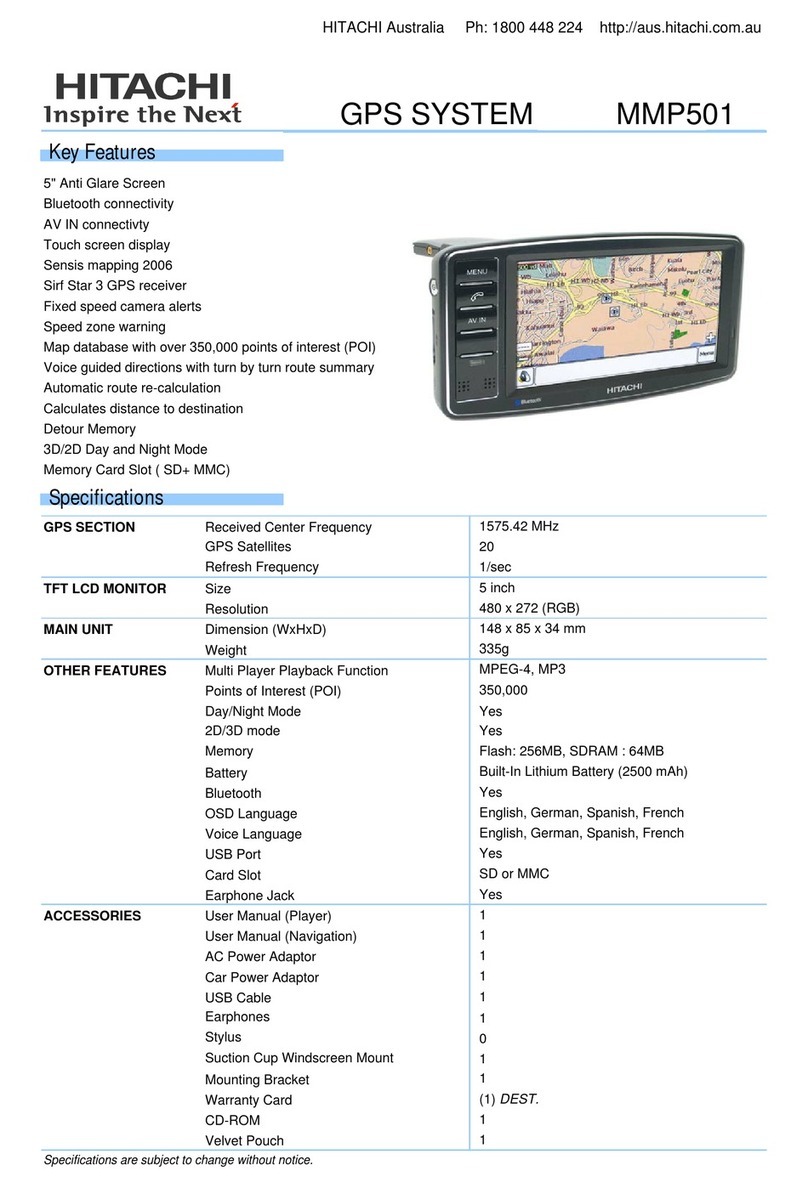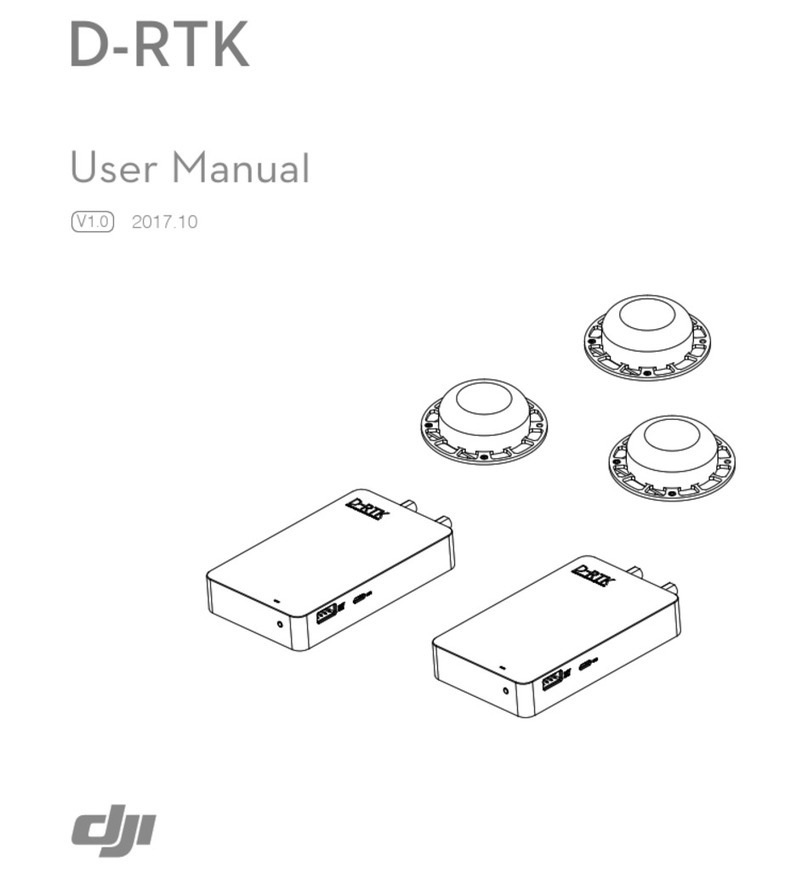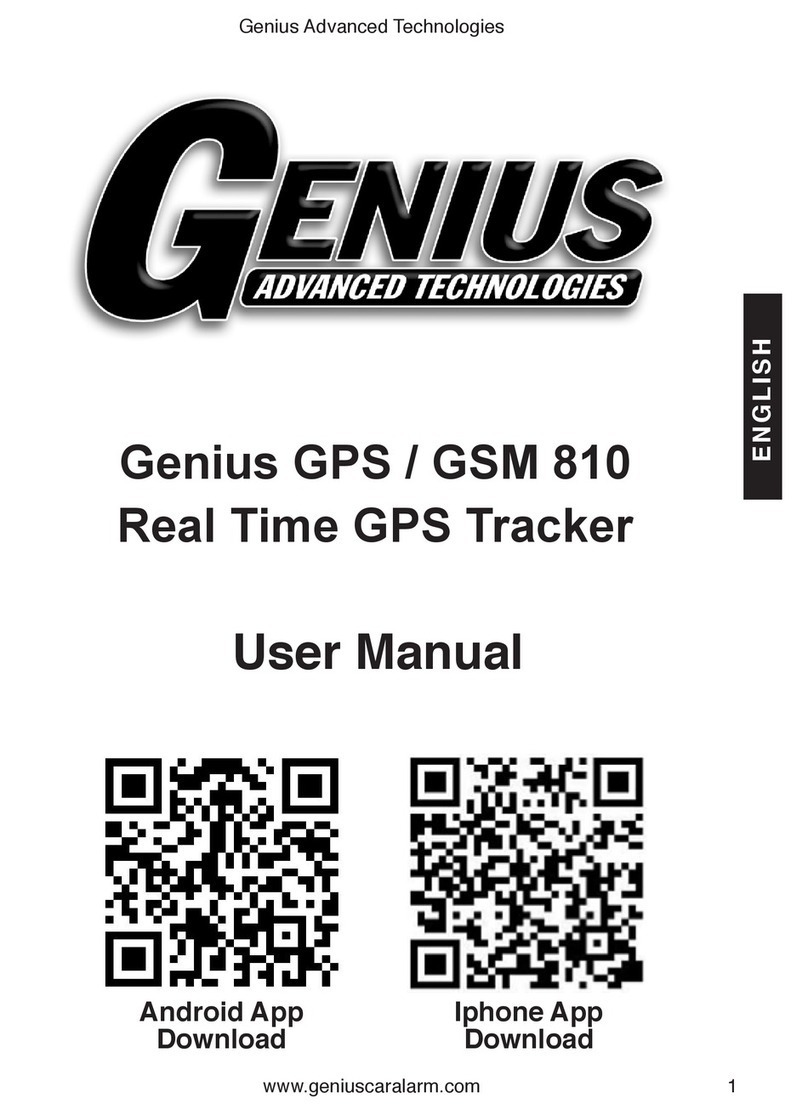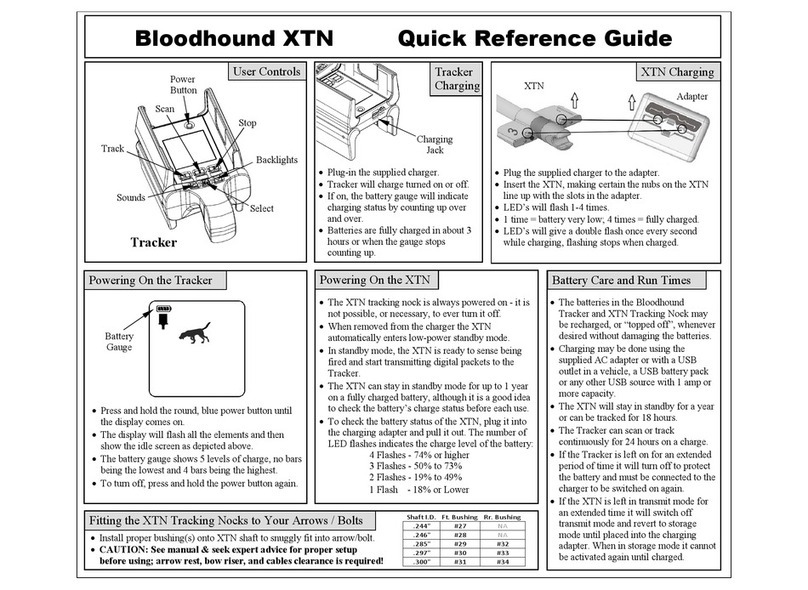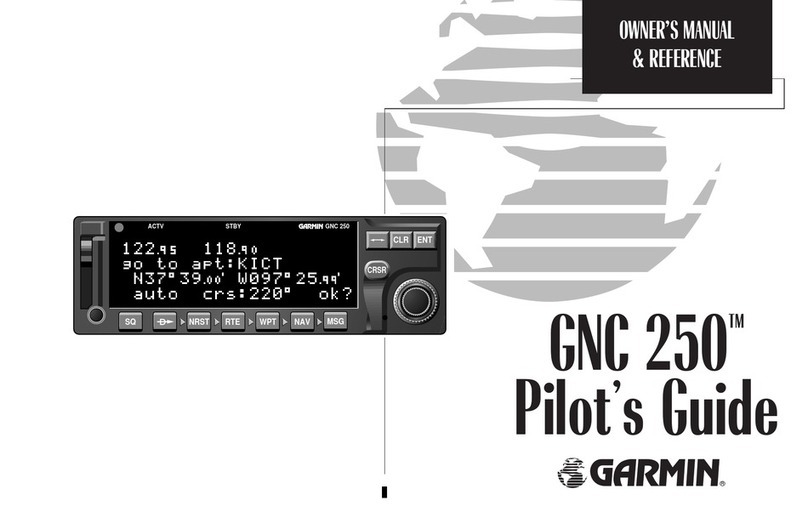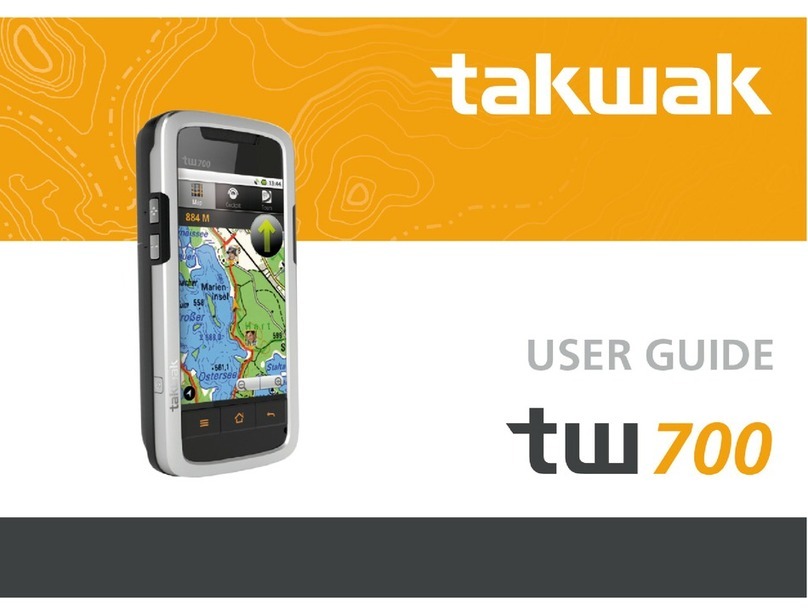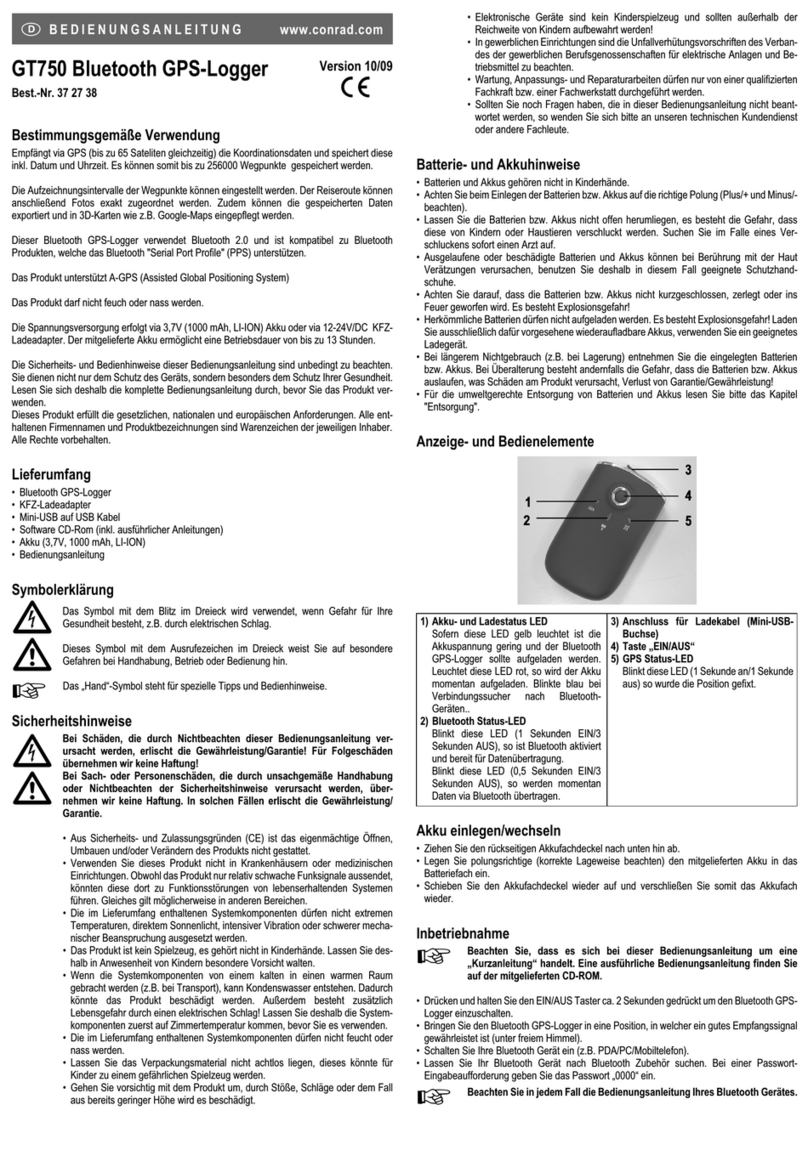TrackiSafe TRKM014 TS User manual

USER GUIDE:
For the Trackisafe
Multi-Tracker by Vodafone,
used in this PhD Study

2

3
Product parts ......................................................................................4
Charging the device ............................................................................6
Features..............................................................................................7
Adding contacts................................................................................7
SOS button .......................................................................................9
Geo-fencing......................................................................................9
Speed Alert.....................................................................................10
Movement Alert.............................................................................11
Low Battery Alert ...........................................................................12
What does each light mean?.............................................................12
Additional Information......................................................................13
First time use..................................................................................13
Checking the Connection ...............................................................14
CONTENTS

4
PRODUCT PARTS
What’s in the box? Each tracking device comes with the accessories
listed below, Including:
For an online version of this guide, including step by step video
demonstrations of each feature please visit www.dementiatech.info
Clip
Clip Box
Magnetic
Charging Cable
Storage
Pouch
Clip
catch
Lanyard

5

6
CHARGING THE DEVICE
If the device has indicated it is low on battery, or you have received a
low battery alert from the TrackiSafe app, follow these steps to
charge the device.
1. On the back of the device you will find the Charging Port
2. Take the Magnetic Charging Cable device out of the box and hold
close to the charging port, the magnets will automatically align the
charger to the port, you will hear a slight click as the charger
connects to the device

7
3. The charger should now be connected as seen in the image above
(Colour of charging cable may be black or white).
4. The USB end of the charger can now be connected to a USB port
or a USB to Mains adapter.
5. When the Red light is solidly lit up the device is fully charged
Note: You can save battery life by increasing the tracking interval in
the TrackiSafe app. As soon as the battery level is low, the red light
will start to blink.
FEATURES
ADDING CONTACTS
For this device you can select which “Contacts” will receive certain
alerts, for example an alert for when the battery is low, an alert to
say the device is moving or an alert to say when the SOS key has
been pressed. These contacts will receive an alert by email. To add a
new ‘Contact’ to receive the email alert, complete the following
steps:
1. In the Trackisafe app, go to ‘Settings’ by pressing on the “cog” icon
2. Then tap on the "Share" icon next to the alert you wish to add a
new contact for. In this example we are adding contacts for the “SOS
Key Pressed” alert.

8
3. Press the “+” icon in the top right corner of the screen.
4. You will then be able to add a new contact, with their name and
email address. Click “Save” to add this new contact to the app.
5. You can then see a list of all your contacts, check the box to the
left of the contact if you wish for them to receive this alert.
As you can see in this example, Jordan and Matthew have been
selected to receive the alert for when the SOS Key has been pressed,
Brian has not. Finally click “Save” to keep your selection.

9
SOS BUTTON
If the SOS button is pressed (for around 3 seconds), Users who are
logged in to the App will receive an alert saying the SOS button has
been pressed. Assigned ‘Contacts’ will also receive an email alert that
the button has been pressed. You can decide which contacts receive
this alert, or add new ones, by following the steps listed under
“Adding Contacts” on page 7.
GEO-FENCING
A geofence is a virtual boundary that you can set. You will receive a
notification when the tracker goes into or out of this area. To create
a fence, complete the following steps:
1. In the Trackisafe app select on the “show more” icon, circled
below.
2. From the drop-down list, select “fence”.
3. Click on the “Add fence” button. A square highlighted area will be
created around your device’s current location, this is the fence
boundary.
−You can also enter an address to position a fence.

10
−You can choose a pre-defined size.
−You can change the size by making the sides of the rectangle bigger
or smaller, or by moving the rectangle.
4. Once your fence has been created, you can give your geofence a
name and click on “Save”.
5. You will receive a notification in the TrackiSafe app every time
your tracker enters or leaves this area.
SPEED ALERT
You will receive a notification as soon as the tracker moves faster
than the speed pre-defined by you.
1. In the Trackisafe app go to “Settings” by pressing the “cog” icon.

11
2. Enable the alert by checking the “Speed limit” alert box.
3. Enter a speed.
4. Click on “Save”.
5. You will then receive a notification should the device exceed this
speed. You can decide which contacts receive this alert, or add new
ones, by following the steps listed under “Adding Contacts” on page
7.
MOVEMENT ALERT
You will receive a notification as soon as the tracker starts to move,
to enable this feature complete the following steps:
1. In the TrackiSafe app go to “Settings” by pressing the “cog” icon.
2. Set the "Moving Start" alert to ON as shown below.
3. Click on “Save”.
4. You can decide which contacts receive this alert, or add new ones,
by following the steps listed under “Adding Contacts” on page 7.

12
LOW BATTERY ALERT
You will receive a notification in the TrackiSafe app when battery
level is low.
1. In the TrackiSafe app go to “Settings”.
2. Set the “Low battery alert” to ON
4. Click on “Save”.
5. You can decide which contacts receive this alert, or add new ones,
by following the steps listed under “Adding Contacts” on page 7.
WHAT DOES EACH LIGHT MEAN?
Action
Light
Switch On: Press the power
button and hold for 3 seconds
Green light blinks twice, the
tracker starts up
Check if the device is to the
mobile network: Press the
on/off button and quick release
If device is connected: Green
light turns on for 3 seconds
If device is not connected: Red
light blinks on and off for about
5 seconds
When device connects with
cellular network and GPS: Press
the on/off button and quick
release
Blue light turns on for 3 seconds

13
Check if the device is ON or
OFF: Press the power button
quickly
If the device is on, green lights
turns on for 3 seconds. If it is off,
no lights turn on
Switch Off: Press the power
button and hold for 3 seconds
Red light blinks three times, the
tracker turns off
Press the SOS button and hold
for 2 seconds
Green light blinks twice
Low battery
Red light blinks
Battery is charging
Red light blinks slowly
Connected to a power source
and battery is fully charged
Red light solidly lit up
ADDITIONAL INFORMATION
The following information is only required the very first time the
tracker is turned on. If you are partaking in this PhD study, this
procedure has already been completed by the researcher.
FIRST TIME USE
When powering the device on for the first time, follow this method:
1. Connect the charging plug of the charging cable to the tracker with
the magnetic charging port.
2. Press and hold the power button for at least 3 seconds. The green
light on the front of the tracker should blink for a few seconds.
3. Put the tracker down and wait for at least 15 minutes.
The tracker will carry out initial GPS positioning. This is required for
the device to function correctly. The tracker will then be ready for
use and can be activated.

14
Activating the tracker
1. Download the V by Vodafone app from the Apple Store or Google
Play store (You can scan the QR code below to get a link to download
the application).
2. Register or log into your V by Vodafone account and click on the +
button to add a device.
3. Insert your tracker IMEI and follow the instructions to activate
your price plan.
4. Download the TrackiSafe app from the Apple Store or Google Play.
5. Register or log into your TrackiSafe account.
6. Select "Activate device" in the operation menu and follow the
instructions
APPLE STORE APP ANDRIOD APP
CHECKING THE CONNECTION
Press the power button to check whether the tracker is on or off. If
the green light comes on, the tracker is on. If no light comes on, the
tracker is off.
You can check the tracker’s activity by pressing the SOS button
quickly. If the green light comes on, the tracker is activated.
Table of contents
Other TrackiSafe GPS manuals